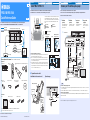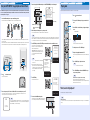This Quick Reference Guide explains steps to connect TV and Blu-ray disc player to this unit and start playback.
Make sure to read “CAUTION: READ THIS BEFORE OPERATING YOUR UNIT.” on Owner’s Manual first.
● Some models are not available in certain regions.
YRS-2100/YRS-1100
Quick Reference Guide
English
UCBGL
Audio connection
Video connection
HDMI cable
The unit: Plays back the sound of TV and Blu-ray disc player
Optical cable
HDMI cable
Blu-ray disc player
TV: Plays back the
video of TV or Blu-ray
disc player
Audio/Video connection
Necessary items for this manual *Refer to “Install Manual” about assembly.
Supplied items
Optional items
*This guide explains how to connect TV and Blu-ray disc player with HDMI input/output jacks.
Refer to Owner’s Manual about other supplied accessories.
TV Blu-ray disc player HDMI cable (×2)
Main unit (×1)
Remote
control (×1)
Cardboard microphone stand
(×1)
IntelliBeam microphone (×1)
Battery (×2)
(AA, R6, UM-3)
Optical cable (×1) Video pin cable (×1)
(for menu display)
Demonstration DVD (×1)
Installation Connection Settings Playback
Install YRS-2100/YRS-1100
● Install this unit in the exact center of the wall when it is measured from the left and right corners.
● Install this unit as close to the exact front of your normal listening position as possible.
■ Prepare the remote control
Install batteries in the remote control. Operation range
Object such as furniture
When installing this unit
parallel to the wall
When installing this unit
in the corner of a room
40° to 50°
2
1
3
4
5
1
2
3
4
5
YRS-2100
YRS-1100
Example for installing the unit in living room
As surround beams normally pass through tables, tables are not obstacles. And a
cupboard installed facing the wall reflects sounds.
In a case of the listening room as right illustration, adjusting the position of right
channel after auto setup enables to achieve more desired surround sound effects.
(See Owner’s Manual on the page 36.)
As the curtains absorb sounds, the sound features of the listening room is different
from the case with the curtain opened and the case with the curtain closed. Using
saving settings function enables to save the best settings for each case of listening
room. (See Owner’s Manual on the page 16.)
1
2
3
4
5
This unit uses sound beams to create surround effects (the arrows in the
following diagrams indicate the images of paths of 5-channel sound
beams). To achieve desired surround sound effects, install this unit where
there are no objects such as furniture obstructing the path of sound
beams.
1Front left channel
3Front right channel
5Surround right channel
2Center channel
4Surround left channel
Press U.
Battery × 2 (AA, R6, UM-3)
Remove the
transparent
sheet before
using the
remote control.
Within 6 m (20 ft)
Installation Connection Settings Playback
Connect your TV and Blu-ray disc player
● Do not connect the power cable until all connections are completed.
● Do not use excessive force when inserting the cable plug. Doing so may damage the cable plug and/or terminal.
For the cable connection, follow the orders below.
Refer to Owner’s Manual on the page 9 when connecting your game console etc..
Audio return channel (ARC) supported TV
Connect HDMI cable to audio return channel supported terminal (the terminal with “ARC” indicated) on TV. In this case, you do not need
to connect optical cable.
Activate the HDMI control function of this unit so as to activate audio return channel (ARC). (See Owner’s Manual on the page 19.)
What is audio return channel (ARC)?
A function transmits digital audio signal output from TV to this unit through a HDMI cable. By this function, a digital audio pin cable to connect TV
and this unit is not needed.
1.
HDMI cable
(optional)
Input the digital audio/video
signals of the Blu-ray disc
player to this unit.
2.
HDMI cable
(optional)
The digital video of the Blu-
ray disc is reflected on TV.
3.
Optical cable
(supplied)
Play back digital sounds of
TV on this unit. y
4.
Video pin cable
(supplied)
To display the YRS-2100/
YRS-1100’s setup menus
on the TV.
1
23
INPUT1
INPUT2
HDMI INPUT
OPTICAL
OUTPUT
VIDEO
AUDIORL
HDMI
OUTPUT
To AC wall outlet
Blu-ray disc player
TV
1. Remove the cap
2. Check the
direction of the plug
Video signals
Audio signals
1
2
3
4
(Example)
5.
y
yHint
Printed in Indonesia WV87600-1 [En] © 2010 Yamaha Corporation

Installation Connection Settings Playback
Carry out AUTO SETUP for appropriate surround effects
The IntelliBeam technology allows you to achieve sound adjustments that best match your listening environment. It is normal for loud
test tones to be output during the AUTO SETUP procedure. Make sure that there are no children around in the listening room while the
AUTO SETUP procedure is in progress.
1.
Set the IntelliBeam microphone at your normal listening position.
Assemble the stand and place the IntelliBeam microphone on top of it horizontally as shown below.
Use the supplied cardboard microphone stand or a tripod to place the IntelliBeam microphone at the same height as your ears would be
when you are seated.
Make sure that there are no obstacles between the IntelliBeam microphone and the walls in your listening room as these objects obstruct the
path of sound beams. However, any objects that are in contact with the walls will be regarded as a protruding part of the walls.
2.
Press key on the remote control.
The power of this unit turns on.
3.
Turn on the power of your TV and select YRS-2100/YRS-1100 as the video input on your TV.
If you connected the video pin cable to TV Video In 1, as shown in the connection diagram, select video input 1 on the TV.
If no menu appears, make sure the video pin cable is connected correctly.
123 45
IntelliBeam microphone
Upper limit
Center height of
this unit
Within 1 m (3.3 ft)
Within 1 m (3.3 ft)
Listening
position
Cardboard microphone
stand
1.8 m (6.0 ft)
or more
Lower limit
Center line
IntelliBeam
microphone
Cardboard
microphone
stand
YRS-
2100
Push [SETUP] to
begin SETUP MENU.
You can select the language described in the menu screen. → Press and hold SETUP key until
the “LANGUAGE SETUP” menu appears. → Press U/V key to select the desired language and
then press ENTER key. → Press SETUP key again.
yHint
4.
Connect the supplied IntelliBeam microphone to the INTELLIBEAM MIC jack on the front panel.
5.
Make sure that your listening room is as quiet as possible.
For accurate measurement, turn off air conditioner or other devices that make noises.
Leave the room after the next procedure. The best setting may not be done if you are in the room. When leaving the room, bring this Quick
Reference Guide with you. The AUTO SETUP procedure takes about 3 minutes. Wait outside the room during the AUTO SETUP procedure.
To cancel the AUTO SETUP procedure after it is started, press RETURN key.
6.
Press ENTER key to start the AUTO SETUP procedure and then leave the room within 10 seconds.
The screen changes as each measurement is carried out.
When the process is complete, a bell will sound and the
results will be displayed on the TV.
If “ENVIRONMENT CHECK : Failure” (“Error Code: E-1” etc.
is displayed in the front panel display) is displayed, see page
13 of the Owner’s Manual and run the measurement
process again.
The results displayed depend on the position of the YRS-
2100/YRS-1100.
If you hear a buzzer sound and an error message
appears on the TV, look for a solution in “Error messages
for AUTO SETUP” on page 14 of the Owner’s Manual.
Then press RETURN key to run the measurement
process again.
7.
Press ENTER key.
The measurement result is saved.
8.
Disconnect the IntelliBeam microphone.
The initial screen appears. Keep the IntelliBeam microphone in a safe
place. The settings are automatically saved in the system memory.
IntelliBeam microphone (supplied)
Cardboard microphone stand
(supplied)
AUTO SETUPSETUP
(PREPARATION & CHECK)
Please connect the MIC.
Please place the MIC at least
1.8m/6ft away from SoundPro-
jector. The MIC should be set
at ear level when seated.
Measurement takes about 3min.
After [ENTER] is pressed,
please leave the room.
[ENTER]:Start [RETURN]:Cancel
Start Setup?
TV screen
Front panel display
yHint
Will begin in 10 sec.
Please leave the room.
---------
AUTO SETUP START
[RETURN]:Cancel
MEASUREMENT COMPLETE.
BEAM MODE :5Beam/Plus2
SUBWOOFER :Yes
[ENTER]:Save set-up.
[RETURN]:Do
not save
set-up.
XXXXXXXXSHOW RESULTXXXXXXXXXX
Start in 10sec
5Beam /SWF:RDY
About 3
minutes
later
yHint
AUTO SETUP COMPLETE
Please remove the MIC
from Sound Projector
and the listening position.
Setup Finish.
Installation Connection Settings Playback
Playing back
Play back the supplied demonstration DVD, and confirm the exact connection and settings.
Then, have fun for playback!
For detailed operation, see the supplied Owner’s Manual.
1.
Press key to turn on this unit.
2.
Turn on your TV and Blu-ray disc player connected to this
unit.
3.
Press HDMI1-3 to select the Blu-ray disc player as the input
source.
Press TV key to select the TV as the input source.
4.
Set the input source of TV to HDMI input 1.
5.
Play back the supplied demonstration DVD.
Refer to “Using the supplied demonstration DVD”. (See Owner’s Manual on page
53.)
6.
Press VOLUME +/- key to adjust the volume.
Use TV remote control to mute the sound from TV.
7.
Press SURROUND key and then the CINEMA DSP keys to
set your sound preferences.
When this unit does not play back, check the following
The connection between this unit and Blu-ray disc player.
The audio output settings of Blu-ray disc player is set to digital sound output.
The input of TV is selected exactly.
1
7
3
6
HDMI1
Input source name
yHint
yHint
yHint
HDMI control function
You can use the TV remote control to operate this unit if your TV supports the HDMI control function. See the page 19 of Owner’s Manual about
settings.
yHint
-
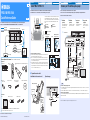 1
1
-
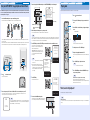 2
2
Yamaha YRS-1100 Guida di riferimento
- Tipo
- Guida di riferimento
- Questo manuale è adatto anche per
in altre lingue
- English: Yamaha YRS-1100 Reference guide
- français: Yamaha YRS-1100 Guide de référence
- Deutsch: Yamaha YRS-1100 Referenzhandbuch
- русский: Yamaha YRS-1100 Справочное руководство
- Nederlands: Yamaha YRS-1100 Referentie gids
- dansk: Yamaha YRS-1100 henvisning guide
- svenska: Yamaha YRS-1100 Referens guide
- Türkçe: Yamaha YRS-1100 Başvuru Kılavuzu
- suomi: Yamaha YRS-1100 pikaopas
- română: Yamaha YRS-1100 Ghid de referință