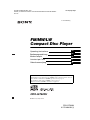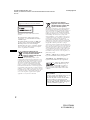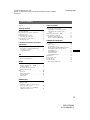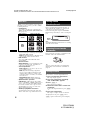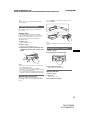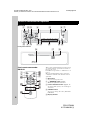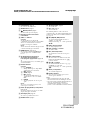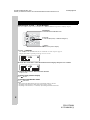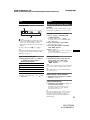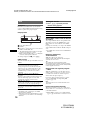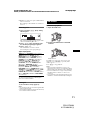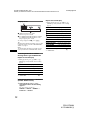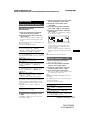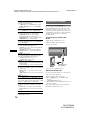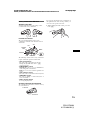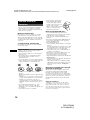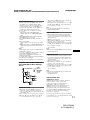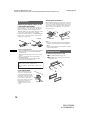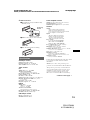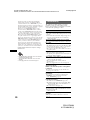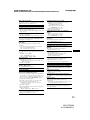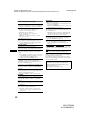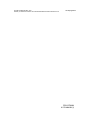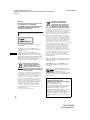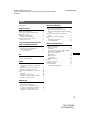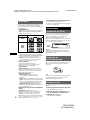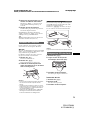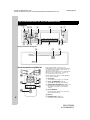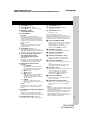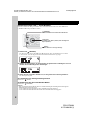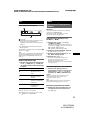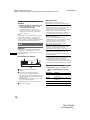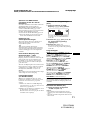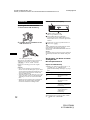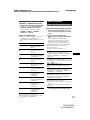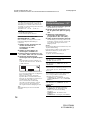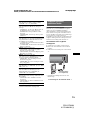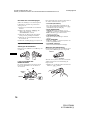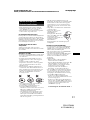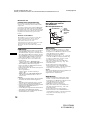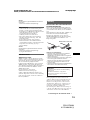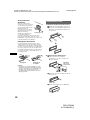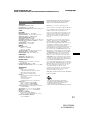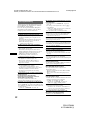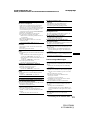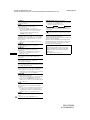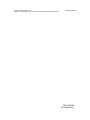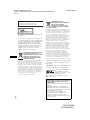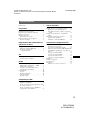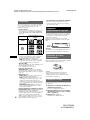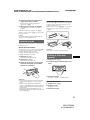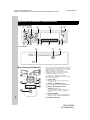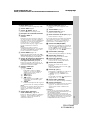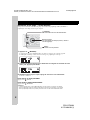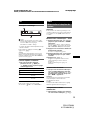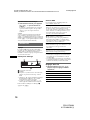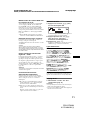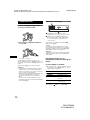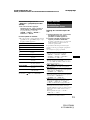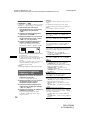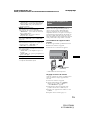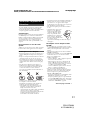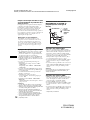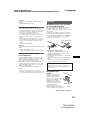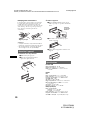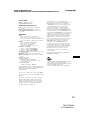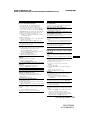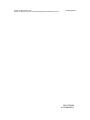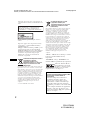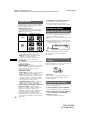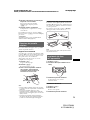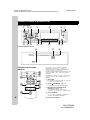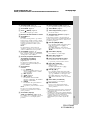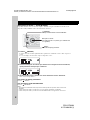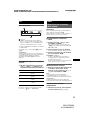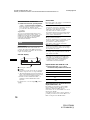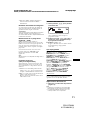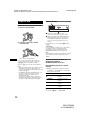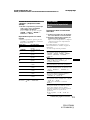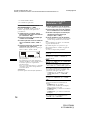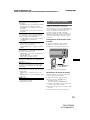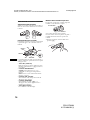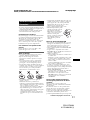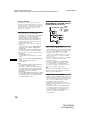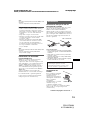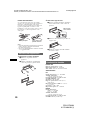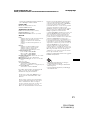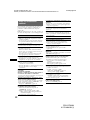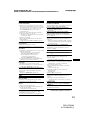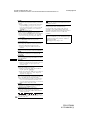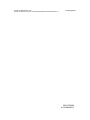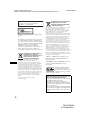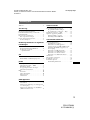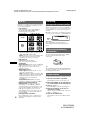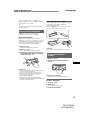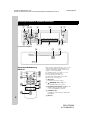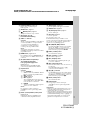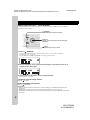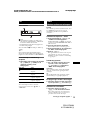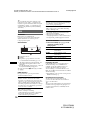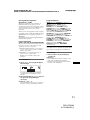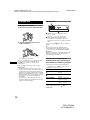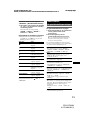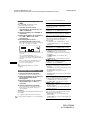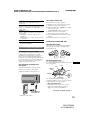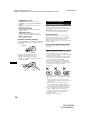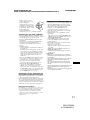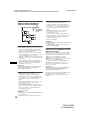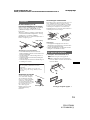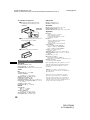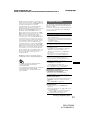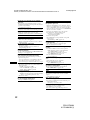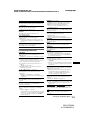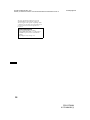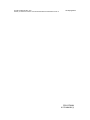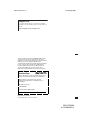Sony CDXGT620U Manuale utente
- Categoria
- Ricevitori multimediali per auto
- Tipo
- Manuale utente
Questo manuale è adatto anche per

CDX-GT620U
Operating Instructions
Bedienungsanleitung
Mode d’emploi
Istruzioni per l’uso
Gebruiksaanwijzing
3-275-494-22 (1)
GB
DE
FR
IT
NL
G:\SONY\09 ME\844488S_CDX-
GT620U_EUR\0919\3275494221\327549422CDXGT620UEUR\01GB+00COV-
EUR.fm
masterpage:Right
CDX-GT620U
3-275-494-22 (1)
To cancel the demonstration (DEMO) display, see page 14.
Zum Deaktivieren der Demo-Anzeige (DEMO) schlagen Sie bitte auf Seite 14 nach.
Pour annuler la démonstration (DEMO), reportez-vous à la page 14.
Per annullare la dimostrazione (DEMO), vedere pagina 14.
Om de demonstratie (DEMO) te annuleren, zie pagina 14.
©
2007 Sony Corporation
FM
/
MW
/
LW
Compact Disc Player

2
G:\SONY\09 ME\844488S_CDX-
GT620U_EUR\0919\3275494221\327549422CDXGT620UEUR\01US01INT-
EUR.fm
masterpage:Left
CDX-GT620U
3-275-494-22 (1)
“ATRAC”, “ATRAC AD”, SonicStage and their
logos are trademarks of Sony Corporation.
“WALKMAN” and “WALKMAN” logo are
registered trademarks of Sony Corporation.
For installation and connections, see the
supplied installation/connections manual.
This label is located on the bottom of the
chassis.
The manufacturer of this product is Sony
Corporation, 1-7-1 Konan Minato-ku Tokyo,
108-0075 Japan.
The Authorized Representative for EMC and
product safety is Sony Deutschland GmbH,
Hedelfinger Strasse 61, 70327 Stuttgart,
Germany. For any service or guarantee matters
please refer to the addresses given in separate
service or guarantee documents.
Disposal of Old Electrical &
Electronic Equipment (Applicable in
the European Union and other
European countries with separate
collection systems)
This symbol on the product or on its
packaging indicates that this product shall not be treated
as household waste. Instead it shall be handed over to the
applicable collection point for the recycling of electrical
and electronic equipment. By ensuring this product is
disposed of correctly, you will help prevent potential
negative consequences for the environment and human
health, which could otherwise be caused by inappropriate
waste handling of this product. The recycling of materials
will help to conserve natural resources. For more detailed
information about recycling of this product, please contact
your local Civic Office, your household waste disposal
service or the shop where you purchased the product.
Applicable accessory: Remote commander
Warning if your car’s ignition has no
ACC position
Be sure to set the Auto Off function (page 14).
The unit will shut off completely and
automatically in the set time after the unit is
turned off, which prevents battery drain.
If you do not set the Auto Off function, press
and hold (OFF) until the display disappears
each time you turn the ignition off.
Disposal of waste batteries
(applicable in the European Union
and other European countries with
separate collection systems)
This symbol on the battery or on the packaging indicates
that the battery provided with this product shall not be
treated as household waste. By ensuring these batteries are
disposed of correctly, you will help prevent potentially
negative consequences for the environment and human
health which could otherwise be caused by inappropriate
waste handling of the battery. The recycling of the
materials will help to conserve natural resources. In case
of products that for safety, performance or data integrity
reasons require a permanent connection with an
incorporated battery, this battery should be replaced by
qualified service staff only. To ensure that the battery will
be treated properly, hand over the product at end-of-life to
the applicable collection point for the recycling of
electrical and electronic equipment. For all other batteries,
please view the section on how to remove the battery from
the product safely. Hand the battery over to the applicable
collection point for the recycling of waste batteries. For
more detailed information about recycling of this product
or battery, please contact your local Civic Office, your
household waste disposal service or the shop where you
purchased the product.
Microsoft, Windows Media,
and the Windows logo are
trademarks or registered
trademarks of Microsoft
Corporation in the United States and/or other
countries.

3
G:\SONY\09 ME\844488S_CDX-
GT620U_EUR\0919\3275494221\327549422CDXGT620UEUR\01US+00COV-
EURTOC.fm
masterpage:Right
Table of Contents
CDX-GT620U
3-275-494-22 (1)
Welcome ! . . . . . . . . . . . . . . . . . . . . . . . . . . . . . 4
Getting Started
Resetting the unit. . . . . . . . . . . . . . . . . . . . . . . . 4
Preparing the card remote commander . . . . . . . 4
Setting the clock . . . . . . . . . . . . . . . . . . . . . . . . 4
Detaching the front panel . . . . . . . . . . . . . . . . . 5
Attaching the front panel . . . . . . . . . . . . . . . 5
Inserting the disc in the unit . . . . . . . . . . . . . . . 5
Ejecting the disc . . . . . . . . . . . . . . . . . . . . . . 5
Location of controls and basic
operations
Main unit. . . . . . . . . . . . . . . . . . . . . . . . . . . . 6
Card remote commander RM-X151 . . . . . . . 6
Searching for a track
— Quick-BrowZer . . . . . . . . . . . . . . . . . . . . 8
CD
Display items . . . . . . . . . . . . . . . . . . . . . . . . 9
Repeat and shuffle play. . . . . . . . . . . . . . . . . 9
Radio
Storing and receiving stations . . . . . . . . . . . . . . 9
Storing automatically — BTM . . . . . . . . . . . 9
Storing manually. . . . . . . . . . . . . . . . . . . . . . 9
Receiving the stored stations . . . . . . . . . . . . 9
Tuning automatically . . . . . . . . . . . . . . . . . . 9
RDS . . . . . . . . . . . . . . . . . . . . . . . . . . . . . . . . . 10
Overview. . . . . . . . . . . . . . . . . . . . . . . . . . . 10
Setting AF and TA . . . . . . . . . . . . . . . . . . . 10
Selecting PTY . . . . . . . . . . . . . . . . . . . . . . . 11
Setting CT. . . . . . . . . . . . . . . . . . . . . . . . . . 11
USB devices
USB device playback . . . . . . . . . . . . . . . . . 11
Display items . . . . . . . . . . . . . . . . . . . . . . . 12
Listening to music on a Mass Storage
Class type audio device. . . . . . . . . . . . . . . . 12
Listening to music on a “Walkman”
(ATRAC Audio Device). . . . . . . . . . . . . . . 12
Other functions
Changing the sound settings . . . . . . . . . . . . . . 13
Adjusting the sound characteristics . . . . . . 13
Customizing the equalizer curve
— EQ3 . . . . . . . . . . . . . . . . . . . . . . . . . . . . 13
Adjusting setup items — SET . . . . . . . . . . . . 13
Using optional equipment. . . . . . . . . . . . . . . . 14
Auxiliary audio equipment. . . . . . . . . . . . . 14
Rotary commander RM-X4S . . . . . . . . . . . 15
Additional Information
Precautions . . . . . . . . . . . . . . . . . . . . . . . . . . . 16
Notes on discs . . . . . . . . . . . . . . . . . . . . . . 16
About USB devices . . . . . . . . . . . . . . . . . . 17
Playback order of MP3/WMA/AAC files
(CD-R/RW or Mass Storage Class) . . . . . . 17
About MP3 files . . . . . . . . . . . . . . . . . . . . . 17
About WMA files. . . . . . . . . . . . . . . . . . . . 17
About AAC files . . . . . . . . . . . . . . . . . . . . 17
About ATRAC files . . . . . . . . . . . . . . . . . . 17
Maintenance . . . . . . . . . . . . . . . . . . . . . . . . . . 18
Removing the unit. . . . . . . . . . . . . . . . . . . . . . 18
Specifications . . . . . . . . . . . . . . . . . . . . . . . . . 19
Troubleshooting . . . . . . . . . . . . . . . . . . . . . . . 20
Error displays/Messages. . . . . . . . . . . . . . . 22

4
G:\SONY\09 ME\844488S_CDX-
GT620U_EUR\0919\3275494221\327549422CDXGT620UEUR\01US02CD-EUR.fm
masterpage:Left
CDX-GT620U
3-275-494-22 (1)
Welcome !
Thank you for purchasing this Sony Compact
Disc Player. You can enjoy your drive with the
following functions.
• CD playback
You can play CD-DA (also containing CD
TEXT) and CD-R/CD-RW (MP3/WMA/AAC
files (page 17)).
• Radio reception
– You can store up to 6 stations per band (FM1,
FM2, FM3, MW and LW).
– BTM (Best Tuning Memory): The unit selects
strong signal stations and stores them.
• RDS services
You can use FM station with Radio Data
System (RDS).
• Search function
Quick-BrowZer: You can quickly and easily
search for a track in a CD, or USB device
connected to this unit (page 8).
• Sound adjustment
– EQ3 stage2: You can choose any one of 7
preset equalizer curves.
– DSO (Dynamic Soundstage Organizer):
Creates a more ambient sound field, using
virtual speaker synthesis, to enhance the
sound of speakers, even if they are installed
low in the door.
– Digital Music Plus (DM+): Improves
digitally compressed sound, such as MP3.
• Optional device operation
USB device: A Mass Storage Class USB
device or “Walkman” (ATRAC Audio Device)
can be connected to the front USB terminal.
For details on usable devices, please refer to
About USB devices (page 17) or the Sony
support website (page 22).
• Auxiliary equipment connection
An AUX input jack on the front of the unit
allows connection of a portable audio device.
Getting Started
Resetting the unit
Before operating the unit for the first time, or
after replacing the car battery or changing the
connections, you must reset the unit.
Detach the front panel and press the RESET
button with a pointed object, such as a ball-point
pen.
Note
Pressing the RESET button will erase the clock setting
and some stored contents.
Preparing the card remote
commander
Before using the card remote commander for the
first time, remove the insulation film.
Tip
For how to replace the battery, see “Replacing the
lithium battery of the card remote commander” on
page 18.
Setting the clock
The clock uses a 24-hour digital indication.
1 Press and hold the select button.
The setup display appears.
2 Press the select button repeatedly
until “CLOCK-ADJ” appears.
3 Press (SEEK) +.
The hour indication flashes.
4 Rotate the control dial to set the hour
and minute.
To move the digital indication, press (SEEK)
–/+.
5 Press the select button.
The setup is complete and the clock starts.
To display the clock, press (DSPL). Press
(DSPL) again to return to the previous display.
Type of discs Label on the disc
CD-DA
MP3
WMA
AAC
RESET
button

5
G:\SONY\09 ME\844488S_CDX-
GT620U_EUR\0919\3275494221\327549422CDXGT620UEUR\01US02CD-EUR.fm
masterpage:RightG:\SONY\09 ME\844488S_CDX-
GT620U_EUR\0919\3275494221\327549422CDXGT620UEUR\01US02CD-EUR.fm
masterpage:Right
CDX-GT620U
3-275-494-22 (1)
Tip
You can set the clock automatically with the RDS
feature (page 11).
Detaching the front panel
You can detach the front panel of this unit to
prevent theft.
Caution alarm
If you turn the ignition switch to the OFF
position without detaching the front panel, the
caution alarm will sound for a few seconds.
The alarm will only sound if the built-in
amplifier is used.
1 Press (OFF).
The unit is turned off.
2 Press (OPEN).
The front panel is flipped down.
3 Slide the front panel to the right, then
gently pull out the left end of the front
panel.
Notes
• Do not drop or put excessive pressure on the front
panel and display window.
• Do not subject the front panel to heat/high
temperature or moisture. Avoid leaving it in a parked
car or on a dashboard/rear tray.
• Do not detach the front panel during playback of the
USB device, otherwise USB data may be damaged.
Attaching the front panel
Place the hole A of the front panel onto the
spindle B on the unit, then lightly push the left
side in.
Press (SOURCE) on the unit (or insert a disc) to
operate the unit.
Note
Do not put anything on the inner surface of the front
panel.
Inserting the disc in the unit
1 Press ( OPEN).
2 Insert the disc (label side up).
3 Close the front panel.
Playback starts automatically.
Ejecting the disc
1 Press ( OPEN).
2 Press Z.
The disc is ejected.
3 Close the front panel.
1
2
A
B
c

6
G:\SONY\09 ME\844488S_CDX-
GT620U_EUR\0919\3275494221\327549422CDXGT620UEUR\01US02CD-EUR.fm
masterpage:Left
CDX-GT620U
3-275-494-22 (1)
Location of controls and basic operations
Main unit
Front panel removed
Card remote commander
RM-X151
This section contains instructions on the location
of controls and basic operations. For details, see
the respective pages.
For USB device operation, see “USB devices” on
page 11.
The corresponding buttons on the card remote
commander control the same functions as those
on the unit.
A OFF button
To power off; stop the source.
B (BROWSE) button page 8
To enter the Quick-BrowZer mode.
C Control dial/select button page 8, 13
To adjust volume (rotate); select items (press
and rotate).
D SOURCE button
To power on; change the source (Radio/CD/
USB/AUX).
E Display window
OPEN
SEEK SEEK
PAUSE SCRL
REP SHUF DM
PUSH ENTER
/
SELECT
MODE
SOURCE
DSPL
123456
PTY
AF/TA
OFF
AUX
BROWSE
BACK
ALBUM
1
q; qa8
32
qs9 qf qgqd
5674
RESET
qj qkqh
OFF
DSPL
SCRL
SEL
SOURCE
MODE
132
465
ATT
VOL
+
–
+
–
4
wd
qa
1
wg
ql
w;
ws
wa
wh
wf

7
G:\SONY\09 ME\844488S_CDX-
GT620U_EUR\0919\3275494221\327549422CDXGT620UEUR\01US02CD-EUR.fm
masterpage:RightG:\SONY\09 ME\844488S_CDX-
GT620U_EUR\0919\3275494221\327549422CDXGT620UEUR\01US02CD-EUR.fm
masterpage:Right
CDX-GT620U
3-275-494-22 (1)
F USB terminal page 11
To connect to the USB device.
G OPEN button page 5
H (BACK) button page 8
To return to the previous display.
I Receptor for the card remote
commander
J SEEK –/+ buttons
CD/USB:
To skip tracks (press); skip tracks
continuously (press, then press again within
about 1 second and hold); reverse/fast-
forward a track (press and hold).
Radio:
To tune in stations automatically (press); find
a station manually (press and hold).
K MODE button page 9, 12
To select the radio band (FM/MW/LW);
select the play mode of ATRAC Audio
Device.
L AF (Alternative Frequencies)/
TA (Traffic Announcement)/
PTY (Program Type) button page 10,
11
To set AF and TA (press); select PTY (press
and hold) in RDS.
M Number buttons
CD/USB:
(1)/(2): ALBUM –/+
To skip albums (press); skip albums
continuously (press and hold).
(3): REP page 9
(4): SHUF page 9
(5): DM+ page 4
To activate the DM+ function, set
“DM+-ON.” To cancel, set “DM+-
OFF.”
(6): PAUSE
To pause playback. To cancel, press
again.
Radio:
To receive stored stations (press); store
stations (press and hold).
N DSPL (display)/SCRL (scroll) button
page 9, 10
To change display items (press); scroll the
display item (press and hold).
O AUX input jack page 14
To connect a portable audio device.
P RESET button page 4
Q Z (eject) button page 5
To eject the disc.
R Disc slot page 5
To insert the disc.
The following buttons on the card remote
commander have also different buttons/functions
from the unit. Remove the insulation film before
use (page 4).
ql < (.)/, (>) buttons
To control CD/radio/USB, the same as
(SEEK) –/+ on the unit.
Setup, sound setting, etc., can be operated by
<
,.
w; DSPL (display) button
To change display items.
wa VOL (volume) +/– button
To adjust volume.
ws ATT (attenuate) button
To attenuate the sound. To cancel, press
again.
wd SEL (select) button
The same as the select button on the unit.
During the Quick-BrowZer mode, (SEL)
(select) is inactive.
wf M (+)/m (–) buttons
To control CD/USB, the same as (1)/(2)
(ALBUM –/+) on the unit.
Setup, sound setting, etc., can be operated by
M m.
wg SCRL (scroll) button
To scroll the display item.
wh Number buttons
To receive stored stations (press); store
stations (press and hold).
Notes
• When ejecting/inserting a disc, keep any USB
devices disconnected to avoid damage to the disc.
• If the unit is turned off and the display disappears, it
cannot be operated with the card remote
commander unless (SOURCE) on the unit is
pressed, or a disc is inserted to activate the unit first.

8
G:\SONY\09 ME\844488S_CDX-
GT620U_EUR\0919\3275494221\327549422CDXGT620UEUR\01US02CD-EUR.fm
masterpage:Left
CDX-GT620U
3-275-494-22 (1)
Searching for a track — Quick-BrowZer
You can search for a track in a CD or USB device (“Walkman”/Mass Storage Class) easily by category.
1 Press (BROWSE).
The unit enters the Quick-BrowZer mode, and the list of search categories appears.
Display items differ, depending on the type of device or disc.
2 Rotate the control dial to select the desired search category, then press it to confirm.
3 Repeat step 2 until the desired track is selected.
Playback starts.
To return to the previous display
Press (BACK).
To exit the Quick-BrowZer mode
Press (BROWSE).
Notes
• When entering the Quick-BrowZer mode, the repeat/shuffle setting is canceled.
• Depending on the USB device, display items may not appear correctly.
• Depending on the USB device, no sound may output during the Quick-BrowZer mode.
SEEK SEEK
PUSH ENTER
/
SELECT
MODE
SOURCE
OFF
BROWSE
BACK
Control dial:
To select the item (rotate); confirm the item (press).
(BACK):
To return to the previous display.
(BROWSE):
To enter/exit the Quick-BrowZer mode.

9
G:\SONY\09 ME\844488S_CDX-
GT620U_EUR\0919\3275494221\327549422CDXGT620UEUR\01US02CD-EUR.fm
masterpage:RightG:\SONY\09 ME\844488S_CDX-
GT620U_EUR\0919\3275494221\327549422CDXGT620UEUR\01US02CD-EUR.fm
masterpage:Right
CDX-GT620U
3-275-494-22 (1)
CD
Display items
A Source
B Track number/Elapsed playing time, Disc/
artist name, Album number*, Album name,
Track name, Text information, Clock
* Album number is displayed only when the album is
changed.
To change display items B, press (DSPL).
Tip
Displayed items will differ, depending on the disc type,
recording format and settings. For details on MP3/
WMA/AAC, see page 17.
Repeat and shuffle play
1 During playback, press (3) (REP) or
(4) (SHUF) repeatedly until the
desired setting appears.
* When an MP3/WMA/AAC is played.
To return to normal play mode, select “ OFF”
or “SHUF OFF.”
Radio
Storing and receiving stations
Caution
When tuning in stations while driving, use Best
Tuning Memory (BTM) to prevent an accident.
Storing automatically — BTM
1 Press (SOURCE) repeatedly until
“TUNER” appears.
To change the band, press (MODE)
repeatedly. You can select from FM1, FM2,
FM3, MW or LW.
2 Press and hold the select button.
The setup display appears.
3 Press the select button repeatedly
until “BTM” appears.
4 Press ( SEEK) +.
The unit stores stations in order of frequency
on the number buttons.
A beep sounds when the setting is stored.
Storing manually
1 While receiving the station that you
want to store, press and hold a
number button ((1) to (6)) until
“MEM” appears.
Note
If you try to store another station on the same number
button, the previously stored station will be replaced.
Tip
When a RDS station is stored, the AF/TA setting is
also stored (page 10).
Receiving the stored stations
1 Select the band, then press a number
button ((1) to (6)).
Tuning automatically
1 Select the band, then press (SEEK) –/+
to search for the station.
Scanning stops when the unit receives a
station. Repeat this procedure until the
desired station is received.
Tip
If you know the frequency of the station you want to
listen to, press and hold (SEEK) –/+ to locate the
approximate frequency, then press (SEEK) –/+
repeatedly to fine adjust to the desired frequency
(manual tuning).
Select To play
TRACK track repeatedly.
ALBUM* album repeatedly.
SHUF ALBUM* album in random order.
SHUF DISC disc in random order.

10
G:\SONY\09 ME\844488S_CDX-
GT620U_EUR\0919\3275494221\327549422CDXGT620UEUR\01US02CD-EUR.fm
masterpage:Left
CDX-GT620U
3-275-494-22 (1)
RDS
Overview
FM stations with Radio Data System (RDS)
service send inaudible digital information along
with the regular radio program signal.
Display items
A Radio band, Function
B TA/TP*
1
C Frequency*
2
(Program service name), Preset
number, Clock, RDS data
*1 “TA” flashes during traffic information. “TP” lights
up while such a station is received.
*2 While receiving the RDS station, “ *” is displayed
on the left of the frequency indication.
To change display items C, press (DSPL).
RDS services
This unit automatically provides RDS services as
follows:
Notes
• Depending on the country/region, not all RDS
functions may be available.
• RDS will not work if the signal strength is too weak,
or if the station you are tuned to is not transmitting
RDS data.
Setting AF and TA
1 Press (AF/TA) repeatedly until the
desired setting appears.
Storing RDS stations with the AF and
TA setting
You can preset RDS stations along with the AF/
TA setting. If you use the BTM function, only
RDS stations are stored with the same AF/TA
setting.
If you preset manually, you can preset both RDS
and non-RDS stations with the AF/TA setting for
each.
1 Set AF/TA, then store the station with BTM or
manually.
Receiving emergency
announcements
With AF or TA on, the emergency
announcements will automatically interrupt the
currently selected source.
Tip
If you adjust the volume level during a traffic
announcement, that level will be stored into memory
for subsequent traffic announcements, independently
from the regular volume level.
Staying with one regional program
— REG
When the AF function is on: this unit’s factory
setting restricts reception to a specific region, so
you will not be switched to another regional
station with a stronger frequency.
If you leave this regional program’s reception
area, set “REG-OFF” in setup during FM
reception (page 14).
Note
This function does not work in the UK and in some
other areas.
Local Link function (UK only)
This function enables you to select other local
stations in the area, even if they are not stored on
your number buttons.
1 During FM reception, press a number button
((1) to (6)) on which a local station is stored.
AF (Alternative Frequencies)
Selects and retunes the station with the
strongest signal in a network. By using this
function, you can continuously listen to the
same program during a long-distance drive
without having to retune the same station
manually.
TA (Traffic Announcement)/TP (Traffic
Program)
Provides current traffic information/programs.
Any information/program received, will
interrupt the currently selected source.
PTY (Program Types)
Displays the currently received program type.
Also searches your selected program type.
CT (Clock Time)
The CT data from the RDS transmission sets
the clock.
Select To
AF-ON activate AF and deactivate TA.
TA-ON activate TA and deactivate AF.
AF, TA-ON activate both AF and TA.
AF, TA-OFF deactivate both AF and TA.

11
G:\SONY\09 ME\844488S_CDX-
GT620U_EUR\0919\3275494221\327549422CDXGT620UEUR\01US02CD-EUR.fm
masterpage:RightG:\SONY\09 ME\844488S_CDX-
GT620U_EUR\0919\3275494221\327549422CDXGT620UEUR\01US02CD-EUR.fm
masterpage:Right
CDX-GT620U
3-275-494-22 (1)
2 Within 5 seconds, press again a number button
of the local station.
Repeat this procedure until the local station is
received.
Selecting PTY
1 Press and hold (AF/TA) (PTY) during
FM reception.
The current program type name appears if the
station is transmitting PTY data.
2 Press (AF/TA) (PTY) repeatedly until
the desired program type appears.
3 Press (SEEK) –/+.
The unit starts to search for a station
broadcasting the selected program type.
Type of programs
Note
You cannot use this function in countries/regions
where no PTY data is available.
Setting CT
1 Set “CT-ON” in setup (page 13).
Notes
• The CT function may not work even though an RDS
station is being received.
• There might be a difference between the time set by
the CT function and the actual time.
USB devices
USB device playback
1 Open the USB cover.
2 Connect the USB device to the USB
terminal.
Playback starts.
If a USB device is already connected, to start
playback, press (SOURCE) repeatedly until
“USB” appears.
Press (OFF) to stop playback.
Notes
• Before removing a USB device, be sure to stop
playback first. If you remove your USB device during
playback, data in the USB device may be damaged.
• Do not use USB devices so large or heavy that they
may fall down due to vibration, or cause a loose
connection.
• Do not detach the front panel during playback of the
USB device, otherwise USB data may be damaged.
NEWS (News), AFFAIRS (Current Affairs),
INFO (Information), SPORT (Sports),
EDUCATE (Education), DRAMA (Drama),
CULTURE (Culture), SCIENCE (Science),
VARIED (Varied), POP M (Popular Music),
ROCK M (Rock Music), EASY M (Easy
Listening), LIGHT M (Light Classical),
CLASSICS (Classical), OTHER M (Other
Music Type), WEATHER (Weather),
FINANCE (Finance), CHILDREN (Children’s
Programs), SOCIAL A (Social Affairs),
RELIGION (Religion), PHONE IN (Phone In),
TRAVEL (Travel), LEISURE (Leisure), JAZZ
(Jazz Music), COUNTRY (Country Music),
NATION M (National Music), OLDIES (Oldies
Music), FOLK M (Folk Music), DOCUMENT
(Documentary)

12
G:\SONY\09 ME\844488S_CDX-
GT620U_EUR\0919\3275494221\327549422CDXGT620UEUR\01US02CD-EUR.fm
masterpage:Left
CDX-GT620U
3-275-494-22 (1)
Display items
A ATRAC Audio Device: AAD
Mass Storage Class: USB
B Track/Album/Artist/Playlist/Genre number,
Track/Album/Artist/Playlist/Genre name,
Elapsed playing time, Clock
To change display items B, press (DSPL).
Tip
Displayed items will differ, depending on the recorded
format and settings. For details on MP3/WMA/AAC/
ATRAC, see page 17.
Note
The display differs depending on the Mass Storage
Class type USB device, and ATRAC Audio Device.
Listening to music on a Mass
Storage Class type audio device
Repeat and shuffle play
1 During playback, press (3) (REP) or (4)
(SHUF) repeatedly until the desired setting
appears.
To return to normal play mode, select “ OFF”
or “SHUF OFF”.
Listening to music on a “Walkman”
(ATRAC Audio Device)
1 During playback, press (MODE)
repeatedly until the desired setting
appears.
The item changes as follows:
ALBUM t TRACK t GENRE t
PLAYLIST t ARTIST
Repeat and shuffle play
1 During playback, press (3) (REP) or (4)
(SHUF) repeatedly until the desired setting
appears.
To return to normal play mode, select “ OFF”
or “SHUF OFF. ”
Select To play
TRACK track repeatedly.
ALBUM album repeatedly.
SHUF ALBUM album in random order.
SHUF DEVICE device in random order.
Select To play
TRACK track repeatedly.
ALBUM album repeatedly.
ARTIST artist repeatedly.
PLAYLIST playlist repeatedly.
GENRE genre repeatedly.
SHUF ALBUM album in random order.
SHUF ARTIST artist in random order.
SHUF PLAYLIST playlist in random order.
SHUF GENRE genre in random order.
SHUF DEVICE device in random order.

13
G:\SONY\09 ME\844488S_CDX-
GT620U_EUR\0919\3275494221\327549422CDXGT620UEUR\01US02CD-EUR.fm
masterpage:RightG:\SONY\09 ME\844488S_CDX-
GT620U_EUR\0919\3275494221\327549422CDXGT620UEUR\01US02CD-EUR.fm
masterpage:Right
CDX-GT620U
3-275-494-22 (1)
Other functions
Changing the sound settings
Adjusting the sound
characteristics
1 Press the select button repeatedly
until the desired item appears.
2 Rotate the control dial to adjust the
selected item.
After 3 seconds, the setting is complete and
the display returns to normal play/reception
mode.
The following items can be set (follow the page
reference for details):
“
z” indicates the default settings.
Customizing the equalizer curve
— EQ3
“CUSTOM” of EQ3 allows you to make your
own equalizer settings.
1 Select a source, then press the select
button repeatedly to select “EQ3.”
2 Rotate the control dial to select
“CUSTOM.”
3 Press the select button repeatedly
until “LOW,” “MID” or “HI” appears.
4 Rotate the control dial to adjust the
selected item.
The volume level is adjustable in 1 dB steps,
from –10 dB to +10 dB.
Repeat steps 3 and 4 to adjust the equalizer
curve.
To restore the factory-set equalizer curve,
press and hold the select button before the
setting is complete.
After 3 seconds, the setting is complete and
the display returns to normal play/reception
mode.
Tip
Other equalizer types are also adjustable.
Adjusting setup items — SET
1 Press and hold the select button.
The setup display appears.
2 Press the select button repeatedly
until the desired item appears.
3 Rotate the control dial to select the
setting (example “ON” or “OFF”).
4 Press and hold the select button.
The setup is complete and the display returns
to normal play/reception mode.
Note
Displayed items will differ, depending on the source
and setting.
The following items can be set (follow the page
reference for details):
“
z” indicates the default settings.
EQ3
To select an equalizer type: “XPLOD,”
“VOCAL,” “EDGE,” “CRUISE,” “SPACE,”
“GRAVITY,” “CUSTOM” or “OFF (
z).”
DSO
To select the DSO mode: “1,” “2,” “3” or “OFF
(
z).” The larger the number, the more enhanced
the effect.
LOW*
1
, MID*
1
, HI*
1
(page 13)
To customize the equalizer curve.
BAL (Balance)
To adjust the balance between the right and left
speakers: “RIGHT-10” – “CENTER” (
z) –
“LEFT-10”
FAD (Fader)
To adjust the balance between the front and rear
speakers: “FRONT-10” – “CENTER” (
z) –
“REAR-10”
SUB (Subwoofer volume)
To adjust the subwoofer volume: “+10 dB” –
“0 dB” (
z) – “–10 dB”
(“ATT” is displayed at the lowest setting.)
AUX*
2
(AUX level)
To adjust the volume level for each connected
auxiliary equipment. This setting negates the
need to adjust the volume level between sources
(page 14).
Adjustable level: “+18 dB” – “0 dB” (
z) –
“–8 dB”
*1 When EQ3 is activated.
*2 When AUX source is activated.
CLOCK-ADJ (Clock Adjust) (page 4)
CT (Clock Time)
To set “CT-ON” or “CT-OFF” (z) (page 10, 11).
BEEP
To set “BEEP-ON” (z) or “BEEP-OFF.”
AUX-A*
1
(AUX Audio)
To turn the AUX source display “AUX-A-ON”
(
z) or “AUX-A-OFF” (page 14).
continue to next page t

14
G:\SONY\09 ME\844488S_CDX-
GT620U_EUR\0919\3275494221\327549422CDXGT620UEUR\01US02CD-EUR.fm
masterpage:Left
CDX-GT620U
3-275-494-22 (1)
Using optional equipment
Auxiliary audio equipment
By connecting an optional portable audio device
to the AUX input jack (stereo mini jack) on the
unit and then simply selecting the source, you
can listen on your car speakers. The volume level
is adjustable for any difference between the unit
and the portable audio device. Follow the
procedure below:
Connecting the portable audio
device
1 Turn off the portable audio device.
2 Turn down the volume on the unit.
3 Connect to the unit.
* Be sure to use a straight type plug.
Adjust the volume level
Be sure to adjust the volume for each connected
audio device before playback.
1 Turn down the volume on the unit.
2 Press (SOURCE) repeatedly until “AUX”
appears.
“AUX FRONT IN” appears.
3 Start playback of the portable audio device at a
moderate volume.
4 Set your usual listening volume on the unit.
5 Adjust the input level (page 13).
A.OFF (Auto Off)
To shut off automatically after a desired time
when the unit is turned off.
– “A.OFF-NO” (
z), “A.OFF-30S (Seconds),”
“A.OFF-30M (Minutes)” or “A.OFF-60M
(Minutes).”
DEMO
(Demonstration)
To set “DEMO-ON” (z) or “DEMO-OFF.”
DIMMER
To change the brightness of the display.
– “DIMMER-AT” (
z): to dim the display
automatically when you turn lights on.
– “DIMMER-OFF”: to deactivate the dimmer.
– “DIMMER-ON”: to dim the display.
ILLUMI (Illumination)
To change the illumination color: “ILLUMI-1”
(
z) or “ILLUMI-2.”
M.DSPL (Motion Display)
To select the Motion Display mode.
– “M.DSPL-SA” (
z): to show moving patterns
and spectrum analyzer.
– “M.DSPL-ON”: to show moving patterns.
– “M.DSPL-OFF”: to deactivate the Motion
Display.
A.SCRL (Auto Scroll)
To scroll long displayed item automatically
when the disc/album/track is changed.
– “A.SCRL-ON” (
z): to scroll.
– “A.SCRL-OFF”: to not scroll.
LOCAL (Local Seek Mode)
– “LOCAL-ON” : to only tune into stations with
stronger signals.
– “LOCAL-OFF” (
z): to tune normal reception.
MONO*
2
(Monaural Mode)
To improve poor FM reception, select monaural
reception mode.
– “MONO-ON” : to hear stereo broadcast in
monaural.
– “MONO-OFF” (
z): to hear stereo broadcast in
stereo.
REG*
2
(Regional)
To set “REG-ON” (
z) or “REG-OFF” (page 10).
LPF (Low Pass Filter)
To select the subwoofer cut-off frequency: “LPF
OFF” (
z), “LPF125Hz” or “LPF 78Hz.”
LOUD (Loudness)
To allow you to listen clearly at low volume
levels.
– “LOUD-ON” : to reinforce bass and treble.
– “LOUD-OFF” (
z): to not reinforce bass and
treble.
BTM (page 9)
*1 When the unit is turned off.
*2 When FM is received.
AUX
AUX
Connecting cord*
(not supplied)

15
G:\SONY\09 ME\844488S_CDX-
GT620U_EUR\0919\3275494221\327549422CDXGT620UEUR\01US02CD-EUR.fm
masterpage:RightG:\SONY\09 ME\844488S_CDX-
GT620U_EUR\0919\3275494221\327549422CDXGT620UEUR\01US02CD-EUR.fm
masterpage:Right
CDX-GT620U
3-275-494-22 (1)
Rotary commander RM-X4S
Attaching the label
Attach the indication label depending on how
you mount the rotary commander.
Location of controls
The corresponding buttons on the rotary
commander control the same functions as those
on this unit.
The following controls on the rotary commander
require a different operation from the unit.
• SEL (select) button
The same as the select button on the unit.
During the Quick-BrowZer mode, (SEL)
(select) is inactive.
• PRESET/DISC control
CD/USB: The same as (1)/(2) (ALBUM –/+)
on the unit (push in and rotate).
Radio: To receive stored stations (push in and
rotate).
• VOL (volume) control
The same as the control dial on the unit (rotate).
• SEEK/AMS control
The same as (SEEK) –/+ on the unit (rotate, or
rotate and hold).
• DSPL (display) button
To change display items.
Changing the operative direction
The operative direction of the controls is factory-
set as shown below.
If you need to mount the rotary commander on
the right hand side of the steering column, you
can reverse the operative direction.
1 While pushing the VOL control, press and
hold (SEL).
S
E
L
D
SP
L
M
O
D
E
S
E
L
D
S
P
L
M
O
D
E
OFF
ATT
SEL
SOURCE
DSPL
MODE
OFF
VOL
SEEK/AMS
PRESET/
DISC
To increase
To decrease

16
G:\SONY\09 ME\844488S_CDX-
GT620U_EUR\0919\3275494221\327549422CDXGT620UEUR\01US02CD-EUR.fm
masterpage:Left
CDX-GT620U
3-275-494-22 (1)
Additional Information
Precautions
• If your car has been parked in direct sunlight,
allow the unit to cool off before operating it.
• Power antenna (aerial) will extend automatically
while the unit is operating.
Moisture condensation
On a rainy day or in a very damp area, moisture
condensation may occur inside the lenses and
display of the unit. Should this occur, the unit will
not operate properly. In such a case, remove the disc
and wait for about an hour until the moisture has
evaporated.
To maintain high sound quality
Be careful not to splash juice or other soft drinks
onto the unit or discs.
Notes on discs
• To keep a disc clean, do not touch its surface.
Handle the disc by its edge.
• Keep your discs in their cases or disc magazines
when not in use.
• Do not subject discs to heat/high temperature.
Avoid leaving them in a parked car or on a
dashboard/rear tray.
• Do not attach labels, or use discs with sticky ink/
residue. Such discs may stop spinning when used,
causing a malfunction, or may ruin the disc.
• Do not use any discs with labels or stickers
attached.
The following malfunctions may result from using
such discs:
– Inability to eject a disc (due to a label or sticker
peeling off and jamming the eject mechanism).
– Inability to read audio data correctly (e.g.,
playback skipping, or no playback) due to heat
shrinking of a sticker or label causing a disc to
warp.
• Discs with non-standard shapes (e.g., heart,
square, star) cannot be played on this unit.
Attempting to do so may damage the unit. Do not
use such discs.
• You cannot play 8 cm (3
1
/4 in) CDs.
• Before playing, clean the discs
with a commercially available
cleaning cloth. Wipe each disc
from the center out. Do not use
solvents such as benzine,
thinner, commercially available
cleaners, or antistatic spray
intended for analog discs.
Notes on CD-R/CD-RW discs
• Some CD-Rs/CD-RWs (depending on the
equipment used for its recording or the condition
of the disc) may not play on this unit.
• You cannot play a CD-R/a CD-RW that is not
finalized.
• The unit is compatible with the ISO 9660 level 1/
level 2 format, Joliet/Romeo in the expansion
format, and Multi Session.
• The maximum number of:
– folders (albums): 150 (including root and empty
folders).
– files (tracks) and folders contained in a disc: 300
(if a folder/file names contain many characters,
this number may become less than 300).
– displayable characters for a folder/file name is
32 (Joliet), or 64 (Romeo).
• When the disc is recorded in Multi Session, only
the first track of the first session format is
recognized and played (any other format is
skipped). The priority of the format is CD-DA and
MP3/WMA/AAC.
– When the first track is a CD-DA, only CD-DA of
the first session is played.
– When the first track is not a CD-DA, the MP3/
WMA/AAC session is played. If the disc has no
data in any of these formats, “NO MUSIC” is
displayed.
Music discs encoded with copyright
protection technologies
This product is designed to play back discs that
conform to the Compact Disc (CD) standard.
Recently, various music discs encoded with
copyright protection technologies are marketed by
some record companies. Please be aware that among
those discs, there are some that do not conform to
the CD standard and may not be playable by this
product.
Note on DualDiscs
A DualDisc is a two sided disc product which
mates DVD recorded material on one side with
digital audio material on the other side. However,
since the audio material side does not conform to
the Compact Disc (CD) standard, playback on this
product is not guaranteed.

17
G:\SONY\09 ME\844488S_CDX-
GT620U_EUR\0919\3275494221\327549422CDXGT620UEUR\01US02CD-EUR.fm
masterpage:RightG:\SONY\09 ME\844488S_CDX-
GT620U_EUR\0919\3275494221\327549422CDXGT620UEUR\01US02CD-EUR.fm
masterpage:Right
CDX-GT620U
3-275-494-22 (1)
About USB devices
• Mass Storage Class and ATRAC Audio Device
type USB devices compliant with the USB
standard can be used. However, this unit cannot
recognize USB devices via a USB HUB. For
details on the compatibility of your USB device,
visit the Sony support website (page 22).
• Corresponding codec is different according to
device type.
– Mass Storage Class: MP3/WMA/AAC
– ATRAC Audio Device: ATRAC/MP3/WMA/
AAC
• DRM (Digital Rights Management) files other
than ATRAC may not be played.
• The maximum number of displayable data is as
follows.
Mass Storage Class:
– folders (albums): 128, files (tracks) per folder:
500
ATRAC Audio Device: ATRAC/MP3/WMA/AAC
– albums/artists/playlists/genres: 65535, tracks:
65535
Notes
• When using a cable, use the one supplied with the
USB device to connect.
• Do not use a USB device that is so large or heavy it
may interfere with driving operations.
• Do not leave a USB device in a parked car, as
malfunction may result.
• It may take time for playback to begin, depending on
the amount of recorded data.
• Backup of data in a USB device is recommended.
Playback order of MP3/WMA/AAC
files (CD-R/RW or Mass Storage
Class)
About MP3 files
• MP3, which stands for MPEG-1 Audio Layer-3, is
a music file compression format standard. It
compresses audio CD data to approximately 1/10
of its original size.
• ID3 tag versions 1.0, 1.1, 2.2, 2.3 and 2.4 apply to
MP3 only. ID3 tag is 15/30 characters (1.0 and
1.1), or 63/126 characters (2.2, 2.3 and 2.4).
• When naming an MP3 file, be sure to add the file
extension “.mp3” to the file name.
• During playback or fast-forward/reverse of a VBR
(variable bit rate) MP3 file, elapsed playing time
may not display accurately.
Note
If you play a high-bit-rate MP3, such as 320 kbps,
sound may be intermittent.
About WMA files
• WMA, which stands for Windows Media Audio,
is a music file compression format standard. It
compresses audio CD data to approximately 1/22*
of its original size.
• WMA tag is 63 characters.
• When naming a WMA file, be sure to add the file
extension “.wma” to the file name.
• During playback or fast-forward/reverse of a VBR
(variable bit rate) WMA file, elapsed playing time
may not display accurately.
* only for 64 kbps
Note
Playback of the following WMA files is not supported.
– lossless compression
About AAC files
• AAC, which stands for Advanced Audio Coding,
is a music file compression format standard. It
compresses audio CD data to approximately 1/11*
of its original size.
• AAC tag is 126 characters.
• When naming an AAC file, be sure to add the file
extension “.m4a” to the file name.
• During playback or fast-forward/reverse of a VBR
(variable bit rate) AAC file, elapsed playing time
may not display accurately.
* only for 128 kbps
Note
Playback of the following AAC files is not supported.
– lossless compression
– copyright-protected
About ATRAC files
ATRAC3plus format
ATRAC3, which stands for Adaptive Transform
Acoustic Coding3, is audio compression
technology. It compresses audio CD data to
approximately 1/10 of its original size.
ATRAC3plus, which is an extended format of
ATRAC3, compresses the audio CD data to
approximately 1/20 of its original size. The unit
accepts both ATRAC3 and ATRAC3plus format.
The characters for text information written by
SonicStage are displayed.
If you have any questions or problems concerning
your unit that are not covered in this manual, consult
your nearest Sony dealer.
Folder
(album)
MP3/WMA/
AAC file
(track)
MP3/WMA/AAC

18
G:\SONY\09 ME\844488S_CDX-
GT620U_EUR\0919\3275494221\327549422CDXGT620UEUR\01US02CD-EUR.fm
masterpage:Left
CDX-GT620U
3-275-494-22 (1)
Maintenance
Replacing the lithium battery of the
card remote commander
Under normal conditions, the battery will last
approximately 1 year. (The service life may be
shorter, depending on the conditions of use.)
When the battery becomes weak, the range of the
card remote commander becomes shorter.
Replace the battery with a new CR2025 lithium
battery. Use of any other battery may present a
risk of fire or explosion.
Notes on the lithium battery
• Keep the lithium battery out of the reach of children.
Should the battery be swallowed, immediately
consult a doctor.
• Wipe the battery with a dry cloth to assure a good
contact.
• Be sure to observe the correct polarity when
installing the battery.
• Do not hold the battery with metallic tweezers,
otherwise a short-circuit may occur.
Fuse replacement
When replacing the fuse, be
sure to use one matching the
amperage rating stated on the
original fuse. If the fuse blows,
check the power connection and
replace the fuse. If the fuse
blows again after replacement,
there may be an internal
malfunction. In such a case,
consult your nearest Sony
dealer.
Cleaning the connectors
The unit may not function properly if the connectors
between the unit and the front panel are not clean. In
order to prevent this, detach the front panel (page 5)
and clean the connectors with a cotton swab. Do not
apply too much force. Otherwise, the connectors
may be damaged.
Notes
• For safety, turn off the ignition before cleaning the
connectors, and remove the key from the ignition
switch.
• Never touch the connectors directly with your fingers
or with any metal device.
Removing the unit
1 Remove the protection collar.
1Detach the front panel (page 5).
2Pinch both edges of the protection collar,
then pull it out.
1
2
+ side up
c
WARNING
Battery may explode if mistreated.
Do not recharge, disassemble, or dispose of
in fire.
Fuse (10 A)
Main unit
Back of the front
panel
x

19
G:\SONY\09 ME\844488S_CDX-
GT620U_EUR\0919\3275494221\327549422CDXGT620UEUR\01US02CD-EUR.fm
masterpage:RightG:\SONY\09 ME\844488S_CDX-
GT620U_EUR\0919\3275494221\327549422CDXGT620UEUR\01US02CD-EUR.fm
masterpage:Right
CDX-GT620U
3-275-494-22 (1)
2 Remove the unit.
1 Insert both release keys simultaneously
until they click.
2 Pull the release keys to unseat the unit.
3 Slide the unit out of the mounting.
Specifications
CD Player section
Signal-to-noise ratio: 120 dB
Frequency response: 10 – 20,000 Hz
Wow and flutter: Below measurable limit
Tuner section
FM
Tuning range: 87.5 – 108.0 MHz
Antenna (aerial) terminal:
External antenna (aerial) connector
Intermediate frequency: 10.7 MHz/450 kHz
Usable sensitivity: 9 dBf
Selectivity: 75 dB at 400 kHz
Signal-to-noise ratio: 67 dB (stereo), 69 dB (mono)
Harmonic distortion at 1 kHz: 0.5 % (stereo),
0.3 % (mono)
Separation: 35 dB at 1 kHz
Frequency response: 30 – 15,000 Hz
MW/LW
Tuning range:
MW: 531 – 1,602 kHz
LW: 153 – 279 kHz
Antenna (aerial) terminal:
External antenna (aerial) connector
Intermediate frequency: 10.7 MHz/450 kHz
Sensitivity: MW: 30 µV, LW: 40 µV
USB Player section
Interface: USB (Full-speed)
Maximum current: 500mA
Power amplifier section
Outputs: Speaker outputs (sure seal connectors)
Speaker impedance: 4 – 8 ohms
Maximum power output: 52 W × 4 (at 4 ohms)
General
Output:
Audio outputs terminal (front/rear)
Subwoofer output terminal (mono)
Power antenna (aerial) relay control terminal
Power amplifier control terminal
Inputs:
Telephone ATT control terminal
Remote controller input terminal
Antenna (aerial) input terminal
AUX input jack (stereo mini jack)
Tone controls:
Low: ±10 dB at 60 Hz (XPLOD)
Mid: ±10 dB at 1 kHz (XPLOD)
High: ±10 dB at 10 kHz (XPLOD)
Power requirements: 12 V DC car battery
(negative ground (earth))
Dimensions: Approx. 178 × 50 × 180 mm
(7
1
/8 × 2 × 7
1
/8 in) (w/h/d)
Mounting dimensions: Approx. 182 × 53 × 162 mm
(7
1
/4 × 2
1
/8 × 6
1
/2 in) (w/h/d)
Mass: Approx. 1.2 kg (2 lb 11 oz)
Supplied accessories:
Card remote commander: RM-X151
Parts for installation and connections (1 set)
Optional accessory:
Rotary commander: RM-X4S
Your dealer may not handle some of the above listed
accessory. Please ask the dealer for detailed
information.
Hook facing
inwards.
continue to next page t
MPEG Layer-3 audio coding technology and
patents licensed from Fraunhofer IIS and Thomson.
This product is protected by certain intellectual
property rights of Microsoft Corporation. Use or
distribution of such technology outside of this
product is prohibited without a license from
Microsoft or an authorized Microsoft subsidiary.

20
G:\SONY\09 ME\844488S_CDX-
GT620U_EUR\0919\3275494221\327549422CDXGT620UEUR\01US02CD-EUR.fm
masterpage:Left
CDX-GT620U
3-275-494-22 (1)
Design and specifications are subject to change
without notice.
Troubleshooting
The following checklist will help you remedy
problems you may encounter with your unit.
Before going through the checklist below, check the
connection and operating procedures.
Content providers are using the digital rights
management technology for Windows Media
contained in this device (“WM-DRM”) to protect
the integrity of their content (“Secure Content”) so
that their intellectual property, including copyright,
in such content is not misappropriated.
This device uses WM-DRM software to play
Secure Content (“WM-DRM Software”). If the
security of the WM-DRM Software in this device
has been compromised, owners of Secure Content
(“Secure Content Owners”) may request that
Microsoft revoke the WM-DRM Software’s right
to acquire new licenses to copy, display and/or
play Secure Content. Revocation does not alter the
WM-DRM Software’s ability to play unprotected
content. A list of revoked WM-DRM Software is
sent to your device whenever you download a
license for Secure Content from the Internet or
from a PC. Microsoft may, in conjunction with
such license, also download revocation lists onto
your device on behalf of Secure Content Owners.
• Halogenated flame retardants are not used in the
certain printed wiring boards.
• Halogenated flame retardants are not used in
cabinets.
• Packaging cushions are made from paper.
General
No power is being supplied to the unit.
• Check the connection. If everything is in order, check
the fuse.
• If the unit is turned off and the display disappears, it
cannot be operated with the remote commander.
t Turn on the unit.
The power antenna (aerial) does not extend.
The power antenna (aerial) does not have a relay box.
No sound.
• The volume is too low.
• The ATT function is activated, or the Telephone ATT
function (when the interface cable of a car telephone
is connected to the ATT lead) is activated.
• The position of the fader control “FAD” is not set for
a 2-speaker system.
No beep sound.
• The beep sound is canceled (page 13).
• An optional power amplifier is connected and you are
not using the built-in amplifier.
The contents of the memory have been erased.
• The RESET button has been pressed.
t Store again into the memory.
• The power supply lead or battery has been
disconnected.
• The power supply lead is not connected properly.
Stored stations and correct time are erased.
The fuse has blown.
Makes noise when the position of the ignition
is switched.
The leads are not matched correctly with the car’s
accessory power connector.
During playback or reception, demonstration
mode starts.
If no operation is performed for 5 minutes with
“DEMO-ON” set, demonstration mode starts.
t Set “DEMO-OFF” (page 14).
The display disappears from/does not appear
in the display window.
• The dimmer is set “DIMMER-ON” (page 14).
• The display disappears if you press and hold (OFF).
t Press and hold (OFF) on the unit until the
display appears.
• The connectors are dirty (page 18).
The Auto Off function does not operate.
The unit is turned on. The Auto Off function activates
after turning off the unit.
t Turn off the unit.
Card remote commander operation is not
possible.
Make sure the insulation film has been removed
(page 4).
La pagina si sta caricando...
La pagina si sta caricando...
La pagina si sta caricando...
La pagina si sta caricando...
La pagina si sta caricando...
La pagina si sta caricando...
La pagina si sta caricando...
La pagina si sta caricando...
La pagina si sta caricando...
La pagina si sta caricando...
La pagina si sta caricando...
La pagina si sta caricando...
La pagina si sta caricando...
La pagina si sta caricando...
La pagina si sta caricando...
La pagina si sta caricando...
La pagina si sta caricando...
La pagina si sta caricando...
La pagina si sta caricando...
La pagina si sta caricando...
La pagina si sta caricando...
La pagina si sta caricando...
La pagina si sta caricando...
La pagina si sta caricando...
La pagina si sta caricando...
La pagina si sta caricando...
La pagina si sta caricando...
La pagina si sta caricando...
La pagina si sta caricando...
La pagina si sta caricando...
La pagina si sta caricando...
La pagina si sta caricando...
La pagina si sta caricando...
La pagina si sta caricando...
La pagina si sta caricando...
La pagina si sta caricando...
La pagina si sta caricando...
La pagina si sta caricando...
La pagina si sta caricando...
La pagina si sta caricando...
La pagina si sta caricando...
La pagina si sta caricando...
La pagina si sta caricando...
La pagina si sta caricando...
La pagina si sta caricando...
La pagina si sta caricando...
La pagina si sta caricando...
La pagina si sta caricando...
La pagina si sta caricando...
La pagina si sta caricando...
La pagina si sta caricando...
La pagina si sta caricando...
La pagina si sta caricando...
La pagina si sta caricando...
La pagina si sta caricando...
La pagina si sta caricando...
La pagina si sta caricando...
La pagina si sta caricando...
La pagina si sta caricando...
La pagina si sta caricando...
La pagina si sta caricando...
La pagina si sta caricando...
La pagina si sta caricando...
La pagina si sta caricando...
La pagina si sta caricando...
La pagina si sta caricando...
La pagina si sta caricando...
La pagina si sta caricando...
La pagina si sta caricando...
La pagina si sta caricando...
La pagina si sta caricando...
La pagina si sta caricando...
La pagina si sta caricando...
La pagina si sta caricando...
La pagina si sta caricando...
La pagina si sta caricando...
La pagina si sta caricando...
La pagina si sta caricando...
La pagina si sta caricando...
La pagina si sta caricando...
La pagina si sta caricando...
La pagina si sta caricando...
La pagina si sta caricando...
La pagina si sta caricando...
La pagina si sta caricando...
La pagina si sta caricando...
La pagina si sta caricando...
La pagina si sta caricando...
La pagina si sta caricando...
La pagina si sta caricando...
La pagina si sta caricando...
La pagina si sta caricando...
La pagina si sta caricando...
La pagina si sta caricando...
La pagina si sta caricando...
La pagina si sta caricando...
La pagina si sta caricando...
La pagina si sta caricando...
La pagina si sta caricando...
La pagina si sta caricando...
-
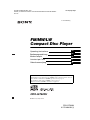 1
1
-
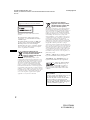 2
2
-
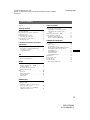 3
3
-
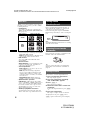 4
4
-
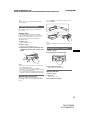 5
5
-
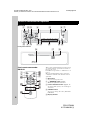 6
6
-
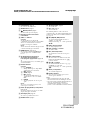 7
7
-
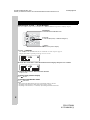 8
8
-
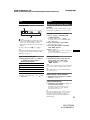 9
9
-
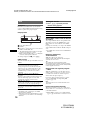 10
10
-
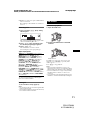 11
11
-
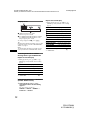 12
12
-
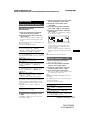 13
13
-
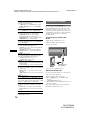 14
14
-
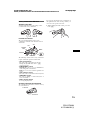 15
15
-
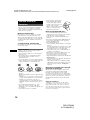 16
16
-
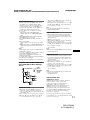 17
17
-
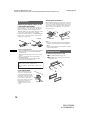 18
18
-
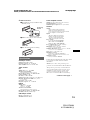 19
19
-
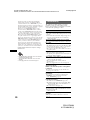 20
20
-
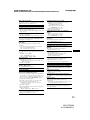 21
21
-
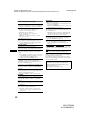 22
22
-
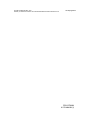 23
23
-
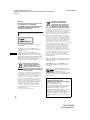 24
24
-
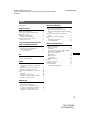 25
25
-
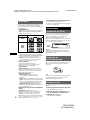 26
26
-
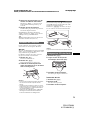 27
27
-
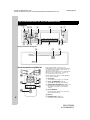 28
28
-
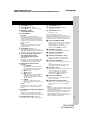 29
29
-
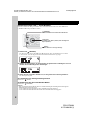 30
30
-
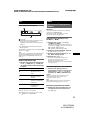 31
31
-
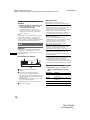 32
32
-
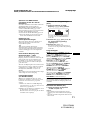 33
33
-
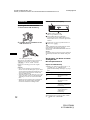 34
34
-
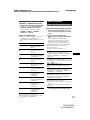 35
35
-
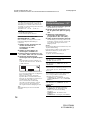 36
36
-
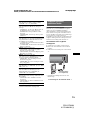 37
37
-
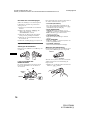 38
38
-
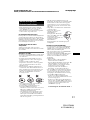 39
39
-
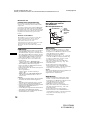 40
40
-
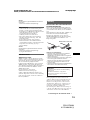 41
41
-
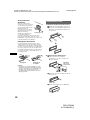 42
42
-
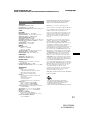 43
43
-
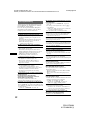 44
44
-
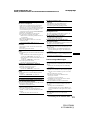 45
45
-
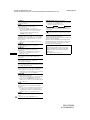 46
46
-
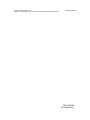 47
47
-
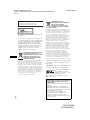 48
48
-
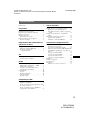 49
49
-
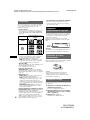 50
50
-
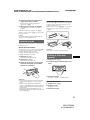 51
51
-
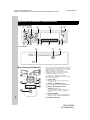 52
52
-
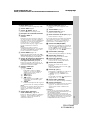 53
53
-
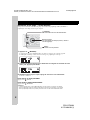 54
54
-
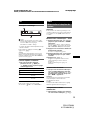 55
55
-
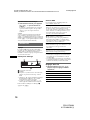 56
56
-
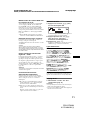 57
57
-
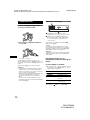 58
58
-
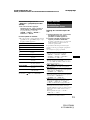 59
59
-
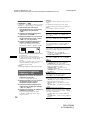 60
60
-
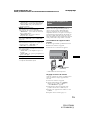 61
61
-
 62
62
-
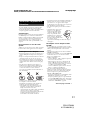 63
63
-
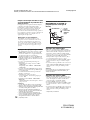 64
64
-
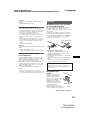 65
65
-
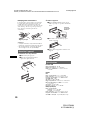 66
66
-
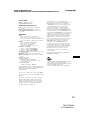 67
67
-
 68
68
-
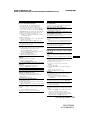 69
69
-
 70
70
-
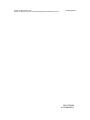 71
71
-
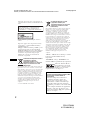 72
72
-
 73
73
-
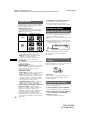 74
74
-
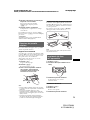 75
75
-
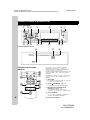 76
76
-
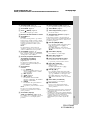 77
77
-
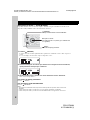 78
78
-
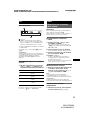 79
79
-
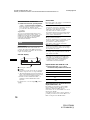 80
80
-
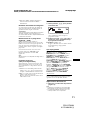 81
81
-
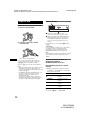 82
82
-
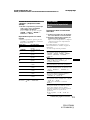 83
83
-
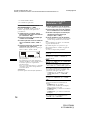 84
84
-
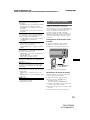 85
85
-
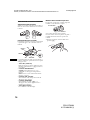 86
86
-
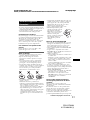 87
87
-
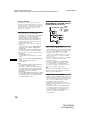 88
88
-
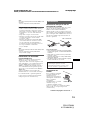 89
89
-
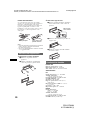 90
90
-
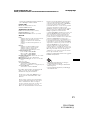 91
91
-
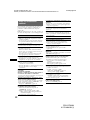 92
92
-
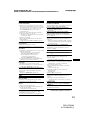 93
93
-
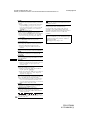 94
94
-
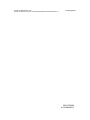 95
95
-
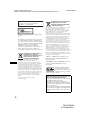 96
96
-
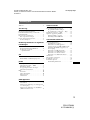 97
97
-
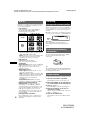 98
98
-
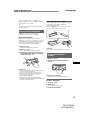 99
99
-
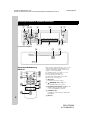 100
100
-
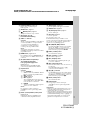 101
101
-
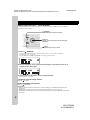 102
102
-
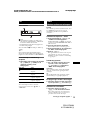 103
103
-
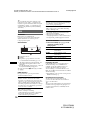 104
104
-
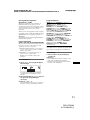 105
105
-
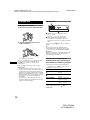 106
106
-
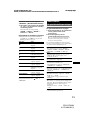 107
107
-
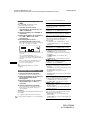 108
108
-
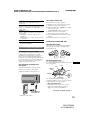 109
109
-
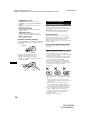 110
110
-
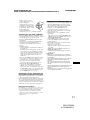 111
111
-
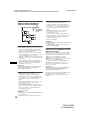 112
112
-
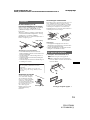 113
113
-
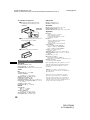 114
114
-
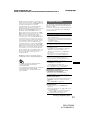 115
115
-
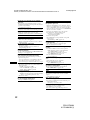 116
116
-
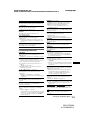 117
117
-
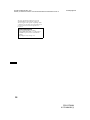 118
118
-
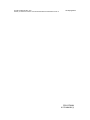 119
119
-
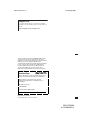 120
120
Sony CDXGT620U Manuale utente
- Categoria
- Ricevitori multimediali per auto
- Tipo
- Manuale utente
- Questo manuale è adatto anche per
in altre lingue
- English: Sony CDXGT620U User manual
- français: Sony CDXGT620U Manuel utilisateur
- Deutsch: Sony CDXGT620U Benutzerhandbuch
- Nederlands: Sony CDXGT620U Handleiding
Documenti correlati
-
Sony CDX-GT424U Manuale utente
-
Sony CDX-GT420 Manuale del proprietario
-
Sony CDX-GT420 Manuale utente
-
Sony CDX-GT414U Manuale del proprietario
-
Sony CDX-GT414U Manuale del proprietario
-
Sony CDX-GT31U Manuale del proprietario
-
Sony CDX-GT33U Manuale del proprietario
-
Sony CDX-GT33U Manuale del proprietario
-
Sony CDX-GT33U Manuale del proprietario
-
Sony CDX-GT828U Manuale utente