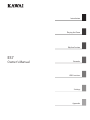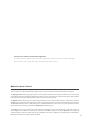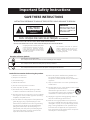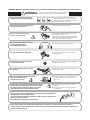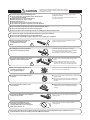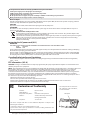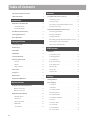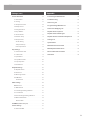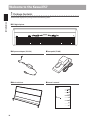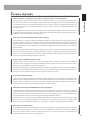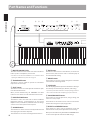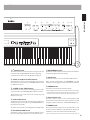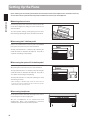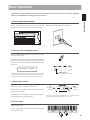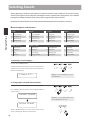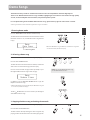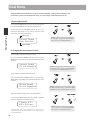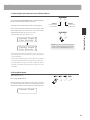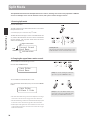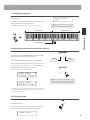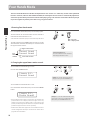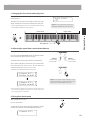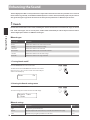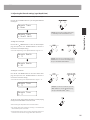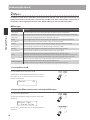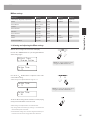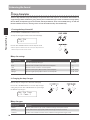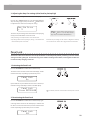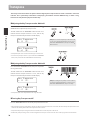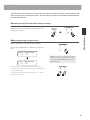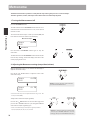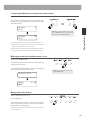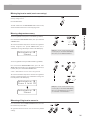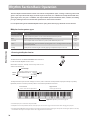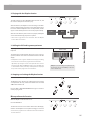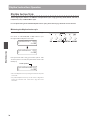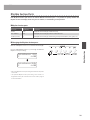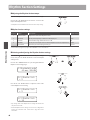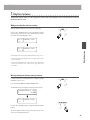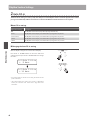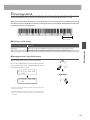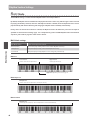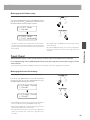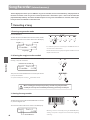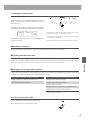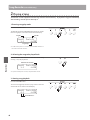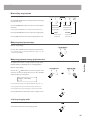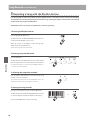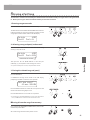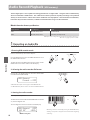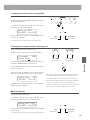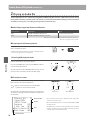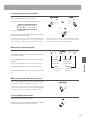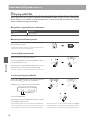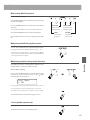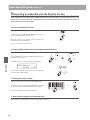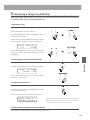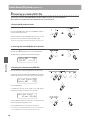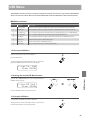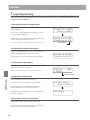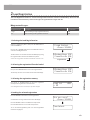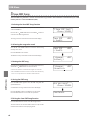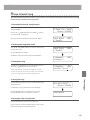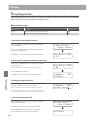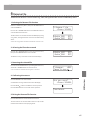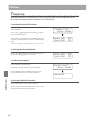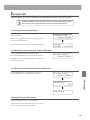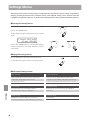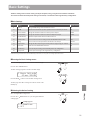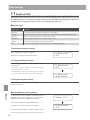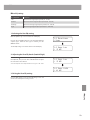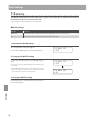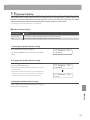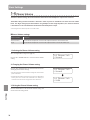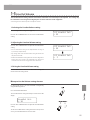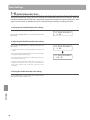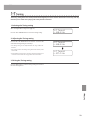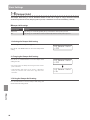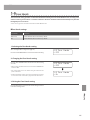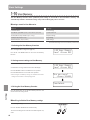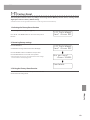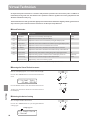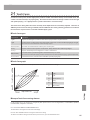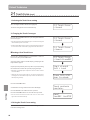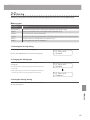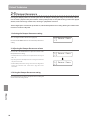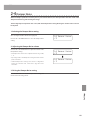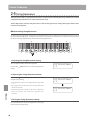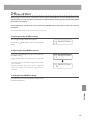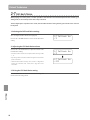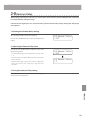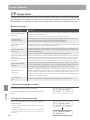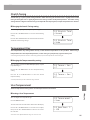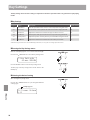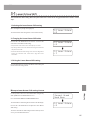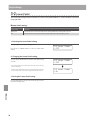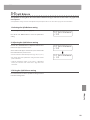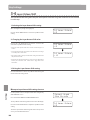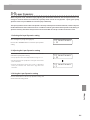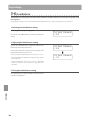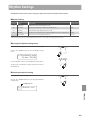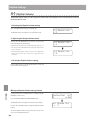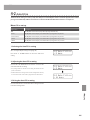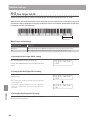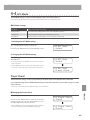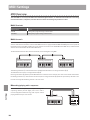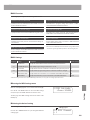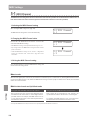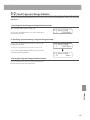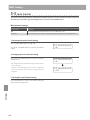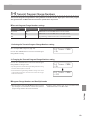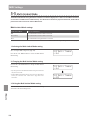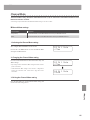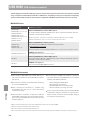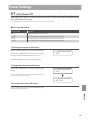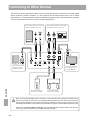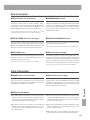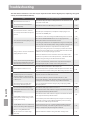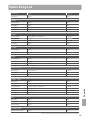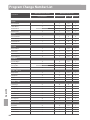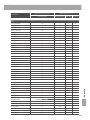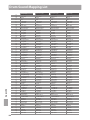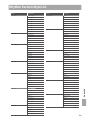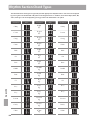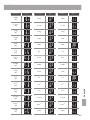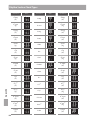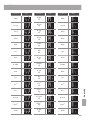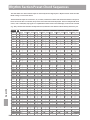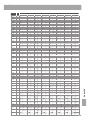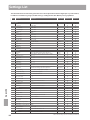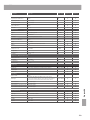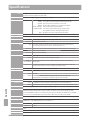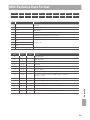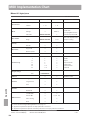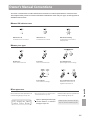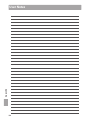Introduction
Playing the Piano
Rhythm Section
Recorder
USB Functions
Settings
ES7
Owner’s Manual
Appendix


3
Thank you for purchasing this Kawai ES7 digital piano.
This owner’s manual contains important information regarding the usage and operation of the ES7 digital piano.
Please read all sections carefully, keeping this manual handy for future reference.
AboutthisOwner’sManual
Before attempting to play the ES7 digital piano, please read the Introduction chapter from page 10 of this owner’s manual. This
chapter explains the name and function of each part, how to set-up the instrument, and how to perform basic operations.
The Playing the Piano chapter (page 16) provides an overview of the instrument’s most commonly used functions, such as selecting
and combining sounds, and splitting the keyboard into separate sections. This chapter also explains how to apply reverb and eects
to sounds, transpose the pitch of the keyboard, and how to use the metronome feature.
The Rhythm Section chapter (page 36) explains how performances can be enhanced with backing accompaniments, while the
Recorder section (page 46) provides instructions on how to record and play back pieces stored in the instrument’s internal memory,
and MP3/WAV audio les saved to a USB memory device. Additional functions to load and save songs and registration memories
from/to USB devices are further explained in the USB Functions chapter (page 61).
The Settings section (page 70) details the various options and settings that can be used to adjust the sound and operation of
the ES7 digital piano, in addition to explaining the instrument’s useful MIDI capabilities. Finally, the Appendix section (page 118)
includes listings for all internal sounds, demo songs, and Rhythm Section data, in addition to troubleshooting recommendations,
MIDI reference information, and full specication details.

Important Safety Instructions
denotes that care should be taken.
The example instructs the user to take care not to allow ngers to be trapped.
denotes a prohibited operation.
The example instructs that disassembly of the product is prohibited.
denotes an operation that should be carried out.
The example instructs the user to remove the power cord plug from the AC outlet.
Examples of Picture Symbols
Read all the instructions before using the product.
CAUTION
RISK OF ELECTRIC SHOCK
DO NOT OPEN
AVIS : RISQUE DE CHOC ELECTRIQUE - NE PAS OUVRIR.
TO REDUCE THE RISK OF ELECTRIC SHOCK, DO NOT REMOVE COVER (OR BACK).
NO USER-SERVICEABLE PARTS INSIDE. REFER SERVICING TO QUALIFIED SERVICE PERSONNEL.
The lighting ash with arrowhead symbol, within
an equilateral triangle, is intended to alert the user
to the presence of uninsulated "dangerous
voltage" within the product's enclosure that may
be of sucient magnitude to constitute a risk of
electric shock to persons.
The exclamation point within an equilateral
triangle is intended to alert the user to the
presence of important operating and maintenance
(servicing) instructions in the leterature
accompanying the product.
WARNING
TO REDUCE THE RISK OF FIRE
OR ELECTRIC SHOCK, DO NOT
EXPOSE THIS PRODUCT TO
RAIN OR MOISTURE.
INSTRUCTIONS PERTAINING TO A RISK OF FIRE, ELECTRIC SHOCK, OR INJURY TO PERSONS
SAVE THESE INSTRUCTIONS
$ #3'$2$(-2314"3(.-2
$$/3'$2$(-2314"3(.-2
$$# ++6 1-(-&2
.++.6 ++(-2314"3(.-2
.-.342$3'(2 // 1 342-$ 16 3$1
+$ -.-+86(3'#18"+.3'
.-.3!+."* -85$-3(+ 3(.-./$-(-&2-23 ++(-
"".1# -"$6(3'3'$, -4% "341$1;2(-2314"3(.-2
.-.3(-23 ++-$ 1 -8'$ 32.41"$224"' 21 #( 3.12
'$ 31$&(23$1223.5$2.1.3'$1 // 1 342(-"+4#(-&
,/+(:$123' 3/1.#4"$'$ 3
.-.3#$%$ 33'$2 %$38/41/.2$.%3'$/.+ 1(9$#.1
&1.4-#(-&38/$/+4&/.+ 1(9$#/+4&' 236.
!+ #$26(3'.-$6(#$13' -3'$.3'$1&1.4-#(-&
38/$/+4&' 236.!+ #$2 -# 3'(1#&1.4-#(-&
/1.-&'$6(#$!+ #$.13'$3'(1#/1.-&2 1$
/1.5(#$#%.18.412 %$38%3'$/1.5(#$#/+4&#.$2
-.3:3(-3.8.41.43+$3".-24+3 -$+$"31("( -%.1
1$/+ "$,$-3.%3'$.!2.+$3$.43+$3
1.3$"33'$/.6$1".1#%1.,!$(-&6 +*$#.-.1
/(-"'$#/ 13("4+ 1+8 3/+4&2".-5$-($-"$
1$"$/3 "+$2 -#3'$/.(-36'$1$3'$8$7(3%1.,3'$
// 1 342
-+842$ 33 "',$-32 ""$22.1($22/$"(:$#!83'$
, -4% "341$1
2$.-+86(3'3'$" 1323 -#31(/.#!1 "*$3.13 !+$
2/$"(:$#!83'$, -4% "341$1.1
2.+#6(3'3'$ // 1 342'$- " 13(242$#
42$" 43(.-6'$-,.5(-&3'$" 13 // 1 342
".,!(- 3(.-3. 5.(#(-)418%1.,3(/.5$1
-/+4&3'(2 // 1 342#41(-&+(&'3-(-&23.1,2.1
6'$-4-42$#%.1+.-&/$1(.#2.%3(,$
$%$1 ++2$15("(-&3.04 +(:$#2$15("$/$12.--$+
$15("(-&(21$04(1$#6'$-3'$ // 1 342' 2!$$-
# , &$#(- -86 824"' 2/.6$124//+8".1#.1
/+4&(2# , &$#+(04(#' 2!$$-2/(++$#.1.!)$"3
' 5$% ++$-(-3.3'$ // 1 3423'$ // 1 342' 2
!$$-$7/.2$#3.1 (-.1,.(2341$#.$2-.3./$1 3$
-.1, ++8.1' 2!$$-#1.//$#

WARNING
Indicates a potential hazard that could result in death or
serious injury if the product is handled incorrectly.
WARNING - When using electric products, basic precautions should always be followed,including the following:
This product shall be near the AC outlet and the power cord plug in a position so that it can readily be
disconnected in an emergency because electricity is always charging while the plug is in the AC outlet even in a
power switch o condition.
This product may be equipped with a polarized line plug (one blade wider
than the other). This is a safety feature.
If you are unable to insert the plug into the outlet, contact an electrician to
replace your obsolete outlet.
Do not defeat the safety purpose of the plug.
Failure to do so may cause re in case of
lightning.
Failure to do so may over-heat the product,
resulting in re.
The product is not completely disconnected from the
power supply even when the power switch is turned
o. If the product will not be used for a long time,
unplug the AC power cord from the AC outlet.
When disconnecting the AC power cord's
plug, always hold the plug
and pull it to remove it.
Pulling the AC power cord itself may damage
the cord, causing a re, electric shock or
short-circuit.
Do not disassemble, repair or modify
the product.
Doing so may result in product breakdown, electric
shock or short-circuit.
When using the headphones, do not
listen for long periods of
time at high volume levels.
Doing so may result in hearing problems.
Do not insert or disconnect the power
cord plug with wet hands.
Doing so may cause electric shock.
The product should be connected to
an AC outlet of the specied voltage.
If you are going to use an AC power cord,
make sure that its has the correct plug shape
and conforms to the specied power voltage.
Failure to do so may result in re.
120V 240V230V
Doing so may cause the product to fall over,
resulting in injury.
Do not lean against the keyboard.
Entry of water, needles or hair pins may result
in breakdown or short-circuit.
The product shall not be exposed to dripping or
splashing. No objects lled with liquids, such as
vases, shall be placed on the product.
Take care not to allow any foreign
matter to enter the product.
Do not use the product in wet areas,
or areas close to water.
Doing so may cause a short circuit, leading to an
electric shock, or a fire.

Doing so may result in discoloration or deformation
of the product.
When cleaning the product, put a soft cloth in
lukewarm water, squeeze it well, then wipe the
product.
Do not wipe the product with benzene
or thinner.
Failure to do so may damage them, resulting in
re, electric shock or short-circuit.
When connecting the AC power cord
and other cords, take care
not to get them tangled.
CAUTION
Indicates a potential hazard that could result in injury or
damage to the product or other property if the product
is handled incorrectly.
The product should be located so that its location or position does not interfere with its proper ventilation. Ensure a
minimum distance of 5cm around the product for sucient ventilation.
Failure to do so may cause breakdown of this
product and other devices.
Before connecting cords, make sure
that the power to this product
and other devices is turned
OFF.
OFF
Doing so may cause the product to generate
noise.
If the product generates noise, move the
product suciently away from the electrical
appliance or connect it to another AC outlet.
Do not place the product near electrical
appliances such as TVs and radios.
Failure to do so may over-heat the product,
resulting in re.
Ensure that the ventilation is not
impeded by covering the ventilation
openings with items, such as newspaper,
table-cloths, curtains, etc.
Doing so may cause the product to become
deformed or fall over, resulting in breakdown
or injury.
Do not stand on the product or exert
excessive force.
Please lift up the product when moving it.
Please note that the product is heavy and must
be carried by more than two persons.
Dropping the product may result in breakdown.
Do not drag the product on the oor.
Take care not to drop the product.
Using the product in such areas may result in
product breakdown.
Use the product only in moderate climates (not
in tropical climates).
Do not use the product in the following areas.
Areas, such as those near windows, where the product is
exposed to direct sunlight
Extremely hot areas, such as near a heater
Extremely cold areas, such as outside
Extremely humid areas
Areas where a large amount of sand or dust is present
Areas where the product is exposed to excessive vibrations
Doing so may cause the illumination to fall over,
resulting in re.
Do not place naked ame, such as lighted
candles on the product.
Use only the AC adaptor included with this instrument to power the instrument.
Do not use other AC adaptors to power this instrument.
Do not use the included AC adaptor or AC power cord to power other equipment.
Do not stand the main unit on its side for extended periods of time.
Do not attempt to play the main unit at unusual angles.
Doing so may place stress on the keyboard action, resulting in breakdown of the product.

+.+
%,*
/
./.-+*.
.+
**.
Products : Electronic Piano
Model Number : ES7
Responsible Party Name : Kawai America Corporation
Address : 2055 East University Drive Rancho
Dominguez, CA 90220
Telephone 310-631-1771
This device complies with Part 15 of the FCC Rules. Operation is subject to the
following two conditions:
(1) this device may not cause harmful interference, and
(2) this device must accept any interference received, including interference that
may cause undesired operation.
This applies only to products distributed by Kawai America Corporation.
$'
Should an abnormality occur in the product, immediately turn the power OFF, disconnect the power cord plug, and then
contact the shop from which the product was purchased.
)!%$
To prevent electric shock, match wide blade of plug to wide slot, fully insert.
$!%$
Pour éviter les chocs électriques, introduire la lame la plus large de la che dans la borne correspondante de la prise et
pousser jusqu'au fond.
*.*
If your product is marked with this recycling symbol it means that, at the end of its life, you must dispose of it
separately by taking it to an appropriate collection point.
You should not mix it with general household waste. Disposing of this product correctly will prevent potential negative
eects on the environment and human health which could otherwise arise due to inappropriate waste handling.
For further details, please contact your local authority.
(European Union only)
!*)"
!#&%'$
THE WIRES IN THIS MAINS LEAD ARE COLOURED IN ACCORDANCE WITH THE FOLLOWING CODE.
BLUE : NEUTRAL
BROWN : LIVE
As the colours of the wires in the mains lead of this apparatus may not correspond with the coloured markings identifying
the terminals in your plug, proceed as follows:
The wire which is coloured BLUE must be connected to the terminal which is marked with the letter N or coloured BLACK.
The wire which is coloured BROWN must be connected to the terminal which is marked with the letter Lor coloured RED.
Do not plug either terminal of the power cord to the the ground AC outlet on the wall.
'!*'+
This instrument complies with the limits for a class B digital apparatus, pursuant to the Radio Interference Regulations,
C.R.C., c. 1374.
!*.)(
)!%$ Changes or modications not expressly approved by the party responsible for compliance could void the user’s
authority to operate the equipment.
$% This equipment has been tested and found to comply with the limits for a Class B digital device, pursuant to Part 15 of
the FCC Rules. These limits are designed to provide reasonable protection against harmful interference in a residential
installation. This equipment generates, uses and can radiate radio frequency energy and, if not installed and used in
accordance with the instructions, may cause harmful interference to radio communications. However, there is no guarantee
that interference will not occur in a particular installation. If this equipment does cause harmful interference to radio or
television reception, which can be determined by turning the equipment o and on, the user is encouraged to try to correct
the interference by one or more of the following measures:
• Reorient or relocate the receiving antenna.
• Increase the separation between the equipment and receiver.
• Connect the equipment into an outlet on a circuit dierent from that to which the receiver is connected.
• Consult the dealer or an experienced radio/TV technician for help.
Nameplate
The nameplate label is located on
the underside of the instrument,
as indicated below.

8
Important Safety Instructions ........................4
Table of Contents .....................................8
Introduction
Welcome to the Kawai ES7 ..........................10
1. Package Contents .....................................10
2. Feature Highlights ....................................11
Part Names and Functions ...........................12
Setting Up the Piano .................................14
Basic Operation ......................................15
Playing the Piano
Selecting Sounds ....................................16
Demo Songs. . . . . . . . . . . . . . . . . . . . . . . . . . . . . . . . . . . . . . . . . . 17
Dual Mode ...........................................18
Split Mode ............................................20
Four Hands Mode ....................................22
Enhancing the Sound ................................24
1. Reverb ................................................24
2. Eects .................................................26
3. Amp Simulator ........................................28
Panel Lock ............................................29
Transpose ............................................30
Metronome ..........................................32
Registration Memories ..............................34
Rhythm Section
Rhythm Section Basic Operation ....................36
Rhythm Section Style ...................................38
Rhythm Section Parts ...................................39
Rhythm Section Settings ............................40
1. Rhythm Volume .......................................41
2. Auto Fill-in ............................................42
3. One Finger Ad-lib .....................................43
4. ACC Mode .............................................44
Preset Chord ..........................................45
Recorder
Song Recorder (Internal memory) ....................46
1. Recording a Song .....................................46
2. Playing a Song ........................................48
3. Recording a Song with the Rhythm Section ..........50
4. Erasing a Part/Song ...................................51
Audio Record/Playback (USB memory) ...............52
1. Recording an Audio le ...............................52
2. Playing an Audio le ..................................54
3. Playing a MIDI le ....................................56
4. Recording an Audio le with the Rhythm Section ....58
5. Converting a Song to an Audio le ...................59
6. Deleting an Audio/MIDI le ...........................60
USB Functions
USB Menu ............................................61
1. Load Internal Song ....................................62
2. Load Registration .....................................63
3. Save SMF Song ........................................64
4. Save Internal Song ....................................65
5. Save Registration .....................................66
6. Rename File ...........................................67
7. D e l ete Fil e .............................................68
8. Format USB ...........................................69
Settings
Settings Menus ......................................70
Basic Settings ........................................71
1-1. Equaliser ............................................72
1-2. Wall EQ ..............................................74
1-3. Speaker Volume ....................................75
1-4. Phones Volume .....................................76
1-5. Line Out Volume ....................................77
1-6. Audio Recorder Gain. . . . . . . . . . . . . . . . . . . . . . . . . . . . . . . .78
1-7. Tuning ...............................................79
1-8. Damper Hold .......................................80
1-9. Four Hands ..........................................81
1-10. User Memory ......................................82
1-11. Factory Reset .......................................83
TableofContents

9
Settings (cont.)
Virtual Technician ....................................84
2-1. Touch Curve .........................................85
2-2. Voicing ..............................................87
2-3. Damper Resonance .................................88
2-4. Damper Noise ......................................89
2-5. String Resonance ...................................90
2-6. Key-o Eect .......................................91
2-7. Fall-back Noise ......................................92
2-8. Hammer Delay ......................................93
2-9. Temperament .......................................94
Stretch Tuning .......................................95
Temperament Key ...................................95
User Temperament ..................................95
Key Settings ..........................................96
3-1. Lower Octave Shift ..................................97
3-2. Lower Pedal .........................................98
3-3. Split Balance ........................................99
3-4. Layer Octave Shift ................................ 100
3-5. Layer Dynamics ....................................101
3-6. Dual Balance .......................................102
Rhythm Settings ....................................103
4-1. Rhythm Volume ...................................104
4-2. Auto Fill-in ........................................ 105
4-3. One Finger Ad-lib ................................. 106
4-4. ACC Mode .........................................107
Preset Chord .......................................107
MIDI Settings ........................................108
MIDI Overview ........................................108
5-1. MIDI Channel ......................................110
5-2. Send Program Change Number ...................111
5-3. Local Control ......................................112
5-4. Transmit Program Change Numbers ..............113
5-5. Multi-timbral Mode ................................114
Channel Mute ......................................115
USB MIDI (USB to Host port) ..........................116
Power Settings ......................................117
6-1. Auto Power O .....................................117
Appendix
Connecting to Other Devices .......................118
Troubleshooting ....................................120
Demo Song List .....................................121
Program Change Number List ......................122
Drum Sound Mapping List .........................124
Rhythm Section Style List ..........................125
Rhythm Section Chord Types. . . . . . . . . . . . . . . . . . . . . . .126
Rhythm Section Preset Chord Sequences .........130
Settings List .........................................132
Specications .......................................134
MIDI Exclusive Data Format ........................135
MIDI Implementation Chart ........................136
Owner’s Manual Conventions ......................137
User Notes ...........................................138

10
Introduction
WelcometotheKawaiES7
1
Package Contents
The Kawai ES7 digital piano package contains the following items:
ES7 digital piano
AC power adaptor (PS-154)
Foot pedal (F-10H)
Music rack/rest
Owner’s manual

11
Introduction
2
Feature Highlights
'Responsive Hammer 2' weighted-key action, with Ivory Touch key surfaces and Let-o simulation
The new Responsive Hammer 2 (RH2) action recreates the distinctive touch of an acoustic grand piano, with its realistic
movement and accurate 3-sensor technology providing a smooth, natural, and highly responsive piano playing experience.
The weight of the keyboard is appropriately graded to mirror the heavier bass hammers and lighter treble hammers of an
acoustic piano, while structural reinforcements within the action assembly ensure greater stability during fortissimo and
staccato passages.
The ES7 digital piano also features Kawai’s Ivory Touch key surfaces that gently absorb nger moisture to assist the player’s
performance, while, let-o simulation recreates the subtle ‘notch’ sensation felt when softly playing the keys of a grand piano,
satisfying the expectations of the most discerning pianists.
Progressive Harmonic Imaging (PHI) with 88-key piano sampling
The ES7 digital piano captures the beautiful sound of Kawai’s highly acclaimed hand-built concert grand piano, with all 88
keys of this exceptional instrument meticulously recorded, analysed and faithfully reproduced using proprietary Progressive
Harmonic Imaging™ technology. This unique process accurately recreates the broad dynamic range of the original grand
piano, aording pianists an extraordinary level of expressiveness ranging from the softest pianissimo to the strongest,
boldest fortissimo.
The instrument’s built-in Virtual Technician feature allows various characteristics of the acoustic piano sound to be shaped at
the touch of a button, with settings to adjust string and damper resonance, in addition to subtle hammer, damper, and key
release noises. This personalised piano sound is further enhanced with atmospheric reverberation eects, delivering a rich,
vibrant piano tone with breathtaking realism and authenticity.
Strong selection of additional instrument sounds
Supplementing the realistic acoustic piano voices, the ES7 digital piano also features a strong selection of additional
instrument sounds, ranging from electric pianos and drawbar and church organs, to string, choir, and mallet instruments,
inviting musicians to add greater variety to their performances.
Furthermore, the Dual playing mode also allows two dierent sounds, such as grand piano and strings, to be layered together,
while the Split and Four Hands modes divide the keyboard into two independent sections. The volume balances for each
playing mode can also be adjusted quickly and easily using the real-time panel controls.
Professional accompaniment styles
Featuring a variety of styles ranging from pop and rock ballads, to jazz-funk, dance, and latin avours, the Rhythm Section
function of the ES7 digital piano provides solo performers with professionally arranged backing accompaniment at the
touch of a button. In addition, the 100 preset chord progressions and One Finger Ad-lib™ solo phrases allow musicians to
breathe life into their repertoire, while maintaining control over each performance.
USB to Device functionality, with MP3/WAV le recording and playback
The ES7 digital piano is equipped with USB connectors that not only allow the instrument to be connected to a computer
for MIDI use, but also to load and save data to USB memory devices directly. This USB to Device feature allows registration
memories and songs recorded and stored in internal memory to be saved to USB for posterity, or standard MIDI les (SMF)
downloaded from the internet to be conveniently played back without additional hardware.
USB memory devices can also be used to play back MP3 or WAV audio les, allowing musicians to learn the chords or melody
for a new piece, or to simply play along with their favourite songs. It is even possible to save performances as MP3 or WAV
les for emailing to friends and family, listening to on a smartphone, or for further editing using an audio workstation.
Wide range of connectivity options
The ES7 digital piano features a variety of standard connectivity options, with Line-level output jacks that allow the instrument
to be enjoyed in larger settings such as churches and schools. Standard MIDI and USB to Host connectors ensure exibility
when using computers and other electronic instruments, while the Line-in stereo jack provides a convenient method of
mixing in audio from a laptop, tablet, or other digital device.

12
Introduction
Part Names and Functions
a MASTERVOLUMEslider
This slider controls the master volume level of the instrument’s
built-in speakers or headphones, if connected.
* This slider does not aect the LINE OUT level. For information about
adjusting the LINE OUT level, please refer to page 77.
b TRANSPOSE button
This button is used to adjust the pitch of the instrument’s
keyboard in semi-tone steps.
c SPLIT button
This button is used to select and adjust the instrument’s Split/
Four Hands mode functions.
When pressed simultaneously, the TRANSPOSE and SPLIT
buttons are also used to select the instrument’s Demo mode.
d REGISTRATION button
This button is used to store and recall one of the 28 dierent
Registration memories. Each Registration can store sound,
Rhythm Section, reverb/eects, and Virtual Technician settings,
as well as various other panel and menu options.
e SOUND buttons
These buttons are used to select the sound(s) that will be heard
when playing the instrument’s keyboard.
These buttons are also used to select Registration memories.
f EXIT button
This button is used to exit the current function, or return to the
previous screen, and can also be used as a shortcut to jump to
the Line Out Volume setting.
g MENU buttons
These buttons are used to navigate through the instrument’s
various function and settings menus.
h LCD display
The LCD display provides important information relating to
the currently selected sound, style, function, and setting.
* A protective plastic lm is attached to the display during production.
Please remove this lm before attempting to play the instrument.
i VALUE/BALANCE buttons
These buttons are used to adjust values, change settings, and
answer on-screen prompts.
These buttons are also used to increase or decrease the volume
balance when using Dual or Split playing modes.
j EFFECTS and REVERB buttons
These buttons are used to turn the instrument’s reverb and
eects functions on/o, and to adjust eect/reverb settings.
When pressed simultaneously, the EFFECTS and REVERB buttons
are also used to adjust the instrument’s AMP settings.
t
bacdefg

13
Introduction
k
W
(RESET) button
This button is used to reset the instrument’s song recorder, and
to rewind songs and MP3/WAV/SMF les to the beginning.
This button is also used to select the Rhythm Section part.
l z (REC) and
X
/ (PLAY/STOP) buttons
These buttons are used to record and playback songs stored in
the instrument’s internal memory, or MP3/WAV/SMF les saved
to a USB memory device.
m
WW
(REW) and
XX
(FWD) buttons
These buttons are used to move the playing position of the
current recorder song or MP3/WAV/SMF backward or forward.
These buttons are also used to select the recorder song and
Rhythm Section style.
n A
B(LOOP)button
This button is used to enable the instrument’s A-B Loop function,
allowing passages of a recorder song or MP3/WAV/SMF le to
be played back repeatedly.
This button is also used to select the Rhythm Section ACC mode.
o RHYTHM SECTION button
This button is used to select the instrument’s Rhythm Section
function, featuring drum rhythms and accompaniment styles.
p METRONOME button
This button is used to turn the instrument’s metronome function
on/o, and to adjust metronome settings.
q USB button
This button is used to access the instrument’s USB functions.
When pressed simultaneously, the METRONOME and USB
buttons are used to toggle the instrument’s Panel Lock feature.
r POWER button
This switch is used to turn the instrument on/o.
* The ES7 digital piano features a power saving mode that can turn o the
instrument automatically after a specied period of inactivity. For more
information, please refer to the Auto Power O setting on page 117.
s USBtoDeviceport
This port is used to connect a FAT or FAT32 formatted USB
memory device to the instrument in order to load/save recorded
song data, registration memories, and MP3/WAV/SMF les etc.
t PHONES jacks
These jacks, located on either side of the keyboard, are used
to connect stereo headphones to the instrument. Two pairs of
headphones can be connected and used simultaneously.
* For more information about connectors/jacks, please refer to page 118.
rs
t
h
ijklmnopq

14
Introduction
Setting Up the Piano
Upon unboxing the instrument, please follow the instructions below which explain how to attach the music rest,
connect the F-10H (or optional F-20) foot pedal, and if desired, connect a pair of headphones.
Attaching the music rest
Insert the legs of the music rest into the holes located at the
rear of the ES7 digital piano, taking care not to scratch the rear
of the instrument.
To prevent possible damage, avoid applying excessive force
when attaching/detaching the music rest from the instrument.
Connecting the F-10H foot pedal
Connect the included Kawai F-10H foot pedal to the DAMPER
pedal jack located on the rear panel of the instrument.
The foot pedal will behave as a damper pedal, sustaining the
sound after hands are lifted from the keyboard. This pedal is
capable of responding to ‘half pedaling’.
Connecting the optional F-20 double pedal
Connect the optional Kawai F-20 double pedal to the DAMPER/
SOFT pedal jack located on the rear panel of the instrument.
The right pedal will behave as a damper pedal, sustaining the
sound after hands are lifted from the keyboard. This pedal is
also capable of responding to ‘half pedaling’.
The left pedal will behave as a soft pedal, softening the sound
and reducing its volume.
* When ‘Jazz Organ’ or ‘Drawbar Organ’ sounds are selected, the soft
pedal can also be used to alternate the speed of the rotary speaker
eect between ‘Slow’ and ‘Fast’ modes.
Connecting headphones
Use the jacks located on either side of the keyboard to connect
stereo headphones to the ES7 digital piano.
Two pairs of headphones can be connected and used
simultaneously. When a pair of headphones is connected,
sound will not be produced by the built-in speakers.

15
Introduction
Basic Operation
The following instructions explain how to connect the instrument to the power outlet, turn on the power, adjust the
volume to a comfortable level, and begin playing the piano.
1. Connecting the power adaptor
2.Turningontheinstrument’spower
Press the POWER button located on the right side of the
instrument’s control panel.
The instrument will turn on, and the words ‘Concert Grand’ will
be shown in the LCD display, indicating that the Concert Grand
sound is selected. The LED indicator for the PIANO 1 button will
also turn on.
Concert Grand
* The ES7 digital piano features a power saving mode that can turn o the
instrument automatically after a specied period of inactivity. For more
information, please refer to the Auto Power O setting on page 117.
3. Adjusting the volume
The MASTER VOLUME slider controls the volume level of the
instrument’s speakers, or headphones if connected.
Move the slider to the right to increase the volume, and to the
left to decrease the volume.
Use this slider to set the volume to a comfortable listening level
- the middle is often a good starting point.
4. Play the piano
Begin playing the piano.
The rich sound of a Kawai EX Concert Grand Piano will be heard
as the keys are pressed.
Connect the included AC power adaptor to the ‘DC IN’ jack
located on the rear panel of the instrument, indicated below.
Connect the AC power adaptor to an AC outlet.
LED indicator on:
Sound category is selected.
Left:
Decrease
volume
Right:
Increase
volume
* This slider does not aect the LINE OUT level. For information about
adjusting the LINE OUT level, please refer to page 77.

16
Playing the Piano
Selecting Sounds
The ES7 digital piano features a wide selection of realistic instrument sounds suitable for various musical styles.
Sounds are arranged into seven categories, with multiple sounds assigned to each category button. For a complete
listing of the available instrument sounds, please refer to page 122 of this owner’s manual.
By default, the ‘Concert Grand’ sound will be selected automatically when the instrument is turned on.
Sound categories and variations
PIANO 1
1Concert Grand
2 Studio Grand
3 Mellow Grand
4 Modern Piano
PIANO 2
1Concert Grand2
2 Studio Grand2
3 Mellow Grand2
4 Rock Piano
E. PIANO
1 Classic E.P.
2 60’s E.Piano
3 Modern E. P.
4 Classic E.P.2
ORGAN
1 Drawbar Organ
2 Jazz Organ
3 Principal Oct.
4 Church Organ
HARPSI / MALLETS
1 Harpsichord
2Vibraphone
3Clavi
4 Marimba
STRINGS / CHOIR
1 Slow Strings 5 Choir Ooh/Aah
2 String Pad 6 Choir Aah
3 Warm Strings 7 New Age Pad
4 String Ensemble 8 Atmosphere
BASS
1 Wood Bass
2 Electric Bass
3 Fretless Bass
4 W. Bass & Ride
1. Selecting a sound category
Press the desired SOUND button.
The LED indicator for the button will turn on to indicate that this
category has been selected, and the name of the sound will be
shown in the LCD display.
Classic E.P.
2. Changing the selected sound variation
Several sound variations are assigned to each category button.
Press a SOUND button repeatedly to cycle through the dierent
sound variations.
Concert Grand2
Mellow Grand2
The d or
c
VALUE buttons can also be used to select sounds,
and cycle through the dierent sound variations.
Example: To select the E.PIANO category, press
the E.PIANO button.
Example: To select the ‘Mellow Grand2’ sound,
press the PIANO2 button three times.
×3

17
Playing the Piano
The Demo function provides an excellent introduction to the varied capabilities of the ES7 digital piano.
There are 27 dierent demonstration songs available, highlighting the instrument’s rich selection of high quality
sounds, convenient Rhythm Section feature, and powerful speaker system.
For a complete listing of the available demonstration songs, please refer to page 121 of this owner’s manual.
* Kawai regrets that sheet music for Kawai original demo songs is not available.
1. Entering demo mode
Press the TRANSPOSE and SPLIT buttons simultaneously.
The LED indicators for both buttons will start to ash to indicate
that demo mode is in use, and the Main Demo song will start
to play.
Demo
Main Demo
Demo song name
2. Selecting a demo song
While Demo mode is selected and the demo songs are playing:
Press the desired SOUND button.
The LED indicator for the button will start to ash, and the rst
demo in the selected sound category will start to play.
Press the selected sound category button repeatedly to cycle
through the dierent demo songs in that category.
Demo
Modern Piano
In addition, press the RHYTHM SECTION button to play the
Rhythm Section demo song.
* When the Rhythm Section song has nished, the Main Demo song will
be re-selected, and will start to play.
The d or
c
VALUE buttons can also be used to cycle through all
of the dierent demo songs.
3.Stoppingthedemosongandexitingdemomode
While Demo mode is selected and the demo songs are playing:
Press the EXIT or PLAY/STOP button.
The LED indicators will stop ashing, the demo songs will stop
playing, and the instrument will return to normal playing mode.
Demo Songs
* When the Main Demo song has nished, a sound demo song will be
selected at random, and will start to play.
Example: To select the Modern Piano demo song,
press the PIANO1 button four times.
×4
or

18
Playing the Piano
Dual Mode
The Dual Mode function allows two sounds to be layered together, creating a more complex sound.
For example, a piano sound layered with strings, or a church organ combined with a choir, etc.
1. Entering Dual mode
Press and hold a SOUND button to select the main sound, then
press another SOUND button to select the layered sound.
The LED indicators for both SOUND buttons will turn on to
indicate that Dual mode is in use, and the respective sound
names will be shown in the LCD display.
Layered sound
Concert Grand
Slow Strings
Main sound
2. Changing the main/layered sounds
To select a dierent variation for the layered sound:
Press and hold the main SOUND button, then press the layered
SOUND button repeatedly to cycle through the dierent sound
variations.
Concert Grand
String Ensemble
To select a dierent variation for the main sound:
Press and hold the layered SOUND button, then press the main
SOUND button repeatedly to cycle through the dierent sound
variations.
Mellow Grand
String Ensemble
To layer two variations assigned to the same SOUND button:
Press and hold a SOUND button, then press the d or
c
VALUE
buttons to select the layered sound variation.
Classic E.P.
60's E.Piano
* Preferred Dual mode sound combinations can be stored to a
Registration memory for convenient recall. Please refer to page 34
for more information.
hold
Example: To layer the ‘Slow Strings’ sound with the
‘Concert Grand’ sound, press and hold the PIANO1
button, then press the STRINGS/CHOIR button.
Example: To change the layered ‘Slow Strings’ sound to
the ‘String Ensemble’ sound, press and hold the PIANO1
button, then press the STRINGS/CHOIR button twice.
hold
×2
Example: To change the main ‘Concert Grand’ sound to
the ‘Mellow Grand’ sound, press and hold the STRINGS/
CHOIR button, then press the PIANO1 button three times.
hold
×3
hold
×2
Example: To layer the 'Classic E.P.' and '60's E.Piano'
sounds together, press and hold the E.PIANO
button, then press the VALUE
d
button twice.

19
Playing the Piano
3. Adjusting the main/layered sound volume balance
While Dual mode is in use:
Press the d or
c
VALUE/BALANCE buttons to adjust the volume
balance between the main and layered sounds.
The volume balance will briey be shown in the LCD display.
As the volume of the main sound increases, the volume of the
layered sound decreases, and vice versa. The ratio of the two
sounds will always total 10 (e.g. 5-5, 3-7, 9-1, etc.).
* The default Dual mode volume balance is 5-5.
Concert Grand 5
Slow Strings 5
Concert Grand 2
Slow Strings 8
* The preferred Dual mode volume balance can also be stored to a
Registration memory for convenient recall. Please refer to page 34
for more information.
* The Layer Octave Shift setting can be used to adjust the octave range
of the layered sound. Please refer to page 100 for more information.
* The Layer Dynamics setting can be used to adjust the dynamic
sensitivity of the layered sound. Please refer to page 101 for more
information.
4. Exiting Dual mode
While Dual mode is in use:
Press a single SOUND button.
The LED indicator for the button will turn on, the name of
the selected sound will be shown in the LCD display, and the
instrument will return to normal (single voice mode) operation.
Concert Grand
VALUE d
Increase layered
sound volume.
VALUE c
Increase main
sound volume.
×3
Example: To increase the volume of the layered
sound to 8 (and decrease the volume of the main
sound to 2), press the VALUE
d
button three times.

20
Playing the Piano
Split Mode
The Split Mode function divides the keyboard into two sections, allowing each section to be played with a dierent
sound. For example, a bass sound in the lower section, and a piano sound in the upper section.
1. Entering Split mode
Press the SPLIT button.
The LED indicator for the SPLIT button will turn on to indicate
that Split mode is in use.
* The default split point is set between keys F
#
2 and G2.
The LED indicator for the upper section sound button will turn
on, and the LED indicator for the lower section sound button
will start to ash. The respective sound names will also be
shown in the LCD display.
Lower section sound
Concert Grand
/Wood Bass
Upper section sound
Split
enabled
2. Changing the upper/lower section sounds
To select a dierent sound for the upper section:
Press the desired SOUND button.
Jazz Organ
/Wood Bass
To select a dierent sound for the lower section:
Press and hold the SPLIT button, then press the desired SOUND
button.
Jazz Organ
/W.Bass & Ride
* The Lower Octave Shift setting can be used to adjust the octave range
of the lower section. Please refer to page 97 for more information.
* The Lower Pedal setting can be used to enable/disable the damper pedal
for the lower section. Please refer to page 98 for more information.
* Preferred Split mode upper/lower sound combinations can be stored
to a Registration memory for convenient recall. Please refer to page
34 for more information.
Default Split mode:
The previously selected sound is used for the upper section,
and the 'Wood Bass' sound is selected for the lower section.
Example: To select the 'Jazz Organ' sound for the
upper section, press the ORGAN button twice.
Example: To select the 'W. Bass & Ride' sound
for the lower section, press and hold the SPLIT
button, then press the BASS button four times.
×2
hold
×4
La pagina si sta caricando...
La pagina si sta caricando...
La pagina si sta caricando...
La pagina si sta caricando...
La pagina si sta caricando...
La pagina si sta caricando...
La pagina si sta caricando...
La pagina si sta caricando...
La pagina si sta caricando...
La pagina si sta caricando...
La pagina si sta caricando...
La pagina si sta caricando...
La pagina si sta caricando...
La pagina si sta caricando...
La pagina si sta caricando...
La pagina si sta caricando...
La pagina si sta caricando...
La pagina si sta caricando...
La pagina si sta caricando...
La pagina si sta caricando...
La pagina si sta caricando...
La pagina si sta caricando...
La pagina si sta caricando...
La pagina si sta caricando...
La pagina si sta caricando...
La pagina si sta caricando...
La pagina si sta caricando...
La pagina si sta caricando...
La pagina si sta caricando...
La pagina si sta caricando...
La pagina si sta caricando...
La pagina si sta caricando...
La pagina si sta caricando...
La pagina si sta caricando...
La pagina si sta caricando...
La pagina si sta caricando...
La pagina si sta caricando...
La pagina si sta caricando...
La pagina si sta caricando...
La pagina si sta caricando...
La pagina si sta caricando...
La pagina si sta caricando...
La pagina si sta caricando...
La pagina si sta caricando...
La pagina si sta caricando...
La pagina si sta caricando...
La pagina si sta caricando...
La pagina si sta caricando...
La pagina si sta caricando...
La pagina si sta caricando...
La pagina si sta caricando...
La pagina si sta caricando...
La pagina si sta caricando...
La pagina si sta caricando...
La pagina si sta caricando...
La pagina si sta caricando...
La pagina si sta caricando...
La pagina si sta caricando...
La pagina si sta caricando...
La pagina si sta caricando...
La pagina si sta caricando...
La pagina si sta caricando...
La pagina si sta caricando...
La pagina si sta caricando...
La pagina si sta caricando...
La pagina si sta caricando...
La pagina si sta caricando...
La pagina si sta caricando...
La pagina si sta caricando...
La pagina si sta caricando...
La pagina si sta caricando...
La pagina si sta caricando...
La pagina si sta caricando...
La pagina si sta caricando...
La pagina si sta caricando...
La pagina si sta caricando...
La pagina si sta caricando...
La pagina si sta caricando...
La pagina si sta caricando...
La pagina si sta caricando...
La pagina si sta caricando...
La pagina si sta caricando...
La pagina si sta caricando...
La pagina si sta caricando...
La pagina si sta caricando...
La pagina si sta caricando...
La pagina si sta caricando...
La pagina si sta caricando...
La pagina si sta caricando...
La pagina si sta caricando...
La pagina si sta caricando...
La pagina si sta caricando...
La pagina si sta caricando...
La pagina si sta caricando...
La pagina si sta caricando...
La pagina si sta caricando...
La pagina si sta caricando...
La pagina si sta caricando...
La pagina si sta caricando...
La pagina si sta caricando...
La pagina si sta caricando...
La pagina si sta caricando...
La pagina si sta caricando...
La pagina si sta caricando...
La pagina si sta caricando...
La pagina si sta caricando...
La pagina si sta caricando...
La pagina si sta caricando...
La pagina si sta caricando...
La pagina si sta caricando...
La pagina si sta caricando...
La pagina si sta caricando...
La pagina si sta caricando...
La pagina si sta caricando...
La pagina si sta caricando...
La pagina si sta caricando...
La pagina si sta caricando...
La pagina si sta caricando...
La pagina si sta caricando...
La pagina si sta caricando...
-
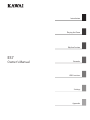 1
1
-
 2
2
-
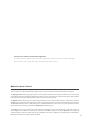 3
3
-
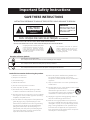 4
4
-
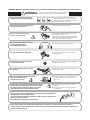 5
5
-
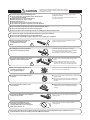 6
6
-
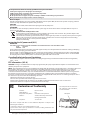 7
7
-
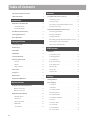 8
8
-
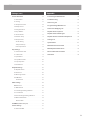 9
9
-
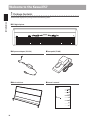 10
10
-
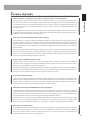 11
11
-
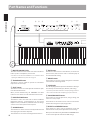 12
12
-
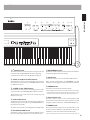 13
13
-
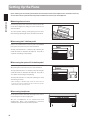 14
14
-
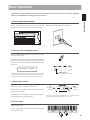 15
15
-
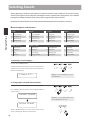 16
16
-
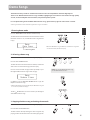 17
17
-
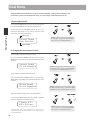 18
18
-
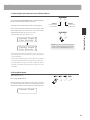 19
19
-
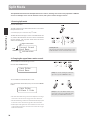 20
20
-
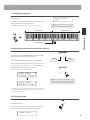 21
21
-
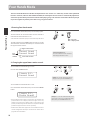 22
22
-
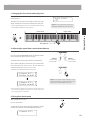 23
23
-
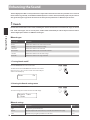 24
24
-
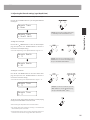 25
25
-
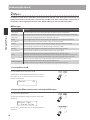 26
26
-
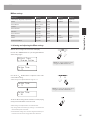 27
27
-
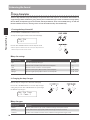 28
28
-
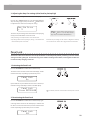 29
29
-
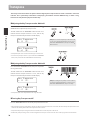 30
30
-
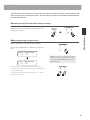 31
31
-
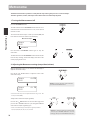 32
32
-
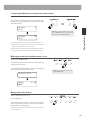 33
33
-
 34
34
-
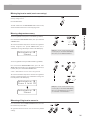 35
35
-
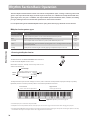 36
36
-
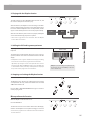 37
37
-
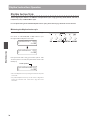 38
38
-
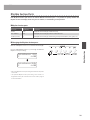 39
39
-
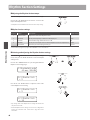 40
40
-
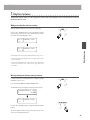 41
41
-
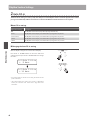 42
42
-
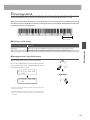 43
43
-
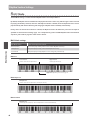 44
44
-
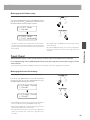 45
45
-
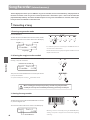 46
46
-
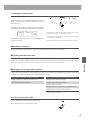 47
47
-
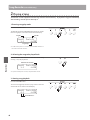 48
48
-
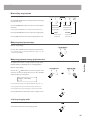 49
49
-
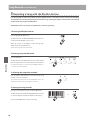 50
50
-
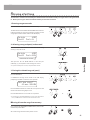 51
51
-
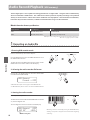 52
52
-
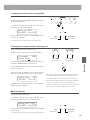 53
53
-
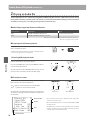 54
54
-
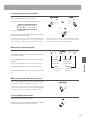 55
55
-
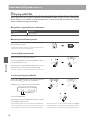 56
56
-
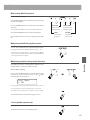 57
57
-
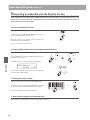 58
58
-
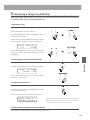 59
59
-
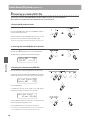 60
60
-
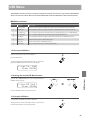 61
61
-
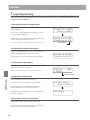 62
62
-
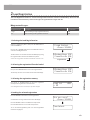 63
63
-
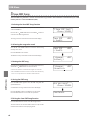 64
64
-
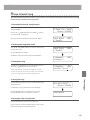 65
65
-
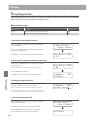 66
66
-
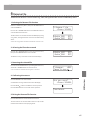 67
67
-
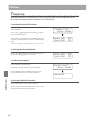 68
68
-
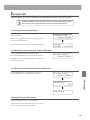 69
69
-
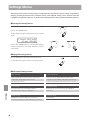 70
70
-
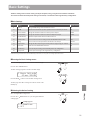 71
71
-
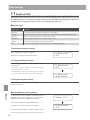 72
72
-
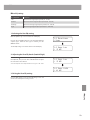 73
73
-
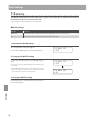 74
74
-
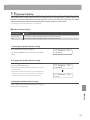 75
75
-
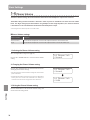 76
76
-
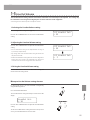 77
77
-
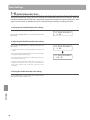 78
78
-
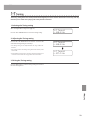 79
79
-
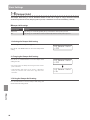 80
80
-
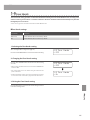 81
81
-
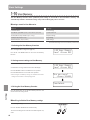 82
82
-
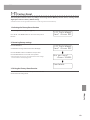 83
83
-
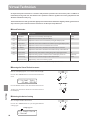 84
84
-
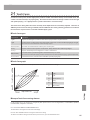 85
85
-
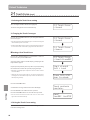 86
86
-
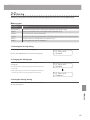 87
87
-
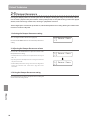 88
88
-
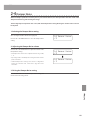 89
89
-
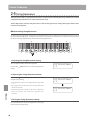 90
90
-
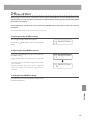 91
91
-
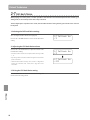 92
92
-
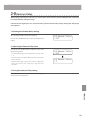 93
93
-
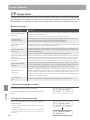 94
94
-
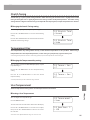 95
95
-
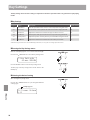 96
96
-
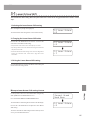 97
97
-
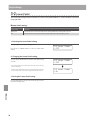 98
98
-
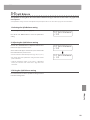 99
99
-
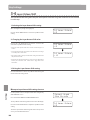 100
100
-
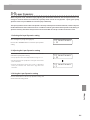 101
101
-
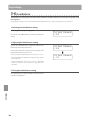 102
102
-
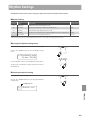 103
103
-
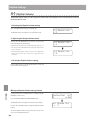 104
104
-
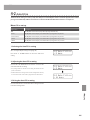 105
105
-
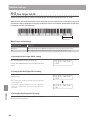 106
106
-
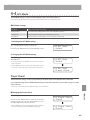 107
107
-
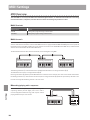 108
108
-
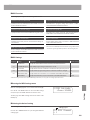 109
109
-
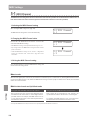 110
110
-
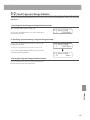 111
111
-
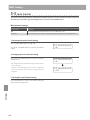 112
112
-
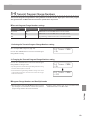 113
113
-
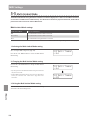 114
114
-
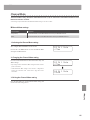 115
115
-
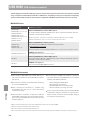 116
116
-
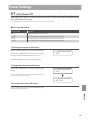 117
117
-
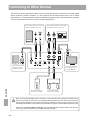 118
118
-
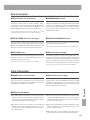 119
119
-
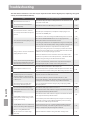 120
120
-
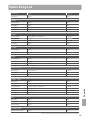 121
121
-
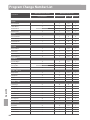 122
122
-
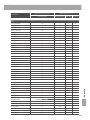 123
123
-
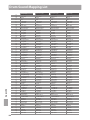 124
124
-
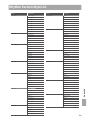 125
125
-
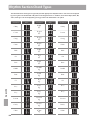 126
126
-
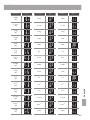 127
127
-
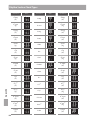 128
128
-
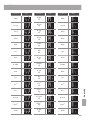 129
129
-
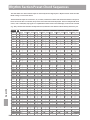 130
130
-
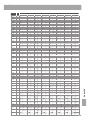 131
131
-
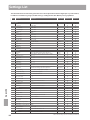 132
132
-
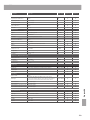 133
133
-
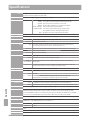 134
134
-
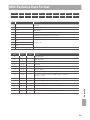 135
135
-
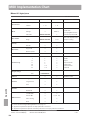 136
136
-
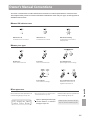 137
137
-
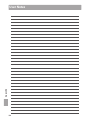 138
138
-
 139
139
-
 140
140
in altre lingue
- English: Kawai ATX4 Owner's manual
Documenti correlati
-
Kawai AnyTime ATX3L Manuale del proprietario
-
Kawai AnyTime ATX3L Manuale del proprietario
-
Kawai P150 Manuale del proprietario
-
Kawai NV5S Manuale del proprietario
-
Kawai AnyTime ATX3L Manuale del proprietario
-
Kawai AnyTime ATX3L Manuale del proprietario
-
Kawai AnyTime ATX3L Manuale del proprietario
-
Kawai AnyTime ATX3L Manuale del proprietario
-
Kawai VPC1 88 Key USB MIDI Controller Keyboard Manuale utente
-
Kawai NV5S Manuale del proprietario
Altri documenti
-
Roland RP501R Manuale del proprietario
-
Roland RP401R Manuale del proprietario
-
Roland RP301R Manuale del proprietario
-
Yamaha Recording Equipment Manuale utente
-
Yamaha Tyros 5 Manuale del proprietario
-
Yamaha PSR-S975 Manuale del proprietario
-
Yamaha DGX-305 Manuale utente
-
Yamaha CVP-605 Manuale del proprietario
-
Yamaha DM7 Guida utente
-
Yamaha DM7 Guida d'installazione