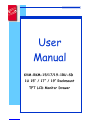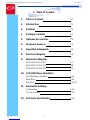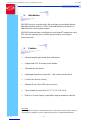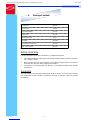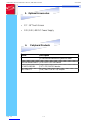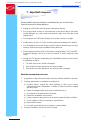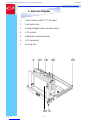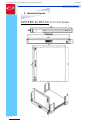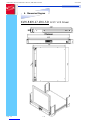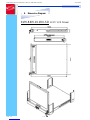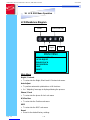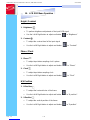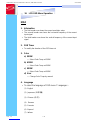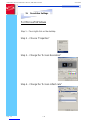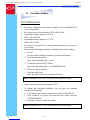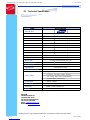SmartVM KVM-RKM-19-1RU-SD Manuale utente
- Tipo
- Manuale utente

Rev.
:
1.0
P.1
KVM-RKM-15-1RU-SD
/
KVM-RKM-17-1RU-SD
/
KVM-RKM-19-1RU-SD
User
Manual
1. Table Of Content
1. Table of Content
P.1
2. Introduction
P.2
3. Features
P.2
4.
Package Contents
P.3
5. Optional Accessories
P.4
6. Per
i
phera
l
Products
P.4
7. Important Safeguards
P.5
8. Structure Diagram
P.6
9. Dimension Diagram
KVM-RKM-15-1RU-SD
P.7
KVM-RKM-17-1RU-SD
P.8
KVM-RKM-19-1RU-SD
P.9
10. LCD OSD Menu Operation
LCD
Membrane
Diagram
P.10
Main
Menu
P.10
Sub
Menu
P.11-12
11. Resolution Settings
For
Windows
P.13
For
Sun
Servers
P.14
12. Technical Specification
P.15

Rev.
:
1.0
P.2
KVM-RKM-15-1RU-SD
/
KVM-RKM-17-1RU-SD
/
KVM-RKM-19-1RU-SD
User
Manual
2.
Introduction
KVM-RKM series is a monitor with a flip-up design rack-mountable drawer,
adjustable brackets, built in LCD OSD to provide effective assistant for an
administrator to control system monitor.
KVM-RKM series provides cost effective for your limited IT budget over using
CRT and rack mounting. Also, it will be space saving for your compact
environment rack.
3.
Features
●
Allow viewing through closed glass cabinet door
●
Supplied with 12V 5A remote power adapter
●
Slide away flip-up monitor.
●
Lightweight aluminium construction – with a black anodize finish
●
Front-access lock for security
●
Standard D-sub 15-pin VGA input connector
●
Three models to choose from 15”, 17” or 19” LCD Panel
●
Built in On Screen Display controlled by integral membrane switches
Disclaimer
This in
f
orma
t
ion is subjec
t
t
o change wi
t
hou
t
no
t
ice
.
The producer o
f
t
his manual accep
t
s no
responsibili
t
y
f
or damage or claims
,
resul
t
ing
f
rom misuse or misin
t
eKVM-RKMre
t
a
t
ion

Rev.
:
1.0
P.3
KVM-RKM-15-1RU-SD
/
KVM-RKM-17-1RU-SD
/
KVM-RKM-19-1RU-SD
User
Manual
4.
Package
Contents
LCD
Monitor
1
Piece
User
Manual
1
Piece
DC
Power
Adapter
1
Piece
Power
Cord
1
Piece
Mounting
Brac
ket
1
Pair
Fasteners
4
Pieces
Key
for
front
ac
cess
lock
2
Pieces
VGA
c
able
(6
feet)
1
Piece
Before Unpacking
It
is very impor
t
an
t
t
o loca
t
e
t
he LCD Moni
t
or in a sui
t
able environmen
t.
●
The sur
f
ace
f
or placing and
f
ixing
t
he LCD Moni
t
or should be s
t
able and level or moun
t
ed
in
t
o a sui
t
able cabine
t.
●
Make sure
t
he place has good ven
t
ila
t
ion
,
is ou
t
o
f
direc
t
sunligh
t,
away
f
rom sources o
f
excessive dus
t,
dir
t,
hea
t,
wa
t
er
,
mois
t
ure and vibra
t
ion
.
●
Convenience
f
or connec
t
ing
t
he LCD Moni
t
or
t
o
t
he rela
t
ed
f
acili
t
ies should be well
considers
t
oo
.
Unpacking
The LCD Moni
t
or comes wi
t
h
t
he s
t
andard par
t
s shown as above
.
Check and make sure
t
hey
are included and in good condi
t
ion
.
If
any
t
hing is missing
,
or damage
,
con
t
ac
t
t
he supplier
immedia
t
ely
.

Rev.
:
1.0
P.4
KVM-RKM-15-1RU-SD
/
KVM-RKM-17-1RU-SD
/
KVM-RKM-19-1RU-SD
User
Manual
5
.
Opt
i
ona
l
Accessor
i
es
●
15"
-
19"
Touch
Screen
●
12V
/
24V
/
48V
DC
Power
Supply
6
.
Per
i
phera
l
Products
Mode
l
Descr
i
pt
i
on
1U
Rackmoun
t
I
ndus
t
rial
Keyboard
Drawer
KVM-SW-8KVM-RKMS2
1U
8-Por
t
PS
/
2
KVM
Swi
t
ch
X-KVMC5-600/1000
CAT
.
5
PS
/
2
KVM
Ex
t
ender
ADP-USB-PS2
SUN
/
iMac
USB
t
o
PS
/
2
adap
t
er

Rev.
:
1.0
P.5
KVM-RKM-15-1RU-SD
/
KVM-RKM-17-1RU-SD
/
KVM-RKM-19-1RU-SD
User
Manual
7. Important
Safeguards
Please read all of these instructions carefully before you use the device.
Save this manual for future reference.
●
Unplug the LCD Monitor from the power outlet before cleaning.
●
Do not spray liquid cleaners or aerosol directly on the device. Wet a cloth with a
neutral detergent (e.g. clean water) and squeeze it tight, then clean the screen
slightly with it.
●
Do not expose the LCD Monitor directly to rain, water, moisture or sunlight.
●
Avoid pressure on the LCD screen to prevent permanent damage to the display.
●
Do not attempt to service the device yourself. Improper operation may void your
warranty. Refer all servicing to qualified service personnel.
●
Safe storage environment of the LCD Monitor is ranging between –20
o
C and 60
o
C.
Permanent damage could occur if the LCD Monitor is stored outside the safe
range.
●
Unplug the LCD Monitor immediately and call qualified service personnel under
the following conditions:
1. The VGA signal cord is frayed or damaged.
2. If the monitor has been exposed to rain, liquid or water.
3. If the monitor has been dropped or the casing has been damaged.
What the warranty does not cover
1. Any product, on which the serial number has been defaced, modified or removed.
2. Damage, deterioration or malfunction resulting from:
a) Accident, misuse, neglect, fire, water, lightning, or other acts of nature,
unauthorized product modification, or failure to follow instructions supplied
with the product.
b) Repair or attempted repair by anyone not authorized by us.
c) Any damage of the product due to shipment.
d) Removal or installation of the product.
e) Causes external to the product, such as electric power fluctuation or failure.
f) Use of supplies or parts not meeting our specifications.
g) Normal wear and tear.
h) Any other causes which does not relate to a product defect.
3. Removal, installation, and set-up service charges.

Rev.
:
1.0
P.10
KVM-RKM-15-1RU-SD
/
KVM-RKM-17-1RU-SD
/
KVM-RKM-19-1RU-SD
User
Manual
10. LCD
OSD
Menu
Operation
LCD Membrane Diagram
Power Menu/Selection
Left Right Exit
MAIN MENU
BRIGHT/CONTRAST
AUTO ADJUST
PHASE/CLOCK
H/V POSITION
MISC
RESET
Main Menu
Bright / Contrast
●
To enter into the Bright, Black level & Contrast sub-menu
Auto Adjust
●
To perform automatic optimisations of all functions
●
An “ Adjusting” message is displayed during the process
Phase / Clock
●
To enter into the phase & clock sub menu
H/V Position
●
To enter into the Position sub-menu
MISC
●
To enter into the MISC sub-menu
Reset
●
Reset to the default factory settings

Rev.
:
1.0
P.11
KVM-RKM-15-1RU-SD
/
KVM-RKM-17-1RU-SD
/
KVM-RKM-19-1RU-SD
User
Manual
10. LCD
OSD
Menu
Operation
Bright / Contrast
1. Brightness
●
To perform brightness adjustment of the input RGB signal
●
Use the Left & Right button to adjust and button to “Brightness”
2. Contrast
●
To adjust the contrast level of the input signal
●
Use the Left & Right button to adjust and button to “Contrast”
Phase / Clock
1. Phase
●
To adjust input video sampling clock’s phase
●
Use the Left & Right button to adjust and button to “Phase”
2. Clock
●
To adjust input video sampling clock
●
Use the Left & Right button to adjust and button to “Clock”
H/V Position
1. H.Position
●
To adjust the horizontal size of the frame
●
Use the Left & Right button to adjust and button to “H.position”.
2. V.Position
●
To adjust the vertical position of the frame
●
Use the Left & Right button to adjust and button to “V.position”.

Rev.
:
1.0
P.12
KVM-RKM-15-1RU-SD
/
KVM-RKM-17-1RU-SD
/
KVM-RKM-19-1RU-SD
User
Manual
10. LCD
OSD
Menu
Operation
MISC
1.
Information
●
The first header row shows the current resolution setup
●
The second header row shows the horizontal frequency of the current
input signal
●
The third header row shows the vertical frequency of the current input
signal
2.
OSD
Timer
●
To modify the duration of the OSD time-out
3.
Color
a)
5500K
●
Select Color Temp at 5500K
b)
6500K
●
Select Color Temp at 6500K
c)
9500K
●
Select Color Temp at 9500K
d)
User
●
Change Color Temp by manual
4.
Language
●
To
select
the
language
of
OSD
menu
7
Languages
:
(1) English
(2) Japanese (
日本語
)
(3) Chinese (
中文
)
(4) German
(5) Francais
(6) Espanol
(7) Italiano

Rev.
:
1.0
P.14
KVM-RKM-15-1RU-SD
/
KVM-RKM-17-1RU-SD
/
KVM-RKM-19-1RU-SD
User
Manual
11. Resolution
Settings
For SUN Servers
●
Resolution configuration procedures should be run by qualified SUN
server administrator
●
Sun Servers are using resolution at 1152 x 900 x 76Hz.
●
Supported resolution mode for 15” LCD:
●
1024 x 768 x 70/75Hz
●
Supported resolution mode for 17” LCD:
●
1280 x 1024 x 75Hz
●
You need to change the Sun Server resolution before you connect to
LCD Display.
●
Please do the following procedures to change the resolution settings :
1. As root:
You may find the following comment “/user/sbin/m64config”.
2. To view current resolution:
Type “/user/sbin/m64config – prconf”.
3. To change to 1024x768 @ 70MHz:
Type “/user/sbin/m64config – res 1024x768x70 now”.
4. The screen will be rubbish.
5. Then type “pkill Xsun”.
And Type “pkill Xsession” to restart the Xsession.
Note : Remember to RESTART the server after these processes.
●
Under Common Desktop Environment (CDE).
●
To change the OpenBoot resolution, you can type the following
command in OK prompt.
1. In OK prompt, type “setenv output-device screen:r1024x768x70”.
2. Type “pri ntenv” to confi rm the resol ution has been changed
to 1024x768x70Hz.
3. Then type, “reset” to restart the system.
Note : Remember to RESTART the server after these processes

KVM-RKM-15-1RU-SD
/
KVM-RKM-17-1RU-SD
/
KVM-RKM-19-1RU-SD
User
Manual
12. Technical
Specification
I
tem
Descr
ip
t
ion
LCD
Screen
Ma
nufa
cturer
LCD
Origin
South
Korea
Pa
nel
15”
TFT
17”
TFT
19”
TFT
Re
solution
1,024
x
768
1,280
x
1,024
1,280
x
1,024
Brightne
ss
300
cd/m2
350
cd/m2
500
cd/m2
Color
16.2
Million
16.2
Million
16.7
Million
Contra
st
Ra
tio
450:01:00
350:01:00
500:01:00
Vie
w
ing
Angle
140°
x
125°
140°
x
120°
170°
x
170°
Display
Area
304
x
228
mm
337
x
270
mm
376
x
301
mm
Pix
el
Pitch
0.297
mm
0.264
mm
0.294
mm
Re
sponse
Time
(Tr)
5ms
15ms
Re
sponse
Time
(Tf)
20ms
10ms
Ba
ck
Light
4
x
Cold
Cathode
Fluorescent
Tube
Horizontal
Sync.
48.4
kHz
64
~
80
kHz
64
kHz
Ve
rtica
l
Sync.
65
MHz
60
~
75
Hz
60
Hz
Input
Signal
Pow
e
r
Management
OSD
Control
Power
Input
Vide
o
Input
Dimension
Analog
RGB
0.7Vp-p
VESA
DPMS
Brightness,
Contract,
Color,
Clock
H.Position,
V.Position,
Phase,
Scaling
Auto
Config.,
Input
Select,
Multi-Window
Clear
EEPROM,
OSD
adjust
12V
DC
Adapter
15-pin
D-Sub
Connector
439(W
)
x
44(H)
x
550(D)
mm
W
e
ight
KVM-RKM-15-1RU-SD
:
10kg
/ 17
:
11.5kg
/
19
:
13kg
SmartVM
23900 Mercantile Rd.
Cleveland OH 44122
Toll Free # 1-866-999-3210
Fax # 1-216-765-0548
Email : [email protected]
Website :- www.smartvm.com
*
All brand names
,
logo regis
t
ered
t
rademarks are proper
t
ies o
f
t
heir respec
t
ive owners.
Rev.
:
1.0
P.15
Print
at
1
/2007
-
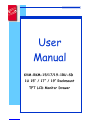 1
1
-
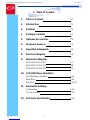 2
2
-
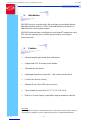 3
3
-
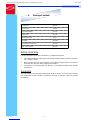 4
4
-
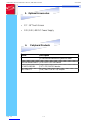 5
5
-
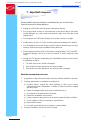 6
6
-
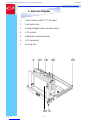 7
7
-
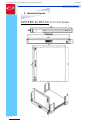 8
8
-
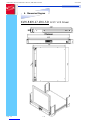 9
9
-
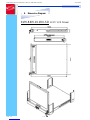 10
10
-
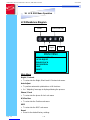 11
11
-
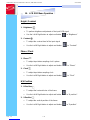 12
12
-
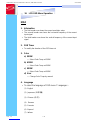 13
13
-
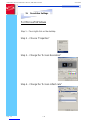 14
14
-
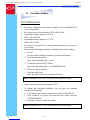 15
15
-
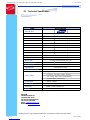 16
16
SmartVM KVM-RKM-19-1RU-SD Manuale utente
- Tipo
- Manuale utente
in altre lingue
Altri documenti
-
Siemens S1RKM10012/02 Manuale utente
-
Siemens S1RKM10014/02 Manuale utente
-
AJA KUMO CP Manuale utente
-
Bose Professional ControlSpace SP-24 Guida d'installazione
-
Aphex 141B Eight Channel D to A Manuale del proprietario
-
KYOCERA PF-400 Manuale del proprietario
-
AJA HDR Image Analyzer Manuale utente
-
Trendnet TU3-HDMI Quick Installation Guide
-
Intellinet 507844 Manuale utente
-
Siemens S1RKM09002 Manuale utente