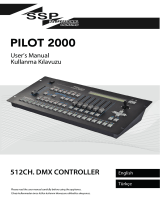La pagina si sta caricando...

AXIOm 48
AND
AXIOm 60
LIGHTING CONTROL DESKS
USER MANUAL
Version 0.91
LSC Lighting Systems Pty. Ltd.
7 University Place, Clayton,
Victoria, 3168 Australia.
Phone: +61 3 9561-5255
Fax: +61 3 9561-5277


LSC Lighting Systems Pty. Ltd. Axiom 48/96 User Manual 1:1
Section 1: CONTENTS
Section 2: QUICK REFERENCE ______ 2:1
INTRODUCTION________________________2:1
HELP ________________________________2:1
SCENES _____________________________2:1
STACKS______________________________2:2
CHASES _____________________________2:5
SOLO ________________________________2:8
PATCH _______________________________2:8
MOVING FIXTURES ____________________2:9
COLOUR SCROLLERS_________________2:10
UTILITIES ____________________________2:10
VIEW/RIDE __________________________2:11
Section 3: INTRODUCTION__________ 3-1
MODELS _____________________________3-1
FEATURES ___________________________3-1
SPECIFICATIONS ______________________3-2
EXTERNAL PORTS _____________________3-2
CARING FOR YOUR AXIOM______________3-2
LABELLING YOUR AXIOM _______________3-3
ACCESSORIES________________________3-3
KEYSTROKE TERMINOLOGY____________3-3
CONNECTING AND TURNING ON_________3-3
Section 4: GUIDED TOUR ___________ 4-1
LAYOUT______________________________4-1
MODES OF OPERATION________________4-8
MEMORY STRUCTURE ________________4-10
FADE TIMES _________________________4-11
VIEW / RIDE _________________________4-14
OUTPUT TRIM ________________________4-15
Section 5: SCENES_________________ 5-1
OVERVIEW ___________________________5-1
PROGRAMMING SCENES_______________5-1
REPLAYING SCENES __________________5-4
PREVIEWING AND EDITING A SCENE ____5-5
Section 6: CHASES_________________ 6-1
OVERVIEW ___________________________6-1
PROGRAMMING A CHASE ______________6-1
REPLAYING A CHASE__________________6-6
PREVIEWING A CHASE ________________6-8
EDITING A CHASE _____________________6-9
Section 7: STACKS _________________7-1
OVERVIEW __________________________ 7-1
PROGRAMMING STACKS ______________ 7-1
PLAYING A STACK ____________________ 7-7
PREVIEWING A STACK ________________ 7-9
EDITING A STACK ____________________ 7-10
Section 8: PATCH___________________8-1
OVERVIEW __________________________ 8-1
PROPORTIONAL PATCHING ____________ 8-1
ASSIGNING A PATCH__________________ 8-1
BYPASSING THE PATCH_______________ 8-1
PLANNING A PATCH___________________ 8-1
PROGRAMMING A PATCH______________ 8-2
PREVIEWING A PATCH ________________ 8-5
EDITING A PATCH_____________________ 8-5
PRINTING A PATCH____________________ 8-5
Section 9: MOVING FIXTURES________9-1
OVERVIEW __________________________ 9-1
HTP DEFINITION ______________________ 9-1
LTP DEFINITION_______________________ 9-1
FIXTURE NUMBERS ___________________ 9-1
PROGRAMMING A PATCH FOR MOVING
FIXTURES ____________________________ 9-2
CREATING LOOKS ____________________ 9-5
PROGRAMMING SCENES ______________ 9-5
Section 10: UTILITIES ______________10-1
PRINT ______________________________ 10-1
MIDI________________________________ 10-3
DISK _______________________________ 10-4
PREFERENCES______________________ 10-7
MORE ______________________________ 10-8
RESET _____________________________ 10-8
DIAGNOSTICS _______________________ 10-9
HELP______________________________ 10-10
UPGRADE _________________________ 10-10
NAMES AND LABELS________________ 10-10
Section 11: APPENDIX______________11-1
APPENDIX A “DMX 512” _______________ 11-1
APPENDIX B “TERMINOLOGY” _________ 11-2
Section 12: INDEX _________________12-1

Quick Reference
2Axiom 48/96 User Manual LSC Lighting Systems Pty. Ltd.

LSC Lighting Systems Pty. Ltd. Axiom 48/96 User Manual 2:1
Section 2: QUICK REFERENCE
INTRODUCTION
The QUICK REFERENCE section provides concise step by step instructions for the common tasks that you
perform. You might like to make a copy of this section and keep it on hand for times when you quickly need to
check a procedure. Comprehensive details of ALL functions can be found later in this USER MANUAL..
HELP
Press <HELP> for a brief description of the current menu level. Use the [F5] (page up) and [F6] (page down)
function keys or the EDIT WHEEL to scroll through the text. To exit press <HELP> a second time.
SCENES
When you press either <PROGRAM> or <PREVIEW/EDIT> all SCENE <S/A> keys will flash twice to show
that they are possible scene number choices and all used scene numbers in the selected bank or page will
continue to flash.
PROGRAM A SCENE (RAPID METHOD)
To program the current output as a scene into the current bank or page with the default fade times, press;
<PROGRAM>, double click <S/A> (scene number) (any Softmaster or Red preset fader)
PROGRAM A SCENE (RAPID METHOD IN A DIFFERENT BANK OR PAGE)
To program the current output as a scene into a different bank or page with the default fade times, press;
<PROGRAM>, [F6 SCENE], either,
Hold <∧> or <∨>, tap <S/A> (bank number), double click <S/A> (any Softmaster) or,
Hold <PAGE>, tap <S/A> (page number), double click <S/A> (any Red preset fader).
PROGRAM A SCENE (FULL METHOD)
To program the current output as a scene including fade times and name, press;
<PROGRAM>, [F6 SCENE], hold <∧> or <∨>, or <PAGE>, tap <S/A> (bank or page number), (the BANK or
PAGE selection is optional) press <S/A> (Softmaster or Red preset fader).
To program a NAME, press; [F4 NAME]. Type the name with the Red preset S/A keys or rotate the EDIT wheel
to select the characters. Press [F5 →] or [F4 ←] to move the cursor. Press [F6 DONE] to accept the name.
To program FADE TIMES, press [F5 TIMES]. Select each time that you wish to program with the [F4 ←] and
[F5 →] keys. Set the time with the EDIT wheel or the [F2++] or the [F1−−] keys. Manual times are selected by
reducing programmed times below 0.0 seconds. Press [F6 DONE] to accept the times.
To save the scene, press; [F6 SAVE].
CHANGE BANKS ON THE SOFTMASTERS
To cycle UP or DOWN through the Banks of Softmasters press either <∧> or <∨> respectively.
To directly select a bank, hold either <∧> or <∨>, tap <S/A> (bank 1 to 48, (60)) (Red preset S/A keys)
CHANGE PAGES ON THE SCENE MASTERS
To cycle through the pages of Scenemasters repeatedly press <PAGE>.
To directly select a page, hold <PAGE>, tap <S/A> (page 1 to 4) (Red preset S/A keys)
PREVIEW A SCENE
To preview a scene, press <PREVIEW/EDIT>, [F6 SCENE], hold <∧> or <∨>, or <PAGE>, tap <S/A> (bank or
page number), (the BANK or PAGE selection is optional), press <S/A> (scene number).
When finished previewing, press either [F6 DONE] or <PREVIEW/EDIT>.
EDIT THE CHANNEL LEVELS IN A SCENE
To edit a scene, press <PREVIEW/EDIT>, [F6 SCENE], hold <∧> or <∨>, or <PAGE>, tap <S/A> (bank or
page number), (the BANK or PAGE selection is optional), press <S/A> (scene number) [F2 CHANS], <S/A>
(channel number to be edited). When a channel is selected, use the EDIT wheel or function keys to change the
level. To edit another channel, press <S/A> (channel number).
When all channel levels are correct, press [F6 DONE], [F6 DONE], [F6 YES].

Quick Reference
2:2 Axiom 48/96 User Manual LSC Lighting Systems Pty. Ltd.
QUICK EDIT
To edit the channel levels of the last scene to be faded up, from MENU 1 press, [F1 EDIT], <S/A> (channel
number to be edited). Use the EDIT wheel or function keys to change the level. To edit another channel, press
<S/A> (channel number). To save the changes, press [F6 DONE], [F6 YES].
EDIT THE NAME OF A SCENE
To edit a scene name, press <PREVIEW/EDIT>, [F6 SCENE], hold <∧> or <∨>, or <PAGE>, tap <S/A> (bank
or page number), (the BANK or PAGE selection is optional), press <S/A> (scene number),
[F4 NAME]. Type the name with the Red preset S/A keys or rotate the EDIT wheel to select the characters.
Press [F5 ] or [F4 ] to move the cursor. To save the new name, press; [F6 DONE], [F6 DONE], [F6 YES].
EDIT THE FADE TIMES OF A SCENE
To edit a fade time, press <PREVIEW/EDIT>, [F6 SCENE], hold <∧> or <∨>, or <PAGE>, tap <S/A> (bank or
page number), (the BANK or PAGE selection is optional), press <S/A> (scene number), [F5 TIMES]. Select
each time that you wish to edit with the [F4 ] and [F5 ] keys. Set the time with the EDIT wheel or the [F2++] or
the [F1−−] keys. Manual times are selected by reducing programmed times below 0.0 seconds. To save the
new times press, [F6 DONE], [F6 DONE], [F6 YES].
ERASE A SCENE
To erase a scene, press <PREVIEW/EDIT>, [F6 SCENE], hold <∧> or <∨>, or <PAGE>, tap <S/A> (bank or
page number), (the BANK or PAGE selection is optional), press <S/A> (scene number) [F1 MORE], [F1
ERASE], [F6 YES].
COPY A SCENE
To copy a scene, press <PREVIEW/EDIT>, [F6 SCENE], hold <∧> or <∨>, or <PAGE>, tap <S/A> (bank or
page number), (the BANK or PAGE selection is optional), press <S/A> (source bank or page number), <S/A>
(source scene number), [F1 MORE], [F4 ScnCpy], hold <BANK or PAGE>, tap <S/A> (destination bank or
page number), press <S/A> (destination scene number), [F6 OK], <PREVIEW/EDIT>.
COPY A CHANNEL LEVEL
To copy the level of a channel to another channel in the same scene, press <PREVIEW/EDIT>, [F6 SCENE],
hold <∧> or <∨>, or <PAGE>, tap <S/A> (bank or page number), (the BANK or PAGE selection is optional),
press <S/A> (source scene number), [F1 MORE], [F4 ChnCpy], <S/A> (source channel number), <S/A>
(destination channel number), [F6 OK], [F6 DONE], [F6 DONE], [F6 YES].
BLIND SCENE PROGRAMMING
To Blind program a scene, PREVIEW/EDIT an unused scene number. When you select the scene number, the
Axiom will warn you that the scene is empty and ask if you wish to continue. Select [YES], [F2 CHANS] then
select each channel with its <S/A> key. When a channel is selected, use the EDIT wheel or function keys to
set the level. To edit another channel, press <S/A> (channel number). When all channel levels are correct,
press [F6 DONE], [F6 DONE], [F6 YES].
STACKS
When you press either <PROGRAM> [F4 STACK], or <PREVIEW/EDIT> [F4 STACK] all STACK <S/A> keys
will flash twice to show that they are possible stack number choices and all used stack numbers will continue
to flash.
PROGRAM A STACK OF SCENES
To program a stack consisting of scenes using the original fade times and name of each scene for its step in
the stack, press; <PROGRAM>, [F4 STACK], <S/A> (stack number), [F1 SCENES], <S/A> (1st step scene
number), <S/A> (2nd step scene number), <S/A> (3rd step scene number), etc.
If any of the scenes are in a different bank or page to the current bank or page, hold <∧> or <∨>, or <PAGE>,
tap <S/A> (bank or page number) prior to pressing the scene number.
When all the steps have been programmed, save the stack by pressing; [F6 DONE], [F6 DONE], [F6 YES].
PROGRAM A STACK OF OUTPUTS (SNAPSHOTS)
To program a stack consisting only of snapshots of the Axiom output and programming the fade times and label
of each step in the stack, press; <PROGRAM>, [F4 STACK], <S/A> (stack number), [F3 OUTPUT]. To record
the current output as the 1st step of the stack, press; [F2 RECORD].

Quick Reference
LSC Lighting Systems Pty. Ltd. Axiom 48/96 User Manual 2:3
To program a LABEL for the step, press; [F4 LABEL]. Type the name with the Red preset S/A keys or rotate
the EDIT wheel to select the characters. Press [F5 ] or [F4 ] to move the cursor. Press [F6 DONE] to accept
the label.
To program FADE TIMES for the step, press [F5 TIMES]. Select each time that you wish to program with the
[F4←] and [F5→] keys. Set the time with the EDIT wheel or the [F2++] or the [F1−−] keys. Manual times are
selected by reducing programmed times below 0.0 seconds. Press [F6 DONE] to accept the times.
Create the next lighting "Look" on the output of the Axiom then record this look as the 2nd step of the stack by
pressing; [F2 RECORD]. Repeat the LABEL and FADE TIME programming described above.
Repeat the process of creating the look then recording it and programming the label and fade times for every
subsequent step.
When all the steps have been programmed, save the stack by pressing; [F6 DONE], [F6 DONE], [F6 YES].
PROGRAM AN AUTO STEP IN A STACK.
When a step flagged to 'AUTO STEP' becomes the NEXT step it will automatically crossfade to become the
CURRENT step. After programming the contents of a step, (described above) to make the step an Auto step,
press; [F1 FLAG], [F6 YES].
PROGRAM A PAUSE IN A STACK.
When the step containing a PAUSE LINK becomes the NEXT step, it will automatically count down its
programmed PAUSE time, after which it will automatically crossfade to the next step.
A PAUSE Link is programmed in a similar way as a SCENE, CHANNEL or OUTPUT step described above.
Instead of selecting either [F1 SCENES], [F2 CHANLS], or [F3 OUTPUT], press; [F5 LINKS], [F1 PAUSE].
Rotate the EDIT wheel to set the pause time. To complete the pause time setting press; [F6 DONE]
PROGRAM A LINK TO ANOTHER STACK.
When the step containing a STACK LINK becomes the NEXT step, it will automatically assign another stack
that you specify to the FX master, loading its 1st step as the NEXT step.
A STACK Link is programmed in the same way as a SCENE, CHANNEL or OUTPUT step described above.
Instead of selecting either [F1 SCENES], [F2 CHANLS], or [F3 OUTPUT], press; [F5 LINKS], [F4 STACK],
<S/A> (Stack number to link to), [F6 YES], [F6 DONE], [F6 DONE], [YES].
PREVIEW A STACK IN MEMORY
To preview a stack in memory, press <PREVIEW/EDIT>, [F4 STACK], <S/A> (stack number). Step through the
stack using either [F4←] or [F5→]. Step fade times and labels are shown on the screen and step channels are
shown on the channel <S/A> keys. Press either, [F6 DONE] or <PREVIEW/EDIT> when finished.
ASSIGN A STACK TO AN FX MASTER
To assign a stack to an FX master, press, <ASSIGN>, [F4 STACK], <S/A> (stack number), <S/A> (FX
master).
PREVIEW A STACK ON AN FX MASTER
To preview a stack that is currently assigned to an FX master, press <PREVIEW/EDIT>, <S/A> (FX master).
The current step is shown. Step through the stack using either [F4←] or [F5→]. Step fade times and labels are
shown on the screen and step channels are shown on the channel <S/A> keys. Press either, [F6 DONE] or
<PREVIEW/EDIT> when finished.
CONTROLLING A STACK ON AN FX MASTER
INITIATING A CROSSFADE
To crossfade from the current step to the next step, press the > (forward) key. While the crossfade is in
progress, the STOP/STEP key will flash and both the > (forward) key and the < (reverse) key are inactive.
STOPPING A CROSSFADE
To stop a crossfade in progress press <STOP/STEP>. The > (forward) key and the < (reverse) key flash
alternately.
STARTING A STOPPED CROSSFADE
To start a stopped crossfade in the forward direction press the > (forward) key.
To start a stopped crossfade in the reverse direction press the < (reverse) key.

Quick Reference
2:4 Axiom 48/96 User Manual LSC Lighting Systems Pty. Ltd.
STEPPING A STACK
To step a stack in the forward direction or snap a stopped crossfade to completion;
hold <Stop/Step>, tap > (forward)
To step a stack in the reverse direction or snap a stopped crossfade back to its starting point;
hold <Stop/Step>, tap < (reverse)
CLEARING AN FX MASTER
To clear an FX master press, <ASSIGN>, <S/A> (the FX master).
INSERT A STEP IN A STACK
To insert a step in a stack press either,
• <PREVIEW/EDIT>, [F4 STACK], <S/A> (stack number), [F2 EDIT] or
• <PREVIEW/EDIT>, <S/A> (FX master), [F2 EDIT].
Step through the stack using either [F4←] or [F5→] to the step PRIOR to the point where the new step is to be
inserted then press, [F1 INSERT], [F6 YES].
Select the object to be inserted by pressing either,
• [F1 SCENES], <BANK> or <PAGE> <S/A> (bank or page number) (optional), <S/A> (scene number) or
• [F2 CHANL], <S/A> (channel number) or
• [F3 OUTPUT], [F2 RECORD].
To save the changes, press [F6 DONE], [F6 DONE], [F6 YES].
DELETE A STEP IN A STACK
To delete a step in a stack press either,
• <PREVIEW/EDIT>, [F4 STACK], <S/A> (stack number) or
• <PREVIEW/EDIT>, <S/A> (FX master).
Press, [F2 EDIT], [F2 DELETE], then step through the stack using either [F4←] or [F5→] to the step to be
deleted and press [F6 YES].
To save the changes, press [F6 DONE], [F6 DONE], [F6 YES].
EDIT THE FLAG OF A STEP IN A STACK
To edit the FLAG of a step in a stack press either,
• <PREVIEW/EDIT>, [F4 STACK], <S/A> (stack number), [F2 EDIT] or
• <PREVIEW/EDIT>, <S/A> (FX master), [F2 EDIT].
Step through the stack using either [F4←] or [F5→] to the step to be modified then press, [F3 MODIFY], [F1
FLAG]. To make the flag an AUTO step press, [F6 YES]. To make the flag a normal step press, [F4 NO].
To save the changes, press [F6 DONE], [F6 DONE], [F6 DONE], [F6 YES].
EDIT THE CHANNELS OF A STEP IN A STACK
This function is only available if the step is a scene or a snapshot. To have a single channel step at a level other
than full, delete the step then insert a new step as a scene or output with the channel at the required level.
To edit the channel levels of a step in a stack press either,
• <PREVIEW/EDIT>, [F4 STACK], <S/A> (stack number), [F2 EDIT] or
• <PREVIEW/EDIT>, <S/A> (FX master), [F2 EDIT].
Step through the stack using either [F4←] or [F5→] to the step to be modified then press, [F3 MODIFY], [F2
CHANS], <S/A> (channel number).
When a channel is selected, use the EDIT wheel or function keys to change the level.
To edit another channel, press <S/A> (channel number).
To save the changes, press [F6 DONE], [F6 DONE], [F6 DONE], [F6 DONE], [F6 YES].
EDIT THE LABEL OF A STEP IN A STACK
To edit the label of a step in a stack press either,
• <PREVIEW/EDIT>, [F4 STACK], <S/A> (stack number), [F2 EDIT] or
• <PREVIEW/EDIT>, <S/A> (FX master), [F2 EDIT].
Step through the stack using either [F4←] or [F5→] to the step to be modified then press, [F3 MODIFY], [F4
LABEL]. Type the name with the Red preset S/A keys or rotate the EDIT wheel to select the characters. Press
[F5→] or [F4←] to move the cursor. To save the changes, press [F6 DONE], [F6 DONE], [F6 DONE], [F6
DONE], [F6 YES].

Quick Reference
LSC Lighting Systems Pty. Ltd. Axiom 48/96 User Manual 2:5
EDIT THE TIMES OF A STEP IN A STACK
To edit the fade times of a step in a stack press either,
• <PREVIEW/EDIT>, [F4 STACK], <S/A> (stack number), [F2 EDIT] or
• <PREVIEW/EDIT>, <S/A> (FX master), [F2 EDIT].
Step through the stack using either [F4←] or [F5→] to the step to be modified then press, [F3 MODIFY], [F5
TIMES]. Select each time that you wish to edit with the [F4←] and [F5→] keys. Set the time with the EDIT
wheel or the [F2++] or the [F1−−] keys. Manual times are selected by reducing programmed times below 0.0
seconds. To save the changes, press [F6 DONE], [F6 DONE], [F6 DONE], [F6 DONE], [F6 YES].
EDIT THE NAME OF A STACK
To edit the name of a stack press either,
• <PREVIEW/EDIT>, [F4 STACK], <S/A> (stack number) or
• <PREVIEW/EDIT>, <S/A> (FX master).
Press [F1 MORE], [F4 NAME]. Type the name with the Red preset S/A keys or rotate the EDIT wheel to select
the characters. Press [F5→] or [F4←] to move the cursor.
To save the changes, press [F6 DONE], [F6 DONE], [F6 DONE], [F6 YES].
ERASE A STACK
To erase a stack press either,
• <PREVIEW/EDIT>, [F4 STACK], <S/A> (stack number) or
• <PREVIEW/EDIT>, <S/A> (FX master).
To erase the stack, press [F1 MORE], [F2 ERASE], [F6 YES].
CHASES
When you press either <PROGRAM> [F5 CHASE], or <PREVIEW/EDIT> [F5 CHASE] all CHASE <S/A> keys
will flash twice to show that they are possible chase number choices and all used chases will continue to flash.
PROGRAM A CHASE OF CHANNELS
To program a chase consisting of a single channel on each step, press; <PROGRAM>, [F5 CHASE], <S/A>
(chase number), [F2 CHANLS], <S/A> (1st step channel number), <S/A> (2nd step channel number), <S/A>
(3rd step channel number), etc, etc.
When all the steps have been programmed press; [F6 DONE], [F6 DONE], [F6 YES].
PROGRAM A CHASE OF SCENES
To program a chase consisting of scenes, press, <PROGRAM>, [F5 CHASE], <S/A> (chase number).
[F1 SCENES], <S/A> (1st step scene number), <S/A> (2nd step scene number), etc. If any of the scenes are
in a different bank or page to the current bank or page, hold <∧> or <∨>, or <PAGE>, tap <S/A> (bank or page
number) prior to pressing the scene number.
When all the steps have been programmed press; [F6 DONE], [F6 DONE], [F6 YES].
PROGRAM A CHASE OF OUTPUTS (SNAPSHOTS)
To program a chase consisting of outputs, press, <PROGRAM>, [F5 CHASE], <S/A> (chase number), [F3
OUTPUT]. Create the first look on the output, then, press; <F2 RECORD>. Create the next look on the output.,
press; [F2 RECORD]. Continue to create and record steps as above. When all steps have been recorded,
press; [F6 DONE], [F6 DONE], [F6 YES].
PROGRAM A CHASE OF SCENES and/or CHANNELS and/or OUTPUTS
To program a chase consisting of a mixture of scenes, channels and outputs (snapshots), press,
<PROGRAM>, [F5 CHASE], <S/A> (chase number).
Press either [F1 SCENES], [F2 CHANLS], or [F3 OUTPUT], to select the content of the 1st step.
For example, to program the first 2 steps as scenes, press; [F1 SCENES], <S/A> (1st step scene number),
<S/A> (2nd step scene number), [F6 DONE].
You may now change to a different type of 'object' by pressing either,
[F1 SCENES], [F2 CHANLS], or [F3 OUTPUT].
For example, to program the next 2 steps as outputs, press; [F3 OUTPUT].
Create the required look then press, [F2 RECORD]. Create the next look then press, [F2 RECORD], [F6
DONE].
You may now change to a different type of 'object' by pressing either,
[F1 SCENES], [F2 CHANLS], or [F3 OUTPUT].

Quick Reference
2:6 Axiom 48/96 User Manual LSC Lighting Systems Pty. Ltd.
For example, to program the next 2 steps as individual channels, press,
[F2 CHANLS], <S/A> (channel number), <S/A> (channel number), [F6 DONE].
You may now optionally name the chase and program its rate and flags.
NAMING A CHASE
To program a name for the chase (optional), after programming the steps, press [F4 MORE], [F4 NAME]. Type
the name with the Red preset S/A keys or rotate the EDIT wheel to select the characters. Press [F5→] or
[F4←] to move the cursor. Press [F6 DONE] to accept the name.
PROGRAMMING THE CHASE RATE
To program the rate of the chase, after programming the steps, press [F4 MORE], [F2 RATE]. Rotate the EDIT
wheel to set the rate. Press [F6 DONE] to accept the rate.
PROGRAMMING THE CHASE FLAGS
To program the flags (direction, state and mode), after programming the steps press, [F4 MORE], [F1 FLAGS].
Press [F1 DIR] to select forward or reverse, [F2 STATE] to select stopped or running and [F3 MODE] to select
normal, single shot or bounce. Press [F6 DONE] to accept the flags.
SAVING THE CHASE
When all the steps have been programmed, save the chase by pressing; [F6 DONE], [F6 YES].
PROGRAM A LINK TO ANOTHER CHASE.
A link to another CHASE is programmed in the same way as a SCENE, CHANNEL or OUTPUT step (described
above). Instead of selecting either [F1 SCENES], [F2 CHANLS], or [F3 OUTPUT], press; [F5 LINK], <S/A>
(Chase number to link to), [F6 YES], [F6 DONE], [F6 YES].
PREVIEW A CHASE
To preview a chase, press <PREVIEW/EDIT>, [F5 CHASE], <S/A> (chase number). Step through the chase
using either [F4 ] or [F5 ]. Press either, [F6 DONE] or <PREVIEW/EDIT> when finished.
ASSIGN A CHASE TO AN FX MASTER
To assign a chase to an FX master, press, <ASSIGN>, [F5 CHASE], <S/A> (chase number), <S/A> (FX
master).
CONTROLLING A CHASE ON AN FX MASTER
KEY ACTION
STOP/STEP STOPS a running chase.
STEPS a stopped chase in the direction indicated by the currently lit direction key. This
stepping will be the direction that the chase was running prior to being stopped.
> (Forward) STARTS a stopped chase and runs it forward.
Changes the DIRECTION of a reverse running chase (runs it forward).
Changes a BOUNCE chase into a normal forward chase.
SNAPS a forward running chase to the next step.
< (Reverse) STARTS a stopped chase and runs it backwards.
Changes the DIRECTION of a forward running chase (runs it backwards).
Changes a BOUNCE chase into a normal reverse chase.
SNAPS a backward running chase to the next step.
Hold >, Tap <Selects BOUNCE mode.
Hold <, Tap >Also selects BOUNCE mode.
>Deselects Bounce mode (runs forward).
<Deselects Bounce mode (runs reverse).
Hold Stop/Step, Tap > Selects SINGLE SHOT mode.
> Runs a forward Single Shot.
<Runs a reverse Single Shot.
Hold Stop/Step, Tap <De-selects single shot mode.

Quick Reference
LSC Lighting Systems Pty. Ltd. Axiom 48/96 User Manual 2:7
MANUAL RATE CONTROL
To take manual control of the chase rate, match the position of the Rate fader to the programmed chase rate.
The backlit RATE indicator lights when the Rate fader takes control.
CLEARING AN FX MASTER
To clear an FX master press, <ASSIGN>, <S/A> (FX master).
LIVE EDIT CHASE RATE AND FADE
To live edit the rate and fade settings of a chase that is currently assigned to an FX master, press
<PREVIEW/EDIT>, <S/A> (FX master). Use the rate fader to set the chase rate. Press, [F5 FADE] then rotate
the edit wheel to set the percentage fade. Press [F6 DONE] to accept the fade setting. Press [F6 YES] to save
both the settings in memory.
EDIT THE RATE OF A CHASE IN MEMORY
To edit the rate of a chase not currently assigned to an FX master, press <PREVIEW/EDIT>, [F4 CHASE],
<S/A> (chase number), [F1 MORE], [F2 RATE]. Set the rate with the EDIT wheel. To save the changes press,
[F6 DONE], [F6 DONE], [F6 DONE], [F6 YES].
EDIT THE FADE OF A CHASE IN MEMORY
To edit the fade of a chase not currently assigned to an FX master, press <PREVIEW/EDIT>, [F4 CHASE],
<S/A> (chase number), [F1 MORE], [F3 FADE]. Set the percentage fade with the EDIT wheel. To save the
changes press, [F6 DONE], [F6 DONE], [F6 DONE], [F6 YES].
INSERT A STEP IN A CHASE
To insert a step in a chase press either,
• <PREVIEW/EDIT>, [F5 CHASE], <S/A> (chase number), [F2 EDIT] or
• <PREVIEW/EDIT>, <S/A> (FX master), [F2 EDIT].
Step through the chase using either [F4←] or [F5→] to the step PRIOR to the point where the new step is to be
inserted then press, [F1 INSERT], [F6 YES].
Select the object to be inserted by pressing either,
• [F1 SCENES], <PAGE> <S/A> (page number) (optional), <S/A> (scene number) or
• [F2 CHANL], <S/A> (channel number) or
• [F3 OUTPUT], [F2 RECORD] or
• [F5 LINK] <S/A> (chase number).
To save the changes, press [F6 DONE], [F6 DONE], [F6 DONE], [F6 YES].
DELETE A STEP IN A CHASE
To delete a step in a chase press either,
• <PREVIEW/EDIT>, [F5 CHASE], <S/A> (chase number) or
• <PREVIEW/EDIT>, <S/A> (FX master).
Press, [F2 EDIT], [F2 DELETE], then step through the chase using either [F4←] or [F5→] to the step to be
deleted and press [F6 YES].
To save the changes, press [F6 DONE], [F6 DONE], [F6 YES].
EDIT THE FLAGS OF A CHASE
To edit the flags (direction, state and mode) which determine how the chase will appear when it is assigned to
an FX master press either,
• <PREVIEW/EDIT>, [F4 CHASE], <S/A> (chase number), [F2 EDIT] or
• <PREVIEW/EDIT>, <S/A> (FX master), [F4 EDIT], [F6 DONE].
Then press [F1 MORE], [F1 FLAGS]. Press [F1 DIR] to select forward or reverse, [F2 STATE] to select stopped
or running and [F3 MODE] to select normal, single shot or bounce.
To save the changes, press; [F6 DONE], [F6 DONE], [F6 DONE], [F6 YES].
EDIT CHANNEL LEVELS OF A STEP IN A CHASE
This function is only available if the step is a scene or a snapshot. To have a single channel step at a level other
than full, delete the step then insert a new step as a scene or output with the channel at the required level. To
edit the channel levels of a step in a chase press either,
• <PREVIEW/EDIT>, [F4 CHASE], <S/A> (chase number), [F2 EDIT] or

Quick Reference
2:8 Axiom 48/96 User Manual LSC Lighting Systems Pty. Ltd.
• <PREVIEW/EDIT>, <S/A> (FX master), [F4 EDIT].
Step through the chase using either [F4←] or [F5→] to the step to be modified then press, [F3 MODIFY],
<S/A> (channel number). Use the EDIT wheel or function keys to change the level.
To edit another channel, press <S/A> (channel number).
To save the changes, press [F6 DONE], [F6 DONE], [F6 DONE], [F6 YES].
EDIT THE NAME OF A CHASE
To edit the name of a chase press either,
• <PREVIEW/EDIT>, [F5 CHASE], <S/A> (chase number) or
• <PREVIEW/EDIT>, <S/A> (FX master), [F4 EDIT], [F6 DONE].
Press [F1 MORE], [F4 NAME]. Type the name with the Red preset S/A keys or rotate the EDIT wheel to select
the characters. Press [F5→] or [F4←] to move the cursor.
To save the changes, press [F6 DONE], [F6 DONE], [F6 DONE], [F6 YES].
ERASE A CHASE
To erase a chase press either,
• <PREVIEW/EDIT>, [F4 CHASE], <S/A> (chase number) or
• <PREVIEW/EDIT>, <S/A> (FX master), [F4 EDIT], [F6 DONE].
Press [F1 MORE], [F5 ERASE], [F6 YES], <PREVIEW/EDIT>.
SOLO
ADD MODE
Press; <ADD/KILL> so that the ADD indicator lights. When a S/A key is pressed, its contents will come on and
all other output is unaffected.
KILL MODE
Press; <ADD/KILL> so that the KILL indicator lights. When a S/A key is pressed, its contents will come on and
all other output is blacked out.
Note; LTP channels cannot be killed.
PATCH
ASSIGN A PATCH
To assign a Patch, press <ASSIGN>, [F1 PATCH], <S/A> (Patch number).
BYPASS THE PATCH
To bypass the Patch, press <ASSIGN>, [F1 PATCH], [F1 BYPASS], [F6 OK].
PROGRAM A PATCH
To program a patch, press <PROGRAM>, [F1 PATCH]. If the patch is currently bypassed, assign a patch by
pressing <S/A> (Patch number).
PATCHING DIMMERS TO CHANNELS
Select Program Patch (above) then press, [F5 PATCH]. Rotate the EDIT wheel or press [F5→] or [F4←] to
select the dimmer (DMX address). The screen gives all information for each dimmer as it is selected. To patch
the selected dimmer to a channel, press <S/A> (Channel number). Select further dimmers and patch them in
the same manner. To save the patch, press, [F6 DONE], [F6 SAVE].
SET A PROPORTIONAL PATCH LEVEL
Select Program Patch (above) then press, [F5 PATCH]. Rotate the EDIT wheel or press [F5→] or [F4←] to
select the dimmer. If the dimmer is a HTP "TYPE" and is patched to a channel, press [F3 LEVEL]. Rotate the
EDIT wheel to set the patch level then press, [F6 DONE]. A level of 0% will automatically delete the patch.
PREVIEW A PATCH
To Preview a patch, press <PREVIEW/EDIT>, [F1 PATCH]. If the patch is currently bypassed, assign a patch
by pressing <S/A> (Patch number).
PREVIEWING DIMMERS

Quick Reference
LSC Lighting Systems Pty. Ltd. Axiom 48/96 User Manual 2:9
Preview the patch (above) then press, [F5 PATCH]. Rotate the EDIT wheel or press [F5→] or [F4←] to select
the dimmer. The screen gives all information for each dimmer as it is selected.
PREVIEWING CHANNELS
Preview the patch (above) then press, [F2 CHANS]. Press the <S/A> key of the channel to be previewed. The
channel TYPE and "label" is shown. To see which dimmers are patched to this channel and their patch levels
press, [F5 DIMMS]. As up to 512 dimmers may be patched to the one channel, press, [F3 MORE] to see any
more dimmers. Press, [F6 DONE] when finished.
To see other channels, press their <S/A> keys.
EDIT A PATCH
To Edit a patch, press <PREVIEW/EDIT>, [F1 PATCH]. If the patch is currently bypassed, assign a patch by
pressing <S/A> (Patch number). The procedure for Editing a patch is exactly the same as the procedure for
Programming a patch (refer above). If a dimmer is currently patched to a channel, selecting a different channel
deletes the previous channel.
ERASE A PATCH
To erase a patch, press <PREVIEW/EDIT>, [F1 PATCH]. If the patch is currently bypassed, assign a patch by
pressing <S/A> (Patch number). Press [F1 MORE], [F4 ERASE], [F6 YES].
ONE TO ONE PATCH
To program a 1 to 1 patch, press <PROGRAM>, [F1 PATCH]. If the patch is currently bypassed, assign a
patch by pressing <S/A> (Patch number). Press [F1 MORE], [F1 1 to 1], [F6 YES], [F6 YES].
COPY A PATCH
To copy a patch, press <PREVIEW/EDIT>, [F1 PATCH]. If the patch is currently bypassed, assign a source
patch by pressing <S/A> (Patch number). Press [F1 MORE], [F5 COPY], <S/A> (destination patch number),
[F6 YES].
MOVING FIXTURES
PATCH A MOVING FIXTURE
LIBRARY PATCHING
To program a patch for a moving fixture, press <PROGRAM>, [F1 PATCH].
If the patch is currently bypassed, assign a patch by pressing <S/A> (Patch number).
Press, [F5 PATCH]. Rotate the EDIT wheel or press [F5→] or [F4←] to select the starting dimmer number
(DMX address) to control the fixture.
Press, [F2 FIXTURE], [F1 LIBRARY], then press the function key corresponding to the manufacturer of the
fixture. If the manufacturer is not shown, press [F3 MORE] to see further manufacturers. After selecting the type
of manufacturer, press the function key corresponding to the model of the fixture.
All the parameters of the selected fixture have now been assigned by the library.
Rotate the EDIT wheel or press [F5→] or [F4←] to see the function of each dimmer output (DMX address) and
patch it to a channel (if it has not yet been patched) by pressing <S/A> (Channel number).
MANUAL PATCHING
To manually program a patch for a moving fixture, press <PROGRAM>, [F1 PATCH]. If the patch is currently
bypassed, assign a patch by pressing <S/A> (Patch number). Press, [F5 PATCH]. Rotate the EDIT wheel or
press [F5→] or [F4←] to select the starting dimmer number (DMX address) to control the fixture. If the dimmer
is to control a "movement" function of the fixture, press [F1 TYPE], [F4 LTP]. If the dimmer number is to control
the "intensity" function of the fixture, press [F1 TYPE], [F5 HTP]. Assign a "Fixture Number" to the fixture by
pressing [F2 FIXTURE], <S/A> (Fixture number). (Use any number not previously used for another fixture).
Patch the dimmer output to a channel (if it has not yet been patched) by pressing <S/A> (Channel number).
Press [F5→] to select the next dimmer number (DMX address) of the fixture. If the dimmer number is to control
a "movement" function of the fixture, press [F1 TYPE], [F4 LTP]. If the dimmer number is to control the
"intensity" function of the fixture, press [F1 TYPE], [F5 HTP]. Assign the same "Fixture Number" to the fixture
by pressing [F2 FIXTURE], <S/A> (Fixture number). Patch the dimmer output to a channel (if it has not yet
been patched) by pressing <S/A> (Channel number). Repeat the procedure using a common fixture number for
all the dimmer outputs that are used to control the fixture. To save the patch, press, [F6 DONE], [F6 SAVE].

Quick Reference
2:10 Axiom 48/96 User Manual LSC Lighting Systems Pty. Ltd.
COLOUR SCROLLERS
To program a patch for a colour scroller, press <PROGRAM>, [F1 PATCH]. If the patch is currently bypassed,
assign a patch by pressing <S/A> (Patch number). Press, [F5 PATCH]. Rotate the EDIT wheel or press [F5→]
or [F4←] to select the dimmer number (DMX address) to control the dimmer of the fixture. Press [F1 TYPE],
[F5 HTP]. Assign a "Fixture Number" to the fixture by pressing [F2 FIXTURE], <S/A> (Fixture number). (Use
any number not previously used for another fixture). Patch the dimmer output to a channel (if it has not yet been
patched) by pressing <S/A> (Channel number).
Rotate the EDIT wheel or press [F5→] or [F4←] to select the dimmer number (DMX address) of the scroller
motor. Press [F1 TYPE], [F4 LTP]. Assign the same "Fixture Number" to the scroller by pressing [F2
FIXTURE], <S/A> (Fixture number). Patch the dimmer output to a channel (if it has not yet been patched) by
pressing <S/A> (Channel number). To save the patch, press, [F6 DONE], [F6 SAVE].
PROGRAMMING SCENES FOR A MOVING FIXTURE OR SCROLLER
Scenes for moving fixtures and scrollers are programmed in exactly the same manner as normal scenes, with
the exception that the levels for the movement channels (LTP's) are only included in the scene if the level of the
intensity channel (HTP) is above zero. When a scene is played back, movements will only occur if the fixture
has an intensity level in that scene. This prevents unwanted movements from occurring.
UTILITIES
DBO DISABLE
To disable the DBO key, from menu 2 press,
[F1 UTILS], [F5 PREFS], [F1 DBO], [F5 DISABLE].
To enable the DBO key, from menu 2 press,
[F1 UTILS], [F5 PREFS], [F1 DBO], [F4 ENABLE].
DISK FUNCTIONS
SAVING A SHOW
To save a show to disk, insert a double sided, high density (1.44 M) floppy disk in the disk drive, then from
menu 2 press, [F1 UTILS], [F4 DISK], [F2 SAVE]. Rotate the Edit wheel to select a show number. Press [F6
SAVE]. After the Axiom saves and verifies, press [F6 OK].
LOADING A SHOW
Loading a show from disk will ERASE ALL MEMORIES in the Axiom. To load a show from disk, insert the disk
in the disk drive, then from menu 2 press, [F1 UTILS], [F4 DISK], [F1 LOAD]. Rotate the Edit wheel to select
the show number. Press [F6 LOAD], [F6 YES], [F4 YES].
LOCK / UNLOCK
To create a password and lock out all programming functions, from menu 2 press, [F1 UTILS], [F5 PREFS], [F3
LOCK], [F4 LOCK]. Enter your 4 digit password by pressing any of the flashing <S/A> keys. Press [F6 DONE].
Re-enter your 4 digit password by pressing the same <S/A> keys. Press [F6 DONE], [F6 DONE].
To unlock the Axiom, from menu 2 press, [F1 UTILS], [F5 PREFS], [F3 LOCK], [F5 UNLOCK]. Enter your 4
digit password by pressing the correct <S/A> keys. Press [F6 DONE], [F6 DONE].
To use your existing password to lock out all programming functions, from menu 2 press, [F1 UTILS], [F5
PREFS], [F3 LOCK], [F4 LOCK]. Enter your 4 digit password by pressing any of the flashing <S/A> keys.
Press [F6 DONE], [F6 DONE].
RESET
SYSTEM RESET
Performing a system reset will reset the operating system but will not affect any of the programmed memory.
There are two way of performing a SYSTEM RESET;
1. Switch off the power to the Axiom (on the rear panel) and wait for a few seconds. Press <HELP> and whilst
and holding it down, switch the power back on. When the menu 1 screen appears, release the key. The
Axiom should now perform normally.
2. From menu 2 press, [F1 UTILS], [F1 MORE], [F2 RESET], [F2 SYSTEM], [F6 YES].
TOTAL RESET

Quick Reference
LSC Lighting Systems Pty. Ltd. Axiom 48/96 User Manual 2:11
Total Reset will ERASE all the programmed memory from the Axiom and reset the operating system. All Scene,
Stacks, Chases, MIDI setups, and Patches are erased. Reset also by-passes the patch.
There are two way of performing a TOTAL RESET;
1. Switch off the power to the Axiom (on the rear panel) and wait for a few seconds. Press and hold both
<HELP> and <PROGRAM> and whilst holding them down, switch the power back on. The screen will warn
you that all memory will be cleared. Press, [F6 YES], [F4 YES].
2. From menu 2 press, [F1 UTILS], [F1 MORE], [F2 RESET], [F1 TOTAL],
[F6 YES], [F4 YES].
FADER BYPASS
A faulty fader may be jammed fully ON or OFF. To jam a fader, from menu 2 press, [F1 UTILS], [F1 MORE],
[F3 DIAGS], [F2 FADERS], <S/A> (Fader to be jammed). Repeated presses of [F4 CONTROL] will cycle
through “Jam @ 100%”, “Jam @ 0%” or “Fader” control.
To enable your selection, press [F6 END], [F6 DONE].
YELLOW PRESET INVERT
To invert the operation of the Yellow preset master, from menu 2 press,
[F1 UTILS], [F5 PREFS], [F2 PRESET], [F5 INVERT], [F6 DONE].
To restore the operation of the Yellow preset master to its classic state, from menu 2 press,
[F1 UTILS], [F5 PREFS], [F2 PRESET], [F4 CLASSIC], [F6 DONE].
DEFAULT TIMES
To set you own default times that are used when you rapidly program scenes and stacks, from menu 2 press,
[F1 UTILS], [F5 PREFS], [F5 TIMES], [F1 TIME]. Select each time that you wish to set with the [F4 ←] and [F5
→] keys. Set the time with the EDIT wheel or change it in single steps with the [F2++] key or the [F1−−] key. If
you hold down either [F2++] or [F1−−], they will auto repeat. Double clicking on them snaps the time to
maximum or minimum respectively. Manual times are selected by reducing programmed times below 0.0
seconds. To accept the times, press [F6 DONE], [F6 DONE], [F6 DONE].
VIEW/RIDE
VIEW
To view the contents of any Channel fader, Softmaster, Scene master, or Preset master, quickly tap (and
release) the VIEW/RIDE key. Press <S/A> (fader to be viewed). The screen shows a countdown of fade time,
the level at the output, the fader contents, name and time settings. Select further faders by pressing their <S/A>
keys. When finished viewing, press either [F6 DONE], or <VIEW/RIDE>.
RIDE
When a timed fade is occurring on any master, the indicator LED on that Masters <S/A> key will flash quickly.
To ride the fade time of any Softmaster or Scene master, press and HOLD the VIEW/RIDE key until the RIDE
Scenemaster screen appears (about 1 second). Press <S/A> (master to ride).
Rotate the EDIT WHEEL to set the PERCENTAGE change to the fade RATE and so speed it up or slow it down
whilst the fade is in progress.
When finished riding and to restore the original rate, press either [F6 DONE], or <VIEW/RIDE>.


LSC Lighting Systems Pty. Ltd. Axiom 48/96 User Manual 3-1
Section 3: INTRODUCTION
The Axiom 48/96 is a simple to use yet powerful lighting control desk that is suited to a wide range of
applications. It has been specifically designed to provide control of mid sized light shows, yet provide the
operator with advanced features normally reserved for larger capacity consoles. It combines the ability to control
dimming channels and automated fixtures (moving lights) from the one control surface.
PICTURE OF THE BOTH MODELS
Axiom 48/96
MODELS
This manual covers two models of the enhanced Axiom. Both models have similar features and vary only in
the number of channels, scenemasters and softmasters that they support.
The two models are: Axiom 48/96
Axiom 60/120
At any point in this manual where the model affects the operational description, the text will describe the 48
model followed by the 60 model in brackets. For example,
"The Yellow preset has faders for channels 1 to 48 (60)".
The Axiom may be operated in any of three modes and the number of channels that may immediately be
controlled by individual channel faders will vary, depending upon the current mode.
The model numbers above refer to the number of channels for each model in the different modes.
l In "Preset" and "Scene" modes, there is an individual channel fader and solo key for half of the maximum
number of channels. This number of channels is the lower number indicated in the model number above.
l In "WIDE preset" mode, there is an individual channel fader and solo key for every channel. This number of
channels is the higher number indicated in the model number above.
For example, the Axiom 48/96 in preset and scene modes provides faders and solo keys for channels 1 to 48
and in wide preset mode it provides faders and solo keys for channels 1 to 96.
In this manual, the lower half of the channels are referred to as the low channels and the upper half are referred
to as the high channels
FEATURES
The Axiom 48 and 60 incorporate the following features;
• Manual faders and Solo keys for all channels.
• Channel faders are arranged in two Presets, the Yellow Preset and the Red Preset.
• Three “Modes” of operation allowing the Red preset faders to control either channels 1 to 48 (60) (Preset
Mode), channels 49 to 96 (120) (WIDE Preset Mode), or to become Scenemasters (Scene Mode) with 4
“pages” of scene memory available.
• 16 (24) dedicated Softmasters with associated Solo keys for the replay of Scenes or Chases with 48 (60)
“banks” of memory available.
• 3 Preset masters, (Red, Yellow and Softmasters), with associated Solo keys.
• Two Effects Masters, FX 1 and FX 2, with associated Solo, Stop/Start, Forward and reverse keys, for the
playback of Stacks or Chases.
• Extensive programming, editing, trimming and previewing facilities.
• Four pages of fully proportional softpatch.

Introduction
3-2 Axiom 48/96 User Manual LSC Lighting Systems Pty. Ltd.
• Inbuilt "Fixture Libraries" allow any of the popular Moving Fixtures from the major manufacturers to be
patched and controlled in an instant. Uncommon Moving Fixtures that are not included in the library may be
manually patched and controlled.
• Software and fixture libraries are upgradable from disk.
• "Help" screens are available for all functions.
• Complies with relevant regulations.
SPECIFICATIONS
Functions Axiom 48 Axiom 60
Channel faders - Preset Mode 48 60
Channel faders - Wide Mode 96 120
Scenemasters - Scene Mode 48 60
Scenemaster Memories 48 X 4 pages = 192 scenes 60 X 4 pages = 240 scenes
Softmasters 16 24
Softmaster Memories 16 X 48 banks = 768 scenes 24 X 60 banks = 1440 scenes
Stacks -99 steps per stack 48 60
Chases -99 steps per chase up to 816 up to 1500
Total Memories
(Scenes + Snapshots) 4096 4096
Softpatch 512 dimmers- fully proportional 512 dimmers- fully proportional
Softpatch pages 4 4
Moving Fixture Library YES (updates on disk) YES (updates on disk)
Operating voltage, user selectable 85−130 volts or 170−260 volts,
50/60 Hz 85−130 volts or 170−260 volts,
50/60 Hz
EXTERNAL PORTS
The following external ports are provided;
•Two identical isolated DMX512/1990 outputs.
•VGA output for displaying console status. Monitor not included.
•PC keyboard socket for connecting a QWERTY style keyboard for rapid labelling of scenes, chases,
patches etc.
•MIDI In, Out and Thru.
•Audio inputs (multi standard, XLR/TRS/TS connectors) for synchronising chases to music.
•RS232C (computer interface).
•Parallel printer port.
CARING FOR YOUR AXIOM
The Axiom is manufactured from quality components and will give many years of service if you take some basic
precautions.
• Do not allow any liquids or foreign objects to enter the Axiom. If any liquids are spilt onto the Axiom, the
inside should be cleaned and dried as soon as possible. Only suitably qualified personnel should remove the
covers and perform any such maintenance.
• Do not apply excessive force to any of the controls. Spare parts and service are available from your L.S.C.
agent, but prevention is better than cure.
• If your Axiom is to be used "on the road", then you should use the optional flight case to protect the desk.
Transport the Axiom with all faders in the fully down position. This gives the faders maximum protection from
damage.
• When the Axiom is not in use, protect it with the optional vinyl desk cover.
• When connecting any devices to the Axiom, make sure that all connections are correct before switching on
the power. If any doubt exists, obtain the assistance of qualified personnel.
• The Axiom contains a replaceable nickel cadmium battery.
CAUTION
Danger of explosion if battery is incorrectly replaced.
Replace only with the same or equivalent type recommended by the manufacturer.
Dispose of used batteries according to manufacturer’s instructions.

Introduction
LSC Lighting Systems Pty. Ltd. Axiom 48/96 User Manual 3-3
LABELLING YOUR AXIOM
Areas are provided below the faders for you to write identifying labels. To prevent permanent marking of your
Axiom, LSC recommends that you write place strips of “write on” tape in these areas.
ACCESSORIES
The following accessories are available:
• Vinyl desk cover.
• Flight case.
There are no options for the Axiom 48/96 as all features are inclusive.
KEYSTROKE TERMINOLOGY
Certain keystroke terminology are used in this manual to describe the operations being undertaken.
GENERAL KEYS
Any text enclosed in these symbols, < > , refers to when that particular key needs to be pressed.
For example; Press <PAGE> means to press the page key located above the Preset Masters.
SOLO/ASSIGN KEYS
SOLO/ASSIGN keys are often abbreviated to S/A or SOLO. The term S/A is used on the prompts of the menus
screens. If the key to be pressed is a SOLO/ASSIGN key (of which there are many) then it will be identified by
naming it as follows; <S/A> (Name) or <SOLO> (Name).
For example; Press <S/A> (Softmaster).
FUNCTION KEYS
The six function keys located above and below the main LCD screen have varying functions depending upon the
current state of the Axiom. Function keys are described by enclosing them in [ ] these brackets containing the
function key number and the "current" function.
The "current" function of each function key (if any),is indicated on the LCD screen in UPPER CASE letters
adjacent to each key. Generally, any text on the LCD screen that is in both upper and lower case is information
text only. F1 F2 F3
P A US E UNDO
Choosetyp e o fl i nk
d e sire d a f t erStep##
STACKDONE
F4 F5 F6
In the example above, function keys 1, 3, 4, and 6 have current functions.
The Axiom utilises a "tiered" menu system. The menus allow you to make choices by pressing the appropriate
function key. The choice that you make may present a further menu allowing further choices, or it may return
you to the previous menu level.
CONNECTING AND TURNING ON
MAINS INPUT
An IEC mains input socket is located on the rear panel and a mains lead is provided. The Axiom has been
designed to operate from a variety of mains voltages. Before switching on, ensure that the voltage setting is
correct for your local mains supply. The current setting is indicated in a window on the fuse holder located in the
base of the mains input socket.
• The 120 position enables the Axiom to operate on a voltage range from from 85 to 130 Volts AC, 50 or 60
cycles per second (Hz)
• The 240 position enables the Axiom to operate on a voltage range from from 170 to 260 Volts AC, 50 or 60
cycles per second (Hz)
If the setting is incorrect, squeeze the tabs on the side of the fuse holder and slide it out. Rotate the voltage
select insert to reveal the correct voltage setting in the window. Replace the holder.
Plug the mains lead into the MAINS INPUT socket and connect it to a source of mains power.

Introduction
3-4 Axiom 48/96 User Manual LSC Lighting Systems Pty. Ltd.
DIGITAL OUTPUT (DMX 512/1990) CONNECTORS
Two 5 pin female AXR connectors provide an optically isolated DMX512/1990 digital signal for connection to your
devices to be controlled, (dimmers, scrollers, moving fixtures etc). Both connectors carry identical signals.
DMX512 is the industry standard digital control system for the transmission of control data between lighting
equipment. If your equipment to be controlled accepts a DMX512 signal, then simply connect a data cable from
the DMX512 output of the Axiom to the DMX512 input of your equipment and set the required channel address
on your equipment. The pin connections for the DIGITAL OUTPUT are printed on the rear of the Axiom adjacent
to the connector.
Note: DMX512/1990 together with some typical setups and address settings are described in "Appendix
A" at the end of this manual.
VIDEO MONITOR
This socket provides a standard VGA output for connection of a VGA or better computer monitor. A switched
IEC mains output socket is provided to power the monitor.
SWITCHING ON
The "POWER ON" switch is located beside the mains input connector on the rear panel. When the Axiom is
switched ON, the inbuilt neon in the switch will glow and the Axiom will commence its startup procedures. After
briefly displaying the opening screen, the Axiom will commence operating in exactly the same state that it was
in when it was last switched off. All the scenes, stacks, chases, patches etc will be as they were. If you are
starting a new lighting session, L.S.C. recommendes that you RESET the Axiom .
FUSE
The mains fuse is located in a slide out tray in the base of the mains input socket. Should the fuse blow remove
the mains lead and slide out the fuse tray. Pop out the blown fuse and replace it with a 0.5 Amp slow blow fuse.
A spare fuse is provided in the the slide out fuse tray.
DESK LAMP CONNECTORS
The goose neck desk lamps are connected to these sockets. The sockets provides both power and mounting
for the lamps. The intensity may be adjusted with the DESK LAMP control on the front panel. The desk lamp
connectors are separately fused with a 1 amp fuse.
OTHER CONNECTORS
The following connections are only required if you wish to access some of the Axiom's additional features.
KEYBOARD
This connector allows a standard QWERTY computer keyboard to be connected.
AUDIO
An audio signal may be used to synchronise the stepping of a chase to the base beat of music. Stereo left and
right connectors are provided to receive "LINE LEVEL" audio. The connectors are multi standard and will accept
male XLR, Tip Ring and Sleeve (balanced) or Tip and Ring (unbalanced)connectors.
MIDI
MIDI (Musical Instrument Digital Interface) is an international standard for data communication between musical
instruments, computers and other equipment such as lighting desks. It allows the Axiom to be controlled by
other devices. Refer to the "MIDI" in the “UTILITIES” section for details.
RS 232C
The RS 232C connector is a serial port that may be connected to a serial printer or a computer allowing you to
download the Axiom memory contents. Refer to the "UTILITIES" section for details.
PRINTER
This connector allows an industry standard parallel printer to be connected. Refer to the "PRINT" in the
"UTILITIES" section for details.
/