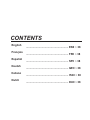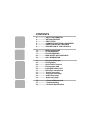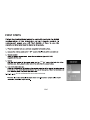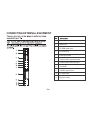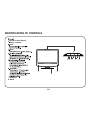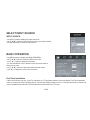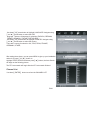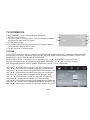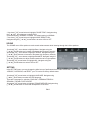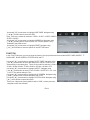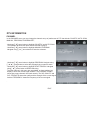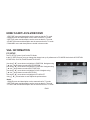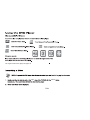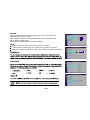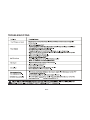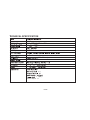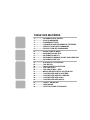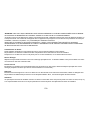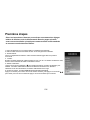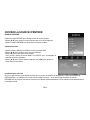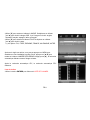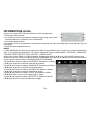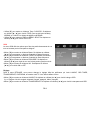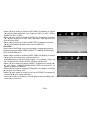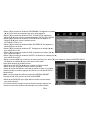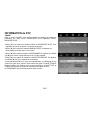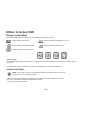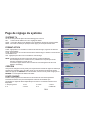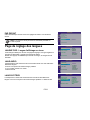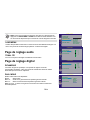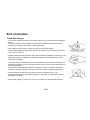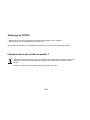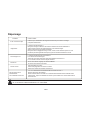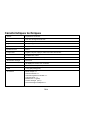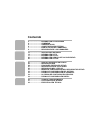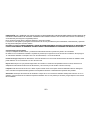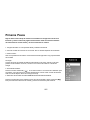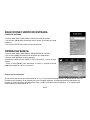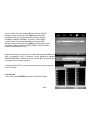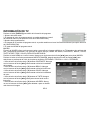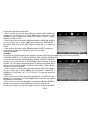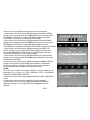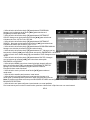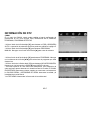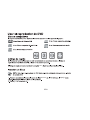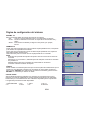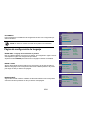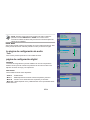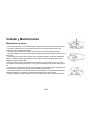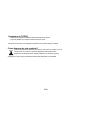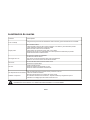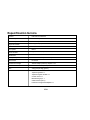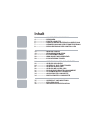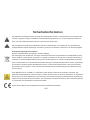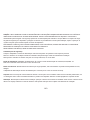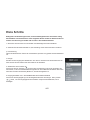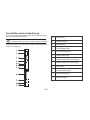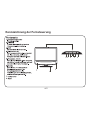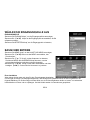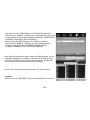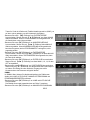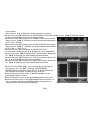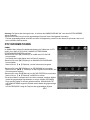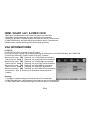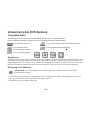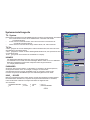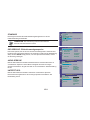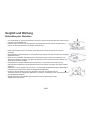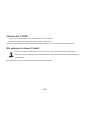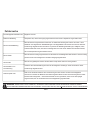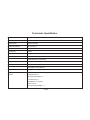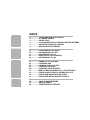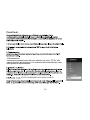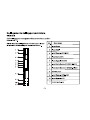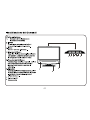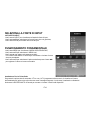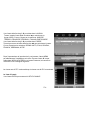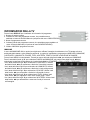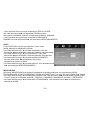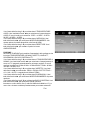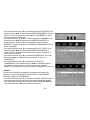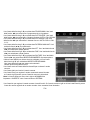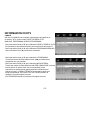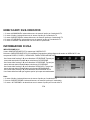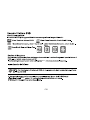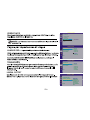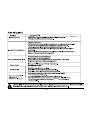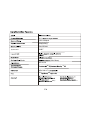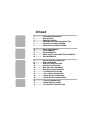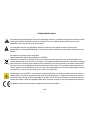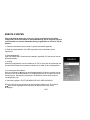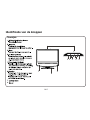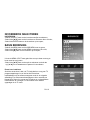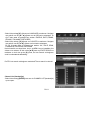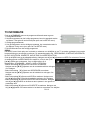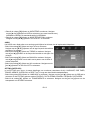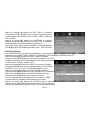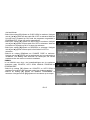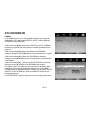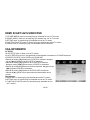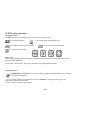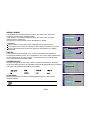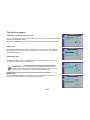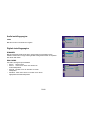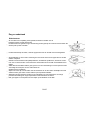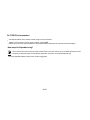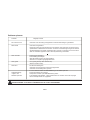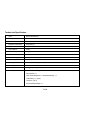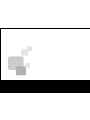DGM LTV-1570WC Manuale utente
- Categoria
- Lettori DVD
- Tipo
- Manuale utente


CONTENTS
English
........................................................ EN0 ~ 38
Français
........................................................ FR0 ~ 38
Español
........................................................ SP0 ~ 38
Deutsh
........................................................ GE0 ~ 38
Italiano
........................................................ ITA0 ~ 38
Dutch
........................................................ DU0 ~ 38

2.....................SAFETY INFORMATION
4.....................GETTING STARTED
5.....................FIRST STEPS
6.....................CONNECTING EXTERNAL EQUIPMENT
7.....................IDENTIFICATION OF CONTROLS
8.....................DESCRIPTION OF THE CONTROLS
10...................MENU OPERATIONS
12...................TV INFORMATION
17...................DTV INFORMATION
20...................HDMI/ SCART/ AV/S-VIDEO/DVD
20...................VGA INFORMATION
21...................Using the DVD player
22...................Playing DVDS
24...................Special DVD Functions
27...................Playing Audio CDS
28...................Playing MP3/JPEG CDS
31...................DVD player setup Menus
31................... System setup page
33....................Language Setup page
34....................Audio Setup page
34....................Digtal Setup page
35....................Care and Maintenance
37....................Troubleshooting
38....................Technical Specification
CONTENTS

SAFETY INFORMATION
EN2

EN3

GETTING STARTED
EN4
(May be changed according
to your location)

ATV/DTV/HDMI/SCART/AV/S-VIDEO/VGA/DVD.
DC
FIRST STEPS
EN5

RF IN S-VIDEO SCART L R CVBS PC AUDIO VGA HDMI DC IN
1 Power input
2 HDMI input
3 PC-RGB signal input
4 PC audio input
5 CVBS signal input
6 CVBS/S-VIDEO right audio input
7 CVBS/S-VIDEO left audio input
8 Full SCART
9 S-VIDEO signal input
10 TV signal input
11 Earphone output
CONNECTING EXTERNAL EQUIPMENT
EN6

7
8
1
STANDBY
INPUT
MENU
7. Speakers
8. Stand
Remote Control Sensor
indicator
Stanby
23 4 5 6
INPUT MENU VOL CH. STANDBY
IDENTIFICATION OF CONTROLS
EN7

STANDBY
Switch the TV set in and out of standby mode
AUTO/EJECT
Press this key to AUTO config the picture setting
while in VGA mode, or EJECT the disk in DVD mode.
MUTE
Press this button to mute or restore sound.
<0>-<9>
Numeric keys.
Press this key to return to the previous channel in
no-menu mode.
C/L
Fast key to function “Country/Language”select bar.
VOL+/VOL-
Volume increase or decrease choice.
ASPECT
The zoom mode settings can be select in the screen setting.
NICAM
When stereo program is received,press this button to select.
DISPLAY
Show the current mode of information.
CH+/CH-
Press these buttons to select channels in descending.
or ascending order
CURSORS
The four directions allow you to navigate the menu
Advanced Function in TV mode:
:Funcion Channel increase/decrease
:Function Volume decrease/increase
ENTER
Press this key enters chose item or into channel list.
LCD MENU
Press this button to enter the menu screens for
various optional adjustable settings.
DVD SETUP/EXIT
To show the DVD SETUP menu while in DVD mode,
or EXIT current setting in any mode.
INPUT
Switching current signal source selection.
PMODE
Press this button to select the desired picture mode.
SMODE
Press this button to select the desired sound mode.
SLEEP
Automatic domancy time setting.
FAV/
Favorite television programs.
Or press to start the playback of a DVD or to resume
playback from pause while in DVD mode.
FAV-/
View last pages of the favorite program.
Stops disc playing while in DVD mode.
FAV+/
View the next page of the favorite program.
Show/Step while in DVD mode.
EPG
Electronic Program Guide.
TEXT/
Starts and exits Teletext.
Skip to the previous track/title /chapter in DVD mode.
Ʒ
/
ͩ
Ʒ
/
ͩ
/
Ż
/
Ź
Ż/Ź
CSP-OTH-XX1929RCG
DESCRIPTION OF THE CONTROLS
EN8

EN9
CSP-O TH-X X1929RCG
HOLD/
Press this button to hold the Teletext page on
display to prevent the page from changing.
Skip to the next track/title/chapter in DVD mode.
LANG/AUDIO
Change the audio language of current service if available.
Select a desired language while in DVD mode.
SUBTITLE
Subtitle key in digital TV or DVD mode.
INDEX/
Back to teletext home page.
Fast reverse in DVD mode.
SIZE/
Switch the teletext size.
Fast forward in DVD mode.
REVEAL/ANGLE
Reveal the hidden Information for some teletext pages,and
presses again to hide the information.
Use to access various camera angles on a DVD.
SUBPAGES/ZOOM
Function subpage in teletext mode.
Zoom in or out while in DVD mode.
TITLE
When DVD is playing, brings up the Title Menu.
GOTO
Allow to search forward/backward through a disc.
When the key is pressed for the first time,the
current title will be highlight;after press the
ENTER key,the program specified by the key value
will be played.Pressing” “ or” “can move
hight light to the current chapter or the region where
show current playing time.
PROGRAM/RED
Use the PROGRAM button to edit the sequence of
the program when in DVD mode,RED is a user .
defined shortcut button
Ż
Ź
25.
26.
27.
28.
29.
30.
31.
32.
34.
35.
D.MENU
While in DVDmode:
1. When CDD A/MP3/JPEG/GAME is played,it is invalid.
2. When VCD is played ,brings up the Disc menu.
3. When DVD is played ,brings up the Root Menu.
D.DISP
Dis plays the dis info.
36.
33.
in Teletext mode or in DTV
mode
.INTRO/GREEN
Use the INTRO button to show nine sub pictures of
the program if the disk inserted support this
function.GREEN button is a user defined shortcut button in
DTV mode ro in Teletext mode.
.REPEAT/YELLOW
Use the Repeat button to repeats selected sections in
DVD mode.YELLOW is a user defined shortcut button in
DTV mode or in Teletext mode.
.A-B/BLUE
A-B selects the start and finish points in repeat cycle in
DVD mode.BULE is a user defined shortcut button in
DTV mode or in Teletext mode.
37
38
39

.Use INPUT button to display the input source list;
·Use Ÿź button to select the input source you want to watch;
·Use ENTER button to enter the input source;
SELECT INPUT SOURCE
INPUT SOURCE
BASIC OPERATION
·Use MENU button to display the MAIN OSD MENU;
·Use Ÿź button to select the MENU you want;
·Use Ź button to enter the sub menu;
You can use MENU or EXIT button to save and return back to
the previous menu .
·Use Ÿź button to select the option and then press
ŻŹ to adjust the value in the sub menu
First Time Installation
If this is the first time you turn on the TV and there is no TV programs memory ,there will display First Time Installation
menu on screen just as the following picture. A screen will display asking you to run a Channel Auto Scan to search and
receive available local channels. And the channels will be stored in the TV tuner.
EN10

·Use down ź arrow button to highlight LANGUAGE. Navigate using
ŻŹ arrow button to select the OSD
language. There are 6 language for selection: ENGLISH, GERMAN,
FRENCH, SPANISH, ITALIAN, PORTUGUESE.
·Use down ź arrow button to highlight COUNTRY. Navigate using
ŻŹ arrow button to select the country.
There are 6 country for selection: UK, ITALY, SPAN, FRANCE,
GERMANY, OTHER,.
After setting these items, you can press MENU to give up your installation
and exit. Or press źŸ button to
highlight START SEARCH and then press Ź button, the Auto Search
will begin as the following picture:
The DTV auto search will begin after the ATV auto search finished.
Channel List
·Use down ENTER button to call out the CHANNEL LIST.
EN11

TV INFORMATION
Press DISPLAY button to display program information.
1. Current Channel Number.
2. The colour system of current program, could be changed on Manual T
uning menu(an option of SETUP menu).
3. Current program name.
4. The sound system of current program, could be changed in Manual
Tuning menu(an option of SETUP menu).
5. The NICAM mode of current program.
PICTURE
The PICTURE menu offers options to enhance and refine the picture displayed on your TV based on ambient room light
and personal prefer-ences. Adjustment options include , PICTURE MODE, CONTRASTBRIGHTNESS, COLOR, TINT,
SHARPNESS, COLOR TEMP. and NOISE REDUCTION.
Press the MENU button on the remote control. Navigate using ŻŹ arrow buttons to select PICTURE.
Press the down arrow button to highlight PICTURE MODE, then press ŻŹ the arrowbutton to select
your viewingpreference from 4 factory options: STANDARD > MOVIE > VIVID > PERSONAL.
·Use down ź arrow button to highlight CONTRAST. Navigate using
the ŻŹ arrowbuttons to increase or decrease contrast intensity.
·Use down ź arrow button to highlight BRIGHTNESS. Navigate using
the ŻŹ arrow buttons to increase or decrease overall brightness.
·Use down ź arrow button to highlight COLOR. Navigate using
the Ż Ź arrow buttons to increase or decrease color intensity.
·Use down ź arrow button to highlight TINT. Navigate using
the ŻŹ arrow buttons to adjust colors toward green or reddish tint.
·Use down ź arrow button to highlight SHARPNESS. Navigate using
the ŻŹ arrow buttons to soften or view crisper edges in the picture.
1
2
3
4
5
EN12

8VHGRZQ ź DUURZEXWWRQWRKLJKOLJKW&2/257(031DYLJDWHXVLQJ
WKH ŻŹ DUURZEXWWRQVWRVHOHFW&22/
PRUHEOXLVKWRQH1250$/RU:$507KHGHIDXOWVHWWLQJLV1250$/
8VHGRZQ ź DUURZEXWWRQWRKLJKOLJKW12,6(5('8&7,21
1DYLJDWHXVLQJWKH ŻŹ DUURZEXWWRQVWRVHOHFWLW21RU2))
SOUND
7KH6281'PHQXRIIHUVRSWLRQVWRPDNHVRXQGHQKDQFHPHQWVZKLOHOLVWHQLQJWKURXJKWKHEXLOWLQVSHDNHUV
Â8VHGRZQ ź DUURZEXWWRQWRKLJKOLJKW%DVV1DYLJDWHXVLQJWKH
Ż Ź DUURZEXWWRQVWRLQFUHDVHRUGHFUHDVHORZIUHTXHQF\LQWHQVLW\
Â8VHGRZQ ź DUURZEXWWRQWRKLJKOLJKW75(%/(1DYLJDWHXVLQJWKH
ŻŹ DUURZEXWWRQVWRLQFUHDVHRUGHFUHDVHKLJKIUHTXHQF\LQWHQVLW\
Â8VHGRZQ ź DUURZEXWWRQWRKLJKOLJKW%$/$1&(1DYLJDWHXVLQJWKH
Ż Ź DUURZEXWWRQVWRDGMXVWVRXQGWRZDUGVWKHOHIWRUULJKWVSHDNHU
Â8VHGRZQ ź DUURZEXWWRQWRKLJKOLJKW$9/1DYLJDWHXVLQJWKH
Ż Ź DUURZEXWWRQVWRVHOHFWLW21RU2))
SETTING
,QWKH6(77,1*PHQX\RXPD\FKDQJHWKHLQLWLDOVHWXSRISUHIHUHQFHVWKDWLQFOXGH/$1*8$*(26'7,0(575$163
$5(1&(29(56&$1DQG5(6(7\RXU79EDFNWRLWVIDFWRU\GHIDXOWVWDWXV
Â8VHGRZQ ź DUURZEXWWRQWRKLJKOLJKW/$1*8$*(1DYLJDWHXVLQJ
ŻŹ DUURZEXWWRQWRVHOHFWWKH26'ODQJXDJH
7KHUHDUHODQJXDJHIRUVHOHFWLRQ(1*/,6+!*(50$1!)5(1&+!
63$1,6+!,7$/,$1!32578*8(6(
Â8VHGRZQ ź DUURZEXWWRQWRKLJKOLJKW75$163$5(1&(1DYLJDWHXVLQJ
ŻŹ DUURZEXWWRQWRVHOHFWWKHWUDQVSDUHQFHRIWKH26'
(1

·Use down ź arrow button to highlight OSD TIMER. Navigate using
ŻŹ arrow button to select the OSD
timer. There are 6 modes for selection: 5 SEC> 10 SEC> 15SEC> 20SEC>
25 SEC> 30 SEC.
·Use down ź arrow button to highlight OVERSCAN. Navigate using
ŻŹ arrow button to select it ON or OFF. But this option is only
available in the HDMI source.
·Use down ź arrow button to highlight RESET. Navigate using
Ź arrow button to reset the options in the SETTING menu.
FUNCTION
In the FUNCTION menu you may change the function set up of preferences that include SLEEP TIMER, ASPECT, TT
LANGUAGE , BLUE SCREEN, SYSTEM LOCK and FTI.
·Use down ź arrow button to highlight SLEEP TIMER. Navigate using
ŻŹ arrow button to select the sleep timer, and the TV will turn off
automatically in the setting time . There are 9 modes for selection: 15 Min>
30 Min> 45 Min>60 Min> 75 Min> 90 Min> 105 Min> 120 Min> OFF.
·Use down ź arrow button to highlight ASPECT. Navigate using
ŻŹ arrow button to select: FULL> ZOOM > SUBTITLE > 4:3> 14: 9
> AUTO. The default setting is FULL. .
·Use down ź arrow button to highlight BLUE SCREEN. Navigate using
ŻŹ arrow button to select this option ON or OFF.
·Use down ź arrow button to highlight SYSTEM LOCK. Navigate using
Ź arrow button to select this option.
Enter your 4 digit code (factory default code is "0000") unless previously
changed to enter the submenu.
EN14

·Use down ź arrow button to highlight SYSTEM LOCK. Navigate using
ŻŹ arrow button to select this option ON or OFF. When set the
system lock OFF, the locks below will be unavailable.
·Use down ź arrow button to highlight CHILD LOCK. Navigate using
ŻŹ arrow button to select this option ON or OFF. When set the child
lock ON, the program locked in the PROGRAM EDIT can not be displayed.
·Use down ź arrow button to highlight KEY LOCK. Navigate using
ŻŹ arrow button to select this option ON or OFF. When set the key
lock ON, the key can not work.
·Use down ź arrow button to highlight PARENTAL. Navigate using
ŻŹ arrow button to select this option 6 10 14 18 or OFF.
·Use down ź arrow button to highlight CHANGE CODE. Navigate using
Ź arrow button to change the password of the system lock. A dialog
as above will appear, the enter the new password can change the
password successfully.
CHANNEL
In the CHANNEL menu you may change the channel set up of preferences that include COUNTRY, AUTO SCAN,
MANUAL PROGRAM and PROGRAM EDIT.
·Use down ź arrow button to highlight COUNTRY and AUTO SCAN.
The operation of these two optins can be referred to page 5.
·Use down ź arrow button to highlight MANUAL PROGRAMME.
Navigate using Ź arrow button to enter the submenu.
EN15

·Use down ź arrow button to highlight PROGRAM. Navigate using
ŻŹ arrow button to select the program that you want to watch.
·Use down ź arrow button to highlight COLOR. SYS. Navigate using
Ż Ź arrow button to select the color system: AUTO> PAL> SECAM.
·Use down ź arrow button to highlight SOUND. SYS. Navigate using
ŻŹ arrow button to select the sound system:
$872!%*!,!'.!/!//
·Use down ź arrow button to highlight MANUAL SEARCH.
Navigate using Ź arrow button to select it.
·Use down ź arrow button to highlight AFT. Navigate using
ŻŹ arrow button to select this option ON or OFF.
·Use down ź DUURZEXWWRQWRKLJKOLJKW),1(1DYLJDWHXVLQJ
Ź arrow button to select this option.
·Use down ź DUURZEXWWRQWRKLJKOLJKW6.,31DYLJDWHXVLQJ
ŻŹ arrow button to select this option ON or OFF.
·Use MENU button to return to the main menu, then use down ź
DUURZEXWWRQWRKLJKOLJKW352*5$0(',71DYLJDWHXVLQJ Ź arrow
button to enter the submenu.
This option has four functions.
·Use Green button and the Ÿź arrow button to name
the current channel.
·Use Yellow button to insert the current channel.
·Use Red button to set the current channel to lock. if the current channel
already lock, press blue button again will unlock.
Note:7KH/RFNZLOOHIIHFWLYHXQOHVVWKH&+,/'/2&.VHWWHG³21´
XQGHUWKH6<67(0/2&.PHQX
·Use Blue button set the current channel to your favorite channel.
if the current channel already be one of your favoritechannel,
press Blue button again will set it to a normal channel.
EN16

DTV INFORMATION
CHANNEL
In the CHANNEL menu you may change the channel set up of preferences in DTV that include COUNTRY, AUTO SCAN,
MANUAL, PROGRAM, PROGRAM EDIT,
·Use down ź arrow button to highlight COUNTRY and AUTO SCAN.
The operation of these two optins can be referred to page 5.
·Use down ź arrow button to highlight MANUAL PROGRAM.
Navigate using Ź arrow button to enter the submenu.
·Use down ź arrow button to highlight PROGRAM. Navigate using
ŻŹ arrow button to select the program that you want to watch.
·Use down ź arrow button to highlight START SEARCH. Navigate
using Ź arrow button to BEGIN searching.
·The other options in this menu are unavailable, as these options just
display to show the current signal situation. The CHANNEL FOUND
shows how many channels are found recently. The SIG. QUALITY and
SIG. STRENGTH shows the quality and the strength of the current signal.
And the FREQUENCY shows the frequency of the current signal.
.
EN17

·Use down ź arrow button to highlight PROGRAM EDIT.
Navigate using Ź arrow button to enter the submenu as following
This option has six functions.
·Use the Ÿ ź arrow button to select channel.
·Use OK button to view the channel selected.
·Use Blue button to enter the submenu of Lock Channel.
·Use Red button to delete the channel selected.
·Use Green button to enter the submenu for reordering the channels.
SUBTITLE
· Use the SUBTITLE button on the remote control to call out the subtitle.
EPG
An EPG is provided by the programme providers. It provides programmes information for the next 7 days.
· Use the EPG button on the remote control to call out the subtitle Electronic Program Guide.
This option has seven functions.
·Use the Ÿź arrow button to select channel.
·Use the ŻŹ arrow button to scroll.
·Use the OK button to view the channel selected.
·Use the i (info or display) button to preview the channel selected
in the right corner.
·Use OK button to enter the submenu to set ENTER DETAILS.
EN18
La pagina si sta caricando...
La pagina si sta caricando...
La pagina si sta caricando...
La pagina si sta caricando...
La pagina si sta caricando...
La pagina si sta caricando...
La pagina si sta caricando...
La pagina si sta caricando...
La pagina si sta caricando...
La pagina si sta caricando...
La pagina si sta caricando...
La pagina si sta caricando...
La pagina si sta caricando...
La pagina si sta caricando...
La pagina si sta caricando...
La pagina si sta caricando...
La pagina si sta caricando...
La pagina si sta caricando...
La pagina si sta caricando...
La pagina si sta caricando...
La pagina si sta caricando...
La pagina si sta caricando...
La pagina si sta caricando...
La pagina si sta caricando...
La pagina si sta caricando...
La pagina si sta caricando...
La pagina si sta caricando...
La pagina si sta caricando...
La pagina si sta caricando...
La pagina si sta caricando...
La pagina si sta caricando...
La pagina si sta caricando...
La pagina si sta caricando...
La pagina si sta caricando...
La pagina si sta caricando...
La pagina si sta caricando...
La pagina si sta caricando...
La pagina si sta caricando...
La pagina si sta caricando...
La pagina si sta caricando...
La pagina si sta caricando...
La pagina si sta caricando...
La pagina si sta caricando...
La pagina si sta caricando...
La pagina si sta caricando...
La pagina si sta caricando...
La pagina si sta caricando...
La pagina si sta caricando...
La pagina si sta caricando...
La pagina si sta caricando...
La pagina si sta caricando...
La pagina si sta caricando...
La pagina si sta caricando...
La pagina si sta caricando...
La pagina si sta caricando...
La pagina si sta caricando...
La pagina si sta caricando...
La pagina si sta caricando...
La pagina si sta caricando...
La pagina si sta caricando...
La pagina si sta caricando...
La pagina si sta caricando...
La pagina si sta caricando...
La pagina si sta caricando...
La pagina si sta caricando...
La pagina si sta caricando...
La pagina si sta caricando...
La pagina si sta caricando...
La pagina si sta caricando...
La pagina si sta caricando...
La pagina si sta caricando...
La pagina si sta caricando...
La pagina si sta caricando...
La pagina si sta caricando...
La pagina si sta caricando...
La pagina si sta caricando...
La pagina si sta caricando...
La pagina si sta caricando...
La pagina si sta caricando...
La pagina si sta caricando...
La pagina si sta caricando...
La pagina si sta caricando...
La pagina si sta caricando...
La pagina si sta caricando...
La pagina si sta caricando...
La pagina si sta caricando...
La pagina si sta caricando...
La pagina si sta caricando...
La pagina si sta caricando...
La pagina si sta caricando...
La pagina si sta caricando...
La pagina si sta caricando...
La pagina si sta caricando...
La pagina si sta caricando...
La pagina si sta caricando...
La pagina si sta caricando...
La pagina si sta caricando...
La pagina si sta caricando...
La pagina si sta caricando...
La pagina si sta caricando...
La pagina si sta caricando...
La pagina si sta caricando...
La pagina si sta caricando...
La pagina si sta caricando...
La pagina si sta caricando...
La pagina si sta caricando...
La pagina si sta caricando...
La pagina si sta caricando...
La pagina si sta caricando...
La pagina si sta caricando...
La pagina si sta caricando...
La pagina si sta caricando...
La pagina si sta caricando...
La pagina si sta caricando...
La pagina si sta caricando...
La pagina si sta caricando...
La pagina si sta caricando...
La pagina si sta caricando...
La pagina si sta caricando...
La pagina si sta caricando...
La pagina si sta caricando...
La pagina si sta caricando...
La pagina si sta caricando...
La pagina si sta caricando...
La pagina si sta caricando...
La pagina si sta caricando...
La pagina si sta caricando...
La pagina si sta caricando...
La pagina si sta caricando...
La pagina si sta caricando...
La pagina si sta caricando...
La pagina si sta caricando...
La pagina si sta caricando...
La pagina si sta caricando...
La pagina si sta caricando...
La pagina si sta caricando...
La pagina si sta caricando...
La pagina si sta caricando...
La pagina si sta caricando...
La pagina si sta caricando...
La pagina si sta caricando...
La pagina si sta caricando...
La pagina si sta caricando...
La pagina si sta caricando...
La pagina si sta caricando...
La pagina si sta caricando...
La pagina si sta caricando...
La pagina si sta caricando...
La pagina si sta caricando...
La pagina si sta caricando...
La pagina si sta caricando...
La pagina si sta caricando...
La pagina si sta caricando...
La pagina si sta caricando...
La pagina si sta caricando...
La pagina si sta caricando...
La pagina si sta caricando...
La pagina si sta caricando...
La pagina si sta caricando...
La pagina si sta caricando...
La pagina si sta caricando...
La pagina si sta caricando...
La pagina si sta caricando...
La pagina si sta caricando...
La pagina si sta caricando...
La pagina si sta caricando...
La pagina si sta caricando...
La pagina si sta caricando...
La pagina si sta caricando...
La pagina si sta caricando...
La pagina si sta caricando...
La pagina si sta caricando...
La pagina si sta caricando...
La pagina si sta caricando...
La pagina si sta caricando...
La pagina si sta caricando...
La pagina si sta caricando...
La pagina si sta caricando...
La pagina si sta caricando...
La pagina si sta caricando...
La pagina si sta caricando...
La pagina si sta caricando...
La pagina si sta caricando...
La pagina si sta caricando...
La pagina si sta caricando...
La pagina si sta caricando...
La pagina si sta caricando...
La pagina si sta caricando...
La pagina si sta caricando...
La pagina si sta caricando...
La pagina si sta caricando...
La pagina si sta caricando...
La pagina si sta caricando...
La pagina si sta caricando...
La pagina si sta caricando...
La pagina si sta caricando...
La pagina si sta caricando...
La pagina si sta caricando...
La pagina si sta caricando...
La pagina si sta caricando...
La pagina si sta caricando...
La pagina si sta caricando...
La pagina si sta caricando...
La pagina si sta caricando...
La pagina si sta caricando...
La pagina si sta caricando...
La pagina si sta caricando...
La pagina si sta caricando...
La pagina si sta caricando...
La pagina si sta caricando...
La pagina si sta caricando...
-
 1
1
-
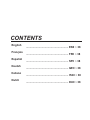 2
2
-
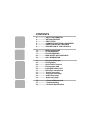 3
3
-
 4
4
-
 5
5
-
 6
6
-
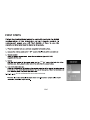 7
7
-
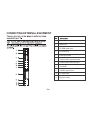 8
8
-
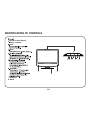 9
9
-
 10
10
-
 11
11
-
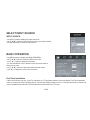 12
12
-
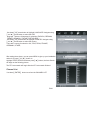 13
13
-
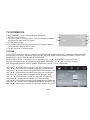 14
14
-
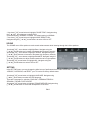 15
15
-
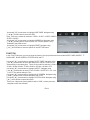 16
16
-
 17
17
-
 18
18
-
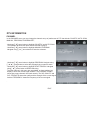 19
19
-
 20
20
-
 21
21
-
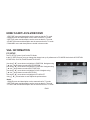 22
22
-
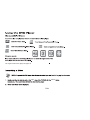 23
23
-
 24
24
-
 25
25
-
 26
26
-
 27
27
-
 28
28
-
 29
29
-
 30
30
-
 31
31
-
 32
32
-
 33
33
-
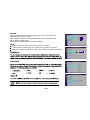 34
34
-
 35
35
-
 36
36
-
 37
37
-
 38
38
-
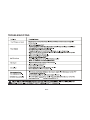 39
39
-
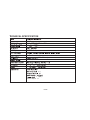 40
40
-
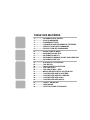 41
41
-
 42
42
-
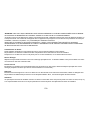 43
43
-
 44
44
-
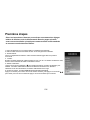 45
45
-
 46
46
-
 47
47
-
 48
48
-
 49
49
-
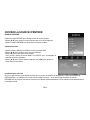 50
50
-
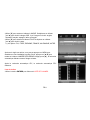 51
51
-
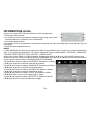 52
52
-
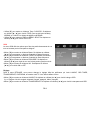 53
53
-
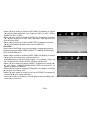 54
54
-
 55
55
-
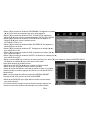 56
56
-
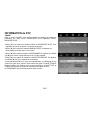 57
57
-
 58
58
-
 59
59
-
 60
60
-
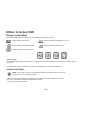 61
61
-
 62
62
-
 63
63
-
 64
64
-
 65
65
-
 66
66
-
 67
67
-
 68
68
-
 69
69
-
 70
70
-
 71
71
-
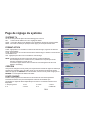 72
72
-
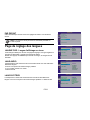 73
73
-
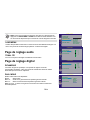 74
74
-
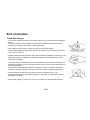 75
75
-
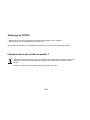 76
76
-
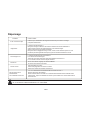 77
77
-
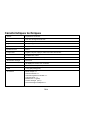 78
78
-
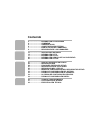 79
79
-
 80
80
-
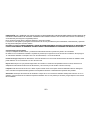 81
81
-
 82
82
-
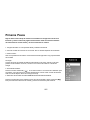 83
83
-
 84
84
-
 85
85
-
 86
86
-
 87
87
-
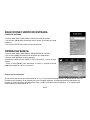 88
88
-
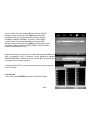 89
89
-
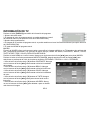 90
90
-
 91
91
-
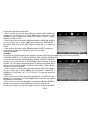 92
92
-
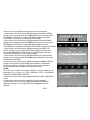 93
93
-
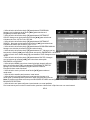 94
94
-
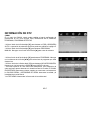 95
95
-
 96
96
-
 97
97
-
 98
98
-
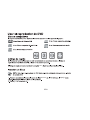 99
99
-
 100
100
-
 101
101
-
 102
102
-
 103
103
-
 104
104
-
 105
105
-
 106
106
-
 107
107
-
 108
108
-
 109
109
-
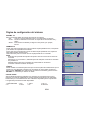 110
110
-
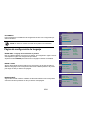 111
111
-
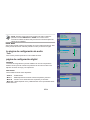 112
112
-
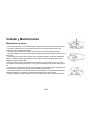 113
113
-
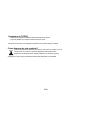 114
114
-
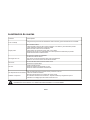 115
115
-
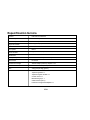 116
116
-
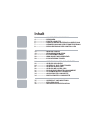 117
117
-
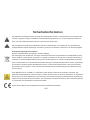 118
118
-
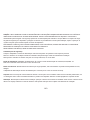 119
119
-
 120
120
-
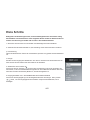 121
121
-
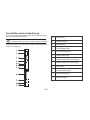 122
122
-
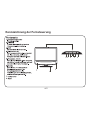 123
123
-
 124
124
-
 125
125
-
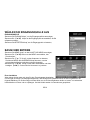 126
126
-
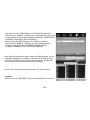 127
127
-
 128
128
-
 129
129
-
 130
130
-
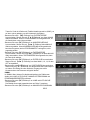 131
131
-
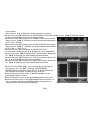 132
132
-
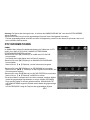 133
133
-
 134
134
-
 135
135
-
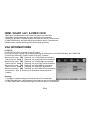 136
136
-
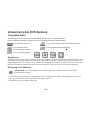 137
137
-
 138
138
-
 139
139
-
 140
140
-
 141
141
-
 142
142
-
 143
143
-
 144
144
-
 145
145
-
 146
146
-
 147
147
-
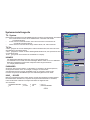 148
148
-
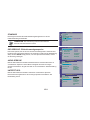 149
149
-
 150
150
-
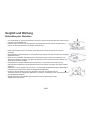 151
151
-
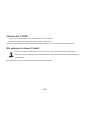 152
152
-
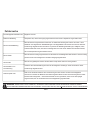 153
153
-
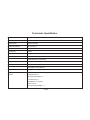 154
154
-
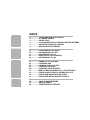 155
155
-
 156
156
-
 157
157
-
 158
158
-
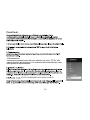 159
159
-
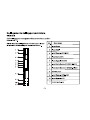 160
160
-
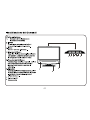 161
161
-
 162
162
-
 163
163
-
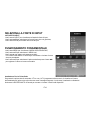 164
164
-
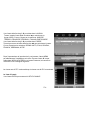 165
165
-
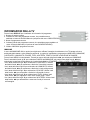 166
166
-
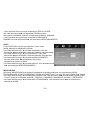 167
167
-
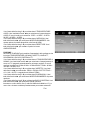 168
168
-
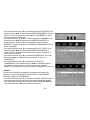 169
169
-
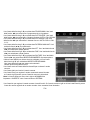 170
170
-
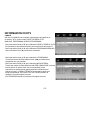 171
171
-
 172
172
-
 173
173
-
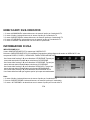 174
174
-
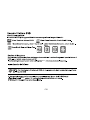 175
175
-
 176
176
-
 177
177
-
 178
178
-
 179
179
-
 180
180
-
 181
181
-
 182
182
-
 183
183
-
 184
184
-
 185
185
-
 186
186
-
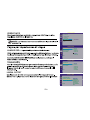 187
187
-
 188
188
-
 189
189
-
 190
190
-
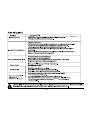 191
191
-
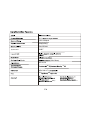 192
192
-
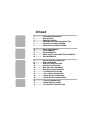 193
193
-
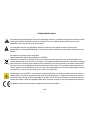 194
194
-
 195
195
-
 196
196
-
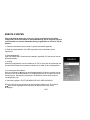 197
197
-
 198
198
-
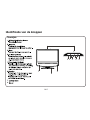 199
199
-
 200
200
-
 201
201
-
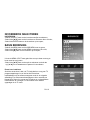 202
202
-
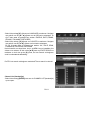 203
203
-
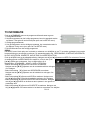 204
204
-
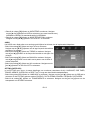 205
205
-
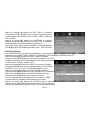 206
206
-
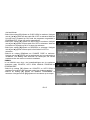 207
207
-
 208
208
-
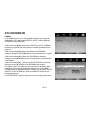 209
209
-
 210
210
-
 211
211
-
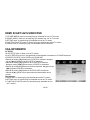 212
212
-
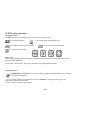 213
213
-
 214
214
-
 215
215
-
 216
216
-
 217
217
-
 218
218
-
 219
219
-
 220
220
-
 221
221
-
 222
222
-
 223
223
-
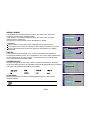 224
224
-
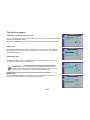 225
225
-
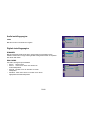 226
226
-
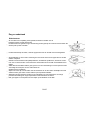 227
227
-
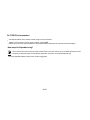 228
228
-
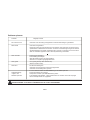 229
229
-
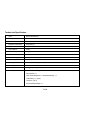 230
230
-
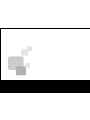 231
231
DGM LTV-1570WC Manuale utente
- Categoria
- Lettori DVD
- Tipo
- Manuale utente
in altre lingue
- English: DGM LTV-1570WC User manual
- français: DGM LTV-1570WC Manuel utilisateur
- español: DGM LTV-1570WC Manual de usuario
- Deutsch: DGM LTV-1570WC Benutzerhandbuch
- Nederlands: DGM LTV-1570WC Handleiding
Documenti correlati
Altri documenti
-
Denver MT-980T2H Manuale utente
-
Denver MT-1080T2H Manuale utente
-
Finlux 43-FUC-5620 Manuale utente
-
MPMan PDVS9330G Manuale del proprietario
-
Finlux 32-FHC-5620 Manuale utente
-
Finlux 50-FUC-5620 Manuale utente
-
Nordmende NMF32DLEDSMA Manuale utente
-
Denver MTW-756TWINNB Manuale utente
-
Hitachi 55HK5100 Nstruction Manual
-
Seg Calgary Manuale del proprietario