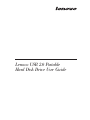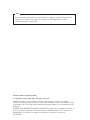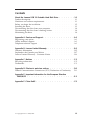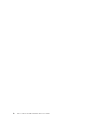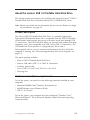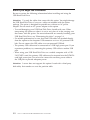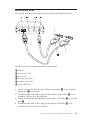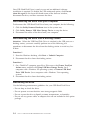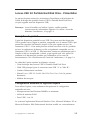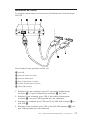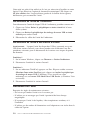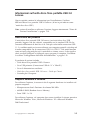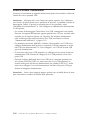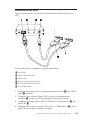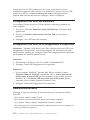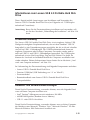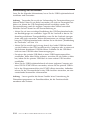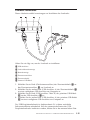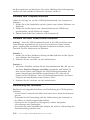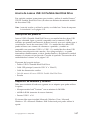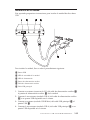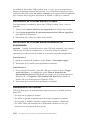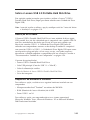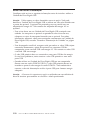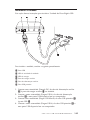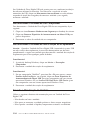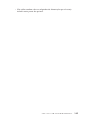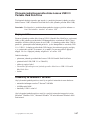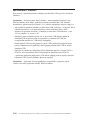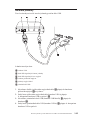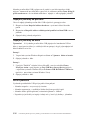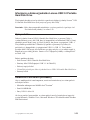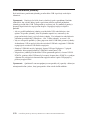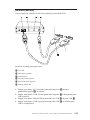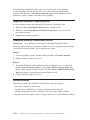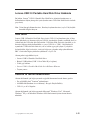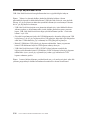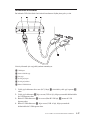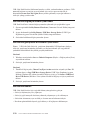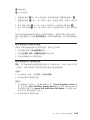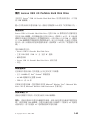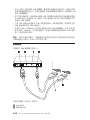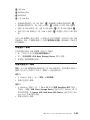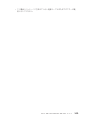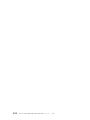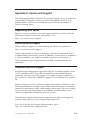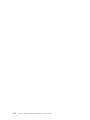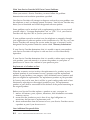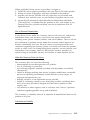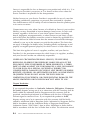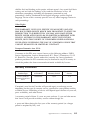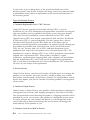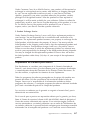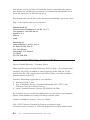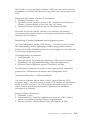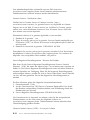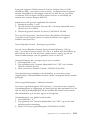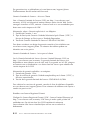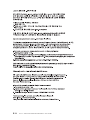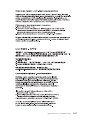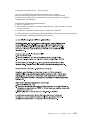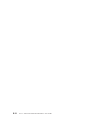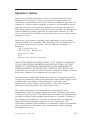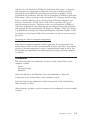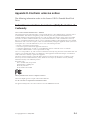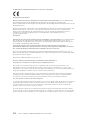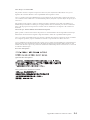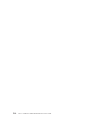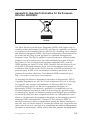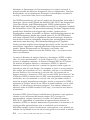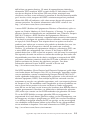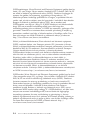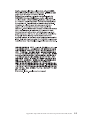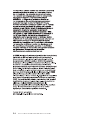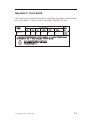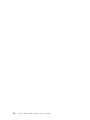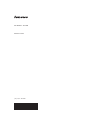Lenovo USB 2.0 Portable
Hard Disk Drive User Guide

Note
Before using this information and the product it supports, read the information in
Appendix A, “Service and Support,” on page A-1 and Appendix B, “Lenovo
Limited Warranty,” on page B-1.
Second Edition (September 2008)
© Copyright Lenovo 2007, 2008. All rights reserved.
LENOVO products, data, computer software, and services have been developed
exclusively at private expense and are sold to governmental entities as commercial items
as defined by 48 C.F.R. 2.101 with limited and restricted rights to use, reproduction and
disclosure.
LIMITED AND RESTRICTED RIGHTS NOTICE: If products, data, computer software, or
services are delivered pursuant a General Services Administration ″GSA″ contract, use,
reproduction, or disclosure is subject to restrictions set forth in Contract No.
GS-35F-05925.

Contents
About the Lenovo USB 2.0 Portable Hard Disk Drive . . . . . . . 1-1
Product description . . . . . . . . . . . . . . . . . . . 1-1
Hardware and software requirements . . . . . . . . . . . . . 1-1
Before you begin the installation . . . . . . . . . . . . . . . 1-2
Installing the drive . . . . . . . . . . . . . . . . . . . . 1-3
Disconnecting the drive from your computer . . . . . . . . . . . 1-4
Disconnecting the drive from a docking station . . . . . . . . . . 1-4
Maintaining the drive . . . . . . . . . . . . . . . . . . . 1-4
Appendix A. Service and Support . . . . . . . . . . . . . . A-1
Registering your option . . . . . . . . . . . . . . . . . . A-1
Online technical support . . . . . . . . . . . . . . . . . A-1
Telephone technical support . . . . . . . . . . . . . . . . A-1
Appendix B. Lenovo Limited Warranty . . . . . . . . . . . . B-1
Warranty Information . . . . . . . . . . . . . . . . . . B-5
Suplemento de Garantía para México . . . . . . . . . . . . . B-7
Lenovo Limited Warranty - Customer Notice . . . . . . . . . . . B-8
Appendix C. Notices . . . . . . . . . . . . . . . . . . C-1
Recycling information . . . . . . . . . . . . . . . . . . C-2
Trademarks . . . . . . . . . . . . . . . . . . . . . . C-3
Appendix D. Electronic emission notices . . . . . . . . . . . D-1
Federal Communications Commission (FCC) Declaration of Conformity D-1
Appendix E. Important information for the European Directive
2002/96/EC . . . . . . . . . . . . . . . . . . . . . E-1
Appendix F. China RoHS . . . . . . . . . . . . . . . . . F-1
© Copyright Lenovo 2007, 2008 iii

iv Lenovo USB 2.0 Portable Hard Disk Drive User Guide

About the Lenovo USB 2.0 Portable Hard Disk Drive
This chapter contains instructions for installing and using the Lenovo
®
USB 2.0
Portable Hard Disk Drive (hereafter referred to as USB Hard Disk Drive).
Note: Before you install and use the option, be sure to read “Before you begin
the installation” on page 1-2.
Product description
The Lenovo USB 2.0 Portable Hard Disk Drive is a portable, lightweight,
high-speed USB hard disk drive that is compatible with the USB 2.0 standard
which enables data transfers that are up to 80 times faster than through USB
1.1 connections. The USB Hard Disk Drive can be used with mobile or desktop
computers and is also compatible with USB 1.0 and USB 1.1 connections. The
USB Hard Disk Drive operates as a plug-and-play device and is
hot-swappable; that is, you can connect and disconnect the drive while the
computer is running. See “Disconnecting the drive from your computer” on
page 1-4.
The option package includes:
v Lenovo USB 2.0 Portable Hard Disk Drive
v Primary USB cable (USB "A" to "Mini B" connection)
v Auxiliary power cable
v Lenovo USB 2.0 Portable Hard Disk Drive User Guide
v Carrying case
Hardware and software requirements
To use the option, you must have the following hardware installed on your
computer:
v Minimum 200MHz Intel
®
Pentium
®
microprocessor
v 64 MB Random Access Memory (RAM)
v USB 1.1 or 2.0 ports
To
use the option, your computer must have Microsoft
®
Windows Vista
®
,
Microsoft Windows
®
XP, or Microsoft Windows 2000 Professional operating
system installed.
© Copyright Lenovo 2007, 2008 1-1

Before you begin the installation
Be sure to review the following information before installing and using the
USB Hard Disk Drive.
Attention: Use only the cables that come with this option. You might damage
the USB Hard Disk Drive if you use a cable not included with the option
package. The option is designed for portable use without an AC power
adapter. Do not attach an AC power adapter to the option.
v To avoid damaging your USB Hard Disk Drive, handle with care. When
transporting the option or when it is not in use, place it in the carrying case
that comes with the option. For more information on correctly handling your
USB Hard Disk Drive, see “Maintaining the drive” on page 1-4.
v For reliable performance, be sure that both USB cables are attached directly
from the option to the computer USB connectors or to an AC-powered USB
hub. Do not connect the USB cables to a non-powered USB hub.
v The primary USB cable must be connected to a USB high power port. If you
experience problems, try connecting the primary USB cable to another USB
port.
v When using your USB Hard Disk Drive on a mobile computer with a USB
2.0 PCMCIA card, the primary USB cable must be inserted into the PCMCIA
card high power port. You must also connect the auxiliary power cable to
the USB port to provide adequate power.
Attention: Lenovo does not support this option if used with a third party
disk-utility that reorders or sorts the partition table.
1-2 Lenovo USB 2.0 Portable Hard Disk Drive User Guide

Installing the drive
This section provides instructions for installing the USB Hard Disk Drive.
To install the drive, complete the following procedure:
1 USB port
2 Drive activity LED
3 Power LED
4 Auxiliary power port
5 Auxiliary power cable
6 Primary USB cable
1. Attach one end (DC Jack) of the auxiliary power cable 5 to the auxiliary
power port 4 on the drive.
2. Attach the other end (USB A plug) of the auxiliary power cable 5 to an
available USB port on your computer.
3. Attach one end (Mini B USB plug) of the primary USB cable 6 to the USB
port 1.
4. Attach the other end (USB A plug) of the primary USB cable 6 to an
available USB port on your computer.
About the Lenovo USB 2.0 Portable Hard Disk Drive 1-3

Your USB Hard Disk Drive is ready to use and no additional software
installation is required. To disable the USB autolaunch option, click Do not
show this again in the lower-left hand corner of the browser window,
disconnect the drive, and then reconnect the drive.
Disconnecting the drive from your computer
To disconnect the USB Hard Disk Drive from your computer, do the following:
1. Click the Safely Remove Hardware icon in the system tray.
2. Click Safely Remove USB Mass Storage Device to stop the device.
3. Disconnect the cables of the drive from your computer.
Disconnecting the drive from a docking station
Attention: When the USB Hard Disk Drive is attached to the USB ports on a
docking station, you must carefully perform one of the following two
procedures to disconnect the drive from the docking station to avoid any loss
of data.
Procedure 1
1. From the Windows desktop, click Start -> Undock Computer.
2. Disconnect the drive from the docking station.
Procedure
2
1. On a ThinkPad
®
computer, press Fn + F9 to access the Choose EasyEject
Action menu, and then click Stop USB Mass Storage Device (for a
computer with a Windows XP operating system) or Lenovo USB Hard
Drive USB Device (for a computer with a Windows Vista operating
system).
2. Disconnect the drive from the docking station.
Maintaining the drive
Use the following maintenance guidelines for your USB Hard Disk Drive:
v Do not drop or shock the drive.
v Do not operate or store the drive near strong magnetic fields.
v Do not expose the drive to liquids, extreme temperatures, or humidity.
v Do not use any power cables or adapters that are not included in this option
package.
1-4 Lenovo USB 2.0 Portable Hard Disk Drive User Guide

Lenovo USB 2.0 Portable Hard Disk Drive - Présentation
Le présent chapitre contient les instructions d’installation et d’utilisation de
l’unité de disque dur portable Lenovo USB 2.0 Portable Hard Disk Drive
(ci-après appelée unité de disque dur USB).
Remarque : Avant d’installer et d’utiliser l’option, veuillez prendre
connaissance des informations figurant à la section «Avant de
démarrer l’installation», à la page 1-6.
Description du produit
L’unité de disque dur portable Lenovo USB 2.0 est une unité de disque dur
USB à grande vitesse, légère et portable, compatible avec la norme USB 2.0 qui
permet des transferts de données jusqu’à 80 fois plus rapides qu’avec les
connexions USB 1.1. Cette unité peut être utilisée aussi bien avec les portables
qu’avec les ordinateurs de bureau, et elle est également compatible avec les
connexions USB 1.0 et USB 1.1. Elle fonctionne comme un périphérique prêt à
l’emploi et elle est remplaçable à chaud, ce qui signifie que vous pouvez la
connecter et la déconnecter pendant que l’ordinateur est en cours de
fonctionnement. Voir «Déconnexion de l’unité de l’ordinateur», à la page 1-8.
Le coffret de l’option contient les éléments suivants :
v Unité de disque dur Lenovo USB 2.0 Portable Hard Disk Drive
v Câble USB principal (pour la connexion entre USB ″A″ et ″Mini B″)
v Cordon d’alimentation auxiliaire
v Manuel Lenovo USB 2.0 Portable Hard Disk Drive User Guide (le présent
document)
v Mallette de transport
Configuration matérielle et logicielle requise
Pour utiliser l’option, votre ordinateur doit présenter la configuration
matérielle suivante :
v Microprocesseur Intel Pentium 200MHz au minimum
v 64 Mo de mémoire RAM
v Ports USB 1.1 ou 2.0
Le
système d’exploitation Microsoft Windows Vista, Microsoft Windows XP ou
Microsoft Windows 2000 Professionnel doit être installé sur votre ordinateur.
© Copyright Lenovo 2007, 2008 1-5

Avant de démarrer l’installation
Veuillez lire attentivement les informations suivantes avant d’installer et
d’utiliser l’unité de disque dur USB.
Avertissement : Utilisez uniquement les câbles fournis avec cette option. Vous
risquez d’endommager l’unité si vous utilisez un câble qui n’est pas inclus
dans le coffret de l’option. L’unité de disque dur USB est conçue pour être
utilisée sans boîtier d’alimentation. Ne branchez pas de boîtier d’alimentation
sur l’option.
v Pour éviter d’endommager votre unité de disque dur USB, manipulez-la
avec précaution. Lorsque vous transportez l’unité ou lorsque vous ne
l’utilisez pas, placez-la dans la mallette de transport fournie avec l’option.
Pour plus d’informations sur la manipulation correcte de l’unité de disque
dur USB, voir «Maintenance de l’unité», à la page 1-8.
v Pour obtenir des performances fiables, assurez-vous de brancher les deux
câbles USB de l’option directement sur les ports USB de l’ordinateur ou sur
un concentrateur USB alimenté. Ne connectez pas les câbles USB à un
concentrateur USB qui n’est pas équipé d’un dispositif d’alimentation.
v Le câble USB principal doit être connecté à un port USB de grande
puissance. Si vous rencontrez des difficultés, essayez de connecter le câble
USB principal à un autre port USB.
v Lorsque vous utilisez votre unité de disque dur USB dans un ordinateur
portable doté d’une carte PCMCIA USB 2.0, le câble USB principal doit être
inséré dans le port de grande puissance de la carte PCMCIA. Vous devez
également connecter le cordon d’alimentation auxiliaire au port USB afin de
fournir l’alimentation requise.
Avertissement : Lenovo n’offre aucun support pour cette option si elle est
utilisée avec un utilitaire tiers qui réorganise ou trie la table de partitions.
1-6 Lenovo USB 2.0 Portable Hard Disk Drive User Guide

Installation de l’unité
La présente section fournit les instructions d’installation de l’unité de disque
dur USB.
Pour installer l’unité, procédez comme suit :
1 Port USB
2 Voyant d’activité de l’unité
3 Voyant d’alimentation
4 Prise d’alimentation auxiliaire
5 Cordon d’alimentation auxiliaire
6 Câble USB principal
1. Branchez l’une des extrémités (prise DC) du cordon d’alimentation
auxiliaire 5 à la prise d’alimentation auxiliaire 4 de l’unité.
2. Branchez l’autre extrémité (prise USB A) du cordon d’alimentation
auxiliaire 5 à un port USB disponible de votre ordinateur.
3. Branchez une extrémité (prise USB mini B) du câble USB principal 6 au
port USB 1.
4. Branchez l’autre extrémité (prise USB A) du câble USB principal 6 à un
port USB disponible de votre ordinateur.
Lenovo USB 2.0 Portable Hard Disk Drive - Présentation 1-7

Votre unité est prête à être utilisée et il n’est pas nécessaire d’installer un autre
logiciel. Pour désactiver l’option de lancement automatique USB, cliquez sur
Ne plus afficher dans l’angle inférieur gauche de la fenêtre du navigateur,
déconnectez, puis reconnectez l’unité.
Déconnexion de l’unité de l’ordinateur
Pour déconnecter l’unité de disque USB de l’ordinateur, procédez comme suit :
1. Cliquez sur l’icône Retirer le périphérique en toute sécurité de la barre
d’état système.
2. Cliquez sur Retirer le périphérique de stockage de masse USB en toute
sécurité pour arrêter l’unité.
3. Débranchez les câbles de l’unité de l’ordinateur.
Déconnexion de l’unité d’une station d’accueil
Avertissement : Lorsque l’unité de disque dur USB est connectée aux ports
USB d’une station d’accueil, vous devez prendre soin d’effectuer l’une des
procédures suivantes pour la déconnecter de la station sans risquer de perdre
des données.
Procédure 1
1. Sur le bureau Windows, cliquez sur Démarrer -> Retirer l’ordinateur.
2. Déconnectez l’unité de la station d’accueil.
Procédure
2
1. Sur un ordinateur ThinkPad, appuyez sur Fn + F9 pour accéder au menu
Sélection d’une action EasyEject, puis cliquez sur Arrêter le périphérique
de stockage de masse USB (si Windows XP est installé sur votre
ordinateur) ou sur Lenovo USB Hard Drive USB Device (si Windows Vista
est installé).
2. Déconnectez l’unité de la station d’accueil.
Maintenance de l’unité
Respectez les règles de maintenance suivantes :
v Ne laissez pas tomber l’unité et ne la secouez pas.
v N’utilisez pas et ne rangez pas l’unité à proximité de forts champs
magnétiques.
v N’exposez pas l’unité à des liquides, à des températures extrêmes, ni à
l’humidité.
v N’utilisez pas de cordons d’alimentation ou d’adaptateurs non inclus dans le
coffret de l’option.
1-8 Lenovo USB 2.0 Portable Hard Disk Drive User Guide

Informazioni sull’unità disco fisso portatile USB 2.0
Lenovo
Questo capitolo contiene le informazioni per l’installazione e l’utilizzo
dell’unità disco fisso portatile USB 2.0 Lenovo
®
(d’ora in poi indicata come
″unità disco fisso USB″).
Nota: prima di installare e utilizzare l’opzione, leggere attentamente “Prima di
iniziare l’installazione” a pagina 1-10.
Descrizione del prodotto
L’unità disco fisso portatile USB 2.0 Lenovo è un’unità disco fisso USB
portatile, leggera e ad alta velocità, compatibile con lo standard USB 2.0 che
consente trasferimenti di dati fino a 80 volte più veloci delle connessioni USB
1.1. La suddetta unità può essere utilizzata con computer portatili o desktop ed
è inoltre compatibile con le connessioni USB 1.0 e USB 1.1. Tale unità funziona
come un’unità plug-and-play ed è sostituibile a sistema acceso, il che significa
che è possibile collegarla e scollegarla senza spegnere il computer. Consultare
la sezione “Scollegamento dell’unità dall’elaboratore” a pagina 1-12.
Il pacchetto di opzioni include:
v Unità disco fisso portatile USB 2.0 Lenovo
v Cavo USB primario (Connessione USB da "A" a "Mini B")
v Cavo di alimentazione ausiliario
v Unità disco fisso portatile USB 2.0 Lenovo - Guida per l’utente
v Custodia per il trasporto
Requisiti hardware e software
Per utilizzare l’opzione, è necessario che il seguente hardware sia installato sul
proprio computer:
v Microprocessore Intel
®
Pentium
®
da almeno 200 MHz
v 64 MB di RAM (Random Access Memory)
v Porte USB 1.1 o 2.0
Per
utilizzare l’opzione, sul computer deve essere installato il sistema operativo
Microsoft
®
Windows Vista
®
, Microsoft Windows
®
XP o Microsoft Windows
2000 Professional.
© Copyright Lenovo 2007, 2008 1-9

Prima di iniziare l’installazione
Accertarsi di consultare le seguenti informazioni prima di installare e utilizzare
l’unità disco fisso portatile USB.
Attenzione: utilizzare solo i cavi forniti con questa opzione. Se si utilizzano
cavi diversi da quelli forniti con il pacchetto di opzioni, si potrebbe rischiare di
danneggiare l’unità. L’opzione è concepita per un uso portatile, senza
l’adattatore di alimentazione CA. Non collegare un adattatore di alimentazione
CA all’opzione.
v Per evitare di danneggiare l’unità disco fisso USB, maneggiarla con cautela.
Durante il trasporto dell’opzione oppure quando non è in uso, inserirla nella
custodia per il trasporto fornita con l’opzione. Per ulteriori informazioni
sulla corretta gestione dell’unità disco fisso USB, consultare la sezione
“Manutenzione dell’unità” a pagina 1-12.
v Per ottenere prestazioni affidabili, verificare che entrambi i cavi USB siano
collegati direttamente dall’opzione ai connettori USB del computer o ad un
hub USB con alimentazione CA. Non collegare i cavi USB ad un hub USB
privo di alimentazione.
v E’ necessario che il cavo USB primario sia collegato ad una porta di elevata
alimentazione USB. Tentare di collegare il cavo USB primario ad un’altra
porta USB.
v Durante l’utilizzo dell’unità disco fisso USB su un computer portatile con
una scheda PCMCIA USB 2.0, è necessario che il cavo USB primario sia
inserito nella porta ad elevata alimentazione per schede PCMCIA. E’ anche
necessario collegare il cavo di alimentazione ausiliario alla porta USB, per
fornire un’adeguata alimentazione.
Attenzione: Lenovo non supporta questa opzione con un’utilità disco di terze
parti che ordina o riordina la tabella delle partizioni.
1-10 Unità disco fisso portatile USB 2.0 Lenovo - Guida per l’utente

Installazione dell’unità
Questa sezione fornisce le istruzioni sull’installazione dell’unità disco fisso
USB.
Per installare l’unità, completare la seguente procedura:
1 Porta USB
2 LED di attività dell’unità
3 LED di stato
4 Porta di alimentazione ausiliaria
5 Cavo di alimentazione ausiliario
6 Cavo USB primario
1. Collegare un’estremità del cavo di alimentazione ausiliario 5 alla relativa
porta 4 dell’unità.
2. Collegare l’altra estremità (presa USB A) del cavo di alimentazione
ausiliario 5 ad una porta USB disponibile sul proprio computer.
3. Collegare un’estremità (presa Mini B USB) del cavo USB primario 6 alla
porta USB 1.
4. Collegare l’altra estremità (presa USB A) del cavo USB primario 6 ad una
porta USB disponibile sul proprio computer.
Informazioni sull’unità disco fisso portatile USB 2.0 Lenovo 1-11

L’unità disco fisso USB è pronta per l’uso e non viene richiesta alcuna
installazione aggiuntiva del software. Per disabilitare l’opzione di avvio USB
automatico, fare clic su Non visualizzare di nuovo nell’angolo sinistro
inferiore della finestra del browser, scollegare l’unità e ricollegarla.
Scollegamento dell’unità dall’elaboratore
Per scollegare l’unità disco fisso USB dal proprio computer, procedere nel
modo seguente:
1. Fare clic su sull’icona Rimozione sicura dell’hardware nella barra delle
applicazioni.
2. Fare clic su Periferica archiviazione di massa USB per arrestare la
periferica.
3. Scollegare i cavi dell’unità dal computer.
Scollegamento dell’unità da un alloggiamento di espansione
Attenzione: Quando l’unità disco fisso USB è collegata alle porte USB su un
alloggiamento di espansione, è necessario eseguire con attenzione una delle
due procedure seguenti per scollegare l’unità dall’alloggiamento di espansione,
per impedire una possibile perdita di dati.
Procedura 1
1. Dal desktop di Windows, fare clic su Start -> Disinserisci PC.
2. Scollegare l’unità dall’alloggiamento di espansione.
Procedura
2
1. Su un computer ThinkPad
®
, premere Fn + F9 per accedere al menu
Seleziona azione di EasyEject e quindi fare clic su Arresta periferica di
archiviazione di massa USB (per un computer con un sistema operativo
Windows XP) o Periferica USB unità disco fisso USB Lenovo (per un
computer con un sistema operativo Windows Vista).
2. Scollegare l’unità dall’alloggiamento di espansione.
Manutenzione dell’unità
Utilizzare le seguenti istruzioni di manutenzione per la propria unità disco
fisso USB.
v Non lasciare cadere o urtare l’unità.
v Non operare o conservare l’unità presso forti campi magnetici.
v Non esporre l’unità a liquidi, temperature estreme o umidità.
v Non utilizzare i cavi di alimentazione o adattatori che non sono compresi in
questo pacchetto di opzione.
1-12 Unità disco fisso portatile USB 2.0 Lenovo - Guida per l’utente

Informationen zum Lenovo USB 2.0 Portable Hard Disk
Drive
Dieses Kapitel enthält Anweisungen zum Installieren und Verwenden des
Lenovo
®
USB 2.0 Portable Hard Disk Drive (im Folgenden als ″USB-Festplat-
tenlaufwerk″
bezeichnet).
Anmerkung: Bevor Sie die Zusatzeinrichtung installieren und verwenden, soll-
ten
Sie den Abschnitt „Vorbereitung der Installation” auf Seite 1-14
lesen.
Produktbeschreibung
Das Lenovo USB 2.0 Portable Hard Disk Drive ist ein tragbares, leichtes USB-
Hochgeschwindigkeits-Festplattenlaufwerk,
das mit dem Standard ″USB 2.0″
kompatibel ist, der Datenübertragungen ermöglicht, die bis zu 80 mal schneller
sind als bei USB-1.1-Verbindungen. Das USB-Festplattenlaufwerk kann mit
tragbaren Computern oder Desktop-Computern verwendet werden und ist
auch mit USB-1.0- und USB-1.1-Verbindungen kompatibel. Das USB-Festplat-
tenlaufwerk
ist eine Hot-Swap-fähige Plug-and-Play-Einheit. Das heißt, Sie
können das Laufwerk im laufenden Betrieb des Computers anschließen und
wieder abziehen. Weitere Informationen hierzu finden Sie im Abschnitt „Lauf-
werk
vom Computer entfernen” auf Seite 1-16.
Im Lieferumfang der Zusatzeinrichtung sind folgende Komponenten enthalten:
v Lenovo USB 2.0 Portable Hard Disk Drive
v Primäres USB-Kabel (USB-Verbindung von "A" zu "Mini B")
v Zusatznetzkabel
v Benutzerhandbuch zum Lenovo USB 2.0 Portable Hard Disk Drive
v Transportbehälter
Hardware- und Softwarevoraussetzungen
Damit Sie die Zusatzeinrichtung verwenden können, muss die folgende Hard-
ware
auf Ihrem Computer installiert sein:
v Intel
®
Pentium
®
-Mikroprozessor mit mindestens 200 MHz
v 64 MB RAM-Speicher (Random Access Memory)
v USB 1.1- oder USB 2.0-Anschluss
Damit
Sie die Zusatzeinrichtung verwenden können, muss auf dem Computer
das Betriebssystem Microsoft
®
Windows Vista
®
, Microsoft Windows
®
XP oder
Microsoft Windows 2000 Professional installiert sein.
© Copyright Lenovo 2007, 2008 1-13

Vorbereitung der Installation
Lesen Sie die folgenden Informationen, bevor Sie das USB-Festplattenlaufwerk
installieren und verwenden.
Achtung: Verwenden Sie nur die im Lieferumfang der Zusatzeinrichtung ent-
haltenen
Kabel. Wenn Sie ein Kabel verwenden, das nicht im Zusatzpaket ent-
halten
war, könnte das USB-Festplattenlaufwerk beschädigt werden. Die
Zusatzeinrichtung wurde für tragbare Computer ohne Netzteil entwickelt.
Schließen Sie kein Netzteil an die Zusatzeinrichtung an.
v Achten Sie auf eine vorsichtige Handhabung des USB-Festplattenlaufwerks,
um Beschädigungen zu vermeiden. Legen Sie das Laufwerk in den im Lie-
ferumfang
enthaltenen Transportbehälter, wenn Sie das Laufwerk transpor-
tieren
oder nicht verwenden. Weitere Informationen zur richtigen Handha-
bung
des USB-Festplattenlaufwerks erhalten Sie im Abschnitt „Handhabung
des Laufwerks” auf Seite 1-16.
v Achten Sie für zuverlässige Leistung darauf, dass beide USB-Kabel direkt
von der Einheit zu den USB-Anschlüssen des Computers oder zu einem mit
Wechselstrom betriebenen USB-Hub führen. Schließen Sie die USB-Kabel
nicht an einen USB-Hub ohne Stromversorgung an.
v Sie müssen das primäre USB-Kabel an einen USB-Hauptstromanschluss
anschließen. Wenn dabei Fehler auftreten, versuchen Sie, die Fehler zu behe-
ben,
indem Sie das primäre USB-Kabel an einen anderen USB-Anschluss
anschließen.
v Wenn Sie das USB-Festplattenlaufwerk auf einem tragbaren Computer mit
einer USB 2.0-PCMCIA-Karte verwenden, müssen Sie das primäre USB-Ka-
bel
in den Hauptstromanschluss der PCMCIA-Karte einstecken. Außerdem
müssen Sie das Zusatznetzkabel in den USB-Anschluss einstecken, um eine
ausreichende Stromzufuhr sicherzustellen.
Achtung: Lenovo gewährt bei diesem Produkt keine Unterstützung für
Plattendienstprogramme von Fremdherstellern, die die Partitionstabelle
umordnen oder sortieren.
1-14 Lenovo USB 2.0 Portable Hard Disk Drive User Guide

Laufwerk installieren
Dieser Abschnitt enthält Anweisungen zur Installation des Laufwerks.
Gehen Sie wie folgt vor, um das Laufwerk zu installieren:
1 USB-Anschluss
2 Laufwerkbetriebsanzeige
3 Betriebsanzeige
4 Zusatznetzanschluss
5 Zusatznetzkabel
6 Primäres USB-Kabel
1. Schließen Sie ein Ende (Gleichstromanschluss) des Zusatznetzkabels 5 an
den Zusatznetzanschluss 4 am Laufwerk an.
2. Schließen Sie das andere Ende (USB-Anschluss A) des Zusatznetzkabels 5
an einen verfügbaren USB-Anschluss am Computer an.
3. Schließen Sie ein Ende (USB-Anschluss ″Mini B″) des primären USB-Kabels
6 an den USB-Anschluss 1 an.
4. Schließen Sie das andere Ende (USB-Anschluss A) des primären USB-Kabels
6 an einen verfügbaren USB-Anschluss am Computer an.
Das
USB-Festplattenlaufwerk ist funktionsbereit. Es ist keine zusätzliche
Softwareinstallation erforderlich. Soll das automatische Starten des USB-
Festplattenlaufwerks
inaktiviert werden, klicken Sie in der unteren linken Ecke
Informationen zum Lenovo USB 2.0 Portable Hard Disk Drive 1-15

des Browserfensters auf die Option, dass diese Meldung nicht mehr angezeigt
werden soll, und schließen Sie dann das Laufwerk wieder an.
Laufwerk vom Computer entfernen
Gehen Sie wie folgt vor, um das USB-Festplattenlaufwerk vom Computer zu
entfernen:
1. Klicken Sie in der Symbolleiste auf das Symbol zum sicheren Entfernen von
Hardware.
2. Klicken Sie auf die Option zum sicheren Entfernen der USB-Massen-
speichereinheit,
um die Einheit zu stoppen.
3. Ziehen Sie die Kabel des Laufwerks vom Computer ab.
Laufwerk von einer Andockstation entfernen
Achtung: Wenn das USB-Festplattenlaufwerk an die USB-Anschlüsse einer
Andockstation angeschlossen ist, müssen Sie, damit keine Daten verloren
gehen, sorgfältig eine der beiden folgenden Prozeduren ausführen, um das
Laufwerk von der Adockstation zu entfernen.
Prozedur 1
1. Klicken Sie auf dem Windows-Desktop auf Start und dann auf die Option
zum Abdocken des Computers.
2. Entfernen Sie das Laufwerk von der Andockstation.
Prozedur
2
1. Auf einem ThinkPad
®
drücken Sie die Tastenkombination Fn + F9, um auf
das Menü EasyEject-Vorgänge auswählen zuzugreifen, und klicken Sie
dann auf die Option zum Stoppen der USB-Massenspeichereinheit (bei
einem Computer mit dem Betriebssystem Windows XP) oder auf die
Option für die USB-Einheit ″Lenovo USB-Festplattenlaufwerk ″ (bei einem
Computer mit dem Betriebssystem Windows Vista).
2. Entfernen Sie das Laufwerk von der Andockstation.
Handhabung des Laufwerks
Beachten Sie die folgenden Richtlinien zur Handhabung des USB-Festplatten-
laufwerks:
v Lassen Sie das Laufwerk nicht fallen und setzen Sie es keinen Erschütterun-
gen
aus.
v Vermeiden Sie die Verwendung oder die Aufbewahrung des Laufwerks in
der Nähe von starken magnetischen Feldern.
v Schützen Sie das Laufwerk vor Flüssigkeiten, starken Temperatur-
schwankungen
oder Feuchtigkeit.
v Verwenden Sie keine Netzkabel oder Adapter, die nicht im Lieferumfang der
Zusatzeinrichtung enthalten sind.
1-16 Lenovo USB 2.0 Portable Hard Disk Drive User Guide
La pagina sta caricando ...
La pagina sta caricando ...
La pagina sta caricando ...
La pagina sta caricando ...
La pagina sta caricando ...
La pagina sta caricando ...
La pagina sta caricando ...
La pagina sta caricando ...
La pagina sta caricando ...
La pagina sta caricando ...
La pagina sta caricando ...
La pagina sta caricando ...
La pagina sta caricando ...
La pagina sta caricando ...
La pagina sta caricando ...
La pagina sta caricando ...
La pagina sta caricando ...
La pagina sta caricando ...
La pagina sta caricando ...
La pagina sta caricando ...
La pagina sta caricando ...
La pagina sta caricando ...
La pagina sta caricando ...
La pagina sta caricando ...
La pagina sta caricando ...
La pagina sta caricando ...
La pagina sta caricando ...
La pagina sta caricando ...
La pagina sta caricando ...
La pagina sta caricando ...
La pagina sta caricando ...
La pagina sta caricando ...
La pagina sta caricando ...
La pagina sta caricando ...
La pagina sta caricando ...
La pagina sta caricando ...
La pagina sta caricando ...
La pagina sta caricando ...
La pagina sta caricando ...
La pagina sta caricando ...
La pagina sta caricando ...
La pagina sta caricando ...
La pagina sta caricando ...
La pagina sta caricando ...
La pagina sta caricando ...
La pagina sta caricando ...
La pagina sta caricando ...
La pagina sta caricando ...
La pagina sta caricando ...
La pagina sta caricando ...
La pagina sta caricando ...
La pagina sta caricando ...
La pagina sta caricando ...
La pagina sta caricando ...
La pagina sta caricando ...
La pagina sta caricando ...
La pagina sta caricando ...
La pagina sta caricando ...
La pagina sta caricando ...
La pagina sta caricando ...
La pagina sta caricando ...
La pagina sta caricando ...
La pagina sta caricando ...
La pagina sta caricando ...
La pagina sta caricando ...
La pagina sta caricando ...
La pagina sta caricando ...
La pagina sta caricando ...
La pagina sta caricando ...
La pagina sta caricando ...
La pagina sta caricando ...
La pagina sta caricando ...
La pagina sta caricando ...
La pagina sta caricando ...
La pagina sta caricando ...
La pagina sta caricando ...
-
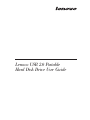 1
1
-
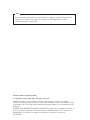 2
2
-
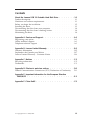 3
3
-
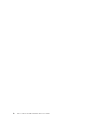 4
4
-
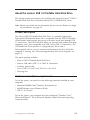 5
5
-
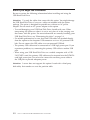 6
6
-
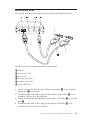 7
7
-
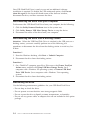 8
8
-
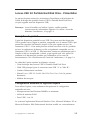 9
9
-
 10
10
-
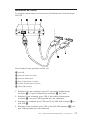 11
11
-
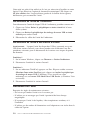 12
12
-
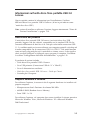 13
13
-
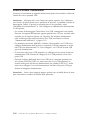 14
14
-
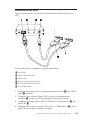 15
15
-
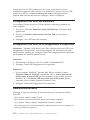 16
16
-
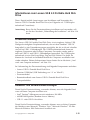 17
17
-
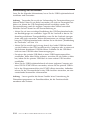 18
18
-
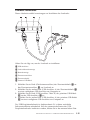 19
19
-
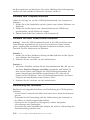 20
20
-
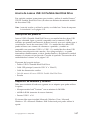 21
21
-
 22
22
-
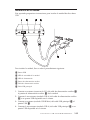 23
23
-
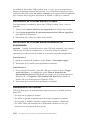 24
24
-
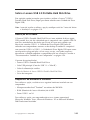 25
25
-
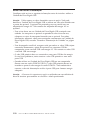 26
26
-
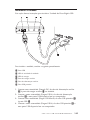 27
27
-
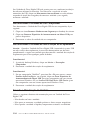 28
28
-
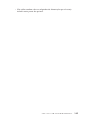 29
29
-
 30
30
-
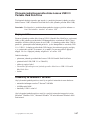 31
31
-
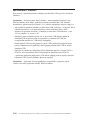 32
32
-
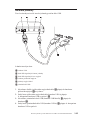 33
33
-
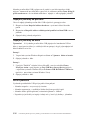 34
34
-
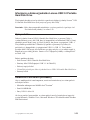 35
35
-
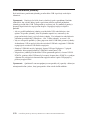 36
36
-
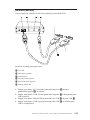 37
37
-
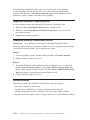 38
38
-
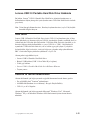 39
39
-
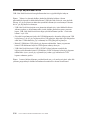 40
40
-
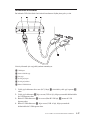 41
41
-
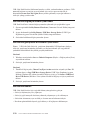 42
42
-
 43
43
-
 44
44
-
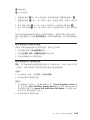 45
45
-
 46
46
-
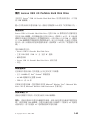 47
47
-
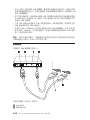 48
48
-
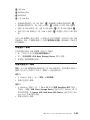 49
49
-
 50
50
-
 51
51
-
 52
52
-
 53
53
-
 54
54
-
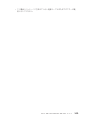 55
55
-
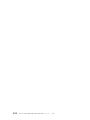 56
56
-
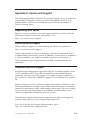 57
57
-
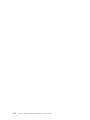 58
58
-
 59
59
-
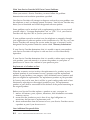 60
60
-
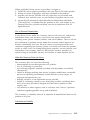 61
61
-
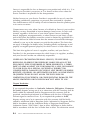 62
62
-
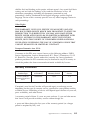 63
63
-
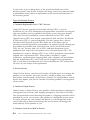 64
64
-
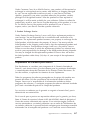 65
65
-
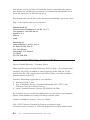 66
66
-
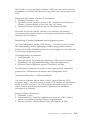 67
67
-
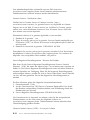 68
68
-
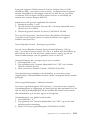 69
69
-
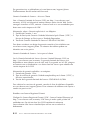 70
70
-
 71
71
-
 72
72
-
 73
73
-
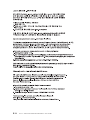 74
74
-
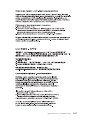 75
75
-
 76
76
-
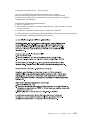 77
77
-
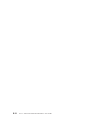 78
78
-
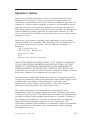 79
79
-
 80
80
-
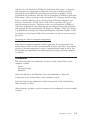 81
81
-
 82
82
-
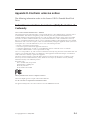 83
83
-
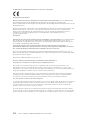 84
84
-
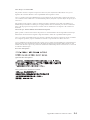 85
85
-
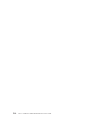 86
86
-
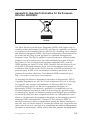 87
87
-
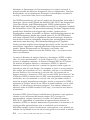 88
88
-
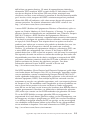 89
89
-
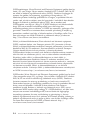 90
90
-
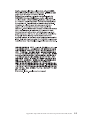 91
91
-
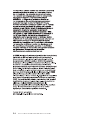 92
92
-
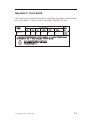 93
93
-
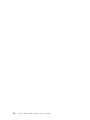 94
94
-
 95
95
-
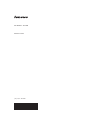 96
96
Lenovo USB 2.0 Portable Hard Disk Drive Manuale utente
- Tipo
- Manuale utente
- Questo manuale è adatto anche per
in altre lingue
- English: Lenovo USB 2.0 Portable Hard Disk Drive User manual
- français: Lenovo USB 2.0 Portable Hard Disk Drive Manuel utilisateur
- español: Lenovo USB 2.0 Portable Hard Disk Drive Manual de usuario
- Deutsch: Lenovo USB 2.0 Portable Hard Disk Drive Benutzerhandbuch
- čeština: Lenovo USB 2.0 Portable Hard Disk Drive Uživatelský manuál
- 日本語: Lenovo USB 2.0 Portable Hard Disk Drive ユーザーマニュアル
- Türkçe: Lenovo USB 2.0 Portable Hard Disk Drive Kullanım kılavuzu
Documenti correlati
-
Lenovo 43R2018 - ThinkPad 160 GB External Hard Drive Manuale utente
-
Lenovo ThinkPad Port Replicator Series 3 with USB 3.0 Quick Manual
-
Lenovo 0B47069 Manuale utente
-
Lenovo ThinkPad Helix Enhanced Keyboard Dock Manuale utente
-
Lenovo 45J5917 Manuale utente
-
Lenovo ThinkPad Hard Disk Drive Manuale utente
-
Lenovo ThinkPad 43R2018 Manuale utente
-
Lenovo 57Y4400 Manuale utente
-
Lenovo ThinkCentre E51 Guida di riferimento
-
Lenovo Lenovo Ultra Secure Memory Key Manuale utente