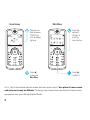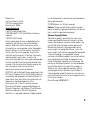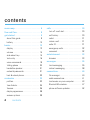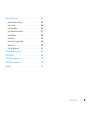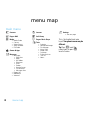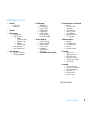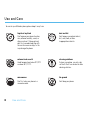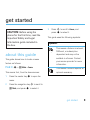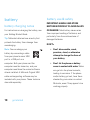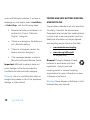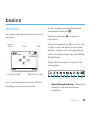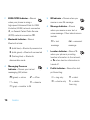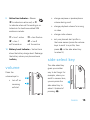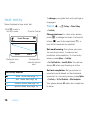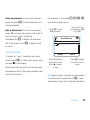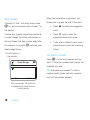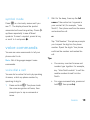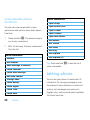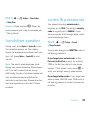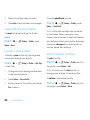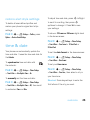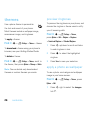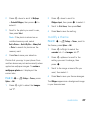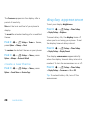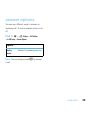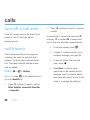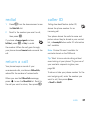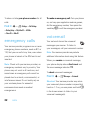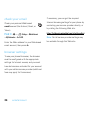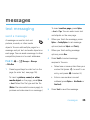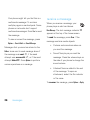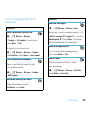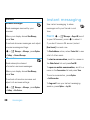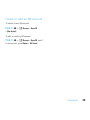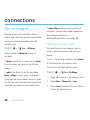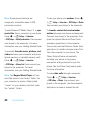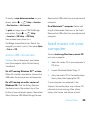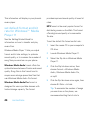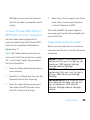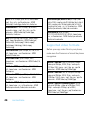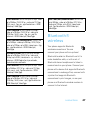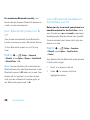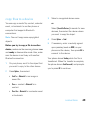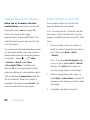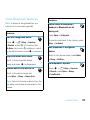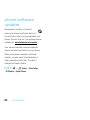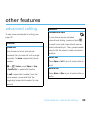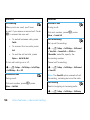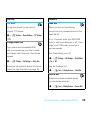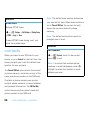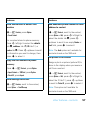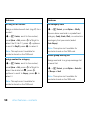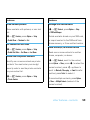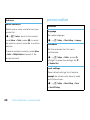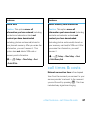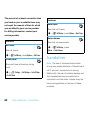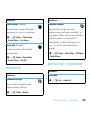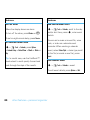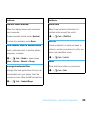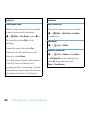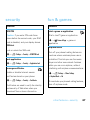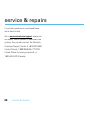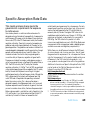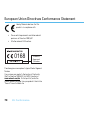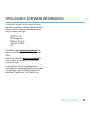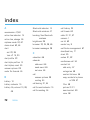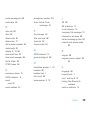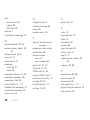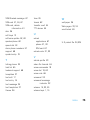Motorola MOTOROKR E8 Manuale utente
- Categoria
- Smartphone
- Tipo
- Manuale utente

PMS 1807c
0/100/96/28
MOTOROKR
™
E8
User’s Guide


1
HELLOMOTO
Introducing your new MOTO
ROKR™
E8 GSM wireless phone. Here’s a quick anatomy lesson.
Lanyard Hook Headset Jack
(on top of phone)
Side Select Key
Handsfree Speaker
(on back of phone)
Volume Keys
Power ON/OFF Key
& Lock Key
Micro USB Port
Camera Lens
(on back of phone)

2
Note:
This is the standard home screen and main menu layout.
Your phone’s home screen
and main menu may be different.
To change your home screen shortcuts and main menu
appearance, see your Getting Started Guide.
Options
Back
Music
Service Provider 10:10pm
Email
Music
10/15/2009
Ê
Ë
À
Â
À
Ë
É
Â
Ï
Ê
Å
Ì
Ô
Ó
4
Home Screen Main Menu
Press
s
to select it.
4
Press
S
up/down/
left/right to
scroll to a
menu feature.
3
Slide down &
hold the power
ON/OFF key
until the display
lights up.
1
Press
s
to open the
Main Menu
.
2

3
Motorola, Inc.
Consumer Advocacy Office
1307 East Algonquin Road
Schaumburg, IL 60196
www.hellomoto.com
1-800-331-6456 (United States)
1-888-390-6456 (TTY/TDD United States for hearing
impaired)
1-800-461-4575 (Canada)
Certain mobile phone features are dependent on the
capabilities and settings of your service provider’s
network. Additionally, certain features may not be
activated by your service provider, and/or the provider’s
network settings may limit the feature’s functionality.
Always contact your service provider about feature
availability and functionality. All features, functionality,
and other product specifications, as well as the
information contained in this user’s guide are based upon
the latest available information and are believed to be
accurate at the time of printing. Motorola reserves the
right to change or modify any information or
specifications without notice or obligation.
MOTOROLA and the Stylized M Logo are registered in the
US Patent & Trademark Office. The Bluetooth trademarks
are owned by their proprietor and used by Motorola, Inc.
under license. Java and all other Java-based marks are
trademarks or registered trademarks of Sun
Microsystems, Inc. in the U.S. and other countries.
Microsoft and Windows are registered trademarks of
Microsoft Corporation; and Windows XP and Windows
Media are trademarks of Microsoft Corporation.
Macintosh is a registered trademark of Apple Computer,
Inc. All other product or service names are the property of
their respective owners.
© 2008 Motorola, Inc. All rights reserved.
Caution:
Changes or modifications made in the radio
phone, not expressly approved by Motorola, will void the
user’s authority to operate the equipment.
Software Copyright Notice
The Motorola products described in this manual may
include copyrighted Motorola and third-party software
stored in semiconductor memories or other media. Laws
in the United States and other countries preserve for
Motorola and third-party software providers certain
exclusive rights for copyrighted software, such as the
exclusive rights to distribute or reproduce the copyrighted
software. Accordingly, any copyrighted software
contained in the Motorola products may not be modified,
reverse-engineered, distributed, or reproduced in any
manner to the extent allowed by law. Furthermore, the
purchase of the Motorola products shall not be deemed
to grant either directly or by implication, estoppel, or
otherwise, any license under the copyrights, patents,
or patent applications of Motorola or any third-party
software provider, except for the normal, non-exclusive,
royalty-free license to use that arises by operation of law
in the sale of a product.
Manual Number: 6809506A07-B

4
contents
contents
menu map . . . . . . . . . . . . . . . . . . . . . . . . 6
Use and Care. . . . . . . . . . . . . . . . . . . . . . 8
get started . . . . . . . . . . . . . . . . . . . . . . . . 9
about this guide . . . . . . . . . . . . . . . . . . 9
battery . . . . . . . . . . . . . . . . . . . . . . . . . 10
basics . . . . . . . . . . . . . . . . . . . . . . . . . . . 13
display . . . . . . . . . . . . . . . . . . . . . . . . 13
volume . . . . . . . . . . . . . . . . . . . . . . . . 15
side select key . . . . . . . . . . . . . . . . . . 15
text entry . . . . . . . . . . . . . . . . . . . . . . 16
voice commands . . . . . . . . . . . . . . . . 19
talking phone . . . . . . . . . . . . . . . . . . . 20
handsfree speaker . . . . . . . . . . . . . . . 21
codes & passwords . . . . . . . . . . . . . . 21
lock & unlock phone . . . . . . . . . . . . . . 22
customize . . . . . . . . . . . . . . . . . . . . . . . 23
profiles . . . . . . . . . . . . . . . . . . . . . . . . 23
time & date. . . . . . . . . . . . . . . . . . . . . 25
themes . . . . . . . . . . . . . . . . . . . . . . . . 26
display appearance . . . . . . . . . . . . . . . 28
answer options. . . . . . . . . . . . . . . . . . 29
calls . . . . . . . . . . . . . . . . . . . . . . . . . . . . 30
turn off a call alert . . . . . . . . . . . . . . . . 30
call history . . . . . . . . . . . . . . . . . . . . . 30
redial. . . . . . . . . . . . . . . . . . . . . . . . . . 31
return a call . . . . . . . . . . . . . . . . . . . . . 31
caller ID. . . . . . . . . . . . . . . . . . . . . . . . 31
emergency calls . . . . . . . . . . . . . . . . . 32
voicemail. . . . . . . . . . . . . . . . . . . . . . . 32
entertainment . . . . . . . . . . . . . . . . . . . . 33
browser . . . . . . . . . . . . . . . . . . . . . . . 33
messages . . . . . . . . . . . . . . . . . . . . . . . . 35
text messaging . . . . . . . . . . . . . . . . . . 35
instant messaging . . . . . . . . . . . . . . . 38
connections . . . . . . . . . . . . . . . . . . . . . . 40
file manager . . . . . . . . . . . . . . . . . . . . 40
cable connections. . . . . . . . . . . . . . . . 41
load music on your computer . . . . . . . 43
Bluetooth® wireless. . . . . . . . . . . . . . 47
phone software updates. . . . . . . . . . . 52

5
contents
other features . . . . . . . . . . . . . . . . . . . . 53
advanced calling . . . . . . . . . . . . . . . . . 53
contacts . . . . . . . . . . . . . . . . . . . . . . . 56
personalize . . . . . . . . . . . . . . . . . . . . . 60
call times & costs . . . . . . . . . . . . . . . . 61
handsfree . . . . . . . . . . . . . . . . . . . . . . 62
network . . . . . . . . . . . . . . . . . . . . . . . 63
personal organizer . . . . . . . . . . . . . . . 63
security. . . . . . . . . . . . . . . . . . . . . . . . 67
fun & games . . . . . . . . . . . . . . . . . . . . 67
service & repairs . . . . . . . . . . . . . . . . . . 68
SAR Data . . . . . . . . . . . . . . . . . . . . . . . . 69
EU Conformance . . . . . . . . . . . . . . . . . . 70
OSS Information . . . . . . . . . . . . . . . . . . 71
index . . . . . . . . . . . . . . . . . . . . . . . . . . . 72

6
menu map
menu map
main menu
Â
Contacts
Ï
Rogers Mall
Ê
Media
• Media Finder
•Camera
• Video Camera
• Voice Recorder
•FM Radio
Å
Games & Apps
Ë
Messages
• Messages
•Write New
• Inbox
• My Folders
• Templates
•Drafts
• Outbox
• Send to Server
• Call Voicemail
• Messages Sent
• Rogers IM
• MobileMail
•Voicemail
É
Internet
À
Call History
Ì
Rogers Music Player
Ô
To o l s
• Calendar
• Download Manager
• File Manager
•Alarm Clock
• World Clock
•Calculator
• Dialing Services
• Task List
• Notes
Ó
Settings
• see next page
This is the standard main menu
layout.
Your phone’s menu may be
different.
Tip:
Press
D
to exit the
current menu, or press
O
to exit all menus.

7
menu map
settings menu
•Profiles
• Alert Style
• Ringtone
•Themes
• Connections
• Bluetooth®
• USB Settings
• Media
Synchronization
• Memory Card
• Modem
•USB Printing
•Voice Networks*
• Data Connections
• Home Screen
• NaviKey Shortcuts
• Change Wallpaper
• Call Settings
• Speed Dial
• Call Forward
• In-Call Setup
• Dialing Setup
• Call Barring
• Fixed Dialing
• USIM Account
• My SIM Number
• Phone Settings
• Display Settings
• Airplane Mode
• Battery Meter
• Time & Date
• Language
• Talking Phone
• Text Entry
•
(continued next column)
• Phone Settings (continued)
• Reset
•View Memory
• Properties
• Legal Notices
• Java™ System
• OTA Updates
• Headset Settings
• TTY Settings
• Mobile Internet
• Internet
• My Bookmarks
• My Web Pages
•History
•Browser Setup
•Security
• Phone Lock
• Application Lock
•USIM PIN Lock
•USIM PIN2 Lock
• Change Passwords
• Certificates
•Network
• Current Network
• Scan Avail. Networks
• Find New Network
• Network List
• Search Setup
• Service Tone
* optional features

8
Use and Care
Use and Care
Use and Care
To care for your Motorola phone, please keep it away from:
liquids of any kind dust and dirt
Don’t expose your phone to water,
rain, extreme humidity, sweat, or
other moisture. If it does get wet,
don’t try to accelerate drying with
the use of an oven or dryer, as this
may damage the phone.
Don’t expose your phone to dust,
dirt, sand, food, or other
inappropriate materials.
extreme heat or cold cleaning solutions
Avoid temperatures below 0°C/32°F
or above 45°C/113°F.
To clean your phone, use only a dry
soft cloth. Don’t use alcohol or other
cleaning solutions.
microwaves the ground
Don’t try to dry your phone in a
microwave oven.
Don’t drop your phone.

9
get started
get started
about this guide
This guide shows how to locate a menu
feature as follows:
Find it:
s
>
Ê Media
>
Camera
This means that, from the home screen:
1
Press the center key
s
to open the
menu.
2
Press the navigation key
S
to scroll to
Ê Media
, and press
s
to select it.
3
Press
S
to scroll to
Camera
, and
press
s
to select it.
This guide uses the following symbols:
CAUTION: Before using the
phone for the first time, read the
Important Safety and Legal
Information guide included in
the box.
symbols
This means a feature is network,
SIM card, or subscription
dependent and may not be
available in all areas. Contact
your service provider for more
information.
This means a feature requires an
optional accessory.

10
get started
battery
battery charging notes
For instructions on charging the battery, see
your Getting Started Guide.
Tip:
Motorola batteries have circuitry that
protects the battery from damage from
overcharging.
Note:
You can charge your
battery by connecting a cable
from your phone’s micro USB
port to a USB port on a
computer. Both your phone and the
computer must be turned on, and your
computer must have the correct software
drivers installed. A Motorola Original USB
cable and supporting software may be
included with your phone. These tools are
also sold separately.
battery use & safety
IMPORTANT: HANDLE AND STORE
BATTERIES PROPERLY TO AVOID INJURY
OR DAMAGE.
Most battery issues arise
from improper handling of batteries, and
particularly from the continued use of
damaged batteries.
DON’Ts
• Don’t disassemble, crush,
puncture, shred, or otherwise
attempt to change the form of
your battery.
• Don’t let the phone or battery
come in contact with water.
Water
can get into the phone’s circuits,
leading to corrosion. If the phone
and/or battery get wet, have them
checked by your carrier or contact
Motorola, even if they appear to be
working properly.

11
get started
• Don’t allow the battery to touch
metal objects.
If metal objects,
such as jewelry, stay in prolonged
contact with the battery contact
points, the battery could become
very hot.
• Don’t place your battery near a
heat source.
Excessive heat can
damage the phone or the battery.
High temperatures can cause the
battery to swell, leak, or
malfunction. Therefore:
•
Do
not
dry a wet or damp battery
with an appliance or heat source,
such as a hair dryer or microwave
oven.
•
Avoid leaving your phone in your
car in high temperatures.
DOs
• Do avoid dropping the battery or
phone.
Dropping these items,
especially on a hard surface, can
potentially cause damage.
• Do contact your service provider
or Motorola if your phone or
battery has been damaged from
dropping or high temperatures.
IMPORTANT: USE MOTOROLA ORIGINAL
PRODUCTS FOR QUALITY ASSURANCE
AND SAFEGUARDS.
To aid consumers in
identifying authentic Motorola batteries from
non-original or counterfeit batteries (that
may not have adequate safety protection),
Motorola provides holograms on its
batteries. Consumers should confirm that
any battery they purchase has a “Motorola
Original” hologram.
Motorola recommends you always use
Motorola-branded batteries and chargers.
Motorola mobile devices are designed to

12
get started
work with Motorola batteries. If you see a
message on your display such as
Invalid Battery
or
UnabletoCharge
, take the following steps:
•
Remove the battery and inspect it to
confirm that it has a “Motorola
Original” hologram;
•
If there is no hologram, the battery is
not a Motorola battery;
•
If there is a hologram, replace the
battery and retry charging it;
•
If the message remains, contact a
Motorola Authorized Service Center.
Important:
Motorola’s warranty does not
cover damage to the phone caused by
non-Motorola batteries and/or chargers.
Warning:
Use of a non-Motorola battery or
charger may present a risk of fire, explosion,
leakage, or other hazard.
PROPER AND SAFE BATTERY DISPOSAL
AND RECYCLING
Proper battery disposal is not only important
for safety, it benefits the environment.
Consumers may recycle their used batteries
in many retail or service provider locations.
Additional information on proper disposal
and recycling may be found on the Web:
•
www.motorola.com/recycling
•
www.rbrc.org/call2recycle/
(in English only)
Disposal:
Promptly dispose of used
batteries in accordance with local
regulations. Contact your local
recycling center or national recycling
organizations for more information on how
to dispose of batteries.
Warning:
Never dispose of batteries in a fire
because they may explode.

13
basics
basics
display
The home screen appears when you turn on
the phone.
Note:
Your home screen may look different,
depending on your service provider.
To dial a number from the home screen,
press number keys and
N
.
Press the center key
s
to open the
main menu.
Press the navigation key
S
up, down, left,
or right in the home screen to open basic
features. To show, hide, or change feature
icons in the home screen, see your Getting
Started Guide.
Status indicators appear at the top of the
home screen:
1 Signal Strength Indicator –
Shows the
strength of the wireless network
connection.
Ê
Ë
À
Â
Service Provider 10:10pm
Email
Music
10/15/2009
DateClock
Left Soft Key Label
Right Soft Key Label
Feature
Icons
210613 9
8
45 7

14
basics
2 EDGE/GPRS Indicator –
Shows
when your phone is using a
high-speed Enhanced Data for GSM
Evolution (EDGE) network connection
Z
, or General Packet Radio Service
(GPRS) network connection
g
.
3 Bluetooth Indicator –
Shows
Bluetooth status:
4 Messaging Presence
Indicator –
Shows your instant
messaging (IM) status:
5 IM Indicator –
Shows when you
receive a new IM message.
6 Message Indicator –
Shows
when you receive a new text or
voice message. Other indicators can
include:
7 Location Indicator –
Shows
P
when your phone is providing
location information to the network,
or
Q
when location information is
turned off.
8 Profile Indicator –
Shows the alert
profile setting:
&
(solid blue) = Bluetooth powered on
&
(solid green) = Bluetooth connected
&
(flashing blue) = Bluetooth
discoverable mode
0
(green) = online
2
= offline
Y
= busy
4
= discrete
3
(gray) = invisible to IM
]
= text
message
(
= voicemail
message
N
= ring only
J
= silent
H
= vibrate only
I
= vibrate
then ring

15
basics
9 Active Line Indicator –
Shows
B
to indicate an active call, or
E
to indicate when call forwarding is on.
Indicators for dual-line-enabled SIM
cards can include:
10 Battery Level Indicator –
Vertical bars
show the battery charge level. Recharge
the battery when your phone shows
Low Battery
.
volume
Press the
volume keys to:
•
turn off an
incoming
call alert
•
change earpiece or speakerphone
volume during a call
•
change playback volume for a song
or video
•
change radio volume
•
set your phone’s alert profile in
the home screen (press the volume
keys to scroll to a profile, then
press
s
or the side select key
to select it)
side select key
The side select key
gives you another
way to do things. For
example, when you
scroll to a menu item,
you can press the
side select key to
select it (instead of
pressing
s
).
G
= line 1 active
F
= line 2 active
D
= line 1
call forward on
C
= line 2
call forward on

16
basics
text entry
Some features let you enter text.
To
change
your global text entry settings or
languages:
Find it:
s
>
Ó Settings
>
Phone Settings
>
Text Entry
Change text case:
In a text entry screen,
press
0
to change text case to all capital
letters (
Ä
), next letter capitalized (
Í
), or
next letter lowercase (no symbol).
Set word learning:
Your phone can learn
the words you enter, to improve text
prediction and completion. In a text entry
screen, press
Options
>
Text Entry
>
SetTextPrediction
>
Learn My Words
. Your phone
shows
Ç
when word learning is active.
Set text completion:
Set your phone to
complete words based on the characters
you enter. In a text entry screen, press
Options
>
Text Entry
>
SetTextPrediction
>
Offer Completions
.
Your phone shows
Æ
when text completion
is active.
text entry modes
Ê
“word” mode (see page 17)
É
“abc” mode (see page 18)
È
numeric mode (see page 18)
Ã
symbol mode (see page 19)
Options
Send To
Create Message
SMS:0
ÊË
Character Counter
Press
#
to select a
text entry mode.
Flashing cursor
indicates insertion
point.
Change text entry
options.

17
basics
Enter punctuation:
In a text entry screen,
press and hold
*
to enter punctuation or
other characters.
Edit or delete text:
In a text entry screen,
press
S
to move the cursor to the right of
text you want to edit. Press the
clear/back key
D
to delete the character
left of the cursor. Hold
D
to delete word
by word.
word mode
To switch to “word” predictive text entry
mode, press
#
in a text entry screen until
you see
Ê
in the display.
Word mode lets you enter words using one
keypress per letter. The phone predicts each
word as you enter it.
For example, if you press
7764
,
your display might show:
Tip:
Need to enter a symbol or punctuation
in word mode? Press and hold
*
to see
and choose from a list of available symbols.
Options
Send To
Create Message
SMS:4
ÊÆ
Prog ram
You can turn text
completion on (
Æ
)
or off (
Ç
).
Press
D
to delete
character to left of
cursor.
Press
*
to enter
Prog
& a space.
Press
S
up/down
to see other words.
Press
s
to select
a word.

18
basics
abc mode
To switch to “abc” text entry mode, press
#
in a text entry screen until you see
É
in
the display.
To enter text, press a keypad key repeatedly
to cycle through the letters and number on
the key. Repeat this step to enter each letter.
For example, if you press
7
one time, your
display might show:
When text completion is activated, your
phone tries to guess the rest of the word:
•
Press
s
to select the suggested
word.
•
Press
S
right to enter the
suggested word and a space.
•
If you want a different word, press
keypad keys to enter the remaining
letters.
numeric mode
Press
#
in a text entry screen until you
see
È
. Press the number keys to enter the
numbers you want.
Tip:
Just need one number? To enter a
number quickly, press and hold a number
key until the number appears.
Options
Send To
Create Message
SMS:1
ÉÆ
P rog
Character displays at
insertion point.
After two seconds, the character is
accepted and the cursor moves to
the next position.
La pagina sta caricando ...
La pagina sta caricando ...
La pagina sta caricando ...
La pagina sta caricando ...
La pagina sta caricando ...
La pagina sta caricando ...
La pagina sta caricando ...
La pagina sta caricando ...
La pagina sta caricando ...
La pagina sta caricando ...
La pagina sta caricando ...
La pagina sta caricando ...
La pagina sta caricando ...
La pagina sta caricando ...
La pagina sta caricando ...
La pagina sta caricando ...
La pagina sta caricando ...
La pagina sta caricando ...
La pagina sta caricando ...
La pagina sta caricando ...
La pagina sta caricando ...
La pagina sta caricando ...
La pagina sta caricando ...
La pagina sta caricando ...
La pagina sta caricando ...
La pagina sta caricando ...
La pagina sta caricando ...
La pagina sta caricando ...
La pagina sta caricando ...
La pagina sta caricando ...
La pagina sta caricando ...
La pagina sta caricando ...
La pagina sta caricando ...
La pagina sta caricando ...
La pagina sta caricando ...
La pagina sta caricando ...
La pagina sta caricando ...
La pagina sta caricando ...
La pagina sta caricando ...
La pagina sta caricando ...
La pagina sta caricando ...
La pagina sta caricando ...
La pagina sta caricando ...
La pagina sta caricando ...
La pagina sta caricando ...
La pagina sta caricando ...
La pagina sta caricando ...
La pagina sta caricando ...
La pagina sta caricando ...
La pagina sta caricando ...
La pagina sta caricando ...
La pagina sta caricando ...
La pagina sta caricando ...
La pagina sta caricando ...
La pagina sta caricando ...
La pagina sta caricando ...
La pagina sta caricando ...
La pagina sta caricando ...
La pagina sta caricando ...
La pagina sta caricando ...
-
 1
1
-
 2
2
-
 3
3
-
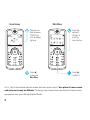 4
4
-
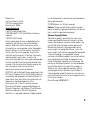 5
5
-
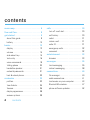 6
6
-
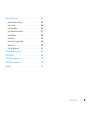 7
7
-
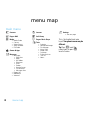 8
8
-
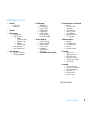 9
9
-
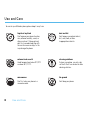 10
10
-
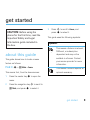 11
11
-
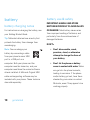 12
12
-
 13
13
-
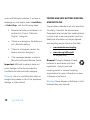 14
14
-
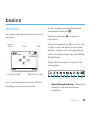 15
15
-
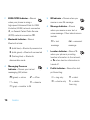 16
16
-
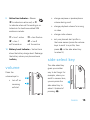 17
17
-
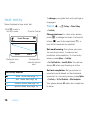 18
18
-
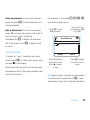 19
19
-
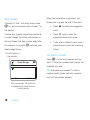 20
20
-
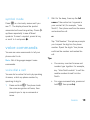 21
21
-
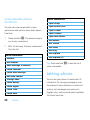 22
22
-
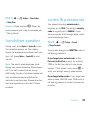 23
23
-
 24
24
-
 25
25
-
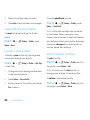 26
26
-
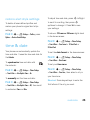 27
27
-
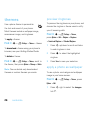 28
28
-
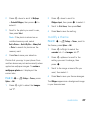 29
29
-
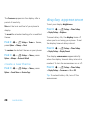 30
30
-
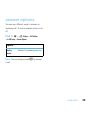 31
31
-
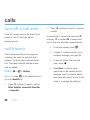 32
32
-
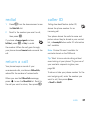 33
33
-
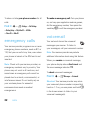 34
34
-
 35
35
-
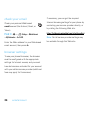 36
36
-
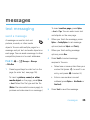 37
37
-
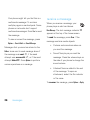 38
38
-
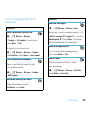 39
39
-
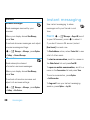 40
40
-
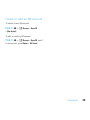 41
41
-
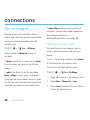 42
42
-
 43
43
-
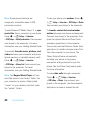 44
44
-
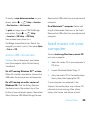 45
45
-
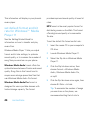 46
46
-
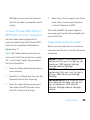 47
47
-
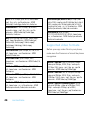 48
48
-
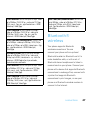 49
49
-
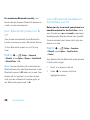 50
50
-
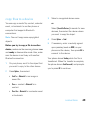 51
51
-
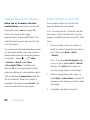 52
52
-
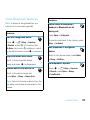 53
53
-
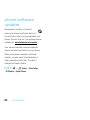 54
54
-
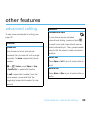 55
55
-
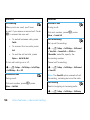 56
56
-
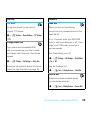 57
57
-
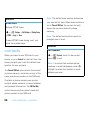 58
58
-
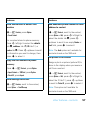 59
59
-
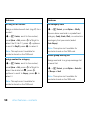 60
60
-
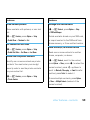 61
61
-
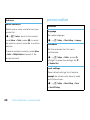 62
62
-
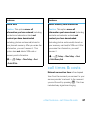 63
63
-
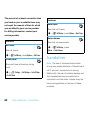 64
64
-
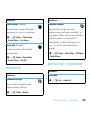 65
65
-
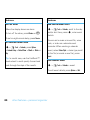 66
66
-
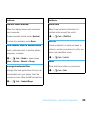 67
67
-
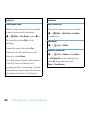 68
68
-
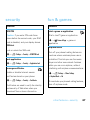 69
69
-
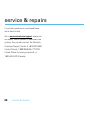 70
70
-
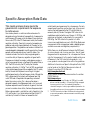 71
71
-
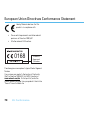 72
72
-
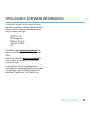 73
73
-
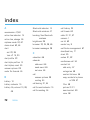 74
74
-
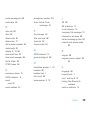 75
75
-
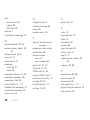 76
76
-
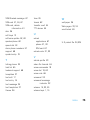 77
77
-
 78
78
-
 79
79
-
 80
80
Motorola MOTOROKR E8 Manuale utente
- Categoria
- Smartphone
- Tipo
- Manuale utente
in altre lingue
- English: Motorola MOTOROKR E8 User manual