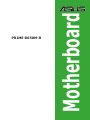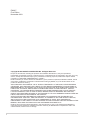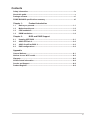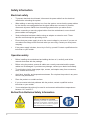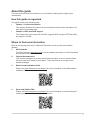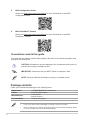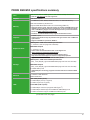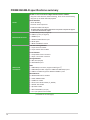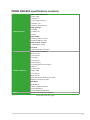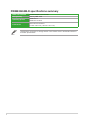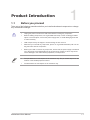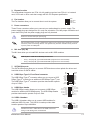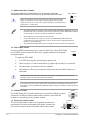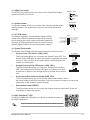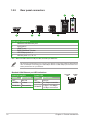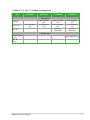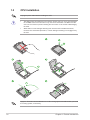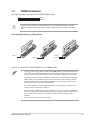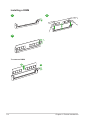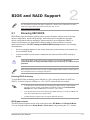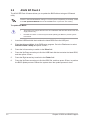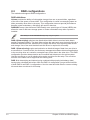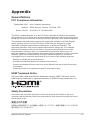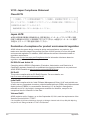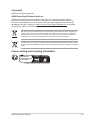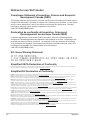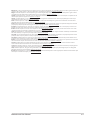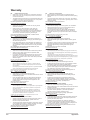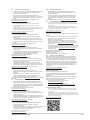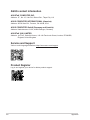Asus PRIME B650M-R Manuale utente
- Categoria
- Schede madri
- Tipo
- Manuale utente
Questo manuale è adatto anche per

Motherboard
PRIME B650M-R

ii
E22817
First Edition
November 2023
Copyright © 2023 ASUSTeK COMPUTER INC. All Rights Reserved.
No part of this manual, including the products and software described in it, may be reproduced,
transmitted, transcribed, stored in a retrieval system, or translated into any language in any form or by any
means, except documentation kept by the purchaser for backup purposes, without the express written
permission of ASUSTeK COMPUTER INC. (“ASUS”).
Product warranty or service will not be extended if: (1) the product is repaired, modied or altered, unless
such repair, modication of alteration is authorized in writing by ASUS; or (2) the serial number of the
product is defaced or missing.
ASUS PROVIDES THIS MANUAL “AS IS” WITHOUT WARRANTY OF ANY KIND, EITHER EXPRESS
OR IMPLIED, INCLUDING BUT NOT LIMITED TO THE IMPLIED WARRANTIES OR CONDITIONS OF
MERCHANTABILITY OR FITNESS FOR A PARTICULAR PURPOSE. IN NO EVENT SHALL ASUS, ITS
DIRECTORS, OFFICERS, EMPLOYEES OR AGENTS BE LIABLE FOR ANY INDIRECT, SPECIAL,
INCIDENTAL, OR CONSEQUENTIAL DAMAGES (INCLUDING DAMAGES FOR LOSS OF PROFITS,
LOSS OF BUSINESS, LOSS OF USE OR DATA, INTERRUPTION OF BUSINESS AND THE LIKE),
EVEN IF ASUS HAS BEEN ADVISED OF THE POSSIBILITY OF SUCH DAMAGES ARISING FROM ANY
DEFECT OR ERROR IN THIS MANUAL OR PRODUCT.
SPECIFICATIONS AND INFORMATION CONTAINED IN THIS MANUAL ARE FURNISHED FOR
INFORMATIONAL USE ONLY, AND ARE SUBJECT TO CHANGE AT ANY TIME WITHOUT NOTICE,
AND SHOULD NOT BE CONSTRUED AS A COMMITMENT BY ASUS. ASUS ASSUMES NO
RESPONSIBILITY OR LIABILITY FOR ANY ERRORS OR INACCURACIES THAT MAY APPEAR IN THIS
MANUAL, INCLUDING THE PRODUCTS AND SOFTWARE DESCRIBED IN IT.
Products and corporate names appearing in this manual may or may not be registered trademarks or
copyrights of their respective companies, and are used only for identication or explanation and to the
owners’ benet, without intent to infringe.

iii
Contents
Safety information ...................................................................................................... iv
About this guide .......................................................................................................... v
Package contents ....................................................................................................... vi
PRIME B650M-R specications summary .............................................................. vii
Chapter 1: Product Introduction
1.1 Before you proceed ...................................................................................... 1-1
1.2 Motherboard layout ...................................................................................... 1-2
1.3 CPU installation ............................................................................................ 1-8
1.4 DIMM installation .......................................................................................... 1-9
Chapter 2: BIOS and RAID Support
2.1 Knowing UEFI BIOS ..................................................................................... 2-1
2.2 ASUS EZ Flash 3 ........................................................................................... 2-2
2.3 ASUS CrashFree BIOS 3 .............................................................................. 2-3
2.4 RAID congurations ..................................................................................... 2-4
Appendix
General Notices ....................................................................................................... A-1
Notices for non Wi-Fi model................................................................................... A-4
Warranty ................................................................................................................... A-6
ASUS contact information ...................................................................................... A-8
Service and Support ............................................................................................... A-8
Product Register ..................................................................................................... A-8

iv
Safety information
Electrical safety
• To prevent electrical shock hazard, disconnect the power cable from the electrical
outlet before relocating the system.
• When adding or removing devices to or from the system, ensure that the power cables
for the devices are unplugged before the signal cables are connected. If possible,
disconnect all power cables from the existing system before you add a device.
• Before connecting or removing signal cables from the motherboard, ensure that all
power cables are unplugged.
• Seek professional assistance before using an adapter or extension cord. These
devices could interrupt the grounding circuit.
• Ensure that your power supply is set to the correct voltage in your area. If you are not
sure about the voltage of the electrical outlet you are using, contact your local power
company.
• If the power supply is broken, do not try to fix it by yourself. Contact a qualified service
technician or your retailer.
Operation safety
• Before installing the motherboard and adding devices on it, carefully read all the
manuals that came with the package.
• Before using the product, ensure all cables are correctly connected and the power
cables are not damaged. If you detect any damage, contact your dealer immediately.
• To avoid short circuits, keep paper clips, screws, and staples away from connectors,
slots, sockets and circuitry.
• Avoid dust, humidity, and temperature extremes. Do not place the product in any area
where it may become wet.
• Place the product on a stable surface.
• If you encounter technical problems with the product, contact a qualified service
technician or your retailer.
• Your motherboard should only be used in environments with ambient temperatures
between 10°C and 35°C.
Button/Coin Batteries Safety Information
WARNING
KEEP OUT OF REACH OF CHILDREN
Swallowing can lead to chemical burns,
perforation of soft tissue, and death. Severe
burns can occur within 2 hours of ingestion.
Seek medical attention immediately.

v
About this guide
This user guide contains the information you need when installing and configuring the
motherboard.
How this guide is organized
This guide contains the following parts:
• Chapter 1: Product Introduction
This chapter describes the features of the motherboard and includes descriptions for
each part of the motherboard.
• Chapter 2: BIOS and RAID Support
This chapter tells how to boot into the BIOS, upgrade BIOS using the EZ Flash Utility
and support on RAID.
Where to find more information
Refer to the following sources for additional information and for product and software
updates.
1. ASUS website
The ASUS website (www.asus.com) provides updated information on ASUS hardware
and software products.
2. Optional documentation
Your product package may include optional documentation, such as warranty flyers,
that may have been added by your dealer. These documents are not part of the
standard package.
3. Motherboard Installation Guide
Please visit https://www.asus.com/support for more information on the Motherboard
Installation Guide.
4. Driver and Utilities FAQ
Please visit https://www.asus.com/support for more information on downloading and
installing drivers and utilities for your motherboard.

vi
Package contents
Check your motherboard package for the following items.
Motherboard 1 x PRIME B650M-R motherboard
Cables 2 x SATA 6Gb/s cables
Miscellaneous 1 x I/O Shield
2 x M.2 Anchors
Documentation 1 x Quick start guide
5. RAID Configuration Guide
Please visit https://www.asus.com/support for more information on the RAID
Configuration Guide.
Conventions used in this guide
To ensure that you perform certain tasks properly, take note of the following symbols used
throughout this user guide.
CAUTION: Information to prevent damage to the components and injuries to
yourself when trying to complete a task.
IMPORTANT: Instructions that you MUST follow to complete a task.
NOTE: Tips and additional information to help you complete a task.
• If any of the above items is damaged or missing, contact your retailer.
• Items not listed in the Package contents list above are purchased separately and do
not come bundled with your motherboard package.
6. BIOS FlashBack™ Feature
Please visit https://www.asus.com/support for more information on the BIOS
FlashBack™ Feature.

vii
PRIME B650M-R specications summary
CPU AMD Socket AM5 for AMD Ryzen™ 7000 Series Desktop Processors*
* Refer to www.asus.com for CPU support list.
Chipset AMD B650 Chipset
Memory
2 x DIMM slots, Max. 96GB, DDR5 Non-ECC, Un-buffered Memory*
Dual Channel Memory Architecture
Supports AMD Extended Profiles for Overclocking (EXPO™)
* Supported memory types, data rate (speed), and number of DRAM modules vary
depending on the CPU and memory configuration, for more information please
refer to CPU/Memory Support list under the Support tab of product information
site or visit https://www.asus.com/support/.
** Non-ECC, un-buffered DDR5 memory supports On-Die ECC function.
Graphics
1 x HDMI™ port*
* Graphics specifications may vary between CPU types. Please refer to AMD CPU
specifications.
** Supports 4K@60Hz as specified in HDMI 2.1.
Expansion Slots
AMD Ryzen™ 7000 Series Desktop Processors*
- 1 x PCIe 4.0 x16 slot (supports x16 mode)
AMD B650 Chipset
- 1 x PCIe 4.0 x1 slot
* Please check the PCIe bifurcation table on the support site
(https://www.asus.com/support/FAQ/1037507/).
** To ensure compatibility of the device installed, please refer to
https://www.asus.com/support/ for the list of supported peripherals.
Storage
Supports 2 x M.2 slots and 4 x SATA 6Gb/s ports*
AMD Ryzen™ 7000 Series Desktop Processors
- M.2_1 slot (Key M), type 2242/2260/2280 (supports PCIe 4.0 x4 mode)
AMD B650 Chipset
- M.2_2 slot (Key M), type 2242/2260/2280 (supports PCIe 4.0 x4 mode)
4 x SATA 6Gb/s ports
* AMD RAIDXpert2 Technology supports both PCIe RAID 0/1/10 and SATA RAID
0/1/10.
Ethernet 1 x Realtek 2.5Gb Ethernet
ASUS LANGuard
USB
Rear USB (Total 6 ports)
2 x USB 5Gbps ports (2 x Type-A)
4 x USB 2.0 ports (4 x Type-A)
Front USB (Total 7 ports)
1 x USB 5Gbps connector (supports USB Type-C®)
1 x USB 5Gbps header supports 2 additional USB 5Gbps ports
2 x USB 2.0 headers support 4 additional USB 2.0 ports
(continued on the next page)

viii
PRIME B650M-R specifications summary
Audio
Realtek 7.1 Surround Sound High Definition Audio CODEC*
- Supports: Jack-detection, Multi-streaming, Front Panel Jack-retasking
- Supports up to 24-Bit/192 kHz playback
Audio Features
- Audio Shielding
- Premium audio capacitors
- Dedicated audio PCB layers
* A chassis with an HD audio module in the front panel is required to support
7.1 Surround Sound audio output.
Back Panel I/O Ports
2 x USB 5Gbps ports (2 x Type-A)
4 x USB 2.0 ports (4 x Type-A)
1 x HDMI™ port
1 x Realtek 2.5Gb Ethernet port
3 x Audio jacks
1 x BIOS FlashBack™ button
Internal I/O
connectors
Fan and Cooling Related
1 x 4-pin CPU Fan header
2 x 4-pin Chassis Fan headers
Power Related
1 x 24-pin Main Power connector
1 x 8-pin +12V Power connector
Storage Related
2 x M.2 slots (Key M)
4 x SATA 6Gb/s ports
USB
1 x USB 5Gbps connector (supports USB Type-C®)
1 x USB 5Gbps header supports 2 additional USB 5Gbps ports
2 x USB 2.0 headers support 4 additional USB 2.0 ports
Miscellaneous
3 x Addressable Gen 2 headers
1 x Clear CMOS header
1 x COM Port header
1 x Front Panel Audio header (F_AUDIO)
1 x S/PDIF Out header
1 x Speaker header
1 x SPI TPM header (14-1pin)
1 x 10-1 pin System Panel header
(continued on the next page)

ix
PRIME B650M-R specifications summary
Special Features
ASUS 5X PROTECTION III
- DIGI+ VRM
- LANGuard
- Overvoltage Protection
- SafeSlot Core
- Stainless-Steel Back I/O
ASUS Q-Design
- Q-DIMM
- Q-LED Core
- Q-Slot
ASUS EZ DIY
- BIOS FlashBack™ button
- BIOS FlashBack™ LED
ASUS Thermal Solution
- VRM heatsink design
Aura Sync
- Addressable Gen 2 headers
Software Features
ASUS Exclusive Software
Armoury Crate
- Aura Creator
- Aura Sync
- Fan Xpert 2+
- Power Saving
- Two-Way AI Noise Cancelation
AI Suite 3
- TurboV EVO
- DIGI+ VRM
- PC Cleaner
ASUS CPU-Z
Norton 360 Deluxe (60 Days Free Trial)
WinRAR (40 Days Free Trial)
UEFI BIOS
ASUS EZ DIY
- ASUS CrashFree BIOS 3
- ASUS EZ Flash 3
- ASUS UEFI BIOS EZ Mode
BIOS 256 Mb Flash ROM, UEFI AMI BIOS
(continued on the next page)

x
PRIME B650M-R specifications summary
BIOS CAP Filename PRIME B650M-R: A5508.CAP
Manageability WOL by PME, PXE
Operating System Windows® 11
Windows® 10 64-bit
Form Factor micro-ATX Form Factor
9.3 inch x 8.7 inch ( 23.6 cm x 22.1 cm )
Specifications are subject to change without notice. Please refer to the ASUS website for
the latest specifications.

1-1
Product Introduction
1
• Unplug the power cord from the wall socket before touching any component.
• Before handling components, use a grounded wrist strap or touch a safely grounded
object or a metal object, such as the power supply case, to avoid damaging them due
to static electricity.
• Hold components by the edges to avoid touching the ICs on them.
• Whenever you uninstall any component, place it on a grounded antistatic pad or in the
bag that came with the component.
• Before you install or remove any component, ensure that the power supply is switched
off or the power cord is detached from the power supply. Failure to do so may cause
severe damage to the motherboard, peripherals, or components.
• The pin definitions in this chapter are for reference only. The pin names depend on the
location of the header/jumper/connector.
• The illustrations for this chapter are for reference only.
1.1 Before you proceed
Take note of the following precautions before you install motherboard components or change
any motherboard settings.
Motherboard User Manual

1-2
1.2 Motherboard layout
DDR5 DIMM_A (64bit, 288-pin module)
SOCKET AM5
DDR5 DIMM_B (64bit, 288-pin module)
CPU_FAN
DIGI+
VRM
CHA_FAN1
CHA_FAN2
F_PANEL
COM_DEBUG
COM
SATA6G_4 SATA6G_2 SATA6G_1
SATA6G_3
CLRTC
SPDIF_OUT
ADD_GEN 2_2
ADD_GEN 2_3
ADD_GEN 2_1
CPU_12V
ATX_PWR
U5G_89
BATTERY
HDMI
LAN_USB_1011
USB_1_5
U5G_34
Super
I/O
PCIEX1
2242
256Mb
BIOS
TPM
22602280
224222602280
PCIEX16
USB_1617 USB_1415
F_AUDIO
23.6cm(9.3in)
M.2_1(SOCKET3)
PCIE SATA
4.0 X4 X
M.2_2(SOCKET3)
PCIE SATA
4.0 X4 X
SPEAKER
AMD
B650
22.1cm(8.7in)
Ethernet
Audio
CODEC
U5G_C6
BIOS_FLBK
FLBK_LED
AUDIO
16
6
5
11
9
8
14 4 1115
5 1 26 4
181013 7
4
3
12
17
19
1.2.1 Layout contents
1. CPU socket
The motherboard comes with an AMD Socket AM5 designed for AMD Ryzen™ 7000 Series
Desktop Processors.
For more details, refer to CPU installation.
2. DIMM slots
The motherboard comes with Dual Inline Memory Modules (DIMM) slots designed for DDR5
(Double Data Rate 5) memory modules.
For more details, refer to DIMM installation.
Chapter 1: Product Introduction

1-3
3. Expansion slots
This motherboard supports one PCIe 4.0 x16 graphics card and one PCIe 4.0 x1 network
card, SCSI card or other cards that comply with the PCI Express specication.
4. Fan headers
The Fan headers allow you to connect fans to cool the system.
5. Power connectors
These Power connectors allow you to connect your motherboard to a power supply. The
power supply plugs are designed to t in only one orientation. Find the proper orientation and
push down rmly until the power supply plugs are fully inserted.
Ensure to connect the 8-pin power plug.
We recommend that you use a PSU with a higher power output when conguring a system
with more power-consuming devices. The system may become unstable or may not boot
up if the power is inadequate.
6. M.2 slots (Key M)
The M.2 slots allow you to install M.2 devices such as M.2 SSD modules.
AMD Ryzen™ 7000 Series Desktop Processors
- M.2_1 slot (Key M), type 2242/2260/2280 (supports PCIe 4.0 x4 mode)
- M.2_2 slot (Key M), type 2242/2260/2280 (supports PCIe 4.0 x4 mode)
7. SATA 6Gb/s ports
The SATA 6Gb/s ports allow you to connect SATA devices such as optical disc drives and
hard disk drives via SATA cables.
8. USB 5Gbps Type-C® Front Panel connector
The USB 5Gbps Type-C® connector allows you to connect a USB
5Gbps Type-C® module for an additional USB 5Gbps Type-C® port.
The USB 5Gbps Type-C® connector provides data transfer speeds
of up to 5 Gb/s.
9. USB 5Gbps header
The USB 5Gbps header allows you to connect a USB 5Gbps
module for additional USB 5Gbps ports. The USB 5Gbps header
provides data transfer speeds of up to 5 Gb/s.
10. USB 2.0 headers
The USB 2.0 headers allow you to connect USB modules for
additional USB 2.0 ports. The USB 2.0 header provides data
transfer speeds of up to 480 Mb/s.
DO NOT connect a 1394 cable to the USB connectors.
Doing so will damage the motherboard!
GND
FAN PWR
FAN IN
FAN PWM
NC
NC
CC1
VBUS
RX1-
RX1+
GND
TX1-
TX1+
VBUS
VBUS
TX2+
TX2-
GND
RX2+
RX2-
GND
D-
D+
CC2
USB3+5V
IntA_P1_SSRX-
IntA_P1_SSRX+
GND
IntA_P1_SSTX-
IntA_P1_SSTX+
GND
IntA_P1_D-
IntA_P1_D+
GND
PIN 1
USB3+5V
IntA_P2_SSRX-
IntA_P2_SSRX+
GND
IntA_P2_SSTX-
IntA_P2_SSTX+
GND
IntA_P2_D-
IntA_P2_D+
NC
GND
USB_P1+
USB_P1-
USB+5V
GND
USB_P2+
USB_P2-
USB+5V
PIN 1
USB_12
Motherboard User Manual

1-4
11. Addressable Gen 2 header
The Addressable Gen 2 header allows you to connect individually
addressable RGB WS2812B LED strips or WS2812B based LED strips.
Before you install or remove any component, ensure that the power
supply is switched off or the power cord is detached from the power
supply. Failure to do so may cause severe damage to the motherboard,
peripherals, or components.
• The Addressable Gen 2 header supports WS2812B addressable RGB LED strips (5V/
Data/Ground), with a maximum power rating of 3A (5V), and the addressable headers
on this board can handle a combined maximum of 500 LEDs.
• Actual lighting and color will vary with LED strip.
• If your LED strip does not light up, check if the addressable RGB LED strip is
connected in the correct orientation, and the 5V connector is aligned with the 5V
header on the motherboard.
• The addressable RGB LED strip will only light up when the system is powered on.
12. Clear CMOS header
The Clear CMOS header allows you to clear the Real Time Clock (RTC) RAM
in the CMOS, which contains the date, time, system passwords, and system
setup parameters.
To erase the RTC RAM:
1. Turn OFF the computer and unplug the power cord.
2. Short-circuit pin 1-2 with a metal object or jumper cap for about 5-10 seconds.
3. Plug the power cord and turn ON the computer.
4. Hold down the <Del> key during the boot process and enter BIOS setup to re-
enter data.
DO NOT short-circuit the pins except when clearing the RTC RAM. Short-circuiting or
placing a jumper cap will cause system boot failure!
If the steps above do not help, remove the onboard button cell battery and short the two
pins again to clear the CMOS RTC RAM data. After clearing the CMOS, reinstall the button
cell battery.
13. COM Port header
The COM (Serial) Port connector allows you to connect a COM port module.
Connect the COM port module cable to this connector, then install the
module to a slot opening on the system chassis.
14. Front Panel Audio header
The Front Panel Audio header is for a chassis-mounted front
panel audio I/O module that supports HD Audio. Connect one
end of the front panel audio I/O module cable to this header.
ADD_GEN 2
Ground
Data
+5V
PIN 1
CLRTC
PIN 1
PIN 1
RXD
DTR
DSR
CTS
COM
DCD
TXD
GND
RTS
RI
F_AUDIO
Chapter 1: Product Introduction

1-5
15. S/PDIF Out header
The S/PDIF Out header allows you to connect the Sony/Philips Digital
Interface (S/PDIF) Out module.
16. Speaker header
The Speaker header allows you to connect the chassis-mounted system
warning speaker. The speaker allows you to hear system beeps and
warnings.
17. SPI TPM header
This header supports a Trusted Platform Module (TPM)
system with a Serial Peripheral Interface (SPI), allowing
you to securely store keys, digital certicates, passwords
and data. A TPM system also enhances network security,
protects digital identities, and ensures platform integrity.
18. System Panel header
The System Panel header supports several chassis-mounted functions.
• System Power LED header (+PWR_LED-)
The 2-pin header allows you to connect the System Power LED. The
System Power LED lights up when the system is connected to a power
source, or when you turn on the system power, and blinks when the
system is in sleep mode.
• Storage Device Activity LED header (+HDD_LED-)
The 2-pin header allows you to connect the Storage Device Activity
LED. The Storage Device Activity LED lights up or blinks when data
is read from or written to the storage device or storage device add-on
card.
• Power Button/Soft-off Button header (PWR_BTN)
The 2-pin header allows you to connect the system power button. Press
the power button to power up the system, or put the system into sleep or soft-off mode
(depending on the operating system settings).
• Reset button header (RESET)
The 2-pin header allows you to connect the chassis-mounted reset button. Press the
reset button to reboot the system.
19. BIOS FlashBack™ LED
The BIOS FlashBack™ LED lights up or blinks to indicate the status of
the BIOS FlashBack™.
Scan the code for more information on BIOS FlashBackTM function.
SPDIF_OUT
+5V
GND
GND
Speaker Out
SPEAKER
PIN 1
PIN 1
PWR_BTN
PWR_LED+
PWR_LED-
PWR
GND
HDD_LED+
HDD_LED-
Ground
HWRST#
(NC)
F_PANEL
+PWR_LED-
+HDD_LED- RESET
TPM
PIN 1
SPI_TPM_PWR
SPI_TPM_RST#
NC
F_SPI_PWR
F_SPI_CZS0#_R
T_SPI_MISO
F_SPI_HOLD#_R
S_SPI_TPM_IRQ#
S_SPI_TPM_CS#
TPM_DETECT_L
GND
T_SPI_CLK
T_SPI_MOSI
Motherboard User Manual
VBUS
TX1+
TX1-
GND
RX1+
RX1-
VBUS
CC1
NC
NC
CC2
D+
D-
GND
RX2-
RX2+
GND
TX2-
TX2+
VBUS
VBUS
TX1+
TX1-
GND
RX1+
RX1-
VBUS
CC1
NC
NC
CC2
D+
D-
GND
RX2-
RX2+
GND
TX2-
TX2+
VBUS

1-6
1.2.2 Rear panel connectors
3 4
1 2
5 6
Rear panel connectors
1. Realtek 2.5Gb Ethernet port*
2. Audio jacks**
3. HDMI™ port
4. BIOS FlashBack™ button
5. USB 5Gbps ports 3, 4
6. USB 2.0 ports 1, 5, 10, 11
* and **: Refer to the tables below for LAN port LEDs, and audio port definitions.
We strongly recommend that you connect your devices to ports with matching data transfer
rate. For example connecting your USB 5Gbps devices to USB 5Gbps ports for faster and
better performance for your devices.
Speed LED
Status Description
OFF No link
GREEN 2.5 Gbps connection
ORANGE 1 Gbps / 100 Mbps /
10 Mbps connection
Activity Link LED
Status Description
OFF No link
GREEN Linked
BLINKING Data activity
ACT/LINK
LED
SPEED
LED
LAN port
* Realtek 2.5Gb Ethernet port LED indications
Chapter 1: Product Introduction

1-7
** Audio 2, 4, 5.1 or 7.1-channel configuration
Port 2-channel 4-channel 5.1-channel 7.1-channel
Rear panel
LINE IN - Rear Speaker
Out
Rear Speaker
Out
Rear Speaker
Out
LINE OUT Front Speaker
Out
Front Speaker
Out
Front Speaker
Out
Front Speaker
Out
MIC IN - Center/
Subwoofer
Center/
Subwoofer
Front panel
HEADPHONE
(Lime) - - - Side Speaker Out
MIC IN
(Pink) - - - -
Motherboard User Manual

1-8
1.3 CPU installation
Unplug all power cables before installing the CPU.
• The AM5 socket has a different pinout design. Ensure that you use a CPU designed
for the AM5 socket. The CPU fits in only one correct orientation. DO NOT force the
CPU into the socket to prevent bending the connectors on the socket and damaging
the CPU.
• ASUS will not cover damages resulting from incorrect CPU installation/removal,
incorrect CPU orientation/placement, or other damages resulting from negligence by
the user.
Chapter 1: Product Introduction
Apply the Thermal Interface Material to the CPU cooling system and CPU before you install
the cooling system, if necessary.

1-9
1.4 DIMM installation
A DDR5 memory module is notched differently from a DDR, DDR2, DDR3, or DDR4
module. DO NOT install a DDR, DDR2, DDR3, or DDR4 memory module to the DDR5
slot.
The figure illustrates the location of the DDR5 DIMM sockets
Recommended memory congurations
You may install Non-ECC DDR5 DIMMs into the DIMM sockets.
• You may install varying memory sizes in the DIMM channels. The system maps the
total size of the lower-sized channel for the dual-channel configuration. Any excess
memory from the higher-sized channel is then mapped for single-channel operation.
• The default memory operation frequency is dependent on its Serial Presence Detect
(SPD), which is the standard way of accessing information from a memory module.
Under the default state, some memory modules for overclocking may operate at a
lower frequency than the vendor-marked value.
• For system stability, use a more efficient memory cooling system to support a full
memory load or overclocking condition.
• Always install the DIMMS with the same CAS Latency. For an optimum compatibility,
we recommend that you install memory modules of the same version or data code
(D/C) from the same vendor. Check with the vendor to get the correct memory
modules.
• Visit the ASUS website for the latest QVL.
DIMM_A
DIMM_B
DIMM_B
DIMM_A
DIMM_B
DIMM_A
Motherboard User Manual

1-10
Installing a DIMM
To remove a DIMM
12
3
BA
Chapter 1: Product Introduction
La pagina si sta caricando...
La pagina si sta caricando...
La pagina si sta caricando...
La pagina si sta caricando...
La pagina si sta caricando...
La pagina si sta caricando...
La pagina si sta caricando...
La pagina si sta caricando...
La pagina si sta caricando...
La pagina si sta caricando...
La pagina si sta caricando...
La pagina si sta caricando...
-
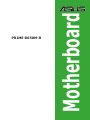 1
1
-
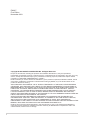 2
2
-
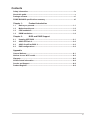 3
3
-
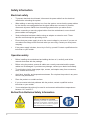 4
4
-
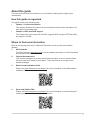 5
5
-
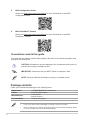 6
6
-
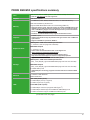 7
7
-
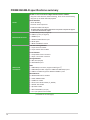 8
8
-
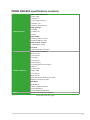 9
9
-
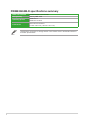 10
10
-
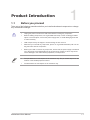 11
11
-
 12
12
-
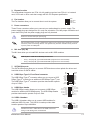 13
13
-
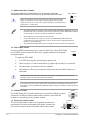 14
14
-
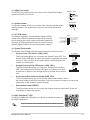 15
15
-
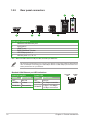 16
16
-
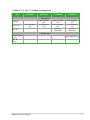 17
17
-
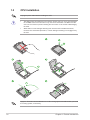 18
18
-
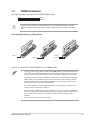 19
19
-
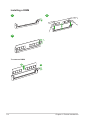 20
20
-
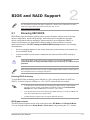 21
21
-
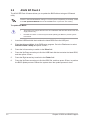 22
22
-
 23
23
-
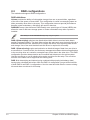 24
24
-
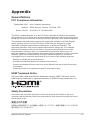 25
25
-
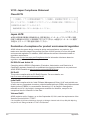 26
26
-
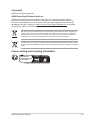 27
27
-
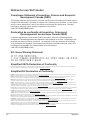 28
28
-
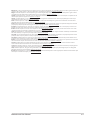 29
29
-
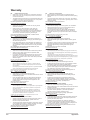 30
30
-
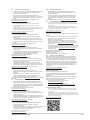 31
31
-
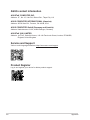 32
32
Asus PRIME B650M-R Manuale utente
- Categoria
- Schede madri
- Tipo
- Manuale utente
- Questo manuale è adatto anche per
in altre lingue
- English: Asus PRIME B650M-R User manual
- română: Asus PRIME B650M-R Manual de utilizare
Documenti correlati
-
Asus TUF GAMING B650M-E Manuale utente
-
Asus PRIME B650M-A AX Guida utente
-
Asus EX-B650M-V7 Manuale utente
-
Asus PRIME B760M-R D4 Manuale utente
-
Asus Pro B650M-CT-CSM Manuale utente
-
Asus TUF GAMING A620-PRO WIFI Manuale utente
-
Asus TUF GAMING B650-PLUS Manuale utente
-
Asus PRIME A620-PLUS WIFI Manuale utente
-
Asus Pro A620M-DASH-CSM Manuale utente
-
Asus TUF GAMING B550M-PLUS WIFI II Manuale utente