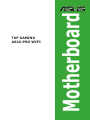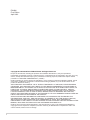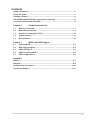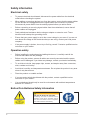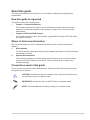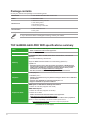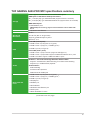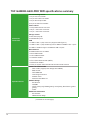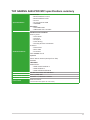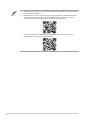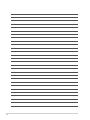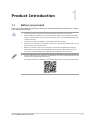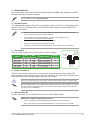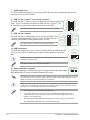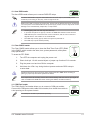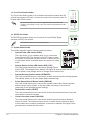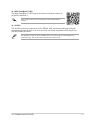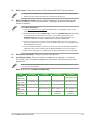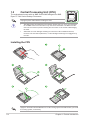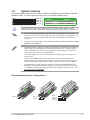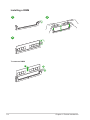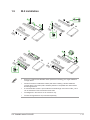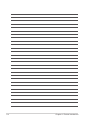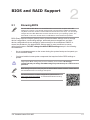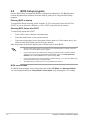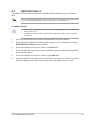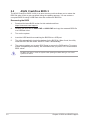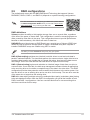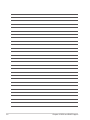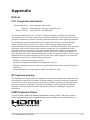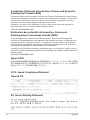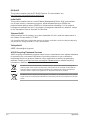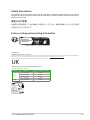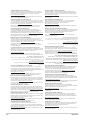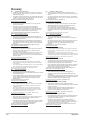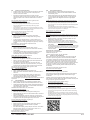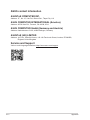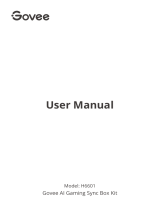Asus TUF GAMING A620-PRO WIFI Manuale utente
- Categoria
- Schede madri
- Tipo
- Manuale utente
Di seguito troverai brevi informazioni per Scheda madre TUF GAMING A620-PRO WIFI. Questa scheda madre supporta processori AMD Ryzen serie 7000, memoria DDR5 e connettività Wi-Fi 6. Dispone di slot PCIe 4.0, porte M.2 e SATA 6Gb/s, oltre a 2,5 Gb di Ethernet. Le funzioni includono ASUS TUF PROTECTION e EZ DIY con BIOS FlashBack e Q-LED. Offre varie opzioni di connettività USB, comprese porte Type-C e header per pannelli frontali. Include funzionalità audio avanzate e header per illuminazione RGB.
Di seguito troverai brevi informazioni per Scheda madre TUF GAMING A620-PRO WIFI. Questa scheda madre supporta processori AMD Ryzen serie 7000, memoria DDR5 e connettività Wi-Fi 6. Dispone di slot PCIe 4.0, porte M.2 e SATA 6Gb/s, oltre a 2,5 Gb di Ethernet. Le funzioni includono ASUS TUF PROTECTION e EZ DIY con BIOS FlashBack e Q-LED. Offre varie opzioni di connettività USB, comprese porte Type-C e header per pannelli frontali. Include funzionalità audio avanzate e header per illuminazione RGB.




















-
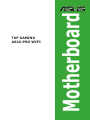 1
1
-
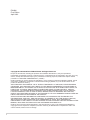 2
2
-
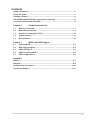 3
3
-
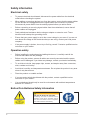 4
4
-
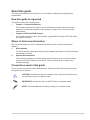 5
5
-
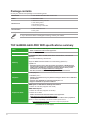 6
6
-
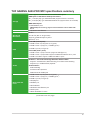 7
7
-
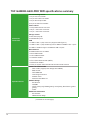 8
8
-
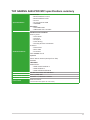 9
9
-
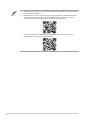 10
10
-
 11
11
-
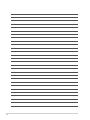 12
12
-
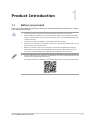 13
13
-
 14
14
-
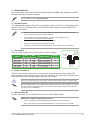 15
15
-
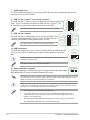 16
16
-
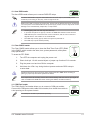 17
17
-
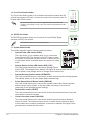 18
18
-
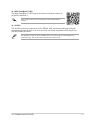 19
19
-
 20
20
-
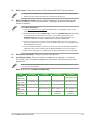 21
21
-
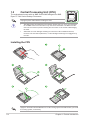 22
22
-
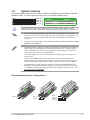 23
23
-
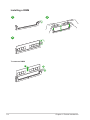 24
24
-
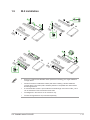 25
25
-
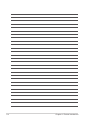 26
26
-
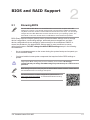 27
27
-
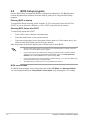 28
28
-
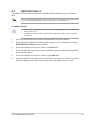 29
29
-
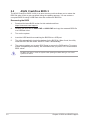 30
30
-
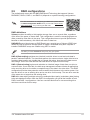 31
31
-
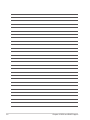 32
32
-
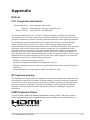 33
33
-
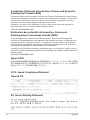 34
34
-
 35
35
-
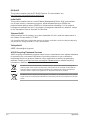 36
36
-
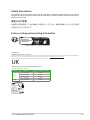 37
37
-
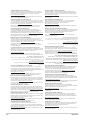 38
38
-
 39
39
-
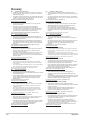 40
40
-
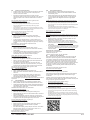 41
41
-
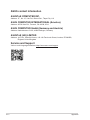 42
42
Asus TUF GAMING A620-PRO WIFI Manuale utente
- Categoria
- Schede madri
- Tipo
- Manuale utente
Di seguito troverai brevi informazioni per Scheda madre TUF GAMING A620-PRO WIFI. Questa scheda madre supporta processori AMD Ryzen serie 7000, memoria DDR5 e connettività Wi-Fi 6. Dispone di slot PCIe 4.0, porte M.2 e SATA 6Gb/s, oltre a 2,5 Gb di Ethernet. Le funzioni includono ASUS TUF PROTECTION e EZ DIY con BIOS FlashBack e Q-LED. Offre varie opzioni di connettività USB, comprese porte Type-C e header per pannelli frontali. Include funzionalità audio avanzate e header per illuminazione RGB.
in altre lingue
Documenti correlati
-
Asus PRIME H770-PLUS Manuale utente
-
Asus Pro A620M-DASH-CSM Manuale utente
-
Asus EX-B650M-V7 Manuale utente
-
Asus Pro B650M-CT-CSM Manuale utente
-
Asus PRIME A620-PLUS WIFI Manuale utente
-
Asus E1600WK Guida utente
-
Asus TUF GAMING B650-PLUS Manuale utente
-
Asus TUF GAMING B550-PLUS WIFI II Manuale utente
-
Asus TUF GAMING B550M-PLUS WIFI II Manuale utente
-
Asus PRIME B550M-A WIFI II-CSM Manuale utente