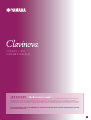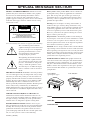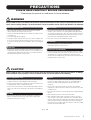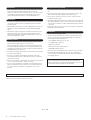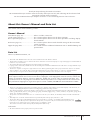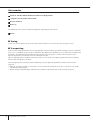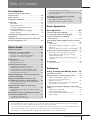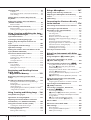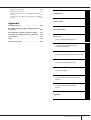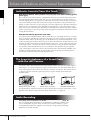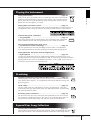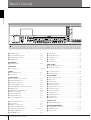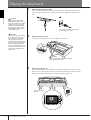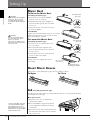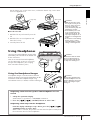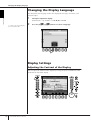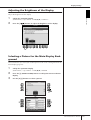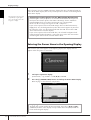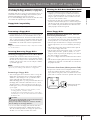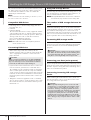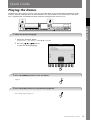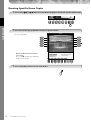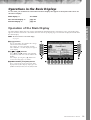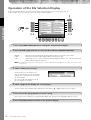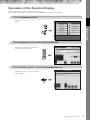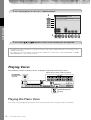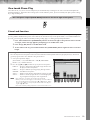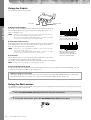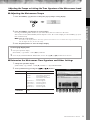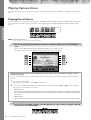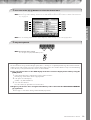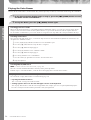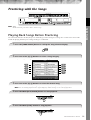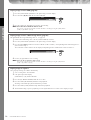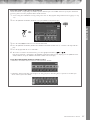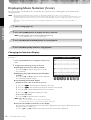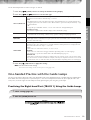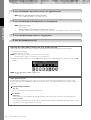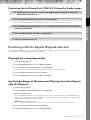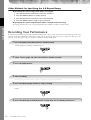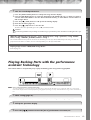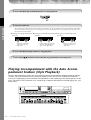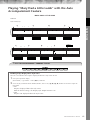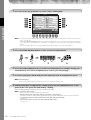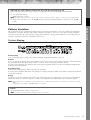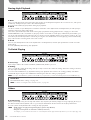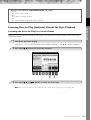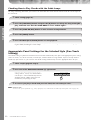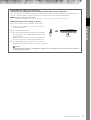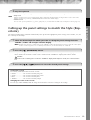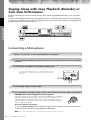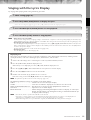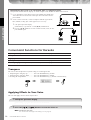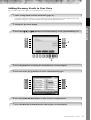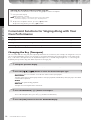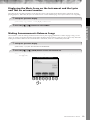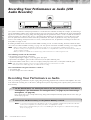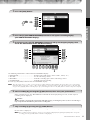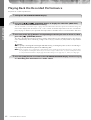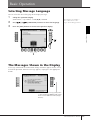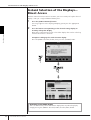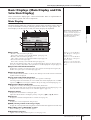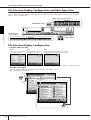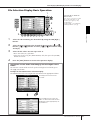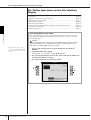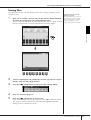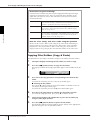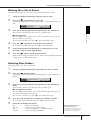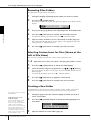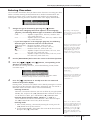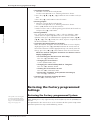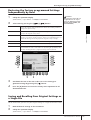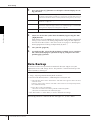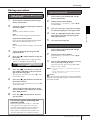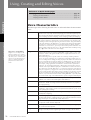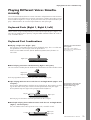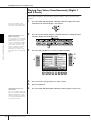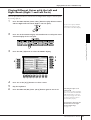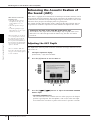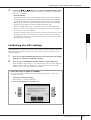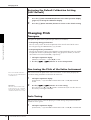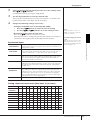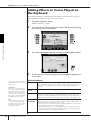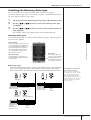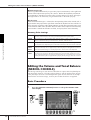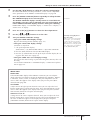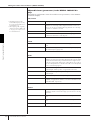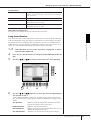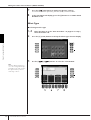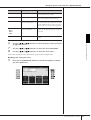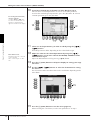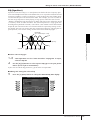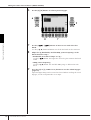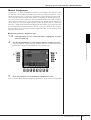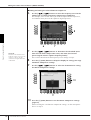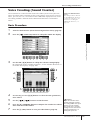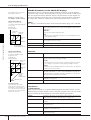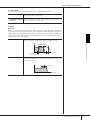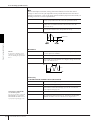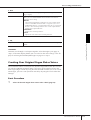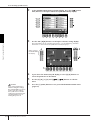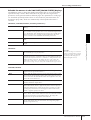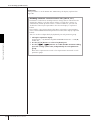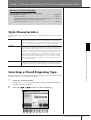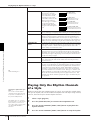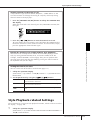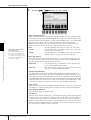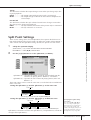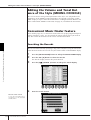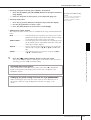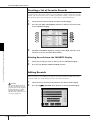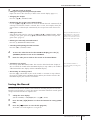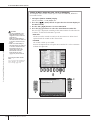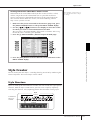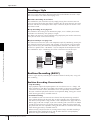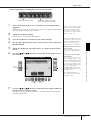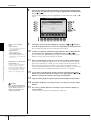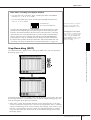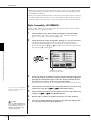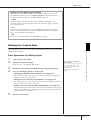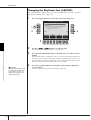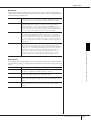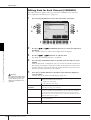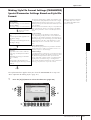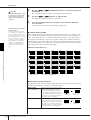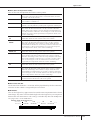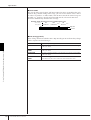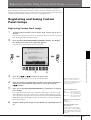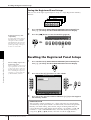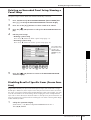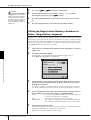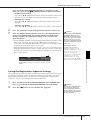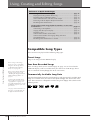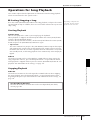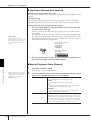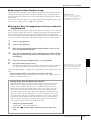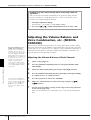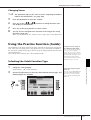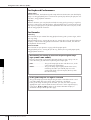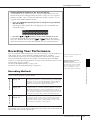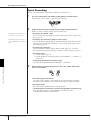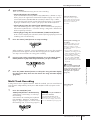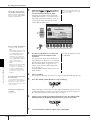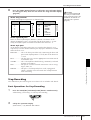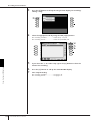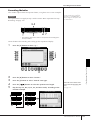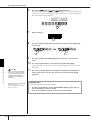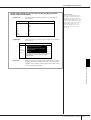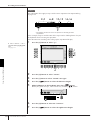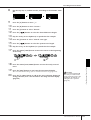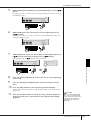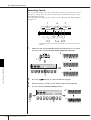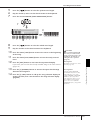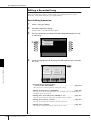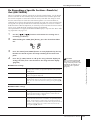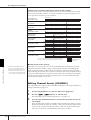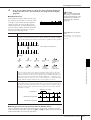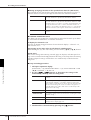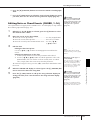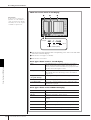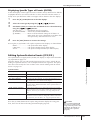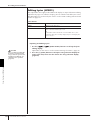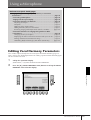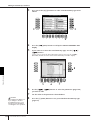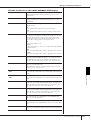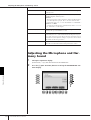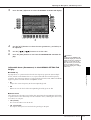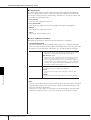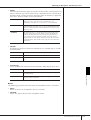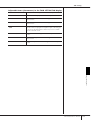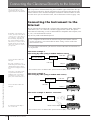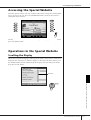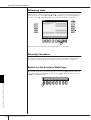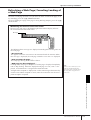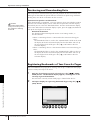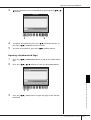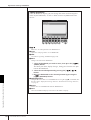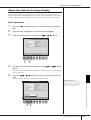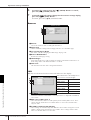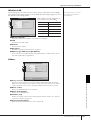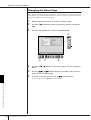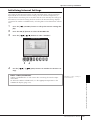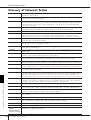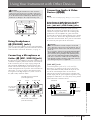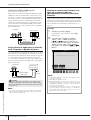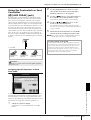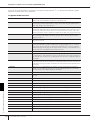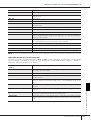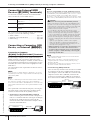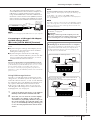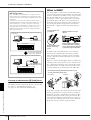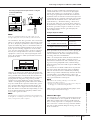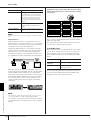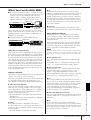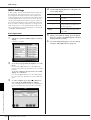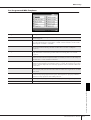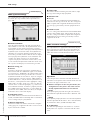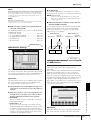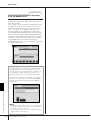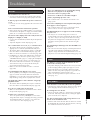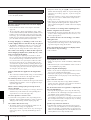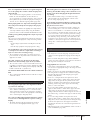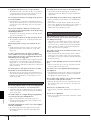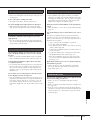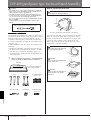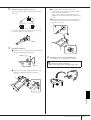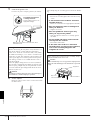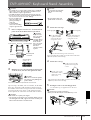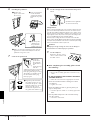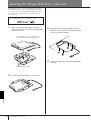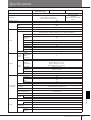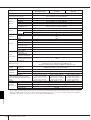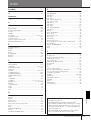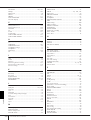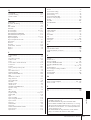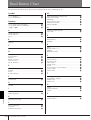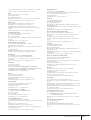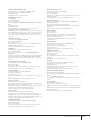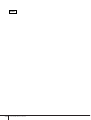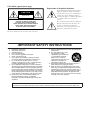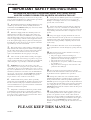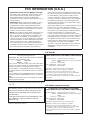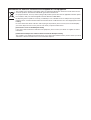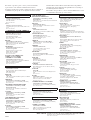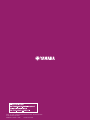Yamaha CVP-407 Manuale del proprietario
- Categoria
- Pianoforti digitali
- Tipo
- Manuale del proprietario

CVP-409 / 407
OWNER’S MANUAL
EN
For information on assembling the keyboard stand, refer to the instructions at the
end of this manual.
Make sure that your local AC mains voltage matches the voltage specified on the name plate on the bottom panel. In some areas
a voltage selector may be provided on the bottom panel of the main keyboard unit near the power cord. Make sure that the
voltage selector is set for the voltage in your area. The voltage selector is set at 240V when the unit is initially shipped. To change
the setting use a "minus" screwdriver to rotate the selector dial so that the correct voltage appears next to the pointer on the panel.

SPECIAL MESSAGE SECTION
PRODUCT SAFETY MARKINGS:
Yamaha electronic
products may have either labels similar to the graphics
shown below or molded/stamped facsimiles of these
graphics on the enclosure. The explanation of these
graphics appears on this page. Please observe all cautions
indicated on this page and those indicated in the safety
instruction section.
See bottom of Keyboard enclosure for graphic symbol markings.
The exclamation point within the
equilateral triangle is intended to alert
the user to the presence of important
operating and maintenance (servic-
ing) instructions in the literature
accompanying the product.
The lightning flash with arrowhead
symbol, within the equilateral trian-
gle, is intended to alert the user to the
presence of uninsulated “dangerous
voltage” within the product’s enclo-
sure that may be of sufficient magni-
tude to constitute a risk of electrical
shock.
IMPORTANT NOTICE:
All Yamaha electronic products
are tested and approved by an independent safety testing
laboratory in order that you may be sure that when it is
properly installed and used in its normal and customary
manner, all foreseeable risks have been eliminated. DO
NOT modify this unit or commission others to do so
unless specifically authorized by Yamaha. Product perfor-
mance and/or safety standards may be diminished.
Claims filed under the expressed warranty may be denied
if the unit is/has been modified. Implied warranties may
also be affected.
SPECIFICATIONS SUBJECT TO CHANGE:
The
information contained in this manual is believed to be
correct at the time of printing. However, Yamaha reserves
the right to change or modify any of the specifications
without notice or obligation to update existing units.
ENVIRONMENTAL ISSUES:
Yamaha strives to pro-
duce products that are both user safe and environmentally
friendly. We sincerely believe that our products and the
production methods used to produce them, meet these
goals. In keeping with both the letter and the spirit of the
law, we want you to be aware of the following:
Battery Notice:
This product MAY contain a small non-
rechargable battery which (if applicable) is soldered in
place. The average life span of this type of battery is
approximately five years. When replacement becomes
necessary, contact a qualified service representative to
perform the replacement.
Warning:
Do not attempt to recharge, disassemble, or
incinerate this type of battery. Keep all batteries away
from children. Dispose of used batteries promptly and as
regulated by applicable laws. Note: In some areas, the
servicer is required by law to return the defective parts.
However, you do have the option of having the servicer
dispose of these parts for you.
Disposal Notice:
Should this product become damaged
beyond repair, or for some reason its useful life is consid-
ered to be at an end, please observe all local, state, and
federal regulations that relate to the disposal of products
that contain lead, batteries, plastics, etc.
NOTICE:
Service charges incurred due to lack of knowl-
edge relating to how a function or effect works (when the
unit is operating as designed) are not covered by the man-
ufacturer’s warranty, and are therefore the owners respon-
sibility. Please study this manual carefully and consult
your dealer before requesting service.
NAME PLATE LOCATION:
The graphic below indi-
cates the location of the name plate. The model number,
serial number, power requirements, etc., are located on
this plate. You should record the model number, serial
number, and the date of purchase in the spaces provided
below and retain this manual as a permanent record of
your purchase.
CAUTION
RISK OF ELECTRIC SHOCK
DO NOT OPEN
CAUTION: TO REDUCE THE RISK OF ELECTRIC SHOCK.
DO NOT REMOVE COVER (OR BACK).
NO USER-SERVICEABLE PARTS INSIDE.
REFER SERVICING TO QUALIFIED SERVICE PERSONNEL.
Model
Serial No.
Purchase Date
CVP-409GP
(grand piano type)
CVP-409/407
92-469
1
(bottom)

3
CVP-409/407 Owner’s Manual
PRECAUTIONS
PLEASE READ CAREFULLY BEFORE PROCEEDING
* Please keep this manual in a safe place for future reference.
WARNING
Always follow the basic precautions listed below to avoid the possibility of serious injury or even death from electrical
shock, short-circuiting, damages, fire or other hazards. These precautions include, but are not limited to, the following:
• Only use the voltage specified as correct for the instrument. The required
voltage is printed on the name plate of the instrument.
• Check the electric plug periodically and remove any dirt or dust which may have
accumulated on it.
• Use only the supplied power cord/plug.
• Do not place the power cord near heat sources such as heaters or radiators, and
do not excessively bend or otherwise damage the cord, place heavy objects on
it, or place it in a position where anyone could walk on, trip over, or roll anything
over it.
• Do not open the instrument or attempt to disassemble the internal parts or
modify them in any way. The instrument contains no user-serviceable parts. If it
should appear to be malfunctioning, discontinue use immediately and have it
inspected by qualified Yamaha service personnel.
• Do not expose the instrument to rain, use it near water or in damp or wet
conditions, or place containers on it containing liquids which might spill into
any openings. If any liquid such as water seeps into the instrument, turn off the
power immediately and unplug the power cord from the AC outlet. Then have
the instrument inspected by qualified Yamaha service personnel.
• Never insert or remove an electric plug with wet hands.
• Do not put burning items, such as candles, on the unit.
A burning item may fall over and cause a fire.
• If the power cord or plug becomes frayed or damaged, or if there is a sudden
loss of sound during use of the instrument, or if any unusual smells or smoke
should appear to be caused by it, immediately turn off the power switch,
disconnect the electric plug from the outlet, and have the instrument inspected
by qualified Yamaha service personnel.
CAUTION
Always follow the basic precautions listed below to avoid the possibility of physical injury to you or others, or damage
to the instrument or other property. These precautions include, but are not limited to, the following:
• When removing the electric plug from the instrument or an outlet, always hold
the plug itself and not the cord. Pulling by the cord can damage it.
• Remove the electric plug from the outlet when the instrument is not to be used
for extended periods of time, or during electrical storms.
• Do not connect the instrument to an electrical outlet using a multiple-connector.
Doing so can result in lower sound quality, or possibly cause overheating in the
outlet.
• Read carefully the attached documentation explaining the assembly process.
Failure to assemble the instrument in the proper sequence might result in
damage to the instrument or even injury.
• Do not expose the instrument to excessive dust or vibrations, or extreme cold or
heat (such as in direct sunlight, near a heater, or in a car during the day) to
prevent the possibility of panel disfiguration or damage to the internal
components.
• Do not use the instrument in the vicinity of a TV, radio, stereo equipment,
mobile phone, or other electric devices. Otherwise, the instrument, TV, or radio
may generate noise.
• Do not place the instrument in an unstable position where it might accidentally
fall over.
• Before moving the instrument, remove all connected cables.
• When setting up the product, make sure that the AC outlet you are using is
easily accessible. If some trouble or malfunction occurs, immediately turn off
the power switch and disconnect the plug from the outlet. Even when the power
switch is turned off, electricity is still flowing to the product at the minimum
level. When you are not using the product for a long time, make sure to unplug
the power cord from the wall AC outlet.
Power supply/Power cord
Do not open
Water warning
Fire warning
If you notice any abnormality
Power supply/Power cord
Assembly
Location
(1)B-13
1/2

CVP-409/407 Owner’s Manual
4
• Before connecting the instrument to other electronic components, turn off the
power for all components. Before turning the power on or off for all
components, set all volume levels to minimum. Also, be sure to set the volumes
of all components at their minimum levels and gradually raise the volume
controls while playing the instrument to set the desired listening level.
• In the case of a model with a polished finish, gently remove dust and dirt with a
soft cloth. Do not wipe too hard since small particles of dirt can scratch the
instrument's finish.
• When cleaning the instrument, use a soft, dry or slightly damp cloth. Do not use
paint thinners, solvents, cleaning fluids, or chemical-impregnated wiping
cloths.
• During extreme changes in temperature or humidity, condensation may occur
and water may collect on the surface of the instrument. If water is left, the
wooden parts may absorb the water and be damaged. Make sure to wipe any
water off immediately with a soft cloth.
•Take care that the key cover does not pinch your fingers, and do not insert a
finger or hand in any gaps on the key cover or instrument.
• Never insert or drop paper, metallic, or other objects into the gaps on the key
cover, panel or keyboard. If this happens, turn off the power immediately and
unplug the power cord from the AC outlet. Then have the instrument inspected
by qualified Yamaha service personnel.
• Do not place vinyl, plastic or rubber objects on the instrument, since this might
discolor the panel or keyboard.
• In the case of a model with a polished finish, bumping the surface of the
instrument with metal, porcelain, or other hard objects can cause the finish to
crack or peel. Use caution.
• Do not rest your weight on, or place heavy objects on the instrument, and do not
use excessive force on the buttons, switches or connectors.
• Do not use the instrument/device or headphones for a long period of time at a
high or uncomfortable volume level, since this can cause permanent hearing
loss. If you experience any hearing loss or ringing in the ears, consult a
physician.
• Do not place the bench in an unstable position where it might accidentally fall
over.
• Do not play carelessly with or stand on the bench. Using it as a tool or step-
ladder or for any other purpose might result in accident or injury.
• Only one person should sit on the bench at a time, in order to prevent the
possibility of accident or injury.
• (CVP-409 including grand piano type) Do not attempt to adjust the bench height
while sitting on the bench, since this can cause excessive force to be imposed
on the adjustment mechanism, possibly resulting in damage to the mechanism
or even injury.
• If the bench screws become loose due to extensive long-term use, tighten them
periodically using the included tool.
Saving and backing up your data
• The data of the types listed below are lost when you turn off the power to the
instrument. Save the data to the USER tab display (page 26), USB storage
device (USB flash memory/floppy disk, etc).
• Recorded/Edited Songs (page 42, 143, 158)
• Created/Edited Styles (page 117)
• Edited Voices (page 99)
• Memorized One Touch Settings (page 51)
• Edited MIDI settings (page 196)
Moreover, the above-mentioned data can be saved all at once. Refer to page 76.
Data in the USER tab display (page 26) may be lost due to malfunction or
incorrect operation. Save important data to a USB storage device (USB flash
memory/floppy disk, etc).
Always turn the power off when the instrument is not in use.
Connections
Maintenance
Handling caution
When you change settings in a display page and then exit from that page,
System Setup data (listed in the Parameter Chart of the separate Data List
booklet) is automatically stored. However, this edited data is lost if you turn off
the power without properly exiting from the relevant display.
Using the bench (If included)
Saving data
Yamaha cannot be held responsible for damage caused by improper use or modifications to the instrument, or data that is lost or destroyed.
(1)B-13
2/2

CVP-409/407 Owner’s Manual
5
Thank you for purchasing this Yamaha Clavinova!
We recommend that you read this manual carefully so that you can fully take advantage of the advanced and
convenient functions of the instrument.
We also recommend that you keep this manual in a safe and handy place for future reference.
About this Owner’s Manual and Data List
This manual consists of the following sections.
Owner’s Manual
Introduction (page 10).......................... Please read this section first.
Quick Guide (page 23)......................... This section explains how to use the basic functions.
Basic Operation (page 63).................... This section explains how to use the basic operations including display-
based controls.
Reference (page 78) ............................. This section explains how to make detailed settings for the instrument’s
various functions.
Appendix (page 205)............................ This section contains additional information such as Troubleshooting and
Specifications.
Data List
Voice List, MIDI Data Format, etc.
•The models CVP-409/407 will be referred to as the CVP/Clavinova in this Owner’s Manual.
•The illustrations and LCD screens as shown in this owner’s manual are for instructional purposes only, and may appear somewhat different
from those on your instrument.
•The example Operation Guide displays shown in this Manual are in English.
• Copying of the commercially available musical data including but not limited to MIDI data and/or audio data is strictly prohibited except
for your personal use.
•This device is capable of using various types/formats of music data by optimizing them to the proper format music data for use with the
device in advance. As a result, this device may not play them back precisely as their producers or composers originally intended.
• Some of the preset songs have been edited for length or arrangement, and may not be exactly the same as the original.
•The photos of the harpsichord, bandoneon, hackbrett, music box, dulcimer and cimbalom, shown in the displays of the Clavinova, are
courtesy of the Gakkigaku Shiryokan (Collection for Organolgy), Kunitachi College of Music.
•The following instruments, shown in the displays of the Clavinova, are on display at the Hamamatsu Museum of Musical Instruments:
balafon, gender, kalimba, kanoon, santur, gamelan gong, harp, hand bell, bagpipe, banjo, carillon, mandolin, oud, pan flute, pungi, rabab,
shanai, sitar, steel drum, and tambra.
•This product is manufactured under license of U.S. Patents No.5231671, No.5301259, No.5428708, and No.5567901 from IVL Audio
Inc.
•The bitmap fonts used in this instrument have been provided by and are the property of Ricoh Co., Ltd.
•This product utilizes NF, an embedded Internet browser from ACCESS Co., Ltd. NF is used with the patented LZW, licensed
from Unisys Co., Ltd. NF may not be separated from this product, nor may it be sold, lent or transferred in any way. Also, NF
may not be reverse-engineered, reverse-compiled, reverse-assembled or copied.
This software includes a module developed by the Independent JPEG Group.
Trademarks:
• All other trademarks are the property of their respective holders.
This product incorporates and bundles computer programs and contents in which Yamaha owns copyrights or
with respect to which it has license to use others' copyrights. Such copyrighted materials include, without lim-
itation, all computer software, style files, MIDI files, WAVE data, musical scores and sound recordings. Any
unauthorized use of such programs and contents outside of personal use is not permitted under relevant laws.
Any violation of copyright has legal consequences. DON'T MAKE, DISTRIBUTE OR USE ILLEGAL COPIES.

CVP-409/407 Owner’s Manual
6
Accessories
Guide to Yamaha Online Member Product User Registration
“50 greats for the Piano” Music Book
Owner’s Manual
Data List
The following items may be included or optional, depending on your locale:
Bench
■
Tuning
Unlike an acoustic piano, the instrument does not need to be tuned. It always stays perfectly in tune.
■
Transporting
If you move to another location, you can transport the instrument along with other belongings. You can move the
unit as it is (assembled) or you can disassemble the unit down to the condition it was in when you first took it out
of the box. Transport the keyboard horizontally. Do not lean it up against a wall or stand it up on its side.
Do not subject the instrument to excessive vibration or shock.
When transporting the assembled instrument, make sure all screws are properly tightened and have not been
loosened by moving the instrument.
After transporting the instrument, do the following to ensure optimum performance of the iAFC function
(page 82).
• Place the Clavinova so that its rear panel is at least 10 cm away from the wall. (This is not necessary for the
CVP-409 grand piano type.)
• (When using the SPATIAL EFFECT) Perform the automatic adjustment of the iAFC function (page 83).

CVP-409/407 Owner’s Manual
7
Various display pages and menus appear on the LCD display of this instrument, indicating the functions and opera-
tions. Throughout this manual, arrows are used in the instructions, indicating in shorthand the process of calling up
these functions. The example shorthand below describes a four step operation:
1) press the [FUNCTION] button, 2) press the [D] button to select the Controller page, 3) press the TAB [
®
] button to
select the Keyboard/Panel page, and 4) press the [A] button to select the Initial Touch parameter.
[FUNCTION]
→
[D] CONTROLLER
→
TAB [
®
] KEYBOARD/PANEL
→
[A] 1 INITIAL TOUCH
Table of Contents
Introduction
Enhanced Realism and Natural
Expressiveness ................................................. 10
Panel Controls ................................................. 12
Playing the Keyboard ...................................... 14
Setting Up ....................................................... 16
Music Rest ................................................... 16
Sheet Music Braces ...................................... 16
Lid (CVP-409 grand piano type) ................... 16
Using Headphones ....................................... 17
Changing the Display Language .................. 18
Display Settings ........................................... 18
Handling the Floppy Disk Drive (FDD) and
Floppy Disks .................................................... 21
Handling the USB Storage Device (USB Flash
Memory/Floppy Disk, etc) .............................. 22
Quick Guide .......................23
Playing the Demos .......................................... 23
Operations in the Basic Displays ..................... 25
Operation of the Main Display ............................. 25
Operation of the File Selection Display ................. 26
Operation of the Function Display ........................ 27
Playing Voices ................................................. 28
Playing the Piano Voice ........................................ 28
Playing Various Voices .......................................... 32
Practicing with the Songs ............................... 35
Playing Back Songs Before Practicing .................... 35
Displaying Music Notation (Score) ....................... 38
One-handed Practice with the Guide Lamps ......... 39
Practicing with the Repeat Playback Function ....... 41
Recording Your Performance ................................ 42
Playing Backing Parts with the performance
assistant Technology ....................................... 43
Playing Accompaniment with the Auto
Accompaniment Feature (Style Playback) ...... 44
Playing “Mary Had a Little Lamb” with the Auto
Accompaniment Feature ...................................... 45
Calling Up Ideal Setups for Each Song
—Music Finder ................................................ 52
Calling up the panel settings to match the Style
(Repertoire) .......................................................... 53
Singing Along with Song Playback (Karaoke)
or Your Own Performance .............................. 54
Connecting a Microphone ................................... 54
Singing with the Lyrics Display ............................. 55
Convenient Functions for Karaoke ........................ 56
Convenient Functions for Singing Along with Your
Own Performance ................................................ 58
Recording Your Performance as Audio
(USB Audio Recorder) ..................................... 60
Recording Your Performance as Audio .................. 60
Playing Back the Recorded Performance ............... 62
Basic Operation
Basic Operation ................................63
Selecting Message Language .......................... 63
The Messages Shown in the Display .............. 63
Instant Selection of the Displays
—Direct Access ................................................ 64
Basic Displays (Main Display and File Selection
Display) ............................................................ 65
Main Display ........................................................ 65
File Selection Display Configuration and Basic
Operation ............................................................. 66
File/Folder Operations in the File Selection Display
... 68
Restoring the Factory-programmed Settings
... 74
Restoring the Factory-programmed System .......... 74
Restoring the Factory-programmed Settings
Independently by Item ......................................... 75
Saving and Recalling Your Original Settings as a
Single File ............................................................. 75
Data Backup .................................................... 76
Backup procedure ................................................ 77
Reference
Using, Creating and Editing Voices ..78
Voice Characteristics ....................................... 78
Playing Different Voices Simultaneously ........ 79
Keyboard Parts (Right 1, Right 2, Left) .................. 79
Playing Two Voices Simultaneously
(Right 1 and 2 Parts) ............................................ 80
Playing Different Voices with the Left and Right
Hands (Right 1 and Left Parts) .............................. 81
Enhancing the Acoustic Realism of the Sound
(iAFC) ............................................................... 82
Adjusting the iAFC Depth ..................................... 82
Calibrating the iAFC Settings ................................ 83
Restoring the Default Calibration Setting
[iAFC Default] ....................................................... 84

CVP-409/407 Owner’s Manual
8
Changing Pitch ................................................ 84
Transpose ............................................................. 84
Fine-tuning the Pitch of the Entire Instrument ...... 84
Scale Tuning ........................................................ 84
Adding Effects to Voices Played on the
Keyboard ......................................................... 86
Editing the Volume and Tonal Balance
(MIXING CONSOLE) ....................................... 88
Basic Procedure .................................................... 88
Voice Creating (Sound Creator) ..................... 99
Basic Procedure .................................................... 99
Creating Your Original Organ Flutes Voices ........ 103
Using, Creating and Editing the Auto
Accompaniment Styles ...................107
Style Characteristics ...................................... 107
Selecting a Chord Fingering Type ................ 107
Playing Only the Rhythm Channels of a
Style ............................................................... 108
Style Playback-related Settings ..................... 109
Split Point Settings ....................................... 111
Editing the Volume and Tonal Balance of the
Style (MIXING CONSOLE) ............................ 112
Convenient Music Finder feature ................. 112
Searching the Records ........................................ 112
Creating a Set of Favorite Records ...................... 114
Editing Records .................................................. 114
Saving the Record .............................................. 115
Style Creator ................................................. 117
Style Structure .................................................... 117
Creating a Style .................................................. 118
Editing the Created Style .................................... 123
Registering and Recalling Custom
Panel Setups
—Registration Memory ..................131
Registering and Saving Custom Panel
Setups ............................................................ 131
Recalling the Registered Panel Setups ......... 132
Deleting an Unneeded Panel Setup/Naming a
Panel Setup ........................................................ 133
Disabling Recall of Specific Items
(Freeze Function) ............................................... 133
Calling Up Registration Memory Numbers in Order
—Registration Sequence .................................... 134
Using, Creating and Editing Songs
...136
Compatible Song Types ................................ 136
Operations for Song Playback ...................... 137
Adjusting the Volume Balance and Voice
Combination, etc. (MIXING CONSOLE) ....... 140
Using the Practice Function (Guide) ............ 141
Selecting the Guide Function Type ..................... 141
Recording Your Performance ....................... 143
Recording Methods ............................................ 143
Editing a Recorded Song .................................... 158
Using a Microphone .......................167
Editing Vocal Harmony Parameters .............. 167
Adjusting the Microphone and Harmony
Sound ............................................................ 170
Talk Setting ................................................... 174
Connecting the Clavinova Directly
to the Internet ...............................176
Connecting the Instrument to the Internet
.. 176
Accessing the Special Website ...................... 177
Operations in the Special Website ............... 177
Scrolling the Display ........................................... 177
Following Links ................................................... 178
Entering Characters ............................................ 178
Return to the Previous Web Page ........................ 178
Refreshing a Web Page/Canceling Loading of a
Web Page ........................................................... 179
Purchasing and Downloading Data .................... 180
Registering Bookmarks of Your Favorite Pages .... 180
About the Internet Settings Display .................... 183
Changing the Home Page .................................. 186
Initializing Internet Settings ................................ 187
Glossary of Internet Terms ........................... 188
Using Your Instrument with Other
Devices ............................................189
Using Headphones (1
[PHONES] jacks) ...... 189
Connecting a Microphone or Guitar
(2
[MIC./LINE IN] jack) ................................ 189
Connecting Audio & Video Devices
(345
) .. 189
Using External Audio Devices for playback and
Recording (3
[AUX OUT] Jacks, [AUX OUT
(LEVEL FIXED)] Jacks) .......................................... 189
Playing External Audio Devices with the Built-in
Speakers (4
[AUX IN] Jacks) ............................... 190
Showing the Instrument’s Display Contents on an
External Monitor
(5
[VIDEO OUT] Terminal, [RGB OUT] Terminal
) .. 190
Using the Footswitch or Foot Controller
(6
[AUX PEDAL] jack) ................................... 191
Assigning Specific Functions to Each Foot Pedal
... 191
Connecting External MIDI Devices
(7
[MIDI] Terminals) .................................... 194
Connecting a Computer, USB Device,
or Internet (789)
) ................................... 194
Connecting a Computer
(7
[MIDI] and 8
[USB TO HOST] Terminals) ..... 194
Connecting to a USB-type LAN Adaptor and USB
Storage Device
(9
via the [USB TO DEVICE] Terminal) ............... 195
Connect to the Internet ()
[LAN] Port) .............. 196
What is MIDI? ................................................ 196
What You Can Do With MIDI ....................... 199
MIDI Settings ................................................ 200
Basic Operation .................................................. 200
Pre-Programmed MIDI Templates ....................... 201
MIDI System Settings ......................................... 202

CVP-409/407 Owner’s Manual
9
Using
Your
Instrument
with
Other
Devices
Introduction
Quick Guide
Basic Operation
Using, Creating and Editing the Auto
Accompaniment Styles
Registering and Recalling Custom Panel Setups
Using a Microphone
Connecting the Clavinova Directly to the
Internet
Using Your Instrument with Other
Devices
Appendix
Using, Creating and Editing Songs
Reference
Using, Creating and Editing Voices
MIDI Transmit Settings ....................................... 202
MIDI Receive Settings......................................... 203
Setting the Bass Note for Style Playback via MIDI
Receive ............................................................... 203
Setting the Chord Type for Style Playback via MIDI
Receive ............................................................... 204
Appendix
Troubleshooting ............................................ 205
CVP-409 grand piano type: Keyboard Stand
Assembly ....................................................... 210
CVP-409/407: Keyboard Stand Assembly ..... 213
Installing the Floppy Disk Drive (Optional) .. 216
Specifications ................................................ 217
Index .............................................................. 219
Panel Button Chart ....................................... 222

CVP-409/407 Owner’s Manual
10
Introduction
Enhanced Realism and Natural Expressiveness
Authentic Acoustic Piano-like Touch
NW (Natural Wood) with Synthetic ivory keytops (CVP-409 including grand
piano type)
This is the first Clavinova featuring a keyboard that has the feel of real ivory. The special
Natural Wood keyboard of the CVP-409 uses real-wood white keys. The key surface is
soft and slightly porous, giving the keys added grip and a natural friction that lets you play
easily. The authentic touch and feel of the keys goes far beyond existing electronic key-
boards, it makes you feel as if you’re playing a real grand piano. This specially crafted key-
board lets you use techniques only possible on grand pianos, such as playing the same
note successively and having the sounds blend smoothly even without use of the damper
pedal, or playing the same key quickly and having perfect articulation without the sound
cutting off unnaturally.
NW (Natural Wood) Keyboard (CVP-407)
The special Natural Wood keyboard of the CVP-407 uses real-wood white keys, to repro-
duce as closely as possible the experience of playing an actual acoustic grand piano. The
authentic touch and feel of the keys goes far beyond existing electronic keyboards, realis-
tically recreating the hardness of the keys, the balance between the weight of the key and
hammer, and the characteristic weight gradations of the keys – heavy in the low end, light
in the high register – to make you feel as if you’re playing a real grand piano. Moreover,
this specially crafted keyboard lets you use techniques only possible on grand pianos,
such as playing the same note successively and having the sounds blend smoothly even
without use of the damper pedal, or playing the same key quickly and having perfect
articulation without the sound cutting off unnaturally.
Turn on the iAFC (Instrumental Active Field Control) effect, and hear the sound expand
around you—as if you’re playing on stage in a concert hall. Use the Spatial Effect to rec-
reate and emphasize the natural sounds of true acoustic instruments. The overall sound
is deeper and more resonant, especially when using the damper pedal (Dynamic
Damper Effect).
The Acoustic Ambience of a Grand Piano
—with the iAFC Feature
SPATIAL Effect (greater depth) DYNAMIC DAMPER EffectSPATIAL Effect (less depth)
The Spatial Effect, which recreates the natural sounds of true acoustic instruments, is not
applied to the default setting. For more details about iAFC, see page 82.
Audio Recording
Recording Your Performance as Audio......................................page 60
You can record your performance as audio data to a USB flash memory. Con-
nect a microphone or guitar to the instrument and enjoy recording a guitar
and keyboard performance together, or record your singing along with Song
playback (in karaoke fashion).

11
Introduction
CVP-409/407 Owner’s Manual
Perform Along with a Full Band
—Song Playback.........................................................................page 35
Play along with previously recorded Song data, and fill out your solo perfor-
mance with the sounds and arrangement of an entire band or orchestra.
Ease in Playing Backing Parts with Songs,
—performance assistant technology.........................................page 43
The new performance assistant technology features make it exceptionally
easy to play professional-sounding backing parts along with Song playback.
Playing Melodies along with Auto Accompaniment,
—Style Playback .........................................................................page 44
Use the Style playback features to automatically produce full backing parts and
accompaniment, while you play melodies on top. It’s like having an expert ensemble
playing behind you. Select an accompaniment Style—such as pop, jazz, Latin, etc.—
and let the instrument be your backing band!
Playing the Instrument
Playing Piano Voices ................................................................ page 28
With just the press of a button, you can reconfigure the entire instrument for
optimum piano performance, no matter what settings you’ve made from the
panel. Now you can enjoy performing and practicing with authentic grand
piano sounds and response—instantly.
Playing Other Instrument Voices ..............................................page 32
The instrument gives you not only various realistic piano Voices, but also features an
exceptionally wide variety of authentic instruments, both acoustic and electronic.
Practicing
Displaying and Playing along with the Music Score ................page 59
While playing back a Song, you can have the music score (notation) automati-
cally shown on the display—an exceptionally convenient tool for learning and
practicing pieces.
Guide Lamps...............................................................................page 39
The key guide lamps are also helpful in learning and practicing, since they
indicate the notes you should play, when you should play them, and how long
you should hold them down.
Recording Your Performance.................................................... page 42
The instrument lets you easily record your own performance and save it to inter-
nal memory or a USB storage device. This, too, is an excellent practice tool, let-
ting you listen back to your playing and spot your strong and weak points.
Expand Your Song Collection
Internet Direct Connection......................................................page 176
The instrument also connects directly to the Internet, letting you download Song data
from special websites, and save them to internal memory or a USB storage device.

CVP-409/407 Owner’s Manual
12
Introduction
Panel Controls
1 [POWER] switch .............................................................. P. 14
2 [USB TO DEVICE] Terminal.............................................. P. 22
3 [MASTER VOLUME] dial.................................................. P. 15
4 [DEMO] button................................................................ P. 23
METRONOME
5 [ON/OFF] button ............................................................. P. 30
TRANSPOSE
6 [–] [+] buttons.................................................................. P. 56
TEMPO
7 [TAP TEMPO] button........................................................ P. 47
8 [–] [+] buttons.................................................................. P. 31
STYLE CONTROL
9 STYLE category selection buttons..................................... P. 45
0 [ACMP ON/OFF] button .................................................. P. 46
A [AUTO FILL IN] button .................................................... P. 48
B INTRO [I]/[II]/[III] buttons ................................................ P. 47
C MAIN VARIATION [A]/[B]/[C]/[D] buttons ....................... P. 48
D [BREAK] button................................................................ P. 48
E ENDING/rit. [I]/[II]/[III] buttons ........................................ P. 48
F [SYNC STOP] button........................................................ P. 48
G [SYNC START] button ...................................................... P. 47
H [START/STOP] button....................................................... P. 47
I [MUSIC FINDER] button.................................................. P. 52
J [LCD CONTRAST] knob .................................................. P. 18
K [A]–[J] buttons.................................................................. P. 25
L [DIRECT ACCESS] button................................................. P. 64
M [MIXING CONSOLE] button............................................ P. 88
N [CHANNEL ON/OFF] button ................................. P. 109, 143
O [1
π†
]–[8
π†
] buttons ................................................ P. 25
P TAB [
√
][
®
] buttons......................................................... P. 26
Q [EXIT] button.................................................................... P. 26
R [DATA ENTRY] dial .......................................................... P. 67
S [ENTER] button ................................................................ P. 67
T [USB] button .................................................................... P. 67
U [USER] button .................................................................. P. 67
PART ON/OFF
V [DUAL (RIGHT2)] button ................................................. P. 79
W [SPLIT (LEFT)] button........................................................ P. 79
X [FUNCTION] button ........................................................ P. 27
Y [INTERNET] button ........................................................ P. 176
SONG CONTROL
Z [SONG SELECT] button.................................................... P. 35
[ [REC] button .................................................................... P. 42
\ [STOP] button .................................................................. P. 35
] [PLAY/PAUSE] button ....................................................... P. 35
^ [REW]/[FF] buttons......................................................... P. 138
a [EXTRA TRACKS] button................................................. P. 144
b [TRACK 2 (L)] button ........................................................ P. 41
c [TRACK 1 (R)] button........................................................ P. 39
d [SCORE] button................................................................ P. 38
e [LYRICS/TEXT] button....................................................... P. 55
f [GUIDE] button................................................................ P. 39
g [REPEAT] button ............................................................... P. 41
PIANO Setting
h [PIANO RESET] button ..................................................... P. 29
REGISTRATION MEMORY
i REGIST BANK [+] [–] buttons ......................................... P. 132
j [MEMORY] button .........................................................P. 131
k [1]–[8] buttons ............................................................... P. 131

13
CVP-409/407 Owner’s Manual
Introduction
VOICE CONTROL
l VOICE category selection buttons .................................... P. 32
m [VOICE EFFECT] button ................................................... P. 86
ONE TOUCH SETTING
n [1]–[4] buttons................................................................. P. 50
o [OTS LINK] button ........................................................... P. 51
p Drum Kit icons................ Data List (Drum/key Assignment List)
Pedals
q Left pedal......................................................................... P. 30
r Sostenuto pedal ............................................................... P. 30
s Damper pedal.................................................................. P. 30
t Keyboard guide lamps ..................................................... P. 39
u Mic signal/over lamps...................................................... P. 54
For quick reference, also see the alphabetically
sorted “Panel Button Chart” on page 222.
For information on the jacks and connectors located
on the bottom left of the instrument, see page 189.
The [USB TO DEVICE] terminal is also located on the
bottom left of the instrument.

CVP-409/407 Owner’s Manual
14
Introduction
Playing the Keyboard
1
Connecting the power cable
First insert the plug of the power cable into the AC connector on the instru-
ment, then plug the other end of the cable into the proper AC outlet on the
wall.
2
Opening the key cover
Using the hand grip on the front, lift open the key cover.
3
Turning the power on
Press the [POWER] switch located on the right of the keyboard to turn the
power on. The display located in the center of the front panel and the power
indicator located below the left end of the keyboard lights up.
CAUTION
Hold the cover with both
hands when opening or clos-
ing it. Do not release it until it
is fully opened or closed. Be
careful to avoid catching fin-
gers (yours or others, espe-
cially children’s) between the
cover and the unit.
CAUTION
Do not place objects such as a
piece of metal or paper on
top of the key cover. Small
objects placed on the key
cover may fall inside the unit
when the cover is opened and
may be nearly impossible to
remove. This could cause elec-
tric shock, short circuit, fire or
other serious damage to the
instrument.
(The shape of the plug and outlet dif-
fer depending on locale.)
CAUTION
Be careful to avoid catching your fingers
when opening the cover.
The power indicator
lights up.

CVP-409/407 Owner’s Manual
15
Introduction
4 Playing the keyboard
Play the keyboard to produce sound.
Adjusting the volume
While playing the keyboard, adjust the volume level by using the [MASTER
VOLUME] located at the left of the panel.
5 Turning the power off
Press the [POWER] switch to turn the power off.
The screen and the power indicator turn off.
6 Closing the key cover
Grip the metal rim at the top of the panel, and close the key cover.
CAUTION
Be careful to avoid catching your fingers
when closing the cover.

CVP-409/407 Owner’s Manual
16
Introduction
Setting Up
Music Rest
To Raise the Music Rest:
CVP-409 grand piano type
1 Pull the music rest up and toward
yourself as far as it will go.
2 Flip down the two metal supports at
the left and the right on the rear of the
music rest.
3 Lower the music rest so that it rests on
the metal supports.
CVP-409/407
Pull the music rest toward yourself as far as it will go.
When raised, the music rest is fixed at a certain
angle and cannot be adjusted.
To Lower the Music Rest:
CVP-409 grand piano type
1 Pull the music rest toward yourself as
far as it will go.
2 Raise the two metal supports until
they are flat against the rear surface of
the music rest.
3 Gently lower the music rest backward
until it is all the way down.
CVP-409/407
Lift the music rest slightly, then turn it
back slowly.
Sheet Music Braces
These braces are for holding the pages of music books in place.
To Open To Close
Lid (CVP-409 grand piano type)
One long stay and one short stay are provided on the lid. Use one of them to open
the lid to the desired angle.
■ To open the lid:
1 Raise the music rest as described in
“Music Rest” above.
2 Raise and hold the right side of the lid
(viewed from the keyboard end of the
instrument).
3 Raise the lid stay and carefully lower the
lid so that the end of the stay fits into the
recess in the lid.
CAUTION
When raising or lowering the
music rest, do not release
y
our hands from the music
rest until it is all the way up or
down.
CAUTION
Before lowering the music
rest, close the sheet music
braces (see below).
The music rest will not close
unless the sheet music braces
are also closed.
To turn on the iAFC (page 82),
open the lid with the longer
stay using the inner recess.
When the lid is closed or open
with the shorter stay, the iAFC
will not be turned on.
CVP-409 grand
piano type
CVP-409/407
CAUTION
Be careful to avoid
catching your fingers.
Close the sheet
music braces
CVP-409/407
CVP-409 grand
piano type
3
2
1

Using Headphones
CVP-409/407 Owner’s Manual
17
Introduction
For the longer stay, use the inner recess, and for the shorter stay, use the outer
recess to support the lid.
■ To close the lid:
1 Hold the lid stay and carefully raise the
lid.
2 Hold the lid in its raised position and
lower the lid stay.
3 Carefully lower the lid.
Using Headphones
Connect a pair of headphones to one of the
[PHONES] jacks located on the bottom left
of the instrument.
Two sets of standard stereo headphones
can be connected. (If you are using only
one pair of headphones, you can plug
them into either of these jacks.)
Using the Headphone Hanger
A headphone hanger is included in the instrument
package so that you can hang the headphones on the
instrument. Install the headphone hanger using
included two screws (4 x 10mm) as shown in the figure.
Longer stay Shorter stay
1
3
2
CAUTION
•Make sure that the end of
the stay fits securely in the
lid recess. If the stay is not
properly seated in the
recess, the lid may fall, caus-
ing damage or injury.
• Be careful that you or oth-
ers do not bump the stay
while the lid is raised. The
stay may be bumped out of
the lid recess causing the lid
to fall.
• Be careful to avoid catching
fingers (yours or others,
especially children’s) when
raising or lowering the lid.
MIN MAX
INPUT
MIC.
MIC. LINE PHONES
VOLUME
LINE IN
CAUTION
Do not listen with the head-
phones at high volume for
long periods of time. Doing
so may cause hearing loss.
CAUTION
Do not hang anything other
than the headphones on the
hanger. Otherwise, the instru-
ment or the hanger may be
damaged.
Outputting sound from the speaker while headphones are con-
nected
1 Call up the operation display.
[FUNCTION]→ [J] UTILITY → TAB[
√
][
®
] CONFIG 2
2 Press the [3
ππ
ππ
††
††
]/[4
ππ
ππ
††
††
] (SPEAKER) button to select “ON.”
Outputting sound only from the headphones
From the display called up in step 1 above, press the [3
ππ
ππ
††
††
]/[4
ππ
ππ
††
††
]
(SPEAKER) button to select “OFF.”
When “OFF” is selected, the speakers will not sound and you can only hear
the instrument sound via the headphones.

Changing the Display Language
CVP-409/407 Owner’s Manual
18
Introduction
Changing the Display Language
This determines the language used in the display for messages, file names, and
character input.
1 Call up the operation display.
[FUNCTION] → [J] UTILITY → TAB[
√
][
®
] OWNER
2 Press the [4
ππ
ππ
††
††
]/[5
ππ
ππ
††
††
] button to select a language.
To return to the original display,
press the [EXIT] button.
Display Settings
Adjusting the Contrast of the Display
You can adjust the contrast of the display by turning the [LCD CONTRAST] knob
located to the left of the display.

Display Settings
CVP-409/407 Owner’s Manual
19
Introduction
Adjusting the Brightness of the Display
Adjust the brightness of the display.
1 Call up the operation display.
[FUNCTION] → [J] UTILITY → TAB[
√
][
®
] CONFIG 2
2 Press the [2
ππ
ππ
††
††
] button to adjust the brightness of the display.
Selecting a Picture for the Main Display Back-
ground
This function lets you select your favorite picture to be used as background for the
Main display (page 25).
1 Call up the operation display.
[FUNCTION] → [J] UTILITY → TAB[
√
][
®
] OWNER
2 Press the [J] (MAIN PICTURE) button to call up the Picture Selection
Display.
3 Use the [A]–[J] buttons to select a picture.
J
33
2

Display Settings
CVP-409/407 Owner’s Manual
20
Introduction
After selecting, press the [DIRECT ACCESS] button then press the [EXIT] button to
return to the Main display. The newly selected picture is shown as the background
of the Main display.
Entering the Owner Name in the Opening Display
You can have your name appear in the opening display (the display that first
appears when the power is turned on).
1 Call up the operation display.
[FUNCTION] → [J] UTILITY → TAB[
√
][
®
] OWNER
2
Press the [I] (OWNER NAME) button and call up the Owner Name display.
Refer to page 73 for character-entry details.
The explanation about picture
compatibility at right applies
also to the background of the
Song Lyrics display.
Importing a favorite picture for the Main display background
Even though a variety of pictures are available on the Preset drive, you can
load your own favorite picture data from USB storage device (USB flash
memory/floppy disk, etc) to the instrument for use as background.
Make sure to use images no larger than 640 x 480 pixels.
If you select a picture file on the USB storage device (USB flash memory/
floppy disk, etc), the background may take some time to appear. If you want
to reduce this time, save the background from the USB drive to the USER
drive of the Picture Selection display.
If you select a picture file on the USB drive, the selected background will
not be displayed when the power is turned on again unless the same media
containing the data has been inserted into the drive.
Displaying the version number
To check the version number of this instrument, press the [7
π†
]/[8
π†
]
(VERSION) buttons in the display in step 1 above. Press the [EXIT] button to
return to the original display.
La pagina si sta caricando...
La pagina si sta caricando...
La pagina si sta caricando...
La pagina si sta caricando...
La pagina si sta caricando...
La pagina si sta caricando...
La pagina si sta caricando...
La pagina si sta caricando...
La pagina si sta caricando...
La pagina si sta caricando...
La pagina si sta caricando...
La pagina si sta caricando...
La pagina si sta caricando...
La pagina si sta caricando...
La pagina si sta caricando...
La pagina si sta caricando...
La pagina si sta caricando...
La pagina si sta caricando...
La pagina si sta caricando...
La pagina si sta caricando...
La pagina si sta caricando...
La pagina si sta caricando...
La pagina si sta caricando...
La pagina si sta caricando...
La pagina si sta caricando...
La pagina si sta caricando...
La pagina si sta caricando...
La pagina si sta caricando...
La pagina si sta caricando...
La pagina si sta caricando...
La pagina si sta caricando...
La pagina si sta caricando...
La pagina si sta caricando...
La pagina si sta caricando...
La pagina si sta caricando...
La pagina si sta caricando...
La pagina si sta caricando...
La pagina si sta caricando...
La pagina si sta caricando...
La pagina si sta caricando...
La pagina si sta caricando...
La pagina si sta caricando...
La pagina si sta caricando...
La pagina si sta caricando...
La pagina si sta caricando...
La pagina si sta caricando...
La pagina si sta caricando...
La pagina si sta caricando...
La pagina si sta caricando...
La pagina si sta caricando...
La pagina si sta caricando...
La pagina si sta caricando...
La pagina si sta caricando...
La pagina si sta caricando...
La pagina si sta caricando...
La pagina si sta caricando...
La pagina si sta caricando...
La pagina si sta caricando...
La pagina si sta caricando...
La pagina si sta caricando...
La pagina si sta caricando...
La pagina si sta caricando...
La pagina si sta caricando...
La pagina si sta caricando...
La pagina si sta caricando...
La pagina si sta caricando...
La pagina si sta caricando...
La pagina si sta caricando...
La pagina si sta caricando...
La pagina si sta caricando...
La pagina si sta caricando...
La pagina si sta caricando...
La pagina si sta caricando...
La pagina si sta caricando...
La pagina si sta caricando...
La pagina si sta caricando...
La pagina si sta caricando...
La pagina si sta caricando...
La pagina si sta caricando...
La pagina si sta caricando...
La pagina si sta caricando...
La pagina si sta caricando...
La pagina si sta caricando...
La pagina si sta caricando...
La pagina si sta caricando...
La pagina si sta caricando...
La pagina si sta caricando...
La pagina si sta caricando...
La pagina si sta caricando...
La pagina si sta caricando...
La pagina si sta caricando...
La pagina si sta caricando...
La pagina si sta caricando...
La pagina si sta caricando...
La pagina si sta caricando...
La pagina si sta caricando...
La pagina si sta caricando...
La pagina si sta caricando...
La pagina si sta caricando...
La pagina si sta caricando...
La pagina si sta caricando...
La pagina si sta caricando...
La pagina si sta caricando...
La pagina si sta caricando...
La pagina si sta caricando...
La pagina si sta caricando...
La pagina si sta caricando...
La pagina si sta caricando...
La pagina si sta caricando...
La pagina si sta caricando...
La pagina si sta caricando...
La pagina si sta caricando...
La pagina si sta caricando...
La pagina si sta caricando...
La pagina si sta caricando...
La pagina si sta caricando...
La pagina si sta caricando...
La pagina si sta caricando...
La pagina si sta caricando...
La pagina si sta caricando...
La pagina si sta caricando...
La pagina si sta caricando...
La pagina si sta caricando...
La pagina si sta caricando...
La pagina si sta caricando...
La pagina si sta caricando...
La pagina si sta caricando...
La pagina si sta caricando...
La pagina si sta caricando...
La pagina si sta caricando...
La pagina si sta caricando...
La pagina si sta caricando...
La pagina si sta caricando...
La pagina si sta caricando...
La pagina si sta caricando...
La pagina si sta caricando...
La pagina si sta caricando...
La pagina si sta caricando...
La pagina si sta caricando...
La pagina si sta caricando...
La pagina si sta caricando...
La pagina si sta caricando...
La pagina si sta caricando...
La pagina si sta caricando...
La pagina si sta caricando...
La pagina si sta caricando...
La pagina si sta caricando...
La pagina si sta caricando...
La pagina si sta caricando...
La pagina si sta caricando...
La pagina si sta caricando...
La pagina si sta caricando...
La pagina si sta caricando...
La pagina si sta caricando...
La pagina si sta caricando...
La pagina si sta caricando...
La pagina si sta caricando...
La pagina si sta caricando...
La pagina si sta caricando...
La pagina si sta caricando...
La pagina si sta caricando...
La pagina si sta caricando...
La pagina si sta caricando...
La pagina si sta caricando...
La pagina si sta caricando...
La pagina si sta caricando...
La pagina si sta caricando...
La pagina si sta caricando...
La pagina si sta caricando...
La pagina si sta caricando...
La pagina si sta caricando...
La pagina si sta caricando...
La pagina si sta caricando...
La pagina si sta caricando...
La pagina si sta caricando...
La pagina si sta caricando...
La pagina si sta caricando...
La pagina si sta caricando...
La pagina si sta caricando...
La pagina si sta caricando...
La pagina si sta caricando...
La pagina si sta caricando...
La pagina si sta caricando...
La pagina si sta caricando...
La pagina si sta caricando...
La pagina si sta caricando...
La pagina si sta caricando...
La pagina si sta caricando...
La pagina si sta caricando...
La pagina si sta caricando...
La pagina si sta caricando...
La pagina si sta caricando...
La pagina si sta caricando...
La pagina si sta caricando...
La pagina si sta caricando...
La pagina si sta caricando...
La pagina si sta caricando...
La pagina si sta caricando...
La pagina si sta caricando...
La pagina si sta caricando...
La pagina si sta caricando...
La pagina si sta caricando...
La pagina si sta caricando...
La pagina si sta caricando...
La pagina si sta caricando...
La pagina si sta caricando...
La pagina si sta caricando...
La pagina si sta caricando...
La pagina si sta caricando...
La pagina si sta caricando...
La pagina si sta caricando...
La pagina si sta caricando...
-
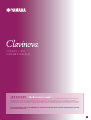 1
1
-
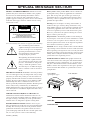 2
2
-
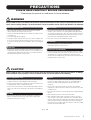 3
3
-
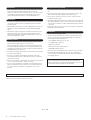 4
4
-
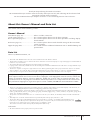 5
5
-
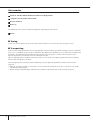 6
6
-
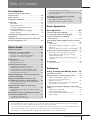 7
7
-
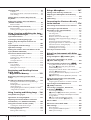 8
8
-
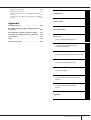 9
9
-
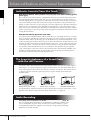 10
10
-
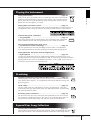 11
11
-
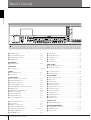 12
12
-
 13
13
-
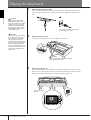 14
14
-
 15
15
-
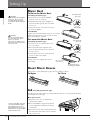 16
16
-
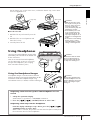 17
17
-
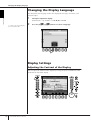 18
18
-
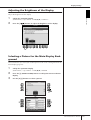 19
19
-
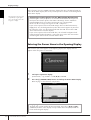 20
20
-
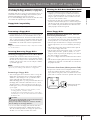 21
21
-
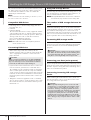 22
22
-
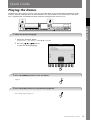 23
23
-
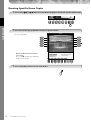 24
24
-
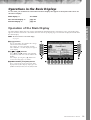 25
25
-
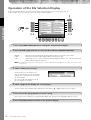 26
26
-
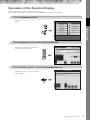 27
27
-
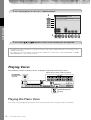 28
28
-
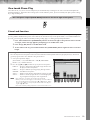 29
29
-
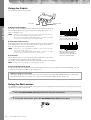 30
30
-
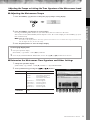 31
31
-
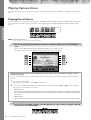 32
32
-
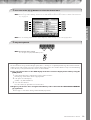 33
33
-
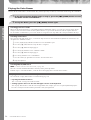 34
34
-
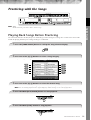 35
35
-
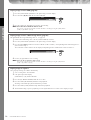 36
36
-
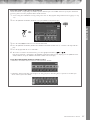 37
37
-
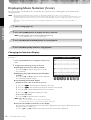 38
38
-
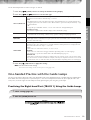 39
39
-
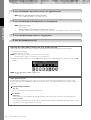 40
40
-
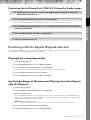 41
41
-
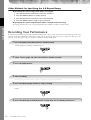 42
42
-
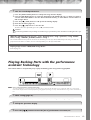 43
43
-
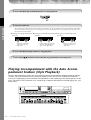 44
44
-
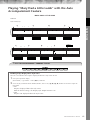 45
45
-
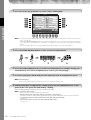 46
46
-
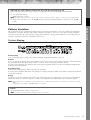 47
47
-
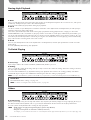 48
48
-
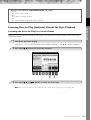 49
49
-
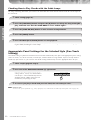 50
50
-
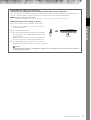 51
51
-
 52
52
-
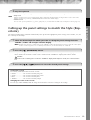 53
53
-
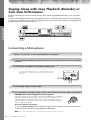 54
54
-
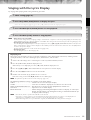 55
55
-
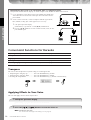 56
56
-
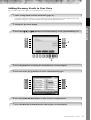 57
57
-
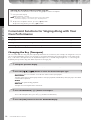 58
58
-
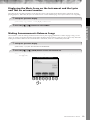 59
59
-
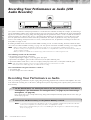 60
60
-
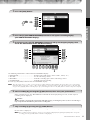 61
61
-
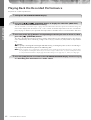 62
62
-
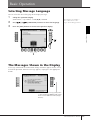 63
63
-
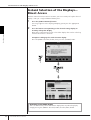 64
64
-
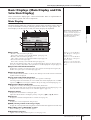 65
65
-
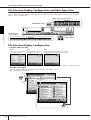 66
66
-
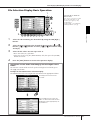 67
67
-
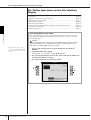 68
68
-
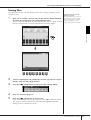 69
69
-
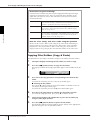 70
70
-
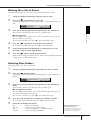 71
71
-
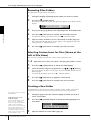 72
72
-
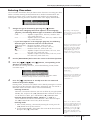 73
73
-
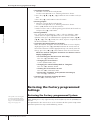 74
74
-
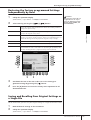 75
75
-
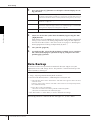 76
76
-
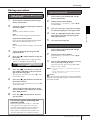 77
77
-
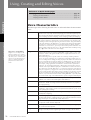 78
78
-
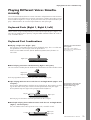 79
79
-
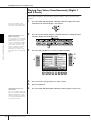 80
80
-
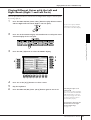 81
81
-
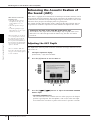 82
82
-
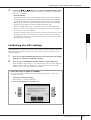 83
83
-
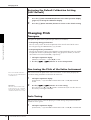 84
84
-
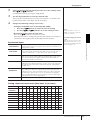 85
85
-
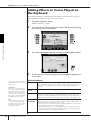 86
86
-
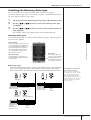 87
87
-
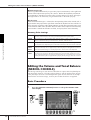 88
88
-
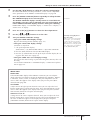 89
89
-
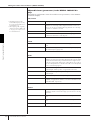 90
90
-
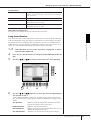 91
91
-
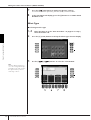 92
92
-
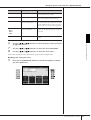 93
93
-
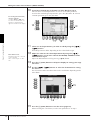 94
94
-
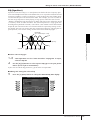 95
95
-
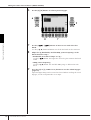 96
96
-
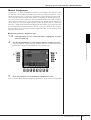 97
97
-
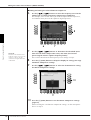 98
98
-
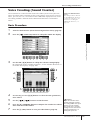 99
99
-
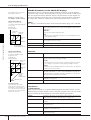 100
100
-
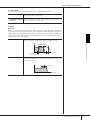 101
101
-
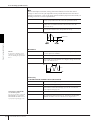 102
102
-
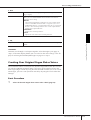 103
103
-
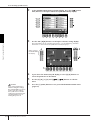 104
104
-
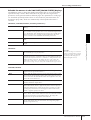 105
105
-
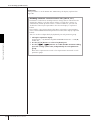 106
106
-
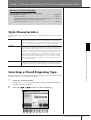 107
107
-
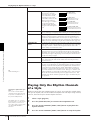 108
108
-
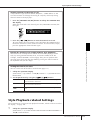 109
109
-
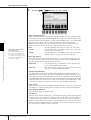 110
110
-
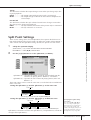 111
111
-
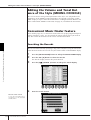 112
112
-
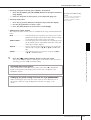 113
113
-
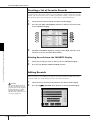 114
114
-
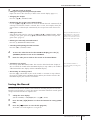 115
115
-
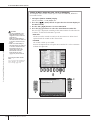 116
116
-
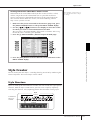 117
117
-
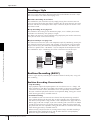 118
118
-
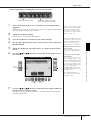 119
119
-
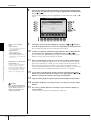 120
120
-
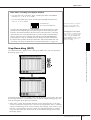 121
121
-
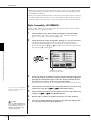 122
122
-
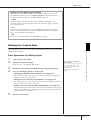 123
123
-
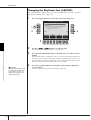 124
124
-
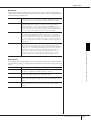 125
125
-
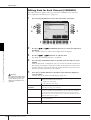 126
126
-
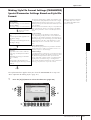 127
127
-
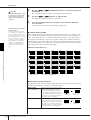 128
128
-
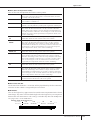 129
129
-
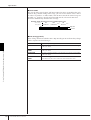 130
130
-
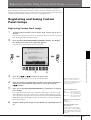 131
131
-
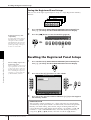 132
132
-
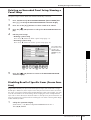 133
133
-
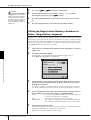 134
134
-
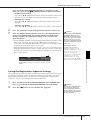 135
135
-
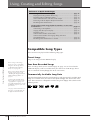 136
136
-
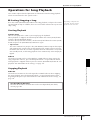 137
137
-
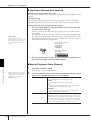 138
138
-
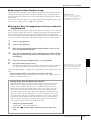 139
139
-
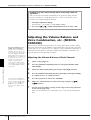 140
140
-
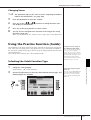 141
141
-
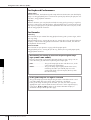 142
142
-
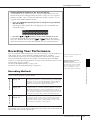 143
143
-
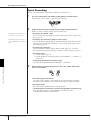 144
144
-
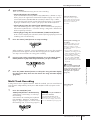 145
145
-
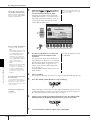 146
146
-
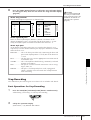 147
147
-
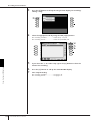 148
148
-
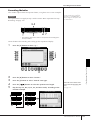 149
149
-
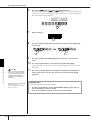 150
150
-
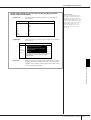 151
151
-
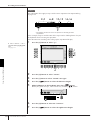 152
152
-
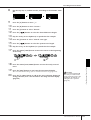 153
153
-
 154
154
-
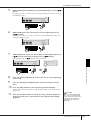 155
155
-
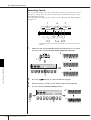 156
156
-
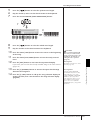 157
157
-
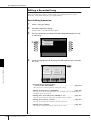 158
158
-
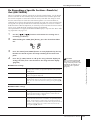 159
159
-
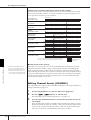 160
160
-
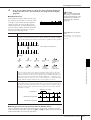 161
161
-
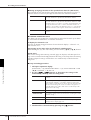 162
162
-
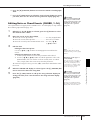 163
163
-
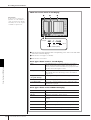 164
164
-
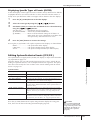 165
165
-
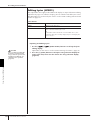 166
166
-
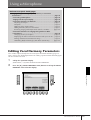 167
167
-
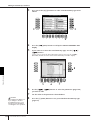 168
168
-
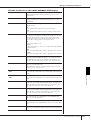 169
169
-
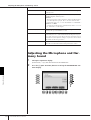 170
170
-
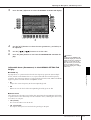 171
171
-
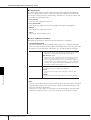 172
172
-
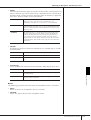 173
173
-
 174
174
-
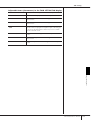 175
175
-
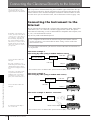 176
176
-
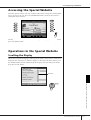 177
177
-
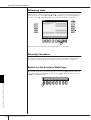 178
178
-
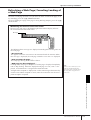 179
179
-
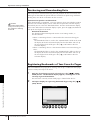 180
180
-
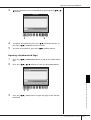 181
181
-
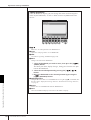 182
182
-
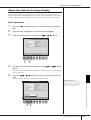 183
183
-
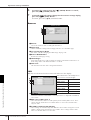 184
184
-
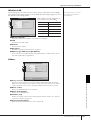 185
185
-
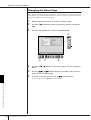 186
186
-
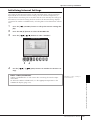 187
187
-
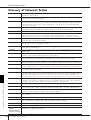 188
188
-
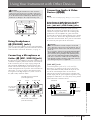 189
189
-
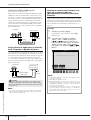 190
190
-
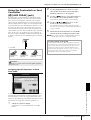 191
191
-
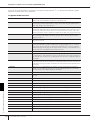 192
192
-
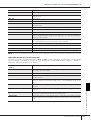 193
193
-
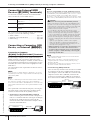 194
194
-
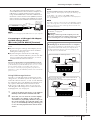 195
195
-
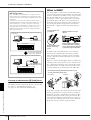 196
196
-
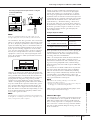 197
197
-
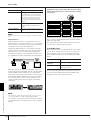 198
198
-
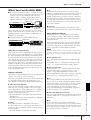 199
199
-
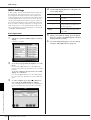 200
200
-
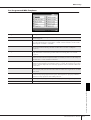 201
201
-
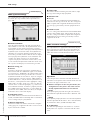 202
202
-
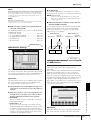 203
203
-
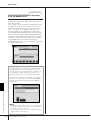 204
204
-
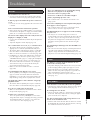 205
205
-
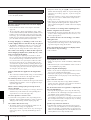 206
206
-
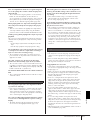 207
207
-
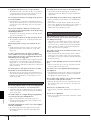 208
208
-
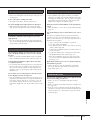 209
209
-
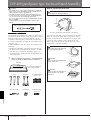 210
210
-
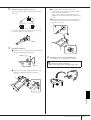 211
211
-
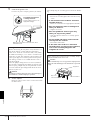 212
212
-
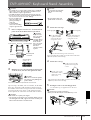 213
213
-
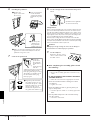 214
214
-
 215
215
-
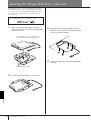 216
216
-
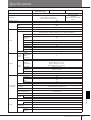 217
217
-
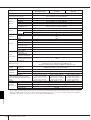 218
218
-
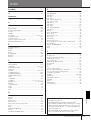 219
219
-
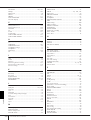 220
220
-
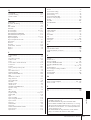 221
221
-
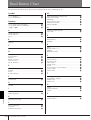 222
222
-
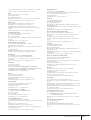 223
223
-
 224
224
-
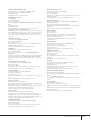 225
225
-
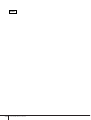 226
226
-
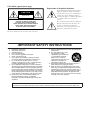 227
227
-
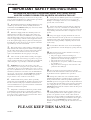 228
228
-
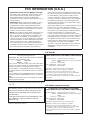 229
229
-
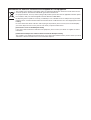 230
230
-
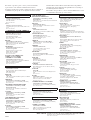 231
231
-
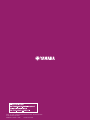 232
232
Yamaha CVP-407 Manuale del proprietario
- Categoria
- Pianoforti digitali
- Tipo
- Manuale del proprietario
in altre lingue
- English: Yamaha CVP-407 Owner's manual
- français: Yamaha CVP-407 Le manuel du propriétaire
- español: Yamaha CVP-407 El manual del propietario
- Deutsch: Yamaha CVP-407 Bedienungsanleitung
- русский: Yamaha CVP-407 Инструкция по применению
- Nederlands: Yamaha CVP-407 de handleiding
- português: Yamaha CVP-407 Manual do proprietário
- dansk: Yamaha CVP-407 Brugervejledning
- čeština: Yamaha CVP-407 Návod k obsluze
- polski: Yamaha CVP-407 Instrukcja obsługi
- svenska: Yamaha CVP-407 Bruksanvisning
- Türkçe: Yamaha CVP-407 El kitabı
- suomi: Yamaha CVP-407 Omistajan opas
- română: Yamaha CVP-407 Manualul proprietarului
Documenti correlati
-
Yamaha P-105 Manuale del proprietario
-
Yamaha CVP-701 Manuale del proprietario
-
Yamaha CVP-309GP Manuale del proprietario
-
Yamaha CVP-601 Manuale del proprietario
-
Yamaha CVP-501 Manuale del proprietario
-
Yamaha CVP-609GP Manuale del proprietario
-
Yamaha CLP-295GP Manuale utente
-
Yamaha P-250 Manuale del proprietario
-
Yamaha CVP-605 Manuale del proprietario
-
Yamaha CLP-175 Manuale del proprietario