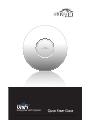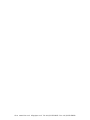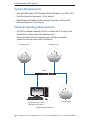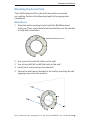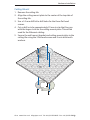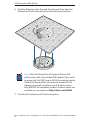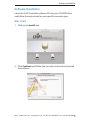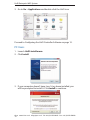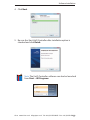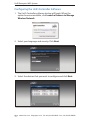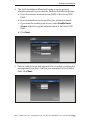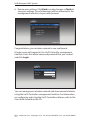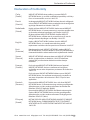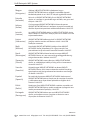Ubiquiti UniFi Enterprise AP Guida Rapida
- Categoria
- Punti di accesso WLAN
- Tipo
- Guida Rapida
Questo manuale è adatto anche per

Enterprise WiFi System
4Gon www.4Gon.co.uk [email protected] Tel: +44 (0)1245 808195 Fax: +44 (0)1245 808299

4Gon www.4Gon.co.uk [email protected] Tel: +44 (0)1245 808195 Fax: +44 (0)1245 808299

1
Package Contents
Package Contents
Wall Mount
UniFi Enterprise AP Wall-Mount Bracket Ceiling-Mount Plate
Enterprise WiFi System
UniFi Controller
CD with User Guide
Quick Start Guide
24v PoE
Adapter
Power Cord
M3X30 Flat Head
Screw (Qty. 3)
M3 Nut with Tooth
Washer (Qty. 3)
M2.9x20 Self Tapping
Screw (Qty. 3)
M3x20 Screw
Anchor (Qty. 3)
4Gon www.4Gon.co.uk [email protected] Tel: +44 (0)1245 808195 Fax: +44 (0)1245 808299

2
UniFi Enterprise WiFi System
System Requirements
• Microsoft Windows XP, Windows Vista, Windows 7, or Mac OS X
• Java Runtime Environment 1.6 (or above)
• Web Browser: Mozilla Firefox, Google Chrome, or Microsoft
Internet Explorer 8 (or above)
Network Topology Requirements
• A DHCP-enabled network (for AP to obtain an IP as well as for
the wireless clients after the deployment)
• Access point(s) and the management station computer
connected to the same layer-2 network.
Switch
Computer to be used as
Management Station
Enterprise APEnterprise AP
Enterprise AP
Sample Network Diagram
4Gon www.4Gon.co.uk [email protected] Tel: +44 (0)1245 808195 Fax: +44 (0)1245 808299

3
Hardware Installation
Hardware Installation
The UniFi Enterprise AP is powered by the included PoE (Power
over Ethernet) adapter. To install the AP, perform the following
steps:
1. Connect an Ethernet cable to the Ethernet port on the
UniFi Enterprise AP.
2. Connect the power cord to the power port on the PoE Adapter.
Connect the other end to of the power cord to a power outlet.
4Gon www.4Gon.co.uk [email protected] Tel: +44 (0)1245 808195 Fax: +44 (0)1245 808299

4
UniFi Enterprise WiFi System
3. Connect the other end of the Ethernet cable to the Ethernet
port labeled POE on the PoE Adapter.
Note: If you plan to mount the AP on your ceiling,
perform the ceiling mount installation steps before
connecting the Ethernet cable to the PoE Adapter.
Below is an overview of the Power over Ethernet connections.
Power Connection Diagram
4Gon www.4Gon.co.uk [email protected] Tel: +44 (0)1245 808195 Fax: +44 (0)1245 808299

5
Hardware Installation
Mounting the Access Point
The UniFi Enterprise AP can be wall-mounted or mounted
on a ceiling. Perform the following steps for the appropriate
installation:
Wall-Mount
1. Align the wall-mounting bracket with the Wall Mount text
facing up. There are horizontal and vertical lines on the bracket
to help with orientation.
Wall Mount
Wall Mount text
2. Use a pencil to mark the holes on the wall.
3. Use a 6 mm drill bit to drill the holes in the wall.
4. Insert the 3 screw anchors into the wall.
5. Secure the wall-mount bracket to the wall by inserting the self
tapping screws into the anchors.
Wall Mount
4Gon www.4Gon.co.uk [email protected] Tel: +44 (0)1245 808195 Fax: +44 (0)1245 808299

6
UniFi Enterprise WiFi System
6. Align the notches on the AP with the notches on the
wall-mount bracket.
Wall Mount
7. Turn the AP clockwise until it locks into place.
Wall Mount
4Gon www.4Gon.co.uk [email protected] Tel: +44 (0)1245 808195 Fax: +44 (0)1245 808299

7
Hardware Installation
Ceiling-Mount
1. Remove the ceiling tile.
2. Align the ceiling-mount plate to the center of the top side of
the ceiling tile.
3. Use a 3.5 mm drill bit to drill holes for the three flat head
screws.
4. Cut or drill a circle approximately 25 mm in size that lines up
with the larger circle on the ceiling-mount plate. This will be
used for the Ethernet cabling.
5. Secure the wall-mount bracket and ceiling-mount plate to the
ceiling tile using the 3 flathead screws and 3 nuts with tooth
washers.
4Gon www.4Gon.co.uk [email protected] Tel: +44 (0)1245 808195 Fax: +44 (0)1245 808299

8
UniFi Enterprise WiFi System
6. Feed the Ethernet cable through the hole and then align the
Enterprise AP with the notches on the wall-mount bracket.
Note: The UniFi Enterprise AP supports Passive PoE
which works with the included PoE adapter. If you want
to power the UniFi AP from an 802.3af compliant switch,
Ubiquiti Networks offers the optional Instant 802.3af
Adapter to instantly transform any PoE device into a
fully 48V 802.3af compliant product. Product details are
available on our website at http://ubnt.com/8023af
7. Turn the AP clockwise until it locks into place.
4Gon www.4Gon.co.uk [email protected] Tel: +44 (0)1245 808195 Fax: +44 (0)1245 808299

9
Software Installation
Software Installation
Insert the UniFi Controller software CD into your CD-ROM drive
and follow the instructions for your specific computer type.
Mac Users
1. Click on the Install icon.
2. Click Continue and follow the on-screen instructions to install
the software.
4Gon www.4Gon.co.uk [email protected] Tel: +44 (0)1245 808195 Fax: +44 (0)1245 808299

10
UniFi Enterprise WiFi System
3. Go to Go > Applications and double-click the UniFi icon.
Proceed to Configuring the UniFi Controller Software on page 12.
PC Users
1. Launch UniFi-installer.exe.
2. Click Install.
3. If your computer doesn't have Java 1.6 or above installed, you
will be prompted to install it. Click Install to continue.
4Gon www.4Gon.co.uk [email protected] Tel: +44 (0)1245 808195 Fax: +44 (0)1245 808299

11
Software Installation
4. Click Next.
5. Be sure the Start UniFi Controller after installation option is
checked and click Finish.
Note: The UniFi Controller software can also be launched
from Start > All Programs.
4Gon www.4Gon.co.uk [email protected] Tel: +44 (0)1245 808195 Fax: +44 (0)1245 808299

12
UniFi Enterprise WiFi System
Configuring the UniFi Controller Software
1. The UniFi Controller software startup will begin. When the
option becomes available, click Launch a Browser to Manage
Wireless Network.
2. Select your language and country. Click Next.
3. Select the devices that you want to configure and click Next.
4Gon www.4Gon.co.uk [email protected] Tel: +44 (0)1245 808195 Fax: +44 (0)1245 808299

13
Software Installation
4. The UniFi Installation Wizard will create a secure primary
wireless network for your devices. Perform the following steps:
a. Enter the wireless network name (SSID) in the Secure SSID
field.
b. Enter a passphrase to be used for your primary network.
c. If you want to enable guest access, select Enable Guest
Access and enter a guest network name in the Guest SSID
field.
d. Click Next.
5. Enter an admin name and password to use when accessing the
management interface. Confirm your password in the Confirm
field. Click Next.
4Gon www.4Gon.co.uk [email protected] Tel: +44 (0)1245 808195 Fax: +44 (0)1245 808299

14
UniFi Enterprise WiFi System
6. Review your settings. Click Back to make changes or Finish to
save your settings. Once finished you will be redirected to the
management interface via your web browser.
Congratulations, your wireless network is now configured.
A login screen will appear for the UniFi Controller management
interface. Enter the admin name and password that you created
and click Login.
You can manage your wireless network and view network statistics
using the UniFi Controller management interface. For information
on configuring and using the UniFi Controller software, refer to the
User Guide located on the CD.
4Gon www.4Gon.co.uk [email protected] Tel: +44 (0)1245 808195 Fax: +44 (0)1245 808299

15
Declaration of Conformity
Declaration of Conformity
Česky
[Czech]
UBIQUITI NETWORKS tímto prohla uje, e tento UBIQUITI
NETWORKS device, je ve shod se základními po adavky a dal ími p
íslu n mi ustanoveními sm rnice 1999/5/ES.
Dansk
[Danish]
Undertegnede UBIQUITI NETWORKS erklærer herved, at følgende
udstyr UBIQUITI NETWORKS device, overholder de væsentlige krav
og øvrige relevante krav i direktiv 1999/5/EF.
Nederlands
[Dutch]
Hierbij verklaart UBIQUITI NETWORKS dat het toestel UBIQUITI
NETWORKS device, in overeenstemming is met de essentiële eisen
en de andere relevante bepalingen van richtlijn 1999/5/EG.
Bij deze verklaart UBIQUITI NETWORKS dat deze UBIQUITI
NETWORKS device, voldoet aan de essentiële eisen en aan de
overige relevante bepalingen van Richtlijn 1999/5/EC.
English
Hereby, UBIQUITI NETWORKS, declares that this UBIQUITI
NETWORKS device, is in compliance with the essential
requirements and other relevant provisions of Directive 1999/5/EC.
Eesti
[Estonian]
Käesolevaga kinnitab UBIQUITI NETWORKS seadme UBIQUITI
NETWORKS device, vastavust direktiivi 1999/5/EÜ põhinõuetele ja
nimetatud direktiivist tulenevatele teistele asjakohastele sätetele.
Suomi
[Finnish]
UBIQUITI NETWORKS vakuuttaa täten että UBIQUITI NETWORKS
device, tyyppinen laite on direktiivin 1999/5/EY oleellisten
vaatimusten ja sitä koskevien direktiivin muiden ehtojen
mukainen.
Français
[French]
Par la présente UBIQUITI NETWORKS déclare que l’appareil
UBIQUITI NETWORKS, device est conforme aux exigences
essentielles et aux autres dispositions pertinentes de la directive
1999/5/CE.
Par la présente, UBIQUITI NETWORKS déclare que ce UBIQUITI
NETWORKS device, est conforme aux exigences essentielles et
aux autres dispositions de la directive 1999/5/CE qui lui sont
applicables.
Deutsch
[German]
Hiermit erklärt UBIQUITI NETWORKS, dass sich diese UBIQUITI
NETWORKS device, in Übereinstimmung mit den grundlegenden
Anforderungen und den anderen relevanten Vorschriften der
Richtlinie 1999/5/EG befindet”. (BMWi)
Hiermit erklärt UBIQUITI NETWORKS die Übereinstimmung des
Gerätes UBIQUITI NETWORKS device, mit den grundlegenden
Anforderungen und den anderen relevanten Festlegungen der
Richtlinie 1999/5/EG. (Wien)
Ελληνική
[Greek]
ΜΕ ΤΗΝ ΠΑΡΟΥΣΑ UBIQUITI NETWORKS ΔΗΛΩΝΕΙ ΟΤΙ UBIQUITI
NETWORKS device, ΣΥΜΜΟΡΦΩΝΕΤΑΙ ΠΡΟΣ ΤΙΣ ΟΥΣΙΩΔΕΙΣ
ΑΠΑΙΤΗΣΕΙΣ ΚΑΙ ΤΙΣ ΛΟΙΠΕΣ ΣΧΕΤΙΚΕΣ ΔΙΑΤΑΞΕΙΣ ΤΗΣ ΟΔΗΓΙΑΣ
1995/5/ΕΚ.
4Gon www.4Gon.co.uk [email protected] Tel: +44 (0)1245 808195 Fax: +44 (0)1245 808299

16
UniFi Enterprise WiFi System
Magyar
[Hungarian]
Alulírott, UBIQUITI NETWORKS nyilatkozom, hogy a
UBIQUITI NETWORKS device, megfelel a vonatkozó alapvetõ
követelményeknek és az 1999/5/EC irányelv egyéb elõírásainak.
Íslenska
[Icelandic]
Hér me l sir UBIQUITI NETWORKS yfir ví a UBIQUITI NETWORKS
device, er í samræmi vi grunnkröfur og a rar kröfur, sem ger ar eru í
tilskipun 1999/5/EC.
Italiano
[Italian]
Con la presente UBIQUITI NETWORKS dichiara che questo
UBIQUITI NETWORKS device, è conforme ai requisiti essenziali ed
alle altre disposizioni pertinenti stabilite dalla direttiva 1999/5/CE.
Latviski
[Latvian]
Ar o UBIQUITI NETWORKS deklar , ka UBIQUITI NETWORKS device,
atbilst Direkt vas 1999/5/EK b tiskaj m pras b m un citiem ar to saist
tajiem noteikumiem.
Lietuvi
[Lithuanian]
UBIQUITI NETWORKS deklaruoja, kad šis UBIQUITI NETWORKS
įrenginys atitinka esminius reikalavimus ir kitas 1999/5/EB
Direktyvos nuostatas.
Malti
[Maltese]
Hawnhekk, UBIQUITI NETWORKS, jiddikjara li dan UBIQUITI
NETWORKS device, jikkonforma mal- ti ijiet essenzjali u ma
provvedimenti o rajn relevanti li hemm fid-Dirrettiva 1999/5/EC.
Norsk
[Norwegian]
UBIQUITI NETWORKS erklærer herved at utstyret UBIQUITI
NETWORKS device, er i samsvar med de grunnleggende krav og
øvrige relevante krav i direktiv 1999/5/EF.
Slovensky
[Slovak]
UBIQUITI NETWORKS t mto vyhlasuje, e UBIQUITI NETWORKS
device, sp a základné po iadavky a v etky príslu né ustanovenia
Smernice 1999/5/ES.
Svenska
[Swedish]
Härmed intygar UBIQUITI NETWORKS att denna UBIQUITI
NETWORKS device, står I överensstämmelse med de väsentliga
egenskapskrav och övriga relevanta bestämmelser som framgår
av direktiv 1999/5/EG.
Español
[Spanish]
Por medio de la presente UBIQUITI NETWORKS declara que el
UBIQUITI NETWORKS device, cumple con los requisitos esenciales
y cualesquiera otras disposiciones aplicables o exigibles de la
Directiva 1999/5/CE.
Polski
[Polish]
Niniejszym, firma UBIQUITI NETWORKS o wiadcza, e produkt serii
UBIQUITI NETWORKS device, spełnia zasadnicze wymagania i inne
istotne postanowienia Dyrektywy 1999/5/EC.
Português
[Portuguese]
UBIQUITI NETWORKS declara que este UBIQUITI NETWORKS
device, está conforme com os requisitos essenciais e outras
disposições da Directiva 1999/5/CE.
RR092910
4Gon www.4Gon.co.uk [email protected] Tel: +44 (0)1245 808195 Fax: +44 (0)1245 808299
-
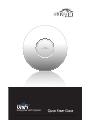 1
1
-
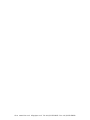 2
2
-
 3
3
-
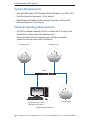 4
4
-
 5
5
-
 6
6
-
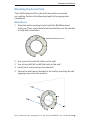 7
7
-
 8
8
-
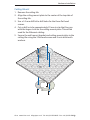 9
9
-
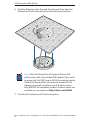 10
10
-
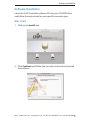 11
11
-
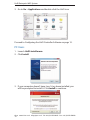 12
12
-
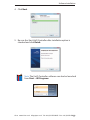 13
13
-
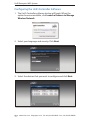 14
14
-
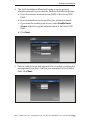 15
15
-
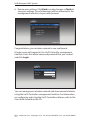 16
16
-
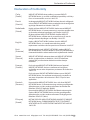 17
17
-
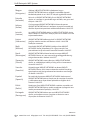 18
18
Ubiquiti UniFi Enterprise AP Guida Rapida
- Categoria
- Punti di accesso WLAN
- Tipo
- Guida Rapida
- Questo manuale è adatto anche per
in altre lingue
Documenti correlati
-
Ubiquiti UniFi Enterprise Guida Rapida
-
Ubiquiti AirRouter Guida Rapida
-
Ubiquiti airFiber AF-5X Manuale utente
-
Ubiquiti MFI-LD Guida Rapida
-
Ubiquiti UniFi UAP Manuale utente
-
Ubiquiti UAP-Outdoor Manuale utente
-
Ubiquiti UniFi UAP Manuale utente
-
Ubiquiti UniFi UAP Guida Rapida
-
Ubiquiti UAP-AC Manuale utente
-
Ubiquiti UniFI UAP-AC Guida Rapida