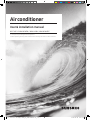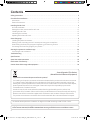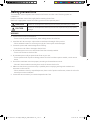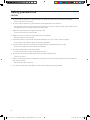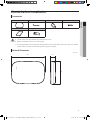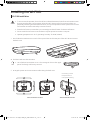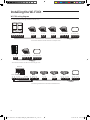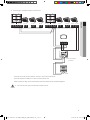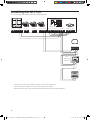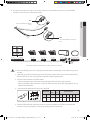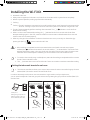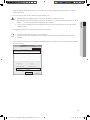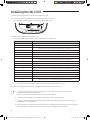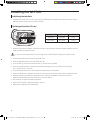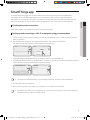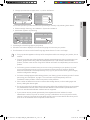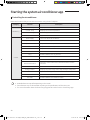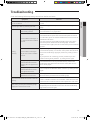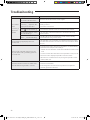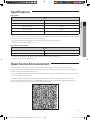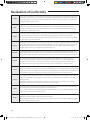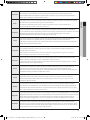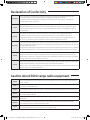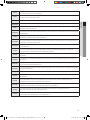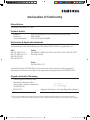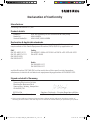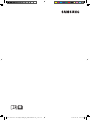Samsung MIM-H04NDZ Manuale utente
- Categoria
- Scatole di interruttori seriali
- Tipo
- Manuale utente

Air conditioner
User & installation manual
Wi-Fi Kit 2.0 MIM-H04EN / MIM-H04N / MIM-H04NDZ
• Thank you for purchasing this Samsung Product.
• Before operating this unit, please read this manual carefully and retain it for future reference.
SOL OCF Wi-Fi KIT 유럽향 IBIM_EN_DB68-08426A-00_.indd 1 2019-06-18 오후 5:31:35

2
Contents
Safety precautions .................................................................................... 3
Checks before Installation ............................................................................. 5
Accessories............................................................................................5
External Dimensions...................................................................................5
Installing the Wi-Fi Kit ................................................................................. 6
Wi-Fi Kit installation ...................................................................................6
Setting the indoor unit tenants for each user ...........................................................12
Checking the Wi-Fi Kit.................................................................................15
Initializing the user data...............................................................................16
Updating with a Micro SD card.........................................................................16
SmartThings app ...................................................................................... 17
Checking the power connections ......................................................................17
Setting up and connecting to a Wi-Fi access point using your smartphone ...............................17
Downloading the SmartThings app and registering your Samsung account ..............................18
Connecting the SmartThings app to your product.......................................................18
Starting the system air conditioner app ............................................................... 20
Controlling the air conditioner.........................................................................20
Troubleshooting ..................................................................................... 21
Specications ........................................................................................ 23
Open Source Announcement ......................................................................... 23
Declaration of Conformity . . . . . . . . . . . . . . . . . . . . . . . . . . . . . . . . . . . . . . . . . . . . . . . . . . . . . . . . . . . . . . . . . . . . . . . . . . . . 24
Caution about 5GHz range radio equipment ........................................................... 26
Correct Disposal of This Product
(Waste Electrical & Electronic Equipment)
(Applicable in countries with separate collection systems)
This marking on the product, accessories or literature indicates that the product and its electronic accessories
(e.g. charger, headset, USB cable) should not be disposed of with other household waste at the end of their
working life. To prevent possible harm to the environment or human health from uncontrolled waste disposal,
please separate these items from other types of waste and recycle them responsibly to promote the
sustainable reuse of material resources.
Household users should contact either the retailer where they purchased this product, or their local
Business users should contact their supplier and check the terms and conditions of the purchase contract.
This product and its electronic accessories should not be mixed with other commercial wastes for disposal.
SOL OCF Wi-Fi KIT 유럽향 IBIM_EN_DB68-08426A-00_.indd 2 2019-06-18 오후 5:31:35

3
ENGLISH
Safety precautions
This installation manual explains how to install a Wi-Fi Kit to an indoor unit of Samsung system air
conditioners.
Read the installation manual thoroughly before installing the Wi-Fi Kit.
(Refer to the appropriate manual for installing product or other optional parts.)
WARNING
Hazards or unsafe practices that may result in severe personal injury or death.
CAUTION
Hazards or unsafe practices that may result in minor personal injury or property
damage.
WARNING
• Contact service center for installation.
-
• Install the Wi-Fi Kit securely in a place that can withstand the weight of the product.
- If the installation location is not strong enough, Wi-Fi Kit may fall and be damaged.
• Connect the power with rated voltage when installing.
-
• Do not attempt to move or re-install the Wi-Fi Kit that is already installed.
-
• Do not attempt to modify or repair the Wi-Fi Kit on your own.
-
center.
• Check if the installation was done properly according to the installation manual.
-
•
instructions in this manual.
-
caused by incorrect installation.
• Contact the service center if you need to dispose the Wi-Fi Kit.
SOL OCF Wi-Fi KIT 유럽향 IBIM_EN_DB68-08426A-00_.indd 3 2019-06-18 오후 5:31:35

4
Safety precautions
CAUTION
•
-
• Do not install the product in a place where it will be exposed to oil or vapor etc.
- If the product is used in a place where it is exposed to oil, vapor or sulphur dioxide, parts of the product
may get damaged or product may function abnormally.
• Make sure that water does not get into the Wi-Fi Kit.
-
• Make sure there is no tension to the cable during installation.
-
• Install the product in a place with temperature between 0 °C~39 °C with no direct sunlight.
- If not, there is risk of electric shock or abnormal operation.
• Do not install the product in a place where special spray or acid/alkali solution is used.
- There is risk of electric shock or abnormal operation.
• Do not press the buttons with sharp objects.
- There is risk of electric shock or damaging the parts.
• Do not connect the power cable to the communication cable terminal.
-
• When installing the product in hospitals or other places, make sure that the product does not interrupt
with other products.
- Abnormal operation may occur.
• This wireless device has a possibility of radio wave interference during operation.
SOL OCF Wi-Fi KIT 유럽향 IBIM_EN_DB68-08426A-00_.indd 4 2019-06-18 오후 5:31:35

5
ENGLISH
Checks before Installation
Accessories
Wi-Fi Kit Cable ties (2) Cable clamps (3) M4×16 screws (5)
User & installation manual U-type terminals (6)
•
• Before installation, be sure to cut off power.
• Follow applicable rules for electrical wiring. Make sure that the cables of the Wi-Fi Kit are installed
inside a wall or covered to avoid being touched by the occupant.
External Dimensions
185 29
130
Unit: mm
CAUTION
SOL OCF Wi-Fi KIT 유럽향 IBIM_EN_DB68-08426A-00_.indd 5 2019-06-18 오후 5:31:35

6
Installing the Wi-Fi Kit
Wi-Fi Kit installation
• To ensure smooth operation, there should be no obstacle between the Wi-Fi Kit and wireless router
that may interfere with communication. When the Wi-Fi Kit is too far from a router or there are
potentially interfering elements between them, it may cause problems with the performance of the
Wi-Fi Kit that cannot be resolved by customer services.
•
• Do not install the Wi-Fi Kit in an area where it may be exposed to moisture or impact.
•
1.
the back cover.
※
Push both latches at the same time.
•
2. Arrange the power and communication cables along the back cover.
15 cm
<Wires installed on the wall> <Wires installed in the wall>
10 cm
If necessary, remove
this part to secure
more space for wiring.
CAUTION
NOTE
SOL OCF Wi-Fi KIT 유럽향 IBIM_EN_DB68-08426A-00_.indd 6 2019-06-18 오후 5:31:35

7
ENGLISH
3.
communication cables (F1, F2) to the terminals on the back of the front cover while adjusting to a suitable
length.
4.
F1 V1 V2F2 F3 F4
• You can connect up to 16 indoor units to a Wi-Fi Kit.
F1 V1 V2F2 F3 F4
ⓑ
ⓔ ⓕ
ⓐ
ⓓ
ⓒ
10 and
over
10 and over
50 and over
10 and over
Screw
holes
※
Be sure to secure space of at least
10 mm (up/right/left) and 50 mm
(down) around the back cover
the wall.
※
Fix the screws to the
screw holes.
※
Do not over-tighten the PCB
terminal.
Wi-Fi Kit
PCB port
Indoor unit
Unit: mm
Back over
Item Contents Item Contents
ⓐ
Power/communication terminals
ⓓ
LED
ⓑ
Tracking/Reset button
ⓔ
ⓒ
Micro SD card slot
ⓕ
Interface module PBA
5. Assemble the Wi-Fi Kit again.
•
make sure that there is no gap between the covers.
NOTE
NOTE
SOL OCF Wi-Fi KIT 유럽향 IBIM_EN_DB68-08426A-00_.indd 7 2019-06-18 오후 5:31:36

8
Installing the Wi-Fi Kit
Wi-Fi Kit wiring diagram
1) Connecting to a single outdoor unit (F1-F2)
F1 F1 F1 F1 F1 F1F2 F2 F2 F2 F2 F2R1 R2
<Connection between the Wi-Fi Kit and multiple units>
F1 F1 F1F2 F2 F2
<Connection between the Wi-Fi Kit and a single unit>
CN4
CN3
RED
CN2
BLK
F1 F1 F1 F1 F1 F1F2 F2 F2 F2 F2 F2R1 R2
SOL OCF Wi-Fi KIT 유럽향 IBIM_EN_DB68-08426A-00_.indd 8 2019-06-18 오후 5:31:36

9
ENGLISH
2) Connecting to multiple outdoor units (R1-R2)
F1
F1 F1 F1 F1 F1
F2
F2 F2 F2 F2 F2R1 R2 R1 R2 F2F1 F1 F2
F1 F2
Touch centralized
controller
DMS
- Connect R1 and R2 on the outdoor unit to F1 and F2 of the Wi-Fi Kit.
-
- Other controllers (e.g. touch centralized controller, DMS) can be installed together.
• You can connect up to 16 indoor and outdoor units.
CAUTION
SOL OCF Wi-Fi KIT 유럽향 IBIM_EN_DB68-08426A-00_.indd 9 2019-06-18 오후 5:31:37

10
Installing the Wi-Fi Kit
CN4
CN3
RED
CN2
BLK
F1
F1
F1
F1 F1 F1
F2
F2 F2 F2 F2
F2R1 R2 R1 R2
F1 F2
Touch
centralized
controller
DMS
- Connect R1 and R2 on the outdoor unit to F1 and F2 of the Wi-Fi Kit.
-
- Other controllers (e.g. touch centralized controller, DMS) can be installed together.
SOL OCF Wi-Fi KIT 유럽향 IBIM_EN_DB68-08426A-00_.indd 10 2019-06-18 오후 5:31:37

11
ENGLISH
※
BLK
Connect the BLK line (black)
ORG
Connect the ORG line (orange)
F1 F1 F1 F1 F1
F1F2 F2 F2 F2 F2
F2R1 R2
• When installing the Wi-Fi Kit, use proper electrical cables considering the size of the wiring hole on
the wall.
• Upon wiring, use the provided U-type terminals (#16-22). When there are no terminals provided or
• Wi-Fi Kit communication and power cables
-
-
(AWG22 recommended)
•
E
dd2W
t
F
L
Cable range
Rated
size
Stud
size
Default size (mm)
AWG mm² mm² mm t d E F W L
24 - 16
0.25
- 1.65
1.5 3 - 3.2
0.6
- 0.8
1.2
- 2.5
4 - 6 5 - 9 5 - 7
12
- 21.2
Max. length for communication/power cables: 50 m
•
CAUTION
SOL OCF Wi-Fi KIT 유럽향 IBIM_EN_DB68-08426A-00_.indd 11 2019-06-18 오후 5:31:37

12
Installing the Wi-Fi Kit
6. Activate the Wi-Fi Kit.
• When power is supplied, all indicators on the Wi-Fi Kit illuminate until the system boots completely.
• After the system operates, tracking is performed automatically.
7. Tracking
※
Tracking:
The Wi-Fi Kit detects connected indoor unit(s) and the indoor unit(s) detects the connection to the
Wi-Fi Kit. Tracking is required to monitor or control the system air conditioner using the Wi-Fi Kit.
• The Wi-Fi Kit automatically performs tracking when activated. The ( ) ( ) indicators on the Wi-Fi Kit
blink while in tracking.
• When no indoor unit is detected by tracking, the (
) indicator blinks for 10 seconds and the Wi-Fi Kit
attempts tracking again. In this case, make sure that the communication cables between the indoor and
outdoor units are connected properly.
• When any change in the installation of indoor and outdoor units occurs, manually run the tracking by
pressing the (SW3,
ⓑ-
F1 V1 V2F2 F3 F4
) button inside the Wi-Fi Kit.
• When tracking is completed but all the connected indoor units have the central control option
disabled, the (
) indicator illuminates for 10 seconds and the ( ) indicator blinks. Then the Wi-Fi Kit
attempts the tracking again. In this case, check and change the central control option for indoor units.
When the central control option is disabled, you cannot control indoor units via the Wi-Fi Kit.
• To control indoor units by using a mobile phone, wait until the tracking is completed and then connect
the Wi-Fi Kit to a wireless router.
• The (
) indicator does not turn off until the Wi-Fi Kit is connected to a wireless router after tracking.
Setting the indoor unit tenants for each user
• The multi-tenants feature allows you to control and monitor the indoor units with the group channel
address (RMC1) that is the same as that of the Wi-Fi Kit.
In order to selectively use the indoor units connected to a single outdoor unit by multiple users,
you can install multiple Wi-Fi Kits and group the indoor units by setting the group channel address (RMC1) for
each Wi-Fi Kit.
Setting the group channel
address (indoor unit) and
tenant address (Wi-Fi Kit)
Tenant address 1
Hair salon Café Grocery store
Tenant address 2 Tenant address 3
Group channel address 1 2 3
CAUTION
NOTE
NOTE
SOL OCF Wi-Fi KIT 유럽향 IBIM_EN_DB68-08426A-00_.indd 12 2019-06-18 오후 5:31:38

13
ENGLISH
1. Install a separate Wi-Fi kit for each group. Example: if you have 3 separate groups/tenants, you must
install 3 Wi-Fi kits.
• You can connect up to 16 Wi-Fi Kits to a single outdoor unit.
• When installing multiple Wi-Fi Kits, connect and perform tracking one by one.
• If you connect multiple Wi-Fi Kits and perform tracking on them at the same time, you will not get
reliable results.
• A single Wi-Fi Kit can be connected to 16 indoor units at most.
• You can rename each Wi-Fi Kit via a smartphone.
However, you cannot change the names for other smart phones connected to the same Wi-Fi
adapter.
2.
for each Wi-Fi Kit.
①
②
③
④
CAUTION
NOTE
SOL OCF Wi-Fi KIT 유럽향 IBIM_EN_DB68-08426A-00_.indd 13 2019-06-18 오후 5:31:38

14
Installing the Wi-Fi Kit
2) One by one, select the MAC address for each Wi-Fi Kit from the list.
- You can see the MAC address on the label inside the Wi-Fi Kit.
MAC: XXXXXXX
3) Set the tenant address. (Unavailable, 0-F)
-
Tenant address Group channel address for the indoor units controlled by a Wi-Fi Kit
Unavailable Controls all indoor units connected to the outdoor unit
0 Controls the indoor units with the group channel address “0"
1 Controls the indoor units with the group channel address “1"
2 Controls the indoor units with the group channel address “2"
3 Controls the indoor units with the group channel address “3"
4 Controls the indoor units with the group channel address “4"
5 Controls the indoor units with the group channel address “5"
6 Controls the indoor units with the group channel address “6"
7 Controls the indoor units with the group channel address “7"
8 Controls the indoor units with the group channel address “8"
9 Controls the indoor units with the group channel address “9"
A Controls the indoor units with the group channel address “A"
B Controls the indoor units with the group channel address “B"
C Controls the indoor units with the group channel address “C"
D Controls the indoor units with the group channel address “D"
E Controls the indoor units with the group channel address “E"
F Controls the indoor units with the group channel address “F"
-
the Wi-Fi Kit can control and monitor the indoor units with the RMC1 set as 2.
• To set the group channel address for indoor units, see “Setting the indoor unit address" in
Installation Manual of the indoor unit.
• To set the tenant address upon request, contact the Samsung service centre.
• To control all indoor units with different tenant addresses, make sure that all the Wi-Fi Kits are
registered to the smartphone.
• When using the multi-tenants feature for Wi-Fi Kits, the upper-level controllers (touch centralized
controller, DMS) other than the OnOff controller can be installed at the same time.
NOTE
SOL OCF Wi-Fi KIT 유럽향 IBIM_EN_DB68-08426A-00_.indd 14 2019-06-18 오후 5:31:38

15
ENGLISH
Checking the Wi-Fi Kit
Power LED
AP button
Wi-Fi connection LED
Reset button
Wi-Fi setting LED
<Front panel of the Wi-Fi Kit>
Items on the LED display
Item LED indication Power supply Wi-Fi connection Wi-Fi setting
1 Initialized On On On
2 General On On Off
3
AP connected,
Internet connection incomplete
On Blinking Off
4
Tracking completed,
AP connection incomplete
On Off Off
5 Wi-Fi modem malfunctioning Blinking Blinking Blinking
6 Searching AP (AP mode) On Off On
7 Tracking units Blinking Blinking Off
8 Blinking Off Off
9
Inspection of the network PBA
required
On Blinking Blinking
10
User authentication required
(AP mode)
On Off Blinking
11 Downloading Off On Off
12 Rescue mode Blinking On Blinking
* If the "Rescue mode" indication appears on the LED:
- Reset the Wi-Fi Kit using the "Reset" button, and check if "Rescue mode" turns off.
- If "Rescue mode" persists even though you tried resetting the Wi-Fi kit several times, contact a service
center.
SOL OCF Wi-Fi KIT 유럽향 IBIM_EN_DB68-08426A-00_.indd 15 2019-06-18 오후 5:31:38

16
Installing the Wi-Fi Kit
Initializing the user data
• To initialize the user data on a Wi-Fi Kit, press the (SW3) button inside the Wi-Fi Kit for 5 seconds. All the
indicators illuminate and the user data is deleted.
Updating with a Micro SD card
ⓓ
ⓒ
F1 V1 V2F2 F3 F4
Type Capacity File system
Micro SD Max 4GB FAT16
Micro SDHC Max 32GB FAT32
1. Create a folder named “update" in the Micro SD card. Copy the latest software image and paste it into the
folder created in the Micro SD card.
• Be sure to format the Micro SD card using FAT16 or FAT32 before creating the "update" folder.
2. Insert the Micro SD card into the slot of the Wi-Fi Kit.
3. Press the [Reset] button on the side of the Wi-Fi Kit.
4. The indicator (ⓓ) on the Wi-Fi Kit blinks every 2 seconds during update.
• Once the update has been successful, the indicator promptly turns on and then turns off longer.
(On: 0.2 second, Off: 2 seconds)
• The indicator blinks every 0.2 second when the update was not completed.
5. When the update has completed normally, remove the Micro SD card and then press the [Reset] button.
6. Restarting the Wi-Fi Kit after an update failure will restore the software to the previous version.
When the update failure persists, follow the instructions below:
•
• Micro SD card checking: Replace the Micro SD card.
• PBA checking: Replace the network PBA.
CAUTION
SOL OCF Wi-Fi KIT 유럽향 IBIM_EN_DB68-08426A-00_.indd 16 2019-06-18 오후 5:31:38

17
ENGLISH
SmartThings app
To use the SmartThings app, connect the product to the network in the sequence described below.
The images shown may differ depending on your smartphone model, OS version and manufacturer.
You need to set up the Wi-Fi access point only when connecting the product to a Wi-Fi network. Once the
product is connected, you can use the SmartThings app via Wi-Fi, 3G, LTE or more wireless networks.
Checking the power connections
Check if the power is connected to the product and the access point.
Setting up and connecting to a Wi-Fi access point using your smartphone
1. To connect the product to a Wi-Fi network, turn on Wi-Fi at “Settings > Wi-Fi", and then select the access
point to connect to
• Only alphanumeric characters are supported for wireless access point names (SSIDs).
If an SSID has a special character, rename it before connecting to it.
SAMSUNG_2G
SAMSUNG_5G
On
Select
2.
•
to turn off these functions before connecting to the network.
Off
Off
• The setup may differ depending on your smartphone model, OS version and manufacturer.
3. Checking the Internet connectivity
• After connecting to Wi-Fi, check that your smartphone is connected to the Internet.
•
Internet service provider for troubleshooting.
NOTE
NOTE
SOL OCF Wi-Fi KIT 유럽향 IBIM_EN_DB68-08426A-00_.indd 17 2019-06-18 오후 5:31:38

18
SmartThings app
Downloading the SmartThings app and registering your Samsung account
1. Downloading the SmartThings app
SmartThings (Samsung Connect)
Samsung Electronics Co., Ltd.
• Search for "SmartThings" on Play Store or App Store, and download the
SmartThings app to your smartphone.
• If the SmartThings app is already installed on your smartphone, update it
to the latest version.
• For the tablets that are not supported by the SmartThings app and the smart phones that has an
OS version earlier than the recommended versions, the SmartThings app may not be found.
- Android OS 6.0 or later (with at least 2 GB RAM) is recommended.
- Supported screen resolutions: 1280 x 720 (HD), 1920 x 1080 (FHD), 2560 x 1440 (WQHD)
• The SmartThings app is not compatible with some Apple devices including iPad and some
smartphones.
- iPhone 6 or later with iOS 10.0 or later is supported.
- Supported screen resolutions: 1334x750, 1920x1080
• The SmartThings app may change without prior notice to improve product usability and
performance.
2. Registering your Samsung account
• A Samsung account is required to use the SmartThings app. To create your Samsung account and log in to
your account, follow the instructions displayed on the SmartThings app.
You do not need to install an additional app.
• If you already have a Samsung account, log in to the account. When your smartphone is a Samsung
device and you have a Samsung account, your smartphone is automatically logged in to your
account.
• If you log in from a smartphone produced for a different country, you need to log in with its country
code when you create your Samsung account, and the SmartThings app may not be used on some
smartphones.
Connecting the SmartThings app to your product
1. Selecting the product to connect to
1) After the Wi-Fi kit tracking is complete, run the SmartThings app.
2) After the SmartThings app is started, select “ADD NOW" when a pop-up window saying that a product
to connect to is found appears.
A new device has been found.
Add this device to
SmartThings?
Never Later
Add now
선택
Select
NOTE
NOTE
SOL OCF Wi-Fi KIT 유럽향 IBIM_EN_DB68-08426A-00_.indd 18 2019-06-18 오후 5:31:39

19
ENGLISH
3) If the pop-up window does not appear, select “+", and then “Add Devices".
My home
Living room >
Add devices
My Home
Living room >
Select
Select
You can add a product you want to connect to by selecting it manually or by selecting “Auto detect".
• Select manually: Samsung > Air conditioner > System air conditioner
• Auto detect: [System a/c] Samsung
Air conditioner
Samsung
Auto detect
Select
Select
2. Connecting the SmartThings app to your product
• Follow the instructions displayed on the SmartThings app to connect to your product.
• For information on how to use the SmartThings app, select the How To menu on the app.
• If any pop-window appears on the top of the smartphone while connecting to your product, do not
select it.
• If a pop-up window saying that the device is already registered appears during connecting to your
product.
• If a Samsung account-related country error occurs during connecting to your product, log out of
your current Samsung account, log in to your previous Samsung account, and then delete all
devices that have been connected previously. Then, log in to your current Samsung account again,
• If a failure message appears while adding a device, see "Setting up and connecting to a Wi-Fi access
point using your smartphone" on page 17. The connection may fail temporarily due to an
installation location problem of the access point or other problems.
• If the number of added indoor units is incorrect after adding devices, run the tracking again and
then try adding the devices again.
• For security protocols for wireless/wired access points, WPA-PSK and WPA2-PSK are recommended.
Wi-Fi non-standard authentication methods are not supported.
• If your Internet service provider permanently have registered the MAC address (a unique
Internet. Contact your Internet service provider and ask how to connect devices other than your PC
NOTE
SOL OCF Wi-Fi KIT 유럽향 IBIM_EN_DB68-08426A-00_.indd 19 2019-06-18 오후 5:31:39

20
Starting the system air conditioner app
Controlling the air conditioner
Below are functions that you can control or monitor using the Wi-Fi adapter.
Category Function Description
Monitoring
Desired Temp Displays the desired temperature.
Current Temp Displays the current temperature.
Filter warning
Defrost Appears in the defrost state.
Control
Power supply Turn on or off the air conditioner.
Operation mode Select the desired operation mode.
Temperature control Adjust the desired temperature.
Fan speed Adjust the desired fan speed.
Wind-Free Enables/disables the Wind-Free function.
Long Enables/disables the Long function.
Clean Enables/disables the Clean function.
Motion detection Enables/disables the motion detection function.
Direct/indirect wind
Select any of direct wind and indirect wind while in motion
detection.
Ionizer Enables/disables the Ionizer function.
Energy monitor Displays the power usage on the daily/weekly/monthly basis.
Reset Filter
Hot water Enables/disables the Hot water function.
• Available features may differ depending on the model.
•
• For more information about the SmartThings app, details can be found in SmartThings app.
NOTE
SOL OCF Wi-Fi KIT 유럽향 IBIM_EN_DB68-08426A-00_.indd 20 2019-06-18 오후 5:31:39
La pagina si sta caricando...
La pagina si sta caricando...
La pagina si sta caricando...
La pagina si sta caricando...
La pagina si sta caricando...
La pagina si sta caricando...
La pagina si sta caricando...
La pagina si sta caricando...
La pagina si sta caricando...
La pagina si sta caricando...
-
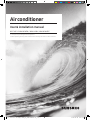 1
1
-
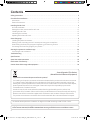 2
2
-
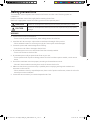 3
3
-
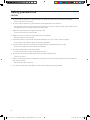 4
4
-
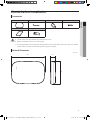 5
5
-
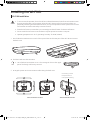 6
6
-
 7
7
-
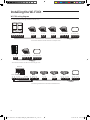 8
8
-
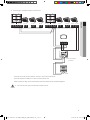 9
9
-
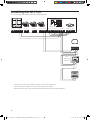 10
10
-
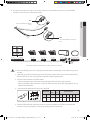 11
11
-
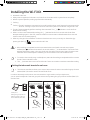 12
12
-
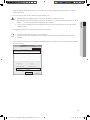 13
13
-
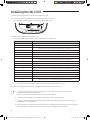 14
14
-
 15
15
-
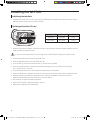 16
16
-
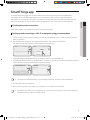 17
17
-
 18
18
-
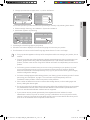 19
19
-
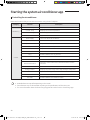 20
20
-
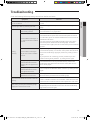 21
21
-
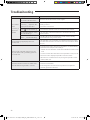 22
22
-
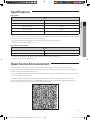 23
23
-
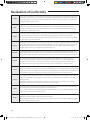 24
24
-
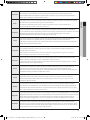 25
25
-
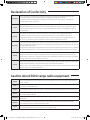 26
26
-
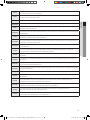 27
27
-
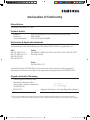 28
28
-
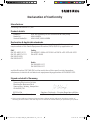 29
29
-
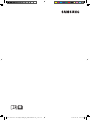 30
30
Samsung MIM-H04NDZ Manuale utente
- Categoria
- Scatole di interruttori seriali
- Tipo
- Manuale utente
in altre lingue
- English: Samsung MIM-H04NDZ User manual
- română: Samsung MIM-H04NDZ Manual de utilizare
Documenti correlati
-
Samsung MIM-H04AN Manuale utente
-
Samsung MIM-H03N Manuale utente
-
Samsung AR18KVPDRWKNED Manuale utente
-
Samsung AR12TXFCAWKN Manuale utente
-
Samsung MWR-WG00KN Manuale utente
-
Samsung AR07NXWSAURN Manuale utente
-
Samsung AR12NXWSQWKNEE Manuale utente
-
Samsung AR09NXWSQWKNEE Manuale utente
-
Samsung AR12NXPDPWKNEE Manuale utente
-
Samsung HW-S60T Manuale utente