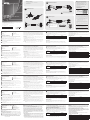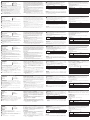A
Hardware Review
1
Port Selection Button
2
Port 1 LED
3
Port 2 LED
4
Keyboard Cable
B
Hardware Installation
To install the switch, refer to the installation diagram and perform the following steps:
1
Plug your keyboard into the connector at the end of the Keyboard Cable, and plug
your mouse into the connector at the end of the Mouse Cable.
2
Plug the PC 1 USB Cable into the USB port on your fi rst computer, and plug the PC 2
USB Cable into the USB port on your second computer.
3
(Optional) If you choose to use the remote port selector, plug its cable into the Remote
Port Selector Jack, located on the side of the unit.
Note: The switch can be operated with hotkeys alone, so connecting the remote port
selector is optional.
4
Power on the computers.
Note: By default the switch links to the fi rst computer that the PC 1 USB Cable is
connected to.
5
Mouse Cable
6
PC 1 USB Cable
7
PC 2 USB Cable
8
Remote Port Selector Jack
Boundless Switching Confi guration and Setup
After setting up the hardware you must confi gure the screen size and monitor layout to
allow Boundless Switching to work. Before using Boundless Switching, please turn off
mouse acceleration in the operating system. Boundless Switching allows you to move
the mouse cursor across the screen of one monitor and onto another to switch the KM
operations from one computer to the next. Boundless Switching works by moving the
mouse cursor off the screen up, down, right, or left – thereby switching ports when the
cursor is moved from one screen to the next.
Screen Size
Set the screen size of each monitor so that the CS62KM knows when the mouse cursor
moves from one computer’s screen to the next.
1. Use the button on the Remote Port Selector to select the port you want to set up.
2. Invoke the hotkey mode by pressing [Num Lock] + [-].
3. Press the [L] key.
4. In the upper left corner of the display, click the left mouse button and hold it down
while you move the cursor to the bottom right corner of the display, and then release.
Two beeps will signify the operation was successful.
5. Repeat this procedure for the second monitor connected to the computer managed by the
CS62KM.
Note: If the screen resolution changes, make sure to repeat the above confi guration
procedure (step 1 to 4) to reset the screen size.
C
Monitor Layout
Set the physical layout of the monitors so that the CS62KM knows which computer to
switch to when the mouse cursor moves off the screen up, down, right, or left. To set the
layout, do the following:
1. Invoke hotkey mode by pressing [Num Lock] + [-].
2. Enter the monitor layout parameters using the following hotkeys (refer to the drawings
shown above):
Parameter Row Monitor
P
A 1, 2
B 1, 2
Formula: Parameter + Row A + Monitor(s) or Parameter + Row A + Monitor + Row B +
Monitor.
Note: By entering the monitor layout parameters, you can move the mouse cursor across
any border (up, down, right, or left) to switch computers.
Operation
Apart from Boundless Switching, there are three more convenient methods to switch
between the computers: Manual – by pressing the button on the Remote Port Selector;
Mouse – by clicking the scroll wheel of the mouse; and Hotkey – by entering combinations
on the keyboard.
www.aten.com
© Copyright 2019 ATEN
®
International Co., Ltd.
ATEN and the ATEN logo are trademarks of ATEN International Co., Ltd. All rights reserved. All
other trademarks are the property of their respective owners.
This product is RoHS compliant.
Part No. PAPE-1223-S90G Printing Date: 11/2019
2-Port USB Boundless Cable KM Switch
Quick Start Guide
CS62KM
Package Contents
1 CS62KM 2-Port USB Boundless Cable KM Switch
1 Remote Port Selector
1 User Instructions
6
7
1
2
3
8
4
5
A
Hardware Review
B
Hardware Installation
2
1
3
C
Monitor Layout
By entering the monitor layout
parameters, you can move the
mouse cursor across any border
(up, down, right, or left) to
switch computers.
A1 A2
1 x 2 Monitor Layout
PA12 [Enter]
1
A1
B2
2 x 1 Monitor Layout
PA1B2 [Enter]
2
To prevent damage to your installation from power
surges or static electricity, it is important that all
connected devices are properly grounded.
CS62KM 2-Port USB Boundless Cable KM Switch
Commutateur KM Câble Boundless USB à 2 ports CS62KM
www.aten.com
CS62KM 2-Port USB Boundless-Kabel KM Switch
www.aten.com
Conmutador KM de cable sin límites USB de 2 puertos CS62KM
www.aten.com
CS62KM - 2-портовый кабельный переключатель USB-клавиатуры и мыши с функцией Boundless Switching
www.aten.com
Switch KM cavo USB Boundless a 2 porte CS62KM
www.aten.com
D33866
RoHS
Support and Documentation Notice
All information, documentation, fi rmware,
software utilities, and specifi cations contained in
this package are subject to change without prior
notifi cation by the manufacturer.
To reduce the environmental impact of our
products, ATEN documentation and software can
be found online at
http://www.aten.com/download/
Technical Support
www.aten.com/support
Scan for
more information
이 기기는 가정용(B급) 전자파적합기기로서 주로 가정에서 사
용하는 것을 목적으로 하며, 모든 지역에서 사용할 수 있습니
다.
EMC Information
FEDERAL COMMUNICATIONS COMMISSION INTERFERENCE STATEMENT:
This equipment has been tested and found to comply with the limits for a Class
B digital service, pursuant to Part 15 of the FCC rules. These limits are designed
to provide reasonable protection against harmful interference in a residential
installation. Any changes or modifi cations made to this equipment may void the
user s authority to operate this equipment. This equipment generates, uses,
and can radiate radio frequency energy. If not installed and used in accordance
with the instructions, may cause harmful interference to radio communications.
However, there is no guarantee that interference will not occur in a particular
installation. If this equipment does cause harmful interference to radio or
television reception, which can be determined by turning the equipment off
and on, the user is encouraged to try to correct the interference by one or more
of the following measures:
- Reorient or relocate the receiving antenna;
- Increase the separation between the equipment and receiver;
- Connect the equipment into an outlet on a circuit different from
that to which the receiver is connected;
- Consult the dealer/an experienced radio/television technician for help.
FCC Caution: Any changes or modifi cations not expressly approved by the
party responsible for compliance could void the user's authority to operate this
equipment.
This device complies with Part 15 of the FCC Rules. Operation is subject to the
following two conditions: (1) this device may not cause harmful interference,
and (2) this device must accept any interference received, including interference
that may cause undesired operation.
Important. Before proceeding, download the Installation and
Operation Manual by visiting the website, www.aten.com and
navigating to the product page. The manual includes important
warnings, loading specifi cations and grounding instructions.
Hotkey Setting Mode (HSM)
Hotkey Setting Mode is used to set functions on the switch. Invoke HSM and then press a key
in the table below. Follow the steps below to invoke HSM and perform a hotkey function.
1. Press and hold down the [Num Lock] key.
2. Press and release the [-] key.
3. Release the [Num Lock] key.
4. Press the hotkey to perform the desired function. Refer to the table below for the function.
HSM Summary Table
Key Function
[T]
Toggles between the default ([Scroll Lock] [Scroll Lock]) and alternate
([Ctrl] [Ctrl]) Port Switching keys.
[X] [Enter] Enables / Disables the Port Switching hotkeys.
[M] Enables / Disables mouse emulation.
[W] Enables / Disables Mouse Port-Switching.
A
Aperçu du matériel
1
Bouton de sélection de port
2
LED du port 1
3
LED du port 2
4
Câble du clavier
B
Installation matérielle
Pour installer le commutateur, consultez le schéma d’installation et effectuez les étapes
suivantes :
1
Branchez votre clavier dans le connecteur à l’extrémité du Câble du clavier, puis
branchez votre souris dans le connecteur à l’extrémité du Câble de souris.
2
Branchez le Câble USB PC 1 dans le port USB de votre premier ordinateur, puis
branchez le Câble USB PC 2 dans le port USB de votre second ordinateur.
3
(Facultatif) Si vous choisissez d'utiliser le sélecteur de port distant, branchez son câble
dans la prise du Sélecteur de port distant, située sur le côté de l'appareil.
Remarque : Le commutateur peut fonctionner uniquement avec des raccourcis. Donc, la
connexion du sélecteur de port distant est facultative.
4
Allumez les ordinateurs.
Remarque : Par défaut, le commutateur se lie au premier ordinateur auquel le Câble USB
PC 1 est connecté.
5
Câble de souris
6
Câble USB PC 1
7
Câble USB PC 2
8
Prise du sélecteur de port distant
Confi guration et réglage de la commutation illimitée
Après avoir installé le matériel, vous devez confi gurer la taille de l'écran et la disposition
des moniteurs pour permettre à la commutation illimitée de fonctionner. Avant d’utiliser
la commutation illimitée, veuillez désactiver l’accélération de la souris dans le système
d'exploitation. La commutation illimitée vous permet de déplacer le curseur de la souris
à travers l’écran d’un moniteur jusqu'à un autre pour commuter le fonctionnement KM
d'un ordinateur au suivant. La commutation illimitée fonctionne en déplaçant le curseur
de la souris hors de l’écran vers le haut, le bas, la droite ou la gauche - la commutation se
fait ainsi en déplaçant le curseur d’un écran au suivant.
Taille de l'écran
Réglez la taille d'écran de chaque moniteur afi n que le CS62KM sache quand le curseur
de la souris se déplace d'un écran d'ordinateur au suivant.
1. Utilisez le bouton sur le Sélecteur de port distant pour sélectionner le port que vous
souhaitez confi gurer.
2. Appelez le mode raccourci clavier en appuyant sur [Verr Num] + [-].
3. Appuyez sur la touche [L].
4. Dans le coin supérieur gauche de l'affi chage, cliquez sur le bouton gauche de la souris
et maintenez-le enfoncé tout en déplaçant le curseur jusqu’au coin inférieur droit de
l'écran, puis relâchez-le. Deux bips indiquent que l'opération a réussi.
5. Répétez cette procédure pour le second moniteur connecté à l’ordinateur géré par le
CS62KM.
Remarque : Si la résolution d'écran change, assurez-vous de répéter la procédure de
confi guration ci-dessus (étapes 1 à 4) pour réinitialiser la taille de l'écran.
C
Disposition des moniteurs
Réglez la disposition physique des moniteurs afi n que le CS62KM sache sur quel ordina-
teur commuter lorsque le curseur de la souris sort de l'écran vers la droite, la gauche, le
haut ou le bas. Pour défi nir la disposition, procédez comme suit :
1. Appelez le mode raccourci clavier en appuyant sur [Verr Num] + [-].
2. Entrez les paramètres de disposition des moniteurs à l’aide des touches de raccourcis
suivantes (reportez-vous aux schémas ci-dessus) :
Paramètre Rangée Moniteur
P
A 1, 2
B 1, 2
Formule : Paramètre + Rangée A + Moniteur(s) ou Paramètre + Rangée A + Moniteur +
Rangée B + Moniteur.
Remarque : En entrant les paramètres de disposition des moniteurs, vous pouvez déplacer
le curseur de la souris à travers n'importe quelle bordure (haut, bas, droite,
ou gauche) pour commuter les ordinateurs.
Fonctionnement
Hormis la commutation illimitée, il existe trois méthodes pratiques pour basculer entre les or-
dinateurs : Manuelle – en appuyant sur le bouton du Sélecteur de port distant ; Souris – en
cliquant sur la molette de la souris ; et Raccourci – en entrant des combinaisons de clavier.
Mode de réglage des touches de raccourcis (HSM)
Mode de réglage des touches de raccourci est utilisé pour régler les fonctions du
commutateur. Appelez l’HSM, puis appuyez sur une touche du tableau ci-dessous. Suivez
les étapes ci-dessous pour invoquer HSM et exécuter une fonction de raccourci.
1. Enfoncez la touche [Verr num] et maintenez-la.
2. Appuyez et relâchez la touche [-].
3. Relâchez la touche [Verr num].
4. Appuyez le raccourci pour exécuter la fonction souhaitée. Consultez le tableau
ci-dessous pour la fonction.
Tableau récapitulatif HSM
Touche Fonction
[T]
Bascule entre les touches de commutation de port par défaut [Arrêt
défi l] [Arrêt défi l]) et alternative ([Ctrl] [Ctrl]).
[X] [Entrée] Active/Désactive les raccourcis clavier pour le basculement du port.
[M] Active/Désactive l’émulation de la souris.
[W] Active/Désactive le basculement du port de la souris.
A
Hardwareübersicht
1
Anschlussauswahltaste
2
Port 1 LED
3
Port 2 LED
4
Tastaturkabel
B
Installation der Hardware
Um den Switch zu installieren, lesen Sie das Installationsschema und führen Sie die
folgenden Schritte aus:
1
Stecken Sie Ihre Tastatur in den Anschluss am Ende des Tastaturkabels und Ihre Maus
in den Anschluss am Ende des Mauskabels.
2
Stecken Sie das PC 1 USB-Kabel in den USB-Anschluss Ihres ersten Computers und das
PC 2 USB-Kabel in den USB-Anschluss Ihres zweiten Computers.
3
(Optional) Wenn Sie den Fernbedienungsanschluss Auswahlschalter verwenden
möchten, schließen Sie dessen Kabel an die Buchse für den Fernbedienungsanschluss
an, die sich an der Seite des Geräts befi ndet.
Hinweis: Der Switch kann allein mit Hotkeys bedient werden, so dass der Anschluss des
Fernbedienungsanschluss Auswahlschalters optional ist.
4
Schalten Sie die Computer ein.
Hinweis: Standardmäßig verweist der Switch auf den ersten Computer, an dem das PC 1
USB-Kabel angeschlossen ist.
5
Mauskabel
6
PC 1 USB-Kabel
7
PC 2 USB-Kabel
8
Buchse für den
Fernbedienungsanschluss
Boundless Switching Konfi guration und Einrichtung
Nach Einrichtung der Hardware müssen Sie Bildschirmgröße und Monitorlayout
konfi gurieren, damit Boundless Switching funktioniert. Bevor Sie Boundless Switching
nutzen, schalten Sie bitte die Mausbeschleunigung im Betriebssystem aus. Durch
Boundless Switching können Sie den Mauszeiger über den Bildschirmrand eines Monitors
hinaus zu einem anderen Monitor bewegen, um die KM-Bedienung von einem Computer
zum nächsten zu wechseln. Boundless Switching funktioniert, indem Sie den Mauszeiger
oben, unten, rechts oder links über den Bildschirmrand hinaus bewegen – dadurch
werden bei Bewegung von einem Bildschirm zum nächsten die Anschlüsse gewechselt.
Bildschirmgröße
Stellen Sie die Bildschirmgröße jedes Monitors so ein, dass der CS62KM weiß, wann sich
der Mauszeiger von einem Computerbildschirm zum nächsten bewegt.
1. Verwenden Sie die Taste am Fernbedienungsanschluss Auswahlschalter, um den
Anschluss auszuwählen, den Sie einrichten möchten.
2. Aktivieren Sie den Hotkey Modus, indem Sie [Num Lock] + [-] drücken.
3. Drücken Sie die [L] Taste.
4. Klicken Sie mit der linken Maustaste in die Ecke oben links am Display und halten Sie
die Taste gedrückt, während Sie den Zeiger in die Ecke unten rechts am Display
bewegen und dann loslassen. Zwei Signaltöne weisen darauf hin, dass der Vorgang
erfolgreich war.
5. Wiederholen Sie diesen Vorgang für den zweiten Monitor, der an den vom CS62KM
verwalteten Computer angeschlossen ist.
Hinweis: Wenn sich die Bildschirmaufl ösung ändert, achten Sie darauf, die obige
Konfi guration (Schritt 1 bis 4) zur erneuten Einstellung der Bildschirmgröße zu
wiederholen.
C
Monitorlayout
Stellen Sie das physische Layout der Monitore so ein, dass der CS62KM weiß, zu welchem
Computer gewechselt wird, wenn der Mauszeiger rechts, links, oben oder unten über den
Bildschirmrand hinaus bewegt wird. Gehen Sie zur Einrichtung des Layouts wie folgt vor:
1. Aktivieren Sie den Hotkey Modus, indem Sie [Num Lock] + [-] drücken.
2. Geben Sie über folgende Tastenkombinationen die Monitorlayout Parameter ein (siehe
obige Abbildungen):
Parameter Zeile Monitor
P
A 1, 2
B 1, 2
Gleichung: Parameter + Zeile A + Monitor(e) oder Parameter + Zeile A + Monitor + Zeile
B + Monitor.
Hinweis: Durch Eingabe der Monitorlayout Parameter können Sie den Mauszeiger zum
Umschalten zwischen Computern über einen Bildschirmrand (oben, unten,
rechts, oder links) hinweg bewegen.
Bedienung
Neben Boundless Switching gibt es drei bequemere Methoden, um zwischen den Com-
putern zu wechseln: Manuell – durch Drücken der Taste am Fernbedienungsanschluss
Auswahlschalter; Maus – durch Klicken auf das Scrollrad der Maus; und Hotkey – durch
Eingabe von Kombinationen auf der Tastatur.
Tastenkombinationseinstellungsmodus (HSM)
Der Tastenkombinationseinstellungsmodus dient der Konfi guration der Funktionen am
Switch. Aktivieren Sie HSM, drücken Sie dann eine Taste in der nachstehenden Tabelle.
Führen Sie die folgenden Schritte aus, um HSM aufzurufen und eine Hotkey-Funktion
auszuführen.
1. Halten Sie die [Num Lock] Taste gedrückt.
2. Drücken Sie die Taste [-] und lassen Sie sie los.
3. Lassen Sie die [Num-Taste] los.
4. Drücken Sie den Hotkey, um die gewünschte Funktion auszuführen. Die Funktion ist in
der folgenden Tabelle aufgeführt.
HSM-Übersichtstabelle
Taste Funktion
[T]
Wechselt zwischen der standardmäßigen ([Rollen-Taste] [Rollen- Taste])
und alternativen ([Strg] [Strg]) Tastenkombination zum Anschlusswechsel.
[X] [Eingabe] Aktiviert / Deaktiviert die Hotkeys für die Portumschaltung.
[M] Aktiviert / Deaktiviert die Mausemulation.
[W] Aktiviert / Deaktiviert die Umschaltung des Mausports.
A
Reseña del hardware
1
Botón de selección de puerto
2
LED de puerto 1
3
LED de puerto 2
4
Cable del teclado
B
Instalación del hardware
Para instalar el conmutador, consulte el diagrama de instalación y siga estos pasos:
1
Conecte el teclado al conector del extremo del cable del teclado y conecte el ratón al
conector del extremo del cable del ratón.
2
Conecte el cable USB del PC 1 al puerto USB del primer ordenador y conecte el cable
USB del PC 2 al puerto USB del segundo ordenador.
3
(Opcional) Si opta por usar el selector de puerto remoto, conecte su cable a la toma
del selector de puerto remoto, situada en el lateral de la unidad.
Nota: El interruptor se puede activar solo con teclas de acceso directo, por lo que la
conexión del selector de puerto remoto es opcional.
4
Encienda las computadoras.
Nota: De forma predeterminada, el concentrador se vincula con el primer ordenador al
que esté conectado el cable USB del PC 1.
5
Cable del ratón
6
Cable USB de PC 1
7
Cable USB de PC 2
8
Toma del selector de puerto remoto
Instalación y confi guración de Boundless Switching
Después de confi gurar el hardware, debe confi gurar el tamaño de la pantalla y el diseño
del monitor para permitir que funcione la función Boundless Switching. Antes de utilizar
Boundless Switching, desactive la aceleración del ratón en el sistema operativo. La función
Boundless Switching le permite mover el cursor del ratón a través de la pantalla de un
monitor y hacia otro para alternar las operaciones del KM de un PC al siguiente. La
función Boundless Switching funciona moviendo el cursor del ratón fuera de la pantalla
hacia arriba, hacia abajo, hacia la derecha o hacia la izquierda, de forma que se cambia de
puerto cuando el cursor se mueve de una pantalla a la siguiente.
Tamaño de la pantalla
Establezca el tamaño de la pantalla de cada monitor para que el CS62KM sepa cuándo se
mueve el cursor del ratón de la pantalla de un ordenador a la del siguiente.
1. Utilice el botón del selector de puerto remoto para seleccionar el puerto que desea
confi gurar.
2. Invoque el modo de tecla de acceso directo pulsando [Bloq Num] + [-].
3. Pulse la tecla [L].
4. En la esquina superior izquierda de la pantalla, haga clic con el botón izquierdo
del ratón, manténgalo pulsado mientras mueve el cursor hacia la esquina inferior
derecha de la pantalla y luego suéltelo. Dos pitidos signifi carán que la operación se ha
completado con éxito.
5. Repita este procedimiento para el segundo monitor conectado al ordenador gestionado
por el CS62KM.
Nota: Si la resolución de la pantalla cambia, asegúrese de repetir el procedimiento de
confi guración anterior (pasos 1 a 4) para restablecer el tamaño de la pantalla.
C
Diseño del monitor
Establezca el diseño físico de los monitores para que el CS62KM sepa a qué PC cambiar
cuando el cursor del ratón se mueve fuera de la pantalla hacia la derecha, izquierda, arriba
o abajo. Para establecer el diseño, haga lo siguiente:
1. Invoque el modo de tecla de acceso directo pulsando [Bloq Num] + [-].
2. Introduzca los parámetros de diseño del monitor usando las siguientes teclas de acceso
directo (consulte los dibujos que se muestran arriba):
Parámetro Fila Monitor
P
A 1, 2
B 1, 2
Fórmula: Parámetro + Fila A + Monitor(es) o Parámetro + Fila A + Monitor + Fila B +
Monitor.
Nota: Al introducir los parámetros de diseño del monitor, puede mover el cursor del ratón a
través de cualquier borde (arriba, abajo, derecha, o izquierda) para cambiar de PC.
Funcionamiento
Aparte de la función Boundless Switching, hay tres métodos más cómodos para cambiar
entre los ordenadores: Manual: pulsando el botón en el selector de puerto remoto;
Ratón: haciendo clic en la rueda de desplazamiento del ratón; y Tecla de acceso directo:
introduciendo combinaciones en el teclado.
Ajuste del modo de teclas de acceso rápido (HSM)
El Ajuste del modo de teclas de acceso rápido permite confi gurar funciones en el
conmutador. Invoque HSM y luego pulse una tecla de la siguiente tabla. Siga los pasos
que se indican a continuación para invocar HSM y ejecute una función de tecla de acceso
directo.
1. Pulse y mantenga pulsada la tecla [Bloq Num].
2. Pulse y suelte la tecla [-].
3. Suelte la tecla [Bloq Num].
4. Pulse la tecla de acceso directo para ejecutar la función que desee. Consulte la siguiente
tabla para ver la función.
Tabla resumen HSM
Tecla Función
[T]
Alterna entre las teclas predeterminadas ([Bloq Despl] [Bloq Despl]) y
las teclas de conmutación de puerto alternativas ([Ctrl] [Ctrl]).
[X] [Entrar]
Habilita y deshabilita la tecla de acceso directo de conmutación de
puerto.
[M] Habilita y deshabilita la emulación de ratón
[W] Habilita y deshabilita la conmutación de puerto del ratón.
A
Panoramica hardware
1
Pulsanti di selezione porta
2
LED porta 1
3
LED porta 2
4
Cavo tastiera
B
Installazione hardware
Per installare lo switch, consultare il diagramma di installazione ed eseguire i passaggio di
seguito:
1
Collegare la tastiera al connettore all'estremità del cavo tastiera, quindi collegare il
mouse al connettore all'estremità del cavo mouse.
2
Collegare il cavo USB PC 1 alla porta USB sul primo computer, quindi collegare il cavo
USB PC 2 alla porta USB sul secondo computer.
3
(Opzionale) Se si sceglie di usare il selettore della porta remota, collegare il cavo al Jack
selettore porta remota sul lato dell'unità.
Nota: lo switch può essere utilizzato con i tasti rapidi, pertanto il collegamento del
selettore porta remota è opzionale.
4
Accendere i computer.
Nota: per impostazione predefi nita lo switch collega il primo computer a cui è collegato il
cavo USB PC 1.
5
Cavo mouse
6
Cavo USB PC 1
7
Cavo USB PC 2
8
Jack selezione porta remota
Confi gurazione e impostazione del Boundless Switching
Dopo aver impostato l'hardware, è necessario confi gurare le dimensioni dello schermo
e il layout del monitor per consentire il funzionamento di Boundless Switching. Prima di
utilizzare Boundless Switching, disattivare l'accelerazione mouse nel sistema operativo.
Boundless Switching consente di spostare il cursore del mouse sullo schermo di un monitor
e su un altro per commutare le operazioni KM da un computer a quello successivo.
Boundless Switching funziona spostando il cursore del mouse fuori dallo schermo in alto,
in basso, a destra o a sinistra, commutando così le porte quando il cursore viene spostato
da uno schermo all'altro.
Dimensioni dello schermo
Impostare le dimensioni dello schermo di ogni monitor in modo che il CS62KM riconosca
quando il cursore del mouse passa dallo schermo di un computer a quello successivo.
1. Usare il pulsanti sul Selettore porta remota per selezionare la porta da confi gurare.
2. Richiamare la modalità Tasto di scelta rapida premendo [Bloc Num] + [-].
3. Premere il tasto [L].
4. Nell'angolo superiore sinistro del display, fare clic sul tasto sinistro del mouse e tenere
premuto mentre si sposta il cursore nell'angolo in basso a destra del display, quindi
rilasciare. Due segnali acustici indicano che l'operazione è riuscita.
5. Ripetere la procedura per il secondo monitor collegato al computer gestito dal CS62KM.
Nota: se la risoluzione dello schermo cambia, assicurarsi di ripetere la procedura di
confi gurazione precedente (fase da 1 a 4) per ripristinare le dimensioni dello
schermo.
C
Layout del monitor
Impostare il layout fi sico dei monitor in modo che il CS62KM riconosca il computer a cui
passare quando il cursore del mouse si sposta fuori dallo schermo a destra, a sinistra, in
alto o in basso. Per impostare il layout, agire come segue:
1. Richiamare la modalità Tasto di scelta rapida premendo [Bloc Num] + [-].
2. Immettere i parametri di layout del monitor utilizzando i seguenti tasti di scelta rapida
(fare riferimento ai disegni mostrati in precedenza):
Parametro Riga Monitor
P
A 1, 2
B 1, 2
Formula: Parametro + Riga A + Monitor o Parametro + Riga A + Monitor + Riga B +
Monitor.
Nota: immettendo i parametri di layout del monitor, è possibile spostare il cursore del
mouse sui bordi (in alto, in basso, a destra, o a sinistra) per cambiare computer.
Funzionamento
Oltre a Boundless Switching, sono disponibili altri tre metodi comodi per la commutazione
tra i computer: Manuale: premendo il pulsante sul Selettore porta remota;
Mouse: facendo clic sulla rotellina di scorrimento del mouse; e Tasto rapido: inserendo le
combinazioni sulla tastiera.
Modalità d'impostazione tasti di scelta rapida (HSM)
La modalità d'impostazione tasti di scelta rapida è utilizzata per impostare le funzioni sullo
switch. Richiamare la modalità HSM e premere un tasto nella tabella di seguito. Seguire i
passaggi per richiamare HSM ed eseguire una tasto rapido.
1. Tenere premuto il tasto [Bloc Num].
2. Premere e rilasciare il tasto [-].
3. Lasciare il tasto [Bloc Num].
4. Premere il tasto rapido per eseguire la funzione desiderata. Consultare la tabella di
seguito per la funzione.
Tabella modalità HSM
Tasto Funzione
[T]
Passa tra i tasti di commutazione porta predefi niti ([BLOC SCORR]
[BLOC SCORR]) e alternati ([Ctrl] [Ctrl]).
[X] [Invio] Abilita/disabilita i tasti rapidi di commutazione della porta.
[M] Abilita/disabilita l'emulazione mouse.
[W] Abilita/disabilita la commutazione della porta mouse.
A
Обзор аппаратного обеспечения
1
Кнопка выбора порта
2
Индикатор порта 1
3
Индикатор порта 2
4
Кабель клавиатуры
B
Установка аппаратного обеспечения
Для установки переключателя сверяйтесь со схемой установки и выполните
следующие действия:
1
Штекер кабеля клавиатуры вставьте в гнездо Кабеля клавиатуры, а штекер
кабеля мыши - в гнездо Кабеля мыши.
2
USB-кабель ПК 1 вставьте в USB-порт первого компьютера, а USB-кабель ПК
2 - в USB-порт второго компьютера.
3
(Необязательно) Если решите использовать пульт удаленного переключения
портов, то подсоедините его кабель к гнезду пульта удаленного переключения
портов, расположенному на боковой стороне переключателя.
Примечание: можно управлять переключателем только с помощью горячих
клавиш, поэтому подключать пульт удаленного переключения
портов необязательно.
5
Кабель мыши
6
USB-кабель ПК 1
7
USB-кабель ПК 2
8
Гнездо пульта удаленного
переключения портов
4
Включите питание компьютеров.
Примечание: по умолчанию переключатель соединяется с первым компьютером,
к которому подключен USB-кабель ПК 1.
Конфигурирование и настройка функции Boundless Switching
Для работы функции Boundless Switching необходимо установить аппаратное
обеспечение, а затем настроить размер экрана и расположение мониторов.
Перед использованием функции Boundless Switching отключите ускорение
указателя мыши в настройках операционной системы. Функция Boundless
Switching позволяет переключать КМ-операции с одного компьютера на другой,
перемещая курсор мыши с экрана одного монитора на экран другого. Функция
работает за счет смещения курсора за пределы экрана вверх, вниз, вправо или
влево; таким образом, переключение портов осуществляется при перемещении
курсора с одного экрана на другой.
Размер экрана
Установите размер экрана для каждого из мониторов, чтобы задать для CS62KM
границы перемещения курсора с экрана одного компьютера на экран другого.
1. Нажатием кнопки на пульте удаленного переключения портов выберите порт,
который хотите настроить.
2. Активируйте режим клавиш быстрого вызова комбинацией клавиш [Num Lock] + [-].
3. Нажмите на клавишу [L].
4. В верхнем левом углу монитора щелкните левой кнопкой мыши и удерживайте
ее, при этом смещая курсор в нижний правый угол экрана, а затем отпустите.
Успешное выполнение операции подтверждается двумя звуковыми сигналами.
5. Повторите эту процедуру для второго монитора, подключенного к компьютеру,
которым управляет переключатель CS62KM.
Примечание: При смене разрешения экрана выполните приведенную выше
процедуру настройки (шаг 1 - 4) для сброса значений размера экрана.
C
Схема расположения мониторов
Установите физическое расположение мониторов, чтобы задать для CS62KM по-
рядок переключения на мониторы при перемещении курсора за пределы экрана
вправо, влево, вверх или вниз. Для установки расположения выполните следую-
щие действия.
1. Активируйте режим клавиш быстрого вызова комбинацией клавиш [Num Lock]
+ [-].
2. Введите параметры расположения мониторов, используя следующие клавиши
быстрого вызова (см. на рисунках, показанных выше):
Параметр Ряд Монитор
P
A 1, 2
B 1, 2
Формула: Параметр + Ряд A + Монитор(ы) или Параметр + Ряд A + Монитор +
Ряд B + Монитор.
Примечание: После ввода параметров расположения мониторов Вы сможете
переключать компьютеры, перемещая курсор мыши по любым
границам (вверху, внизу, слева, справа).
Работа
Помимо функции Boundless Switching, есть еще три удобных способа переклю-
чения между компьютерами: вручную – нажатием кнопки на пульте удаленного
переключения портов; мышью – нажатием колесика прокрутки мыши; «горячей»
клавишей – нажатием на клавиатуре комбинаций клавиш.
Режим установки клавиш быстрого вызова (HSM)
Режим установки клавиш быстрого вызова используется для установки функций
на переключателе. Вызовите HSM и нажмите на клавишу, указанную в следующей
таблице. Выполните описанные ниже шаги для вызова режима настройки горячих
клавиш (HSM) и выполнения функции «горячей» клавиши.
1. Нажмите и удерживайте клавишу [Num Lock].
2. Нажмите и отпустите клавишу [-].
3. Отпустите клавишу [Num Lock].
4. Нажмите «горячую» клавишу для выполнения нужной функции. Описание
функции см. в следующей таблице.
Сводная таблица функций HSM
Клавиша Функция
[T]
Переключение между исходными ([Scroll Lock] [Scroll Lock]) и альтернатив-
ными ([Ctrl] [Ctrl]) клавишами переключения портов.
[X] [Enter] Включение/отключение «горячих» клавиш переключения портов.
[M] Включение/отключение эмуляции мыши.
[W] Включение/отключение переключения портов с помощью мыши.
www.aten.com
La pagina si sta caricando...
-
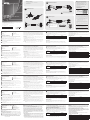 1
1
-
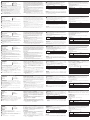 2
2
in altre lingue
- English: ATEN CS62KM Quick start guide
- français: ATEN CS62KM Guide de démarrage rapide
- español: ATEN CS62KM Guía de inicio rápido
- Deutsch: ATEN CS62KM Schnellstartanleitung
- русский: ATEN CS62KM Инструкция по началу работы
- português: ATEN CS62KM Guia rápido
- polski: ATEN CS62KM Skrócona instrukcja obsługi
- 日本語: ATEN CS62KM クイックスタートガイド
- Türkçe: ATEN CS62KM Hızlı başlangıç Kılavuzu