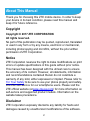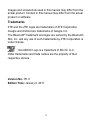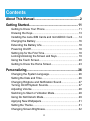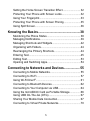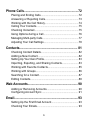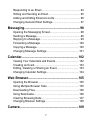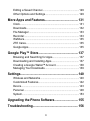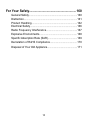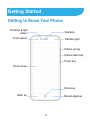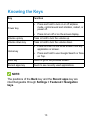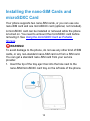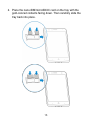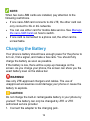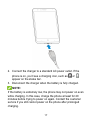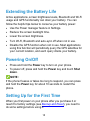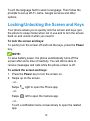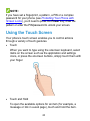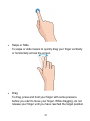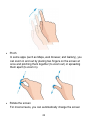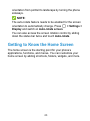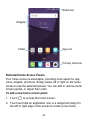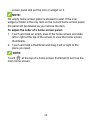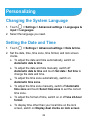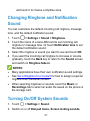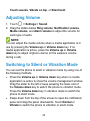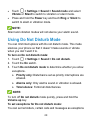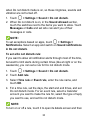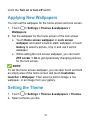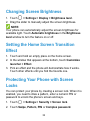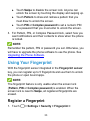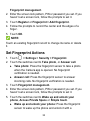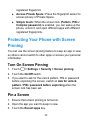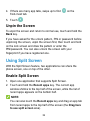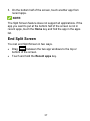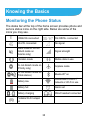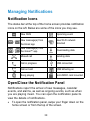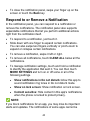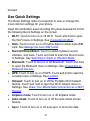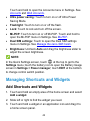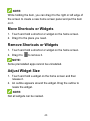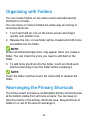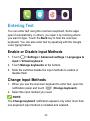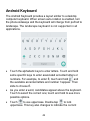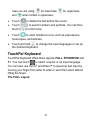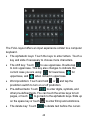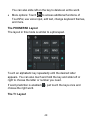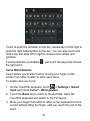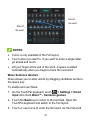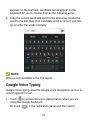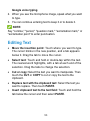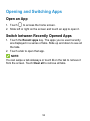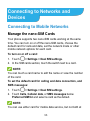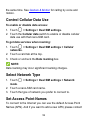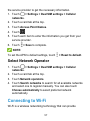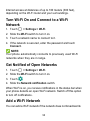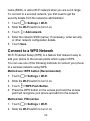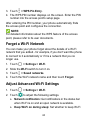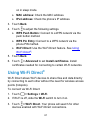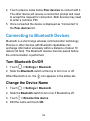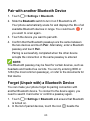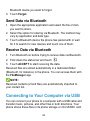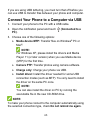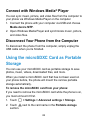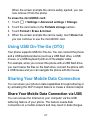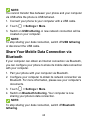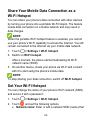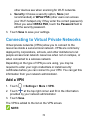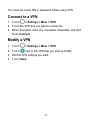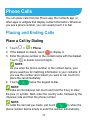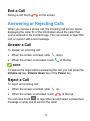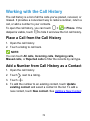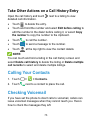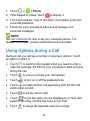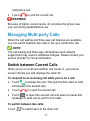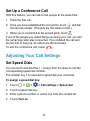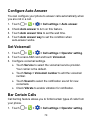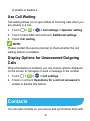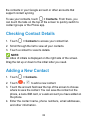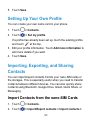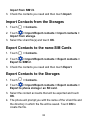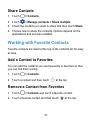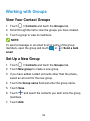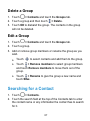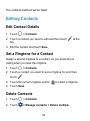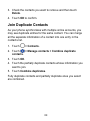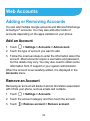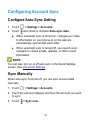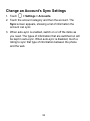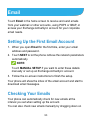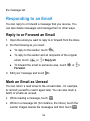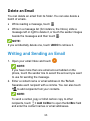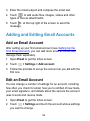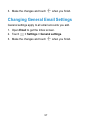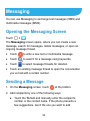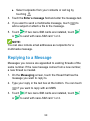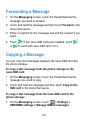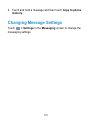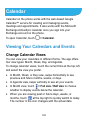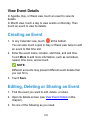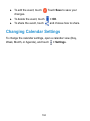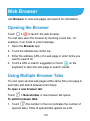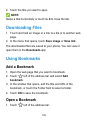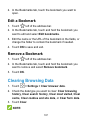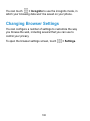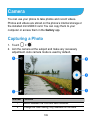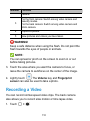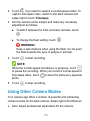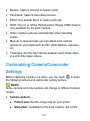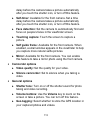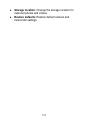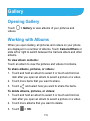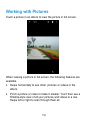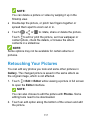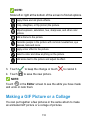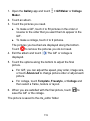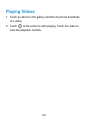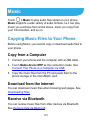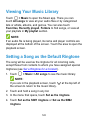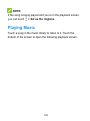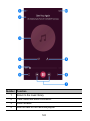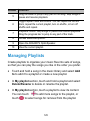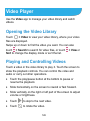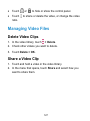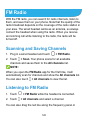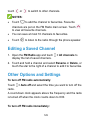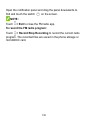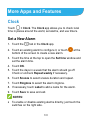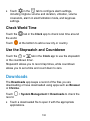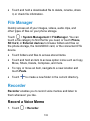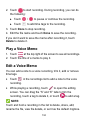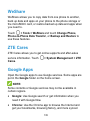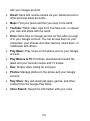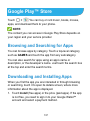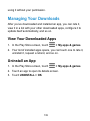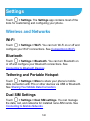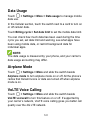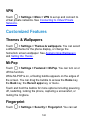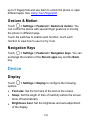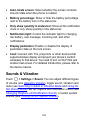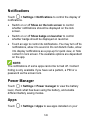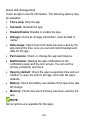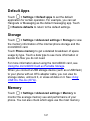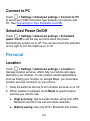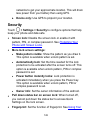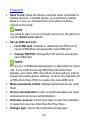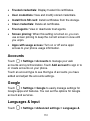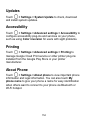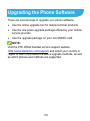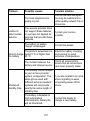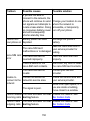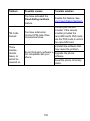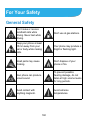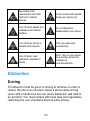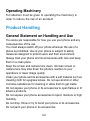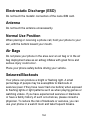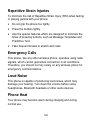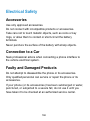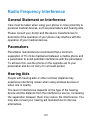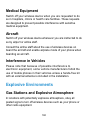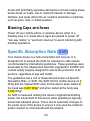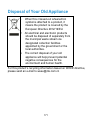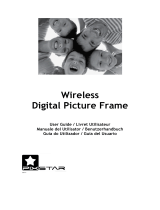ZTE BLADE V8 LITE Manuale utente
- Categoria
- Smartphone
- Tipo
- Manuale utente

1
ZTE BLADE V8 LITE
User Manual

2
About This Manual
Thank you for choosing this ZTE mobile device. In order to keep
your device in its best condition, please read this manual and
keep it for future reference.
Copyright
Copyright © 2017 ZTE CORPORATION
All rights reserved.
No part of this publication may be quoted, reproduced, translated
or used in any form or by any means, electronic or mechanical,
including photocopying and microfilm, without the prior written
permission of ZTE Corporation.
Notice
ZTE Corporation reserves the right to make modifications on print
errors or update specifications in this guide without prior notice.
This manual has been designed with the utmost care to ensure
the accuracy of its content. However, all statements, information
and recommendations contained therein do not constitute a
warranty of any kind, either expressed or implied. Please refer to
For Your Safety to be sure to use your phone properly and safely.
We offer self-service for our smartphone users. Please visit the
ZTE official website (at www.zteusa.com) for more information on
self-service and supported product models. Information on the
website takes precedence.
Disclaimer
ZTE Corporation expressly disclaims any liability for faults and
damages caused by unauthorized modifications of the software.

3
Images and screenshots used in this manual may differ from the
actual product. Content in this manual may differ from the actual
product or software.
Trademarks
ZTE and the ZTE logos are trademarks of ZTE Corporation.
Google and Android are trademarks of Google, Inc.
The Bluetooth
®
trademark and logos are owned by the Bluetooth
SIG, Inc. and any use of such trademarks by ZTE Corporation is
under license.
microSDXC Logo is a trademark of SD-3C, LLC.
Other trademarks and trade names are the property of their
respective owners.
Version No.: R1.0
Edition Time: January 6, 2017

4
Contents
About This Manual......................................................... 2
Getting Started.............................................................. 11
Getting to Know Your Phone......................................................11
Knowing the Keys.........................................................................13
Installing the nano-SIM Cards and microSDXC Card..........14
Charging the Battery....................................................................16
Extending the Battery Life.......................................................... 18
Powering On/Off........................................................................... 18
Setting Up for the First Time...................................................... 18
Locking/Unlocking the Screen and Keys.................................. 19
Using the Touch Screen..............................................................20
Getting to Know the Home Screen...........................................23
Personalizing
.................................................................
26
Changing the System Language.............................................. 26
Setting the Date and Time..........................................................26
Changing Ringtone and Notification Sound........................... 27
Turning On/Off System Sounds................................................ 27
Adjusting Volume..........................................................................28
Switching to Silent or Vibration Mode......................................28
Using Do Not Disturb Mode....................................................... 29
Applying New Wallpapers...........................................................31
Setting the Theme........................................................................31
Changing Screen Brightness.....................................................32

5
Setting the Home Screen Transition Effect............................ 32
Protecting Your Phone with Screen Locks..............................32
Using Your Fingerprint.................................................................33
Protecting Your Phone with Screen Pinning...........................35
Using Split Screen........................................................................36
Knowing the Basics
.....................................................
38
Monitoring the Phone Status..................................................... 38
Managing Notifications................................................................39
Managing Shortcuts and Widgets.............................................42
Organizing with Folders.............................................................. 44
Rearranging the Primary Shortcuts..........................................44
Entering Text..................................................................................45
Editing Text.....................................................................................53
Opening and Switching Apps.....................................................54
Connecting to Networks and Devices.................... 55
Connecting to Mobile Networks................................................ 55
Connecting to Wi-Fi..................................................................... 57
Using Wi-Fi Direct
®
...................................................................... 61
Connecting to Bluetooth Devices..............................................62
Connecting to Your Computer via USB................................... 64
Using the microSDXC Card as Portable Storage................. 66
Using USB On-The-Go (OTG).................................................. 67
Sharing Your Mobile Data Connection.................................... 67
Connecting to Virtual Private Networks...................................70

6
Phone Calls....................................................................72
Placing and Ending Calls............................................................72
Answering or Rejecting Calls.....................................................73
Working with the Call History.....................................................74
Calling Your Contacts.................................................................. 75
Checking Voicemail......................................................................75
Using Options during a Call....................................................... 76
Managing Multi-party Calls.........................................................77
Adjusting Your Call Settings.......................................................78
Contacts
.........................................................................
81
Checking Contact Details........................................................... 82
Adding a New Contact.................................................................82
Setting Up Your Own Profile...................................................... 83
Importing, Exporting, and Sharing Contacts.......................... 83
Working with Favorite Contacts................................................ 85
Working with Groups................................................................... 86
Searching for a Contact.............................................................. 87
Editing Contacts............................................................................88
Web Accounts............................................................... 90
Adding or Removing Accounts.................................................. 90
Configuring Account Sync.......................................................... 91
Email................................................................................93
Setting Up the First Email Account...........................................93
Checking Your Emails................................................................. 93

7
Responding to an Email..............................................................94
Writing and Sending an Email................................................... 95
Adding and Editing Email Accounts......................................... 96
Changing General Email Settings............................................ 97
Messaging......................................................................98
Opening the Messaging Screen................................................98
Sending a Message..................................................................... 98
Replying to a Message................................................................99
Forwarding a Message............................................................. 100
Copying a Message...................................................................100
Changing Message Settings....................................................101
Calendar....................................................................... 102
Viewing Your Calendars and Events..................................... 102
Creating an Event...................................................................... 103
Editing, Deleting or Sharing an Event................................... 103
Changing Calendar Settings....................................................104
Web Browser
...............................................................
105
Opening the Browser.................................................................105
Using Multiple Browser Tabs................................................... 105
Downloading Files......................................................................106
Using Bookmarks.......................................................................106
Clearing Browsing Data............................................................107
Changing Browser Settings..................................................... 108
Camera
..........................................................................
109

8
Capturing a Photo......................................................................109
Recording a Video......................................................................110
Using Other Camera Modes.................................................... 111
Customizing Camera/Camcorder Settings...........................112
Gallery........................................................................... 115
Opening Gallery..........................................................................115
Working with Albums................................................................. 115
Working with Pictures................................................................116
Retouching Your Pictures......................................................... 117
Making a GIF Picture or a Collage......................................... 118
Playing Videos............................................................................ 120
Music............................................................................. 121
Copying Music Files to Your Phone.......................................121
Viewing Your Music Library......................................................122
Setting a Song as the Default Ringtone..................................122
Playing Music..............................................................................123
Managing Playlists.....................................................................125
Video Player................................................................ 126
Opening the Video Library....................................................... 126
Playing and Controlling Videos...............................................126
Managing Video Files................................................................127
FM Radio...................................................................... 128
Scanning and Saving Channels..............................................128
Listening to FM Radio...............................................................128

9
Editing a Saved Channel..........................................................129
Other Options and Settings..................................................... 129
More Apps and Features
..........................................
131
Clock............................................................................................. 131
Downloads...................................................................................132
File Manager............................................................................... 133
Recorder.......................................................................................133
WeShare...................................................................................... 135
ZTE Cares....................................................................................135
Google Apps................................................................................135
Google Play™ Store..................................................137
Browsing and Searching for Apps..........................................137
Downloading and Installing Apps........................................... 137
Creating a Google Wallet™ Account..................................... 138
Managing Your Downloads......................................................139
Settings.........................................................................140
Wireless and Networks.............................................................140
Customized Features................................................................142
Device...........................................................................................143
Personal....................................................................................... 148
System..........................................................................................153
Upgrading the Phone Software.............................. 155
Troubleshooting......................................................... 156

10
For Your Safety........................................................... 160
General Safety............................................................................160
Distraction....................................................................................161
Product Handling........................................................................162
Electrical Safety..........................................................................166
Radio Frequency Interference.................................................167
Explosive Environments........................................................... 168
Specific Absorption Rate (SAR)..............................................169
Declaration of RoHS Compliance...........................................170
Disposal of Your Old Appliance...............................................171

11
Getting Started
Getting to Know Your Phone
Front camera
Touch screen
Earpiece
Recent apps key
Home key
Back key
Proximity & light
sensor
Indicator light
Power key
Volume down key
Volume up key

12
Headset jack
nano-SIM/
microSDXC
card tray
Speaker
Microphone
Charging/
micro-USB jack
Back flash
Back camera
Fingerprint sensor

13
Knowing the Keys
Key
Function
Power key
Press and hold to turn on or off airplane
mode, control sound and vibration, restart, or
power off.
Press to turn off or on the screen display.
Volume up key
Press or hold to turn the volume up.
Volume down key
Press or hold to turn the volume down.
Home key
Press to return to the home screen from any
application or screen.
Press and hold to use Google Search or Now
on Tap.
Back key
Touch to go to the previous screen.
Recent apps key
Touch to see recently used applications.
NOTE:
The positions of the Back key and the Recent apps key are
interchangeable through Settings > Featured > Navigation
keys.

14
Installing the nano-SIM Cards and
microSDXC Card
Your phone supports two nano-SIM cards, or you can use one
nano-SIM card and one microSDXC card (optional, not included).
A microSDXC card can be installed or removed while the phone
is turned on. You need to unmount the microSDXC card before
removing it. See Using the microSDXC Card as Portable
Storage.
WARNING!
To avoid damage to the phone, do not use any other kind of SIM
cards, or any non-standard nano-SIM card cut from a SIM card.
You can get a standard nano-SIM card from your service
provider.
1. Insert the tip of the tray eject tool into the hole next to the
nano-SIM/microSDXC card tray on the left side of the phone.

15
2. Place the nano-SIM/microSDXC card on the tray with the
gold-colored contacts facing down. Then carefully slide the
tray back into place.

16
NOTE:
When two nano-SIM cards are installed, pay attention to the
following restrictions.
If one nano-SIM card connects to 4G LTE, the other card can
only connect to 3G or 2G networks.
You can use either card for mobile data service. See Manage
the nano-SIM Cards on how to switch.
If one card is connected to a phone call, the other card is
unreachable.
Charging the Battery
Your phone’s battery should have enough power for the phone to
turn on, find a signal, and make a few calls. You should fully
charge the battery as soon as possible.
If the battery is low, there will be a pop-up message on the
screen. As you charge your phone, the screen can show you the
exact battery level on the status bar.
WARNING!
Use only ZTE-approved chargers and cables. The use of
unapproved accessories could damage your phone or cause the
battery to explode.
CAUTION:
Do not change the built-in rechargeable battery in your phone by
yourself. The battery can only be changed by ZTE or ZTE
authorized service provider.
1. Connect the adapter to the charging jack.

17
2. Connect the charger to a standard AC power outlet. If the
phone is on, you’ll see a charging icon, such as or ,
appear on the status bar.
3. Disconnect the charger when the battery is fully charged.
NOTE:
If the battery is extremely low, the phone may not power on even
while charging. In this case, charge the phone at least for 20
minutes before trying to power on again. Contact the customer
service if you still cannot power on the phone after prolonged
charging.

18
Extending the Battery Life
Active applications, screen brightness levels, Bluetooth and Wi-Fi
usage and GPS functionality can drain your battery. You can
follow the helpful tips below to conserve your battery power:
Use the Power manager feature in Settings.
Reduce the screen backlight time.
Lower the screen brightness.
Turn Wi-Fi, Bluetooth and auto-sync off when not in use.
Disable the GPS function when not in use. Most applications
using this function will periodically query the GPS satellites for
your current location, and each query drains your battery.
Powering On/Off
Press and hold the Power key to turn on your phone.
To power off, press and hold the Power key and touch Shut
down.
NOTE:
If the phone freezes or takes too long to respond, you can press
and hold the Power key for about 10 seconds to restart the
phone.
Setting Up for the First Time
When you first power on your phone after you purchase it or
reset it to factory settings (see Backup and Reset), you need to
do some settings before using it.

19
Touch the language field to select a language. Then follow the
prompts to set up Wi-Fi, name, Google services and other
options.
Locking/Unlocking the Screen and Keys
Your phone allows you to quickly lock the screen and keys (put
the phone to sleep mode) when not in use and to turn the screen
back on and unlock it when you need it.
To lock the screen and keys:
To quickly turn the screen off and lock the keys, press the Power
key.
NOTE:
To save battery power, the phone automatically turns off the
screen after some time of inactivity. You will still be able to
receive messages and calls while the phone screen is off.
To unlock the screen and keys:
1. Press the Power key to turn the screen on.
2. Swipe up on the screen.
- or -
Swipe right to open the Phone app.
- or -
Swipe left to open the Camera app.
- or -
Touch a notification twice consecutively to open the related
app.

20
NOTE:
If you have set a fingerprint, a pattern, a PIN or a complex
password for your phone (see Protecting Your Phone with
Screen Locks), you’ll need to press the Power key, draw the
pattern or enter the PIN/password to unlock your screen.
Using the Touch Screen
Your phone’s touch screen enables you to control actions
through a variety of touch gestures.
Touch
When you want to type using the onscreen keyboard, select
items on the screen such as the application and settings
icons, or press the onscreen buttons, simply touch them with
your finger.
Touch and Hold
To open the available options for an item (for example, a
message or link in a web page), touch and hold the item.
La pagina sta caricando ...
La pagina sta caricando ...
La pagina sta caricando ...
La pagina sta caricando ...
La pagina sta caricando ...
La pagina sta caricando ...
La pagina sta caricando ...
La pagina sta caricando ...
La pagina sta caricando ...
La pagina sta caricando ...
La pagina sta caricando ...
La pagina sta caricando ...
La pagina sta caricando ...
La pagina sta caricando ...
La pagina sta caricando ...
La pagina sta caricando ...
La pagina sta caricando ...
La pagina sta caricando ...
La pagina sta caricando ...
La pagina sta caricando ...
La pagina sta caricando ...
La pagina sta caricando ...
La pagina sta caricando ...
La pagina sta caricando ...
La pagina sta caricando ...
La pagina sta caricando ...
La pagina sta caricando ...
La pagina sta caricando ...
La pagina sta caricando ...
La pagina sta caricando ...
La pagina sta caricando ...
La pagina sta caricando ...
La pagina sta caricando ...
La pagina sta caricando ...
La pagina sta caricando ...
La pagina sta caricando ...
La pagina sta caricando ...
La pagina sta caricando ...
La pagina sta caricando ...
La pagina sta caricando ...
La pagina sta caricando ...
La pagina sta caricando ...
La pagina sta caricando ...
La pagina sta caricando ...
La pagina sta caricando ...
La pagina sta caricando ...
La pagina sta caricando ...
La pagina sta caricando ...
La pagina sta caricando ...
La pagina sta caricando ...
La pagina sta caricando ...
La pagina sta caricando ...
La pagina sta caricando ...
La pagina sta caricando ...
La pagina sta caricando ...
La pagina sta caricando ...
La pagina sta caricando ...
La pagina sta caricando ...
La pagina sta caricando ...
La pagina sta caricando ...
La pagina sta caricando ...
La pagina sta caricando ...
La pagina sta caricando ...
La pagina sta caricando ...
La pagina sta caricando ...
La pagina sta caricando ...
La pagina sta caricando ...
La pagina sta caricando ...
La pagina sta caricando ...
La pagina sta caricando ...
La pagina sta caricando ...
La pagina sta caricando ...
La pagina sta caricando ...
La pagina sta caricando ...
La pagina sta caricando ...
La pagina sta caricando ...
La pagina sta caricando ...
La pagina sta caricando ...
La pagina sta caricando ...
La pagina sta caricando ...
La pagina sta caricando ...
La pagina sta caricando ...
La pagina sta caricando ...
La pagina sta caricando ...
La pagina sta caricando ...
La pagina sta caricando ...
La pagina sta caricando ...
La pagina sta caricando ...
La pagina sta caricando ...
La pagina sta caricando ...
La pagina sta caricando ...
La pagina sta caricando ...
La pagina sta caricando ...
La pagina sta caricando ...
La pagina sta caricando ...
La pagina sta caricando ...
La pagina sta caricando ...
La pagina sta caricando ...
La pagina sta caricando ...
La pagina sta caricando ...
La pagina sta caricando ...
La pagina sta caricando ...
La pagina sta caricando ...
La pagina sta caricando ...
La pagina sta caricando ...
La pagina sta caricando ...
La pagina sta caricando ...
La pagina sta caricando ...
La pagina sta caricando ...
La pagina sta caricando ...
La pagina sta caricando ...
La pagina sta caricando ...
La pagina sta caricando ...
La pagina sta caricando ...
La pagina sta caricando ...
La pagina sta caricando ...
La pagina sta caricando ...
La pagina sta caricando ...
La pagina sta caricando ...
La pagina sta caricando ...
La pagina sta caricando ...
La pagina sta caricando ...
La pagina sta caricando ...
La pagina sta caricando ...
La pagina sta caricando ...
La pagina sta caricando ...
La pagina sta caricando ...
La pagina sta caricando ...
La pagina sta caricando ...
La pagina sta caricando ...
La pagina sta caricando ...
La pagina sta caricando ...
La pagina sta caricando ...
La pagina sta caricando ...
La pagina sta caricando ...
La pagina sta caricando ...
La pagina sta caricando ...
La pagina sta caricando ...
La pagina sta caricando ...
La pagina sta caricando ...
La pagina sta caricando ...
La pagina sta caricando ...
La pagina sta caricando ...
La pagina sta caricando ...
La pagina sta caricando ...
La pagina sta caricando ...
La pagina sta caricando ...
La pagina sta caricando ...
La pagina sta caricando ...
La pagina sta caricando ...
La pagina sta caricando ...
-
 1
1
-
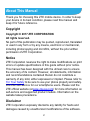 2
2
-
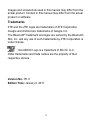 3
3
-
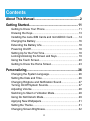 4
4
-
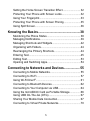 5
5
-
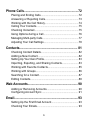 6
6
-
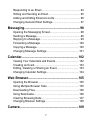 7
7
-
 8
8
-
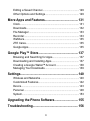 9
9
-
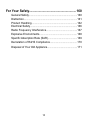 10
10
-
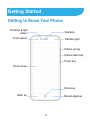 11
11
-
 12
12
-
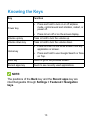 13
13
-
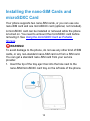 14
14
-
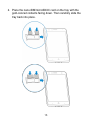 15
15
-
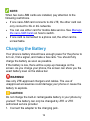 16
16
-
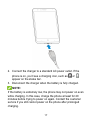 17
17
-
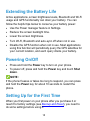 18
18
-
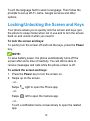 19
19
-
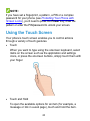 20
20
-
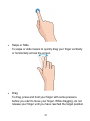 21
21
-
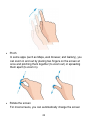 22
22
-
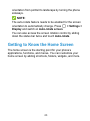 23
23
-
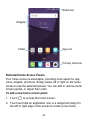 24
24
-
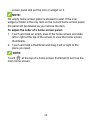 25
25
-
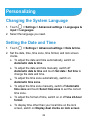 26
26
-
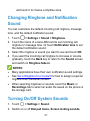 27
27
-
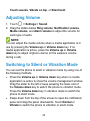 28
28
-
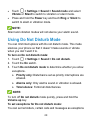 29
29
-
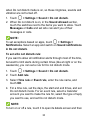 30
30
-
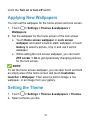 31
31
-
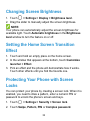 32
32
-
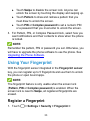 33
33
-
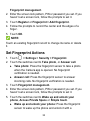 34
34
-
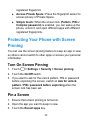 35
35
-
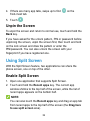 36
36
-
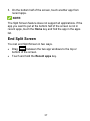 37
37
-
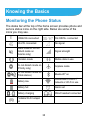 38
38
-
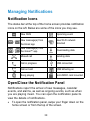 39
39
-
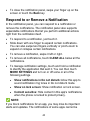 40
40
-
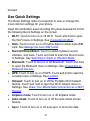 41
41
-
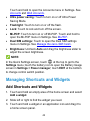 42
42
-
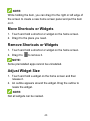 43
43
-
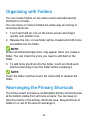 44
44
-
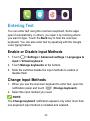 45
45
-
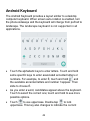 46
46
-
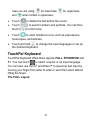 47
47
-
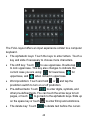 48
48
-
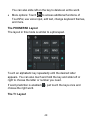 49
49
-
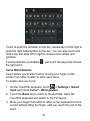 50
50
-
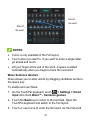 51
51
-
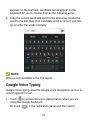 52
52
-
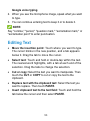 53
53
-
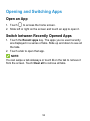 54
54
-
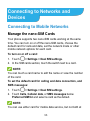 55
55
-
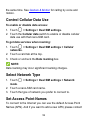 56
56
-
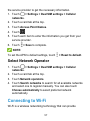 57
57
-
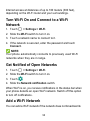 58
58
-
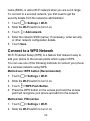 59
59
-
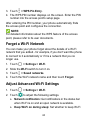 60
60
-
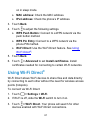 61
61
-
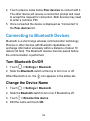 62
62
-
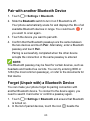 63
63
-
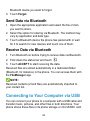 64
64
-
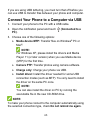 65
65
-
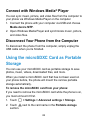 66
66
-
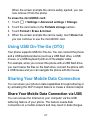 67
67
-
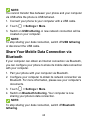 68
68
-
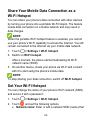 69
69
-
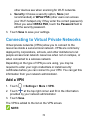 70
70
-
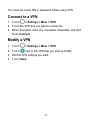 71
71
-
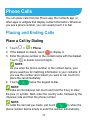 72
72
-
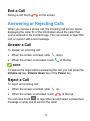 73
73
-
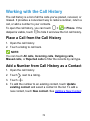 74
74
-
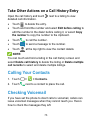 75
75
-
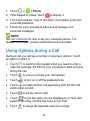 76
76
-
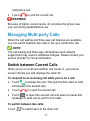 77
77
-
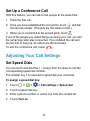 78
78
-
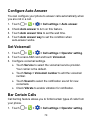 79
79
-
 80
80
-
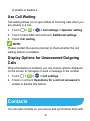 81
81
-
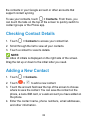 82
82
-
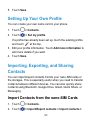 83
83
-
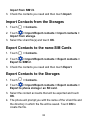 84
84
-
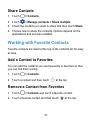 85
85
-
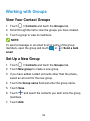 86
86
-
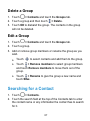 87
87
-
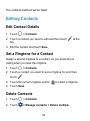 88
88
-
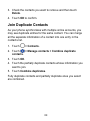 89
89
-
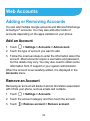 90
90
-
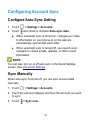 91
91
-
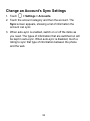 92
92
-
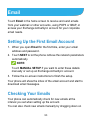 93
93
-
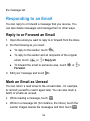 94
94
-
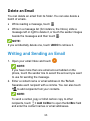 95
95
-
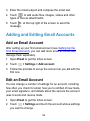 96
96
-
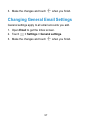 97
97
-
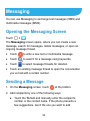 98
98
-
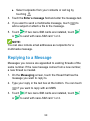 99
99
-
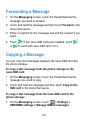 100
100
-
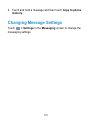 101
101
-
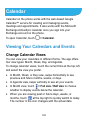 102
102
-
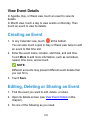 103
103
-
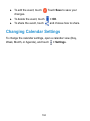 104
104
-
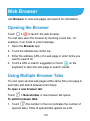 105
105
-
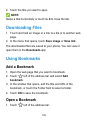 106
106
-
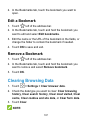 107
107
-
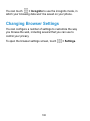 108
108
-
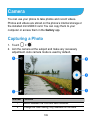 109
109
-
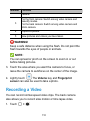 110
110
-
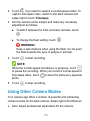 111
111
-
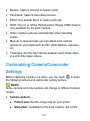 112
112
-
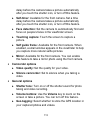 113
113
-
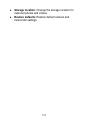 114
114
-
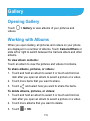 115
115
-
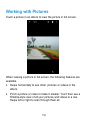 116
116
-
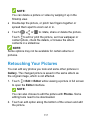 117
117
-
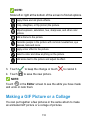 118
118
-
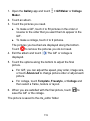 119
119
-
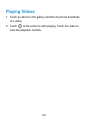 120
120
-
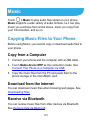 121
121
-
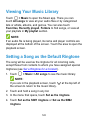 122
122
-
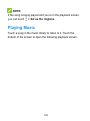 123
123
-
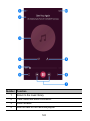 124
124
-
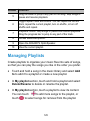 125
125
-
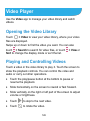 126
126
-
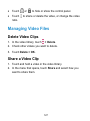 127
127
-
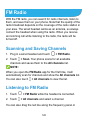 128
128
-
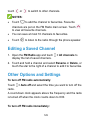 129
129
-
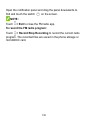 130
130
-
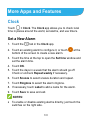 131
131
-
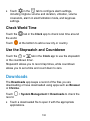 132
132
-
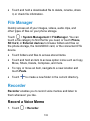 133
133
-
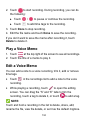 134
134
-
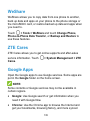 135
135
-
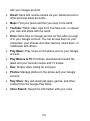 136
136
-
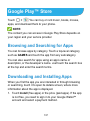 137
137
-
 138
138
-
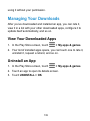 139
139
-
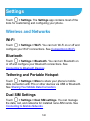 140
140
-
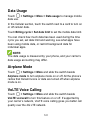 141
141
-
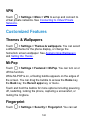 142
142
-
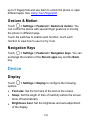 143
143
-
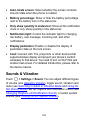 144
144
-
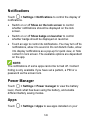 145
145
-
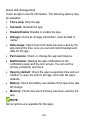 146
146
-
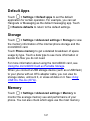 147
147
-
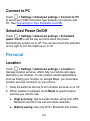 148
148
-
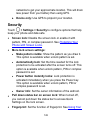 149
149
-
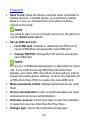 150
150
-
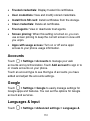 151
151
-
 152
152
-
 153
153
-
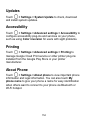 154
154
-
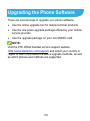 155
155
-
 156
156
-
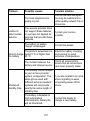 157
157
-
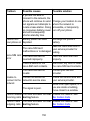 158
158
-
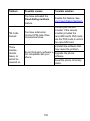 159
159
-
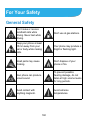 160
160
-
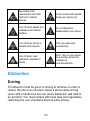 161
161
-
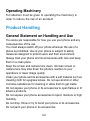 162
162
-
 163
163
-
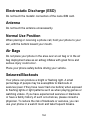 164
164
-
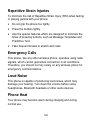 165
165
-
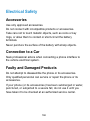 166
166
-
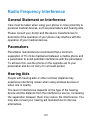 167
167
-
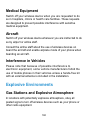 168
168
-
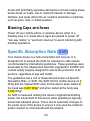 169
169
-
 170
170
-
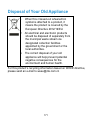 171
171
ZTE BLADE V8 LITE Manuale utente
- Categoria
- Smartphone
- Tipo
- Manuale utente
in altre lingue
- English: ZTE BLADE V8 LITE User manual
Documenti correlati
-
ZTE Z861BL Manuale utente
-
ZTE ZMax Champ LTE Manuale utente
-
ZTE Avid 4 Manuale utente
-
ZTE Visible R2 Manuale utente
-
ZTE Imperial Max US Cellular Manuale utente
-
ZTE Grand-X Manuale utente
-
ZTE Blade Max 3 US Cellular Manuale utente
-
ZTE SRQ-VFD710 Manuale utente
-
ZTE Axon M AT&T Manuale utente
-
ZTE Vodafone Smart X9 Manuale utente