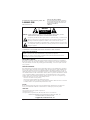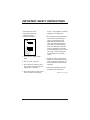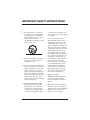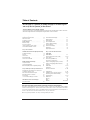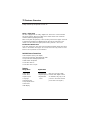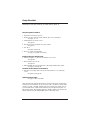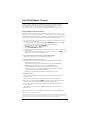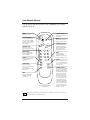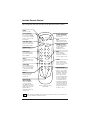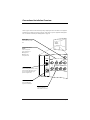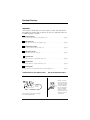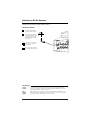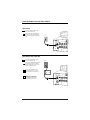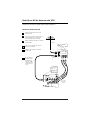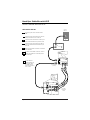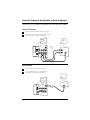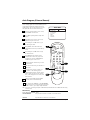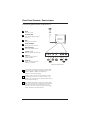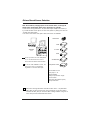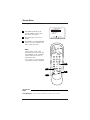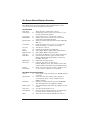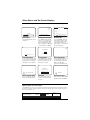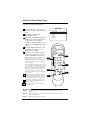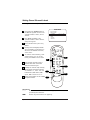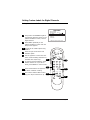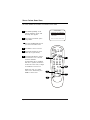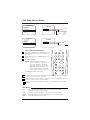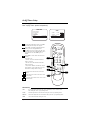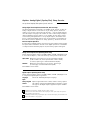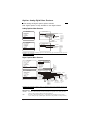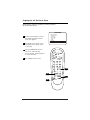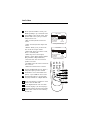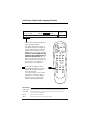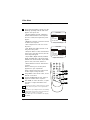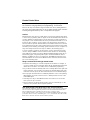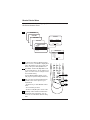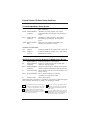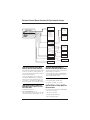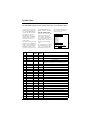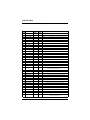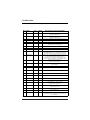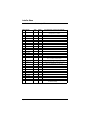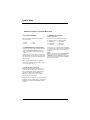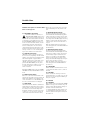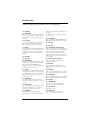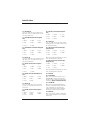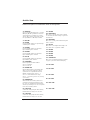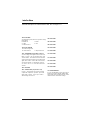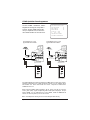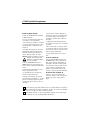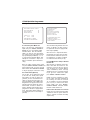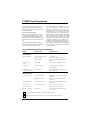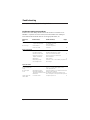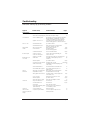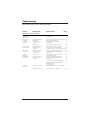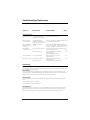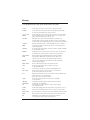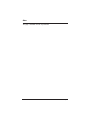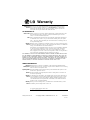Please read this manual carefully before operating the TV.
Retain it for future reference.
Record model number and serial number of the set.
See the label attached to the TV back cover and quote this
information to your dealer when you require service.
table of contents page 5
setup checklist page 7
Internet Home Page : http://www.lgcommercial.com
P/N : 3828VA0524D (DCL-34)
© Copyright 2007, LG Electronics U.S.A., Inc.
Installation and Operating Guide Warranty
Model Number DU-27FB34C
master TV setup | page 8

Page 2
WARNING: TO REDUCE THE RISK OF ELECTRIC SHOCK DO NOT REMOVE COVER (OR BACK). NO USER
SERVICEABLE PARTS INSIDE. REFER TO QUALIFIED SERVICE PERSONNEL
The lightning flash with arrowhead symbol, within an equilateral triangle, is intended to alert
the user to the presence of uninsulated “dangerous voltage” within the product’s enclosure
that may be of sufficient magnitude to constitute a risk of electric shock to persons.
The exclamation point within an equilateral triangle is intended to alert the user to the pres-
ence of important operating and maintenance (servicing) instructions in the literature accom-
panying the appliance
WARNING:
TO PREVENT FIRE OR SHOCK HAZARDS, DO NOT EXPOSE THIS PRODUCT TO RAIN OR MOISTURE.
POWER CORD POLARIZATION:
CAUTION: To prevent electric shock, match wide blade of plug to wide slot, fully insert.
ATTENTION: Pour éviter les chocs électriques, introduire la lame la plus large de la fiche dans la borne
correspondante de la prise et pousser jusqu’au fond.
NOTE TO CABLE/TV INSTALLER:
This reminder is provided to call the cable TV system installer’s attention to Article 820-40 of the National
Electric Code (U.S.A.). The code provides guidelines for proper grounding and, in particular, specifies that the
cable ground shall be connected to the grounding system of the building, as close to the point of the cable
entry as practical.
REGULATORY INFORMATION:
This equipment has been tested and found to comply with the limits for a Class B digital device, pursuant to
Part 15 of the FCC Rules. These limits are designed to provide reasonable protection against harmful interfer-
ence when the equipment is operated in a residential installation. This equipment generates, uses and can
radiate radio frequency energy and, if not installed and used in accordance with the instruction manual, may
cause harmful interference to radio communications. However, there is no guarantee that interference will not
occur in a particular installation. If this equipment does cause harmful interference to radio or television
reception, which can be determined by turning the equipment off and on, the user is encouraged to try to
correct the interference by one or more of the following measures:
• Reorient or relocate the receiving antenna.
• Increase the separation between the equipment and receiver.
• Connect the equipment into an outlet on a circuit different from that to which the receiver is connected.
• Consult the dealer or an experienced radio/TV technician for help.
CAUTION:
Do not attempt to modify this product in any way without written authorization from LG Electronics
U.S.A., Inc. Unauthorized modification could void the user’s authority to operate this product.
COMPLIANCE:
The responsible party for this product’s compliance is:
LG Electronics U.S.A., Inc.
1000 Sylvan Avenue, Englewood Cliffs, NJ 07632, USA • Phone: 1-201-816-2000.
WARNING
RISK OF ELECTRIC SHOCK
DO NOT OPEN
For Customer Support/Service, please call:
1-888-865-3026
www.lgcommercial.com
Marketed and Distributed in the United States by LG Electronics U.S.A., Inc.
2000 Millbrook Drive, Lincolnshire, IL 60069
© Copyright 2007, LG Electronics U.S.A., Inc.
RECORD THE SERIAL NUMBER
The serial number of this Color TV is located on
the back of the cabinet. For future reference, we
suggest that you record the serial number here:
MODEL NO. DU-27FB34C
SERIAL NO.____________________________

Page 3
• Read these instructions.
• Keep these instructions.
• Heed all warnings.
• Follow all instructions.
1. Do not use this apparatus near
water.
2. Clean only with a dry cloth.
3. Do not block any ventilation open-
ings. Install in accordance with the
manufacturer’s instructions.
4. Do not install near any heat sources
such as radiators, heat registers,
stoves, or other apparatus (including
amplifiers) that produce heat.
5. Do not defeat the safety purpose of
the polarized or grounding-type
plug. A polarized plug has two
blades with one wider than the
other. A grounding-type plug has
two blades and a third grounding
prong. The wide blade or the third
prong are provided for your safety.
If the provided plug does not fit into
your outlet, consult an electrician
for replacement of the obsolete
outlet.
6. Protect the power cord from being
walked on or pinched particularly at
plugs, convenience receptacles, and
the point where they exit from the
apparatus.
7. Only use attachments/accessories
specified by the manufacturer.
(Continued on next page)
IMPORTANT SAFETY INSTRUCTIONS

Page 4
IMPORTANT SAFETY INSTRUCTIONS
8. Use only with the cart, stand, tri-
pod, bracket, or table specified by
the manufacturer, or sold with the
apparatus. When a cart is used, use
caution when moving the
cart/apparatus combination to avoid
injury from tip-over.
9. Unplug this apparatus during light-
ning storms or when unused for
long periods of time.
10. Refer all servicing to qualified serv-
ice personnel. Servicing is required
when the apparatus has been dam-
aged in any way, such as power-
supply cord or plug is damaged, liq-
uid has been spilled or objects have
fallen into the apparatus, the appa-
ratus has been exposed to rain or
moisture, does not operate normally,
or has been dropped.
11. CAUTION, Concerning the Power
Cord: Most appliances recommend
they be placed upon a dedicated
circuit; that is, a single outlet cir-
cuit which powers only that appli-
ance and has no additional outlets
or branch circuits. Check the speci-
fication page of this owner's manual
to be certain.
Do not overload wall outlets.
Overloaded wall outlets, loose or
damaged wall outlets, extension
cords, frayed power cords, or dam-
aged or cracked wire insulation are
dangerous. Any of these conditions
could result in electric shock or fire.
Periodically examine the cord of
your appliance, and if its appear-
ance indicates damage or deteriora-
tion, unplug it, discontinue use of
the appliance, and have the cord
replaced with an exact replacement
part by an authorized servicer.
Protect the power cord from physi-
cal or mechanical abuse, such as
being twisted, kinked, pinched,
closed in a door, or walked upon.
Pay particular attention to plugs,
wall outlets, and the point where
the cord exits the appliance.
12. Outdoor Use Marking:
WARNING -To Reduce The Risk Of
Fire Or Electric Shock, Do Not
Expose This Appliance To Rain Or
Moisture
13. Wet Location Marking: Apparatus
shall not be exposed to dripping or
splashing and no objects filled with
liquids, such as vases, shall be
placed on or over apparatus.
PORTABLE CART WARNING

Page 5
Safety W arnings . . . . . . . . . . . . . . . . . . . . 2
Important Safety Instructions . . . . . . . . . 3 - 4
Table o f Con tents . . . . . . . . . . . . . . . . . . . 5
TV Features Overvi ew . . . . . . . . . . . . . . . . 6
Setup Checklist . . . . . . . . . . . .. . . . . . . 7
Master TV Setup . . . . . . . . . . . . . . . . . . . . 8
User r emote contr ol . . . . . . . . . . . . . . . . . . 9
Opti on al Installer’s remote contr ol . . . . . . . . 10
Connection s/Installation Overview . . . . . . . . 11
Step 1. TV Connections
TV/VCR/Cable Box/and other Equipment Hookup
TV Hook up Directory . . . . . . . . . . . . . . . . . 12
Antenna . . . . . . . . . . . . . . . . . . . . . . . . . . 13
Cable service . . . . . . . . . . . . . . . . . . . . . . . 14
Antenna with VCR . . . . . . . . . . . . . . . . . . . 15
Cable service with VCR . . . . . . . . . . . . . . . 16
Additional Equipment Hookup
Component Video . . . . . . . . . . . . . . . . . . . . 17
Composite Audi o/Video . . . . . . . . . . . . . . . . 18
External Amplifier (Audi o Out [Matrix] hook up) 18
Step 2. TV Reception Set Up & Channel Search
Auto Progr am: Select Antenna, or Cable service
and start the channel search . . . . . . . . . . . 19
Fron t P anel Con tr ols/Source Inputs . . . . . . . . 20
Picture/Sound Sour ce Selection . . . . . . . . . . . 21
Source Menu . . . . . . . . . . . . . . . . . . . . . . . 22
On-Screen M enus/Displays Overview . . . . . . . . 23
Other Menus and On-Screen Displays
Sleep Timer Menu . . . . . . . . . . . . . . . . . . . . 24
Channel/Time/Audi o Display . . . . . . . . . . . 24
Digital CC Menu . . . . . . . . . . . . . . . . . . . . . 24
Volume Display . . . . . . . . . . . . . . . . . . . . . 24
Closed Captions Menu . . . . . . . . . . . . . . . 24
Capti on s Unkn own display . . . . . . .. . . . . 24
Ch Preview Menu . . . . . . . . . . . . . . . . . . . . 24
Ghost Channel Display . . . . . . . . . . . . . . . . . 24
Alarm Menu . . . . . . . . . . . . . . . . . . . . . . . 24
Digital Captions Menu . . . . . . . . . . . . . . . . . 24
Step 3. Customize the TV's Features
Setup Menu
Add/Del/Blank . . . . . . . . . . . . . . . . . . . . . 25
Channel Labels (Preset and Custom) . . . . . . . 26 - 27
Source Name . . . . . . . . . . . . . . . . . . . . . . 28
Clock Setup (Auto/Manual) . . . . . . . . . . . . . 29
Timer Setup (On/Off Timers) . . . . . . . . . . . . 30
Capti on s: Analog-Digital (Setup Overview) . . . 31
Capti on s: Analog-Digital Menu Structures . . . . 32
Language . . . . . . . . . . . . . . . . . . . . . . . . 33
Audi o Menu . . . . . . . . . . . . . . . . . . . 34 - 35
Video Menu . . . . . . . . . . . . . . . . . . . . . . . 36
Parental Contr ol Menu . . . . . . . . . . . . . 37 - 40
Installer Menus . . . . . . . . . . . . . . . . . 41 - 49
LT2002 Quickset II Clone Progr ammer . . . 50 - 52
Clone Progr ammer Troubleshooting . . . . . . . . 53
Troubleshooting . . . . . . . . . . . . . . . . . 54 - 57
Maintenance . . . . . . . . . . . . . . . . . . . . . . . 57
Glossary . . . . . . . . . . . . . . . . . . . . . . . . . 58
Notes . . . . . . . . . . . . . . . . . . . . . . . . . . 59
Warr anty . . . . . . . . . . . . . . . . . . . . Back Cover
Use this page as a reference for finding the pages or sections to go to
and set up the TV’s features for the end user
See the Master TV Setup on page 8
Table of Contents
A master TV setup must be created and then transferred to the internal TV controller with 2-5-5+Menu. This action
will transfer all digital information and add iportant analog information to the TV controller.
Purchase the Optional Installer's Remote and Clone Programmer
To perform a normal installation set up, you need an installer’s remote such as the LP702, and the LT2002
Quickset II Clone Programmer—both are shown and described in later sections. The installer remote allows
access to the Installer and User menus. The LT2002 Quickset II Clone Programmer is used to duplicate an
LG TV’s setup and install it on another identical LG TV. See your LG Dealer.
Note: Design and specifications are subject to change without prior notice.

Page 6
TV Features Overview
A brief overview of the features on this TV
Analog / Digital Tuner
This TV is equipped with an analog / digital tuner. This tuner is used for standard
over-th
e-air antenna, cable type (CATV) sources and to receive both over-the-air
and cable (CADTV) digital p
rogramming.
After running Auto Programming on the TV, analog channels will appear numerical-
ly with Channel Up/Down and Digital Channels will appear numerically in the
channel scan after either the highest/lowest analog channel or aux source.
Installer Menu Default Items
Some items explained in this guide may have different default settings than those
shown on the installer menu pages. As a result, those items may need to be reset
based on the requirements of the institution.
Available Source Connections
• Antenna/Cable (analog and digital)
• Rear Component Video with Right/Left Audio
• Composite Video with Right/Left Audio
• Matrix Audio Out Speaker
• Front Panel Controls
• Front Panel Source Inputs
Features
Analog Menus Digital Menus
• Alarm Menu • Digital Audio (Note: Even though an OSD
• Audio Menu • Digital Captions indicates that digital features
• Captions/Text • Digital Video are available, they may not be
• Language Menu present on the actual channel
• Parental Control picture and sound signals.)
• Sleep On/Off Timers
• Video Menu
• XDS Display

Page 7
Setup Checklist
Following lists the steps necessary to install and set up the TV
Setup and Operation Checklist
1. Unpack the TV and all accessories.
2. Connect the TV to antenna and all external video source equipment.
See pages 12 - 18.
3. Install batteries in remote control.
See page 12.
4. Plug TV and source equipment into power outlets.
See page 12.
5. Turn TV on.
See pages 9, 10 or 20.
6. Choose on screen menu language.
See page 33. (English is selected.)
Reception Setup and Channel Search
8. Use Auto Program* to search for all channels in your area.
See page 20.
7. Select viewing source for TV.
See page 23.
8. Adjust Installer menu per requirements of the lodge entertainment system.
See pages 41 through 49.
Customize the TVs Features for the End User
9. Fine-tune source image and sound to personal preference or as required by
source.
See pages 25 through 40.
Additional Features Setup
See page 5, Table of Contents.
*Auto Program finds channels which have a signal present and are actively being
broadcast. Some broadcasters do not provide or send or broadcast a signal contin-
uously. As a result, some DTV channels may not be found in the channel scan. If
you know that there is a DTV channel that was not found by Auto Program, run
Auto Program again; when the DTV channel is actually sending out a program. Or,
add the channel using the Add/Del/Blnk option in the Setup menu.

Page 8
DU-27FB34C Master TV Setup
A Master TV must be created and then transferred to the internal TV controller with 2-5-5+Menu.
The 2-5-5+Menu action adds to the TV controller important analog setup onformation and all digital
information (Refer to the sections mentioned below for more detailed instructions).
Note: The TV is capable of storing in memory up to 140 digital broadcast and 125 analog channels.
Overview: Master TV Setup Procedure
Following are the steps necessary for setting up a Master TV. Once the Master TV is set up, it can be
copied into the clone programmer so that the TV customized features can be transferred to other
DU-27FB34C TVs. Note: After the Master TV setup has been successfully copied into the clone programmer,
the TV can then be connected to auxiliary equipment like a DVD Player, VCR and Pillow Speaker.
1. Connect antenna or cable service to RF input on TV. Plug TV into a standard AC power outlet.
Turn TV on and enter the Installer Menu.
a. If this is not a new TV, set Installer menu item 117-I RESET2DEFAULT, to 1 and press ENTER.
When the menu returns to 0, the TV is ready to be set up. Exit Installer menu.
b. Re-enter Installer menu and set Item 3-I BAND/AFC.
- Broadcast signal, set to 0 - CATV signal, set to 1
c. Set item 28-I CH OVERIDE to 1 (Default).
d. Enable/disable all other installer menu items including Aux sources per your TV programming net-
work requirements.
e. After all your particular required installer menu item settings have been set, press ENTER on the
installer remote to remove and exit the Installer Menu.
2. Set up all TV menus/options and the features you want in the DU-27FB34C.
(Video, Audio, V-Chip menus etc. See TV Clonable options page 52.)
3. Run Auto Program (Search for all available channels*).
All channels found analog and over-the-air digital will be entered into the TV’s four channel banks.)
a. Add Channel Labels to Channel OSDs.
• Add custom and preset channel labels. Add familiar network names like ABC, CBS, NBC etc.
b. Edit Channel Scan. In the Setup Menu, access the Channel Add/Del/Blnk menu.
• Review audio/video of “Found” channels. Determine channels to keep in your system.
• Delete channels per your system requirements. (Maximum is 140 off-air digital + 125 analog.)
• Review digital channel features. Add digital captions options.
(Digital channels are available after Auto Program has completed the channel search.)
4. Verify Master TV Setup
At this point, edit the Channel Banks and verify that the channel lineup, channel names and custom
labels etc. are correct.
• Make sure that all TV features, both analog and digital, are set per your system requirements.
5. Enter Installer menu, then press 2-5-5 and MENU on the remote. This action adds to the analog setup
stored in the TV controller, all the Digital information; digital channels, digital features etc.
(If 2-5-5 + Menu is not done, all digital and some important analog information will not be added to
the master TV setup.)
• Enter Installer menu and set item 28-I CH OVER RIDE to 0. This action locks the channel scan.
Exit Installer menu.
After the preceding has been completed, the Master TV setup is ready to be copied to the LT2002 Clone
Programmer, see Clone Programmer section.
* Auto Program finds channels that have a signal present and are actively being broadcast. Some broadcasters do not provide or broadcast
a signal continuously. As a result, some DTV channels may not be found in the channel scan. If you know there is a DTV channel that was
not found by Auto Program, run Auto Program again; when the DTV channel is actually sending out a program signal.

Page 9
User Remote Control
POWER
FLSHBK
MUTE
CC
CHANNEL
VOLUME
ENTER
0
9
8
7
6
5
4
3
2
1
ALARM
CH PREVIEW
AUDIO
TIMER
CHANNEL (Up/Down)
Scroll available channels
(analog to digital) and
the Aux Channel (Audio /
Video source). User
Up/Down menu arrows
A list of the keys and their functions on the 6710V00108L user’s remote
supplied with the TV
POWER
Turns TV On or Off.
CC (Closed Captions)
Press to turn closed cap-
tions on/off. Press ENTER
to remove menu. In digital
captions, selects next cap-
tion language.
Remote Control part number
6710V00108L
VOLUME Down/Up
Adjusts the sound level.
User Left/Right menu arrows.
Number Keypad
Select channels directly;
key in channel numbers
and press ENTER.
(SLEEP) TIMER
Press repeatedly to
choose a TV turn-off time
up to 4-hours.
Use to set AM/PM on the
Alarm menu.
-DASH (-)
For entering digital chan-
nel numbers e.g. 7-1,
11-3 etc.
AUDIO
Selects available audio
languages for digital
channels only.
Audio Languages: Availability of audio languages are determined only by each broadcaster and
may not be available on all digital programs.
FLASHBK (Flashback)
Returns to the last chan-
nel viewed.
MUTE
Turns sound Off and On,
while the picture remains.
ENTER
Press to view the
Channel/Time/Audio
display or to remove any
on-screen display or menu.
ALARM
Press to display menu, fol-
low on-screen instructions
to set a time for the TV to
turn itself on.
CHANNEL PREVIEW
(Not functional for digital
channels - some models.)
Displays available analog
TV channels, allows hotel
guest access to the Aux
Channel and (if active)
the Guest Parental Control
menu: set V-Chip blocks
on analog channels only
to restrict both analog
and digital programming.
• Aux Channel allows the
guest to select the Audio
/ Video inputs. (Use the
A/V jacks on the back of
the TV as a source).

Page 10
Installer Remote Control
POWER
FLSHBK
MUTE
CC
CHANNEL
VOLUME
ENTER
0
9
87
6
5
4
3
2
1
ALARM
CH PREVIEW
AUDIO
TIMER
MENU
SELECT
ADJ
ADJ
TV/FM
Keys descriptions and their functions for the optional Installer’s remote
Remote Control part number
6710V00108M
CHANNEL (Up/Down)
Scroll available channels,
(analog to digital) and
the Aux Channel
(Audio/Video source).
POWER
Turns TV On or Off.
VOLUME Down/Up
Adjusts the sound level.
Number Keypad
Select channels directly;
key in channel numbers
and press ENTER.
(SLEEP) TIMER
Press repeatedly to choose
a TV turn-off time up to 4-
hours. Use to set AM/PM
on the Alarm and On/Off
Timer menus.
FLASHBK (FLASHBACK)
Returns to the previously
tuned channel.
MUTE
Turns sound Off and On,
while the picture remains.
ENTER
Press to view the
Channel/Time/Audio
display or to remove any
on-screen display or menu.
ALARM
Press to display menu.
Follow on-screen instruc-
tions to set a time for the
TV to turn itself on.
TV/FM (Down Arrow)
Use for the menus down
arrow. If TV has FM radio,
toggles between TV-FM.
MENU/SELECT/ADJ
(Adjust Left/Right)
Selects and adjusts on-
screen menu options.
Press MENU repeatedly to
scroll through menus. Use
SELECT to choose options
and ADJ (Adjust)
Left/Right to change the
selected option.
Audio Languages: Availability of audio languages are determined only by each broadcaster and
may not be available on all digital programs.
CC (Closed Captions)
Press to turn closed cap-
tions on/off. Press ENTER
to remove menu. In digital
captions, selects next cap-
tion language.
-DASH (-)
For entering digital chan-
nel numbers e.g. 7-1, 11-
3 etc.
AUDIO
Selects available audio
languages for digital
channels only.
CHANNEL PREVIEW
(Not functional for digital
channels - some models.)
Displays available analog
TV channels, allows hotel
guest access to the Aux
Channel and (if active)
the Guest Parental Control
menu: set V-Chip blocks
on analog channels only
to restrict both analog
and digital programming.
• Aux Channel allows the
guest to select the Audio
/ Video inputs. (Use the
A/V jacks on the back of
the TV as a source).

Page 11
Typical
TV Back
M.P.I.
Antenna
Cable
Component Video Input
R Audio In L
R Audio L
Video In
Y
Pr
Pb
Matrix Out
Connections/Installation Overview
Use this page for reference when connecting analog or digital signal sources and other source equipment.
To hookup source equipment, refer to the next page; shows pages to go to for equipment hookup options.
Also, see the front connection panel hookup options on page 20.
Matrix Out
Connect external speaker
here.
Component Video
Inputs
Connect component
video equipment or a
DVD player here.
DVD Player 480i
Set Top Box 480i
MPI Port
Connect LT2002 clone
programmer to MPI port.
Video In R-Audio-L
Connect composite
Video-Audio source here.
Rear Connections Panel
Antenna/Cable
Connect analog off air antenna, analog
CATV signal or digital signal source.
This TV supports DCATV signal.
(DCATV = Digital Cable)

Page 12
IMPORTANT!!!
Use this page to decide where you need to begin your setup. First, find the line
below that best describes what you want to do, then go to that page number. Go
to additional pages as required.
Off Air Antenna Only
If you are using an antenna and no other equipment, go to . . . . . . . . . . . . . . . . . . . . . . . . . page 13
Cable Service Only
If you have cable service and no other equipment, go to . . . . . . . . . . . . . . . . . . . . . . . . . . . page 13
Off Air Antenna with VCR
If you are using an antenna and have a VCR, go to . . . . . . . . . . . . . . . . . . . . . . . . . . . . . . page 15
Cable Service with VCR
If you have cable service and a VCR, go to . . . . . . . . . . . . . . . . . . . . . . . . . . . . . . . . . . . . page 16
Component Video
If you want to hook up a component video device, go to . . . . . . . . . . . . . . . . . . . . . . . . . . page 17
Composite Video
If you want to hook up a composite video device, go to . . . . . . . . . . . . . . . . . . . . . . . . . . . page 18
External Speaker
Send the TV sound to an external audio system or monaural speaker, go to . . . . . . . . . . . . . . page 18
Install Batteries in User Remote Control
Hookup Directory
Back of
Remote
Remove the back of the remote and install
two high-quality AA batteries.
120 Volt
60 Hz AC
Plug TV into Wall Power Outlet
After all connections
have been made, plug
the TV and all system
equipment into power
sources as applicable.
This TV is designed to
operate on standard
current, 120-volt 60
Hertz AC power. Do not
attempt to operate it
on DC Current.
Available Source Connections

Page 13
Antenna
Cable
Typical
TV Back
M.P.I.
Component Video Input
R Audio In L
R Audio L
Video In
Y
Pr
Pb
Matrix Out
RF Coaxial Wire
(75ohm)
Antenna
Hook Up an Off Air Antenna
1
2
Locate the Antenna/Cable
jack on the back of the TV.
Connect the antenna that
runs from the wall directly to
this jack, according to the
connection diagram shown
to the right.
If you have a 75 ohm RF
cable, then you don’t need
any adapters!
A 300 to 75 ohm adapter is
not included with the LG TV.
Over the Air Antenna
Mini Glossary
75 ohm The wire that comes from an off-air antenna or cable service provider. Each end
RF Cable looks like a hex shaped nut with a wire sticking through the middle, and it screws
onto the threaded jack on the back of the TV.
300 to (Not shown) A small device that connects a flat two-wire 300 ohm antenna to a 75
75 ohm ohm RF jack. They are usually about an inch long with two screws on one end and a
Adapter round opening with a wire sticking out on the other end.
Connect an over the air signal source to the TV

Page 14
Antenna
Cable
Typical
TV Back
M.P.I.
Component Video Input
R Audio In L
R Audio L
Video In
Y
Pr
Pb
Matrix Out
Cable TV
Wall Jack
RF Coaxial Wire
(75ohm)
Antenna
Cable
Typical
TV Back
M.P.I.
Component Video Input
R Audio In L
R Audio L
Video In
Y
Pr
Pb
Matrix Out
Cable TV
Wall Jack
Cable Box
In
Out
RF Coaxial Wire
(75ohm)
3 4
output
switch
1
2
Locate the Antenna/Cable in jack
on the back of the TV set.
Connect the CATV or CADTV cable
that runs from the wall according to
the connection diagram shown to the
right.
Cable Service
Cable Service with a Cable Box
1
2
Locate the Antenna/Cable in jack
on the back of the TV set.
Connect the CATV/CADTV cable that
runs from the wall to the cable box
and TV according to the connection
diagram shown to the right.
If you’re using a cable box, tune
the TV to channel 3 or 4 and use
your cable box to changechannels.
If you’re using a cable box,
AutoProgram might only find
thechannel your cable service
is onusually channel 3 or 4).
Connect cable service to the TV
Hook Up Cable Service (CATV, CADTV)

Page 15
Antenna
Cable
Typical
TV Back
M.P.I.
Component Video Input
R Audio In L
R Audio L
Video In
Y
Pr
Pb
Matrix Out
In
Out
Audio
Video
3 4
VCR Back
VCR Back AV Panel
output
switch
A/V cables
not included
with TV
RF Coaxial Wire
(75ohm)
Antenna
Hook Up an Off Air Antenna with VCR
1
2
Locate the Antenna/Cable In jack on the
back of the VCR.
Connect the antenna that runs from the wall
jack directly to this jack, according to the
connection diagram shown to the right.
Make the VCR to TV connections as indicated
in the illustration.
If you have a 75 ohm RF cable, then you
don’t need any adapters!
A 300 to 75 ohm adapter is not included
with the LG TV.
Over the Air Antenna with VCR
Connect an over the air signal source to the VCR and TV
No A/V cables are
included with the
TV. Without A/V
cables, most VCRs
will not play video-
cassettes in stereo
sound.
3

Page 16
Cable TV
Wall Jack
Cable Box
In
Out
3 4
Output
Switch
Antenna
Cable
Typical
TV Back
M.P.I.
Component Video Input
R Audio In L
R Audio L
Video In
Y
Pr
Pb
Matrix Out
In
Out
Audio
Video
3 4
VCR Back
VCR Back AV Panel
output
switch
A/V cables
not included
with TV
RF Coaxial Wire
(75ohm)
Hook Up a Cable Box with VCR
1
2
Locate the In jacks on the cable box and the
VCR.
Connect a 75 ohm cable between the cable box
wall jack and Cable In on the cable box.
Connect a 75 ohm cable from the Cable out jack
on the cable box to the Ant In jack on the VCR.
Connect a 75 ohm cable between the VCR out
jack on the VCR and the Antenna/Cable In jack
on the TV.
Make the other VCR-TV connections as indicated
in the illustration.
For cable service without a cable box, connect a
75 ohm cable between the cable wall jack and
the VCR In jack.
Cable Service with VCR
Connect a cable box and VCR to the TV
No A/V cables are
included with the TV.
Without A/V cables,
most VCRs will not
play videocassettes in
stereo sound.
3
4
5

Page 17
Antenna
Cable
Typical
TV Back
M.P.I.
Component Video Input
R Audio In L
R Audio L
Video In
Y
Pr
Pb
Matrix Out
DVD Player with
Component Video
S-VIDEO OUT VIDEO R-AUDIO L-/MONO
Hook Up Component Video
1
2
Locate the component output jacks on the back
of the DVD player.
Connect the component output jacks on the DVD
player to the TV component input jacks, according
to the connection diagram shown to the right.
Component Video
Connect a component video source to the TV
COMPONENT VIDEO OUT
Y
Pr
Pb
R
L

Antenna
Cable
Typical
TV Back
M.P.I.
Component Video Input
R Audio In L
R Audio L
Video In
Y
Pr
Pb
Matrix Out
Audio cables
not included
with TV
Composite
Audio/Video
Device
Audio Out
Video Out
Right
Left
Audio cable
not included
with TV
Audio In
Speaker Back
Antenna
Cable
Typical
TV Back
M.P.I.
Component Video Input
R Audio In L
R Audio L
Video In
Y
Pr
Pb
Matrix Out
Page 18
Hook Up Composite Audio/Video & External Speaker
1
2
Locate the composite audio/video input jacks on the TV.
Connect the composite audio/video input jacks to a compos-
ite audio/video device as shown in the illustration.
Composite Audio/Video
Connect the TV to an composite audio/video source and an external speaker
1
2
External Speaker
Locate the Matrix Out jack on the back of the TV.
Connect the Matrix Out jack to an external speaker or
audio amplifier as indicated in the illustration.

Page 19
Auto Program (Channel Search)
Using the optional Installer’s remote control,
press POWER to turn the TV on.
Press MENU repeatedly until the Setup menu
appears.
Using SELECT on the remote control, high-
light Auto Program on the menu.
Press the Right or Left ADJ arrow to go to
the Auto Program menu.
Using SELECT, choose either Cable TV or
Off-Air Antenna on the menu (see Mini Glossary
below).
Press the Right or Left ADJ arrow to begin
the Channel Search.
Press ENTER when the channel search is
completed. This is when the progress bars
are filled and a message “COMPLETED SUC-
CESSFULLY” appears on the screen.
Auto Program finds channels being received
by the TV tuner.
Cable will not work unless you subscribe to a
cable service.
After the channel search is complete, use
the features on the following pages to:
Add/delete/blank channels, Include channel
labels, so that they appear on the channel /
time / audio display. Choose from the preset
label selections.
Use Auto Program to specify over-the-air Antenna or Cable
Service incoming signal source and automatically store all
of the channels found by the channel search in non-
volatile memory. (Do not connect any device to front
video input while TV is in channel search mode.)
1
2
Mini Glossary
On the Auto Program Menu, select:
OFF AIR ANTENNA If only over-the-air channels are available, select Off-Air Antenna.
CABLE TV If you subscribe to a cable service, select Cable TV.
POWER
FLSHBK
MUTE
CC
CHANNEL
VOLUME
ENTER
0
9
87
6
5
4
3
2
1
ALARM
CH PREVIEW
AUDIO
TIMER
MENU
SELECT
ADJ
ADJ
TV/FM
AUTO PROGRAM
ADD/DEL/BLNK
CH. LABELS
SOURCE NAME
CLOCK SET
TIMER
CAPTI
ONS
LANGUAGE
TO PROGRAM
SETUP MENU
1
2
3/5
4/6
3
4
5
6
7
7
Channel search for digital channels will follow
the analog channel search automatically.
After changing from CABLE TV to OFF AIR ANTENNA
(and vice versa) it is necessary to perform the auto program
function in order to get the proper digital information.
Note: If necessary, select tuning band (Cable 1 or Broadcast 0) for Installer Menu item 3-I Band-AFC before doing
a channel search.

Page 20
Front Panel Controls / Source Inputs
A
B
Using the front panel controls to operate the TV
C
On/Off
Turns TV on and off.
CC (Captions/Text)
Turns selected caption/text option
on and off.
Menu
To display on screen menus.
Volume (Left/Right)
Decreases/increases sound level.
Channel (Down/Up)
Chooses next available channel.
R - Audio - L (In)
Right/Left Channel audio input jacks.
Video (In)
Input for a video signal from
auxiliary equipment.
S-Video (In)
Input for an S-Video signal from
S-Video (Y-C) equipment.
The front Video jacks are Auto Sense source connections. With
cables connected, the TV will automatically change its source
setting to CAMPORT, or FRNT Y/C (Front S-Video) as
indicated on the channel-time display.
If you have a device connected to the front Video or S-Video
jack and the Auto sense source connection is turned on, you
will not be able to change channels using the TV tuner until you
have disconnected the device.
The front Video input jack has a priority over the front S-Video
input jack. If you have cables connected to both the front Video
jack and the front S-Video jack (and the Auto sense source
connection is turned on in the Installer menu), only the image
from the front Video input will be displayed.
D
F
G
H
E
B
A
C
Typical Front Panel Controls
MENU
VOL
R-AUDIO-L VIDEO S-VIDEO
CC
Typical TV
Front Panel
ON/OFF
CH
D
E
F
G
H
La pagina si sta caricando...
La pagina si sta caricando...
La pagina si sta caricando...
La pagina si sta caricando...
La pagina si sta caricando...
La pagina si sta caricando...
La pagina si sta caricando...
La pagina si sta caricando...
La pagina si sta caricando...
La pagina si sta caricando...
La pagina si sta caricando...
La pagina si sta caricando...
La pagina si sta caricando...
La pagina si sta caricando...
La pagina si sta caricando...
La pagina si sta caricando...
La pagina si sta caricando...
La pagina si sta caricando...
La pagina si sta caricando...
La pagina si sta caricando...
La pagina si sta caricando...
La pagina si sta caricando...
La pagina si sta caricando...
La pagina si sta caricando...
La pagina si sta caricando...
La pagina si sta caricando...
La pagina si sta caricando...
La pagina si sta caricando...
La pagina si sta caricando...
La pagina si sta caricando...
La pagina si sta caricando...
La pagina si sta caricando...
La pagina si sta caricando...
La pagina si sta caricando...
La pagina si sta caricando...
La pagina si sta caricando...
La pagina si sta caricando...
La pagina si sta caricando...
La pagina si sta caricando...
La pagina si sta caricando...
La pagina si sta caricando...
La pagina si sta caricando...
-
 1
1
-
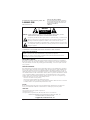 2
2
-
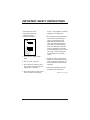 3
3
-
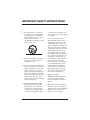 4
4
-
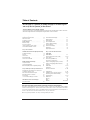 5
5
-
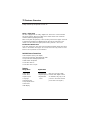 6
6
-
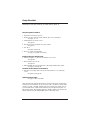 7
7
-
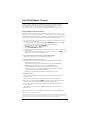 8
8
-
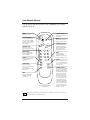 9
9
-
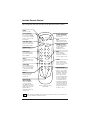 10
10
-
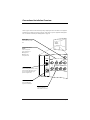 11
11
-
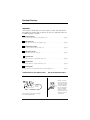 12
12
-
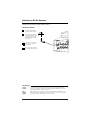 13
13
-
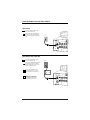 14
14
-
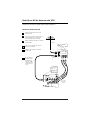 15
15
-
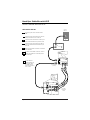 16
16
-
 17
17
-
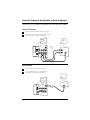 18
18
-
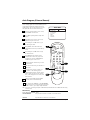 19
19
-
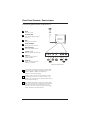 20
20
-
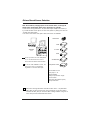 21
21
-
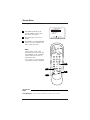 22
22
-
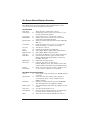 23
23
-
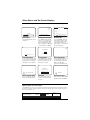 24
24
-
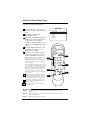 25
25
-
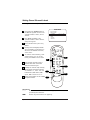 26
26
-
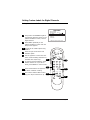 27
27
-
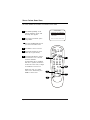 28
28
-
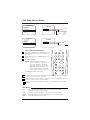 29
29
-
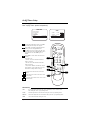 30
30
-
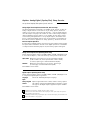 31
31
-
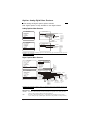 32
32
-
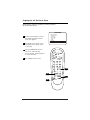 33
33
-
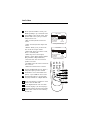 34
34
-
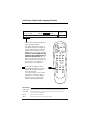 35
35
-
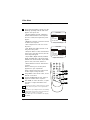 36
36
-
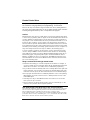 37
37
-
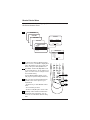 38
38
-
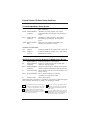 39
39
-
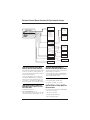 40
40
-
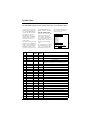 41
41
-
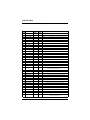 42
42
-
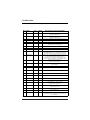 43
43
-
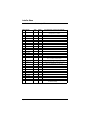 44
44
-
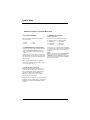 45
45
-
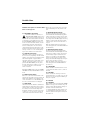 46
46
-
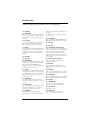 47
47
-
 48
48
-
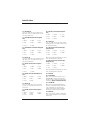 49
49
-
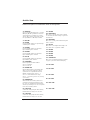 50
50
-
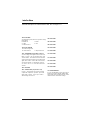 51
51
-
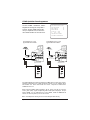 52
52
-
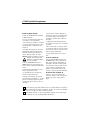 53
53
-
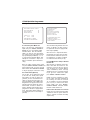 54
54
-
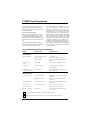 55
55
-
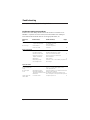 56
56
-
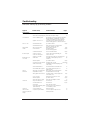 57
57
-
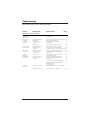 58
58
-
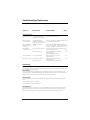 59
59
-
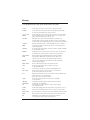 60
60
-
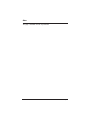 61
61
-
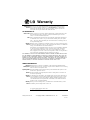 62
62
in altre lingue
- English: LG DU-27FB34C Owner's manual
Altri documenti
-
Zenith Direct-View Concierge H27H38DT Guida d'installazione
-
Zenith H27E55DT Istruzioni per l'uso
-
Zenith H27F56DT Guida d'installazione
-
Zenith Concierge H27E35DT Installation & Operating Manual
-
Zenith Concierge H27E35DT Installation & Operating Manual
-
Zenith Concierge H27C35DT Istruzioni per l'uso
-
Zenith Concierge H20D35DT Installation And Operating Manual, Warranty
-
Zenith H25C34Y Installation And Operating Manual, Warranty
-
Zenith Concierge H25E35DT Installation And Operating Manual, Warranty
-
Zenith Concierge H2035DT Installation And Operating Manual, Warranty