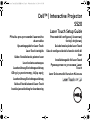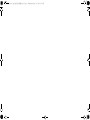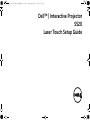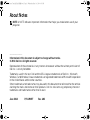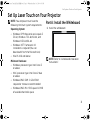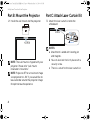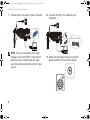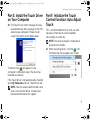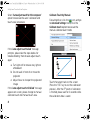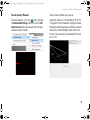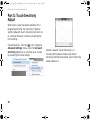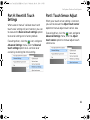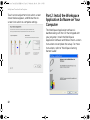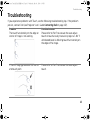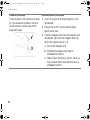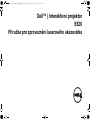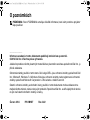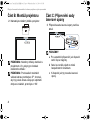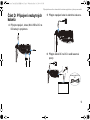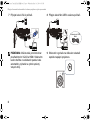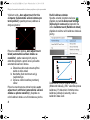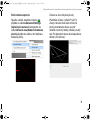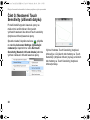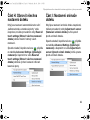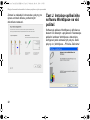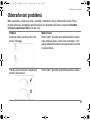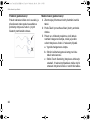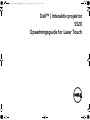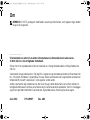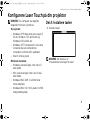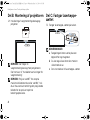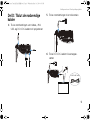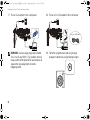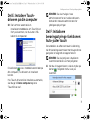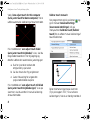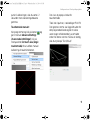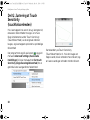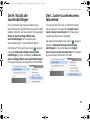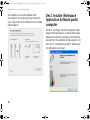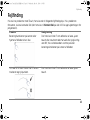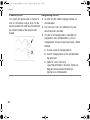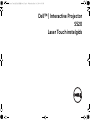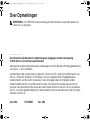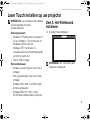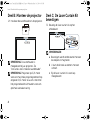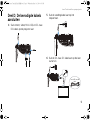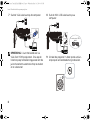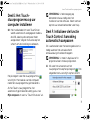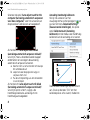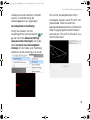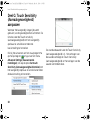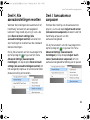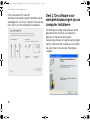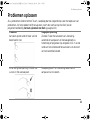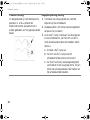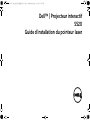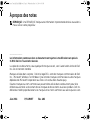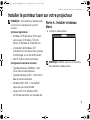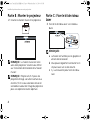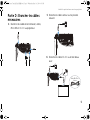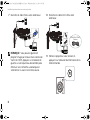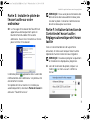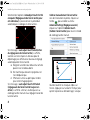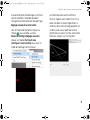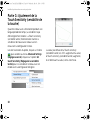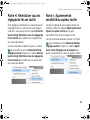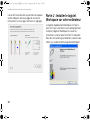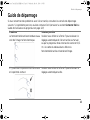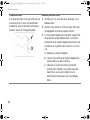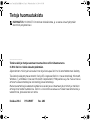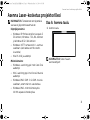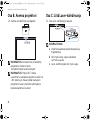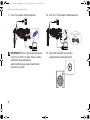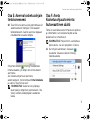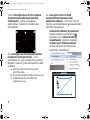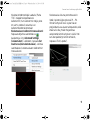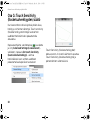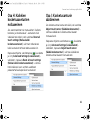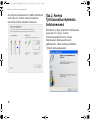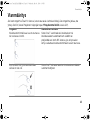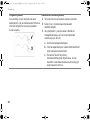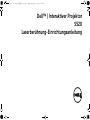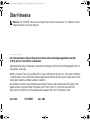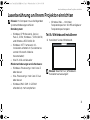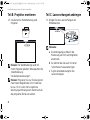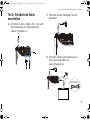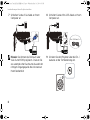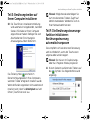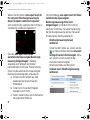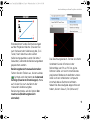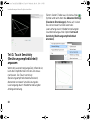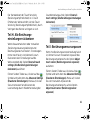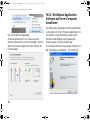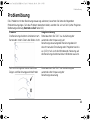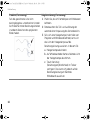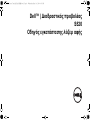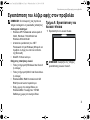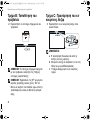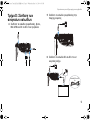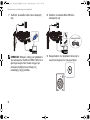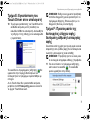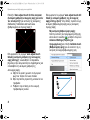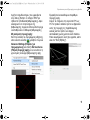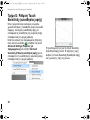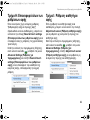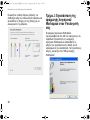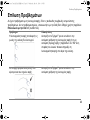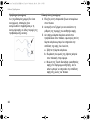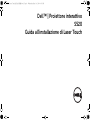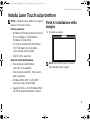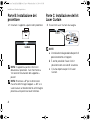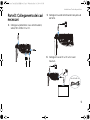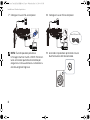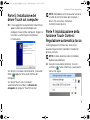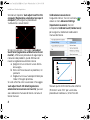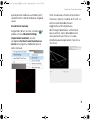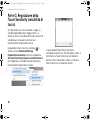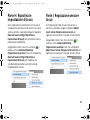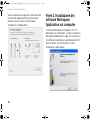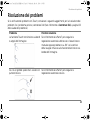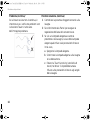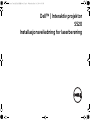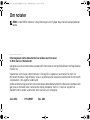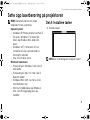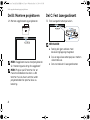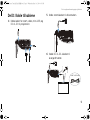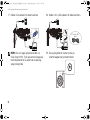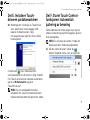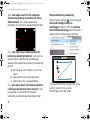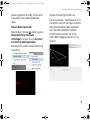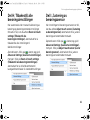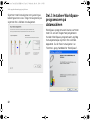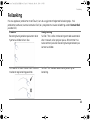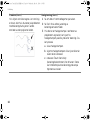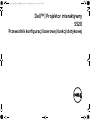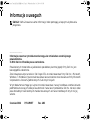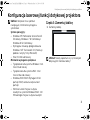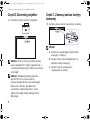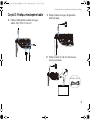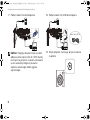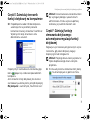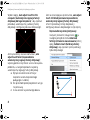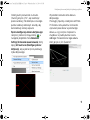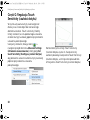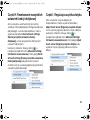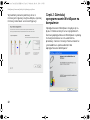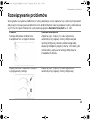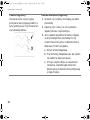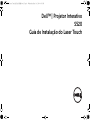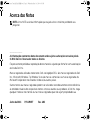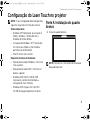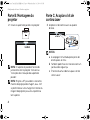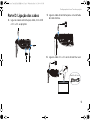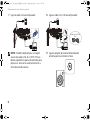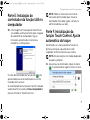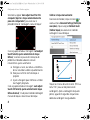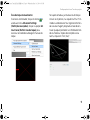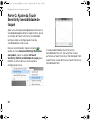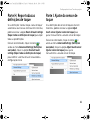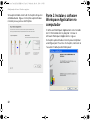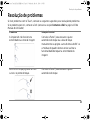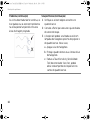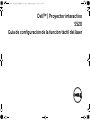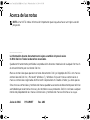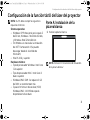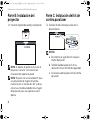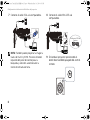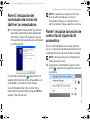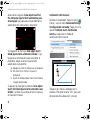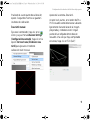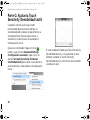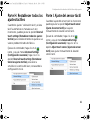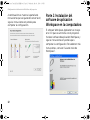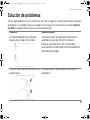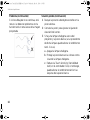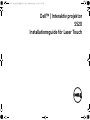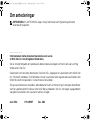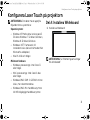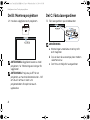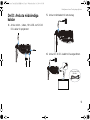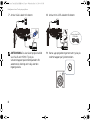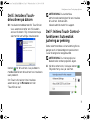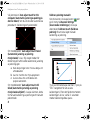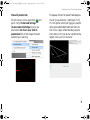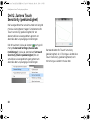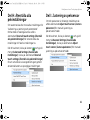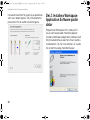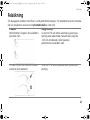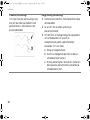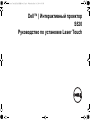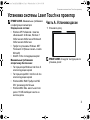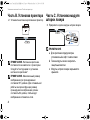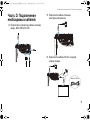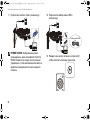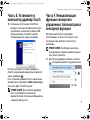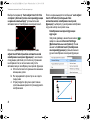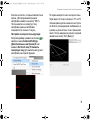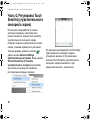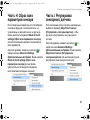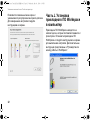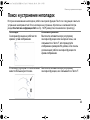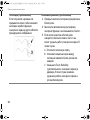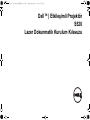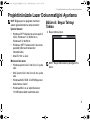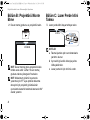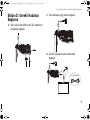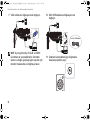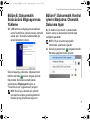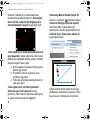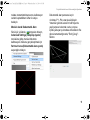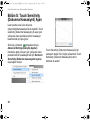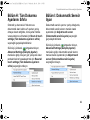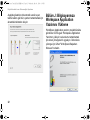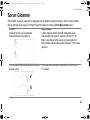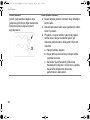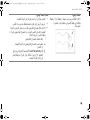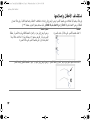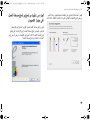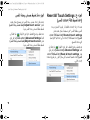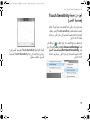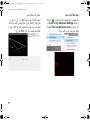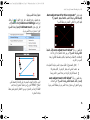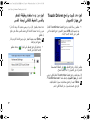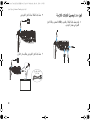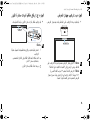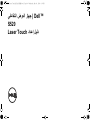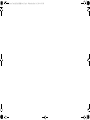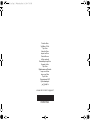Dell™ | Interactive Projector
S520
Laser Touch Setup Guide
Příručka pro zprovoznění laserového
ukazovátka
Opsætningsguide for Laser Touch
Laser Touch instelgids
Guide d'installation du pointeur laser
Laser-kosketusasetusopas
Laserberührung-Einrichtungsanleitung
Οδηγός εγκατάστασης λέιζερ αφής
Laserberührung-Einrichtungsanleitung
Guida all'installazione di Laser Touch
Installasjonsveiledning for laserberøring
Przewodnik konfiguracji laserowej
funkcji dotykowej
Guia de Instalação do Laser Touch
Guía de configuración de la función táctil del
láser
Installationsguide för Laser Touch
Руководство по установке Laser
Touch
lazer Dokunmatik Kurulum Kılavuzu
S520 Laser Touch QSC_A02-EMEA.book Page 1 Wednesday, May 14, 2014 6:56 PM

S520 Laser Touch QSC_A02-EMEA.book Page 2 Wednesday, May 14, 2014 6:56 PM

Dell™ | Interactive Projector
S520
Laser Touch Setup Guide
S520 Laser Touch QSC_A02-EMEA.book Page 1 Wednesday, May 14, 2014 6:56 PM

About Notes
NOTE: A NOTE indicates important information that helps you make better use of your
projector.
__________________
Information in this document is subject to change without notice.
© 2014 Dell Inc. All rights reserved.
Reproduction of these materials in any manner whatsoever without the written permission of
Dell Inc. is strictly forbidden.
Trademarks used in this text: Dell and the DELL logo are trademarks of Dell Inc.; Microsoft,
Windows 7, and Windows Vista are trademarks or registered trademarks of Microsoft Corporation
in the United States and/or other countries.
Other trademarks and trade names may be used in this document to refer to either the entities
claiming the marks and names or their products. Dell Inc. disclaims any proprietary interest in
trademarks and trade names other than its own.
June 2014 P/N 1MK9T Rev. A02
S520 Laser Touch QSC_A02-EMEA.book Page 2 Wednesday, May 14, 2014 6:56 PM

Set Up Laser Touch on Your Projector
3
NOTE: You computer must have the
following minimum system requirements:
Operating System:
• Windows XP Professional service pack 3
32-bit, Windows 7 32-bit/64-bit, and
Windows 8 32-bit/64-bit
• Windows .NET Framework 4.0
installation is required (You can
download it from the Microsoft site)
• MacOS 10.6 and above
Minimum Hardware:
• Windows processor type: Intel Core i3
or above
• MAC processor type: Intel Core i2 duo
or above
• Windows/MAC RAM: 2 GB of RAM
required or more are recommended
• Windows/MAC Min. HDD space: 110 MB
of available hard-disk space
Part A: Install the Whiteboard
1 Install the whiteboard.
NOTE: Refer to "whiteboard installation
instructions".
Set Up Laser Touch on Your Projector
S520 Laser Touch QSC_A02-EMEA.book Page 3 Wednesday, May 14, 2014 6:56 PM

Set Up Laser Touch on Your Projector
4
Part B: Mount the Projector
2 Install the wall mount and the projector.
NOTE: The wall mount is shipped with your
projector. Please refer "wall mount
installation instructions".
NOTE: Project at 87" for a maximum image
size projection or ~84" if you would like to
leave a border around the projector image
for optimal touch experience.
Part C: Attach Laser Curtain Kit
3 Attach the laser curtain kit onto the
whiteboard.
NOTES:
a Attachment is aided with locating pin
and magnets.
b You can also lock the kit in place with a
security screw.
c There is a cover for the laser curtain kit.
(b) Screw
(a)
S520 Laser Touch QSC_A02-EMEA.book Page 4 Wednesday, May 14, 2014 6:56 PM

Set Up Laser Touch on Your Projector
5
Part D: Connect Necessary
Cables
4 Connect power, video, Mini USB, and DC-
to-DC cables to the projector.
5 Connect the power cable to the power
outlet.
6 Connect the DC-to-DC cable to the laser
curtain kit.
2m DC-to-DC cable
S520 Laser Touch QSC_A02-EMEA.book Page 5 Wednesday, May 14, 2014 6:56 PM

Set Up Laser Touch on Your Projector
6
7 Connect the VGA cable to your computer.
NOTE: You can also project the image
through VGA-B and HDMI. Press the left
button on your control panel for auto
searching and selecting the correct input
source.
8 Connect the Mini USB cable to your
computer.
9 Power on the projector by pressing the
power button on the remote control.
MOLEX
5 m Mini USB cable
S520 Laser Touch QSC_A02-EMEA.book Page 6 Wednesday, May 14, 2014 6:56 PM

Set Up Laser Touch on Your Projector
7
Part E: Install the Touch Driver
on Your Computer
10 The TouchDriver install message will pop-
up automatically after you plug in the USB
cable to your computer. Follow the on-
screen instruction to complete setup.
The driver icon will appear in your
computer's notification area if the driver has
installed successfully.
If the Touch driver is not automatically installed,
go to My Computer and run "TouchDriver.exe".
NOTE: You may require administrator-level
access to install the driver. Contact your
network administrator for support.
Part F: Initialize the Touch
Control Function: Auto Adjust
Touch
This is recommended for first-time use, and
necessary when touch screen responds
inaccurately or erratically.
NOTE: You have to project in duplicate or
projector only modes.
11 When executing driver, click the icon.
The following menu appears on-screen.
S520 Laser Touch QSC_A02-EMEA.book Page 7 Wednesday, May 14, 2014 6:56 PM

Set Up Laser Touch on Your Projector
8
Select "Auto adjust touch for this computer"
option to execute the auto "calibration and
touch area" procedure.
If the "auto adjust touch failed" message
prompts, please take the steps below for
troubleshooting, then do auto adjust touch
again.
a Turn lights off or reduce stray light to
whiteboard
b Do not walk in front of or move the
projector
c Adjust focus to sharpen the projected
image
If the "auto adjust touch still failed" message
appears on screen, please change to manual
calibrate touch and manual touch area.
Calibrate Touch by Manual:
Executing driver, click the icon, and go
to Advanced Settings menu, click the
Calibrate touch option to execute the
manual calibrate touch mode.
Touch the target marks on the screen.
(Press the "ESC" key to exit the calibration
process). After the 4
th
point of calibration
is finished, please wait for 2 seconds while
the calibration data is saved.
1
3
4
2
S520 Laser Touch QSC_A02-EMEA.book Page 8 Wednesday, May 14, 2014 6:56 PM

Set Up Laser Touch on Your Projector
9
Touch Area by Manual:
Executing driver, click the icon, and go
to Advanced Settings menu, click the Set
touch area option to execute the manual
calibrate touch mode.
Touch area window will pop up.
Drag the 4 points, in the order of P1 to P4.
The green frame should lie slightly outside
the projected image area and there should
not be any reflected light spot within this
frame. Once you have completed this task,
click "Exit".
S520 Laser Touch QSC_A02-EMEA.book Page 9 Wednesday, May 14, 2014 6:56 PM

Set Up Laser Touch on Your Projector
10
Part G: Touch Sensitivity
Adjust
When laser curtain has been operative for a
long period of time, the sensitivity might be
slightly reduced. Touch sensitivity functions to
re-sensitize the laser curtain by restoring the
initial setting.
Executing driver, click the icon, and go to
Advanced Settings menu, click the Set touch
Sensitivity option to re-sensitize laser curtain
by restoring the initial setting.
Default value for Touch Sensitivity is 4.
Increasing the value increases the Touch
Sensitivity and Decreasing the Touch Sensitivity
values reduces it.
S520 Laser Touch QSC_A02-EMEA.book Page 10 Wednesday, May 14, 2014 6:56 PM

Set Up Laser Touch on Your Projector
11
Part H: Reset All Touch
Settings
When auto or manual "calibrate touch and
touch area" settings still are incorrect, you can
to execute the Reset all touch settings option
to reset all settings to its factory default.
Executing driver, click the icon, and go to
Advanced Settings menu, click the Reset all
touch settings option to re-sensitize laser
curtain by restoring the initial setting.
Part I: Touch Sensor Adjust
When your touch sensor setting is incorrect,
you can to execute the Adjust touch sensor
option to manual adjust touch sensor area.
Executing driver, click the icon, and go to
Advanced Settings menu, click the Adjust
touch sensor option to manual adjust touch
sensor area.
S520 Laser Touch QSC_A02-EMEA.book Page 11 Wednesday, May 14, 2014 6:56 PM

Set Up Laser Touch on Your Projector
12
Touch sensor adjustment instruction screen
shown below appears, and follow the on-
screen instruction to complete settings.
Part J: Install the Workspace
Application Software on Your
Computer
The WorkSpace Application software is
bundled along with the CD that shipped with
your projector. Install the WorkSpace
Application Software and follow the on-screen
instructions to complete the setup. For more
instructions, refer to "WorkSpace Getting
Started Guide".
S520 Laser Touch QSC_A02-EMEA.book Page 12 Wednesday, May 14, 2014 6:56 PM

Troubleshooting
13
Troubleshooting
If you experience problems with Touch, see the following troubleshooting tips. If the problem
persists, contact Dell (see Projector User's Guide Contacting Dell on page 122).
Problem Possible Solution
The touch functionality on the edge or
corner of image is not working.
Please refer to Part F to execute the auto adjust
touch or touch area by manual or project at ~84" if
whiteboard bezel is affecting touch functionality on
the edge of the image.
If there is a big gap between the cursor
and touch point.
Please refer to Part F to execute the auto adjust
touch.
S520 Laser Touch QSC_A02-EMEA.book Page 13 Wednesday, May 14, 2014 6:56 PM

Troubleshooting
14
If the line drawn is not continuos, broken,
or if you encounter problems with the
Touch function in other areas of the
projected image.
1 Check for presence of foreign objects on the
whiteboard.
2 Please refer to Part I to execute the Adjust
touch sensor area.
3 If there is halogen lamp near the projector and
whiteboard, light from the halogen lamp may
affect touch performance. If so,
a Turn off the halogen lamp.
b Shielding the halogen lamp light to
whiteboard or camera.
c Reduce Touch Sensitivity in driver. Doing so
may however affect touch performance at
whiteboard corners.
Problem (continued) Possible Solution (continued)
S520 Laser Touch QSC_A02-EMEA.book Page 14 Wednesday, May 14, 2014 6:56 PM

Dell™ | Interaktivní projektor
S520
Příručka pro zprovoznění laserového ukazovátka
S520 Laser Touch QSC_A02-EMEA.book Page 1 Wednesday, May 14, 2014 6:56 PM

O poznámkách
POZNÁMKA: Slovo POZNÁMKA označuje důležité informace, které vám pomohou projektor
lépe používat.
__________________
Informace uvedené v tomto dokumentu podléhají zminám bez upozorniní.
© 2014 Dell Inc. Všechna práva vyhrazena.
Jakákoli reprodukce těchto písemných materiálů bez písemného souhlasu společnosti Dell Inc. je
přísně zakázána.
Ochranné známky použité v tomto textu: Dell a logo DELL jsou ochranné známky společnosti Dell
Inc.; Microsoft, Windows 7 a Windows Vista jsou ochranné známky nebo registrované ochranné
známky společnosti Microsoft Corporation v USA a/nebo v dalších zemích.
Ostatní ochranné známky a obchodní názvy použité v tomto dokumentu mohou odkazovat na
majitele těchto známek, názvů nebo jejich produktů. Společnost Dell Inc. se zříká jakýchkoli nároků
na jiné než vlastní obchodní známky a názvy.
Červen 2014 P/N 1MK9T Rev. A02
S520 Laser Touch QSC_A02-EMEA.book Page 2 Wednesday, May 14, 2014 6:56 PM

Připojení laserového ukazovátka k vašemu projektoru a jeho zprovoznění
3
POZNÁMKA: Váš počítač musí splňovat
následující minimální nároky na systém:
Operační systém:
• Operační systém Windows XP
Professional s aktualizací Service Pack 3
32 bitů, operační systém Windows 7 32/
64 bitů a operační systém Windows 8 32/
64 bitů
• Je vyžadována instalace prostředí
Windows .NET Framework 4.0
(k dispozici ke stažení na stránkách
společnosti Microsoft)
• Operační systém MacOS 10.6 a novější
Minimální hardware:
• Typ procesoru Windows: Intel Core i3
nebo výkonnější
• Typ procesoru MAC: Intel Core i2 duo
nebo výkonnější
• Windows/MAC RAM: Vyžadováno 2 GB
paměti RAM, doporučeno více
• Min. prostor na HDD Windows/MAC: 110
MB volného místa na pevném disku
Část A: Instalace bílé tabule
1 Nainstalujte bílou tabuli.
POZNÁMKA: Viz „pokyny pro instalaci bílé
tabule“.
Připojení laserového ukazovátka k vašemu projektoru a jeho
S520 Laser Touch QSC_A02-EMEA.book Page 3 Wednesday, May 14, 2014 6:56 PM

Připojení laserového ukazovátka k vašemu projektoru a jeho zprovoznění
4
Část B: Montáž projektoru
2 Nainstalujte nástěnný držák a projektor.
POZNÁMKA: Nástěnný držák je dodáván s
projektorem. Viz „pokyny pro instalaci
nástěnného držáku“.
POZNÁMKA: Pro dosažení maximální
velikosti obrazu promítejte z 87"; chcete-li,
aby byly okolo obrazu okraje pro optimální
dotykové ovládání, promítejte z ~84".
Část C: Připevnění sady
laserové opony
3 Připevněte sadu laserové opony na bílou
tabuli.
POZNÁMKY:
a Pro usnadnění připevnění je k dispozici
vodící čep a magnety.
b Sadu lze rovněž zajistit na místě
bezpečnostním šroubkem.
c K dispozici je kryt pro sadu laserové
opony.
(b) Šroubek
(a)
S520 Laser Touch QSC_A02-EMEA.book Page 4 Wednesday, May 14, 2014 6:56 PM
La pagina si sta caricando...
La pagina si sta caricando...
La pagina si sta caricando...
La pagina si sta caricando...
La pagina si sta caricando...
La pagina si sta caricando...
La pagina si sta caricando...
La pagina si sta caricando...
La pagina si sta caricando...
La pagina si sta caricando...
La pagina si sta caricando...
La pagina si sta caricando...
La pagina si sta caricando...
La pagina si sta caricando...
La pagina si sta caricando...
La pagina si sta caricando...
La pagina si sta caricando...
La pagina si sta caricando...
La pagina si sta caricando...
La pagina si sta caricando...
La pagina si sta caricando...
La pagina si sta caricando...
La pagina si sta caricando...
La pagina si sta caricando...
La pagina si sta caricando...
La pagina si sta caricando...
La pagina si sta caricando...
La pagina si sta caricando...
La pagina si sta caricando...
La pagina si sta caricando...
La pagina si sta caricando...
La pagina si sta caricando...
La pagina si sta caricando...
La pagina si sta caricando...
La pagina si sta caricando...
La pagina si sta caricando...
La pagina si sta caricando...
La pagina si sta caricando...
La pagina si sta caricando...
La pagina si sta caricando...
La pagina si sta caricando...
La pagina si sta caricando...
La pagina si sta caricando...
La pagina si sta caricando...
La pagina si sta caricando...
La pagina si sta caricando...
La pagina si sta caricando...
La pagina si sta caricando...
La pagina si sta caricando...
La pagina si sta caricando...
La pagina si sta caricando...
La pagina si sta caricando...
La pagina si sta caricando...
La pagina si sta caricando...
La pagina si sta caricando...
La pagina si sta caricando...
La pagina si sta caricando...
La pagina si sta caricando...
La pagina si sta caricando...
La pagina si sta caricando...
La pagina si sta caricando...
La pagina si sta caricando...
La pagina si sta caricando...
La pagina si sta caricando...
La pagina si sta caricando...
La pagina si sta caricando...
La pagina si sta caricando...
La pagina si sta caricando...
La pagina si sta caricando...
La pagina si sta caricando...
La pagina si sta caricando...
La pagina si sta caricando...
La pagina si sta caricando...
La pagina si sta caricando...
La pagina si sta caricando...
La pagina si sta caricando...
La pagina si sta caricando...
La pagina si sta caricando...
La pagina si sta caricando...
La pagina si sta caricando...
La pagina si sta caricando...
La pagina si sta caricando...
La pagina si sta caricando...
La pagina si sta caricando...
La pagina si sta caricando...
La pagina si sta caricando...
La pagina si sta caricando...
La pagina si sta caricando...
La pagina si sta caricando...
La pagina si sta caricando...
La pagina si sta caricando...
La pagina si sta caricando...
La pagina si sta caricando...
La pagina si sta caricando...
La pagina si sta caricando...
La pagina si sta caricando...
La pagina si sta caricando...
La pagina si sta caricando...
La pagina si sta caricando...
La pagina si sta caricando...
La pagina si sta caricando...
La pagina si sta caricando...
La pagina si sta caricando...
La pagina si sta caricando...
La pagina si sta caricando...
La pagina si sta caricando...
La pagina si sta caricando...
La pagina si sta caricando...
La pagina si sta caricando...
La pagina si sta caricando...
La pagina si sta caricando...
La pagina si sta caricando...
La pagina si sta caricando...
La pagina si sta caricando...
La pagina si sta caricando...
La pagina si sta caricando...
La pagina si sta caricando...
La pagina si sta caricando...
La pagina si sta caricando...
La pagina si sta caricando...
La pagina si sta caricando...
La pagina si sta caricando...
La pagina si sta caricando...
La pagina si sta caricando...
La pagina si sta caricando...
La pagina si sta caricando...
La pagina si sta caricando...
La pagina si sta caricando...
La pagina si sta caricando...
La pagina si sta caricando...
La pagina si sta caricando...
La pagina si sta caricando...
La pagina si sta caricando...
La pagina si sta caricando...
La pagina si sta caricando...
La pagina si sta caricando...
La pagina si sta caricando...
La pagina si sta caricando...
La pagina si sta caricando...
La pagina si sta caricando...
La pagina si sta caricando...
La pagina si sta caricando...
La pagina si sta caricando...
La pagina si sta caricando...
La pagina si sta caricando...
La pagina si sta caricando...
La pagina si sta caricando...
La pagina si sta caricando...
La pagina si sta caricando...
La pagina si sta caricando...
La pagina si sta caricando...
La pagina si sta caricando...
La pagina si sta caricando...
La pagina si sta caricando...
La pagina si sta caricando...
La pagina si sta caricando...
La pagina si sta caricando...
La pagina si sta caricando...
La pagina si sta caricando...
La pagina si sta caricando...
La pagina si sta caricando...
La pagina si sta caricando...
La pagina si sta caricando...
La pagina si sta caricando...
La pagina si sta caricando...
La pagina si sta caricando...
La pagina si sta caricando...
La pagina si sta caricando...
La pagina si sta caricando...
La pagina si sta caricando...
La pagina si sta caricando...
La pagina si sta caricando...
La pagina si sta caricando...
La pagina si sta caricando...
La pagina si sta caricando...
La pagina si sta caricando...
La pagina si sta caricando...
La pagina si sta caricando...
La pagina si sta caricando...
La pagina si sta caricando...
La pagina si sta caricando...
La pagina si sta caricando...
La pagina si sta caricando...
La pagina si sta caricando...
La pagina si sta caricando...
La pagina si sta caricando...
La pagina si sta caricando...
La pagina si sta caricando...
La pagina si sta caricando...
La pagina si sta caricando...
La pagina si sta caricando...
La pagina si sta caricando...
La pagina si sta caricando...
La pagina si sta caricando...
La pagina si sta caricando...
La pagina si sta caricando...
La pagina si sta caricando...
La pagina si sta caricando...
La pagina si sta caricando...
La pagina si sta caricando...
La pagina si sta caricando...
La pagina si sta caricando...
La pagina si sta caricando...
La pagina si sta caricando...
La pagina si sta caricando...
La pagina si sta caricando...
La pagina si sta caricando...
La pagina si sta caricando...
La pagina si sta caricando...
La pagina si sta caricando...
La pagina si sta caricando...
La pagina si sta caricando...
La pagina si sta caricando...
La pagina si sta caricando...
La pagina si sta caricando...
La pagina si sta caricando...
La pagina si sta caricando...
La pagina si sta caricando...
La pagina si sta caricando...
La pagina si sta caricando...
La pagina si sta caricando...
La pagina si sta caricando...
-
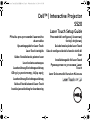 1
1
-
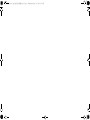 2
2
-
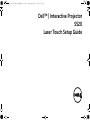 3
3
-
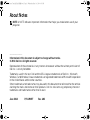 4
4
-
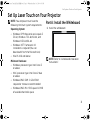 5
5
-
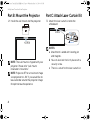 6
6
-
 7
7
-
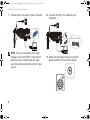 8
8
-
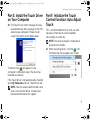 9
9
-
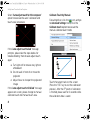 10
10
-
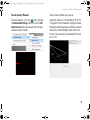 11
11
-
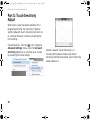 12
12
-
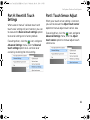 13
13
-
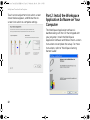 14
14
-
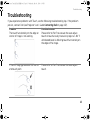 15
15
-
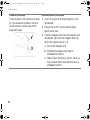 16
16
-
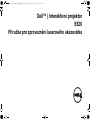 17
17
-
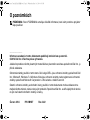 18
18
-
 19
19
-
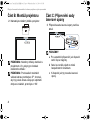 20
20
-
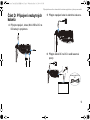 21
21
-
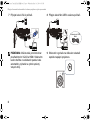 22
22
-
 23
23
-
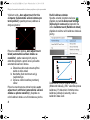 24
24
-
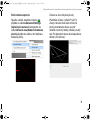 25
25
-
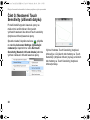 26
26
-
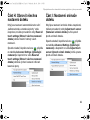 27
27
-
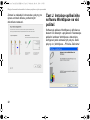 28
28
-
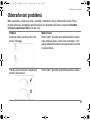 29
29
-
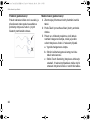 30
30
-
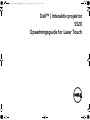 31
31
-
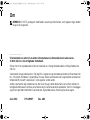 32
32
-
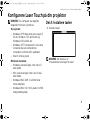 33
33
-
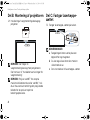 34
34
-
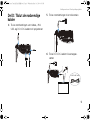 35
35
-
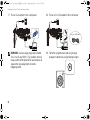 36
36
-
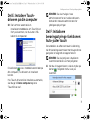 37
37
-
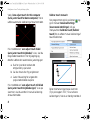 38
38
-
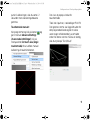 39
39
-
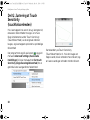 40
40
-
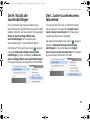 41
41
-
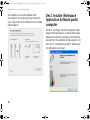 42
42
-
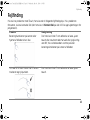 43
43
-
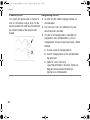 44
44
-
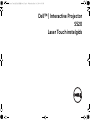 45
45
-
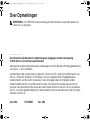 46
46
-
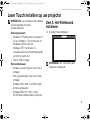 47
47
-
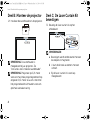 48
48
-
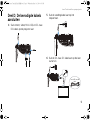 49
49
-
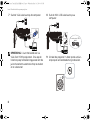 50
50
-
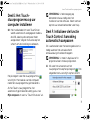 51
51
-
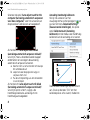 52
52
-
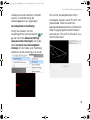 53
53
-
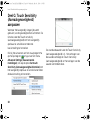 54
54
-
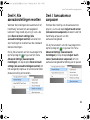 55
55
-
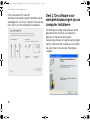 56
56
-
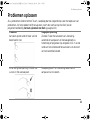 57
57
-
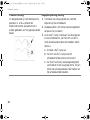 58
58
-
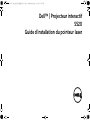 59
59
-
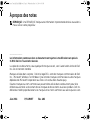 60
60
-
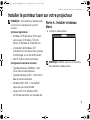 61
61
-
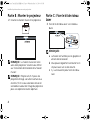 62
62
-
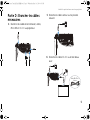 63
63
-
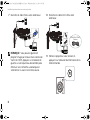 64
64
-
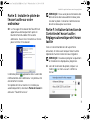 65
65
-
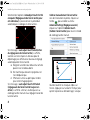 66
66
-
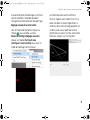 67
67
-
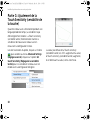 68
68
-
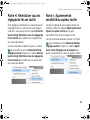 69
69
-
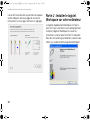 70
70
-
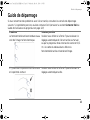 71
71
-
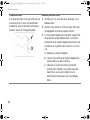 72
72
-
 73
73
-
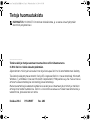 74
74
-
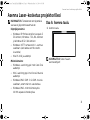 75
75
-
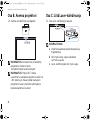 76
76
-
 77
77
-
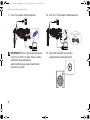 78
78
-
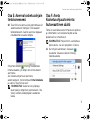 79
79
-
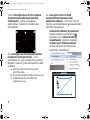 80
80
-
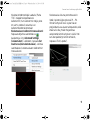 81
81
-
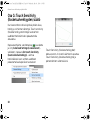 82
82
-
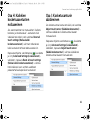 83
83
-
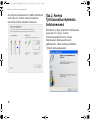 84
84
-
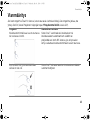 85
85
-
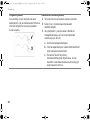 86
86
-
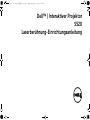 87
87
-
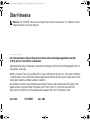 88
88
-
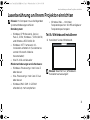 89
89
-
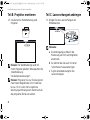 90
90
-
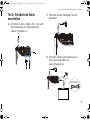 91
91
-
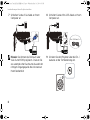 92
92
-
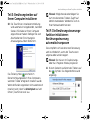 93
93
-
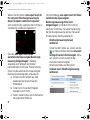 94
94
-
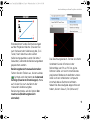 95
95
-
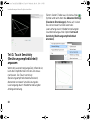 96
96
-
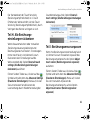 97
97
-
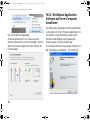 98
98
-
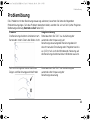 99
99
-
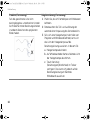 100
100
-
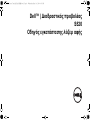 101
101
-
 102
102
-
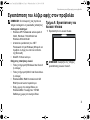 103
103
-
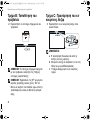 104
104
-
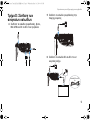 105
105
-
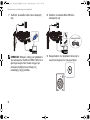 106
106
-
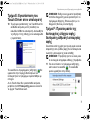 107
107
-
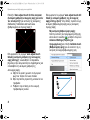 108
108
-
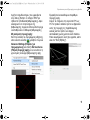 109
109
-
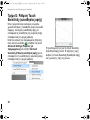 110
110
-
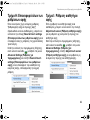 111
111
-
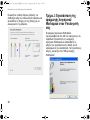 112
112
-
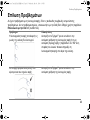 113
113
-
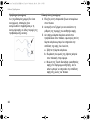 114
114
-
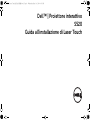 115
115
-
 116
116
-
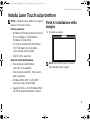 117
117
-
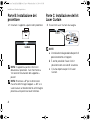 118
118
-
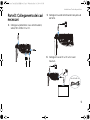 119
119
-
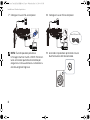 120
120
-
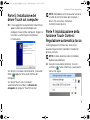 121
121
-
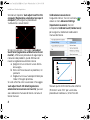 122
122
-
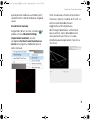 123
123
-
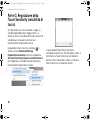 124
124
-
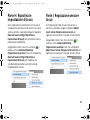 125
125
-
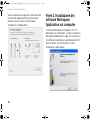 126
126
-
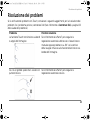 127
127
-
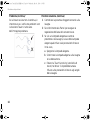 128
128
-
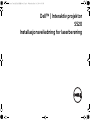 129
129
-
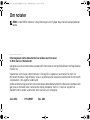 130
130
-
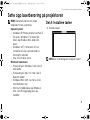 131
131
-
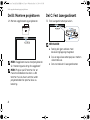 132
132
-
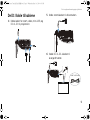 133
133
-
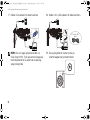 134
134
-
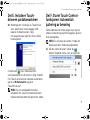 135
135
-
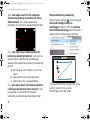 136
136
-
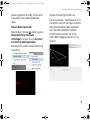 137
137
-
 138
138
-
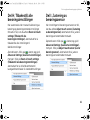 139
139
-
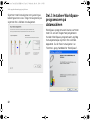 140
140
-
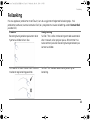 141
141
-
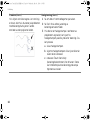 142
142
-
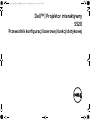 143
143
-
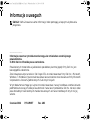 144
144
-
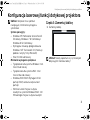 145
145
-
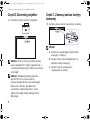 146
146
-
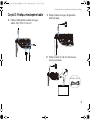 147
147
-
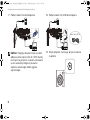 148
148
-
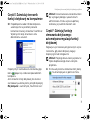 149
149
-
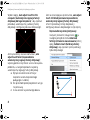 150
150
-
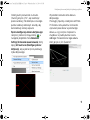 151
151
-
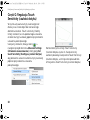 152
152
-
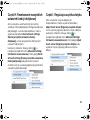 153
153
-
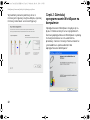 154
154
-
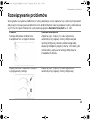 155
155
-
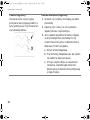 156
156
-
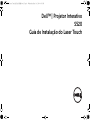 157
157
-
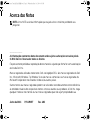 158
158
-
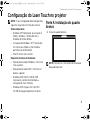 159
159
-
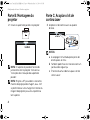 160
160
-
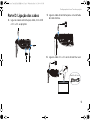 161
161
-
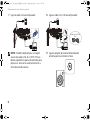 162
162
-
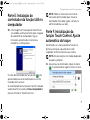 163
163
-
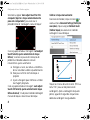 164
164
-
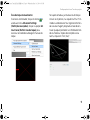 165
165
-
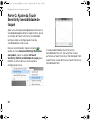 166
166
-
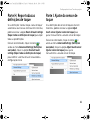 167
167
-
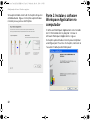 168
168
-
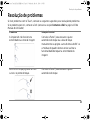 169
169
-
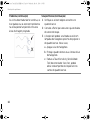 170
170
-
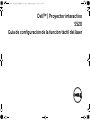 171
171
-
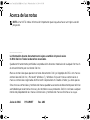 172
172
-
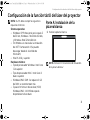 173
173
-
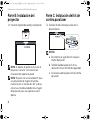 174
174
-
 175
175
-
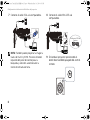 176
176
-
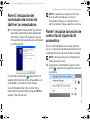 177
177
-
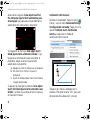 178
178
-
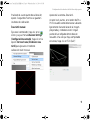 179
179
-
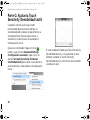 180
180
-
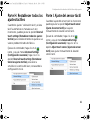 181
181
-
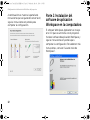 182
182
-
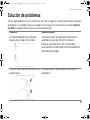 183
183
-
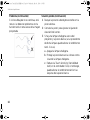 184
184
-
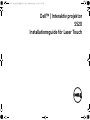 185
185
-
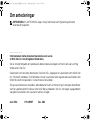 186
186
-
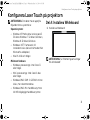 187
187
-
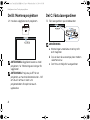 188
188
-
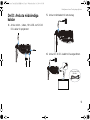 189
189
-
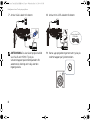 190
190
-
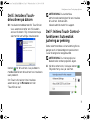 191
191
-
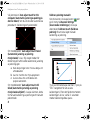 192
192
-
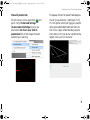 193
193
-
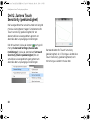 194
194
-
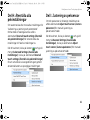 195
195
-
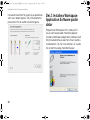 196
196
-
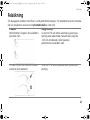 197
197
-
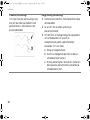 198
198
-
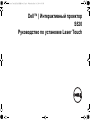 199
199
-
 200
200
-
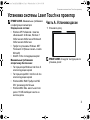 201
201
-
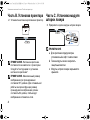 202
202
-
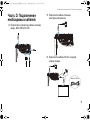 203
203
-
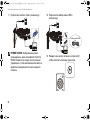 204
204
-
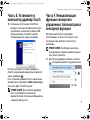 205
205
-
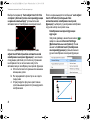 206
206
-
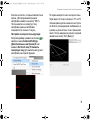 207
207
-
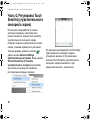 208
208
-
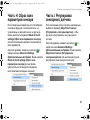 209
209
-
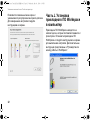 210
210
-
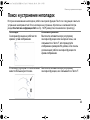 211
211
-
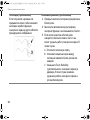 212
212
-
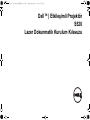 213
213
-
 214
214
-
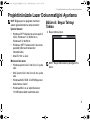 215
215
-
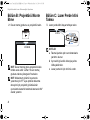 216
216
-
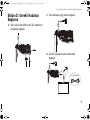 217
217
-
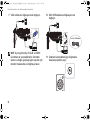 218
218
-
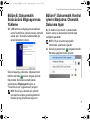 219
219
-
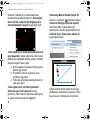 220
220
-
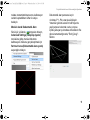 221
221
-
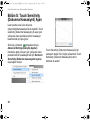 222
222
-
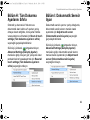 223
223
-
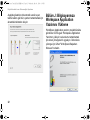 224
224
-
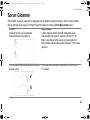 225
225
-
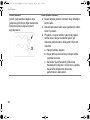 226
226
-
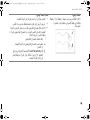 227
227
-
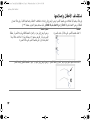 228
228
-
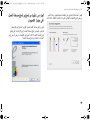 229
229
-
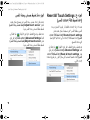 230
230
-
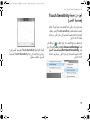 231
231
-
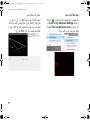 232
232
-
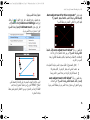 233
233
-
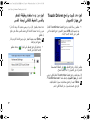 234
234
-
 235
235
-
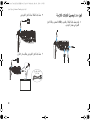 236
236
-
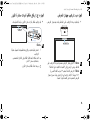 237
237
-
 238
238
-
 239
239
-
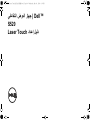 240
240
-
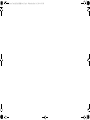 241
241
-
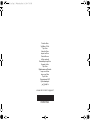 242
242
Dell S520 Guida Rapida
- Tipo
- Guida Rapida
- Questo manuale è adatto anche per
in altre lingue
- dansk: Dell S520 Hurtig start guide