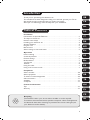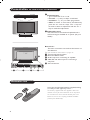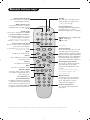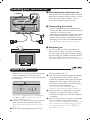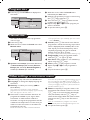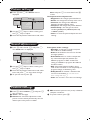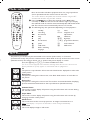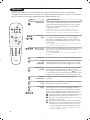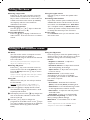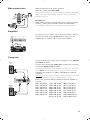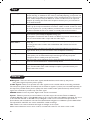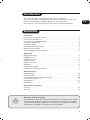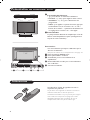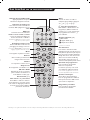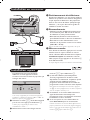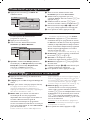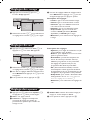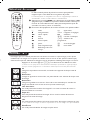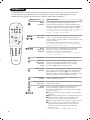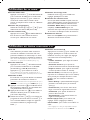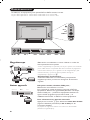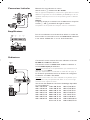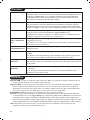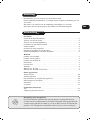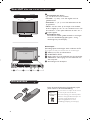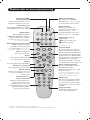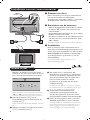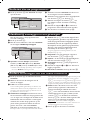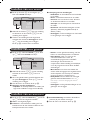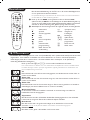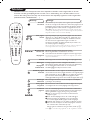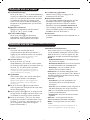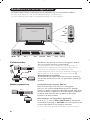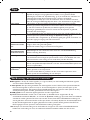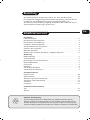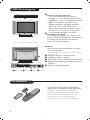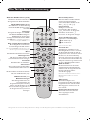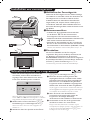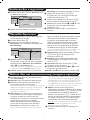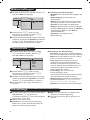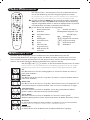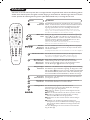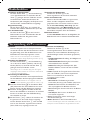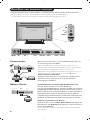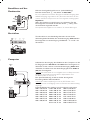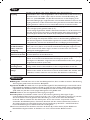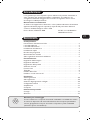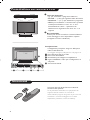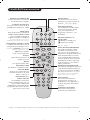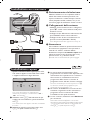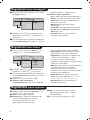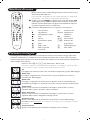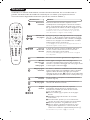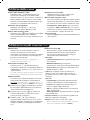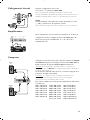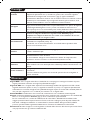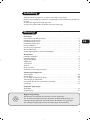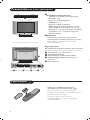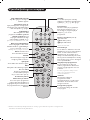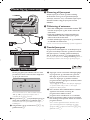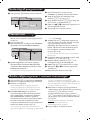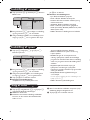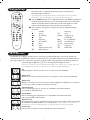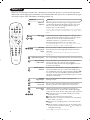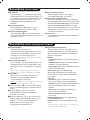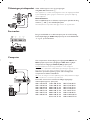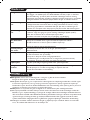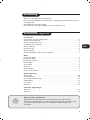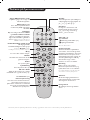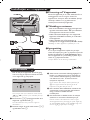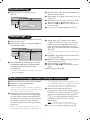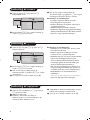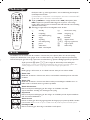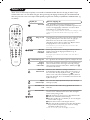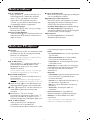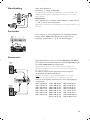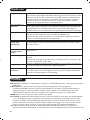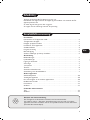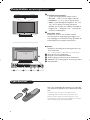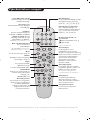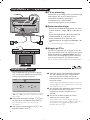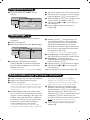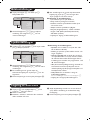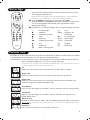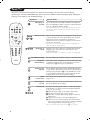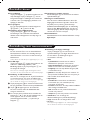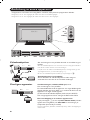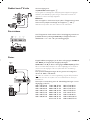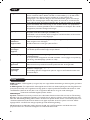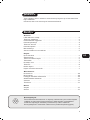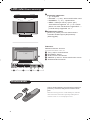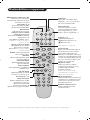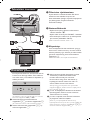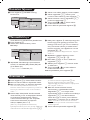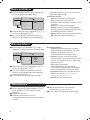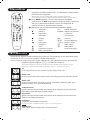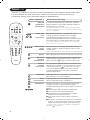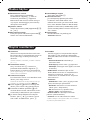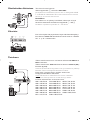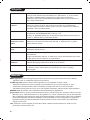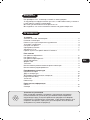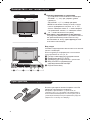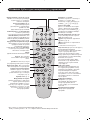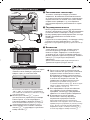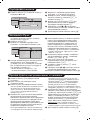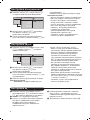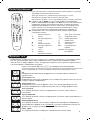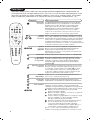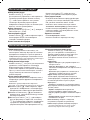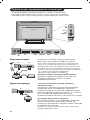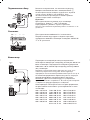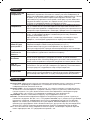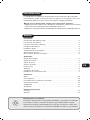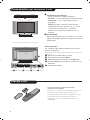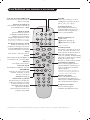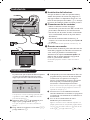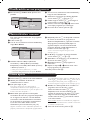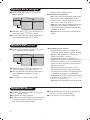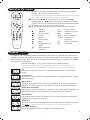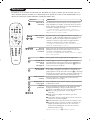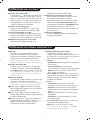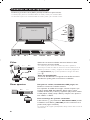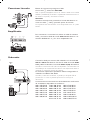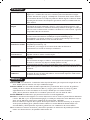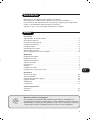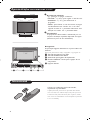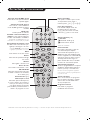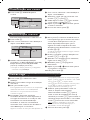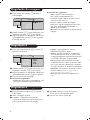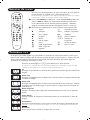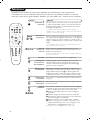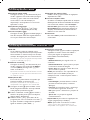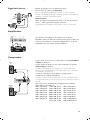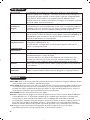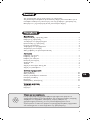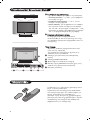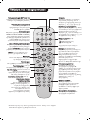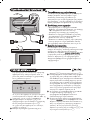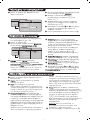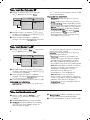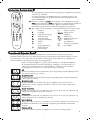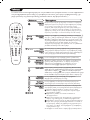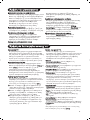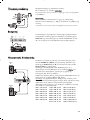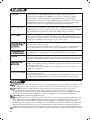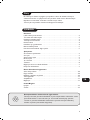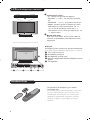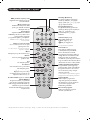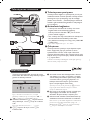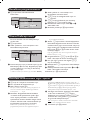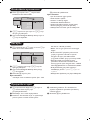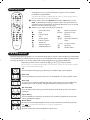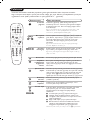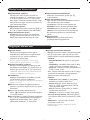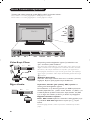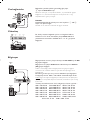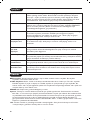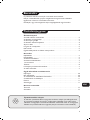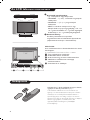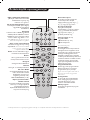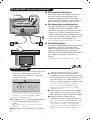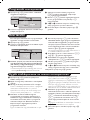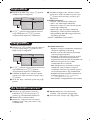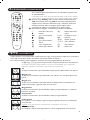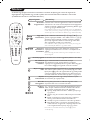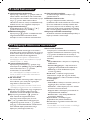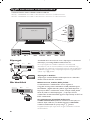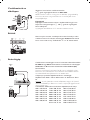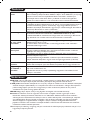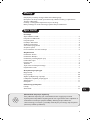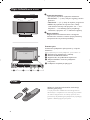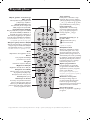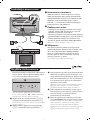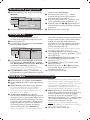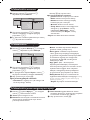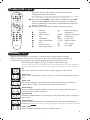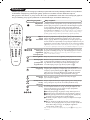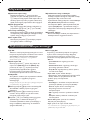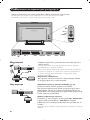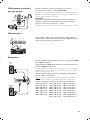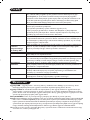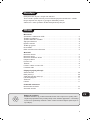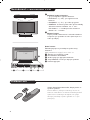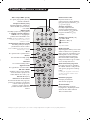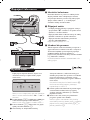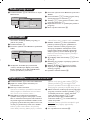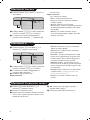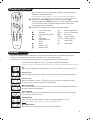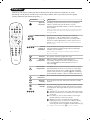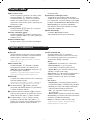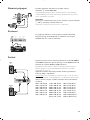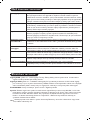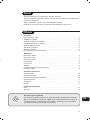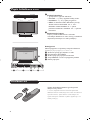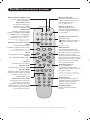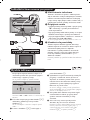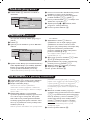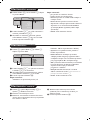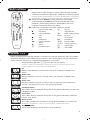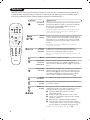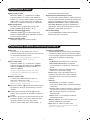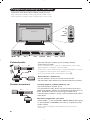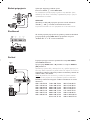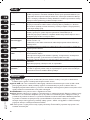1
Introduction
Ta b le of Contents
Thank you for purchasing this television set.
This handbook has been designed to help you install and operate your TV set.
We would strongly recommend that you read it thoroughly.
We hope our technology meets entirely with your satisfaction.
Installation
Presentation of the LCD Television . . . . . . . . . . . . . . . . . . . . . . . . . . . . . . . . . . . . .2
The keys on the TV set . . . . . . . . . . . . . . . . . . . . . . . . . . . . . . . . . . . . . . . . . . . . . .2
Remote control keys . . . . . . . . . . . . . . . . . . . . . . . . . . . . . . . . . . . . . . . . . . . . . . .3
Installing your television set . . . . . . . . . . . . . . . . . . . . . . . . . . . . . . . . . . . . . . . . . .4
Quick installation . . . . . . . . . . . . . . . . . . . . . . . . . . . . . . . . . . . . . . . . . . . . . . . . . .4
Program sort . . . . . . . . . . . . . . . . . . . . . . . . . . . . . . . . . . . . . . . . . . . . . . . . . . . . . .5
Manual store . . . . . . . . . . . . . . . . . . . . . . . . . . . . . . . . . . . . . . . . . . . . . . . . . . . . . .5
Other settings in the Install menu . . . . . . . . . . . . . . . . . . . . . . . . . . . . . . . . . . . . .5
Operation
Picture settings . . . . . . . . . . . . . . . . . . . . . . . . . . . . . . . . . . . . . . . . . . . . . . . . . . . .6
Sound adjustments . . . . . . . . . . . . . . . . . . . . . . . . . . . . . . . . . . . . . . . . . . . . . . . . .6
Feature settings . . . . . . . . . . . . . . . . . . . . . . . . . . . . . . . . . . . . . . . . . . . . . . . . . . . .6
Mode selector . . . . . . . . . . . . . . . . . . . . . . . . . . . . . . . . . . . . . . . . . . . . . . . . . . . . .7
16:9 Format . . . . . . . . . . . . . . . . . . . . . . . . . . . . . . . . . . . . . . . . . . . . . . . . . . . . . . .7
Teletext . . . . . . . . . . . . . . . . . . . . . . . . . . . . . . . . . . . . . . . . . . . . . . . . . . . . . . . . . .8
Using the radio . . . . . . . . . . . . . . . . . . . . . . . . . . . . . . . . . . . . . . . . . . . . . . . . . . . . .9
Using in PC monitor mode . . . . . . . . . . . . . . . . . . . . . . . . . . . . . . . . . . . . . . . . . . .9
Peripherals
Video recorder . . . . . . . . . . . . . . . . . . . . . . . . . . . . . . . . . . . . . . . . . . . . . . . . . . .10
Other equipment . . . . . . . . . . . . . . . . . . . . . . . . . . . . . . . . . . . . . . . . . . . . . . . . .10
To select connected equipment . . . . . . . . . . . . . . . . . . . . . . . . . . . . . . . . . . . . .10
Side connections . . . . . . . . . . . . . . . . . . . . . . . . . . . . . . . . . . . . . . . . . . . . . . . . . .11
Amplifier . . . . . . . . . . . . . . . . . . . . . . . . . . . . . . . . . . . . . . . . . . . . . . . . . . . . . . . .11
Computer . . . . . . . . . . . . . . . . . . . . . . . . . . . . . . . . . . . . . . . . . . . . . . . . . . . . . . .11
Practical information
Tips . . . . . . . . . . . . . . . . . . . . . . . . . . . . . . . . . . . . . . . . . . . . . . . . . . . . . . . . . . . .12
Glossary . . . . . . . . . . . . . . . . . . . . . . . . . . . . . . . . . . . . . . . . . . . . . . . . . . . . . . . .12
°
Recycling
The materials used in your set are either reusable or can be recycled.
To minimise environmental waste, specialist companies collect used appliances
and dismantle them after retrieving any materials that can be used again (ask
your dealer for further details).
FR
NL
DE
IT
DK
NO
SU
SF
RU
ES
PT
GR
TR
HU
PL
CZ
SK
GB

2
PROGRAM
VOLUME
&
é
Presentation of the LCD Television
Remote control
VGA
In
DVI
In
Audio
In
Audio
Out
:
EXT 1 EXT 2FM ANT
"'(§
è
&
Television keys:
• .: to switch the TV on or off.
• VOLUME - + (-”+): to adjust sound level.
• PROGRAM - + (- P +): to select programmes.
• MENU: to access or close menus, simultaneously
press the ” - and ” + keys. The - + keys can
be used to select an adjustment and the ” - +
keys to make that adjustment.
é
Adjustable stand.
The stand can be removed and replaced with a
wall mounting kit available as an option (ask your
dealer).
Rear of set :
The main connections are made at the bottom of
the television.
For more details on connections see page 10.
“ TV and radio aerial sockets
‘ EXT1 and EXT2 socket
( Audio output for connecting an amplifier.
§ VGA, DVI and audio input for connecting a
computer.
è Side connections
Insert the two R6-type batteries supplied, making
sure they are the right way round.
The battery supplied with the appliance does not
contain mercury or nickel cadmium so as to protect
the environment. Please do not discard your used
batteries, but use the recycling methods available
(consult your distributor).

3
12
MODE
MUTE
RADIO
VCR
DVD
SMARTSMART ACTIVE
CONTROL
MENU
PC TV
OK
P
564
879
0
·¢Ê
∆
Æ
∫
ù
¤Ó
`
Ÿı
Å
Ë
Á
∏
3
--
++
.
ª
-
[
”
Y
ª
Remote control keys
Select peripherals (p.10)
Press several times to select the
required EXT connector.
Teletext keys (p. 8) or VCR / DVD
œ PIP on/off (p. 9)
π Move PIP
Smart picture and sound
Used to access a series of predefined
picture and sound settings.
The Personal position relates to settings
selected from the menus.
Sound mode
Used to force programmes in STEREO
and
NICAM STEREO to MONO or,
for bilingual programmes, to choose
between DUAL I or DUAL II.
When the sound mode is switched to
MONO, the indication is displayed in red.
Menu
To call up or exit the menus.
Cursor
These 4 keys are used to move
around the menus.
Volume
To adjust the sound level
PC / TV / Radio
Press one of these keys to switch
the television between PC,TV or
radio mode (p. 9).
16:9 formats (p. 7)
Mute
To mute or restore the sound.
Screen information
To display / remove the programme
number, the name (if it exists) and
the sound mode . Hold down for 5
seconds to permanently display the
programme number on the screen.
Standby
To set the TV to standby mode.To
switch the TV set on again, press
b,P @#or 09.
List of programmes
To display/clear the list of programmes.
Use the keys îÏ to select a
programme and the key ¬ to display it.
unused keys.
Surround sound
To activate
/
deactivate the surround
sound effect. In stereo, this gives the
impression that the speakers are further
apart. For models equipped with Virtual
Dolby Surround*, you can obtain Dolby
Surround Pro Logic sound quality. In
mono,a stereo spatial effect is simulated.
Selecting TV programmes
To move up or down a programme.
The number, (the name) and the
sound
mode are displayed for a few
seconds.
For some TV programmes the title of
the programme appears at the
bottom of the screen.
Numerical keys
For direct access to programmes.
For a 2 digit programme number,
the 2
nd
digit must be entered
before the dash disappears.
Previous programme
To access the previously viewed
programme.
* Manufactured under license from Dolby Laboratories. ”Dolby” ”Pro Logic” and the double-D symbol are trademarks of Dolby Laboratories.
Mode selector (p. 7)
To activate the remote control in
TV,VCR (video recorder) or DVD
mode.

4
Quick installation
When you turn on the TV set for the first time,
a menu is displayed on screen.This menu
prompts you to select the country and language
for the menus:
If the menu is not displayed, press and hold down
the
”- and ”+ keys on the TV set for 5
seconds to display the menu.
& Use the
îÏ keys on the remote control to
select your country and validate with
¬.
If your country does not appear in the list, select
choice “. . .”
é Next select your language using the
îÏ
keys and validate with ¬.
“ The search starts automatically.All the available
TV programmes and radio stations will be
stored. This operation takes a few minutes.The
display shows the progress of the search and
the number of programs found. At the end of
the search, the menu disappears.
To exit or interrupt the search, press H. If no
programme is found, consult the possible solutions p. 12.
‘ If the transmitter or cable network sends the
automatic sort signal, the programs will be
numbered correctly. In this case, the installation
is complete.
( If this is not the case, you need to use the Sort
menu to number the programs correctly.
Some transmitters or cable networks broadcast their
own sort parameters (region, language, etc.). In this
case, indicate your choice using the
îÏ keys
and validate with
¬.
& Positioning the television set
Place your TV on a solid stable surface. To avoid
danger do not expose the TV to water, or a heat
source (e.g. lamp, candle, radiator). Do not
obstruct the ventilation grid at the rear.
é
Connecting the aerials
• Use the aerial connection lead supplied and
connect the
: socket situated at the bottom
of the TV to your aerial socket.
• Insert the radio aerial lead supplied into the FM
ANT socket located at the bottom of the TV.
• Connect the power lead to the television and the
mains plug into the wall socket (220-240 V/50 Hz).
For connecting other appliances see page p.10.
“
Switching on
To switch on the set, press the on/off key. A
green indicator comes on and the screen lights
up. Go straight to the Quick Installation chapter.
If the TV remains in standby mode(red indicator),
press the P
# key on the remote control.
The indicator will flash when you use the remote control.
Installing your television set
FM ANT.
:
:
FM ANT
PROGRAM
VOLUME
Plug’n’Play
Country
GB
Language
English

5
Manual store
Other settings in the Install menu
This menu is used to store the programmes
one at a time.
& Press the
H key.
é With the cursor, select the Install menu then
Manual store:
“ System: select
Europe (automatic detection*)
or
Western Europe (BG standard), Eastern
Europe (DK standard), United Kingdom (I
standard) or France (LL’ standard).
* Except for France (LL’ standard), you must select
choice France.
‘ Search: press
¬.The search starts. Once a
programme is found, the scanning stops and its
name is displayed (when available). Go to the
next step. If you know the frequency of the
required programme, this can be entered
directly using the
0 to 9 keys.
If no picture is found, consult the possible solutions (p. 12).
( Program No.: enter the required number
with the
Ȭ or 0 to 9 keys.
§ Fine Tune: if the reception is not satisfactory,
adjust using the
Ȭ keys.
è Store: press
¬.The program is stored.
! Repeat steps ‘ to ! for each programme to
store.
ç To quit the menus, press d.
& Press the H key and select the Install menu:
é Language: to change the display language for
the menus.
“ Country: to select your country (GB for
Great Britain).
This setting is used for the search, automatic
programme sort and teletext display. If your country
does not appear in the list, select “. . .”
‘ Auto Store: to start automatic search for all
programmes available in your region. If the
transmitter or cable network sends the
automatic sort signal, the programmes will be
numbered correctly. If this is not the case, you
need to use the Sort menu to renumber the
programmes (see p. 4).
Some transmitters or cable networks broadcast
their own sort parameters (region, language, etc.). In
this case, indicate your choice using the
îÏ
keys and validate with ¬.To quit or interrupt the
search, press H. If no picture is found, consult the
possible solutions (p. 12).
( Name:
If required, you can give a name to the
programmes and external connectors. Use the
Ȭ keys to move around the name display
area (5 characters) and the
îÏ keys to
select the characters.When the name has been
entered, use the
È key to exit.The name is
stored.
Note: on installation, the programs are named
automatically when an identification signal is sent.
§ To quit the menus, press
d.
TV Menu
Picture
Sound
Features
Install
Mode
Manual Store
System
Search
Program No.
Fine Tune
Store
Europe
Program sort
& Press key H.The TV Menu is displayed on
the screen.
é With the cursor, select the Install menu
followed by the Sort menu.
“ Select the programme you want to move using
the
îÏ keys and press ¬.
‘ Then use the
îÏ keys to select the new
number and validate with
È.
( Repeat steps “ and ‘ for each program you
wish to renumber.
§ To quit the menus, press
d.
TV Menu
Picture
Sound
Features
Install
Mode
Install
Language Æ •
Country Æ •
Auto Store Æ •
Manual Store Æ •
Sort Æ •
Name Æ •
0
1
2
3
4
5

6
Picture settings
Sound adjustments
& Press H then ¬.The Picture menu is
displayed:
é Use the
îÏ keys to select a setting and
the
Ȭ keys to adjust.
“ Once the adjustments have been made, select
Store and press ¬ to store them. Press d
to exit.
Description of the adjustments:
• Brightness: this changes picture brilliance.
• Colour: this changes the intensity of the colour.
• Contrast: this changes the difference
between the light and dark tones.
•
Sharpness: this changes the picture definition.
• Colour Temp.: this changes the colour
rendering:
Cold (bluer), Normal (balanced)
or
Warm (redder).
• Store: to store the picture adjustments and
settings.
& Press H, select Sound (Ï) and press ¬.
The
Sound menu is displayed:
é Use the
îÏ keys to select a setting and
the
Ȭ keys to adjust.
“ Once the adjustments have been made, select
Store and press
¬ to store these changes.
‘ To quit the menus, press
d.
Description of the settings:
• Equalizer: to adjust the sound tone (from
bass: 120 Hz to treble: 10 kHz).
•
Balance: this balances the sound on the left
and right speakers.
• Delta Volume: this is used to compensate
any volume discrepancies between the
different programs or EXT sockets.This
setting is available for programs 0 to 40 and
the EXT sockets.
• AVL (Automatic Volume Leveller): this is
used to limit increases in sound, especially on
program change or advertising slots.
• Dolby Virtual:To activate / deactivate the
surround sound effect.You can also access
these settings with key
t.
• Store: this is used to store the sound settings.
Feature settings
& Press H, select Features (Ï) and press ¬.
You can adjust:
é Timer : see next page
“ Contrast +: automatic adjustment of the
picture contrast which permanently sets the
darkest part of the picture to black.
‘ NR: attenuates picture noise (snow) in difficult
reception conditions.
§ To quit the menus, press
d.
TV Menu
Picture
Sound
Features
Install
Mode
Picture
Brightness
Colour
Contrast
Sharpness
Colour Temp.
Store
39
TV Menu
Picture
Sound
Features
Install
Mode
Sound
Equalizer Æ •
Balance Æ •
Delta Volume Æ •
AVL Æ •
Dolby Virtual Æ •
Store Æ •
120 Hz
500 Hz
1500 Hz
5 KHz
10 KHz

7
16:9 Formats
The pictures you receive may be transmitted in 16:9 format (wide screen) or 4:3 format
(conventional screen). 4:3 pictures sometimes have a black band at the top and bottom of the screen
(letterbox format).This function allows you to optimise the picture display on screen.
Press the
ë
key (or Ȭ) to select the different modes:
This TV set is also equipped with automatic switching which will select the correct-screen
format, provided the specific signals are transmitted with the programmes.
4:3
The picture is reproduced in 4:3 format and a black band is displayed on either side
of the picture.
Zoom 14:9
The picture is enlarged to 14:9 format, a thin black band remains on both sides of
the picture.
Zoom 16:9
The picture is enlarged to 16:9 format.This mode is recommended when displaying
pictures which have black bands at the top and bottom (letterbox format).
Subtitle Zoom
This mode is used to display 4:3 pictures using the full surface of the screen leaving
the sub-titles visible.
Super Wide
This mode is used to display 4:3 pictures using the full surface of the screen by
enlarging the sides of the picture.
Widescreen
This mode restores the correct proportions of images transmitted in 16:9.
Note:
If you display a 4:3 picture in thid mode, it will be enlarged horizontally.
Fullscreen
This mode displays images in full screen.
Mode selector
b standby,
· recording,
¢ fast rewind,
Ê stop,
Æ play,
∫ fast forward,
∆ pause
% VCR timer,
c DVD : subtitling
language
H menu,
cursor navigation and
adjustments,
OK validation,
09 digit keys,
@ P # programme selection,
e audio selection.
d OSD menu,
Most of the audio and video equipment from our range of products
can be operated with the remote control of the TV.
The remote control is compatible with all video recorders using the RC5
standard and all DVDs using the RC6 standard.
& Press the
MODE key to select the required mode : VCR (video
recorder) or
DVD.The remote control indicator lights up to display
the selected mode. It switches off automatically after 20 seconds if left
idle.The remote control automatically returns to TV mode.
é The following keys are operational, depending on the equipment :
12
MODE
MUTE
VCR
DVD
SMART SMART
RADIO
ACTIVE
CONTROL
MENU
OK
PC TV
P
564
879
0
`
¤Ó
ù
Ÿ
Å
%
∆
ı
Æ
∫
Ê¢·
Ë
Á
∏
3
- -
+ +
.
ª
-
[
”
Y
ª

8
Teletext
Press :
You will obtain :
Teletext is an information system broadcast by certain channels which can be consulted like a
newspaper. It also offers access to subtitles for viewers with hearing problems or who are not familiar
with the transmission language (cable networks, satellite channels, etc.).
12
MODE
MUTE
VCR
DVD
SMART SMART
RADIO
ACTIVE
CONTROL
MENU
OK
PC TV
P
564
879
0
`
¤
Ó
ù
Ÿ
Å
%
∆
ı
∫
Ë
Á
∏
3
- -
+ +
.
ª
-
[
”
Y
ª
P
9
0
Y
MENU
Ë
Ë
Å
ù
Ó
Teletext call
Selecting a
page
This is used to call teletext, change to transparent mode
and then exit.The summary appears with a list of items
that can be accessed. Each item has a corresponding
3 digit page number.
If the channel selected does not broadcast teletext, the
indication 100 will be displayed and the screen will remain
blank (in this case, exit teletext and select another channel).
Enter the number of the page required using the
0 to 9
or @ P # keys. Example: page 120, enter 120.
The number is displayed top left, the counter turns and
then the page is displayed. Repeat this operation to view
another page.
If the counter continues to search, this means that the page is
not transmitted. Select another number.
Direct access
to the items
Coloured areas are displayed at the bottom of the screen.
The 4 coloured keys are used to access the items or
corresponding pages.
The coloured areas flash when the item or the page is not yet
available.
Contents
This returns you to the contents page (usually page 100).
Stop
sub-page
acquisition
Double page
teletext
Certain pages contain sub-pages which are automatically
displayed successively.This key is used to stop or resume
sub-page acquisition.The indication
_ appears top left.
To activate or deactivate the double page teletext display
mode.The active pa
ge is di
splayed on the left and the
following page is displayed on the right. Press
Ó
if you want
to hold a page (i.e. the contents page).The active page is then
displayed on the right.To return to normal mode, press
e
.
Hidden
information
Enlarge a
page
Favourite
pages
To display or hide the concealed information (games
solutions).
This allows you to display the top or bottom part of the
page and then return to normal size.
Instead of the standard coloured areas displayed at the bottom
of the screen, you can store 4 favourite pages on the first
40 channels which can then be accessed using the coloured
keys (red, green, yellow, blue). Once set, these favourite pages
will become the default every time tetetext is selected.
& Press the H key to change to favourite pages mode.
é Display the teletext page that you want to store.
“ Press the coloured key of your choice for 3 seconds.
The page is now stored.
‘ Repeat the operation with the other coloured keys.
( Now when you consult teletext, your favourite pages
will appear in colour at the bottom of the screen.
To temporaly retrieve the standard items, press H.
To clear everything, and return the standard items as the
default, press
d for 5 seconds.

9
Using the radio
Using in PC monitor mode
Choosing radio mode
Press the
Z key on the remote control to
switch the TV to radio mode. Press the
X
key to return to TV mode. In radio mode the
number and name of the station (if available),
its frequency and the sound mode are
indicated on the screen.
Selecting programmes
Use the
0
/
9
or @ P # keys to select the
FM stations (from 1 to 40).
List of radio stations
Press the
ı
key to display / hide the list of
radio stations. Then use the cursor to select a
station.
Using the radio menus
Use the
H key to access the specific radio
settings.
Searching radio stations
If you have used the quick installation all the
available FM stations will be stored. To start a
new search use the
Install menu : Auto Store
(for a complete search) or Manual Store (for
a station by station search).These menus work
in exactly the same way as the TV menus.
Screen saver
In the
Features menu you can activate / close
the screen saver.
PC Mode
Your TV can be used as a computer monitor.
The PIP function lets you display a
superimposed image to watch the TV channels
at the same time.
You must first of all connect the computer and
adjust the resolution (see p.11).
Choosing PC mode
Press the
V key on the remote control to
switch the TV to PC-A mode
(VGA In) or PC-
D mode
(DVI In).Press the X key to return
to TV mode.
If there is no PC signal for more than five seconds,
the TV automatically goes into standby mode.
Using PIP
While in PC mode you can call up a window
for TV channels.
Attention
: the PIP feature is only available if a
computer is connected to the DVI In (see p. 11).
& Press the œ key to display the PIP screen.
The television image is reproduced in a small
superimposed window.
é Subsequent presses of the œ key changes the
size of the window, switches to dual screen
and turns PIP off.
“ Use the @
P # keys to change the
programmes of the PIP screen or the
n key if
you want to display a picture from an appliance
connected to the TV (e.g. video recorder,
DVD).
Using the PC menus
Press the H key to access the specific settings of
the PC monitor mode. Use the cursor to adjust
them (the settings are automatically saved) :
• Picture :
-
Brightness / Contrast
: to adjust the
brightness and contrast.
-
Horizontal / Vertical
:
to adjust the horizontal
and vertical placing of the image.
- Adjust Colour :
to adjust the colours (cold,
normal or warm).
• Audio Selection :
to choose the sound
reproduced on the TV (PC or TV/Radio).
For example, you can listen to the radio while
you use the computer.
• Features :
-
Phase/Clock*
:
eliminates the horizontal
(
Phase) and vertical (Clock) interfering lines.
- View Format:
to choose between large screen
or the original format of the PC screens.
- PIP Controls :
to adjust the size and position
of the PIP screen.
- Auto Adjust :
position is set automatically.
• Reset To Factory Setting :
to return to the
factory settings (default settings).
• Mode Select :
to come back to TV or radio
mode.
*These adjustments are not available when a
computer is connected to the
DVI In.

10
Connecting peripheral equipment
Carry out the connections shown opposite, using a good quality
euroconnector cable.
If your video recorder does not have a euroconnector socket, the only
connection possible is via the aerial cable.You will therefore need to
tune in your video recorder's test signal and assign it programme
number 0 (refer to manual store, p. 5).
To reproduce the video recorder picture, press
0.
Video recorder with decoder
Connect the decoder to the second euroconnector socket of
the video recorder.You will then be able to record scrambled
transmissions.
The television has 2 external sockets situated at the back of the set (EXT1 and EXT2).
The EXT1 socket has audio, CVBS/RGB inputs and audio, CVBS outputs.
The EXT2 socket has audio, CVBS/S-VHS inputs and audio, CVBS outputs.
Video recorder
Satellite receiver, decoder, CDV, games, etc.
Carry out the connections shown opposite.
To optimise picture quality, connect the equipment which
produces the RGB signals (digital decoder, games, etc.) to EXT1,
and the equipment which produces the S-VHS signals (S-VHS and
Hi-8 video recorders, certain DVD drives) to EXT2 and all other
equipment to either EXT1 or EXT2.
To select connected equipment
Press the
n key to select EXT1, EXT2/S-VHS2 (S-VHS signals
from the EXT2 socket) and
AV/S-VHS for connections on the
front panel.
Most equipment (decoder, video recorder) carries out the switching itself.
Other equipment
VCR
EXT 1 EXT 2FM ANT
:
EXT 1 EXT 2FM ANT
:
VGA In DVI In Audio InAudio Out
:
EXT 1 EXT 2FM ANT
AV in
AV 3
S-VIDEO

11
Audio
in
VGA
In
DVI
In
Audio
In
Audio
Out
VGA In DVI In Audio In
Audio
Out
Analogue
PC
Digital
PC
Make the connections as shown opposite.
With the
n key, select AV/S-VHS.
For a mono set, connect the sound signal to the AUDIO L (or AUDIO
R) input.The sound automatically comes out of the left and right
speakers of the set.
Headphones
When headphones are connected, the sound on the TV set will be
cut.The
@ ” #
keys are used to adjust the volume level.
The headphone impedance must be between 32 and 600 Ohms.
Side connections
Amplifier
Computer
AV in
AV 3
S-VIDEO
To connect to a hi-fi system, use an audio connection cable and
connect the sound output
Audio out on the TV set to the
“AUDIO IN” “L” and “R” input on your hi-fi amplifier.
Connect the monitor output of your computer to the
PC VGA
In or DVI In of the TV.
Connect the sound output
Audio out L and R of the computer
to the input
Audio in (PC) of the TV.
Attention: the PIP feature is only available if a computer is connected
to the DVI In. For more information on using PC mode see page 9.
Configure the computer on 1024 x 768, 60 Hz for optimum
resolution.
Attention:
if you use another resolution, the PIP function may not work.
In this case a warning message is displayed on the screen.
Here is the list of the different display resolutions available on
your TV:
640 x 350, 70 Hz 720 x 400, 70 Hz 1024 x 768, 60 Hz
640 x 350, 85 Hz 720 x 400, 85 Hz 1024 x 768, 70 Hz
640 x 480, 60 Hz 800 x 600, 56 Hz 1024 x 768, 75 Hz
640 x 480, 67 Hz 800 x 600, 60 Hz 1024 x 768, 85 Hz
640 x 480, 72 Hz 800 x 600, 72 Hz 1152 x 864, 75 Hz
640 x 480, 75 Hz 800 x 600, 75 Hz 1280 x 960, 60 Hz
640 x 480, 85 Hz 800 x 600, 85 Hz 1280 x 1024, 60 Hz
832 x 624, 75 Hz 1280 x 1024, 75 Hz

12
Glossary
RGB signals : These are the three video signals, Red Green Blue, which make up the picture.
Using these signals improves picture quality.
S-VHS Signals: These are 2 separate Y/C video signals from the S-VHS and Hi-8 recording standards.
The luminance signals Y (black and white) and chrominance signals C (colour) are recorded separately on
the tape.This provides better picture quality than with standard video (VHS and 8 mm) where the Y/C
signals are combined to provide only one video signal.
NICAM sound: Process by which digital sound can be transmitted.
System: Television pictures are not broadcast in the same way in all countries.There are different
standards: BG, DK, I, and L L’.The
System setting (p. 5) is used to select these different standards.This is not
to be confused with PAL or SECAM colour coding. Pal is used in most countries in Europe, Secam in
France, Russia and most African countries.The United States and Japan use a different system called NTSC.
The inputs EXT1 and EXT2 are used to read NTSC coded recordings.
16:9: Refers to the ration between the length and height of the screen.
Wide screen televisions have a ration of 16/9, conventional screen TV sets have a ration of 4/3.
Tips
Poor reception
No picture
No sound
PC and PIP modes
don’t work ?
Remote control
Standby
Cleaning the set
Still no results?
The proximity of mountains or high buildings may be responsible for ghost
pictures, echoing or shadows. In this case, try manually adjusting your picture: see
Fine Tune (p.5) or modify the orientation of the outside aerial. If you are using an
indoor aerial, reception may be difficult in certain conditions.You can improve
reception by rotating the aerial. If the reception remains poor, you will need to
use an external aerial
Have you connected the aerial socket properly? Have you chosen the right
system? (p. 5). Poorly connected euroconnector cables or aerial sockets are often
the cause of picture or sound problems (sometimes the connectors can become
half disconnected if the TV set is moved or turned). Check all connections.
If on certain channels you receive a picture but no sound,this means that you do not have
the correct TV system. Modify the
System
setting (p. 5).
The amplifier connected to the TV does not deliver any sound? Check that you
have not confused the audio output with the audio input.
Check that you have configured the computer on a compatible display resolution
(see p. 11).
You can’t get the radio sound in PC mode? When PIP is active the sound is
forced to TV.
The TV set does not react to the remote control; the indicator on the set no
longer flashes when you use the remote control? Replace the battery.
If the set receives no signal for 15 mins, it automatically goes into standby mode.
To save power,your set is fitted with components that give it a very low power
consumption when in standby mode (less than 1 W).
Only use a clean, soft and lint-free cloth to clean the screen and the casing of your
set. Do not use alcohol-based or solvent-based products.
Disconnect the mains plug of the TV for 30 seconds then reconnect it.
If your TV set breaks down, never attempt to repair it yourself: contact your
dealer's after-sales service.

1
Introduction
Sommaire
Vous venez d’acquérir ce téléviseur, merci de votre confiance.
Nous vous conseillons de lire attentivement les instructions qui suivent pour
mieux comprendre les possibilités offertes par votre téléviseur.
Nous espérons que notre technologie vous donnera entière satisfaction.
Installation
Présentation du téléviseur LCD . . . . . . . . . . . . . . . . . . . . . . . . . . . . . . . . . . . . . . .2
Les touches du téléviseur . . . . . . . . . . . . . . . . . . . . . . . . . . . . . . . . . . . . . . . . . . . . 2
Les touches de la télécommande . . . . . . . . . . . . . . . . . . . . . . . . . . . . . . . . . . . . . . 3
Installation du téléviseur . . . . . . . . . . . . . . . . . . . . . . . . . . . . . . . . . . . . . . . . . . . . . 4
Installation rapide . . . . . . . . . . . . . . . . . . . . . . . . . . . . . . . . . . . . . . . . . . . . . . . . . . .4
Classement des programmes . . . . . . . . . . . . . . . . . . . . . . . . . . . . . . . . . . . . . . . . . 5
Mémorisation manuelle . . . . . . . . . . . . . . . . . . . . . . . . . . . . . . . . . . . . . . . . . . . . . 5
Autres réglages du menu Installation . . . . . . . . . . . . . . . . . . . . . . . . . . . . . . . . . . .5
Utilisation
Réglages de l’image . . . . . . . . . . . . . . . . . . . . . . . . . . . . . . . . . . . . . . . . . . . . . . . . .6
Réglages du son . . . . . . . . . . . . . . . . . . . . . . . . . . . . . . . . . . . . . . . . . . . . . . . . . . . .6
Réglage des options . . . . . . . . . . . . . . . . . . . . . . . . . . . . . . . . . . . . . . . . . . . . . . . . .6
Fonction réveil . . . . . . . . . . . . . . . . . . . . . . . . . . . . . . . . . . . . . . . . . . . . . . . . . . . . .7
Sélecteur de mode . . . . . . . . . . . . . . . . . . . . . . . . . . . . . . . . . . . . . . . . . . . . . . . . . .7
Télétexte . . . . . . . . . . . . . . . . . . . . . . . . . . . . . . . . . . . . . . . . . . . . . . . . . . . . . . . . . 8
Utilisation de la radio . . . . . . . . . . . . . . . . . . . . . . . . . . . . . . . . . . . . . . . . . . . . . . . .9
Utilisation en mode moniteur PC . . . . . . . . . . . . . . . . . . . . . . . . . . . . . . . . . . . . . .9
Raccordements
Magnétoscope . . . . . . . . . . . . . . . . . . . . . . . . . . . . . . . . . . . . . . . . . . . . . . . . . . . . 10
Autres appareils . . . . . . . . . . . . . . . . . . . . . . . . . . . . . . . . . . . . . . . . . . . . . . . . . . 10
Pour sélectionner les appareils connectés . . . . . . . . . . . . . . . . . . . . . . . . . . . . . .10
Connexions latérales . . . . . . . . . . . . . . . . . . . . . . . . . . . . . . . . . . . . . . . . . . . . . . 11
Amplificateur . . . . . . . . . . . . . . . . . . . . . . . . . . . . . . . . . . . . . . . . . . . . . . . . . . . . .11
Ordinateur . . . . . . . . . . . . . . . . . . . . . . . . . . . . . . . . . . . . . . . . . . . . . . . . . . . . . . .11
Informations pratiques
Conseils . . . . . . . . . . . . . . . . . . . . . . . . . . . . . . . . . . . . . . . . . . . . . . . . . . . . . . . . 12
Glossaire . . . . . . . . . . . . . . . . . . . . . . . . . . . . . . . . . . . . . . . . . . . . . . . . . . . . . . . .12
°
Directive pour le recyclage
Votre téléviseur utilise des matériaux réutilisables ou qui peuvent être recyclés.
Pour minimiser les déchets dans l'environnement, des entreprises spécialisées
récupèrent les appareils usagés pour les démonter et concentrer les matières
réutilisables (renseignez-vous auprès de votre revendeur).
FR

2
PROGRAM
VOLUME
&
é
Présentation du téléviseur LCD
Télécommande
VGA
In
DVI
In
Audio
In
Audio
Out
:
EXT 1 EXT 2FM ANT
"'(§
è
&
Les touches du téléviseur
• . : pour allumer ou éteindre le téléviseur.
• VOLUME - + (-”+): pour régler le niveau sonore.
• PROGRAM - + (- P +): pour sélectionner les
programmes.
• MENU : pour appeler ou quitter les menus, appuyez
simultanément sur les 2 touches ” - et ” +.
Ensuite, les touches P - + permettent de sélectionner
un réglage et les touches ” - + de régler.
é Pied inclinable
Le pied peut être démonté et remplacé par un kit de
fixation mural disponible en option (renseignez-vous
auprès de votre revendeur).
Face arrière :
Les raccordements principaux s’effectuent par le
dessous du téléviseur.
Pour plus de détails sur les raccordements, voir page 10.
“ Prises d’antennes RADIO et TV
‘ Prises péritel EXT 1 et EXT 2
( Sortie Audio pour le raccordement d’un
amplificateur
§ Entrée VGA, DVI et audio pour le raccordement
d’un ordinateur
è Connexions latérales
Introduisez les 2 piles de type R6 fournies en
respectant les polarités.
La pile livrée avec l’appareil ne contient ni mercure ni
cadmium nickel, dans un souci de préserver
l’environnement.Veillez à ne pas jeter vos piles usagées
mais à utiliser les moyens de recyclage mis à votre
disposition (consultez votre revendeur). En cas de
remplacement, utiliser une pile de même type.

3
12
MODE
MUTE
RADIO
VCR
DVD
SMARTSMART ACTIVE
CONTROL
MENU
PC TV
OK
P
564
879
0
·¢Ê
∆
Æ
∫
ù
¤Ó
`
Ÿı
Å
Ë
Á
∏
3
--
++
.
ª
-
[
”
Y
ª
Les touches de la télécommande
Sélection des prises EXT (p.10)
Appuyez plusieurs fois pour
sélectionner l’appareil connecté.
Touches télétexte (p. 8)
ou VCR / DVD
œ Appel du PIP (p. 9)
π Déplacement du PIP
Préréglages image et son
Permet d’accéder à une série de
préréglages de l’image et du son.
La position Personnel correspond aux
réglages effectués dans les menus.
Mode son
Permet de forcer les émissions
STÉRÉO
et NICAM STÉRÉO en MONO
ou pour les émissions bilingues de
choisir entre
DUAL I ou DUAL II.
L’indication MONO est rouge lorsqu’il
s’agit d’une position forcée.
Menu
Pour appeler ou quitter les menus.
Curseur
Ces 4 touches permettent de
naviguer dans les menus.
Volume
Pour ajuster le niveau sonore
PC / TV / Radio
Appuyez sur une de ces touches
pour commuter le téléviseur en
mode PC,TV ou radio (p. 9).
Formats 16:9 (p. 7)
Coupure son
Pour supprimer ou rétablir le son.
Info. d’écran / n° permanent
Pour afficher / effacer le numéro
de programme, le nom (s’il existe)
et le mode son.Appuyez pendant 5
secondes pour activer l’affichage
permanent du numéro.
Veille
Permet de mettre en veille le
téléviseur. Pour l’allumer, appuyez
sur b,P @#ou 09.
ı Liste des programmes
Pour afficher / effacer la liste des
programmes. Utilisez ensuite les
touches îÏ pour sélectionner
un programme et la touche ¬
pour l’afficher.
touches non utilisées
Son Surround
Pour activer / désactiver l’effet
d’élargissement du son. En stéréo, les
haut-parleurs paraissent plus espacés.
Pour les versions équipés du Virtual
Dolby Surround *, vous obtenez les
effets sonores arrières du Dolby
Surround Pro Logic. En mono, on
obtient un effet spatial pseudo stéréo.
Sélection des programmes
Pour accéder au programme
inférieur ou supérieur.
Le numéro, (le nom) et le mode
son s’affichent quelques instants.
Pour certains programmes le titre de
l’émission apparaît en bas de l’écran.
Touches numériques
Accès direct aux programmes.
Pour un programme à 2 chiffres, il
faut ajouter le 2ème chiffre avant
que le trait ne disparaisse.
Programme précédent
Pour accéder au programme
précédemment visualisé.
* "Dolby" et le symbole double-D sont des marques de Dolby Laboratories. Fabriqué sous licence de Dolby Laboratories.
Sélecteur de mode (p. 7)
Pour activer la télécommande en
mode TV, VCR (magnétoscope) ou
DVD.

4
Installation rapide
La première fois que vous allumez le
téléviseur, un menu apparaît à l’écran.
Ce menu vous invite à choisir le pays ainsi que
la langue des menus :
Si le menu n’apparaît pas, maintenez appuyées
pendant 5 secondes les touches ”- et ”+ du
téléviseur, pour le faire apparaître.
& Utilisez les touches îÏ de la télécommande
pour choisir votre pays, puis validez avec
¬.
Si votre pays n’apparaît pas dans la liste,
sélectionnez le choix “. . .”
é Sélectionnez ensuite votre langue avec les
touches
îÏ
puis validez avec
¬
.
“ La recherche démarre automatiquement.
Tous les programmes TV et stations radio
disponibles sont mémorisés. L’opération prend
quelques minutes. L’affichage montre la
progression de la recherche et le nombre de
programmes trouvés. A la fin, le menu disparaît.
Pour sortir ou interrompre la recherche, appuyez
sur
H. Si aucun programme n’est trouvé, reportez
vous au chapitre conseils p. 12.
‘ Si l’émetteur ou le réseau câblé transmet le
signal de classement automatique, les
programmes seront correctement numérotés.
L’installation est alors terminée.
( Si ce n’est pas le cas, vous devez utiliser le
menu
Classement pour les renuméroter.
Certains émetteurs ou réseaux câblés diffusent leurs
propres paramètres de classement (région, langage...).
Dans ce cas, vous devez indiquer votre choix avec les
touches
îÏ
puis valider avec
¬
.
& Positionnement du téléviseur
Placez votre téléviseur sur une surface solide et
stable. Pour prévenir toute situation dangereuse,
ne pas exposer le téléviseur à des projections
d’eau, à une source de chaleur (lampe, bougie,
radiateur, ...) et ne pas obstruer les grilles de
ventilation situées à l’arrière.
é Raccordements
• Utilisez le cordon de liaison d’antenne fourni
et raccordez la prise
: située en dessous
du téléviseur à votre prise d’antenne.
• Branchez le fil d'antenne radio fournie à la
prise FM ANT située en dessous du téléviseur.
• Branchez le cordon d’alimentation sur le
téléviseur et la prise de courant sur le secteur
(220-240 V / 50 Hz).
Pour le raccordement d’autres appareils, voir p.10.
“ Mise en marche
Pour allumer le téléviseur, appuyez sur la touche
marche arrêt. Un voyant s’allume en vert et
l’écran s’illumine.Allez directement au chapitre
installation rapide. Si le téléviseur reste en
veille (voyant rouge), appuyez sur la touche P #
de la télécommande.
Le voyant clignote lorsque vous utilisez la télécommande.
Installation du téléviseur
PROGRAM
VOLUME
FM ANT.
:
:
FM ANT
Plug’n’Play
Country
GB
Language
English

5
Mémorisation manuelle
Autres réglages du menu Installation
Classement des programmes
Ce menu permet de mémoriser les
programmes un par un.
& Appuyez sur la touche
H.
é Avec le curseur, sélectionnez le menu
Installation puis Mémo Manuelle :
“
Système : sélectionnez Europe (détection
automatique*) ou
Europe Ouest (norme BG),
Europe Est (norme DK), Royaume-Uni
(norme I) ou France (norme LL’).
* Sauf pour la France (norme LL’), il faut
sélectionner impérativement le choix
France.
‘
Recherche :appuyez sur ¬. La recherche
commence. Dès qu’un programme est trouvé,
le défilement s’arrête et le nom du programme
s’affiche (si disponible).Allez à l’étape suivante.
Si vous connaissez la fréquence du programme
désiré, composez directement son numéro
avec les touches
0 à 9.
Si aucune image n’est trouvée, voir conseils (p. 12).
(
No De Prog. : entrer le numéro souhaité avec
les touches
Ȭ ou 0 à 9.
§
Ajust. Fin : si la réception n’est pas
satisfaisante, réglez avec les touches
Ȭ.
è
Mémoriser :appuyez sur ¬. Le programme
est mémorisé.
! Répétez les étapes ‘ à ! autant de fois qu’il
y a de programmes à mémoriser.
ç Pour quitter les menus, appuyez sur
d.
& Appuyez sur la touche H et sélectionnez le
menu
Installation :
é
Langage : pour modifier la langue d’affichage des
menus.
“
Pays : pour choisir votre pays (F pour France).
Ce réglage intervient dans la recherche, le
classement automatique des programmes et
l’affichage du télétexte. Si votre pays n’apparaît pas
dans la liste, sélectionnez le choix “. . .”
‘
Mémo. Auto : pour lancer une recherche
automatique de tous les programmes
disponibles dans votre région. Si l’émetteur ou
le réseau câblé transmet le signal de
classement automatique, les programmes
seront correctement numérotés. Si ce n’est pas
le cas, vous devez utiliser le menu
Classement
pour les renuméroter.
Certains émetteurs ou réseaux câblés diffusent leurs
propres paramètres de classement (région, langage, ...).
Dans ce cas, vous devez indiquer votre choix avec
les touches
îÏ
puis valider avec
¬
.Pour sortir
ou interrompre la recherche, appuyez sur
H
.
Si aucune image n’est trouvée, voir conseils (p. 12).
( Nom du prog.
:
vous pouvez, si vous le
souhaitez, donner un nom aux programmes,
stations radio et prises extérieures. Utilisez les
touches
Ȭ
pour vous déplacer dans la zone
d’affichage du nom (5 caractères) et les touches
îÏ
pour choisir les caractères. Lorsque le
nom est entré, utilisez la touche
È
pour sortir.
Le nom est mémorisé.
Remarque: lors de l’installation, les programmes
sont nommés automatiquement lorsque le signal
d’identification est transmis.
§ Pour quitter les menus, appuyez sur
d.
& Appuyez sur la touche H. Le Menu TV
s’affiche à l’écran.
é Avec le curseur, sélectionnez le menu
Installation puis le menu Classement .
“ Sélectionnez le programme que vous
souhaitez déplacer avec les touches
îÏ
et
appuyez sur
¬.
‘ Utilisez ensuite les touches
îÏ
pour
choisir le nouveau numéro et validez avec
È.
( Recommencez les étapes “ et ‘ autant de
fois qu’il y a de programmes à renuméroter.
§ Pour quitter les menus, appuyez sur
d.
Menu TV
Image •
Son •
Options •
Installation •
Mode •
Menu TV
Image •
Son •
Options •
Installation •
Mode •
Mémo. Manuel.
Système
Recherche
No. De Prog.
Ajust. Fin
Mémoriser
France
Installation
Langage Æ •
Pays Æ •
Mémo. Auto. Æ •
Mémo Manuel. Æ •
Classement Æ •
Nom du Prog. •
0
1
2
3
4
5

6
Réglages de l’image
Réglages du son
& Appuyez sur la touche H puis sur ¬.
Le menu
Image apparaît :
é Utilisez les touches
îÏ pour sélectionner
un réglage et les touches
Ȭ pour régler.
“ Une fois les réglages effectués, sélectionnez le
choix Mémoriser et appuyer sur ¬ pour les
enregistrer.Appuyez sur
d pour quitter.
Description des réglages :
•
Lumière : agit sur la luminosité de l’image.
•
Couleur : agit sur l’intensité de la couleur.
•
Contraste : agit sur la différence entre les
tons clairs et les tons foncés.
•
Définition : agit sur la netteté de l’image.
•
Temp. Couleur : agit sur le rendu des
couleurs :
Froide (plus bleue), Normale
(équilibrée) ou Chaude (plus rouge).
•
Mémoriser : pour mémoriser les réglages de
l’image.
& Appuyez sur H, sélectionner Son (Ï) et
appuyez sur
¬. Le menu Son apparaît :
é Utilisez les touches
îÏ pour sélectionner
un réglage et les touches
Ȭ pour régler.
“ Une fois les réglages effectués, sélectionnez le
choix
Mémoriser et appuyer sur ¬ pour les
enregistrer.
‘ Pour quitter les menus, appuyez sur
d.
Description des réglages:
•
Egaliseur : pour régler la tonalité du son (de
grave: 120 Hz à aigus: 10 kHz).
•
Balance : pour équilibrer le son sur les haut-
parleurs gauche et droit.
•
Delta Volume : permet de compenser les
écarts de volume qui existent entre les
différents programmes ou les prises EXT.
Ce réglage est opérationnel pour les
programmes 0 à 40 et les prises EXT.
• AVL (Automatic Volume Leveler): contrôle
automatique du volume qui permet de limiter
les augmentations du son, en particulier lors des
changements de programmes ou des publicités.
• Dolby Virtual : pour
activer / désactiver l’effet
d’élargissement du son.
Vous avez également
accès à ce réglage avec la touche
t.
•
Mémoriser : pour mémoriser les réglages du
son.
Réglage des options
& Appuyez sur H, sélectionner Options (Ï)
et appuyez sur
¬.Vous pouvez régler :
é
Timer :voir page suivante.
“
Contraste + : réglage automatique du
contraste de l’image qui ramène en
permanence la partie la plus sombre de
l’image au noir.
‘
Réduct. Bruit : atténue le bruit de l’image (la
neige), en cas de réception difficile.
( Pour quitter les menus, appuyez sur
d.
Menu TV
Image
Son
Options
Installation
Mode
Menu TV
Image
Son
Options
Installation
Mode
Son
Egaliseur Æ •
BalanceÆ •
Delta VolumeÆ •
AVLÆ •
Dolby VirtualÆ •
MémoriserÆ •
120 Hz
500 Hz
1500 Hz
5 KHz
10 KHz
Image
Lumière
Couleur
Contraste
Définition
Temp. Couleur
Mémoriser
39

7
Formats 16:9
Les images que vous recevez peuvent être transmises au format 16:9 (écran large) ou 4:3 (écran
traditionnel). Les images 4:3 ont parfois une bande noire en haut et en bas (format cinémascope).
Cette fonction permet d’éliminer les bandes noires et d’optimiser l’affichage des images sur l’écran.
Appuyez sur la touche
ë (ou Ȭ) pour sélectionner les différents modes :
Le téléviseur est équipé d’une commutation automatique qui décode le signal spécifique
émis par certains programmes et sélectionne automatiquement le bon format d’écran.
4:3
L’image est reproduite au format 4:3, une bande noire apparaît de chaque côté de
l’image.
Zoom 14:9
L’image est agrandie au format 14:9, une petite bande noire subsiste de chaque côté
de l’image.
Zoom 16:9
L’image est agrandie au format 16:9. Ce mode est recommandé pour visualiser les
images avec bande noire en haut et en bas (format cinémascope).
16:9 Sous-titres
Ce mode permet de visualiser les images 4:3 sur toute la surface de l’écran en
laissant visibles les sous-titres.
Super 4:3
Ce mode permet de visualiser les images 4:3 sur toute la surface de l’écran en
élargissant les côtés de l’image.
16:9
Ce mode permet de restituer les bonnes proportions des images transmises en 16:9.
Si vous visualisez une image 4:3 comme représentée ici, elle sera élargie sur le plan horizontal.
Plein Écran
Ce mode permet d’afficher les images en plein écran.
Sélecteur de mode
b veille,
· enregistrement,
¢ retour rapide,
Ê stop,
Æ lecture,
∫ avance rapide,
∆ pause,
% timer magnétoscope,
c DVD: langue de sous-
titrage ,
H appel menu,
curseur navigation et réglages,
OK validation,
09 touches numériques,
@
P# sélection des
programmes,
e choix du langage.
d menu OSD
La télécommande permet de piloter les fonctions principales des
magnétoscopes ou des DVD de notre gamme de produit.
La télécommande est compatible avec tous les magnétoscopes utilisant le
standard RC5 et tous les DVD utilisant le standard RC6.
& Appuyez sur la touche
MODE pour sélectionner le mode désiré : VCR
(magnétoscope) ou DVD. Le voyant de la télécommande s’allume pour
montrer le mode sélectionné. Il s’éteint automatiquement après 20
secondes sans action (retour au mode TV).
é
En fonction de l’équipement, les touches suivantes sont opérationnelles :
12
MODE
MUTE
VCR
DVD
SMART SMART
RADIO
ACTIVE
CONTROL
MENU
OK
PC TV
P
564
879
0
`
¤Ó
ù
Ÿ
Å
%
∆
ı
Æ
∫
Ê¢·
Ë
Á
∏
3
- -
+ +
.
ª
-
[
”
Y
ª

8
Télétexte
Appuyez sur :
Vous obtenez :
Le télétexte est un système d'informations, diffusé par certaines chaînes, qui se consulte comme un
journal. Il permet aussi d'accéder aux sous-titrages pour les personnes malentendantes ou peu
familiarisées avec la langue de transmission (réseaux câblés, chaînes satellites,...).
12
MODE
MUTE
VCR
DVD
SMART SMART
RADIO
ACTIVE
CONTROL
MENU
OK
PC TV
P
564
879
0
`
¤
Ó
ù
Ÿ
Å
%
∆
ı
∫
Ë
Á
∏
3
- -
+ +
.
ª
-
[
”
Y
ª
P
9
0
Y
MENU
Ë
Ë
Å
ù
Ó
Appel
télétexte
Sélection
d’une page
Permet d’appeler le télétexte, de passer en mode
transparent puis de quitter. Le sommaire apparaît avec la
liste des rubriques auxquelles vous pouvez accéder. Chaque
rubrique est repérée par un numéro de page à 3 chiffres.
Si la chaîne sélectionnée ne diffuse pas le télétexte, l'indication
100 s'affiche et l'écran reste noir (dans ce cas, quittez le
télétexte et choisissez une autre chaîne).
Composer le numéro de la page désiré avec les touches
0
à 9 ou @ P #.Exemple: page 120, tapez 120.Le
numéro s’affiche en haut à gauche, le compteur tourne, puis
la page est affichée.
Renouvelez l'opération pour consulter une autre page.
Si le compteur continue à chercher, c’est que la page n'est pas
transmise. Choisissez un autre numéro.
Accès
direct aux
rubriques
Des zones colorées sont affichées en bas de l’écran.
Les 4 touches colorées permettent d’accéder aux
rubriques ou aux pages correspondantes.
Les zones colorées clignotent lorsque la rubrique ou la page
n’est pas encore disponible.
Sommaire
Pour revenir au sommaire (généralement la page 100).
Arrêt de
l'alternance
des sous-
pages
Double page
télétexte
Certaines pages contiennent des sous-pages qui se
succèdent automatiquement. Cette touche permet
d’arrêter ou reprendre l'alternance des sous-pages.
L'indication _ apparaît en haut à gauche.
Pour activer ou désactiver l’affichage du télétexte en double
page. La page active est affichée à gauche et la page suivante
à droite.Appuyez sur la
touche
Ó
si vous voulez figer un
page (par exemple le sommaire). La page active devient celle de
droite. Pour revenir en mode normal, appuyez sur
e
.
Informations
cachées
Agrandissement
d'une page
Pages
préférées
Pour faire apparaître ou disparaître les informations
cachées (solutions de jeux).
Pour afficher la partie supérieure, inférieure, puis revenir à
la dimension normale.
Pour les programmes télétexte 0 à 40, vous pouvez
mémoriser 4 pages préférées qui seront ensuite
directement accessibles avec les touches colorées (rouge,
verte, jaune, bleue).
& Appuyez sur la touche H pour passer en mode pages
préférées.
é Affichez la page télétexte que vous souhaitez mémoriser.
“ Appuyez ensuite pendant 3 secondes sur la touche
colorée de votre choix. La page est mémorisée.
‘ Renouvelez l’opération avec les autres touches colorées.
( À présent, dès que vous consultez le télétexte, vos
pages préférées apparaissent en couleur en bas de
l’écran. Pour retrouver les rubriques habituelles,
appuyez sur
H.
Pour tout effacer, appuyez sur
d pendant 5 secondes.
La pagina si sta caricando...
La pagina si sta caricando...
La pagina si sta caricando...
La pagina si sta caricando...
La pagina si sta caricando...
La pagina si sta caricando...
La pagina si sta caricando...
La pagina si sta caricando...
La pagina si sta caricando...
La pagina si sta caricando...
La pagina si sta caricando...
La pagina si sta caricando...
La pagina si sta caricando...
La pagina si sta caricando...
La pagina si sta caricando...
La pagina si sta caricando...
La pagina si sta caricando...
La pagina si sta caricando...
La pagina si sta caricando...
La pagina si sta caricando...
La pagina si sta caricando...
La pagina si sta caricando...
La pagina si sta caricando...
La pagina si sta caricando...
La pagina si sta caricando...
La pagina si sta caricando...
La pagina si sta caricando...
La pagina si sta caricando...
La pagina si sta caricando...
La pagina si sta caricando...
La pagina si sta caricando...
La pagina si sta caricando...
La pagina si sta caricando...
La pagina si sta caricando...
La pagina si sta caricando...
La pagina si sta caricando...
La pagina si sta caricando...
La pagina si sta caricando...
La pagina si sta caricando...
La pagina si sta caricando...
La pagina si sta caricando...
La pagina si sta caricando...
La pagina si sta caricando...
La pagina si sta caricando...
La pagina si sta caricando...
La pagina si sta caricando...
La pagina si sta caricando...
La pagina si sta caricando...
La pagina si sta caricando...
La pagina si sta caricando...
La pagina si sta caricando...
La pagina si sta caricando...
La pagina si sta caricando...
La pagina si sta caricando...
La pagina si sta caricando...
La pagina si sta caricando...
La pagina si sta caricando...
La pagina si sta caricando...
La pagina si sta caricando...
La pagina si sta caricando...
La pagina si sta caricando...
La pagina si sta caricando...
La pagina si sta caricando...
La pagina si sta caricando...
La pagina si sta caricando...
La pagina si sta caricando...
La pagina si sta caricando...
La pagina si sta caricando...
La pagina si sta caricando...
La pagina si sta caricando...
La pagina si sta caricando...
La pagina si sta caricando...
La pagina si sta caricando...
La pagina si sta caricando...
La pagina si sta caricando...
La pagina si sta caricando...
La pagina si sta caricando...
La pagina si sta caricando...
La pagina si sta caricando...
La pagina si sta caricando...
La pagina si sta caricando...
La pagina si sta caricando...
La pagina si sta caricando...
La pagina si sta caricando...
La pagina si sta caricando...
La pagina si sta caricando...
La pagina si sta caricando...
La pagina si sta caricando...
La pagina si sta caricando...
La pagina si sta caricando...
La pagina si sta caricando...
La pagina si sta caricando...
La pagina si sta caricando...
La pagina si sta caricando...
La pagina si sta caricando...
La pagina si sta caricando...
La pagina si sta caricando...
La pagina si sta caricando...
La pagina si sta caricando...
La pagina si sta caricando...
La pagina si sta caricando...
La pagina si sta caricando...
La pagina si sta caricando...
La pagina si sta caricando...
La pagina si sta caricando...
La pagina si sta caricando...
La pagina si sta caricando...
La pagina si sta caricando...
La pagina si sta caricando...
La pagina si sta caricando...
La pagina si sta caricando...
La pagina si sta caricando...
La pagina si sta caricando...
La pagina si sta caricando...
La pagina si sta caricando...
La pagina si sta caricando...
La pagina si sta caricando...
La pagina si sta caricando...
La pagina si sta caricando...
La pagina si sta caricando...
La pagina si sta caricando...
La pagina si sta caricando...
La pagina si sta caricando...
La pagina si sta caricando...
La pagina si sta caricando...
La pagina si sta caricando...
La pagina si sta caricando...
La pagina si sta caricando...
La pagina si sta caricando...
La pagina si sta caricando...
La pagina si sta caricando...
La pagina si sta caricando...
La pagina si sta caricando...
La pagina si sta caricando...
La pagina si sta caricando...
La pagina si sta caricando...
La pagina si sta caricando...
La pagina si sta caricando...
La pagina si sta caricando...
La pagina si sta caricando...
La pagina si sta caricando...
La pagina si sta caricando...
La pagina si sta caricando...
La pagina si sta caricando...
La pagina si sta caricando...
La pagina si sta caricando...
La pagina si sta caricando...
La pagina si sta caricando...
La pagina si sta caricando...
La pagina si sta caricando...
La pagina si sta caricando...
La pagina si sta caricando...
La pagina si sta caricando...
La pagina si sta caricando...
La pagina si sta caricando...
La pagina si sta caricando...
La pagina si sta caricando...
La pagina si sta caricando...
La pagina si sta caricando...
La pagina si sta caricando...
La pagina si sta caricando...
La pagina si sta caricando...
La pagina si sta caricando...
La pagina si sta caricando...
La pagina si sta caricando...
La pagina si sta caricando...
La pagina si sta caricando...
La pagina si sta caricando...
La pagina si sta caricando...
La pagina si sta caricando...
La pagina si sta caricando...
La pagina si sta caricando...
La pagina si sta caricando...
La pagina si sta caricando...
La pagina si sta caricando...
La pagina si sta caricando...
La pagina si sta caricando...
La pagina si sta caricando...
La pagina si sta caricando...
La pagina si sta caricando...
La pagina si sta caricando...
La pagina si sta caricando...
La pagina si sta caricando...
La pagina si sta caricando...
La pagina si sta caricando...
La pagina si sta caricando...
La pagina si sta caricando...
La pagina si sta caricando...
La pagina si sta caricando...
La pagina si sta caricando...
La pagina si sta caricando...
La pagina si sta caricando...
La pagina si sta caricando...
La pagina si sta caricando...
La pagina si sta caricando...
La pagina si sta caricando...
-
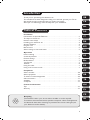 1
1
-
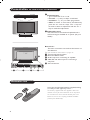 2
2
-
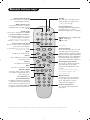 3
3
-
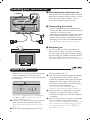 4
4
-
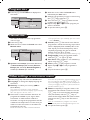 5
5
-
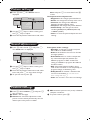 6
6
-
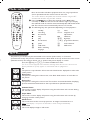 7
7
-
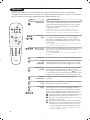 8
8
-
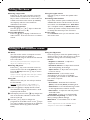 9
9
-
 10
10
-
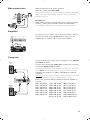 11
11
-
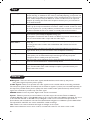 12
12
-
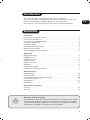 13
13
-
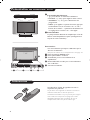 14
14
-
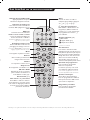 15
15
-
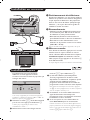 16
16
-
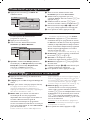 17
17
-
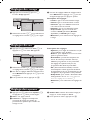 18
18
-
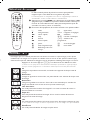 19
19
-
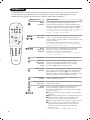 20
20
-
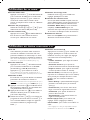 21
21
-
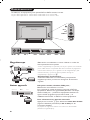 22
22
-
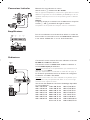 23
23
-
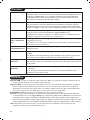 24
24
-
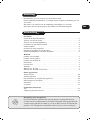 25
25
-
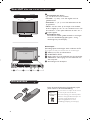 26
26
-
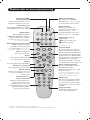 27
27
-
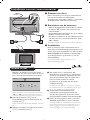 28
28
-
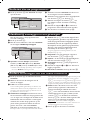 29
29
-
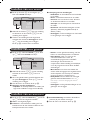 30
30
-
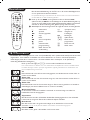 31
31
-
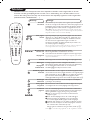 32
32
-
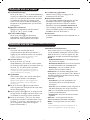 33
33
-
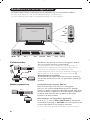 34
34
-
 35
35
-
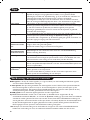 36
36
-
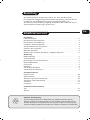 37
37
-
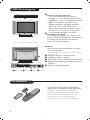 38
38
-
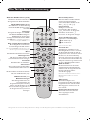 39
39
-
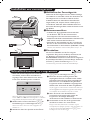 40
40
-
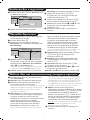 41
41
-
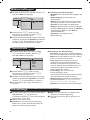 42
42
-
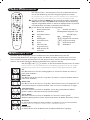 43
43
-
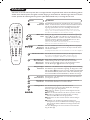 44
44
-
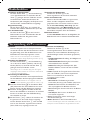 45
45
-
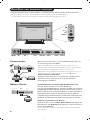 46
46
-
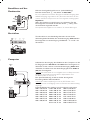 47
47
-
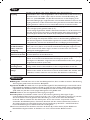 48
48
-
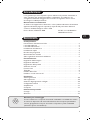 49
49
-
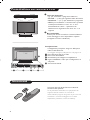 50
50
-
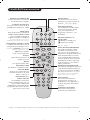 51
51
-
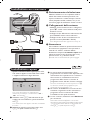 52
52
-
 53
53
-
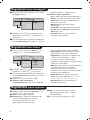 54
54
-
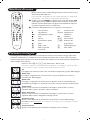 55
55
-
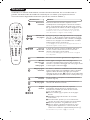 56
56
-
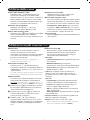 57
57
-
 58
58
-
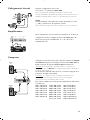 59
59
-
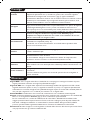 60
60
-
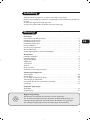 61
61
-
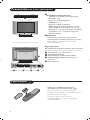 62
62
-
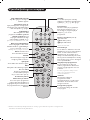 63
63
-
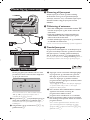 64
64
-
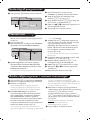 65
65
-
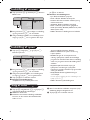 66
66
-
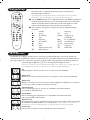 67
67
-
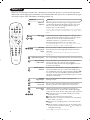 68
68
-
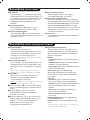 69
69
-
 70
70
-
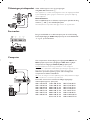 71
71
-
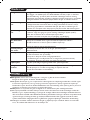 72
72
-
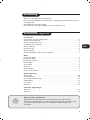 73
73
-
 74
74
-
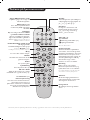 75
75
-
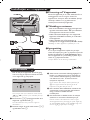 76
76
-
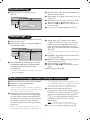 77
77
-
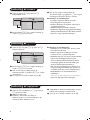 78
78
-
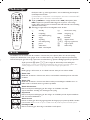 79
79
-
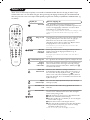 80
80
-
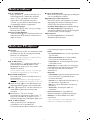 81
81
-
 82
82
-
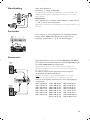 83
83
-
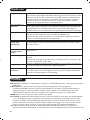 84
84
-
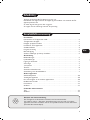 85
85
-
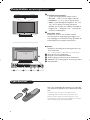 86
86
-
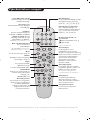 87
87
-
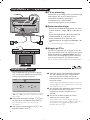 88
88
-
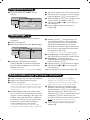 89
89
-
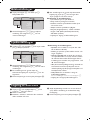 90
90
-
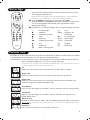 91
91
-
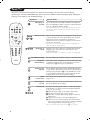 92
92
-
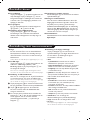 93
93
-
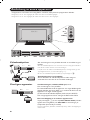 94
94
-
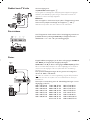 95
95
-
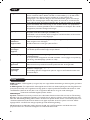 96
96
-
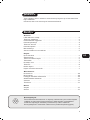 97
97
-
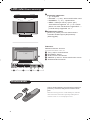 98
98
-
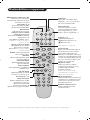 99
99
-
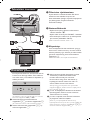 100
100
-
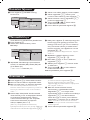 101
101
-
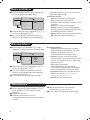 102
102
-
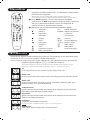 103
103
-
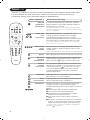 104
104
-
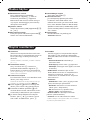 105
105
-
 106
106
-
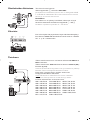 107
107
-
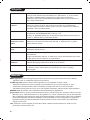 108
108
-
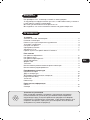 109
109
-
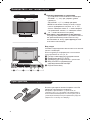 110
110
-
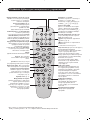 111
111
-
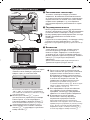 112
112
-
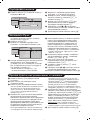 113
113
-
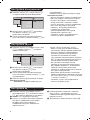 114
114
-
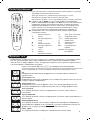 115
115
-
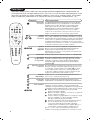 116
116
-
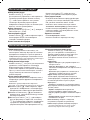 117
117
-
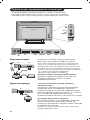 118
118
-
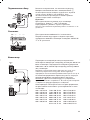 119
119
-
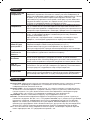 120
120
-
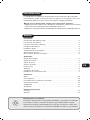 121
121
-
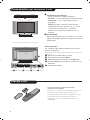 122
122
-
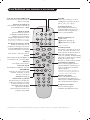 123
123
-
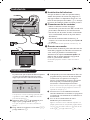 124
124
-
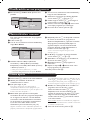 125
125
-
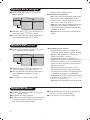 126
126
-
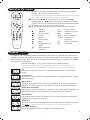 127
127
-
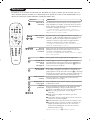 128
128
-
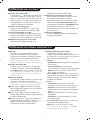 129
129
-
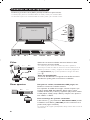 130
130
-
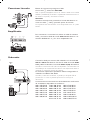 131
131
-
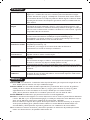 132
132
-
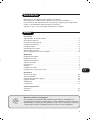 133
133
-
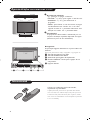 134
134
-
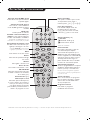 135
135
-
 136
136
-
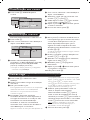 137
137
-
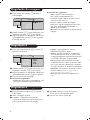 138
138
-
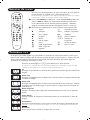 139
139
-
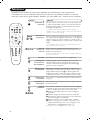 140
140
-
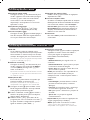 141
141
-
 142
142
-
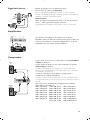 143
143
-
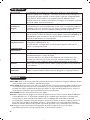 144
144
-
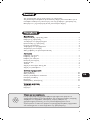 145
145
-
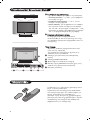 146
146
-
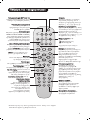 147
147
-
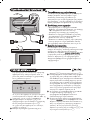 148
148
-
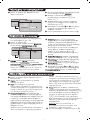 149
149
-
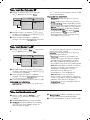 150
150
-
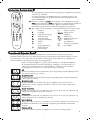 151
151
-
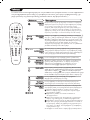 152
152
-
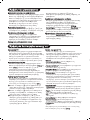 153
153
-
 154
154
-
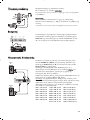 155
155
-
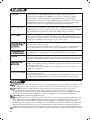 156
156
-
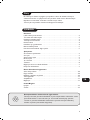 157
157
-
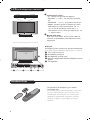 158
158
-
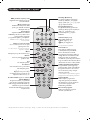 159
159
-
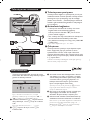 160
160
-
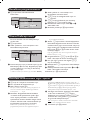 161
161
-
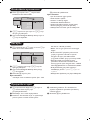 162
162
-
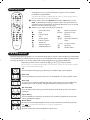 163
163
-
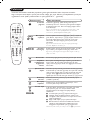 164
164
-
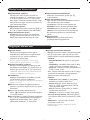 165
165
-
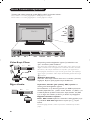 166
166
-
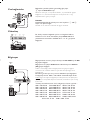 167
167
-
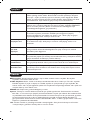 168
168
-
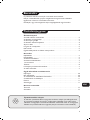 169
169
-
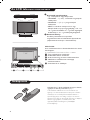 170
170
-
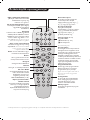 171
171
-
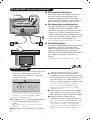 172
172
-
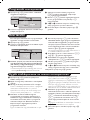 173
173
-
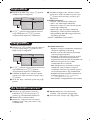 174
174
-
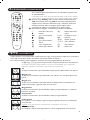 175
175
-
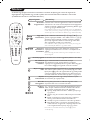 176
176
-
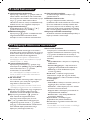 177
177
-
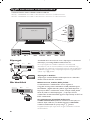 178
178
-
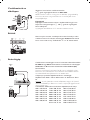 179
179
-
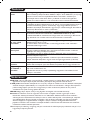 180
180
-
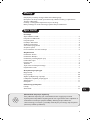 181
181
-
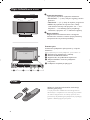 182
182
-
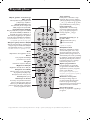 183
183
-
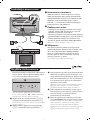 184
184
-
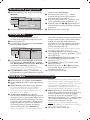 185
185
-
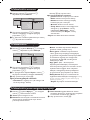 186
186
-
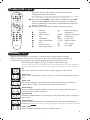 187
187
-
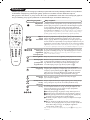 188
188
-
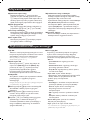 189
189
-
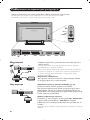 190
190
-
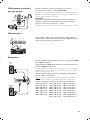 191
191
-
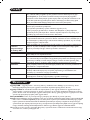 192
192
-
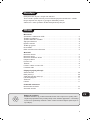 193
193
-
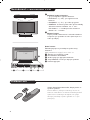 194
194
-
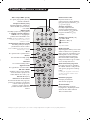 195
195
-
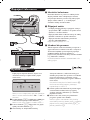 196
196
-
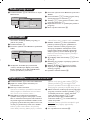 197
197
-
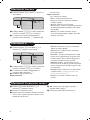 198
198
-
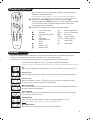 199
199
-
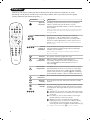 200
200
-
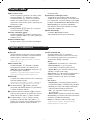 201
201
-
 202
202
-
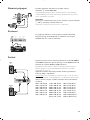 203
203
-
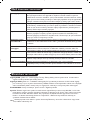 204
204
-
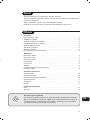 205
205
-
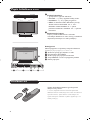 206
206
-
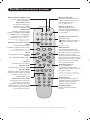 207
207
-
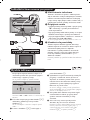 208
208
-
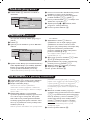 209
209
-
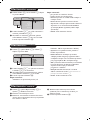 210
210
-
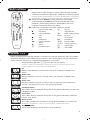 211
211
-
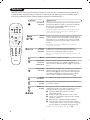 212
212
-
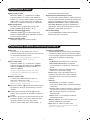 213
213
-
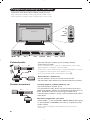 214
214
-
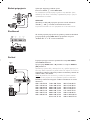 215
215
-
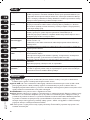 216
216
Philips 26PF8946/12 Manuale utente
- Tipo
- Manuale utente
- Questo manuale è adatto anche per
in altre lingue
- Deutsch: Philips 26PF8946/12 Benutzerhandbuch
- português: Philips 26PF8946/12 Manual do usuário
- slovenčina: Philips 26PF8946/12 Používateľská príručka
- dansk: Philips 26PF8946/12 Brugermanual
Documenti correlati
-
Philips 15 PF 5120/01 Manuale utente
-
Philips 50PF9967D/10 Manuale utente
-
Philips 20HF4003F Manuale del proprietario
-
Philips 17PF9945 Manuale utente
-
Philips 30PF9975/12 Manuale utente
-
Philips 2pf5320 Manuale utente
-
Philips 29PT8618 Manuale del proprietario
-
Philips 29PT8650/12 Manuale utente
-
Philips 29PT8650/12 Manuale utente