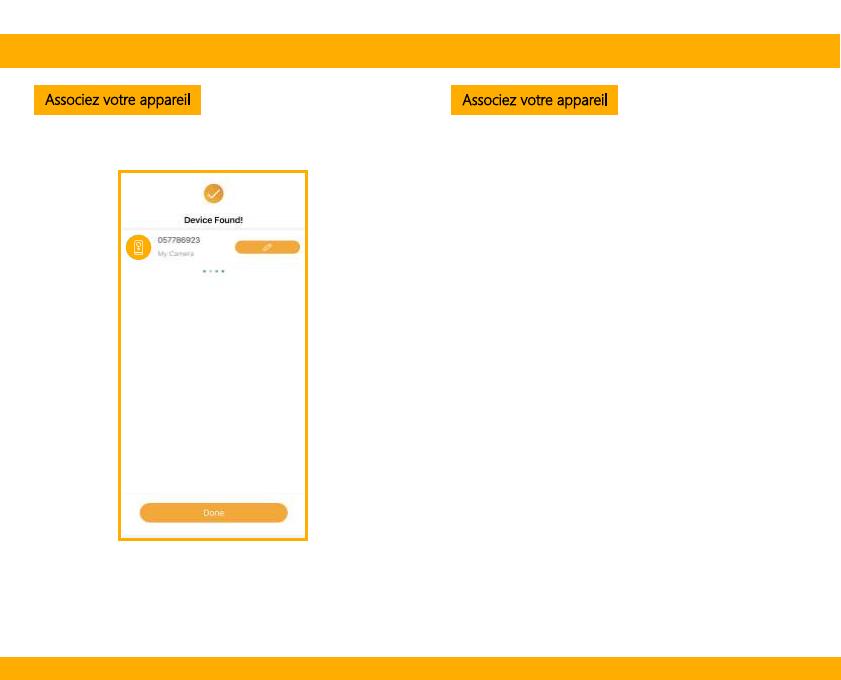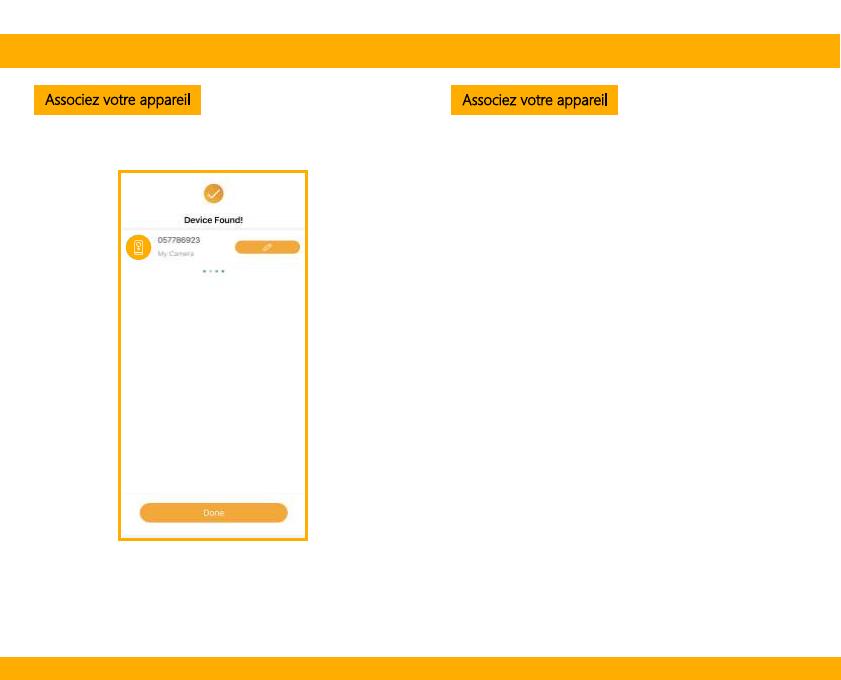
26 27
Associez votre appareil Associez votre appareil
Une fois le processus de couplage terminé, une page
affichant «Device Found!» apparaîtra.
Vous pouvez choisir de modifier le nom de l'appareil ou
d'affecter l'appareil à une pièce dédiée avant de taper
sur Terminé pour terminer le processus d'appairage.
Une fois votre caméra couplée, votre caméra peut être
visualisée à tout moment depuis votre smartphone tant
qu'il y a Accès Internet.
Si aucun appareil n'est trouvé et que le processus de
jumelage a échoué, veuillez consultez les instructions
ci-dessous:
1) Le réseau WiFi est de 2,4 GHz.
2) Le mot de passe WiFi entré est correct et le même
WiFi réseau est utilisé pour l'appareil mobile.
3) L'appareil Arenti est en mode d'appairage.
4) Vérifiez votre WiFi pour l'activité du réseau.
FR FR