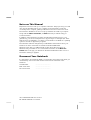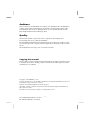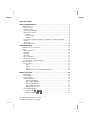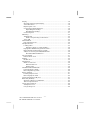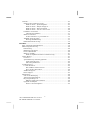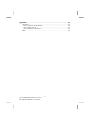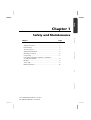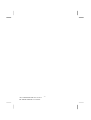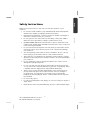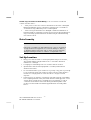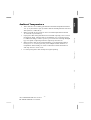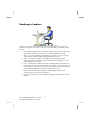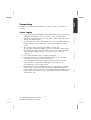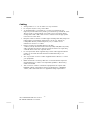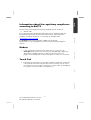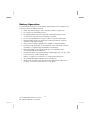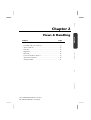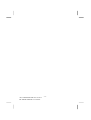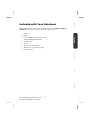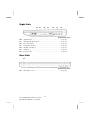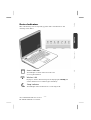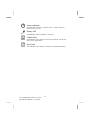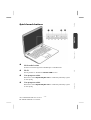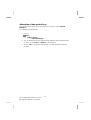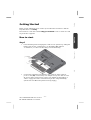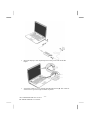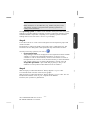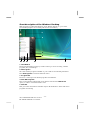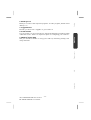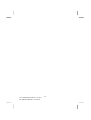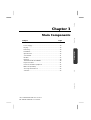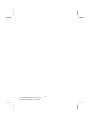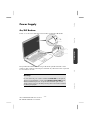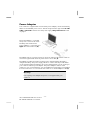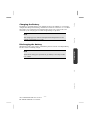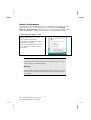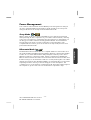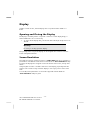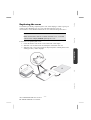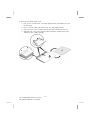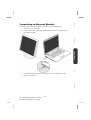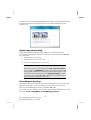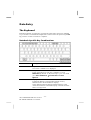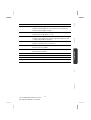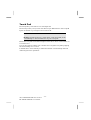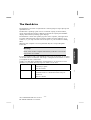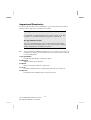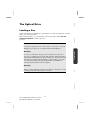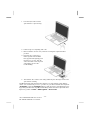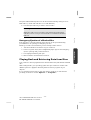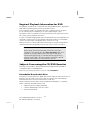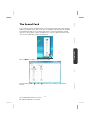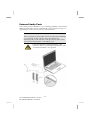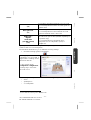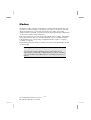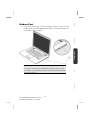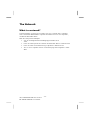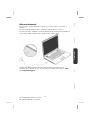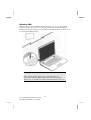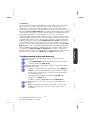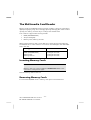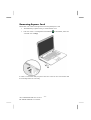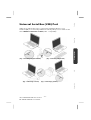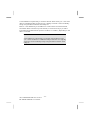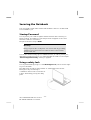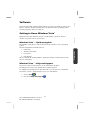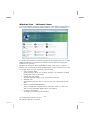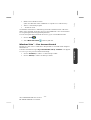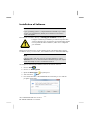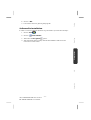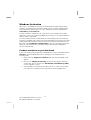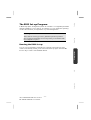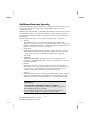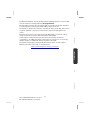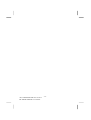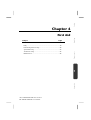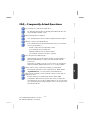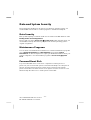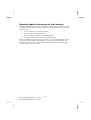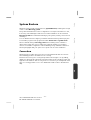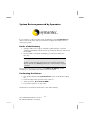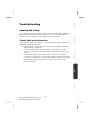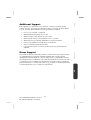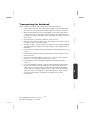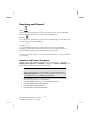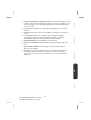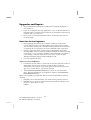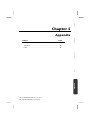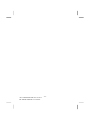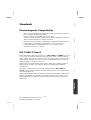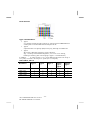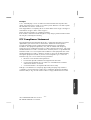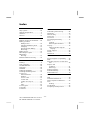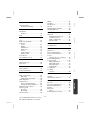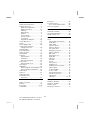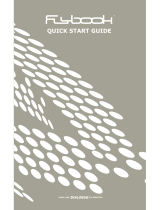Medion WAM 2030 Manuale utente
- Categoria
- I Quaderni
- Tipo
- Manuale utente

UK/ N. IRELAND HELPLINE 0870 7270370
REP. IRELAND HELPLINE 1-800-992508
Notes on This Manual
Keep these instructions with your computer at all times. The proper set up, use and
care can help extend the life of your computer. In the event that you transfer
ownership of this computer, please provide these instructions to the new owner.
This manual is divided into sections to help you find the information you require.
Along with the Table of Contents, an Index has been provided to help you
locate information.
In addition, many application programs include extensive help functions. As a
general rule, you can access help functions by pressing F1 on the keyboard. These
help functions are available to you when you use the Microsoft Windows
®
operating
system or the various application programs.
This interactive manual is designed to provide additional information about your
Notebook as well as useful links accessible via the World Wide Web.
Windows Vista™ offers you additional aids to learn about the new version of
Windows and your Notebook. You can find this information in the Welcome
Center after booting up your Notebook. We have listed further useful sources of
information starting on page 67.
Document Your Notebook
It is important to document the details of your Notebook purchase in the event you
need warranty service. The serial number can be found on the back of the
Notebook:
Serial Number ......................................
Date of Purchase ......................................
Place of Purchase ......................................

UK/ N. IRELAND HELPLINE 0870 7270370
REP. IRELAND HELPLINE 1-800-992508
-ii-
Audience
These instructions are intended for both the novice and advanced user. Regardless
of the possible professional utilization, this Notebook is designed for day-to-day
household use. The functions and applications for use with this Notebook have
been designed with the entire family in mind.
Quality
We have selected the components in this computer for their high level of
functionality, ease of use, safety and reliability.
Through balanced hardware and software design we are able to provide you with
an innovative personal computer useful for applications relating to both work and
leisure.
We are pleased to welcome you as our newest customer.
Copying this manual
This document contains legally protected information. All rights reserved. Copying
in mechanical, electronic and any other form without the written approval of the
manufacturer is prohibited.
Copyright
©
2007 MEDION
®
. / 07-03
All rights reserved. Microsoft
®
, MS-DOS
®
, and Windows are registered trademarks of Microsoft
Corporation in the U.S. and other countries.
Pentium
®
is a registered trademark of Intel Corporation.
The names of actual companies and products mentioned herein may be the trademarks of
their respective owners.
Information in this document is subject to change without notice.

UK/ N. IRELAND HELPLINE 0870 7270370
REP. IRELAND HELPLINE 1-800-992508
- iii -
Table of Contents:
Safety and Maintenance.........................................................................1
Safety Instructions...........................................................................................3
Data Security...............................................................................................4
Set-Up Location...........................................................................................4
Ambient Temperature .................................................................................5
Working in Comfort ....................................................................................6
Connecting .................................................................................................7
Power supply.........................................................................................7
Cabling..................................................................................................8
Information about the regulatory compliance according to R&TTE .............9
Modem .......................................................................................................9
Touch Pad...................................................................................................9
Battery Operation......................................................................................10
Views & Handling ................................................................................11
Included with Your Notebook .......................................................................13
Views ............................................................................................................14
Open Notebook ........................................................................................14
Left Side ....................................................................................................15
Right Side..................................................................................................16
Rear Side ...................................................................................................16
Device Indicators.......................................................................................17
Quick launch buttons................................................................................19
Allocation of the special keys ...............................................................20
Getting Started..............................................................................................21
How to start: .............................................................................................21
Step 1..................................................................................................21
Step 2..................................................................................................23
Step 3..................................................................................................23
Short description of the Windows
®
Desktop .........................................24
Main Components ................................................................................27
Power Supply................................................................................................29
On/Off Button...........................................................................................29
Power Adapter ..........................................................................................30
Battery Operation......................................................................................31
Inserting the Battery ............................................................................31
Removing the Battery ..........................................................................32
Charging the Battery............................................................................33
Discharging the battery .......................................................................33
Battery Performance ............................................................................34
Power Management..................................................................................35
Sleep Mode ( Ö ) ....................................................................35
Hibernate Mode ( Ö ) ..................................................................35

UK/ N. IRELAND HELPLINE 0870 7270370
REP. IRELAND HELPLINE 1-800-992508
-iv-
Display..........................................................................................................36
Opening and Closing the Display..............................................................36
Screen Resolution......................................................................................36
Replacing the cover...................................................................................37
Connecting an External Monitor ...............................................................39
Duplicating the Desktop......................................................................40
Extending the Desktop.........................................................................40
Connecting a TV .......................................................................................41
Data Entry .....................................................................................................42
The Keyboard............................................................................................42
Notebook-Specific Key Combinations ..................................................42
Touch Pad.................................................................................................44
The Hard drive...............................................................................................45
Important Directories ................................................................................46
The Optical Drive ..........................................................................................47
Loading a Disc...........................................................................................47
Emergency Ejection of a Blocked Disc ..................................................49
Playing Back and Retrieving Data from Discs .............................................49
Regional Playback Information for DVD.....................................................50
Subjects Concerning the CD/DVD-Rewriter...............................................50
Recordable/Rewriteable Discs ..............................................................50
The Sound Card ............................................................................................51
External Audio Ports ..................................................................................52
Modem .........................................................................................................54
Modem Port..............................................................................................55
The Network .................................................................................................56
What is a network?....................................................................................56
Ethernet-Network ................................................................................57
Wireless LAN........................................................................................58
The Multimedia Card Reader .........................................................................60
Inserting Memory Cards............................................................................60
Removing Memory Cards..........................................................................60
Express Card/54 ............................................................................................61
Installing Express Card ..............................................................................61
Removing Express Card.............................................................................62
Universal Serial Bus (USB) Port.......................................................................63
IEEE 1394 (FireWire) ......................................................................................65
Application Options for IEEE1394..............................................................65
Technical Specifications.............................................................................65
Securing the Notebook .................................................................................66
Startup Password ......................................................................................66
Using a safety lock.....................................................................................66

UK/ N. IRELAND HELPLINE 0870 7270370
REP. IRELAND HELPLINE 1-800-992508
-v-
Software........................................................................................................67
Getting to Know Windows Vista™..............................................................67
Windows Vista™ – Quickstartguide.......................................................67
Windows Vista™ – Help and Support....................................................67
Windows Vista™ – Welcome Center .....................................................68
Windows Vista™ – User Account Control ..............................................69
Installation of Software..............................................................................70
Software De-installation.......................................................................71
Windows Activation ..................................................................................72
Product activation on your Notebook ..................................................72
The BIOS Set-up-Program..........................................................................73
Running the BIOS Set-up .....................................................................73
BullGuard Internet Security .......................................................................74
First Aid ...............................................................................................77
FAQ – Frequently Asked Questions................................................................79
Data and System Security..............................................................................80
Data Security.............................................................................................80
Maintenance Programs .............................................................................80
Password Reset Disk ..................................................................................80
Windows
®
Update......................................................................................81
Windows Update Information for Data Security...................................82
System Restore..............................................................................................83
Correction.................................................................................................83
System Restore powered by Symantec ......................................................84
Limits of the Recovery..........................................................................84
Performing the Restore ........................................................................84
Troubleshooting............................................................................................85
Localize the Cause.....................................................................................85
Check Cables and Connections............................................................85
Errors And Possible Causes...................................................................86
Additional Support....................................................................................87
Driver Support ..........................................................................................87
Maintenance .................................................................................................88
Care of the TFT Display .............................................................................88
Transporting the Notebook .......................................................................89
Recycling and Disposal..............................................................................90
Batteries and Proper Treatment............................................................90
Upgrades and Repairs ...............................................................................92
Notes for Service Engineers..................................................................92

UK/ N. IRELAND HELPLINE 0870 7270370
REP. IRELAND HELPLINE 1-800-992508
-vi-
Appendix .............................................................................................93
Standards......................................................................................................95
Electromagnetic Compatibility ..................................................................95
ISO 13406-2 Class II ..................................................................................95
FCC Compliance Statement ......................................................................97
Index.............................................................................................................98

UK/ N. IRELAND HELPLINE 0870 7270370
REP. IRELAND HELPLINE 1-800-992508
Safety
Handling Components Aid Appendix
Chapter 1
Safety and Maintenance
Subject Page
Safety Instructions ............................................................. 3
Data Security...................................................................... 4
Set-up Location.................................................................. 4
Ambient Temperature ...................................................... 5
Working in Comfort .......................................................... 6
Connecting ........................................................................ 5
Information about the regulatory compliance
according to R&TTE ........................................................... 9
Modem .............................................................................. 9
Touch Pad.......................................................................... 9
Battery Operation............................................................. 10

UK/ N. IRELAND HELPLINE 0870 7270370
REP. IRELAND HELPLINE 1-800-992508
-2-

UK/ N. IRELAND HELPLINE 0870 7270370
REP. IRELAND HELPLINE 1-800-992508
-3-
Safety
Handling Components Aid Appendix
Safety Instructions
Please follow the instructions in this section for the safe operation of your
notebook:
• Do not allow small children to play unattended with electrical equipment.
Children are incapable of judging potential risks properly.
• Keep the packing materials, such as foil away from children. The danger of
suffocation could arise in the case of misuse.
• Do not open the case of the notebook, the battery or the power adaptor.
When the case is open there is a danger of severe electric shock.
• CD-ROM-/CDRW-/DVD-drives are Laser Class 1 devices. These lasers must
remain in their sealed casing. DO NOT remove the drive covers, as exposure
to the lasers may be harmful.
• Do not insert objects through the slots and openings of the notebook. This
may lead to electric shock, electrical short-circuit or fire that will damage
your notebook.
• Slots and openings in the notebook serve to ventilate it. Do not cover up
these openings, because the notebook could overheat otherwise.
• The notebook is not intended to be operated in a heavy industry company.
Operation under extreme environmental conditions can result in damage to
your notebook.
• Do not operate the notebook during a thunderstorm, in order to avoid
damage through lightning strike.
• Do not cover the slots and openings of the notebook. Never place objects
on top of the notebook that would exert any pressure on the display. There
is a danger that even slight pressure may break the TFT display.
• There is a risk of injury if the TFT display breaks. Use protective gloves to
pack up the broken pieces and contact customer service to arrange for
proper disposal. It is important to thoroughly wash your hands after
handling a broken TFT display. There is a chance that chemicals may have
been released.
• Do not forcibly open it.
• In order to avoid damage to the display, do not touch it with your fingers or
sharp objects.
• Never lift the notebook by the TFT Display; doing so could break the hinges.

UK/ N. IRELAND HELPLINE 0870 7270370
REP. IRELAND HELPLINE 1-800-992508
-4-
Switch off your Notebook immediately or do not switch it on at all and
contact customer service …
• … if the power cord or the connectors attached to it are burnt or damaged.
Replace the defective power cord with an original power cord. Under no
circumstances may a defective power cord be repaired.
• ... if the housing of the Notebook is damaged or fluids have leaked into it.
Have the Notebook checked by customer service first, because the Notebook
may not be safely operated otherwise and there may be a life-threatening
risk of electrocution!
Data Security
Attention!
Every time you update your data make back-up copies on an external
storage medium. The supplier does not assume liability for data loss
or damage to data storage units, and no claims can be accepted for
damages resulting from the loss of data or consequential losses.
Set-Up Location
• Keep your notebook and all connected peripherals away from moisture,
dust, heat and direct sunlight. Failure to do so can lead to Notebook
malfunction or damage.
• It is highly recommended you do not use the notebook outdoors.
• Operate the notebook and all peripherals on a stable, balanced and
vibration-free surface.
• Do not leave the base of your notebook on your lap or any part of your body
for a long period of time. The notebook can become very warm while it is
turned on or charging and can cause discomfort or injury from heat
exposure.
• In the first hours of operation, new devices may emit a typical, unavoidable
but completely harmless smell, which will decline increasingly in the course
of time. We recommend you to ventilate the room regularly, in order to
counteract the formation of the smell. During the development of this
product, we have made sure that the applicable limits are clearly fallen
below.

UK/ N. IRELAND HELPLINE 0870 7270370
REP. IRELAND HELPLINE 1-800-992508
-5-
Safety
Handling Components Aid Appendix
Ambient Temperature
• The notebook is most reliably operated at an ambient temperature between
+41° (5° C) and +104° F (40° C) and at a relative humidity between 20% and
70% (without condensation).
• When powered off, the notebook can be stored at temperatures between
32° and 140° F (0° and 60° C).
• Unplug the cable during thunderstorms and make especially sure to remove
the antenna cables, if present. We recommend the use of a surge protector
for additional safety, in order to protect your notebook from being damaged
by power peaks or lightning strikes through the power network.
• Wait until the notebook has reached ambient (room) temperature before
turning it on or connecting it to the power adapter. Drastic variations in
temperature and humidity can create condensation within the Notebook
and may cause it to short-circuit.
• For transporting the notebook keep the original packing.

UK/ N. IRELAND HELPLINE 0870 7270370
REP. IRELAND HELPLINE 1-800-992508
-6-
Working in Comfort
Sitting in one position for long periods can be uncomfortable. To minimize the
potential for physical discomfort or injury, it’s important that you maintain proper
posture.
• Back – While sitting at your work surface, make sure your back is supported
by the chair’s backrest in erect position or angled slightly backwards.
• Arms – Your arms should be relaxed and loose, elbows close to your sides,
with forearms and hands approximately parallel to the floor.
• Wrists – Your wrists should be as straight as possible while using the
keyboard, mouse or trackball. They should not be bent sideways, or more
than 10 degrees up or down.
• Legs – Your thighs should be horizontal or angled slightly downward. Your
lower legs should be near a right angle to your thighs. Your feet should rest
flat on the floor. If necessary, use a footrest, but double check that you have
your seat height adjusted correctly before getting a footrest.
• Head – Your head should be upright or tilted slightly forward. Avoid
working with your head or trunk twisted.
• Overall – Change your position frequently and take regular breaks to avoid
fatigue.

UK/ N. IRELAND HELPLINE 0870 7270370
REP. IRELAND HELPLINE 1-800-992508
-7-
Safety
Handling Components Aid Appendix
Connecting
Pay attention to the following information, in order to connect your notebook
correctly:
Power supply
• Do not open the power adapter housing. When the housing is open there is
a danger of severe electric shock. It contains no user-serviceable parts.
• The electric outlet must be in the vicinity of the notebook and within reach
of the power adapter cables.
• To disconnect your notebook from the power source, or set the notebook to
battery operation, remove the power cord from the notebook’s power
socket.
• Only use the notebook with a power adaptor operating at
AC 110-240V~/50-60 Hz. For details on power consumption, please refer to
the rating plate on the rear of your notebook. If you are unsure of the type
of power supply available at the point of use, ask your local power
company.
• Use only the supplied power cord and power adapter.
• If using an extension cord, make certain that it meets your local safety
requirements. If in doubt, consult an electrician.
• To provide additional protection against electric shock, power surges,
lightning strikes, or other electrical damage to your notebook, we
recommend the use of a surge protector.
• Firstly remove the plug, and then the connector of the notebook, from the
power source, if you want to detach the network adapter from the mains
power supply. A reverse sequence could damage the network adapter or the
notebook. Always hold the connector firmly when removing it. Never pull
on the power cord.

UK/ N. IRELAND HELPLINE 0870 7270370
REP. IRELAND HELPLINE 1-800-992508
-8-
Cabling
• Arrange cables so no one can walk on or trip over them.
• Do not place objects on any of the cables.
• To avoid damage to your Notebook, connect your peripherals (e.g.,
keyboard, mouse and monitor) whilst your notebook is powered off. Some
devices can be connected whilst your notebook is in use. These devices
usually have a USB or IEEE 1394 connector. Please follow the appropriate
instructions for each device.
• Keep the notebook at least one meter (approximately three feet) away from
high frequency and magnetic interference sources (e.g., televisions,
loudspeaker cabinets, mobile telephones, etc.) in order to avoid
malfunctions and/or loss of data.
• Please note that only shielded cables shorter than
3 metres (9.84 ft) should be used for the LPT, COM, USB, IEEE 1394, audio,
video and network interfaces with this notebook. Please use only doubly
screened cables in the case of printer cables.
• Do not replace the cables supplied. Only use the cable supplied with the
notebook, since that cable will have been tested extensively in our
laboratory.
• Also only use the connection cables supplied with the devices to connect
your peripherals.
• Make sure that all connecting cables are connected with the respective
peripheral devices, in order to avoid perturbing radiation. Remove any
cables not needed.
• The connection of devices is limited to equipment that complies with
EN60950 “Safety of information technology equipment” or EN60065
“Audio, video and similar electronic apparatus. Safety requirements”.

UK/ N. IRELAND HELPLINE 0870 7270370
REP. IRELAND HELPLINE 1-800-992508
-9-
Safety
Handling Components Aid Appendix
Information about the regulatory compliance
according to R&TTE
The following remote equipment has been supplied with this notebook:
• Wireless LAN
The company declares herewith that these devices are in agreement with the
fundamental requirements and the other relevant terms of the 1999/5/EG
Guideline. Complete declarations of conformity are available under
www.medion.com/conformity
.
The modem meets the requirements of TBR21 (01/1998) and
EG201120/V1.1.1/01/98 regarding connection with an analogue telephone
network.
Modem
• If your system has a modem, please make sure you connect it to an
analogue telephone line only. Connecting to a digital PBX, a digital line
designed for broadband services or ISDN, a shared service line or a
payphone will damage the modem or the devices to which it is connected.
Touch Pad
• Light pressure with the tip of your finger is all that is required to operate the
touch pad. Because the touch pad is electrostatic sensitive, objects cannot
be used in place of your fingers. Using a pen or other object can damage the
touch pad or cause the notebook to malfunction.

UK/ N. IRELAND HELPLINE 0870 7270370
REP. IRELAND HELPLINE 1-800-992508
-10-
Battery Operation
To extend the life and power of your battery and guarantee secure operation, the
instructions below should be followed:
• Never expose the battery to direct sunlight or heat for long periods.
• Do not dispose of the battery by fire.
• Disregarding these instructions will lead to damage and under some
circumstances may even cause the battery to explode.
• Do not open the battery housing; it contains no user-serviceable parts.
• Keep the battery away from electrically conductive materials, chemical
substances and cleaning agents.
• Only use the originally supplied power adapter to charge the battery.
• Ensure (through the display or the signalling sound of the notebook) that
the battery is completely discharged before recharging it.
• Replace the battery only with the same type or an equivalent type
recommended by the manufacturer.
• Charge the battery only until the battery charging light goes out. Also, refer
to the instructions under “Charging the
Battery” on page 33 for instructions on checking the battery level.
• Only change the battery when the unit is switched off.
• Batteries are classified as special waste and should always be disposed of
properly. Contact Customer Service for more details.

UK/ N. IRELAND HELPLINE 0870 7270370
REP. IRELAND HELPLINE 1-800-992508
Safety
Handling
Components Aid Appendix
Chapter 2
Views & Handling
Subject Page
Included with your notebook ............................................13
Open notebook...................................................................14
Left side...............................................................................15
Right side ............................................................................16
Rear side..............................................................................16
Power and status indicators.................................................17
Quick launch buttons..........................................................19
Getting started ....................................................................21

UK/ N. IRELAND HELPLINE 0870 7270370
REP. IRELAND HELPLINE 1-800-992508
-12-

UK/ N. IRELAND HELPLINE 0870 7270370
REP. IRELAND HELPLINE 1-800-992508
-13-
Safety
Handling
Components Aid Appendix
Included with Your Notebook
Please check that the contents are complete and notify us within 14 days of
purchase if any of the following components are missing:
• Notebook
• Battery
• Power adapter with connection cable
(Model: KSAFI1900342T1M2)
• Modem cable
• Mouse
• Application-/Support-Disc
• OEM version of operating system
• Documentation

UK/ N. IRELAND HELPLINE 0870 7270370
REP. IRELAND HELPLINE 1-800-992508
-14-
Views
Open Notebook
(Diagram the same)
1
2
3
4
5
9
8
7
6
La pagina si sta caricando...
La pagina si sta caricando...
La pagina si sta caricando...
La pagina si sta caricando...
La pagina si sta caricando...
La pagina si sta caricando...
La pagina si sta caricando...
La pagina si sta caricando...
La pagina si sta caricando...
La pagina si sta caricando...
La pagina si sta caricando...
La pagina si sta caricando...
La pagina si sta caricando...
La pagina si sta caricando...
La pagina si sta caricando...
La pagina si sta caricando...
La pagina si sta caricando...
La pagina si sta caricando...
La pagina si sta caricando...
La pagina si sta caricando...
La pagina si sta caricando...
La pagina si sta caricando...
La pagina si sta caricando...
La pagina si sta caricando...
La pagina si sta caricando...
La pagina si sta caricando...
La pagina si sta caricando...
La pagina si sta caricando...
La pagina si sta caricando...
La pagina si sta caricando...
La pagina si sta caricando...
La pagina si sta caricando...
La pagina si sta caricando...
La pagina si sta caricando...
La pagina si sta caricando...
La pagina si sta caricando...
La pagina si sta caricando...
La pagina si sta caricando...
La pagina si sta caricando...
La pagina si sta caricando...
La pagina si sta caricando...
La pagina si sta caricando...
La pagina si sta caricando...
La pagina si sta caricando...
La pagina si sta caricando...
La pagina si sta caricando...
La pagina si sta caricando...
La pagina si sta caricando...
La pagina si sta caricando...
La pagina si sta caricando...
La pagina si sta caricando...
La pagina si sta caricando...
La pagina si sta caricando...
La pagina si sta caricando...
La pagina si sta caricando...
La pagina si sta caricando...
La pagina si sta caricando...
La pagina si sta caricando...
La pagina si sta caricando...
La pagina si sta caricando...
La pagina si sta caricando...
La pagina si sta caricando...
La pagina si sta caricando...
La pagina si sta caricando...
La pagina si sta caricando...
La pagina si sta caricando...
La pagina si sta caricando...
La pagina si sta caricando...
La pagina si sta caricando...
La pagina si sta caricando...
La pagina si sta caricando...
La pagina si sta caricando...
La pagina si sta caricando...
La pagina si sta caricando...
La pagina si sta caricando...
La pagina si sta caricando...
La pagina si sta caricando...
La pagina si sta caricando...
La pagina si sta caricando...
La pagina si sta caricando...
La pagina si sta caricando...
La pagina si sta caricando...
La pagina si sta caricando...
La pagina si sta caricando...
La pagina si sta caricando...
La pagina si sta caricando...
-
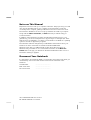 1
1
-
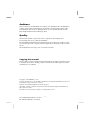 2
2
-
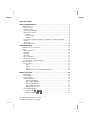 3
3
-
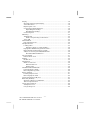 4
4
-
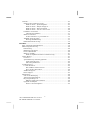 5
5
-
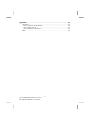 6
6
-
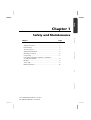 7
7
-
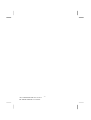 8
8
-
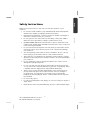 9
9
-
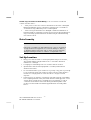 10
10
-
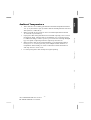 11
11
-
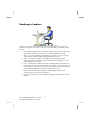 12
12
-
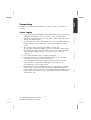 13
13
-
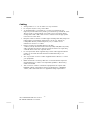 14
14
-
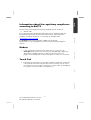 15
15
-
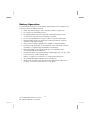 16
16
-
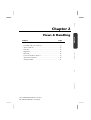 17
17
-
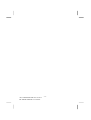 18
18
-
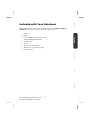 19
19
-
 20
20
-
 21
21
-
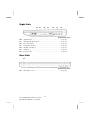 22
22
-
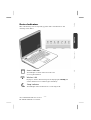 23
23
-
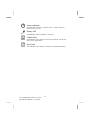 24
24
-
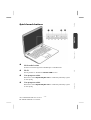 25
25
-
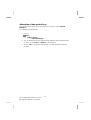 26
26
-
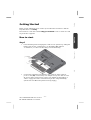 27
27
-
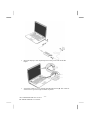 28
28
-
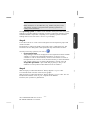 29
29
-
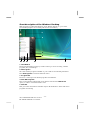 30
30
-
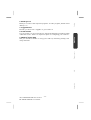 31
31
-
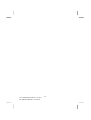 32
32
-
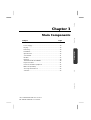 33
33
-
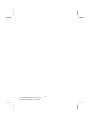 34
34
-
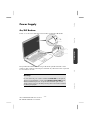 35
35
-
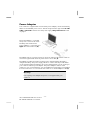 36
36
-
 37
37
-
 38
38
-
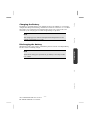 39
39
-
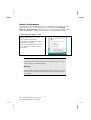 40
40
-
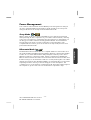 41
41
-
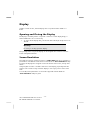 42
42
-
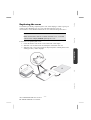 43
43
-
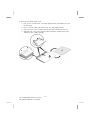 44
44
-
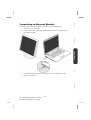 45
45
-
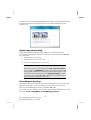 46
46
-
 47
47
-
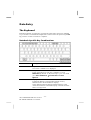 48
48
-
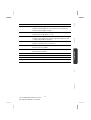 49
49
-
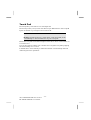 50
50
-
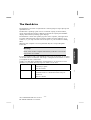 51
51
-
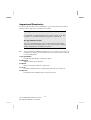 52
52
-
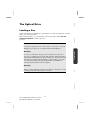 53
53
-
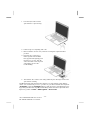 54
54
-
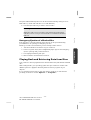 55
55
-
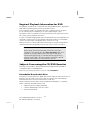 56
56
-
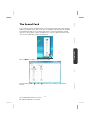 57
57
-
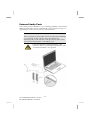 58
58
-
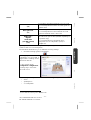 59
59
-
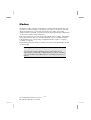 60
60
-
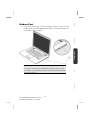 61
61
-
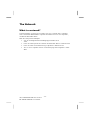 62
62
-
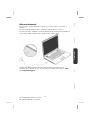 63
63
-
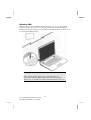 64
64
-
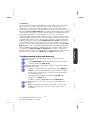 65
65
-
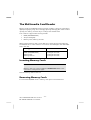 66
66
-
 67
67
-
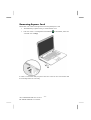 68
68
-
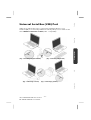 69
69
-
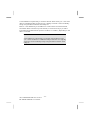 70
70
-
 71
71
-
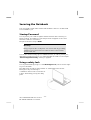 72
72
-
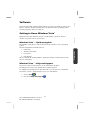 73
73
-
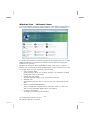 74
74
-
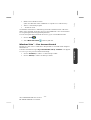 75
75
-
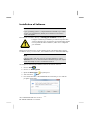 76
76
-
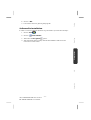 77
77
-
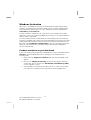 78
78
-
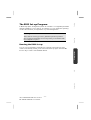 79
79
-
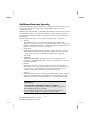 80
80
-
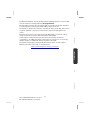 81
81
-
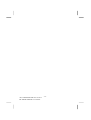 82
82
-
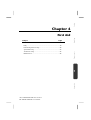 83
83
-
 84
84
-
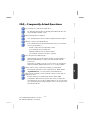 85
85
-
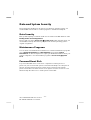 86
86
-
 87
87
-
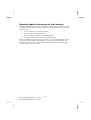 88
88
-
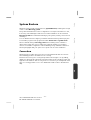 89
89
-
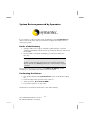 90
90
-
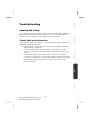 91
91
-
 92
92
-
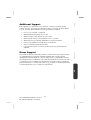 93
93
-
 94
94
-
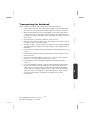 95
95
-
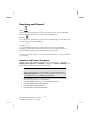 96
96
-
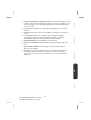 97
97
-
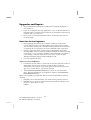 98
98
-
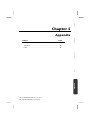 99
99
-
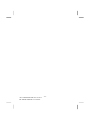 100
100
-
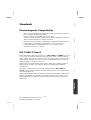 101
101
-
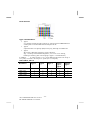 102
102
-
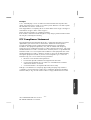 103
103
-
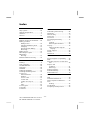 104
104
-
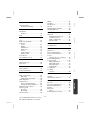 105
105
-
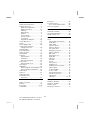 106
106
Medion WAM 2030 Manuale utente
- Categoria
- I Quaderni
- Tipo
- Manuale utente
in altre lingue
- English: Medion WAM 2030 User manual
Documenti correlati
Altri documenti
-
Gigabyte G-MAX N203 Manuale utente
-
Sony VGP-UPR1A Guida Rapida
-
Compaq Presario 2500 - Notebook PC Manuale utente
-
NEC NEC L3H Guida Rapida
-
First International Computer AT2 Manuale utente
-
Everex StepNote KR3000W Manuale utente
-
Fujitsu AMILO Xi 3670 First-Time Setup
-
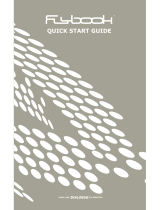 Dialogue Flybook Guida Rapida
Dialogue Flybook Guida Rapida
-
Samsung XE500C13-K04US Manuale utente
-
Philips SNN6600/00 Manuale utente