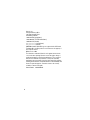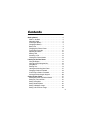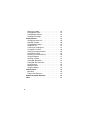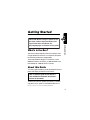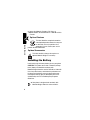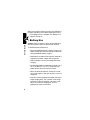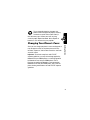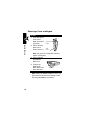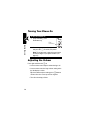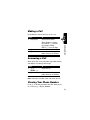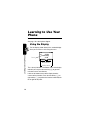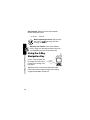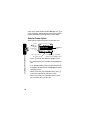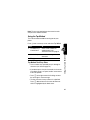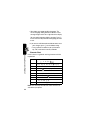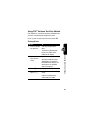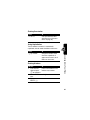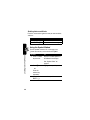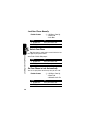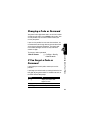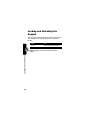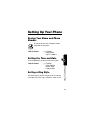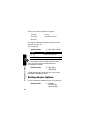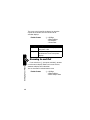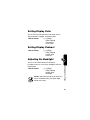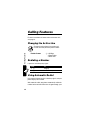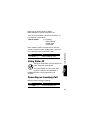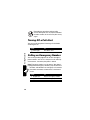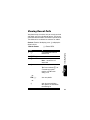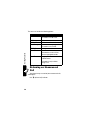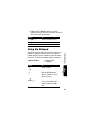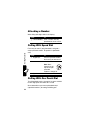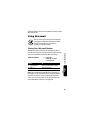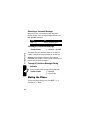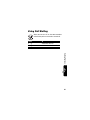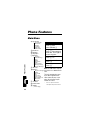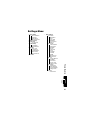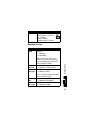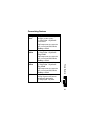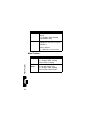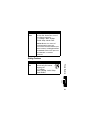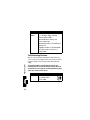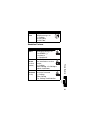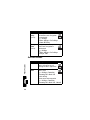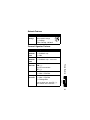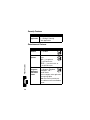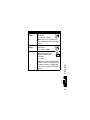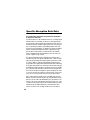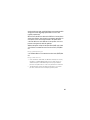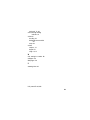Motorola C341 Manuale utente
- Categoria
- Cellulari
- Tipo
- Manuale utente
Questo manuale è adatto anche per

START HERE >
C341a
CDMA


1
Welcome
Earpiece
USB Connector
Insert data cable.
Right Soft Key
Perform functions
identified by right
display prompt.
Menu Key
Open a menu
when
G
displays.
Power/End Key
Press & hold to
turn phone on &
off.
Press & release
to end phone
calls, exit menu.
Send/Answer Key
Make and answer
calls; press in idle
to see recent
dialed calls.
Navigation Key
Scroll through lists,
set volume.
Left Soft Key
Perform functions
identified by left
display prompt.
Microphone
Headset ConnectorPower Connector
Insert charger.
You can change your phone’s covers and keypads (see “Changing
Your Phone’s Cover” on page 9). Your phone may not appear
exactly as the phone image above.
All key locations, sequences and functions remain the same with
any of the various covers.

2
Motorola, Inc.,
Consumer Advocacy Office
1307 East Algonquin Road
Schaumburg, IL 60196
1-800-331-6456 (United States)
1-888-390-6456 (TTY/TDD United States)
1-800-461-4575 (Canada)
www.motorola.com
(United States)
www.motorola.ca
(Canada)
MOTOROLA and the Stylized M Logo are registered in the US Patent &
Trademark Office. All other product or service names are the property of
their respective owners.
© Motorola, Inc. 2004.
The information contained in Motorola’s user’s guides is believed to be
correct at the time of printing. Motorola reserves the right to change or
modify any information or specifications without notice. The contents of
Motorola’s user manuals are provided “as is.” Except as required by
applicable by law, no warranties of any kind, either expressed or implied,
including, but not limited to, the implied warranties of merchantability and
fitness for a particular purpose, are made in relation to the accuracy,
reliability or contents of this guide.
Manual number: 6809484A28-O

3
Contents
Getting Started
. . . . . . . . . . . . . . . . . . . . . . . . . . . . . . . . . . 5
What’s in the Box? . . . . . . . . . . . . . . . . . . . . . . . . . . . . . . 5
About this Guide . . . . . . . . . . . . . . . . . . . . . . . . . . . . . . . . 5
Installing the Battery . . . . . . . . . . . . . . . . . . . . . . . . . . . . . 6
Charging the Battery. . . . . . . . . . . . . . . . . . . . . . . . . . . . . 7
Battery Use. . . . . . . . . . . . . . . . . . . . . . . . . . . . . . . . . . . . 8
Changing Your Phone’s Cover . . . . . . . . . . . . . . . . . . . . . 9
Turning Your Phone On. . . . . . . . . . . . . . . . . . . . . . . . . . 12
Adjusting the Volume . . . . . . . . . . . . . . . . . . . . . . . . . . . 12
Making a Call . . . . . . . . . . . . . . . . . . . . . . . . . . . . . . . . . 13
Answering a Call. . . . . . . . . . . . . . . . . . . . . . . . . . . . . . . 13
Viewing Your Phone Number . . . . . . . . . . . . . . . . . . . . . 13
Learning to Use Your Phone
. . . . . . . . . . . . . . . . . . . . . . 14
Using the Display . . . . . . . . . . . . . . . . . . . . . . . . . . . . . . 14
Using the 4-Way Navigation Key. . . . . . . . . . . . . . . . . . . 16
Using Menus. . . . . . . . . . . . . . . . . . . . . . . . . . . . . . . . . . 17
Entering Text. . . . . . . . . . . . . . . . . . . . . . . . . . . . . . . . . . 19
Locking and Unlocking Your Phone . . . . . . . . . . . . . . . . 27
Changing a Code or Password . . . . . . . . . . . . . . . . . . . . 29
If You Forget a Code or Password . . . . . . . . . . . . . . . . . 29
Locking and Unlocking the Keypad. . . . . . . . . . . . . . . . . 30
Setting Up Your Phone
. . . . . . . . . . . . . . . . . . . . . . . . . . . 31
Storing Your Name and Phone Number . . . . . . . . . . . . . 31
Setting the Time and Date . . . . . . . . . . . . . . . . . . . . . . . 31
Setting a Ring Style . . . . . . . . . . . . . . . . . . . . . . . . . . . . 31
Setting Answer Options . . . . . . . . . . . . . . . . . . . . . . . . . 32
Setting a Wallpaper Image . . . . . . . . . . . . . . . . . . . . . . . 33
Setting a Screen Saver Image . . . . . . . . . . . . . . . . . . . . 33

4
Zooming In and Out . . . . . . . . . . . . . . . . . . . . . . . . . . . 34
Setting Display Color. . . . . . . . . . . . . . . . . . . . . . . . . . . 35
Setting Display Contrast . . . . . . . . . . . . . . . . . . . . . . . . 35
Adjusting the Backlight . . . . . . . . . . . . . . . . . . . . . . . . . 35
Calling Features
. . . . . . . . . . . . . . . . . . . . . . . . . . . . . . . 36
Changing the Active Line . . . . . . . . . . . . . . . . . . . . . . . 36
Redialing a Number . . . . . . . . . . . . . . . . . . . . . . . . . . . 36
Using Automatic Redial. . . . . . . . . . . . . . . . . . . . . . . . . 36
Using Caller ID . . . . . . . . . . . . . . . . . . . . . . . . . . . . . . . 37
Canceling an Incoming Call . . . . . . . . . . . . . . . . . . . . . 37
Turning Off a Call Alert . . . . . . . . . . . . . . . . . . . . . . . . . 38
Calling an Emergency Number . . . . . . . . . . . . . . . . . . . 38
Viewing Recent Calls . . . . . . . . . . . . . . . . . . . . . . . . . . 39
Returning an Unanswered Call . . . . . . . . . . . . . . . . . . . 40
Using the Notepad . . . . . . . . . . . . . . . . . . . . . . . . . . . . 41
Attaching a Number . . . . . . . . . . . . . . . . . . . . . . . . . . . 42
Calling With Speed Dial . . . . . . . . . . . . . . . . . . . . . . . . 42
Calling With One-Touch Dial . . . . . . . . . . . . . . . . . . . . . 42
Using Voicemail. . . . . . . . . . . . . . . . . . . . . . . . . . . . . . . 43
Muting the Phone . . . . . . . . . . . . . . . . . . . . . . . . . . . . . 44
Using Call Waiting. . . . . . . . . . . . . . . . . . . . . . . . . . . . . 45
Phone Features
. . . . . . . . . . . . . . . . . . . . . . . . . . . . . . . . 46
Main Menu . . . . . . . . . . . . . . . . . . . . . . . . . . . . . . . . . . 46
Feature Quick Reference . . . . . . . . . . . . . . . . . . . . . . . 48
Specific Absorption Rate Data
. . . . . . . . . . . . . . . . . . . 60
Index
. . . . . . . . . . . . . . . . . . . . . . . . . . . . . . . . . . . . . . . . 62

5
Getting Started
Getting Started
What’s in the Box?
Your wireless phone typically comes with a battery and a
charger. Optional accessories can customize your phone
for maximum performance and portability.
To purchase Motorola Original™ accessories, call the
Motorola Customer Call Center at 1-800-331-6456 in the
United States or 1-800-461-4575 in Canada.
About this Guide
This user’s guide introduces you to your Motorola wireless
phone and shows you how to use its features.
To obtain the reference guide for your phone, or another
copy of this user’s guide, see the Motorola Web site at:
http://motorola.com/consumer/manuals
CAUTION:
Before using the phone for the
first time, read the
Important Safety and
Legal Information
included in the
gray-edged pages at the back of this guide.
032259o
Note: A reference guide for your phone is
also available that describes your phone’s
features in more detail.

6
Getting Started
or contact the Motorola Customer Call Center at
1-800-331-6456 in the United States or 1-800-461-4575 in
Canada.
Optional Features
This label identifies an optional network or
subscription-dependent feature that may not
be offered by all service providers in all
geographical areas. Contact your service
provider for more information.
Optional Accessories
This label identifies a feature that requires an
optional Motorola Original™ accessory.
Installing the Battery
Install and charge the battery before you use your phone.
CAUTION:
This phone comes with a 750 mAh (milliamp
hours) battery and should be used only with
Motorola Original batteries rated at 750 mAh or 1100 mAh.
Use of any other battery could affect the performance of
the phone and could also cause the phone to become
noncompliant with the Specific Absorption Rate levels
established by the FCC's Radiofrequency Exposure
Guidelines.
Your phone is designed to be used only with
Motorola Original batteries and accessories.

7
Getting Started
Charging the Battery
New batteries are shipped partially charged. Before you
can use your phone, you need to install and charge the
battery, as indicated by the following instructions. Some
batteries perform best after several full charge/discharge
cycles.
To Install the Battery
1
Remove the phone’s back cover as described in
“Changing Your Phone’s Cover” on page 9.
2
Insert the battery,
printed arrow first,
under the tabs
at
the bottom of the
battery
compartment and
push down.
3
Replace the phone’s cover.
To Charge the Battery
1
Plug the charger
into the left jack
on the bottom of
your phone.
2
Plug the other end of the charger into the
appropriate electrical outlet.
3
When your phone indicates
Charge Complete
,
remove the charger.

8
Getting Started
When you charge the battery, the battery level indicator in
the upper right corner of the display shows how much of
the charging process is complete. See “Battery Level
Indicator” on page 15.
Battery Use
Caution:
To prevent injuries or burns, do not allow metal
objects to contact or short-circuit the battery terminals.
To maximize battery performance:
•
Always use Motorola Original™ battery chargers. The
phone warranty does not cover damage caused from
using non-Motorola battery chargers.
•
New batteries or batteries that have been stored for a
long time may require a longer initial charge time.
•
Keep the battery at or near room temperature when
charging.
•
Do not expose batteries to temperatures below -10° C
(14° F) or above 45° C (113° F). Always take your
phone with you when you leave your vehicle.
•
When you do not intend to use a battery for a while,
store it uncharged in a cool, dark, dry place, such as a
refrigerator.
•
Over time, batteries gradually wear down and require
longer charging times. This is normal. If you charge
your battery regularly and notice a decrease in talk
time or an increase in charging time, then it is
probably time to buy a new battery.

9
Getting Started
The rechargeable batteries that power this
product must be disposed of properly and may
need to be recycled. Refer to your battery’s
label for battery type. Contact your local recycling
center for proper disposal methods. Never dispose of
batteries in a fire because they may explode.
Changing Your Phone’s Cover
Since you can change your phone’s covers and keypads, it
may not appear exactly as the phone pictured. All key
locations, sequences, and functions remain the same with
any of the covers.
Important:
To maintain compliance with FCC RF
exposure guidelines, use only the housings supplied by
Motorola with your CDMA phone, or a housing approved
by Motorola for use with your CDMA phone. Use of
housings not supplied by Motorola, or not approved by
Motorola for use with your CDMA phone, may cause the
phone-housing combination to exceed FCC RF exposure
guidelines.

10
Getting Started
Removing a Cover and Keypad
Note:
Always use Motorola Original™ covers. The
phone warranty does not cover damage caused
from using non-Motorola accessories.
Do This
1
Press down on the
cover release
button at the top of
your phone.
2
Pull the top of the
phone’s back
cover to release it.
Note:
If the cover has a removable side band,
remove it at this point.
3
Pull the side tabs
away from the
phone, then
4
Lift up on the
bottom of the
phone to pull it out
of the front cover.
Release
button
Side
band
Side tabs

11
Getting Started
Installing a Cover and Keypad
Always use the keypad and side band (if applicable) that
matches the new cover.
Do This
Note:
If your phone has an end cap, install it before
attaching the front cover.
1
Place the keypad
in the new front
cover and slide the
top of the phone
into the top of the
new front cover.
2
Press the bottom of the phone into the front
cover until the side tabs snap into place.
Note:
If the cover has a removable side band,
attach it at this point.
3
Insert the bottom
of the back cover.
4
Press the top of
the back cover
down until it hooks
over the cover
release button.
1
2
3
4

12
Getting Started
Turning Your Phone On
Adjusting the Volume
Press right and left on the
S
to:
•
increase or decrease earpiece volume during a call
•
increase or decrease the ringer volume setting when
the idle display is visible
Tip:
At the lowest volume setting, press
S
down to
activate silent alert. Press up to reset ring alert.
•
Turn off an incoming call alert
To Turn Your Phone On
1
Press and hold
O
(the
End/Power key)
2
If necessary, enter your four-digit unlock code
and press
OK
(
+
) to unlock your phone
Note:
The unlock code is originally set to 1234 or
the last four digits of your phone number (see
page 27).
End/
Power Key

13
Getting Started
Making a Call
Do not block the antenna while you are on a call.
Answering a Call
When you receive a call, your phone rings and/or vibrates
and displays an incoming call message.
Note:
If the phone is locked, unlock it to answer the call.
Viewing Your Phone Number
Press
M#
to view your number from idle. While you are
on a call, press
M
>
My Tel. Numbers
.
Press To
1
keypad keys dial the phone number
Tip:
If you make a mistake,
press
DELETE
(
-
) to delete
the last digit. Holding
DELETE
(
-
) clears all digits.
2
N
make the call
3
O
end the call and “hang up” the
phone when you are finished
Press To
1
N
or
ANSWER
(
+
)
answer the call
2
O
end the call and “hang up” the
phone when you are finished

14
Learning to Use Your Phone
Learning to Use Your
Phone
See page 1 for a basic phone diagram.
Using the Display
The idle display (shown below) is the standard display
when you are not on a call or using the menu.
The
G
(menu) indicator at the bottom center of the display
indicates you can press the menu key (
M
) to go to the
main menu to see more features.
Labels at the bottom corners of the display show the
current soft key functions. Press the left soft key (
-
) or
right soft key (
+
) to perform the function indicated by the
left or right soft key label.
12:00pm
E
1X Ready
1/1/04
MESSAGE BROWSER
59ã
Y
G
Clock
Menu Indicator
Soft Key Labels

15
Learning to Use Your Phone
At the top of the display are a number of status indicators:
➊
Ring Style Indicator
Shows the ring style setting.
➋
Signal Strength Indicator
Vertical bars show the
strength of the network connection. You cannot make or
receive calls when the
0
(no signal) indicator is displayed.
➌
Signal Indicator
Shows when you are
receiving a digital or analog signal.
➍
In Use Indicator
Shows that a call is in progress.
➎
Roam Indicator
Shows that your phone is
seeking or using another network system
outside your home network. A
)
icon indicates
that it is using a CDMA 1X network.
Y
=loud
X
=soft
W
=vibrate
Z
= vibrate and ring
a
= silent
12:00pm
MESSAGE BROWSER
E
U
)f
59
ã
Y
G
➑
Battery
Level
Indicator
➍
In Use
Indicator
➎
Roam
Indicator
➐
Message
Waiting
Indicator
➊
Ring Style Indicator
➋
Signal
Strength
Indicator
➌
Signal
Indicator
➏
ALI
Indicator

16
Learning to Use Your Phone
➏
ALI Indicator
Shows the status of the automatic
location information feature:
➐
Message Waiting Indicator
Displays when
you receive a text message,
f
voice
message, or
(
both.
➑
Battery Level Indicator
Vertical bars show the
battery charge level. Recharge the battery when you
see
Low Battery
and hear the low battery alert.
Using the 4-Way
Navigation Key
Use the 4-way navigation key
to navigate the menu system,
change feature settings, and
play games.
Tip:
Down and up are the primary movements within
menus. Move left and right to change feature settings,
navigate the datebook, and edit text.
ä
ALI on
ã
ALI off
4-way
navigation
key

17
Learning to Use Your Phone
Using Menus
From the idle display, press
M
to display the main menu.
Select a Menu Feature
From the idle display, select a menu feature as follows:
This example shows that from the idle display, you must
press
M
, scroll to and select
Messages
from the main
Find the Feature
M
>
Messages
>
Create Message
Right Soft Key
Perform
functions
identified by
right display
prompt.
Menu Key
Power/End Key
Press & hold to
power phone
on & off.
Press & release
to end phone
calls and exit
menus.
Send/Answer
Key
Make and
answer calls &
view recent
dialed calls.
Navigation Key
Scroll through
menus and
lists, and set
feature values.
Left Soft Key
Perform
functions
identified by
left display
prompt.

18
Learning to Use Your Phone
menu, then scroll to and select
Create Message
. Use
S
to
scroll, and use the left/right soft keys to select the functions
listed in the bottom left and right corners of the display.
Select a Feature Option
Some features require you to select an item from a list:
•
Press
S
to scroll up or down to highlight an item.
•
In a numbered list, press a number key to highlight the
item.
•
In an alphabetized list, press a key repeatedly to cycle
through the letters on the key and highlight the closest
matching list item.
•
When an item has a list of possible values, press
S
to the left or right to scroll and select a value.
•
When an item has a list of possible numeric values,
press a number key to set the value.
Dialed Calls
10)John Smith
9)Mary Smith
BACK VIEW
59
G
Press
BACK
(
-
)
to display
the previous
screen.
Press
M
to open
the sub-menu.
Highlighted
item
Press
VIEW
(
+
) to display
details for the highlighted item
La pagina si sta caricando...
La pagina si sta caricando...
La pagina si sta caricando...
La pagina si sta caricando...
La pagina si sta caricando...
La pagina si sta caricando...
La pagina si sta caricando...
La pagina si sta caricando...
La pagina si sta caricando...
La pagina si sta caricando...
La pagina si sta caricando...
La pagina si sta caricando...
La pagina si sta caricando...
La pagina si sta caricando...
La pagina si sta caricando...
La pagina si sta caricando...
La pagina si sta caricando...
La pagina si sta caricando...
La pagina si sta caricando...
La pagina si sta caricando...
La pagina si sta caricando...
La pagina si sta caricando...
La pagina si sta caricando...
La pagina si sta caricando...
La pagina si sta caricando...
La pagina si sta caricando...
La pagina si sta caricando...
La pagina si sta caricando...
La pagina si sta caricando...
La pagina si sta caricando...
La pagina si sta caricando...
La pagina si sta caricando...
La pagina si sta caricando...
La pagina si sta caricando...
La pagina si sta caricando...
La pagina si sta caricando...
La pagina si sta caricando...
La pagina si sta caricando...
La pagina si sta caricando...
La pagina si sta caricando...
La pagina si sta caricando...
La pagina si sta caricando...
La pagina si sta caricando...
La pagina si sta caricando...
La pagina si sta caricando...
La pagina si sta caricando...
La pagina si sta caricando...
La pagina si sta caricando...
La pagina si sta caricando...
La pagina si sta caricando...
La pagina si sta caricando...
La pagina si sta caricando...
La pagina si sta caricando...
La pagina si sta caricando...
-
 1
1
-
 2
2
-
 3
3
-
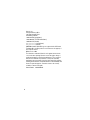 4
4
-
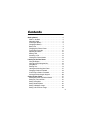 5
5
-
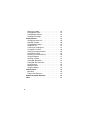 6
6
-
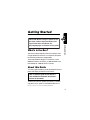 7
7
-
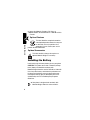 8
8
-
 9
9
-
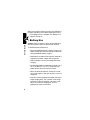 10
10
-
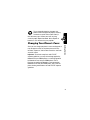 11
11
-
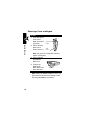 12
12
-
 13
13
-
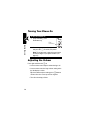 14
14
-
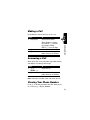 15
15
-
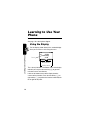 16
16
-
 17
17
-
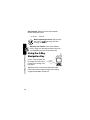 18
18
-
 19
19
-
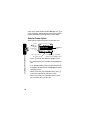 20
20
-
 21
21
-
 22
22
-
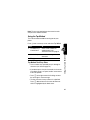 23
23
-
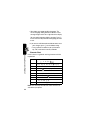 24
24
-
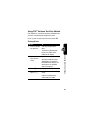 25
25
-
 26
26
-
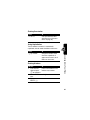 27
27
-
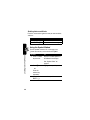 28
28
-
 29
29
-
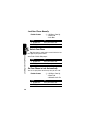 30
30
-
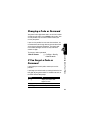 31
31
-
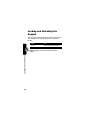 32
32
-
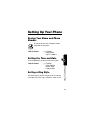 33
33
-
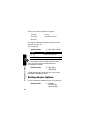 34
34
-
 35
35
-
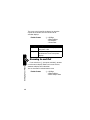 36
36
-
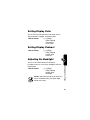 37
37
-
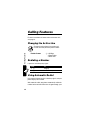 38
38
-
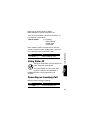 39
39
-
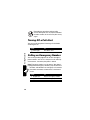 40
40
-
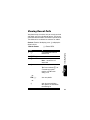 41
41
-
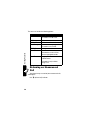 42
42
-
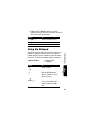 43
43
-
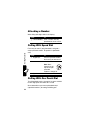 44
44
-
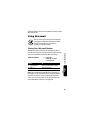 45
45
-
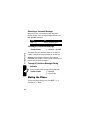 46
46
-
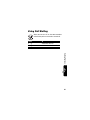 47
47
-
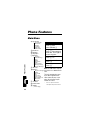 48
48
-
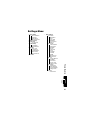 49
49
-
 50
50
-
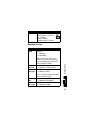 51
51
-
 52
52
-
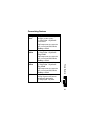 53
53
-
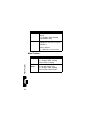 54
54
-
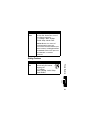 55
55
-
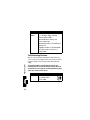 56
56
-
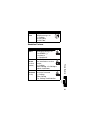 57
57
-
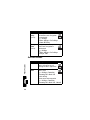 58
58
-
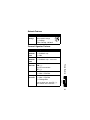 59
59
-
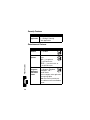 60
60
-
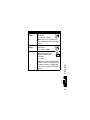 61
61
-
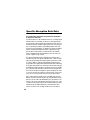 62
62
-
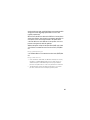 63
63
-
 64
64
-
 65
65
-
 66
66
-
 67
67
-
 68
68
-
 69
69
-
 70
70
-
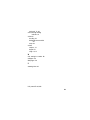 71
71
-
 72
72
-
 73
73
-
 74
74
Motorola C341 Manuale utente
- Categoria
- Cellulari
- Tipo
- Manuale utente
- Questo manuale è adatto anche per
in altre lingue
- English: Motorola C341 User manual
Documenti correlati
-
Motorola C343 Start Here Manual
-
Motorola V65P CDMA PTT specificazione
-
Motorola IHDT56DJ1 Manuale utente
-
Motorola C333 Manuale utente
-
Motorola MOTORAZR MOTORAZRTM Manuale utente
-
Motorola MOTORAZR V3M Manuale utente
-
Motorola E310 Guida utente
-
Motorola T731 Guida utente
-
Motorola T720 CDMA Manuale utente
-
Motorola V65P CDMA PTT Manuale utente