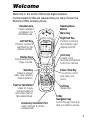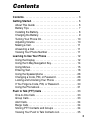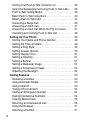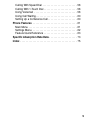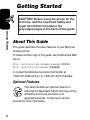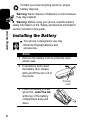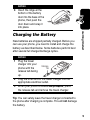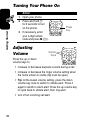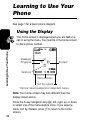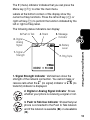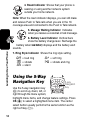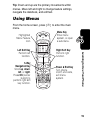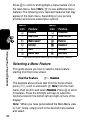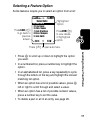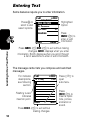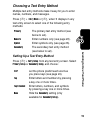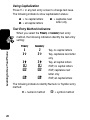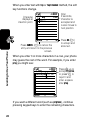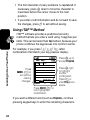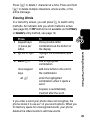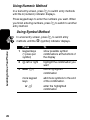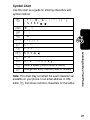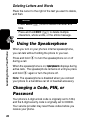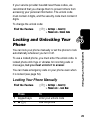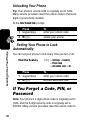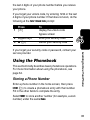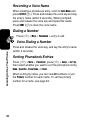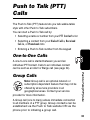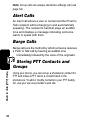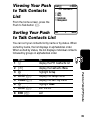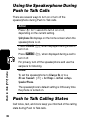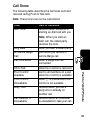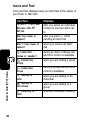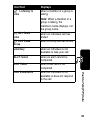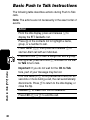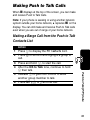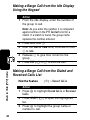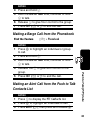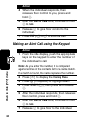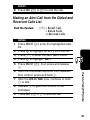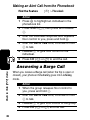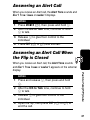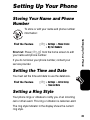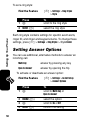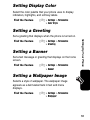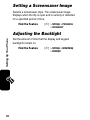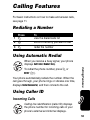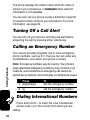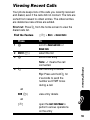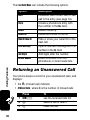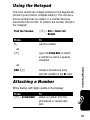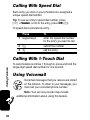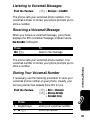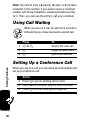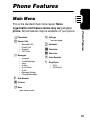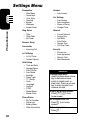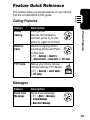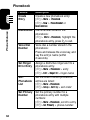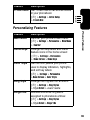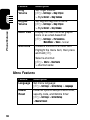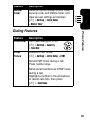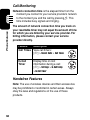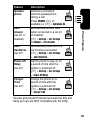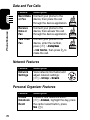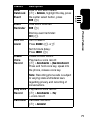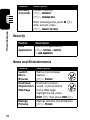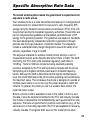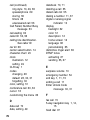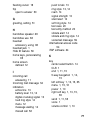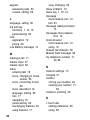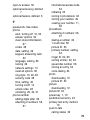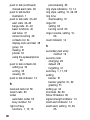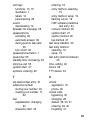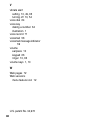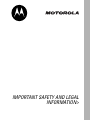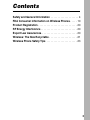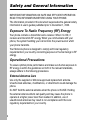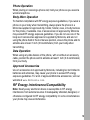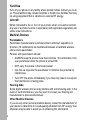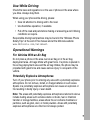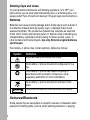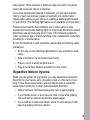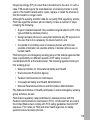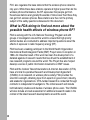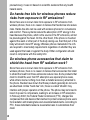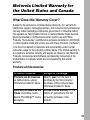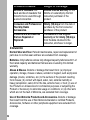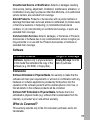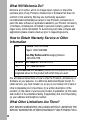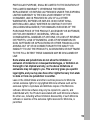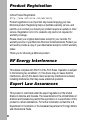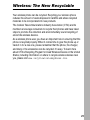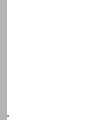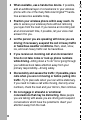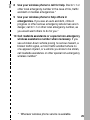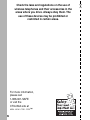Motorola V65P CDMA PTT Manuale utente
- Categoria
- Cellulari
- Tipo
- Manuale utente
Questo manuale è adatto anche per

V65p
CDMA
PTT


1
Welcome
Welcome to the world of Motorola digital wireless
communications! We are pleased that you have chosen the
Motorola V65p wireless phone.
Ü
t
w
]
p
f
G
Datebook
EXIT SELECT
s
n
Headset Jack
Insert headset
accessory for
handsfree use.
Volume Keys
Adjust earpiece &
ringer volume.
Voice Key
Create voice
records, phonebook
& shortcut names.
Accessory Connector Port
Insert charger & phone
accessories.
Send Key
Make & answer
calls, view recently
dialed calls list.
Right Soft Key
Perform functions
identified by right
display prompt.
Menu Key
Left Soft Key
Perform functions
identified by left
display prompt.
Power / End Key
Turn phone on/off,
end calls, exit
menu.
5-Way
Navigation Key
Scroll through menus &
lists, set feature values.
Push to Talk Button
Used for 2-way
communications
with other Push to
Talk subscribers.
Speakerphone
Button
CLR Key
Delete text.

2
Motorola, Inc.
Consumer Advocacy Office
1307 East Algonquin Road
Schaumburg, IL 60196
www.hellomoto.com
1-800-331-6456 (United States)
1-888-390-6456 (TTY/TDD United States for hearing impaired)
1-800-461-4575 (Canada)
MOTOROLA and the Stylized M Logo are registered in the US Patent &
Trademark Office. All other product or service names are the property of their
respective owners.
© Motorola, Inc. 2005.
The information contained in Motorola’s user’s guides is believed to be
correct at the time of printing. Motorola reserves the right to change or
modify any information or specifications without notice. The contents of
Motorola’s user manuals are provided “as is.” Except as required by
applicable by law, no warranties of any kind, either expressed or implied,
including, but not limited to, the implied warranties of merchantability and
fitness for a particular purpose, are made in relation to the accuracy,
reliability or contents of this guide.
Manual number: 6809492A59-B

3
Contents
Contents
. . . . . . . . . . . . . . . . . . . . . . . . . . . . . . . . . . . . . . . 3
Getting Started
. . . . . . . . . . . . . . . . . . . . . . . . . . . . . . . . . . 6
About This Guide . . . . . . . . . . . . . . . . . . . . . . . . . . . . . . . 6
Battery Tips . . . . . . . . . . . . . . . . . . . . . . . . . . . . . . . . . . . 7
Installing the Battery . . . . . . . . . . . . . . . . . . . . . . . . . . . . . 8
Charging the Battery. . . . . . . . . . . . . . . . . . . . . . . . . . . . . 9
Turning Your Phone On. . . . . . . . . . . . . . . . . . . . . . . . . . 10
Adjusting Volume . . . . . . . . . . . . . . . . . . . . . . . . . . . . . . 10
Making a Call . . . . . . . . . . . . . . . . . . . . . . . . . . . . . . . . . 11
Answering a Call. . . . . . . . . . . . . . . . . . . . . . . . . . . . . . . 11
Viewing Your Phone Number . . . . . . . . . . . . . . . . . . . . . 11
Learning to Use Your Phone
. . . . . . . . . . . . . . . . . . . . . . 12
Using the Display . . . . . . . . . . . . . . . . . . . . . . . . . . . . . . 12
Using the 5-Way Navigation Key. . . . . . . . . . . . . . . . . . . 14
Using Menus. . . . . . . . . . . . . . . . . . . . . . . . . . . . . . . . . . 15
Entering Text. . . . . . . . . . . . . . . . . . . . . . . . . . . . . . . . . . 18
Using the Speakerphone . . . . . . . . . . . . . . . . . . . . . . . . 28
Changing a Code, PIN, or Password . . . . . . . . . . . . . . . 28
Locking and Unlocking Your Phone . . . . . . . . . . . . . . . . 29
If You Forget a Code, PIN, or Password . . . . . . . . . . . . . 30
Using the Phonebook . . . . . . . . . . . . . . . . . . . . . . . . . . . 31
Push to Talk (PTT) Calls
. . . . . . . . . . . . . . . . . . . . . . . . . 33
One-to-One Calls . . . . . . . . . . . . . . . . . . . . . . . . . . . . . . 33
Group Calls. . . . . . . . . . . . . . . . . . . . . . . . . . . . . . . . . . . 33
Alert Calls . . . . . . . . . . . . . . . . . . . . . . . . . . . . . . . . . . . . 34
Barge Calls . . . . . . . . . . . . . . . . . . . . . . . . . . . . . . . . . . . 34
Storing PTT Contacts and Groups . . . . . . . . . . . . . . . . . 34
Viewing Your Push to Talk Contacts List. . . . . . . . . . . . . 35

4
Sorting Your Push to Talk Contacts List . . . . . . . . . . . . 35
Using the Speakerphone During Push to Talk Calls . . . 36
Push to Talk Calling States . . . . . . . . . . . . . . . . . . . . . . 36
Basic Push to Talk Instructions . . . . . . . . . . . . . . . . . . . 40
Making Push to Talk Calls . . . . . . . . . . . . . . . . . . . . . . . 41
Answering a Barge Call. . . . . . . . . . . . . . . . . . . . . . . . . 46
Answering an Alert Call. . . . . . . . . . . . . . . . . . . . . . . . . 47
Answering an Alert Call When the Flip is Closed . . . . . 47
Canceling an Incoming Push to Talk Call . . . . . . . . . . . 48
Setting Up Your Phone
. . . . . . . . . . . . . . . . . . . . . . . . . . 49
Storing Your Name and Phone Number . . . . . . . . . . . . 49
Setting the Time and Date . . . . . . . . . . . . . . . . . . . . . . 49
Setting a Ring Style. . . . . . . . . . . . . . . . . . . . . . . . . . . . 49
Setting Answer Options. . . . . . . . . . . . . . . . . . . . . . . . . 50
Setting Display Color. . . . . . . . . . . . . . . . . . . . . . . . . . . 51
Setting a Greeting . . . . . . . . . . . . . . . . . . . . . . . . . . . . . 51
Setting a Banner . . . . . . . . . . . . . . . . . . . . . . . . . . . . . . 51
Setting a Wallpaper Image . . . . . . . . . . . . . . . . . . . . . . 51
Setting a Screensaver Image . . . . . . . . . . . . . . . . . . . . 52
Adjusting the Backlight . . . . . . . . . . . . . . . . . . . . . . . . . 52
Calling Features
. . . . . . . . . . . . . . . . . . . . . . . . . . . . . . . 53
Redialing a Number . . . . . . . . . . . . . . . . . . . . . . . . . . . 53
Using Automatic Redial. . . . . . . . . . . . . . . . . . . . . . . . . 53
Using Caller ID . . . . . . . . . . . . . . . . . . . . . . . . . . . . . . . 53
Turning Off a Call Alert . . . . . . . . . . . . . . . . . . . . . . . . . 54
Calling an Emergency Number . . . . . . . . . . . . . . . . . . . 54
Dialing International Numbers. . . . . . . . . . . . . . . . . . . . 54
Viewing Recent Calls . . . . . . . . . . . . . . . . . . . . . . . . . . 55
Returning an Unanswered Call . . . . . . . . . . . . . . . . . . . 56
Using the Notepad . . . . . . . . . . . . . . . . . . . . . . . . . . . . 57
Attaching a Number . . . . . . . . . . . . . . . . . . . . . . . . . . . 57

5
Calling With Speed Dial . . . . . . . . . . . . . . . . . . . . . . . . . 58
Calling With 1-Touch Dial . . . . . . . . . . . . . . . . . . . . . . . . 58
Using Voicemail . . . . . . . . . . . . . . . . . . . . . . . . . . . . . . . 58
Using Call Waiting. . . . . . . . . . . . . . . . . . . . . . . . . . . . . . 60
Setting Up a Conference Call . . . . . . . . . . . . . . . . . . . . . 60
Phone Features
. . . . . . . . . . . . . . . . . . . . . . . . . . . . . . . . 61
Main Menu . . . . . . . . . . . . . . . . . . . . . . . . . . . . . . . . . . . 61
Settings Menu. . . . . . . . . . . . . . . . . . . . . . . . . . . . . . . . . 62
Feature Quick Reference . . . . . . . . . . . . . . . . . . . . . . . . 63
Specific Absorption Rate Data
. . . . . . . . . . . . . . . . . . . . 73
Index
. . . . . . . . . . . . . . . . . . . . . . . . . . . . . . . . . . . . . . . . . 75

6
Getting Started
Getting Started
About This Guide
This guide describes the basic features of your Motorola
wireless phone.
To obtain another copy of this guide, see the Motorola Web
site at:
http://motorola.com/consumer/manuals
(U.S.A.)
http://motorola.ca/consumer
(Canada)
or contact the Motorola Customer Call Center at
1-800-331-6456 (U.S.A.) or 1-800-461-4575 (Canada).
Optional Features
This label identifies an optional network or
subscription-dependent feature that may not be
offered by all service providers in all
geographical areas. Contact your service
provider for more information.
CAUTION:
Before using the phone for the
first time, read the
Important Safety and
Legal Information
included in the
gray-edged pages at the back of this guide.
032259o

7
Getting Started
Optional Accessories
This label identifies a feature that requires an
optional Motorola Original™ accessory.
Battery Tips
Battery life depends on the network, signal strength,
temperature, features, and accessories you use.
•
Always use Motorola Original batteries and
chargers. The warranty does not cover
damage caused by non-Motorola batteries
and/or chargers.
•
New batteries or batteries stored for a long time may
take more time to charge.
•
When charging your battery, keep it near room
temperature.
•
When storing your battery, keep it uncharged in a
cool, dark, dry place, such as a refrigerator.
•
Never expose batteries to temperatures below -10°C
(14°F) or above 45°C (113°F). Always take your
phone with you when you leave your vehicle.
•
It is normal for batteries to gradually wear down and
require longer charging times. If you notice a change
in your battery life, it is probably time to purchase a
new battery.

8
Getting Started
Contact your local recycling center for proper
battery disposal.
Warning:
Never dispose of batteries in a fire because
they may explode.
Warning:
Before using your phone, read the battery
safety information in the “Safety and General Information”
section included in this guide.
Installing the Battery
Your phone is designed to use only
Motorola Original batteries and
accessories.
Action
1
Remove the battery from its protective clear
plastic case.
2
If necessary, push down
the battery door release
latch and lift the door off of
the phone.
3
Insert the battery, printed
arrow first,
under the tab
at the top of the battery
compartment and push
down.
Release
Latch

9
Getting Started
Charging the Battery
New batteries are shipped partially charged. Before you
can use your phone, you need to install and charge the
battery as described below. Some batteries perform best
after several full charge/discharge cycles.
Tip:
You can safely leave the travel charger connected to
the phone after charging is complete. This will
not
damage
the battery.
4
Insert the ridge at the
bottom of the battery
door into the base of the
phone, then push the
door down and snap it
into place.
Action
1
Plug the travel
charger into your
phone with the
release tab facing
up.
2
Plug the other end of the travel charger into the
appropriate electrical outlet.
3
When your phone indicates
Charge Complete
, press
the release tab and remove the travel charger.
Action
040100o
Release
Tab

10
Getting Started
Turning Your Phone On
Adjusting
Volume
Press the up or down
volume keys to:
•
increase or decrease earpiece volume during a call
•
increase or decrease the ringer volume setting when
the home screen is visible (flip must be open)
•Tip:
At the lowest volume setting, press the down
volume key once to switch to vibrate alert. Press it
again to switch to silent alert. Press the up volume key
to cycle back to vibrate alert, then ring alert.
•
turn off an incoming call alert
Action
1
Open your phone.
2
Press and hold
P
for 2 seconds to turn
on the phone.
3
If necessary, enter
your 4-digit unlock
code and press
OK
(
+
).
010403o
Power
Key
010403o
Volume
Keys

11
Getting Started
Making a Call
Answering a Call
When you receive a call, your phone rings and/or vibrates
and displays an incoming call message.
Viewing Your Phone Number
To view your phone number from the home screen, press
M$
.
While you are on a call, press
M
>
My Tel. Numbers
.
Action
1
Press the keypad keys to dial the phone number.
2
Press
N
make the call.
3
Press
O
or close the flip to end the call.
Action
1
Press
N
,
ANSWER
(
+
) or open the flip.
2
Press
O
or close the flip to end the call.

12
Learning to Use Your Phone
Learning to Use Your
Phone
See page 1 for a basic phone diagram.
Using the Display
The home screen is displayed when you are
not
on a
call or using the menu. You must be in the home screen
to dial a phone number.
Note:
Your home screen may look different than the
display shown above.
Press the 5-way navigation key (
S
) left, right, up, or down
to select one of the menu feature icons. If you select a
menu icon by mistake, press
O
to return to the home
screen.
PH.BOOKRECENT
e
L
e
U
,
[
V5^
Menu Indicator
Soft Key Labels
Messages
Datebook
Browser*
Ringstyles
12:00am
* Optional network/subscription dependent feature.
TELUS
t
M

13
Learning to Use Your Phone
The
e
(menu) indicator indicates that you can press the
Menu key (
M
) to enter the main menu.
Labels at the bottom corners of the display show the
current soft key functions. Press the left soft key (
-
) or
right soft key (
+
) to perform the function indicated by the
left or right soft key label.
The following status indicators can display:
1. Signal Strength Indicator
Vertical bars show the
strength of the network connection. You cannot make or
receive calls when the
!
(no signal) indicator or
)
(no
transmit) indicator is displayed.
2. Digital or Analog Signal Indicator
Shows
whether your phone is receiving a signal or not.
3. Push to Talk Use Indicator
Shows that your
phone is connected to the Push to Talk network
and if the network is available (
U
) or unavailable
(
1X
).
PH.BOOKRECENT
e
12:00am
6.
Battery
Level
7.
Ring Style
5.
Message
Indicator
1.
Signal
Strength
3.
Push to Talk
2.
Digital
Analog
Signal
4.
Roam
U
,
[
V
5^

14
Learning to Use Your Phone
4. Roam Indicator
Shows that your phone is
seeking or using another network system
outside your home network.
Note:
When the roam indicator displays, you can still make
and receive Push to Talk calls when you are in the 1X
coverage area and connected to the Push to Talk network.
5. Mesage Waiting Indicator
Indicates
when you receive a voicemail or text message.
6. Battery Level Indicator
Ver tical bars
show the battery charge level. Recharge the
battery when
Low Battery
displays and the battery alert
sounds.
7. Ring Style Indicator
Shows the ring style setting.
Using the 5-Way
Navigation Key
Use the 5-way navigation key
(
S
) to scroll up, down, left, or
right through the menu system,
highlight menu items, and change feature settings. Press
OK
(
C
) to select a highlighted menu item. The center
select button usually performs the same function as the
right soft key (
+
).
y
= loud ring
z
=soft ring
|
=vibrate
}
= vibrate and ring
{
= silent
010403
o
5-way
Navigation
Key

15
Learning to Use Your Phone
Tip:
Down and up are the primary movements within
menus. Move left and right to change feature settings,
navigate the datebook, and edit text.
Using Menus
From the home screen, press
M
to enter the main
menu.
Ü
t
w
]
p
f
G
Datebook
EXIT SELECT
s
n
Power & End Key
Turn phone
on/off, end calls,
exit menu
system.
Left Soft Key
Perform left
function.
Menu Key
Enter menu
system, or open
a sub-menu.
5-Way
Navigation Key
Scroll
up
,
down
,
left
, or
right
.
Press
OK
(center
button) to
perform right soft
key function.
Right Soft Key
Perform right
function.
Highlighted
Menu Feature
Icon

16
Learning to Use Your Phone
Press
S
to scroll to and highlight a menu feature icon in
the main menu. Select
More
(
f
) to see additional menu
features. The following icons represent features that may
appear in the main menu, depending on your service
provider and service subscription options.
Selecting a Menu Feature
This guide shows you how to select a menu feature,
starting from the home screen.
The example above shows that from the home screen,
press
M
, scroll to and select
f
(
More
) from the main
menu, then scroll to and select
Phonebook
. Press
S
to scroll
to features. Press the left/right soft keys to select the
functions listed in the bottom left and right corners of the
display.*
Note:
*When you have personalized the Main Menu view
to "List" mode, simply scroll to the desired menu feature
and select.
Menu
Icon
Feature
Menu
Icon
Feature
M
Datebook
n
Phonebook
t
Ring Styles
Ü
Voice Records
L
Web Browser*
p
Pictures
w
Settings
G
Calculator
f
More
e
Messages
s
Recent Calls
x
Shortcuts
*Optional network/subscription dependent feature.
Find the Feature
f
>
Phonebook

17
Learning to Use Your Phone
Selecting a Feature Option
Some features require you to select an option from a list:
•
Press
S
to scroll up or down to highlight the option
you want.
•
In a numbered list, press a number key to highlight the
option.
•
In an alphabetized list, press a key repeatedly to cycle
through the letters on the key and highlight the closest
matching list option.
•
When an option has a list of possible values, press
S
left or right to scroll through and select a value.
•
When an option has a list of possible numeric values,
press a number key to set the value.
•
To delete a part or all of an entry, see page 28.
VIEWBACK
e
Recent Calls
10) John Smith
9) Lisa Owens
8) Adda Thomas
7) Jack Bradshaw
6) Dave Thompson
5) John Smith
Press
BACK
(
-
)
to go back to
previous
screen.
Press
M
to open sub-menu.
Highlighted
Option
Press
VIEW
(
+
)
to view details
of highlighted
option.
U
,
[
V
5^

18
Learning to Use Your Phone
Entering Text
Some features require you to enter information.
The message center lets you compose and send text
messages.
CANCEL CHANGE
Entry Details
Name: John Smith
No.: 2125551212
Type: Work
Voice Name:
$
(yÉ
Press
CANCEL
(
-
)
BACK
(
-
) to exit without making
changes.
CANCEL
displays when you enter
information. BACK displays when you scroll through
a list of selections to enter or edit information.
Press
CHANGE
(
+
) to
enter or edit
information.
Press
S
to
scroll to and
select options.
Highlighted
Option
CANCEL
M
INSERT
Msg 1/160
ab
ó
Press
INSERT
(
+
) to
insert a quick
note, picture,
animation or
sound.
Press
CANCEL
(
-
) to exit without
making changes.
Press
M
to
open
sub-menu.
Flashing cursor
indicates
insertion point.
For indicator
descriptions,
see following
section.
(yÉ
La pagina si sta caricando...
La pagina si sta caricando...
La pagina si sta caricando...
La pagina si sta caricando...
La pagina si sta caricando...
La pagina si sta caricando...
La pagina si sta caricando...
La pagina si sta caricando...
La pagina si sta caricando...
La pagina si sta caricando...
La pagina si sta caricando...
La pagina si sta caricando...
La pagina si sta caricando...
La pagina si sta caricando...
La pagina si sta caricando...
La pagina si sta caricando...
La pagina si sta caricando...
La pagina si sta caricando...
La pagina si sta caricando...
La pagina si sta caricando...
La pagina si sta caricando...
La pagina si sta caricando...
La pagina si sta caricando...
La pagina si sta caricando...
La pagina si sta caricando...
La pagina si sta caricando...
La pagina si sta caricando...
La pagina si sta caricando...
La pagina si sta caricando...
La pagina si sta caricando...
La pagina si sta caricando...
La pagina si sta caricando...
La pagina si sta caricando...
La pagina si sta caricando...
La pagina si sta caricando...
La pagina si sta caricando...
La pagina si sta caricando...
La pagina si sta caricando...
La pagina si sta caricando...
La pagina si sta caricando...
La pagina si sta caricando...
La pagina si sta caricando...
La pagina si sta caricando...
La pagina si sta caricando...
La pagina si sta caricando...
La pagina si sta caricando...
La pagina si sta caricando...
La pagina si sta caricando...
La pagina si sta caricando...
La pagina si sta caricando...
La pagina si sta caricando...
La pagina si sta caricando...
La pagina si sta caricando...
La pagina si sta caricando...
La pagina si sta caricando...
La pagina si sta caricando...
La pagina si sta caricando...
La pagina si sta caricando...
La pagina si sta caricando...
La pagina si sta caricando...
La pagina si sta caricando...
La pagina si sta caricando...
La pagina si sta caricando...
La pagina si sta caricando...
La pagina si sta caricando...
La pagina si sta caricando...
La pagina si sta caricando...
La pagina si sta caricando...
La pagina si sta caricando...
La pagina si sta caricando...
La pagina si sta caricando...
La pagina si sta caricando...
La pagina si sta caricando...
La pagina si sta caricando...
La pagina si sta caricando...
La pagina si sta caricando...
La pagina si sta caricando...
La pagina si sta caricando...
La pagina si sta caricando...
La pagina si sta caricando...
La pagina si sta caricando...
La pagina si sta caricando...
La pagina si sta caricando...
La pagina si sta caricando...
La pagina si sta caricando...
La pagina si sta caricando...
La pagina si sta caricando...
La pagina si sta caricando...
La pagina si sta caricando...
La pagina si sta caricando...
La pagina si sta caricando...
La pagina si sta caricando...
-
 1
1
-
 2
2
-
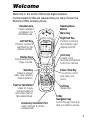 3
3
-
 4
4
-
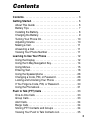 5
5
-
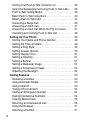 6
6
-
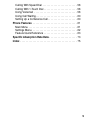 7
7
-
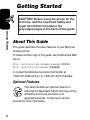 8
8
-
 9
9
-
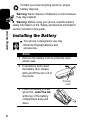 10
10
-
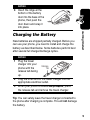 11
11
-
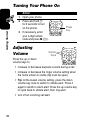 12
12
-
 13
13
-
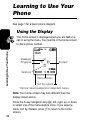 14
14
-
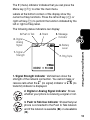 15
15
-
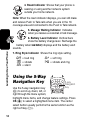 16
16
-
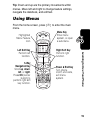 17
17
-
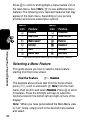 18
18
-
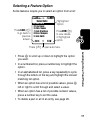 19
19
-
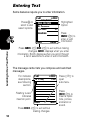 20
20
-
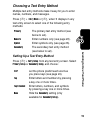 21
21
-
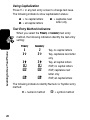 22
22
-
 23
23
-
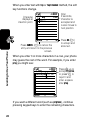 24
24
-
 25
25
-
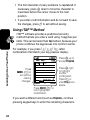 26
26
-
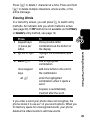 27
27
-
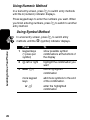 28
28
-
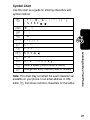 29
29
-
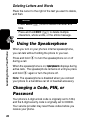 30
30
-
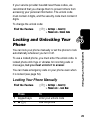 31
31
-
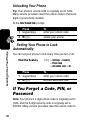 32
32
-
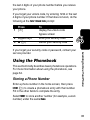 33
33
-
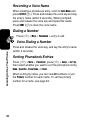 34
34
-
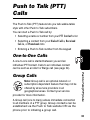 35
35
-
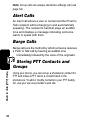 36
36
-
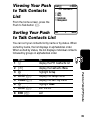 37
37
-
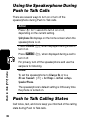 38
38
-
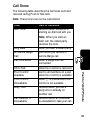 39
39
-
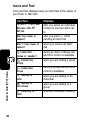 40
40
-
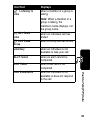 41
41
-
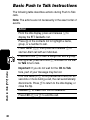 42
42
-
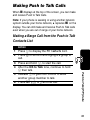 43
43
-
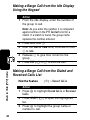 44
44
-
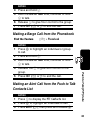 45
45
-
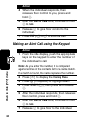 46
46
-
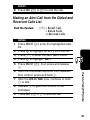 47
47
-
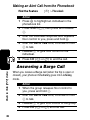 48
48
-
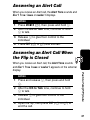 49
49
-
 50
50
-
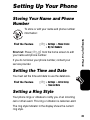 51
51
-
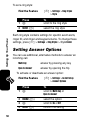 52
52
-
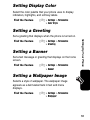 53
53
-
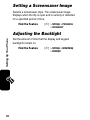 54
54
-
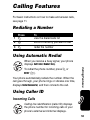 55
55
-
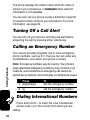 56
56
-
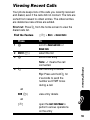 57
57
-
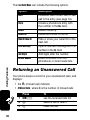 58
58
-
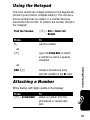 59
59
-
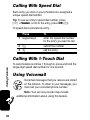 60
60
-
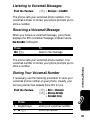 61
61
-
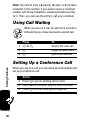 62
62
-
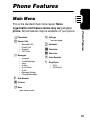 63
63
-
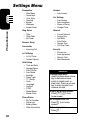 64
64
-
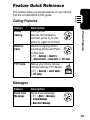 65
65
-
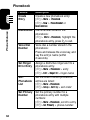 66
66
-
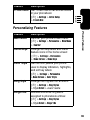 67
67
-
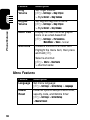 68
68
-
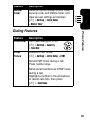 69
69
-
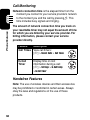 70
70
-
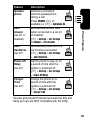 71
71
-
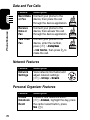 72
72
-
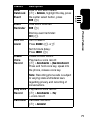 73
73
-
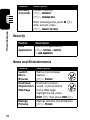 74
74
-
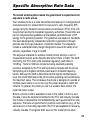 75
75
-
 76
76
-
 77
77
-
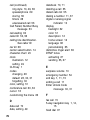 78
78
-
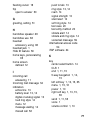 79
79
-
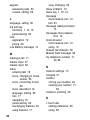 80
80
-
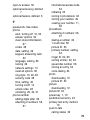 81
81
-
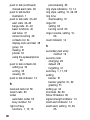 82
82
-
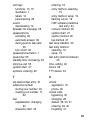 83
83
-
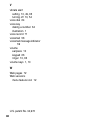 84
84
-
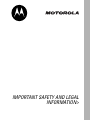 85
85
-
 86
86
-
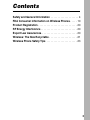 87
87
-
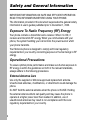 88
88
-
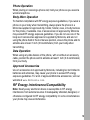 89
89
-
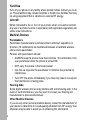 90
90
-
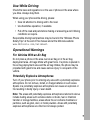 91
91
-
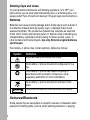 92
92
-
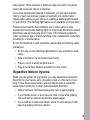 93
93
-
 94
94
-
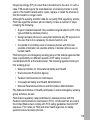 95
95
-
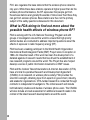 96
96
-
 97
97
-
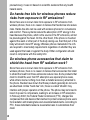 98
98
-
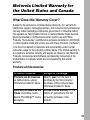 99
99
-
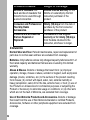 100
100
-
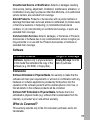 101
101
-
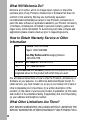 102
102
-
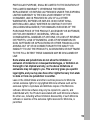 103
103
-
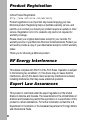 104
104
-
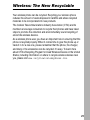 105
105
-
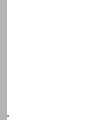 106
106
-
 107
107
-
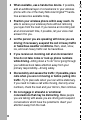 108
108
-
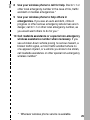 109
109
-
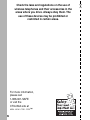 110
110
-
 111
111
-
 112
112
Motorola V65P CDMA PTT Manuale utente
- Categoria
- Cellulari
- Tipo
- Manuale utente
- Questo manuale è adatto anche per
in altre lingue
- English: Motorola V65P CDMA PTT User manual
Documenti correlati
-
Motorola V65P CDMA PTT specificazione
-
Motorola C333 specificazione
-
Motorola IHDT6DQ1 Manuale utente
-
Motorola E398 series Manuale del proprietario
-
Motorola A835 Manuale utente
-
Motorola C343 Start Here Manual
-
Motorola CDMA Manuale utente
-
Motorola E310 Guida utente
-
Motorola V600 Manuale utente
-
Motorola V60i Start Here Manual