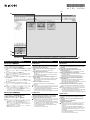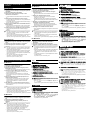Windowsをご使用の場合
1. MPファイルをカメラからパソコンに取り込む
2. Irodio Photo & Video Studioを起動する
3. フォルダツリーから、手順1で取り込んだ画像のフォルダを選
択する
• ファイルリスト (1) に、選択したフォルダ内の画像が表示さ
れます。
4. ファイルリストで、MPファイルを選択する
• MPファイルは、画像の右上にアイコン(2)が表示されます。
• 画面左下のプレビューウィンドウ(3)に、選択したMPファイ
ルのプレビューが表示されます。
5. プレビューウィンドウで、MPファイル内のコマ(フレーム画
像)を変更する
• プレビューウィンドウ下のスライダー (4)を調節するか、[フ
レーム]の番号(5)を変更すると、MPファイル内のコマを変
更できます。
6. ファイルリストでMPファイルをダブルクリックする
• プレビューウィンドウに表示されていたコマが表示されま
す。
メモ ---------------------------------------------------------------
• 画像ビューワや画像エディタの詳細については、Irodio
Photo & Video Studioのヘルプを参照してください。
• Irodio Photo & Video Studioの最新情報については、ピ
クセラ社のホームページをご覧ください。
http://www.pixela.co.jp/oem/irodio/j/irodio_digitalphoto_videostudio/
Macintoshをご使用の場合
1. カメラでMPファイルを個別の静止画に書き出す
2. 書き出した静止画をパソコンに取り込む
3. お手持ちのソフトウェアを使って、画像を見る
メモ ---------------------------------------------------------------
• カメラでMPファイルを書き出す方法の詳細については、「使
用説明書(カメラ編)」のP.129を参照してください。
• 弊社ホームページにて2009年3月末公開予定の、MPファイ
ルビューワVM-1もご利用ください。(VM-1は、Mac OS X
10.4~10.5.5に対応しています。)
• 最新の対応状況については、弊社ホームページをご覧くだ
さい。
http://www.ricoh.co.jp/dc/download/
For Windows
1. Download an MP file from the camera to your computer.
2. Start Irodio Photo & Video Studio.
3. From the folder tree, select the image downloaded in
Step 1.
• The selected image is displayed in the file list (1).
4. Select the MP file from the file list.
• MP files are identified by an icon (2) displayed in the upper
right corner.
• The selected MP file is displayed in the preview window at
the lower left of the screen (3).
5. Move to a different frame in the MP file displayed in the
preview window.
• Move to a different frame in the MP file by adjusting the slider
(4) at the bottom of the preview window or changing the
frame number (5).
6. Double-click the MP file in the file list.
• The frame that was shown in the preview window is
displayed.
Note -------------------------------------------------------------------------------------------
• Please refer to Irodio Photo & Video Studio “Help” for details
on the image viewing and editing functions.
• For the latest information about Irodio Photo & Video Studio,
please access the Pixela Co., Ltd. website.
http://www.pixela.co.jp/oem/irodio/e/irodio_digitalphoto_videostudio/
For Macintosh
1. Export still images from the MP file using the camera.
2. Download the exported still images to your computer.
3. Use your own software to view the images.
Note -------------------------------------------------------------------------------------------
• Please refer to P.130 of the “Camera User Guide” for details
on how to export MP files using the camera.
• You can also use the Ricoh VM-1 MP File Viewer scheduled
for release by the end of March 2009. (VM-1 is compatible
with Mac OS X 10.4 - 10.5.5 operating systems.)
• For the latest information about this application, please
access the Ricoh website.
http://www.ricoh.com/r_dc/download/
Für Windows
1. Übertragen Sie eine MP-Datei von Ihrer Kamera auf den
Computer.
2. Starten Sie Irodio Photo & Video Studio.
3. Wählen Sie in der Ordnerstruktur das in Schritt 1
übertragene Bild aus.
• Das ausgewählte Bild wird in der Dateiliste (1) angezeigt.
4. Wählen Sie die MP-Datei aus der Dateiliste.
• MP-Dateien sind mit einem Symbol (2) in der rechten oberen
Ecke gekennzeichnet.
• Die ausgewählte MP-Datei wird im linken unteren
Bildschirmbereich (3) des Vorschaufensters angezeigt.
5. Wählen Sie ein anderes Einzelbild der MP-Datei im
Vorschaufenster.
• Sie können ein anderes Einzelbild der MP-Datei durch
Verschieben des sich am unteren Rand des
Vorschaufensters befindlichen Schiebereglers (4) auswählen
bzw. die Bildnummer direkt ändern (5).
6. Doppelklicken Sie auf die MP-Datei in der Dateiliste.
• Das im Vorschaufenster dargestellte Bild wird angezeigt.
Hinweis ---------------------------------------------------------------------------------------
• Details zur Bildbetrachtung und -bearbeitung finden Sie in
der Hilfe von Irodio Photo & Video Studio.
• Die neuesten Informationen zu Irodio Photo & Video Studio
erhalten Sie auf der Webseite von Pixela Co., Ltd.
http://www.pixela.co.jp/oem/irodio/e/irodio_digitalphoto_videostudio/
Für Macintosh
1. Exportieren Sie Standbilder der MP-Datei mithilfe der
Kamera.
2. Übertragen Sie die exportierten Standbilder auf Ihren
Computer.
3. Verwenden Sie eine herkömmliche
Bildbetrachtungssoftware.
Hinweis ---------------------------------------------------------------------------------------
• Details zum Exportieren von MP-Dateien mithilfe der
Kamera finden Sie im Kamera-Benutzerhandbuch auf
Seite 130.
• Sie können auch die ab Ende März 2009 erhältliche
Software „Ricoh VM-1 MP File Viewer“ verwenden. (VM-1
ist mit den Betriebssystemen Mac OS X 10.4 - 10.5.5
kompatibel.)
• Die neuesten Informationen zu dieser Anwendung finden
Sie auf der Ricoh-Webseite.
http://www.ricohpmmc.com/default_de.html
*L752 1976*
(1)
(2)
(4)
(3)
(5)
MPファイルをパソコンで見るには
Viewing MP Files on Your Computer MP-Dateien auf Ihrem Computer betrachten

Sous Windows
1. Téléchargez un fichier MP depuis votre appareil photo sur
l’ordinateur.
2. Démarrez Irodio Photo & Video Studio.
3. Sélectionnez l’image téléchargée à l’étape 1 dans
l’arborescence des dossiers.
• L’image sélectionnée est affichée dans la liste des fichiers
(1).
4. Sélectionnez le fichier MP dans la liste des fichiers.
• Les fichiers MP sont indiqués par une icône (2) affichée dans
l’angle supérieur droit.
• Le fichier MP sélectionné est affiché dans la fenêtre d’aperçu
en bas à gauche de l’écran (3).
5. Passez à une photo différente du fichier MP affiché dans la
fenêtre d’aperçu.
• Changez de photo en déplaçant le curseur (4) en bas de la
fenêtre d’aperçu ou en changeant le numéro de photo (5).
6. Double-cliquez sur le fichier MP dans la liste des fichiers.
• La photo qui était présentée dans la fenêtre d’aperçu
s’affiche.
Remarque------------------------------------------------------------------------------------
• Pour plus d’informations sur la visualisation des images et
les fonctions d’édition, reportez-vous à l’aide de Irodio
Photo & Video Studio.
• Pour connaître les dernières informations sur Irodio Photo &
Video Studio, consultez le site web de Pixela Co., Ltd.
http://www.pixela.co.jp/oem/irodio/e/irodio_digitalphoto_videostudio/
Sous Macintosh
1. Exportez des images d’un fichier MP à l’aide de l’appareil
photo.
2. Téléchargez les images exportées sur l’ordinateur.
3. Utilisez un logiciel pour visualiser les images.
Remarque------------------------------------------------------------------------------------
• Pour plus d’informations sur l’exportation de fichiers MP à
l’aide de l’appareil photo, reportez-vous à la page 130 du
Mode d’emploi de l’appareil photo.
• Vous pouvez également utiliser le logiciel Ricoh VM-1 MP
File Viewer dont la sortie est prévue pour fin mars 2009.
(VM-1 est compatible avec les systèmes d’exploitation Mac
OS X 10.4 et 10.5.5.)
• Pour connaître les dernières informations sur cette
application, consultez le site web Ricoh.
http://www.ricohpmmc.com/default_fr.html
En Windows
1. Descargue un archivo MP de la cámara.
2. Inicie Irodio Photo & Video Studio.
3. Seleccione del árbol de carpetas la imagen que se ha
descargado en el paso 1.
• La imagen seleccionada aparecerá en la lista de archivos (1).
4. Seleccione el archivo MP de la lista de archivos.
• Los archivos MP son los que tienen un icono (2) en la
esquina superior derecha.
• El archivo MP seleccionado aparece en la ventana de
previsualización que hay en la parte inferior izquierda de la
pantalla (3).
5. Elija otro fotograma del archivo MP que aparece en la
ventana de previsualización.
• Para moverse a otro fotograma del archivo MP, ajuste el
control deslizante (4) que hay en la parte inferior de la
ventana de previsualización o cambie el número de
fotograma (5).
6. Haga doble clic en el archivo MP de la lista de archivos.
• Aparecerá el fotograma que se ha mostrado en la ventana de
previsualización.
Nota--------------------------------------------------------------------------------------------
• Consulte la ayuda de Irodio Photo & Video Studio para
obtener más información sobre las funciones de
visualización y edición de imágenes.
• Si desea conocer las últimas noticias sobre Irodio Photo &
Video Studio, visite el sitio web de Pixela Co., Ltd.
http://www.pixela.co.jp/oem/irodio/e/irodio_digitalphoto_videostudio/
En Macintosh
1. Utilice la cámara para exportar imágenes fijas del archivo
MP.
2. Descargue las imágenes fijas exportadas.
3. Utilice el programa que tenga instalado para ver las
imágenes.
Nota--------------------------------------------------------------------------------------------
• Para exportar archivos MP usando la cámara, consulte la
página 130 de la Guía del usuario de la cámara.
• También puede usar el programa Ricoh VM-1 MP File
Viewer, cuya fecha de lanzamiento está prevista para
finales de marzo de 2009 (VM-1 es compatible con
sistemas operativos Mac OS X 10.4 a 10.5.5).
• Si desea conocer las últimas noticias sobre este programa,
visite el sitio web de Ricoh.
http://www.ricohpmmc.com/default_es.html
Per Windows
1. Scaricare il file MP dalla fotocamera al computer.
2. Avviare Irodio Photo & Video Studio.
3. Dalla struttura delle cartelle, selezionare l’immagine
scaricata al punto 1.
• L’immagine selezionata viene visualizzata nell’elenco dei file
(1).
4. Selezionare il file MP dall’elenco dei file.
• I file MP sono identificati da un’icona (2) visualizzata
nell’angolo in alto a destra.
• Il file MP selezionato viene visualizzato nella finestra di
anteprima situata nella parte inferiore sinistra dello schermo
(3).
5. Spostarsi su un fotogramma diverso del file MP
visualizzato nella finestra di anteprima.
• È possibile cambiare fotogramma nel file MP agendo
sull'indicatore scorrevole (4) sotto la finestra di anteprima
oppure modificando il numero di fotogramma (5).
6. Fare doppio clic sul file MP nell’elenco dei file.
• Viene visualizzato il fotogramma che appariva nella finestra
di anteprima.
Nota -------------------------------------------------------------------------------------------
• Per maggiori informazioni sulle funzioni di visualizzazione e
modifica immagini consultare la guida di Irodio Photo &
Video Studio.
• Per le ultime informazioni su Irodio Photo & Video Studio,
vedere il sito Web di Pixela Co., Ltd.
http://www.pixela.co.jp/oem/irodio/e/irodio_digitalphoto_videostudio/
Per Macintosh
1. Esportare le immagini dal file MP utilizzando la
fotocamera.
2. Scaricare le immagini esportate sul computer.
3. Utilizzare il proprio software per visualizzare le immagini.
Nota -------------------------------------------------------------------------------------------
• Per maggiori informazioni sulla procedura di esportazione
dei file MP utilizzando la fotocamera, fare riferimento a
pag. 130.
• È inoltre possibile utilizzare il visualizzatore di file MP Ricoh
VM-1 il cui rilascio è previsto per marzo 2009. (VM-1 è
compatibile con i sistemi operativi Mac OS X da 10.4 a
10.5.5).
• Per le ultime informazioni su questa applicazione vedere il
sito Web di Ricoh.
http://www.ricohpmmc.com/default_it.html
用于Windows
1. 将MP文件从照相机下载到电脑上。
2. 启动Irodio Photo & Video Studio。
3. 从文件夹树中,选择在步骤1下载的图像。
• 在文件列表(1)中显示所选图像。
4. 从文件列表中选择MP文件。
• MP文件由显示在右上角的图标(2)标识。
• 所选MP文件显示在画面左下角的预览窗口(3)中。
5. 在预览窗口中移动到所显示MP文件的另一张图像。
• 通过调整预览窗口底部的滑块(4)或更改图像编号(5)可移动到
MP文件的另一张图像。
6. 在文件列表中双击MP文件。
• 将显示预览窗口中所示的图像。
要点-------------------------------------------------
•
关于图像浏览和编辑功能的详情,请参阅Irodio Photo & Video
Studio的“帮助”。
• 有关Irodio Photo & Video Studio的最新信息,请访问Pixela
Co., Ltd.的网页。
http://www.pixela.co.jp/oem/irodio/e/irodio_digitalphoto_videostudio/
用于Macintosh
1. 使用照相机从MP文件输出静止图像。
2. 将输出的静止图像下载到电脑中。
3. 使用个人软件浏览图像。
要点-------------------------------------------------
• 关于如何使用照相机输出MP文件的详情,请参阅“数码照相
机使用说明书(照相机篇)”P.131。
• 还可以使用预计2009年3月末发行的Ricoh VM-1 MP文件浏览
器。(VM-1与Mac OS X 10.4 - 10.5.5操作系统兼容。)
• 有关此应用程序的最新信息,请访问理光网站。
http://www.ricoh.com/r_dc/download/
用於Windows
1. 將MP檔案從相機下載到電腦中。
2. 啟動Irodio Photo & Video Studio。
3. 從資料夾樹狀目錄中,選擇在步驟1下載的圖像。
• 在檔案清單(1)中顯示所選圖像。
4. 從檔案清單中選擇MP檔案。
• MP檔案由顯示在右上角的圖示(2)識別。
• 所選MP檔案顯示在畫面左下角的預覽視窗(3)中。
5. 在預覽視窗中移動到所顯示MP檔案的另一張圖像。
• 通過調整預覽視窗底部的滑桿(4)或更改圖像編號(5)可移動到
MP檔案的另一張圖像。
6. 在檔案清單中按兩下MP檔案。
• 將顯示預覽視窗中所示的圖像。
要點 -------------------------------------------------
•
關於圖像檢視和編輯功能的詳情,請參閱Irodio Photo & Video
Studio的“說明”。
• 有關Irodio Photo & Video Studio的最新資訊,請訪問Pixela
Co., Ltd.的網頁。
http://www.pixela.co.jp/oem/irodio/e/irodio_digitalphoto_videostudio/
用於Macintosh
1. 使用相機從MP檔案輸出靜止圖像。
2. 將輸出的靜止圖像下載到電腦中。
3. 使用個人軟體檢視圖像。
要點 -------------------------------------------------
• 關於如何使用相機輸出MP檔案的詳情,請參閱“使用說明書
(相機篇)”P.129。
• 還可以使用預計2009年3月末發行的Ricoh VM-1 MP檔案檢視
器。(VM-1與Mac OS X 10.4 - 10.5.5作業系統相容。)
• 有關此應用程式的最新資訊,請訪問理光網站。
http://www.ricoh.com/r_dc/download/
Windows 사용 시
1. 카메라의 MP 파일을 컴퓨터에 저장합니다.
2. Irodio Photo & Video Studio를 시작합니다.
3. 1단계에서 저장한 이미지가 들어있는 폴더를 폴더트리에서
선택합니다.
• 선택한 폴더 내의 이미지가 파일리스트(1)에 표시됩니다.
4. 파일리스트에서 MP 파일을 선택합니다.
• MP 파일은 이미지의 오른쪽 상단에 아이콘(2)이 표시됩니
다.
• 스크린 왼쪽 하단에 있는 미리보기창(3)에 선택한 MP 파일
의 미리보기가 표시됩니다.
5. 미리보기창에 표시된 MP 파일 내의 다른 프레임으로 변경합
니다.
• 미리보기창의 아래쪽에 있는 슬라이더(4)를 조절하여 MP 파
일의 다른 프레임으로 바꾸거나 프레임번호(5)를 변경합니
다.
6. 파일리스트의 MP 파일을 더블클릭합니다.
• 미리보기창에 보이는 프레임이 표시됩니다.
참고 --------------------------------------------------
• 이미지 표시와 편집기능에 관한 좀 더 자세한 정보는
Irodio Photo & Video Studio 도움말을 참조해 주십시오.
• Irodio Photo & Video Studio에 대한 최신정보는 Pixela
사의 홈페이지를 방문해 주십시오.
http://www.pixela.co.jp/oem/irodio/e/irodio_digitalphoto_videostudio/
Macintosh 사용 시
1. 카메라를 사용하여 MP 파일에서 스틸 이미지로 저장합니다.
2. 추출한 스틸 이미지를 컴퓨터에 저장합니다.
3. 기존의 소프트웨어를 사용하여 이미지를 봅니다.
참고 --------------------------------------------------
• 카메라를 사용하여 MP 파일을 익스포트하는 방법에 대한
더 자세한 내용은 사용자 설명서의 P.129을 참조합니다.
• 또한, 2009년 3월 말에 공개 예정인 리코 VM-1 MP 파일뷰
어를 사용할 수도 있습니다. (VM-1은 Mac OS X 10.4 -
10.5.5 운영체제에 대응합니다.)
• 이 응용프로그램에 대한 최신정보는 리코 웹사이트를 방
문해 주십시오.
http://www.ricoh.com/r_dc/download/
Visualisation de fichiers MP sur un
ordinateur
Visualización de archivos MP en su PC
Visualizzazione dei file MP sul computer
中国语
在電腦上檢視MP檔案
컴퓨터로 MP 파일 보기
-
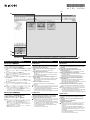 1
1
-
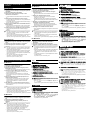 2
2
in altre lingue
- English: Ricoh MP Owner's manual
- français: Ricoh MP Le manuel du propriétaire
- español: Ricoh MP El manual del propietario
- Deutsch: Ricoh MP Bedienungsanleitung
- 日本語: Ricoh MP 取扱説明書