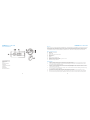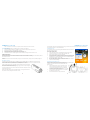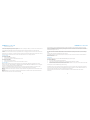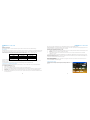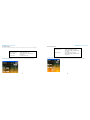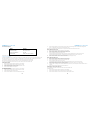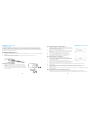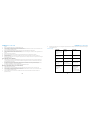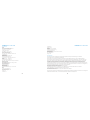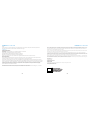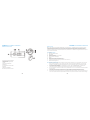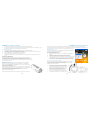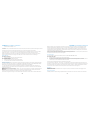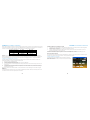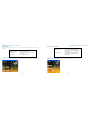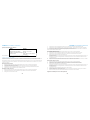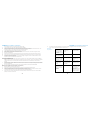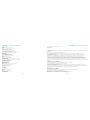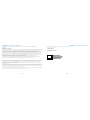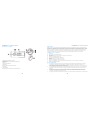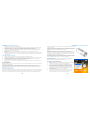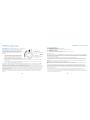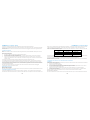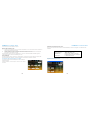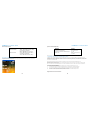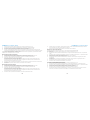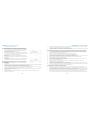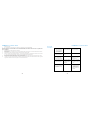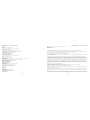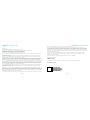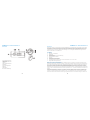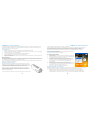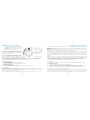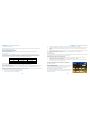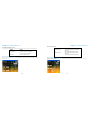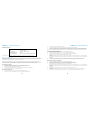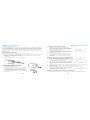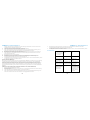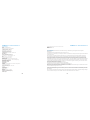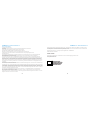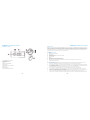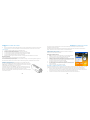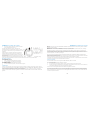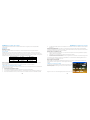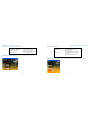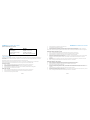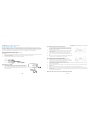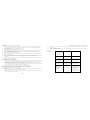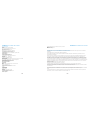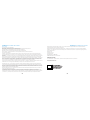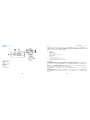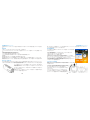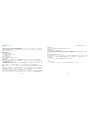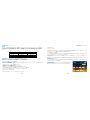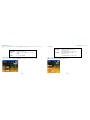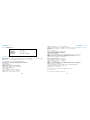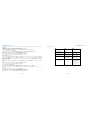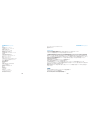Polaroid XS100 Manuale utente
- Categoria
- Fotocamere per sport d'azione
- Tipo
- Manuale utente


2 3
POLAROID XS100 USER GUIDE POLAROID XS100 USER GUIDE
PARTS FAMILARIZATION Welcome
Thank you for your purchase of the Polaroid XS100 camera. As supplied herein, the XS100 can be mounted on all kinds of
helmets and any type of handlebar or pipe between .75 and 1.4 inches in diameter. All the necessary straps, interlocking
mounting parts, USB cable, software and, of course, the camera are included. Additional exciting mounts like suction
cups and board mounts will soon be available at polaroidaction.com. Check the site frequently for new accessories.
What’s Included in the Box?
• Camera
• Mini USB to USB cable
• HDMI Cable
• Secure String with quick disconnect
• Mount-Lock
• Mount-Lock Key
• Manual
• Carrying pouch with belt hook
• Helmet mounts (all helmet types)
• Handlebar mounts (all bars measuring .75-in to 1.4-in)
• Assorted mounting hardware
PRECAUTIONS
1. Make sure the XS100’s back cover is twisted on and completely sealed before use. If foreign objects or water
enter the camera, turn the power off. Continued use may cause an injury.
2. If the camera has been dropped or its case has been damaged, turn the power off. Continued use may cause
permanent damage and/or personal injury.
3. There are no user serviceable parts in the camera: DO NOT DISASSEMBLE! Do not place the camera on unstable
surfaces. This may cause the camera to fall or tilt over, causing damage. For repair, visit polaroidaction.com for
customer service information.
4. A camera is a precision instrument. Do not drop, strike, or use excessive force when handling the camera. Doing
so may render the camera inoperative.
5. Do not leave the camera in places where the temperature may rise significantly such as inside a car. High
temperatures may adversely affect the case or internal parts of the camera.
6. Before you move the camera, disconnect cords and cables. Failure to do so may damage the cords and cables.
7. This is an extreme sports video product. Please be careful that you don’t mount the camera in a fixed position
1 Power/Shutter Release
2 LED Indicator
3 Recording Slide Switch
4 Lens
5 MicroSD Card Slot
6 HDMI Port
7 Video Resolution Switch
8 USB Port
9 Reset Button
10 Camera Panel Cover

4 5
POLAROID XS100 USER GUIDE POLAROID XS100 USER GUIDE
where, in the event of an accident, you subject yourself to bodily contact with the camera.
Charging the Battery
1. Connect the USB cable’s mini USB plug into the camera’s mini USB port.
2. Connect the cable’s USB plug into a USB port of any computer. Verify that the computer is on.
3. The Red LED remains on while the battery is charging.
4. The Red LED will turn off when the battery is fully charged.
5. Charge the battery before using the camera for the very first time.
6. It takes about 3 hours to initially charge the camera. Subsequent charges will take 3 hours or less.
Additional Information
When the battery power is low, the camera will vibrate three times to indicate a low battery.
The camera will vibrate two seconds to indicate it's out of power. If the camera is recording, it will automatically save the
file and then shut down.
DO NOT attempt to remove the internal battery. Doing so will void the warranty coverage and can possibly damage the
camera.
Insert Micro SD Card
The XS100 supports MicroSD cards up to 32GB. At the rate of 4GB per half-hour, a 32GB card will record full high
definition (FHD) video for approximately 4-hours (1080p@30 fps or 720p@60 fps). If there is no MicroSD card in the
camera, the Red and Green LED @will flash alternately and continuously.
Check that the camera power is turned OFF. Insert a MicroSD card (with the printed
side up) into the MicroSD Card Slot with enough finger pressure to keep the edge of
the card flush with the card slot opening.
To remove the Micro-SD card, press the card inward and release. Grasp the card with
two fingers and pull it out.
Never insert a MicroSD card with the printed side down. Forcing the card inward in
that position will likely damage the card and/or camera.
A new MicroSD card should be formatted before using. For instructions on how to format the card, refer to the Section
"Connecting the Camera to a Computer/TV/HDTV."
Setting Date & Time
You can set the camera's clock activating the XS100’s software which resides in
the camera’s internal memory.
To set up the camera clock
1. Insert a MicroSD card with at least 2MB free space into the camera.
2. Connect the camera to a PC via the USB to mini USB cable.
3. Press the Power Button to turn the camera ON.
4. Using the computer’s file manager, open the MicroSD card folder and find
the file "Polaroid.exe." Double click the file to open it. Mac users note: Visit
polaroidaction.com to download the Mac version of the XS100 software.
5. Find the "Date and Time" and click "SET."
6. Enter the date and time manually or click "Sync with PC" to set with your
PC clock (Check that your PC time and date are accurate.).
7. Click "Ok" to save the settings.
Attaching the Camera Panel Cover
The waterproof housing allows the camera to operate as deep as 30 feet under
water. In order to protect the camera when using it in wet
conditions, you must seal the camera’s operation panel with
the Panel Cover.
1. Attach the Panel Cover (Figure 1) to the back of the
camera by positioning the Panel Cover Lock in the 12
o’clock position and rotate the outer ring of the Panel
Cover clockwise (in the direction of arrow No.1) until the
two black circles are lined up (Figure 2).
2. Using a fingernail, slide the Panel Cover Lock upward in
the direction of the arrow No. 2.
3. To remove the Panel Cover, simply reverse the

6 7
POLAROID XS100 USER GUIDE POLAROID XS100 USER GUIDE
procedure in steps 1 and 2.
*Failure to properly seal your camera can result in leaks that may damage or destroy your camera. Your warranty does not
cover water damage resulting from user neglect.
*The rubber seal on the Panel Cover forms the waterproof barrier to protect the camera in wet and underwater
conditions. You must keep this seal clean; a single strand of hair or a single grain of sand can cause water to leak into the
camera.
*After every use in salt water, you will need to rinse the outside of the product and the seal with non-salt water, then dry.
Failure to rinse off salt water can cause corrosion within the camera and, in turn, damage will result.
Powering On/O
To turn the camera ON:
1. Press and hold the Power Button
2. The camera will vibrate, and the Green LED will turn on.
To turn the camera OFF:
1. Press and hold the Power Button .
2. The camera will vibrate two seconds, and the Green LED will turn off.
Recording Videos
Before you start recording, select the video resolution by switching the Video Resolution Switch There are two HD
options to select from: HD (720p 60fps or 720p 30fps) and FHD (Full HD 1080p 30fps or 960p 30fps). You can change the
resolution by changing the settings with the XS100 software.
There are two methods available for starting the video record function. Recording is delayed 1-2 seconds as a short
vibration indicates recording has started. The LED indicator illuminates RED throughout the recording.
Method 1: Whether the camera power is ON or OFF, simply slide the Recording Slide Switchfrom STOP to REC to start
recording.
Method 2: When your camera is OFF and the Recording Slide Switch is at the REC location, press and hold the Power
Button to turn the camera ON, and it will start recording.
To stop recording, move the Recording Slide Switch from REC to STOP. The camera will vibrate and the LED Indicator
will illuminate GREEN to indicate the recording has stopped. The camera will then enter the Standby mode. An additional
option is to hold the Power Button to stop the recording and turn the camera off. The camera will vibrate two seconds,
and the Red LED light will turn off.
*A smaller video file of 432x240 (w/1080p/720p) or 320x240 (w/960p) will be created simultaneously when recording
an HD/FHD video file. The smaller video file size allows for more efficient uploading of content to social media sites and
email.
*Changing video resolution is disabled during video recording.
*Check that the MicroSD card has sufficient space to capture your video. The card is full when the camera vibrates for
5-seconds, and the Green LED
flashes continuously.
Taking Photos
The XS100 camera allows you to take 16MP, 5MP, 3MP, VGA high-quality still images.
To capture a still image
1. Turn on the camera by pressing the Power Button .
2. If the camera is in the video recording mode, move the Recording Slide Switch to STOP.
3. After the camera power has been turned on, press the Power Button to take a photo. A short vibration and a flash
of the Green LED indicate a still photo has been recorded.
*The still photo function is disabled during video recording.
*The default photo mode is "single photo." Burst mode gives you a series of 10 photo shots per second to capture that
"can't miss" moment. Time Lapse mode can be utilized to take a series of photos at 5, 10, 30 or 60-second intervals. To
change the mode, please refer to the section "Changing the camera settings"
*When the memory card becomes full, the camera will vibrate for five seconds and the Green LED will flash
continuously.

8 9
POLAROID XS100 USER GUIDE POLAROID XS100 USER GUIDE
Reset
Resetting the Camera
Press the Reset Button with a thin and blunt object to reset the camera to the factory default settings.
Auto Rotation
The XS100 has a built-in G-sensor which is able to detect camera orientation. By mounting your camera 90°, 180° or 270°
from the default position (refer to picture at right), the recorded view will be rotated to the same angle. This allows the
user to mount the camera in different angular positions without recording a rotated or inverted view. The
video resolution will be adjusted for 90° and270°. Review the table below.
Video Resolution 0° or 180° 90° or 270°
1080p 1920x1080 608x1088
960p 1280x960 720x960
720p 1280x720 416x720
*The auto-rotate feature is available only for video capturing, not still photos.
*Adjust your camera orientation before you start recording. The rotation feature will not be activated throughout the
recording process.
*You can disable the auto-rotation function in the "General Settings" with the XS100 software.
Connecting to a Computer/Using Software
The Polaroid software is installed automatically, the first time you use your Micro SD card in your XS100 camera by
following these simple steps.
1. Make sure XS100 is turned off
2. Insert memory card into XS100
3. Power on the XS100 by sliding the main power switch to the On (REC) position.
4. The light in front of the Record button should flash alternating red and green several times, and then remaining
steady red.
5. Wait approximately 5 seconds, and then connect the camera to your computer via a compatible USB cable
6. The Micro SD card should show up as a drive on your computer. When you open it, the Polaroid software should
now be present on it.
Mac users note: Visit polaroidaction.com to download the Mac version of the XS100 software.
TROUBLESHOOTING: If the Polaroid software does not appear on the card, repeat steps from the beginning. Allow more
time after powering on camera before connecting to computer.
Browsing Files and Transferring Them to a PC
1. Click the "Browse Files" icon, and the file folder will pop up; the saved photo and video files will be displayed on the
browser.
2. Double click a photo or video file to preview the content.
3. Copy or Move the files to your PC hard drive to store them in your computer or share them on social media
websites or in email.
*The FHD/HD video files will be saved as ACTP0001.mov. The 432x240 or 320x240 video recorded at the same time will
be saved as ACTP0001_thm.mov.
NOTE: Due to that it records in .mov format the videos recorded won’t be able to play back in Windows Media Player but
it will play in Quicktime, Real and most other players.
Link to Polaroid Websites:
You can access more Polaroid Action information by clicking the icons at the top of software. Links will take you to our
website, FACEBOOK and TWITTER pages.
Chaging Camera Settings
The XS100 camera settings can be changed by utilizing the video camera’s
software. Simply click on the options in the Photo, Video or General
menus.

10 11
POLAROID XS100 USER GUIDE POLAROID XS100 USER GUIDE
Set up on Photo Menu
Click "Photo" to select the desired photo resolution and mode. The active mode will become highlighted.
Mode Options
Photo Resolution 16MP, 5MP, 3MP, VGA
Photo Mode Single Shot, Burst (10-frames/sec),
Time Lapse
Time Lapse 5,10, 30, 60 seconds
Setting the Video Resolution
Click the "Video" menu to select the desired video resolution. The active mode will be highlighted.
Video Resolution Values
Mode Options
FHD Resolution 1080p: 1920x1080 pixels (16:9),
30 fps (default) 960p: 1280x960 pixels
(4:3), 30 fps
HD Resolution 720p: 1280x720 pixels (16:9),
60 fps (default) 720p: 1280x720 pixels
(16.9), 30 fps
Setting the General Menu
Click the “General” menu to select various operational settings for the camera. The active mode will be highlighted.

12 13
POLAROID XS100 USER GUIDE POLAROID XS100 USER GUIDE
User Selectable Options
Mode Options
TV Type PAL, NTSC
Auto Power Off Off, 1-min, 3-min
Auto Image Rotation On, Off
Date & Time Date, Time, Sync with PC
To reset the camera to the default settings, click “Reset All.”
Connecting to an HDTV
Connect your XS100 camera to an HDTV with the HDMI to mini HDMI cable. When you are successfully connected, the
TV menu will pop up. You can preview, playback, and delete files or format the MicroSD card through your TV screen
*In order to turn off the camera, you will first need to disconnect the camera from the HDTV.
*Be sure there is a MicroSD card in the camera or no card will be displayed on the TV screen.
*No files will be displayed on the TV screen if you don't have any files in the MicroSD card
Taking Photos with TV
1. Press and hold the Power Button until the TV menu appears.
2. Press the Power Button briefly to select the Preview mode.
3. Slide the Recording Slide Switch to STOP.
4. Press the Power Button twice to enter Photo Preview mode.
5. Press the Power Button to take photos.
Recording Video with TV
1. Press and hold the Power Button until the TV menu appears.
2. Press the Power Button briefly to select the Preview mode.
3. Slide the Recording Slide Switch to REC.
4. Press the Power Button twice to enter Video Preview mode.
5. Press the Power Button to start recording; press it again to stop recording videos, or slide the Recording Slide
Switch to STOP. The camera will then enter the Photo mode.
Hint: You can use the Recording Slide Switch to change between Video and Photo Preview mode.
Playing Back Photo Files w/TV
1. Press and hold the Power Button until the TV menu appears.
2. Press the Power Button briefly to select the Play Photo mode.
3. Press the Power Button twice to enter the Play Photo mode.
4. Select the desired photo file you want to view:
a) Move the Recording Slide Switch to REC and press the Power Button briefly to view the previous file.
b) Move the Recording Slide Switch to STOP and press Power Button briefly to view the next file.
5. Press the Power Button twice to start the slide show and press it again to stop.
6. Press and hold the Power Button to enter to Edit menu.
Playing Back Video Files w/TV
1. Press and hold the Power Button until the TV menu appears.
2. Press the Power Button briefly to select the Play Video mode.
3. Press the Power Button twice to enter the Play Video mode.
4. Select the desired video file you want to view:
a) Slide the Recording Slide Switch to REC and press Power Button briefly to view the previous file.
b) Slide the Recording Slide Switch to STOP and press the Power Button briefly to view the next file.
5. Press the Power Button twice to start playing the video.
6. When the video is playing, press the Power Button briefly one time to pause and press the Power Button twice to
continue.
7. Press and hold the Power Button to enter the Edit menu
Deleting Photo and/or Video Files w/TV
You can delete a single file or all photo and video files on the MicroSD card.
To delete the files:
1. Press and hold the Power Button until the TV menu appears.
2. Press the Power Button briefly to select Play Photo or Video mode.
3. Press the Power Button twice to enter the Photo or Video Playback mode.

14 15
POLAROID XS100 USER GUIDE POLAROID XS100 USER GUIDE
4. Select the desired photo or video file to be deleted.
5. Press and hold the Power Button to enter to the Edit menu.
6. Press the Power Button briefly to select "Delete This Image/Video" or "All.”
7. Press the the Power Button twice to select "Delete This Image/Video" or All".
8. Press the Power Button briefly to select, "Yes."
9. Press the Power Button twice to confirm.
Formatting a MicroSD Card w/TV
1. Press and hold the Power Button 0 until the TV menu appears.
2. Press the Power Button briefly to select Play Photo or Video mode
3. Press the Power Button twice to enter either the Photo or Video Playback mode.
4. Press and hold the Power Button to enter tthe Edit menu.
5. Press the Power Button briefly to select "Format"
6. Press the Power Button twice to enter "Format" interface.
7. Press the Power Button briefly to select "YES" and press the Power Button twice to confirm formatting. The
MicroSD will be formatted.
Mounting Accessories
13
11
12
1
2
3
4
5
6
7
8
9
10
11
12
13
1. Long Mount Strap 2. Helmet Mount 3. Short Mount Strap
4. Ball Joint 5. Ball Joint (L) 6. Adhesive Mount (for Helmet)
7. Adhesive Mount (for Fitting Piece) 8. Secure String 9. Fitting Piece
10. Mount-Lock Key 11. Ball Joint Nut 12. Mount-Lock
13. Bike Mount

16 17
POLAROID XS100 USER GUIDE POLAROID XS100 USER GUIDE
Camera Mounting Methods
The XS100 versatile Mount-Lock Mounting System allows you to use your XS100 in all types of scenarios. With the
included helmet and handlebar mounting systems it allows you to attach to all types of helmets like bike (vented),
motorcycle, ski, skydive, white water rafting etc. or mount on to a handlebar of a bike, jet ski, 4x4 ATV, Motorcycles as
well as Ski poles. The Mount-Lock system allows you to easily remove and remount the camera. Visit Polaroidaction.com
for additional exciting mounting systems.
Secure String with Quick Disconnect
to feel more secure, a Secure String is included.
1. Loop one end of the secure strap through the strap hole of the camera. You may use a pin to help thread it through
the hole.
2. Attach the other half to the mount you are using in the strap hole or to any other secure place.
3. Clip both ends when camera is mounted.
Attaching Mount-Lock to the XS100
1. Fit the screw of the Mount-Lock in to the tripod socket of the
camera.
2. Turn the Mount-Lock screw until it is tightened. You can do it by
hand using the built-in triangular wire wrench or with the Mount-
Lock key; the Mount-Lock Release Arms should now be facing the
front of the camera.
Installing the Helmet Straps into the Helmet Mount
1. Choose the suitable strap to mount on different types of helmets. For
example, use the short mount strap for bike helmets and the medium
mount strap for motorcycle helmets.
2. Remove the two strap clips from the strap.
3. There are three vents at each side of the Helmet Mount. Loop the
strap through the inner vent (closest to the center) from the bottom.
(Step 1)
4. Loop the strap through the strap clip from the top. (Step 2)
5. Loop the strap through middle vent from the top. (Step 3)
6. Loop the strap through the outer vent from the bottom (Step 4)
7. Tighten the strap and repeat Steps 1-4 on the other side.
Mounting Helmet Mount on a Vented Helmet
1. Choose the Helmet Mount with the suitable length of strap.
2. Adhere the single-sided adhesive mount to the base of the helmet
mount. Use the double-sided adhesive mount to permanently secure
the mount to the helmet.
3. Loosen and detach the ball joint nut from the helmet mount.
4. Insert the Ball Joint through the Ball Joint Nut and then into the Mount
Socket, and you should hear a loud click, then tighten the Ball Joint
Nut.
5. Loop the strap of the helmet mount through the vents of the bike helmet and back through the strap clip.
6. Fasten the strap.
7. Repeat on the opposite end of the strap until the Helmet Mount is firmly attached to the helmet.
8. Attach the Mount-Lock and camera into the Ball Joint Socket. Assure that the Mount- Lock Ball Joint Nut is
tightened securely.
9. The ball joint system allows you to change the angle of the camera. Simply loosen the nut, adjust the camera angle
and re-tighten the nut.
Mounting Helmet Mount on a Non-Vented Helmet (Motorcycle)
1. Adhere the Helmet Mount to the helmet by applying a double-sided 3M® adhesive mount. By utilizing a
combination of the Helmet Mount and fitting piece with straps; it will provide additional security to the mounting

18 19
POLAROID XS100 USER GUIDE POLAROID XS100 USER GUIDE
system.
2. Select the Helmet Mount with a suitable length of strap.
3. Loosen and detach the ball joint nut from the Helmet Mount.
4. Insert the Ball Joint through the Ball Joint Nut and then into the Helmet Mount Socket, and you should hear a loud
click, then tighten the Ball Joint Nut.
5. Adhere the double-sided adhesive mount to the base of the Helmet Mount and fitting piece.
6. Attach the Helmet Mount at one side of the helmet.
7. Loop the strap to the other side of the helmet, through the vent of fitting piece, and back to the original side of the
helmet.
8. Fasten the strap with a Strap Clip.
9. Repeat on the opposite end of the strap until the Helmet Mount is firmly attached to the helmet.
10. Attach the Mount-Lock and camera into the Ball Joint Socket. Assure that the Mount-Lock Ball Joint Nut is
tightened securely.
11. The ball joint system allows you to change the angle of the camera. Simply loosen the nut, adjust the camera angle
and re-tighten the nut.
Tips for Achieving a Secure Mounting
• When straps are not practical, the 3M® adhesive pads can be used to attach the mount to smooth surfaces like
a motorcycle helmet. And don’t worry about the adhesive ruining the helmet; they’re removed quite easily when
heat is applied (eg. a hairdryer).
• For best results, maximum adhesion of the adhesive pad is achieved by first cleaning the helmet surface
thoroughly where the pad will be attached. Apply the pad firmly and allow it to remain unused overnight. The dry
time allows the adhesive to create a stronger bond.
• For ultimate camera support, use the straps and the 3M® adhesive pads.
Mounting on a Handlebar or Pole (.75 to 1.4-inch diameter)
1. Loosen both bike mount screws.
2. Attach the bike mount to the handlebar or pole and tighten the screws until the mount is firmly secured.
3. Loosen and detach the ball joint nut from the bike mount.
4. Insert the Ball Joint through the Ball Joint Nut and then into the Bike Mount Socket, and you should hear a loud
click, then tighten the Ball Joint Nut.
5. Attach the Mount-Lock and camera into the Ball Joint Socket. Assure that the Mount-Lock Ball Joint Nut is
tightened securely.
6. The ball joint system allows you to change the angle of the camera. Simply loosen the nut, adjust the camera angle
and re-tighten the nut.
Troubleshooting
PROBLEMS
1 LED flashes and
camera turns off
2 Cannot turn on the
camera
Red LED flashes
during recording
Cannot take photos or
video (Green LED
flashes
Cannot take photos or
video Green and Red
LED flashes
Cannot find
removable disk after
connecting the
camera to the
computer
CAUSES
Battery is
exhausted
Low battery
Memory is full
1 MicroSD card is
not inserted
2 Card is not formatted
Connection Failure
SOLUTIONS
Recharge the battery
Recharge the battery
Replace memory
card with a new one
1 Insert MicroSD card
2 Format the card
1 Make sure cable
connections are
secure and restart
the computer if
necessary.
2 Try a different USB
port on the computer

20 21
POLAROID XS100 USER GUIDE POLAROID XS100 USER GUIDE
Specifications
Optics
1 /2.5” 5MP CMOS Image Sensor
F2.8 Fixed Focus Ultra Sharp Glass Lens
Light Sensitivity: >1.4 V/lux-sec
Dynamic Range: >65db
White Balance, ISO, Scene: Auto
Exposure Auto Control: Auto
170 Degree Ultra Wide Angle Lens
File Format: Video- H.264 MPEG4, PHOTO- JPEG
Video (NTSC/PAL)
HD Resolutions
*1080p: 1920x1080p / 30FPS / 16:9
*960p: 1280X960P / 30FPS / 4:3
*720p:1280x720 / 60FPS (Slow Motion) / 16:9
*720p: 1280x720 / 30FPS/ 16:9
Photo:
Resolutions 16MP, 5MP, 3MP, VGA
Photo Mode: Single / Burst (x10) / Time Lapse (5,10,30,60)
Microphone /Audio
Mono, 48 KHZ, AGC Compression, auto gain control
Audio Format: ADPCM
Storage/Recording Time
32MB internal Memory
Micro SD – Up To 32GB
Battery/Charging
1200MAH Built In Battery (Approx. 2.5 hrs of Use)
Other
G-Sensor (Auto Rotation): Yes
Auto Power Off: off/1min / 3min
Dual File Recording: Yes
Vibrates: Yes
Anti-Shake: Yes
Inputs/Outputs
USB 2.0, HDMI
Housing
IPX8: Waterproof Up To 10Meter
Metallic & Crystal Clear Finishing
High Impact & Shock Proof
Operating System
Windows 7/XP SP3 /Vista and later, Mac 10.5 or above
Size: 108*42*42.4mm
Weight: 4.8oz
FCC Statement
This device complies with Part 15 of the FCC Rules. Operation is subject to the following two conditions:
(1) This device may not cause harmful interference.
(2) This device must accept any interference received, including interference that may cause undesired operation.
This equipment has been tested and found to comply with the limits for Class B digital devices, pursuant to Part 15 of
the FCC rules. These limits are designed to provide reasonable protection against harmful interference in a residential
installation. This equipment generates uses and can radiate radio frequency energy and, if not installed and used in
accordance with the instructions, may cause harmful interference to radio communications. However, there is no
guarantee that interference will not occur in a particular installation. If this equipment does cause harmful interference to
radio or television reception, which can be determined by turning the equipment off and on, the user is encouraged to try
to correct the interference by one or more of the following measures:
Re-orient or relocate the receiving antenna.
Increase the separation between the equipment and receiver.
Connect the equipment into an outlet on a circuit different from that to which the receiver is connected.
Consult the dealer or an experienced radio/TV technician for help.
Use of shielded cable is required to comply with Class B limits in Subpart
B of Part 15 of the FCC rules.
Do not make any changes or modifications to the equipment unless otherwise specified in the manual. If such changes or
modifications should be made, you could be required to stop operation of the equipment.

22 23
POLAROID XS100 USER GUIDE POLAROID XS100 USER GUIDE
Notice
If static electricity or electromagnetism causes data transfer to discontinue midway (fail), restart the application or
disconnect and connect the communication cable (USB, etc.) again.
Legal Notice
Trademark Information
Microsoft® and Windows® are U.S. registered trademarks of Microsoft
Corporation.
Pentium® is a registered trademark of Intel Corporation.
iPhone®, iPad®, and Macintosh® are trademarks of Apple Inc.
MicroSD™ is a trademark maintained by SD Card Association.
Other names and products may be trademarks or registered trademarks of their respective owners.
Product Information
Product design and specifications are subject to change without notice. This includes primary product specifications,
software, and instruction manual. This manual is a general reference guide for the product.
The product and accessories that come with your XS100 camera may be different from those described in this manual.
This is due to the fact that different retailers often specify slightly different product inclusions and accessories to suit their
market requirements, customer demographics, and geographical preferences. Products very often vary between retailers,
especially with accessories such as chargers, memory cards, cables, pouches, mounting accessories and language
support. Occasionally, a retailer will specify a unique product color and appearance. Contact your dealer for precise
product definition and included accessories.
The illustrations in this manual are for the purpose of explanation and may differ from the actual design of your camera.
The manufacturer assumes no liability for any errors or discrepancies in this manual.
PLR IP Holdings, LLC, its licensees and affiliates, fully supports all electronic waste initiatives. As responsible stewards of the environment, and
to avoid violating established laws, you should properly dispose of this product in compliance with all applicable regulations, directives or other
governances in the area where you reside. Please check with local authorities or the retailer where you purchased this product to determine a
location where you can appropriately dispose of the product.
You may also go to www.polaroid.com and reference Social Responsibility http://www.polaroid.com/social-responsibility to learn more about the
specific laws in your area and to locate a collection facility near your home.
If your electronic device has internal memory on which personal or other confidential data may be stored, you may want to perform a data
sanitization process before you dispose of your device to assure another party cannot access your personal data. Data sanitization varies by the
type of product and its software, and you may want to research the best sanitization process for your device before disposal. You may also check
with your local recycling facility to determine their data sanitization procedures during the recycling process.
Polaroid, Polaroid & Pixel, Polaroid Classic Border Logo, and Polaroid Color Spectrum are trademarks of PLR IP Holdings, LLC, used under license.
All other trademarks are the property of the respective owner, who has not sponsored, endorsed or approved this product. PLR IP Holdings, LLC
does not manufacture this product or provide any Manufacturer’s Warranty or support.
Distributed by:
C&A Licensing LLC
2 Bergen Turnpike
Ridgefield Park, NJ 07660
© 2012 All Rights Reserved
MADE IN CHINA
Product features, specifications and appearances are subject to change without notice.
www.polaroidaction.com

24 25
POLAROID XS100 MANUEL D’UTILISATION POLAROID XS100 MANUEL D’UTILISATION
PRÉSENTATION DES PIÈCES INTRODUCTION
Merci d'avoir acheté la caméra Polaroid XS100. Telle qu'elle est fournie ici, la XS100 peut être montée sur tout type de
casques, de guidons et de tuyaux entre 1,9 cm et 3,6 cm de diamètre. Toutes les attaches et les fixations nécessaires,
le câble USB, le logiciel et bien sûr la caméra sont inclus. Des pièces de montage supplémentaires telles que des
ventouses et des supports seront bientôt disponibles sur polaroidaction.com. Rendez-vous régulièrement sur le site pour
voir les nouveaux accessoires.
Contenu de l'Emballage
• Caméra
• Câble Mini USB vers USB
• Câble HDMI
• Cordon de sécurité avec retrait rapide
• Fixation de montage
• Clé de la fixation de montage
• Manuel
• Étui de transport avec attache de ceinture
• Fixations pour casques (tout type de casques)
• Fixations pour guidons (pour tout type de barre de 1,9 à 3,6 cm)
• Matériel de montage assorti
Avertissements et Précautions
1. Assurez-vous que le cache arrière est bien tourné et serré avant utilisation. Si un corps étranger ou de l'eau entre
dans la caméra, éteignez-la. Si vous continuez de l'utiliser, cela peut provoquer des blessures. Si la caméra est
tombée ou si son boitier a été endommagé, éteignez-la. Si vous continuez de l'utiliser, cela peut provoquer des
dommages et/ou des blessures.
2. Il n'y a aucune pièce changeable par l'utilisateur dans la caméra : NE LA DÉMONTEZ PAS ! Ne placez pas la
caméra sur des surfaces instables. Cela peut faire tomber ou pivoter la caméra et l'endommager.
3. Pour les réparations, veuillez vous rendre sur le site polaroidaction.com où vous trouverez les informations relatives
au service client.
4. Une caméra est un instrument de précision. Ne la faites pas tomber, ne lui faites pas subir de choc ou de
contraintes excessives lors de son utilisation. Sinon, il est possible d'endommager fortement la caméra.
5. Ne laissez pas la caméra dans des endroits ou la température peut être très élevée, comme par exemple dans une
voiture. Les températures élevées peuvent affecter le boitier ou les pièces internes de la caméra. Avant de bouger
1. Bouton d'alimentation/d'obturateur
2. Indicateur à LED
3. Commutateur d'enregistrement
4. Lentille
5. Fente pour carte Micro SD
6. Port HDMI
7. Commutateur de résolution vidéo
8. Port USB
9. Bouton de réinitialisation
10. Cache du panneau de la caméra

26 27
POLAROID XS100 MANUEL D’UTILISATION POLAROID XS100 MANUEL D’UTILISATION
la caméra, retirez les cordons et les câbles. Sinon, vous risquez de les endommager.
6. Il s'agit d'un produit vidéo pour sports extrêmes. Veillez à ne pas monter la caméra sur un support fixe où, en cas
d'accident, vous entreriez en contact physiquement avec la caméra.
Chargement de la Batterie
1. Connectez le connecteur Mini-USB du câble USB dans le port Mini-USB de la caméra.
2. Connectez le connecteur du câble USB dans le port USB d'un ordinateur. Vérifiez que l'ordinateur est allumé.
3. La LED Rouge reste allumée tant que la batterie se charge.
4. La LED Rouge s'éteint quand la batterie est totalement chargée.
5. Chargez la batterie avant d'utiliser la caméra la première fois.
6. Le chargement initial de la caméra prend environ 3 heures. Les chargements suivants prendront 3 heures ou
moins.
Informations supplémentaires
Quand la batterie est faible, la caméra vibre trois fois pour indiquer une batterie faible.
La caméra vibre deux secondes pour indiquer que la batterie est vide. Si la caméra est en
cours d'enregistrement, elle enregistre automatiquement le fichier, puis s'éteint.
N'essayez PAS de retirer la batterie interne. Sinon, la garantie de la caméra s'annule et cela
peut endommager la caméra.
Insérez la carte Micro SD
La XS100 supporte les cartes Micro SD jusqu'à 32 GB. Avec un taux de 4 GB par
demi-heure, une carte de 32 GB peut filmer en haute définition complète (FHD)
pendant 4 heures (1080p@30 fps or 720p@60 fps). S'il n'y a pas de carte Micro SD
dans la caméra, les LED Rouge
et Verte clignotent et restent allumées.
Vérifiez que la caméra est éteinte. Insérez une carte Micro SD (avec le côté imprimé
vers le haut) dans la fente Micro SD 0 en appuyant assez fort avec le doigt pour que le
bord de la carte ne dépasse pas l'ouverture de la fente.
Pour retirer la carte Micro SD, appuyez sur la carte puis relâchez. Saisissez la
carte avec deux doigts et retirez-la.
N'insérez jamais la carte Micro SD avec le côté imprimé vers le bas. Si vous forcez
pour faire entrer la carte dans cette position, vous allez endommager la carte et/ou la caméra. Les cartes Micro SD
neuves doivent être formatées avant utilisation. Pour consulter les instructions sur le formattage de la carte, veuillez vous
reporter à la Section « Connecter la caméra à un ordinateur/une TV/une TV HD ».
Régler la Date et l'Heure
Vous pouvez régler l'horloge de la caméra en activant le logiciel de la XS100 qui se
trouve dans la mémoire interne de la caméra.
Pour régler l'horloge de la caméra
1. Insérez une carte Micro SD avec au moins 2 MB d'espace libre dans la
caméra.
2. Connectez la caméra à un PC avec le câble USB vers Mini USB.
3. Appuyez sur le Bouton d'Alimentation pour allumer la caméra.
4. Avec le gestionnaire de fichiers de l'ordinateur, ouvrez le dossier de la carte
Micro SD et trouvez le fichier « Polaroid.exe ». Faites un double-clic sur le
fichier pour l'ouvrir. Remarque pour les utilisateurs de Mac : rendez-vous
sur polaroidaction.com pour télécharger la version Mac du logiciel XS100.
Fixer le Cache du Panneau de la Caméra
Fixer le Cache du Panneau de la CaméraLe boitier étanche permet d'utiliser la
caméra jusqu'à 10 mètres sous l'eau. Afin de protéger la caméra lors d'une
utilisation sous l'eau, vous devez isoler le panneau de la
caméra avec le cache du Panneau.
1. Fixez le cache du Panneau (Schéma 1) à l'arrière de
la caméra en tournant le Verrou du cache du Panneau
en position à 12 heures et en faisant tourner l'anneau
extérieur du cache du Panneau dans le sens horaire
(dans la directin de la flèche N°1) jusqu'à ce que les
deux cercles noirs soient alignés (Schéma 2).
2. Avec un ongle, faites glisser le Verrou du Cache du
Panneau vers le haut dans le sens de la flèche N°2.
3. Pour retirer le Cache du Panneau, il suffit d'inverser la

28 29
POLAROID XS100 MANUEL D’UTILISATION POLAROID XS100 MANUEL D’UTILISATION
procédure dans les étapes 1 et 2.
Si la caméra n'est pas convenablement fermée, cela risque de provoquer des fuites qui peuvent endommager ou détruire
la caméra.
Votre garantie ne couvre pas les dommages provoqués par l'eau après une négligence de l'utilisateur.
Le joint de caoutchouc sur le cache du panneau est la barrière étanche qui protège la caméra sous l'eau. Vous devez
garder le joint propre ; un seul cheveux ou un seul grain de sable peut provoquer des fuites dans la caméra.
Après une utilisation dans l'eau salée, vous devez rincer l'extérieur du produit et le joint avec de l'eau claire, puis le
sécher. Si vous ne procéder pas au rinçage, l'eau salée peut corroder la caméra et à terme, l'endommager.
Allumer/Éteindre
Pour allumer la caméra :
1. Pressez et restez appuyé sur le bouton d'alimentation
2. La caméra vibre et la LED Verte s'allume.
Pour éteindre la caméra :
1. Pressez et restez appuyé sur le bouton d'alimentation
2. La caméra vibre deux secondes et la LED Verte s'éteint.
Enregistrer des Vidéos
Avant de commencer à filmer, sélectionnez la résolution de la vidéo en bougeant le Commutateur de Résolution Vidéo.
Vous pourrez choisir entre deux options HD : (720p 60fps ou 720p 30fps) et FHD (HD Complète 1080p 30fps ou 960p
30fps). Vous pouvez changer la résolution en changeant les réglages avec le logiciel XS100.
Il y a deux méthodes pour commencer l'enregistrement de vidéo. L'enregistrement débute avec un délai de 1 à 2
secondes quand une courte vibration indique que l'enregistrement a commencé. L'indicateur à LED brille en ROUGE
pendant l'enregistrement.
Méthode 1 : Que la caméra soit allumée ou éteinte, vous n'avez qu'à faire glisser le commutateur d'enregistrement de
STOP vers REC pour commencer à filmer.
Méthode 2 : Quand la caméra est éteinte et que le commutateur d'enregistrement est sur REC, pressez et restez
appuyé sur le bouton d'alimentation pour allumer la caméra et elle commencera à filmer.
Pour arrêter l'enregistrement, bougez le commutateur de REC vers STOP. La caméra vibre et l'indicateur LED brille en
VERT pour indiquer que l'enregistrement s'est arrêté. La caméra se mettra alors en attente. Il est également possible
d'arrêter l'enregistrement et d'éteindre la caméra. La caméra vibre pendant deux secondes et la LED Rouge s'éteint.
Un fichier vidéo plus petit de 432x240 (pour 1080p ou 720p) ou de 320x240 (pour 960p) est créé en même temps que
l'enregistrement du fichier vidéo HD/FHD. La taille du fichier vidéo plus petit permet un téléchargement plus efficace du
contenu vers les réseaux sociaux et par email.
Il n'est pas possible de changer la résolution de la vidéo pendant l'enregistrement.
Vérifiez que la carte Micro SD a suffisamment d'espace pour enregistrer votre vidéo. La carte est pleine quand la caméra
vibre pendant 5 secondes et que la LED verte clignote.
Prendre des Photos
La caméra XS100 vous permet de prendre des photos en qualité 16MP, 5MP, 3MP et VGA.
Pour prendre une photo.
1. Allumez la caméra en appuyant sur le bouton d'alimentation.
2. Si la caméra est en mode d'enregistrement vidéo, bougez le commutateur d'enregistrement vers STOP
3. Une fois la caméra allumée, appuyez sur le bouton d'alimentation pour prendre une photo. La prise d'une photo se
manifeste par une courte vibration et la LED verte qui brille.
La fonction photo est désactivée pendant l'enregistrement de la vidéo.
Le mode de photo par défaut est « prise unique ». Le mode rafale vous permet de prendre des séries de 10 photos par
seconde pour ne pas rater votre prise. Le mode Time Lapse peut être utilisé pour prendre une série de photo toutes les 5,
10, 30 ou 60 secondes. Pour changer de mode, veuillez vous reporter à la section « Changer les réglages de la caméra ».
Une fois la carte mémoire pleine, la caméra vibre pendant cinq secondes et la LED verte clignote.
Réinitialiser
Réinitialiser la caméra
Appuyez sur le bouton de réinitialisation avec un objet fin et pointu pour réinitialiser la caméra à ses réglages d'usine.
Rotation Automatique
La XS100 possède un capteur-G intégré capable de détecter l'orientation de la caméra. En montant votre caméra à 90°,

30 31
POLAROID XS100 MANUEL D’UTILISATION POLAROID XS100 MANUEL D’UTILISATION
180° ou 270° par rapport à sa position normale (se référer à l'image à droite), la prise de vue sera pivotée du même angle.
Cela permet à l'utilisateur de monter la caméra avec différentes positions angulaires sans enregistrer une vue tournée ou
inversée. La résolution de la vidéo sera ajustée pour 90° et 270°. Consultez le tableau ci-dessous.
Résolution de la Vidéo
0° / 180° 90° / 270°
1080p 1920x1080 608x1088
960p 1280x960 720x960
720p 1280x720 416x720
La fonction de rotation automatique n'est disponible que pour l'enregistrement de vidéo et non pas pour la prise de
photos.
Ajustez l'orientation de votre caméra avant de filmer. La fonction de rotation ne s'activera pas pendant l'enregistrement.
Vous pouvez désactiver la fonction de rotation automatique dans les « Réglages généraux » du logiciel de la XS100.
Connexion à un Ordinateur avec le Logiciel
Le logiciel Polaroid est installé automatiquement la première fois que vous utilisez votre carte Micro SD dans votre
appareil photo XS100, en suivant ces quelques étapes simples.
1. Assurez-vous que le XS100 est éteint
2. Insérez la carte mémoire dans le XS100
3. Allumez le XS100 en faisant glisser l'interrupteur principal sur ON (REC).
4. Le voyant en face de la touche d'enregistrement doit clignoter plusieurs fois en alternant le rouge et le vert, puis
rester rouge.
5. Attendez environ 5 secondes, puis connectez l'appareil photo à votre ordinateur via un câble USB compatible
6. La carte Micro SD devrait être affichée en tant que lecteur sur votre ordinateur. Lorsque vous l'ouvrirez, le logiciel
Polaroid devrait s'y trouver.
Remarque à l’attention des utilisateurs de Mac : visitez polaroidaction.com pour télécharger la version Mac du logiciel
XS100.
DÉPANNAGE
Si le logiciel Polaroid n'apparaît pas sur la carte, répétez les étapes depuis le début. Prévoir plus de temps après la mise
sous tension avant de connecter l'appareil photo à l'ordinateur.
Consulter les fichiers et les transférer sur un PC
1. Cliquez sur l'icône « Browse Files », et le dossier des fichiers apparait ; les fichiers photos et vidéos sauvegardés
apparaitront dans l'explorateur.
2. Double-cliquez sur un fichier photo ou vidéo pour prévisualiser le contenu.
3. Copiez ou bougez les fichiers vers le disque dur de votre PC pour les stocker sur votre ordinateur ou pour les
partager sur des réseaux sociaux ou par email.
Les fichiers vidéo HD/FHD seront sauvegardés sous les noms ACTP0001.mov. Les vidéos
en 432x240 ou 320x240 enregistrées au même moment seront sauvegardées sous les noms ACTP0001_thm.mov.
Lien vers les sites de Polaroid
Vous pouvez accéder à plus d'informations sur Polaroid Action en cliquant sur les icônes en haut de la fenêtre du logiciel.
Ces liens vous conduiront sur notre sites internet, notre page Facebook et Twitter.
Changer les Réglages de la Caméra
Les réglages de la caméra XS100 peuvent être changés en utilisant le
logiciel de la caméra. Vous n'avez qu'à cliquer sur les options des menus
Photo, Vidéo et Général.

32 33
POLAROID XS100 MANUEL D’UTILISATION POLAROID XS100 MANUEL D’UTILISATION
Dans le menu Photo
Cliquez sur « Photo » pour sélectionner le mode et la résolution photo souhaités. Le mode utilisé se trouve en
surbrillance.
Modes Options
Résolution Photo 16MP, 5MP, 3MP, VGA
Mode Photo Prise unique, Rafale (10 prises/sec),
Time Lapse
Time Lapse 5,10, 30, 60 secondes
Régler la résolution vidéo
Cliquez sur le menu « Vidéo » pour sélectionner la résolution vidéo souhaitée. Le mode actif est en surbrillance.
Valeurs des résolutions vidéos
Mode Options
Résolution FHD 1080p : 1920x1080 pixels (16:9), 30
fps (par défaut) 960p : 1280x960 pixels
(4:3), 30 fps
Résolution HD 720p : 1280x720 pixels (16:9), 60 fps
(par défaut) 720p : 1280x720 pixels
(16.9), 30 fps
Régler le Menu Général
Cliquez sur le menu « Général » pour sélectionner plusieurs réglages d'utilisation pour la caméra.
Le mode actif se met en surbrillance.

34 35
POLAROID XS100 MANUEL D’UTILISATION POLAROID XS100 MANUEL D’UTILISATION
Options sélectionnables par l'utilisateur
Mode Options
Type de TV PAL, NTSC
Alimentation automatique Off Off, 1-min, 3-min
Rotation automatique de l'image On, Off
Date et Heure Date, Heure, Synchronisation
avec le PC
Pour réinitialiser la caméra vers ses réglages par défaut, cliquez sur « Reset All ».
Connecter la Caméra à une TV HD
Connectez votre caméra XS100 à une TV HD avec le câble HDMI vers Mini-HDMI. Une fois connectée, le menu de la TV
apparait. Vous pouvez visualiser, lire et supprimer les fichiers ou formatter la carte Micro SD depuis l'écran de la TV.
Pour éteindre la caméra, il vous faut d'abord la déconnecter de la TV HD. Assurez-vous qu'il y a une carte Micro SD dans
la caméra sinon aucune carte ne s'affiche sur l'écran TV. Aucun fichier ne s'affichera sur l'écran de la TV s'il n'y a aucun
fichier sur la carte SD.
Prendre des photos avec la TV
1. Pressez et restez appuyé sur le bouton d'alimentation jusqu'à ce que le menu de la TV apparaisse.
2. 2. Appuyez brièvement sur le bouton d'alimentation pour sélectionner le mode de prévisualisation.
3. Faites glisser le commutateur sur STOP.
4. Appuyez sur le bouton d'alimentation deux fois pour entrer dans le mode de prévisualisation des photos.
5. Appuyez sur le bouton d'alimentation pour prendre des photos.
Enregistrer une vidéo avec la TV
1. Pressez et restez appuyé sur le bouton d'alimentation jusqu'à ce que le menu de la TV apparaisse.
2. Appuyez brièvement sur le bouton d'alimentation pour sélectionner le mode de prévisualisation.
3. Faites glisser le commutateur sur REC.
4. Appuyez sur le bouton d'enregistrement deux fois pour entrer dans le mode de prévisualisation vidéo.
5. Appuyez sur le bouton d'alimentation pour commencer à enregistrer ; appuyez encore pour arrêter d'enregistrer
des vidéos, ou faites glisser le commutateur d'enregistrement sur STOP. La caméra entrera alors en mode Photo.
Astuce : vous pouvez utiliser le commutateur d'enregistrement pour alterner entre les
modes de prévisualisation Photo et Vidéo.
Lire les fichiers photo avec une TV
1. Pressez et restez appuyé sur le bouton d'alimentation jusqu'à ce que le menu TV apparaisse.
2. Appuyez sur le bouton d'alimentation brièvement pour sélectionner le mode de lecture des photos.
3. Appuyez sur le bouton d'alimentation deux fois pour entrer dans le mode de lecture des photos.
4. Sélectionnez le fichier photo que vous souhaitez voir :
a) Bougez le commutateur d'enregistrement sur REC et appuyez sur le bouton d'alimentation brièvement pour voir
le fichier précédent.
b) Bouger le commutateur d'enregistrement sur STOP et appuyez sur le bouton d'alimentation brièvement pour
voir le fichier suivant.
5. Appuyez sur le bouton d'alimentation deux fois pour lancer le diaporama et pressezle encore une fois pour l'arrêter.
6. Pressez et restez appuyé sur le bouton d'alimentation pour entrer dans le menu d'édition.
Lire les fichiers vidéos avec la TV
1. Pressez et restez appuyé sur le bouton d'alimentation jusqu'à ce que le menu TV apparaisse.
2. Appuyez sur le bouton d'alimentation brièvement pour sélectionner le mode de lecture des vidéos.
3. Appuyez sur le bouton d'alimentation deux fois pour entrer dans le mode de lecture des vidéos.
4. Sélectionnez le fichier vidéo que vous souhaitez voir :
a) Bougez le commutateur d'enregistrement sur REC et appuyez sur le bouton d'alimentation brièvement pour voir
le fichier précédent.
b) Bouger le commutateur d'enregistrement sur STOP et appuyez sur le bouton d'alimentation brièvement pour
voir le fichier suivant.
5. Appuyez sur le bouton d'alimentation deux fois pour lancer la vidéo.
6. Quand la vidéo est en cours de lecture, pressez le bouton d'alimentation brièvement une fois pour le mettre en
pause et pressez-le deux fois pour poursuivre.
7. Pressez et restez appuyé sur le bouton d'alimentation pour entrer dans le menu d'édition.
Supprimez des fichiers photos et/ou vidéos depuis la TV

36 37
POLAROID XS100 MANUEL D’UTILISATION POLAROID XS100 MANUEL D’UTILISATION
Vous pouvez supprimer un seul fichier ou tous les fichiers photos et vidéos de la carte
Micro SD.
Pour supprimer ces fichiers:
1. Pressez et restez appuyé sur le bouton d'alimentation jusqu'à ce que le menu TV apparaisse.
2. Appuyez sur le bouton d'alimentation brièvement pour sélectionner le mode de lecture des photos ou des vidéos.
3. Appuyez sur le bouton d'alimentation deux fois pour entrer dans le mode de lecture des photos ou des vidéos.
4. Sélectionnez le fichier photo ou vidéo que vous souhaitez supprimez.
5. Pressez et restez appuyé sur le bouton d'alimentation pour entrer dans le menu d'édition.
6. Pressez brièvement le bouton d'alimentation pour sélectionner «Delete This Image/ Video » ou « All ».
7. Appuyez sur le bouton d'alimentation deux fois pour sélectionner «Delete This Image/Video » ou « All ».
8. Pressez brièvement le bouton d'alimentation pour sélectionner « Yes ».
9. Appuyez sur le bouton d'alimentation deux fois pour confirmer
Formatter une carte Micro SD avec la TV
1. Pressez et restez appuyé sur le bouton d'alimentation 0 jusqu'à ce que le menu TV apparaisse.
2. Appuyez sur le bouton d'alimentation brièvement pour sélectionner le mode de lecture des photos ou des vidéos.
3. Appuyez sur le bouton d'alimentation deux fois pour entrer dans le mode de lecture des photos ou des vidéos.
4. Pressez et restez appuyé sur le bouton d'alimentation pour entrer dans le menu d'édition.
5. Appuyez brièvement sur le bouton d'alimentation pour sélectionner « Format ».
6. Appuyez sur le bouton d'alimentation deux fois pour entrer dans l'interface de «Format ».
7. Appuyez brièvement sur le bouton pour sélectionner « Yes » et appuyez deux fois pour confirmer le formattage. Le
carte Micro SD est alors formattée.
Accessoires de Fixation
13
11
12
1
2
3
4
5
6
7
8
9
10
11
12
13
1. Attache de fixation longue 2. Fixation pour casque 3. Attache de fixation courte
4. Articulation sphérique 5. Articulation sphérique (L) 6. Fixation adhésive (pour casque)
7. Fixation adhésive (pour les raccords) 8. Corde de fixation 9. Raccord
10. Clé de verrou 11. Écrou d'articulation sphérique 12. Verrou
13. Fixation pour vélo

38 39
POLAROID XS100 MANUEL D’UTILISATION POLAROID XS100 MANUEL D’UTILISATION
Méthodes de Fixation de la Caméra
Le système de montage à verrou versatile de la XS100 vous permet de l'utiliser en toute situation. Avec les systèmes de
fixation pour casque et guidon inclus, vous pouvez la fixer sur tout type de casques tels que les casques de vélo (avec
ouvertures), les intégraux, les casques de ski, de chute libre, de rafting, etc. ou sur le guidon d'un vélo, d'un jetski, d'un
quad, d'une moto ou sur des batons de ski. Le système de fixation vous permet de démonter et remonter facilement la
caméra. Rendez-vous sur Polaroidaction.com pour trouver d'incroyables systèmes de fixation.
Corde de fixation avec déconnexion rapide
pour vous sentir en sécurité, une corde de sécurité est intégrée. Pour vous en servir...
1. Nouez un côté de l'attache de sécurité par le trou de la caméra. Vous pouvez utiliser une épingle pour vous aider à
la faire passer par le trou.
2. Attachez l'autre côté sur la fixation que vous utilisez dans le trou de la corde ou tout autre endroit solide.
3. Clippez les deux extrémités une fois la caméra montée.
Attacher le verrou à la XS100
1. Vissez la verrou dans le trou pour trépied de la caméra.
2. Faites tourner le verrou jusqu'à ce que la vis soit serrée.
Vous pouvez le faire à la main en utilisant la clé triangulaire intégrée
ou avec la clé du verrou ; le bras de libération du verrou doit
maintenant se trouver en face de la caméra.
Installation des attaches de casque dans la fixation de casque
1. Choisissez l'attache adaptée pour la monter sur différents types de
casques. Par exemple, utilisez l'attache courte pour les casques de
vélo et l'attache moyenne pour les casques de motos.
2. Retirez les deux clips de l'attache.
3. Il y a trois ouvertures de chaque côté de la fixation du casque. Nouez
l'attache à travers l'ouverture intérieure (la plus proche du centre)
depuis le bas. (étape 1)
4. Nouez l'attache à travers le clip depuis le dessus. (étape 2)
5. Nouez l'attache à travers l'ouverture du milieu depuis le haut. (étape 3)
6. Nouez l'attache à travers l'ouverture extérieure depuis le bas (étape 4)
7. Serrez l'attache et répétez les étapes 1 à 4 de l'autre côté.
Monter la fixation de casque sur un casque de vélo
1. Choisissez la fixation de casque avec l'attache de longueur adaptée
2. Collez la fixation adhésive sur la base de la fixation du casque. Utilisez
la fixation adhésive double-face pour coller définitivement la fixation
sur le casque.
3. Desserrez et détachez l'écrou de l'articulation sphérique de la fixation
du casque.
4. Insérez l'articulation sphérique à travers l'écrou de l'articulation
sphérique puis dans la fente de la fixation, vous entendrez un fort clic, puis resserrez l'écrou de l'articulation
sphérique.
5. Nouez l'attache de la fixation à travers les ouvertures du casque de vélo et à travers le clip de l'attache.
6. Serrez le clip.
7. Faites de même de l'autre côté de l'attache jusqu'à ce que la fixation du casque soit bien fixée sur le casque.
8. Fixer le verrou et le caméra dans la fente de l'articulation sphérique. Assurez-vous que l'écrou de l'articulation
sphérique du verrou est bien serré.
9. Le système de l'articulation sphérique vous permet de changer l'angle de la caméra. Il suffit de desserrer l'écrou,
d'ajuster l'angle de la caméra et de resserrer l'écrou.
Montage de la fixation pour casque sur un casque sans ouverture (casque de moto)
1. Collez la fixation sur le casque avec un tampon 3M® double-face. En combinant la fixation de casque avec raccord
La pagina si sta caricando...
La pagina si sta caricando...
La pagina si sta caricando...
La pagina si sta caricando...
La pagina si sta caricando...
La pagina si sta caricando...
La pagina si sta caricando...
La pagina si sta caricando...
La pagina si sta caricando...
La pagina si sta caricando...
La pagina si sta caricando...
La pagina si sta caricando...
La pagina si sta caricando...
La pagina si sta caricando...
La pagina si sta caricando...
La pagina si sta caricando...
La pagina si sta caricando...
La pagina si sta caricando...
La pagina si sta caricando...
La pagina si sta caricando...
La pagina si sta caricando...
La pagina si sta caricando...
La pagina si sta caricando...
La pagina si sta caricando...
La pagina si sta caricando...
La pagina si sta caricando...
La pagina si sta caricando...
La pagina si sta caricando...
La pagina si sta caricando...
La pagina si sta caricando...
La pagina si sta caricando...
La pagina si sta caricando...
La pagina si sta caricando...
La pagina si sta caricando...
La pagina si sta caricando...
La pagina si sta caricando...
La pagina si sta caricando...
La pagina si sta caricando...
La pagina si sta caricando...
La pagina si sta caricando...
La pagina si sta caricando...
La pagina si sta caricando...
La pagina si sta caricando...
La pagina si sta caricando...
La pagina si sta caricando...
La pagina si sta caricando...
La pagina si sta caricando...
La pagina si sta caricando...
-
 1
1
-
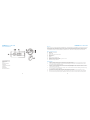 2
2
-
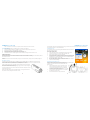 3
3
-
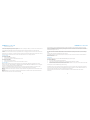 4
4
-
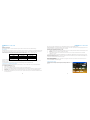 5
5
-
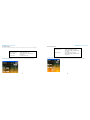 6
6
-
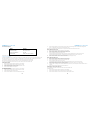 7
7
-
 8
8
-
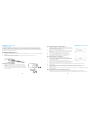 9
9
-
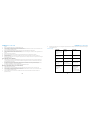 10
10
-
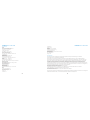 11
11
-
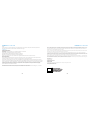 12
12
-
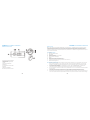 13
13
-
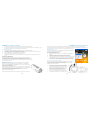 14
14
-
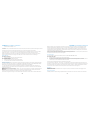 15
15
-
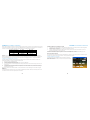 16
16
-
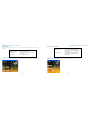 17
17
-
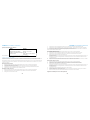 18
18
-
 19
19
-
 20
20
-
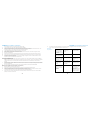 21
21
-
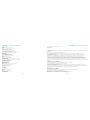 22
22
-
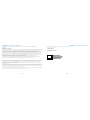 23
23
-
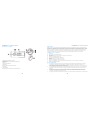 24
24
-
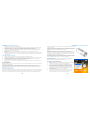 25
25
-
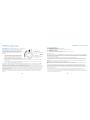 26
26
-
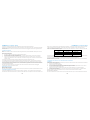 27
27
-
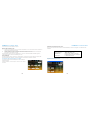 28
28
-
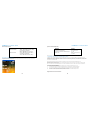 29
29
-
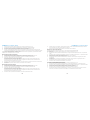 30
30
-
 31
31
-
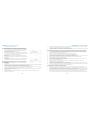 32
32
-
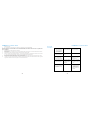 33
33
-
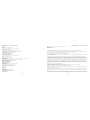 34
34
-
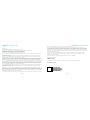 35
35
-
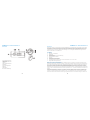 36
36
-
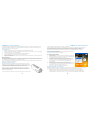 37
37
-
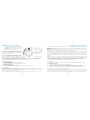 38
38
-
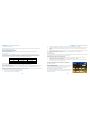 39
39
-
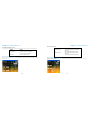 40
40
-
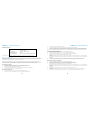 41
41
-
 42
42
-
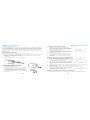 43
43
-
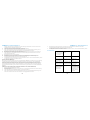 44
44
-
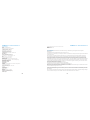 45
45
-
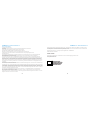 46
46
-
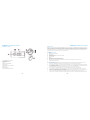 47
47
-
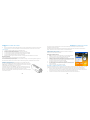 48
48
-
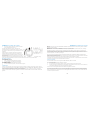 49
49
-
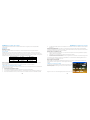 50
50
-
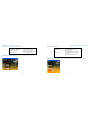 51
51
-
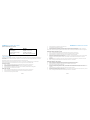 52
52
-
 53
53
-
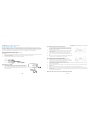 54
54
-
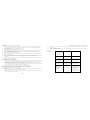 55
55
-
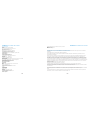 56
56
-
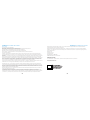 57
57
-
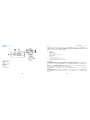 58
58
-
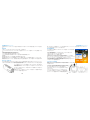 59
59
-
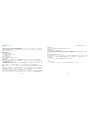 60
60
-
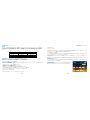 61
61
-
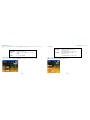 62
62
-
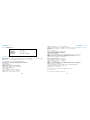 63
63
-
 64
64
-
 65
65
-
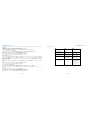 66
66
-
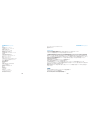 67
67
-
 68
68
Polaroid XS100 Manuale utente
- Categoria
- Fotocamere per sport d'azione
- Tipo
- Manuale utente
in altre lingue
- English: Polaroid XS100 User manual
- français: Polaroid XS100 Manuel utilisateur
- español: Polaroid XS100 Manual de usuario
- Deutsch: Polaroid XS100 Benutzerhandbuch
- 日本語: Polaroid XS100 ユーザーマニュアル
Documenti correlati
Altri documenti
-
REXING B1 Manuale utente
-
REXING B1 Manuale utente
-
Sony NEX-EA50 Manuale utente
-
Midland XTC-300 Manuale del proprietario
-
Comelit IPNVR006A Quick Manual
-
Sony IPT-DS2 Istruzioni per l'uso
-
Canon PowerShot Zoom Manuale utente
-
Midland XTC-200 Manuale utente
-
Lenco SPORTCAM-100 BLUE Scheda dati
-
Veho Titan Bodyworn Camera Manuale utente