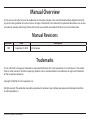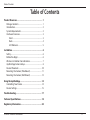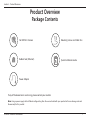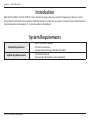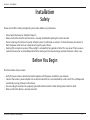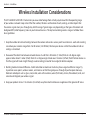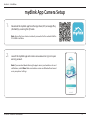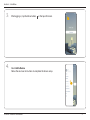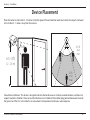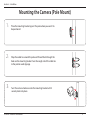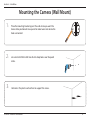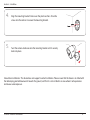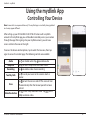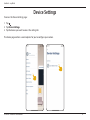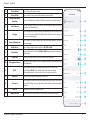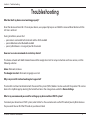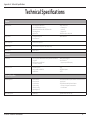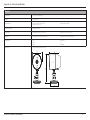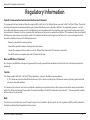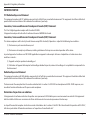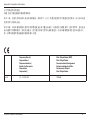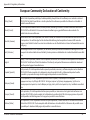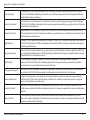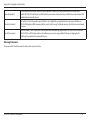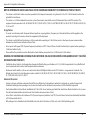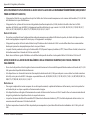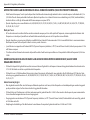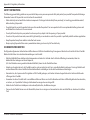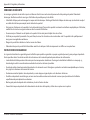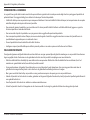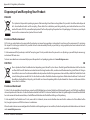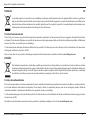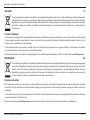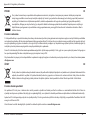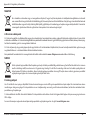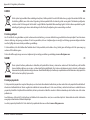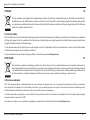D-Link DCS-8302LH Full HD Wi-Fi Camera Manuale utente
- Tipo
- Manuale utente

DCS-8302LH
User Manual
Full HD Wi-Fi Camera
Hardware: A1
Manual Version: 1.00
09/09/2020
Wi-Fi or Ethernet
Connectivity

iD-Link DCS-8302LH User Manual
D-Link reserves the right to revise this publication and to make changes in the content hereof without obligation to notify
any person or organization of such revisions or changes. Information in this document may become obsolete as our services
and websites develop and change. Please refer to the www.mydlink.com website for the most current information.
Manual Overview
Trademarks
D-Link and the D-Link logo are trademarks or registered trademarks of D-Link Corporation or its subsidiaries in the United
States or other countries. All other company or product names mentioned herein are trademarks or registered trademarks
of their respective companies.
Copyright © 2020 by D-Link Corporation, Inc.
All rights reserved. This publication may not be reproduced, in whole or in part, without prior expressed written permission from
D-Link Corporation, Inc.
Manual Revisions
Revision Date Description
1.00 September 9, 2020 Initial release

iiD-Link DCS-8302LH User Manual
Table of Contents
Table of Contents
Product Overview ..............................................................1
Package Contents .........................................................................1
Introduction ................................................................................... 2
System Requirements ................................................................. 2
Hardware Overview .....................................................................3
Front .......................................................................................... 3
Back............................................................................................4
LED Behavior ..........................................................................5
Installation ......................................................................... 6
Safety ................................................................................................6
Before You Begin ...........................................................................6
Wireless Installation Considerations ......................................7
mydlink App Camera Setup ......................................................8
Device Placement .......................................................................10
Mounting the Camera (Pole Mount) ....................................11
Mounting the Camera (Wall Mount) ...................................12
Using the mydlink App ....................................................14
Controlling Your Device ...........................................................14
Device Settings ............................................................................15
Troubleshooting ..............................................................17
Technical Specications ..................................................18
Regulatory Information ..................................................20

1D-Link DCS-8302LH User Manual
Section 1 - Product Overview
Product Overview
Package Contents
If any of the above items are missing, please contact your reseller.
Note: Using a power supply with a dierent voltage rating than the one included with your product will cause damage and void
the warranty for this product.
Full HD Wi-Fi Camera
Rubber Seal (Ethernet)
Quick Installation Guide
Mounting Screws and Cable Ties
Power Adapter

2D-Link DCS-8302LH User Manual
Section 1 - Product Overview
Introduction
Meet the DCS-8302LH, the Full HD Wi-Fi Camera that lets you keep a closer eye on what’s happening at home. Its stylish
design blends well into any home, while its sheltered weather resistance lets you place it in covered areas outside the home.
From front porches to back patios, it’s - Home Surveillance, Unconned.
System Requirements
Network Requirements
• 802.11n/g wireless network
• An Internet connection
• A router connected to your broadband modem
mydlink App Requirements
• iOS or Android device
• Email account (for mydlink service registration)

3D-Link DCS-8302LH User Manual
Section 1 - Product Overview
Hardware Overview
Front
Light Sensor
The IR-Cut removable sensor monitors lighting conditions and switches between color
and infrared accordingly.
Camera Lens Records video of the surrounding area.
Microphone Picks up sound near your camera.
Status LED See LED Behavior on page 5 for more information.
Cable Clip Clip for cable management.
Status LED
Camera Lens
Light Sensor
Microphone
Cable Clip

4D-Link DCS-8302LH User Manual
Section 1 - Product Overview
Back
Reset Button Push the recessed button to reset the camera to factory default settings.
microSD Card Slot microSD card slot, supports up to 256 GB.
Power Connector Attach your power adapter to this port to supply power to the device.
Ethernet Port RJ-45 connector for Ethernet connections.
microSD Card Slot
Reset Button
Ethernet Port
Power Connector

5D-Link DCS-8302LH User Manual
Section 1 - Product Overview
LED Behavior
Status LED
Connected to Wi-Fi and mydlink.
Booting up.
Ready for setup.
Firmware being upgraded - do not power o.
Status LED

6D-Link DCS-8302LH User Manual
Section 2 - Installation
Please read all of the safety and operating instructions before using the device:
• Do not open the device or attempt to repair it.
• Make sure that the microSD card slot cover is securely closed before placing the camera outside.
• Do not submerge the device in liquid or attempt to clean it with liquids or solvents. To clean the device, disconnect it
from the power outlet and use a damp towel to gently wipe it down.
• Heating of the exterior may occur if the spotlight is activated for long periods of time. This may occur if the live-view is
used continuously for an extended period of time. Heating will not cause damage, premature failure or safety issues.
Before You Begin
Plan the location of your camera:
• Verify that your camera is electrically rated to operate with the power available in your location.
• Connect the camera's power adapter into an electrical outlet that is not controlled by a wall switch. This will help avoid
accidentally turning o power to the device.
• Be sure to plug the device into a properly grounded electrical outlet in order to help prevent electric shock.
• Make sure that the device is securely mounted.
Installation
Safety

7D-Link DCS-8302LH User Manual
Section 2 - Installation
Wireless Installation Considerations
The DCS-8302LH Full HD Wi-Fi Camera lets you view video footage from virtually anywhere within the operating range
of your wireless network. Keep in mind that the number, thickness and location of walls, ceilings, or other objects that
the wireless signals must pass through may limit the range. Typical ranges vary depending on the types of materials and
background RF (radio frequency) noise in your home or business. The key to maximizing wireless range is to follow these
basic guidelines:
1. Keep the number of walls and ceilings between the camera and wireless access point to a minimum - each wall or ceiling
can reduce your camera’s range from 1 to 30 meters (3 to 90 feet). Position your devices so that the number of walls or
ceilings is minimized.
2. Be aware of the direct line between network devices. A wall that is 0.5 meters (1.5 feet) thick at a 45-degree angle
appears to be almost 1 meter (3 feet) thick. At a 2-degree angle it looks over 14 meters (42 feet) thick! Position devices so
that the signal will travel straight through a wall or ceiling (instead of at an angle) for better reception.
3. Building materials make a dierence. A solid metal door or aluminum studs may have a negative eect on range. Try
to position access points, wireless routers, and cameras so that the signal passes through drywall or open doorways.
Materials and objects such as glass, steel, metal, walls with insulation, water (sh tanks), mirrors, le cabinets, brick, and
concrete will degrade your wireless signal.
4. Keep your product at least 1 to 2 meters (3 to 6 feet) away from electrical devices or appliances that generate RF noise.

8D-Link DCS-8302LH User Manual
Section 2 - Installation
mydlink App Camera Setup
Launch the mydlink app and create a new account or sign in to your
existing account.
Note: If you are asked about allowing the app to access your location or to send
notications, select Allow. Make sure location services and Bluetooth are turned
on in your phone’s settings.
2/
Download the mydlink app from the App Store (iOS) or Google Play
(Android) by scanning the QR code.
Note: Ensure that your device is wirelessly connected to the network that the
DCS-8302LH will be in.
1/

9D-Link DCS-8302LH User Manual
Section 2 - Installation
After logging in, tap the Menu button in the top-left corner.
3/
Select Add a Device.
Follow the onscreen instructions to complete the device setup.
4/

10D-Link DCS-8302LH User Manual
Section 2 - Installation
Device Placement
Place the camera 6.5 to 8 feet (2 - 2.5 meters) from the ground. Person Detection works best when the subject is between
6.5 to 23 feet (2 - 7 meters) away from the camera.
6.5 ft.
(2 m)
min
23 ft.
(7 m)
max
6.5 - 8 ft.
(2 - 2.5 m)
65
o
For outdoor installations: This device is designed to be installed under eaves or similarly covered locations, and does not
support inverted installation. Please ensure that the device is installed with the rubber plug pointed downwards towards
the ground, and that it is not installed in an area where it will experience continuous water exposure.

11D-Link DCS-8302LH User Manual
Section 2 - Installation
Place the mounting bracket against the pole where you want it to
be positioned.
Mounting the Camera (Pole Mount)
1
/
Wrap the cable ties around the pole and thread them through the
holes on the mounting bracket. Face the rough side of the cable ties
to the pole to avoid slippage.
2/
Twist the camera clockwise onto the mounting bracket until it
securely locks into place.
3/
RESET
RESET
RESET

12D-Link DCS-8302LH User Manual
Section 2 - Installation
Place the mounting bracket against the wall where you want the
device to be positioned. Use a pencil to make two marks where the
holes are located.
Mounting the Camera (Wall Mount)
1
/
Use a 6 mm drill bit to drill two 26 mm deep holes over the pencil
marks.
2/
Hammer in the plastic wall anchors to support the screws.
3/
RESET
RESET
RESET

13D-Link DCS-8302LH User Manual
Section 2 - Installation
Align the mounting bracket’s holes over the plastic anchors. Drive the
screws into the anchors to secure the mounting bracket.
4/
Twist the camera clockwise onto the mounting bracket until it securely
locks into place.
5/
RESET
RESET
For outdoor installations: This device does not support inverted installation. Please ensure that the device is installed with
the rubber plug pointed downwards towards the ground, and that it is not installed in an area where it will experience
continuous water exposure.

14D-Link DCS-8302LH User Manual
Section 3 - mydlink
Using the mydlink App
Controlling Your Device
After setting up your DCS-8302LH Full HD Wi-Fi Camera with a mydlink
account in the mydlink app, you will be able to remotely access your camera
through the app. After signing into your mydlink account, you will see a
screen similar to the one on the right.
To access the device control options, tap to watch the live view, then tap
again to access the control page. The following controls are available:
Audio
Tap
to disable audio. Tap to enable audio.
Snapshot
Tap
to take a snapshot of the video stream.
Recording
Tap
to enable video stream recording.
Two Way Talk
Tap
to send your voice to the camera's built-in
speaker.
Siren
Tap
to turn the siren on and o. The siren will turn
o automatically after the timeout period has been
reached.
Video Resolution
Tap
to use 720p resolution video. Tap to use
1080p resolution video.
Note: Screenshots are representative only. The mydlink app is constantly being updated
and so may appear dierent.

15D-Link DCS-8302LH User Manual
Section 3 - mydlink
Device Settings
To access the Device Settings page:
1. Tap .
2. Tap Device Settings.
3. Tap the device you want to access the settings for.
The device page contains several options for you to congure your camera.

16D-Link DCS-8302LH User Manual
Section 3 - mydlink
1 Device Name Tap to change the device’s name.
2 Privacy Mode Tap to enable. Privacy mode will disable the camera feed.
3
Motion and Person
Detection
Tap to set the Motion and Person Detection area and sensitivity settings.
4 Siren Timeout
Set the auto-off timer for the siren. This setting will apply to manual
operation and Automations.
5 Storage
Tap to change the video clips storage location from the microSD card to the
cloud. You can also subscribe to mydlink Cloud from here and view your
current subscription plan.
6 Camera Microphone
Tap to enable or disable picking up sound near your camera in live view
and recordings.
7 Night Vision Tap to change night vision detection to On, O or Auto.
8 Anti-Flicker
Reduces icker in the video. Tap 50 Hz or 60 Hz depending on the frequency
of your lights.
9 Status LED Disabling this will turn o the LED until you turn it back on.
10 Designated Contact
Tap here to add, remove, or edit designated contacts that appear in the
rich notication.
11 Wi-Fi
Tap to change the wireless network this device will use to connect
to the Internet. Note: The network must be the same as all your
other mydlink devices that you wish to use the same account for.
12 Time Zone Select the time zone to calibrate your device to.
13 Firmware
This displays the installed version of the rmware on your device. Tap to enter
the update settings. You can choose the most suitable time for automatic
updates.
14 MAC ID Identies the device for support issues.
15 Remove Device Tap this button to disconnect this device from your mydlink account.
2
3
4
5
6
7
8
9
10
11
13
14
12
15
1

17D-Link DCS-8302LH User Manual
Section 4 - Troubleshooting
Troubleshooting
What do I do if my device is not working properly?
Reset the device and reinstall it. To reset your device, use a paper clip to press and hold the recessed Reset button until the
LED turns solid red.
During installation, ensure that:
• your router is connected to the Internet and has Wi-Fi enabled
• your mobile device has Bluetooth enabled
• your mydlink device is in range of your Wi-Fi network
How can I use voice commands to control my device?
The device will work with both Amazon Alexa and the Google Assistant. For setup instructions on these services, visit the
following websites:
Alexa: dlink.com/en/alexa
The Google Assistant: dlink.com/en/google-assistant
Why is my microSD card not working/not supported?
The microSD card must be formatted with the correct le system (FAT32) before it can be used with this product. This can be
done in the mydlink app by selecting the Format function in the storage menu under the Device Settings.
What is my username and password for setting up my device with an ONVIF system?
To connect your device to an ONVIF system, enter “admin” as the username and use the PIN code of your mydlink device as
the password. You can nd the PIN code on your device’s label.
La pagina si sta caricando...
La pagina si sta caricando...
La pagina si sta caricando...
La pagina si sta caricando...
La pagina si sta caricando...
La pagina si sta caricando...
La pagina si sta caricando...
La pagina si sta caricando...
La pagina si sta caricando...
La pagina si sta caricando...
La pagina si sta caricando...
La pagina si sta caricando...
La pagina si sta caricando...
La pagina si sta caricando...
La pagina si sta caricando...
La pagina si sta caricando...
La pagina si sta caricando...
La pagina si sta caricando...
La pagina si sta caricando...
La pagina si sta caricando...
La pagina si sta caricando...
-
 1
1
-
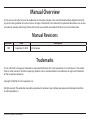 2
2
-
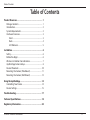 3
3
-
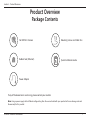 4
4
-
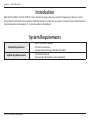 5
5
-
 6
6
-
 7
7
-
 8
8
-
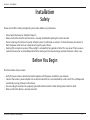 9
9
-
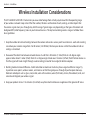 10
10
-
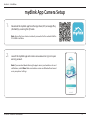 11
11
-
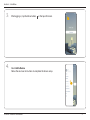 12
12
-
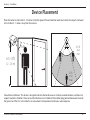 13
13
-
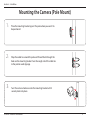 14
14
-
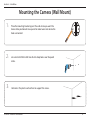 15
15
-
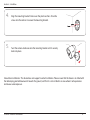 16
16
-
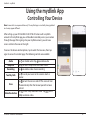 17
17
-
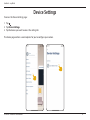 18
18
-
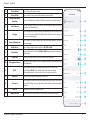 19
19
-
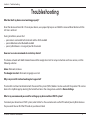 20
20
-
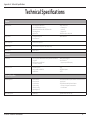 21
21
-
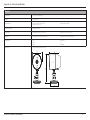 22
22
-
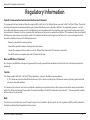 23
23
-
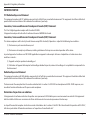 24
24
-
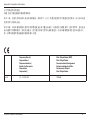 25
25
-
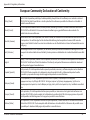 26
26
-
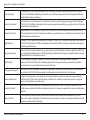 27
27
-
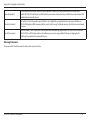 28
28
-
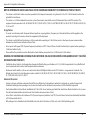 29
29
-
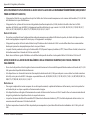 30
30
-
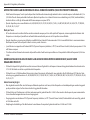 31
31
-
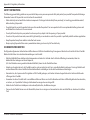 32
32
-
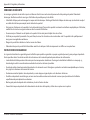 33
33
-
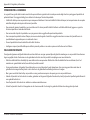 34
34
-
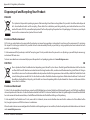 35
35
-
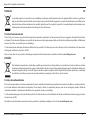 36
36
-
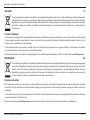 37
37
-
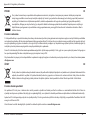 38
38
-
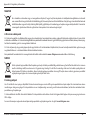 39
39
-
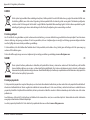 40
40
-
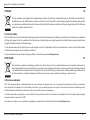 41
41
D-Link DCS-8302LH Full HD Wi-Fi Camera Manuale utente
- Tipo
- Manuale utente
in altre lingue
- English: D-Link DCS-8302LH Full HD Wi-Fi Camera User manual
- français: D-Link DCS-8302LH Full HD Wi-Fi Camera Manuel utilisateur
- español: D-Link DCS-8302LH Full HD Wi-Fi Camera Manual de usuario
- Deutsch: D-Link DCS-8302LH Full HD Wi-Fi Camera Benutzerhandbuch
- dansk: D-Link DCS-8302LH Full HD Wi-Fi Camera Brugermanual
Documenti correlati
-
D-Link D-Link DCS-6500LHV2 Compact Full HD Pan and Tilt WiFi Camera Guida d'installazione
-
D-Link DCS-960L Manuale utente
-
D-Link DCS-800L Guida utente
-
D-Link mydlink DCH-S160 Manuale utente
-
D-Link Mydlink DCS-8200LH Quick Installation Manual
-
D-Link DCS-932L Wireless N Day/Night Home Network Camera Manuale utente
-
D-Link DCS-2310L/E Guida d'installazione
-
D-Link MYDLINK HD WI-FI KAMERA DCS-8010LH Guida d'installazione
-
D-Link DCS-8525LH Quick Installation Manual
-
D-Link ShareCenterTM + DNS-340L Quick Installation Manual