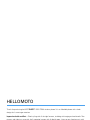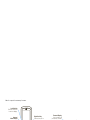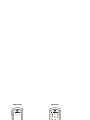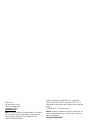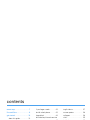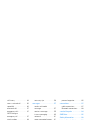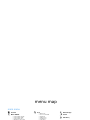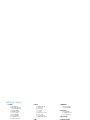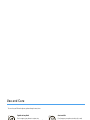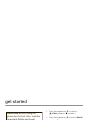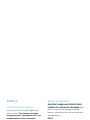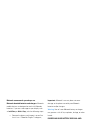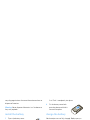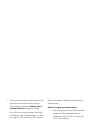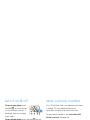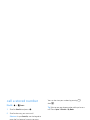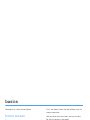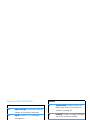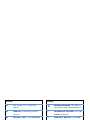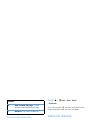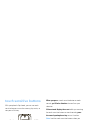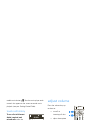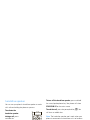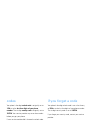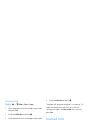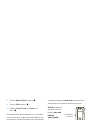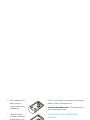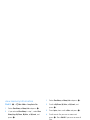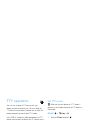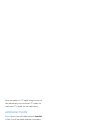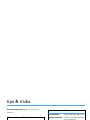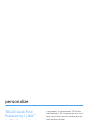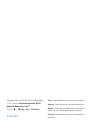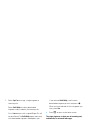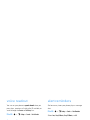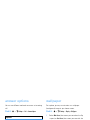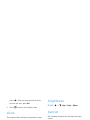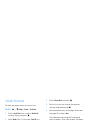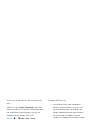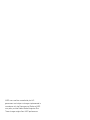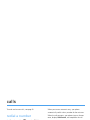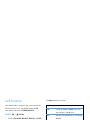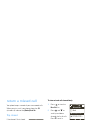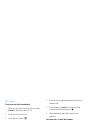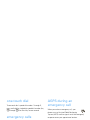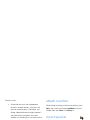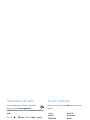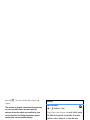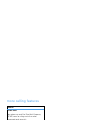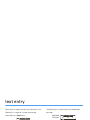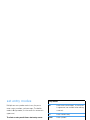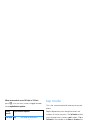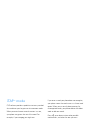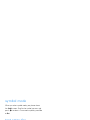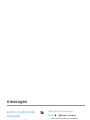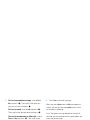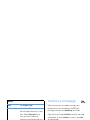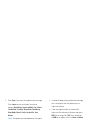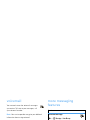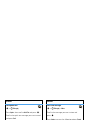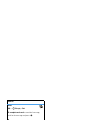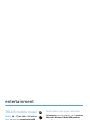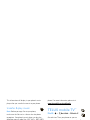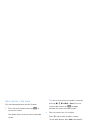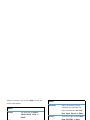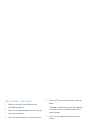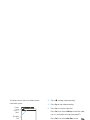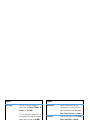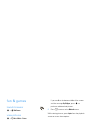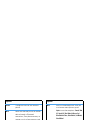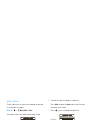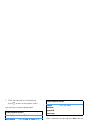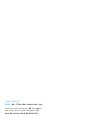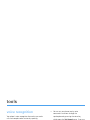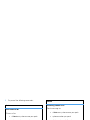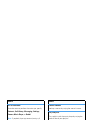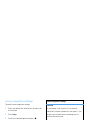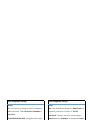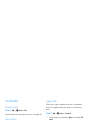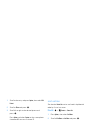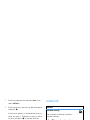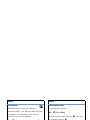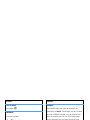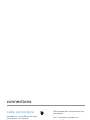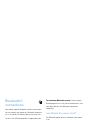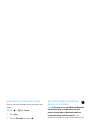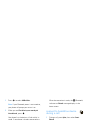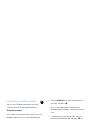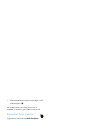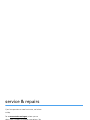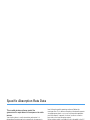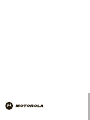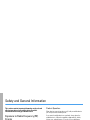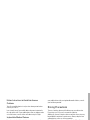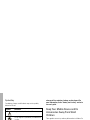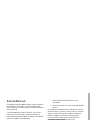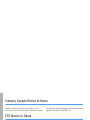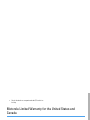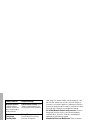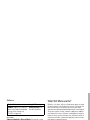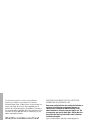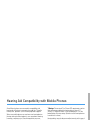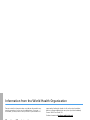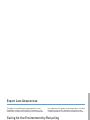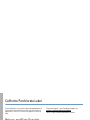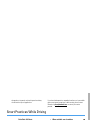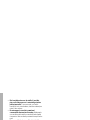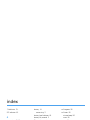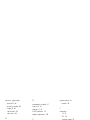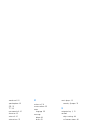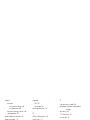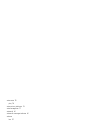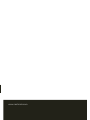Motorola MOTORAZR VE20 Manuale utente
- Categoria
- Cellulari
- Tipo
- Manuale utente

User’s Guide
MOTORAZR
TM
VE20
v545198.eps 8/22/2008 4:40:11 AM


1
HELLOMOTO
Thanks for purchasing the MOTO
RAZR™
VE20 CDMA wireless phone! It’s an affordable phone with a sleek
design that’s sure to get attention.
Impressive Inside and Out
— Sleek styling with all the right features, including rich imaging and multimedia. Take
pictures and video in a snap with the 2 megapixel camera with 4x digital zoom. Listen to your favorite music with
TELUS mobile music, and watch your music come to life with stunning visual effects.
Features at Your Fingertips
— Go to the recent calls list, activate TELUS mobile music, or turn on Bluetooth®
power, using external touch sensitive keys with vibrational response.
My Phone, My Way
– It’s your phone—make it that way. Customize your home screen with personal pictures,
change wallpapers, and use your favorite song as your ringtone.

2
Here’s a quick anatomy lesson.
Camera/
Video Camera
Key
Left Soft Key
Perform function in
lower left display.
Send Key
Make & answer calls.
Back Key
Right Soft Key
Perform function in
lower right display.
Power/End Key
Turn phone on/off,
end calls, exit menus.
4-Way Navigation Key
with Center Select
Press the center key to
open the main menu.
Voice Key
Micro USB Port
Insert stereo headset,
battery charger, & other
accessories.
External Display
See incoming call
information & status
information. Use touch
sensitive buttons.
Headphones
Port
Volume Keys
Set Master Volume
level when flip is open.
Smart/
Speakerphone
Key
Camera
Lens
Smart/Speaker-
Phone Key

3
Press and hold the
Power
Key
P for a few
seconds, or until the
display lights up, to turn
on your phone.
1
Press the Navigation Key
up, down, left,
or
right
(
S
) to highlight a menu
feature.
3
Press the Center Key (
s
)
to select it.
4
Press the Menu Key
M
to open the
Main Menu
.
2
Home Screen Main Menu
Messaging
Tue 05/06/08 1:56pm
ContactsMENU
Ö
Messaging
Wireless
Web
E
Contacts
Call History
Music &
Media
Tools
Settings
L
q
j
m
u
T
Games&Apps
Ü
Search
1X
1X

4
Motorola, Inc.
Consumer Advocacy Office
1307 East Algonquin Road
Schaumburg, IL 60196
www.hellomoto.com
Note:
Do not ship your phone to the above address. If you need to
return your phone for repairs, replacement, or warranty service,
please contact the Motorola Customer Support Center at:
1-800-331-6456 (United States)
1-888-390-6456 (TTY/TDD United States for hearing impaired)
1-800-461-4575 (Canada)
Certain mobile phone features are dependent on the capabilities
and settings of your service provider’s network. Additionally,
certain features may not be activated by your service provider,
and/or the provider’s network settings may limit the feature’s
functionality. Always contact your service provider about feature
availability and functionality. All features, functionality, and other
product specifications, as well as the information contained in this
user’s guide, are based upon the latest available information and
believed to be accurate at the time of printing. Motorola reserves
the right to change or modify any information or specifications
without notice or obligation.
MOTOROLA and the Stylized M Logo are registered in the US
Patent & Trademark Office. The Bluetooth trademarks are owned
by their proprietor and used by Motorola, Inc. under license.
Microsoft, Windows and Windows Me are registered trademarks
of Microsoft Corporation; and Windows XP is a trademark of
Microsoft Corporation. TELUS is a trademark of TELUS, Inc. All
other product or service names are the property of their respective
owners.
© 2008 Motorola, Inc. All rights reserved.
Caution:
Changes or modifications made in the radio phone, not
expressly approved by Motorola, will void the user’s authority to
operate the equipment.
Software Copyright Notice
The Motorola products described in this manual may include
copyrighted Motorola and third-party software stored in
semiconductor memories or other media. Laws in the United
States and other countries preserve for Motorola and third-party
software providers certain exclusive rights for copyrighted
software, such as the exclusive rights to distribute or reproduce
the copyrighted software. Accordingly, any copyrighted software
contained in the Motorola products may not be modified,
reverse-engineered, distributed, or reproduced in any manner to
the extent allowed by law. Furthermore, the purchase of the
Motorola products shall not be deemed to grant either directly or
by implication, estoppel, or otherwise, any license under the
copyrights, patents, or patent applications of Motorola or any
third-party software provider, except for the normal, non-exclusive,
royalty-free license to use that arises by operation of law in the
sale of a product.
Manual Number: 68000201074-A

contents
5
contents
menu map . . . . . . . . . . . . . . . . 7
Use and Care . . . . . . . . . . . . . . 9
get started . . . . . . . . . . . . . . . 10
about this guide. . . . . . . . . . 10
battery . . . . . . . . . . . . . . . . . 11
turn it on & off . . . . . . . . . . . 16
make & answer calls . . . . . . 16
store a phone number. . . . . 16
call a stored number . . . . . . 17
view your phone number . . 17
basics . . . . . . . . . . . . . . . . . . . 18
home screen . . . . . . . . . . . . 18
external display . . . . . . . . . . 21
touch sensitive buttons . . . . 22
adjust volume . . . . . . . . . . . 23
handsfree . . . . . . . . . . . . . . 23
codes. . . . . . . . . . . . . . . . . . 25
if you forget a code . . . . . . . 25
lock & unlock phone. . . . . . . 25
keypad lock . . . . . . . . . . . . . 26
lock side keys & touch sensitive
buttons. . . . . . . . . . . . . . . . . 27
lock application . . . . . . . . . . 28
manage memory . . . . . . . . . 28
TTY operation . . . . . . . . . . . 31
airplane mode . . . . . . . . . . . 32
tips & tricks. . . . . . . . . . . . . . . 33
personalize . . . . . . . . . . . . . . . 34
TELUS Quick Find
Powered by i|QiX
TM
. . . . . . . 34
sounds. . . . . . . . . . . . . . . . . 35
voice readout . . . . . . . . . . . . 37
key volumes. . . . . . . . . . . . . 37
alert reminders . . . . . . . . . . 37
ring & vibrate . . . . . . . . . . . 37
answer options . . . . . . . . . 38
wallpaper . . . . . . . . . . . . . . 38
skins. . . . . . . . . . . . . . . . . . 39
backlight. . . . . . . . . . . . . . . 39
brightness . . . . . . . . . . . . . 39
banner . . . . . . . . . . . . . . . . 39
menu language . . . . . . . . . 39
dial fonts . . . . . . . . . . . . . . 39
clock format . . . . . . . . . . . . 40
restore phone . . . . . . . . . . 40
AGPS & your location. . . . . 40
AGPS limitations & tips . . . 41
calls . . . . . . . . . . . . . . . . . . . . 43
redial a number . . . . . . . . . 43
automatic retry. . . . . . . . . . 43
turn off a call alert . . . . . . . 43

6
contents
call history. . . . . . . . . . . . . . 44
return a missed call. . . . . . . 45
speed dial . . . . . . . . . . . . . . 46
one-touch dial . . . . . . . . . . . 47
emergency calls . . . . . . . . . 47
AGPS during an
emergency call . . . . . . . . . . 47
attach number. . . . . . . . . . . 48
insert special characters . . . 48
international calls . . . . . . . . 49
hearing aid . . . . . . . . . . . . . 49
in-call options . . . . . . . . . . . 49
call times. . . . . . . . . . . . . . . 49
more calling features . . . . . 51
text entry . . . . . . . . . . . . . . . . 52
set entry modes . . . . . . . . . 53
tap mode. . . . . . . . . . . . . . . 54
iTAP
TM
mode . . . . . . . . . . . . 55
numeric mode. . . . . . . . . . . 55
symbol mode . . . . . . . . . . . 56
text entry tips . . . . . . . . . . . 56
messages . . . . . . . . . . . . . . . . 57
send a multimedia
message . . . . . . . . . . . . . . . 57
receive a message . . . . . . . 59
instant messaging. . . . . . . . 60
voicemail . . . . . . . . . . . . . . . 61
more messaging features . . 61
entertainment . . . . . . . . . . . . 64
TELUS mobile music. . . . . . 64
TELUS mobile radio
TM
. . . . . 65
TELUS mobile TV
TM
. . . . . . . 65
take photos . . . . . . . . . . . . . 65
record videos. . . . . . . . . . . . 68
fun & games . . . . . . . . . . . . 71
manage sounds. . . . . . . . . . 75
tools . . . . . . . . . . . . . . . . . . . . 77
voice recognition. . . . . . . . . 77
contacts . . . . . . . . . . . . . . . 82
network. . . . . . . . . . . . . . . . 84
personal organizer . . . . . . . . 85
connections . . . . . . . . . . . . . . 87
cable connections . . . . . . . . 87
Bluetooth connections . . . . 88
service & repairs . . . . . . . . . . 94
SAR Data. . . . . . . . . . . . . . . . . 95
Safety Information . . . . . . . . . 98
Industry Canada Notice. . . . 102
FCC Notice . . . . . . . . . . . . . . 102
Warranty . . . . . . . . . . . . . . . . 103
Hearing Aids . . . . . . . . . . . . . 107
WHO Information. . . . . . . . . 108
Registration . . . . . . . . . . . . . 108
Export Law . . . . . . . . . . . . . . 109
Recycling Information . . . . . 109
Perchlorate Label . . . . . . . . . 110
Privacy and Data Security . . 110
Driving Safety. . . . . . . . . . . . 111
index . . . . . . . . . . . . . . . . . . . 113

menu map
7
menu map
main menu
L
Contacts
j
Music & Media
• Telus mobile music
• Telus mobile radio
TM
• Telus mobile TV
TM
• Ringtones & Sounds
•Camera
• Pictures
• Video Camera
• Videos
• Storage Device Tools
u
Settings
• (see next page)
m
To o l s
• Bluetooth
• Voice Commands
• Datebook
•AlarmClock
• World Clock
•Calculator
• Notepad
E
Wireless Web
Ö
Messaging
•Voicemail
• Create Message
• Inbox
• Messenger
• Outbox
•Drafts
• View Online Album
T
Games & Apps
Ü
Search
q
Call History
This is the standard main menu layout.
Your phone’s menu may be different.

8
menu map
settings menu
• Sounds
• Call Ringtone
• Message Ringtone
• Voicemail Ringtone
•Ring&Vibrate
• Alert Reminders
• Service Alerts
• Power On/Off
• Voice Readout
• Keypad Volume
• Volume Sidekeys
•Display
• Banner
• Backlight
• Brightness
• Wallpaper
•Skins
• Dial Fonts
•ClockFormat
• Phone
• Airplane Mode
• Shortcuts
• Language
•Location
• Security
• Network Selection
• Active Line
•TextLearning
• TELUS Quick Find
•Call
• Answer Options
• Auto Retry
• TTY Setup
• One Touch Dial
• Int’l Dialing
• DTMF Tones
• Hearing Aid
• Auto Prepend ‘1’
• USB Mode
• Mass Storage
• Modem/COM
• Phone Info
• My Number
•SW/HWVersion
• Icon Glossary
• App Settings
• Software Update
* available only when optional memory
card installed

Use and Care
9
Use and Care
Use and Ca re
To care for your Motorola phone, please keep it away from:
liquids of any kind dust and dirt
Don’t expose your phone to water, rain,
extreme humidity, sweat, or other moisture. If
it does get wet, don’t try to accelerate drying
with the use of an oven or dryer, as this may
damage the phone.
Don’t expose your phone to dust, dirt, sand,
food, or other inappropriate materials.
extreme heat or cold cleaning solutions
Avoid temperatures below -10°C/14°F or
above 45°C/113°F.
To clean your phone, use only a dry soft cloth.
Don’t use alcohol or other cleaning solutions.
microwaves the ground
Don’t try to dry your phone in a microwave
oven.
Don’t drop your phone.

10
get started
get started
about this guide
This guide shows how to locate a menu feature as
follows:
Find it:
s
>
q Call History
>
Dialed Calls
This means that, from the home screen:
1
Press the center key
s
to open the menu.
2
Press the navigation key
S
to scroll to
q Call History
, and press
s
to select it.
3
Press the navigation key
S
to scroll to
Dialed Calls
,
and press
s
to select it.
CAUTION:
Before using the
phone for the first time, read the
Important Safety and Legal
Information
included in the gray-
edged pages at the back of this
guide.
symbols
This means a feature is
network/subscription dependent and may
not be available in all areas. Contact your
service provider for more information.
This means a feature requires an optional
accessory.

11
get started
battery
conserve battery charge
Using certain features can quickly deplete your
battery’s charge.
These features can include
downloading music, replaying video clips, and
using Bluetooth® wireless connections.
You can conserve your battery’s charge by doing the
following:
•
Turn Bluetooth power off when not in use (see
page 88).
•
Turn off wallpaper (see page 38).
•
Reduce backlight display time (see page 39).
battery use & safety
IMPORTANT: HANDLE AND STORE BATTERIES
PROPERLY TO AVOID INJURY OR DAMAGE.
Most
battery issues arise from improper handling of
batteries, and particularly from the continued use of
damaged batteries.
DON’Ts
• Don’t disassemble, crush, puncture, shred,
or otherwise attempt to change the form of
your battery.
• Don’t let the phone or battery come in
contact with water.
Water can get into the
phone’s circuits, leading to corrosion. If the
phone and/or battery get wet, have them
checked by your carrier or contact Motorola
even if they appear to be working properly.

12
get started
• Don’t allow the battery to touch metal
objects.
If metal objects, such as jewelry, stay
in prolonged contact with the battery contact
points, the battery could become very hot.
• Don’t place your battery near a heat
source.
Excessive heat can damage the
phone or the battery. High temperatures can
cause the battery to swell, leak, or
malfunction. Therefore:
•
Do
not
dry a wet or damp battery with an
appliance or heat source, such as a hair
dryer or microwave oven.
•
Avoid leaving your phone in your car in
high temperatures.
DOs
• Do avoid dropping the battery or phone.
Dropping these items, especially on a hard
surface, can potentially cause damage.
• Do contact your service provider or
Motorola if your phone or battery has been
damaged from dropping or high
temperatures.
IMPORTANT: USE MOTOROLA ORIGINAL
PRODUCTS FOR QUALITY ASSURANCE AND
SAFEGUARDS.
To aid consumers in identifying
authentic Motorola batteries from non-original or
counterfeit batteries (that may not have adequate
safety protection), Motorola provides holograms on its
batteries. Consumers should confirm that any battery
they purchase has a “Motorola Original” hologram.

13
get started
Motorola recommends you always use
Motorola-branded batteries and chargers.
Motorola
mobile devices are designed to work with Motorola
batteries. If you see a message on your display such
as
Invalid Battery
or
Unable to Charge
, take the following steps:
•
Remove the battery and inspect it to confirm
that it has a “Motorola Original” hologram;
•
If there is no hologram, the battery is not a
Motorola battery;
•
If there is a hologram, replace the battery and
retry charging it;
•
If the message remains, contact a Motorola
Authorized Service Center.
Important:
Motorola’s warranty does not cover
damage to the phone caused by non-Motorola
batteries and/or chargers.
Warning:
Use of a non-Motorola battery or charger
may present a risk of fire, explosion, leakage, or other
hazard.
PROPER AND SAFE BATTERY DISPOSAL AND
RECYCLING
Proper battery disposal is not only important for
safety, it benefits the environment. Consumers may
recycle their used batteries in many retail or service
provider locations. Additional information on proper
disposal and recycling may be found on the Web:
•
www.motorola.com/recycling
•
www.rbrc.org/call2recycle/
(in English only)
Disposal:
Promptly dispose of used batteries
in accordance with local regulations. Contact
your local recycling center or national

14
get started
recycling organizations for more information on how to
dispose of batteries.
Warning:
Never dispose of batteries in a fire because
they may explode.
install the battery
1
Press the battery cover
release button.
2
While continuing to press
the release button, slide the
cover down slightly, then lift
it away from the phone.
3
With the gold contacts
facing down and toward the
lower end of the battery,
insert the battery, lower end
first. Push it completely into place.
4
Fit the battery cover back
onto the phone and slide it
forward into place.
charge the battery
New batteries are not fully charged. Before you can
use your phone, you need to install and charge the
battery. Some batteries perform best after several full
charge/discharge cycles.
To charge using the charger:
1
Insert the charger
into the micro USB
connector on your
phone as shown.
Plug the other end of
the charger into the appropriate electrical outlet.
BT50

15
get started
2
During charging, the battery level indicator at the
upper right of the screen flashes on and off.
When charging is complete,
the battery level
indicator remains on
. Unplug the charger.
Note:
When you charge the battery, the battery
level indicator shows charging progress. At least
one segment of the indicator must be visible to
ensure full phone functionality while charging.
To charge from your computer:
You can charge the battery by connecting a
cable from your phone’s micro USB port to a
high-power USB connector on a computer (not a
low-power one, such as the USB connector on your
keyboard or bus-powered USB hub). Typically, USB
high-power connectors are located directly on your
computer.
Both your phone and your computer must be turned
on, and you must have correct software drivers
installed on your computer. Cables and software
drivers are available in Motorola Original
TM
data kits,
sold separately.
Notes for charging your phone’s battery:
•
When charging your battery, keep it near room
temperature. Never expose batteries to
temperatures below 0°C (32°F) or above 45°C
(113°F) when charging.
•
New batteries are not fully charged.
•
New batteries or batteries stored for a long
time may take more time to charge.
•
Motorola batteries and charging systems have
circuitry that protects the battery from
damage from overcharging.

16
get started
turn it on & off
To turn on your phone
, press
and hold
O
for a few seconds
or until the display turns on. If
prompted, enter your four-digit
unlock code.
To turn off your phone
, press and hold
O
for two
seconds.
make & answer calls
To make a call, enter a phone
number and press
N
.
To answer a call, when your
phone rings and/or vibrates, just
open the flip or press
N
.
To hang up, close the flip or press
O
.
store a phone number
Note:
TELUS Quick Find is set to
On
when your phone
is shipped. This new feature provides many
advantages. See page 34 for more information.
To store a phone number in your
Contacts
when
TELUS
Quick Find
is set to
Off
(see page 34):
1
Enter a phone number in the home screen.
2
Press
Save
.
3
With
Create New Contact
highlighted, press
s
.
4
Set the number type (
Mobile 1
,
Mobile 2
,
Home
,
Work
, or
Fax
) and press
s
.
5
Enter a name for the phone number, and enter
other information as desired. (Press
S
up or
down to highlight entry areas. To select a
highlighted entry area, press
s
.)
6
Press
Save
to store the entry.

17
get started
call a stored number
Find it:
s
>
L Contacts
1
Scroll to
Contact List
and press
s
.
2
Scroll to the entry you want to call.
Shortcut:
In your
Contact List
, use the keypad to
enter the first letters of an entry you want.
3
Press
N
to call the entry.
view your phone
number
Find it:
s
>
u Settings > Phone Info
>
My Number
You will see your phone number at the top of the
screen.
You can also view your number by pressing
Ò
,
then
#
.
Tip:
Want to see your phone number while you’re on a
call? Press
Options
>
Phone Info
>
My. Number
.

18
basics
basics
See page 2 for a basic phone diagram.
home screen
The home screen displays when you are not on a call
or using the menu. You must be in the home screen to
make a call.
Note:
Your home screen may look different than the
screen shown here.
Soft key labels show the current soft key functions.
For soft key locations, see page 2.
Status indicators can show at the top of the home
screen:
Indicators and alerts are discussed in the next section.
Tue 05/06/08 1:56pm
Messaging
Contacts
Menu
Left Soft Key
Label
Right Soft Key
Label
La pagina si sta caricando...
La pagina si sta caricando...
La pagina si sta caricando...
La pagina si sta caricando...
La pagina si sta caricando...
La pagina si sta caricando...
La pagina si sta caricando...
La pagina si sta caricando...
La pagina si sta caricando...
La pagina si sta caricando...
La pagina si sta caricando...
La pagina si sta caricando...
La pagina si sta caricando...
La pagina si sta caricando...
La pagina si sta caricando...
La pagina si sta caricando...
La pagina si sta caricando...
La pagina si sta caricando...
La pagina si sta caricando...
La pagina si sta caricando...
La pagina si sta caricando...
La pagina si sta caricando...
La pagina si sta caricando...
La pagina si sta caricando...
La pagina si sta caricando...
La pagina si sta caricando...
La pagina si sta caricando...
La pagina si sta caricando...
La pagina si sta caricando...
La pagina si sta caricando...
La pagina si sta caricando...
La pagina si sta caricando...
La pagina si sta caricando...
La pagina si sta caricando...
La pagina si sta caricando...
La pagina si sta caricando...
La pagina si sta caricando...
La pagina si sta caricando...
La pagina si sta caricando...
La pagina si sta caricando...
La pagina si sta caricando...
La pagina si sta caricando...
La pagina si sta caricando...
La pagina si sta caricando...
La pagina si sta caricando...
La pagina si sta caricando...
La pagina si sta caricando...
La pagina si sta caricando...
La pagina si sta caricando...
La pagina si sta caricando...
La pagina si sta caricando...
La pagina si sta caricando...
La pagina si sta caricando...
La pagina si sta caricando...
La pagina si sta caricando...
La pagina si sta caricando...
La pagina si sta caricando...
La pagina si sta caricando...
La pagina si sta caricando...
La pagina si sta caricando...
La pagina si sta caricando...
La pagina si sta caricando...
La pagina si sta caricando...
La pagina si sta caricando...
La pagina si sta caricando...
La pagina si sta caricando...
La pagina si sta caricando...
La pagina si sta caricando...
La pagina si sta caricando...
La pagina si sta caricando...
La pagina si sta caricando...
La pagina si sta caricando...
La pagina si sta caricando...
La pagina si sta caricando...
La pagina si sta caricando...
La pagina si sta caricando...
La pagina si sta caricando...
La pagina si sta caricando...
La pagina si sta caricando...
La pagina si sta caricando...
La pagina si sta caricando...
La pagina si sta caricando...
La pagina si sta caricando...
La pagina si sta caricando...
La pagina si sta caricando...
La pagina si sta caricando...
La pagina si sta caricando...
La pagina si sta caricando...
La pagina si sta caricando...
La pagina si sta caricando...
La pagina si sta caricando...
La pagina si sta caricando...
La pagina si sta caricando...
La pagina si sta caricando...
La pagina si sta caricando...
La pagina si sta caricando...
La pagina si sta caricando...
La pagina si sta caricando...
La pagina si sta caricando...
La pagina si sta caricando...
La pagina si sta caricando...
La pagina si sta caricando...
-
 1
1
-
 2
2
-
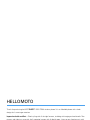 3
3
-
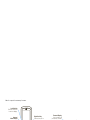 4
4
-
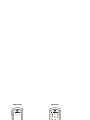 5
5
-
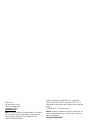 6
6
-
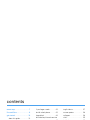 7
7
-
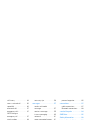 8
8
-
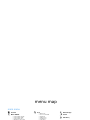 9
9
-
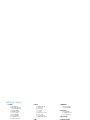 10
10
-
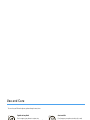 11
11
-
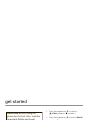 12
12
-
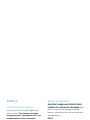 13
13
-
 14
14
-
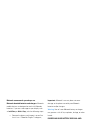 15
15
-
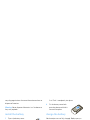 16
16
-
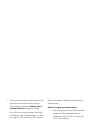 17
17
-
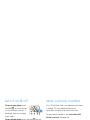 18
18
-
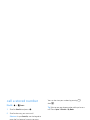 19
19
-
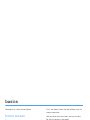 20
20
-
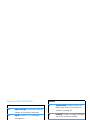 21
21
-
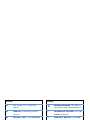 22
22
-
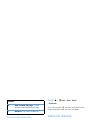 23
23
-
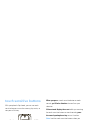 24
24
-
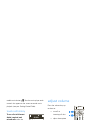 25
25
-
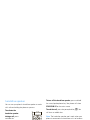 26
26
-
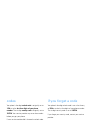 27
27
-
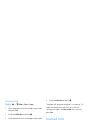 28
28
-
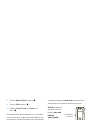 29
29
-
 30
30
-
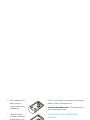 31
31
-
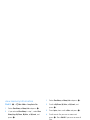 32
32
-
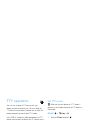 33
33
-
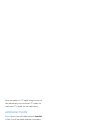 34
34
-
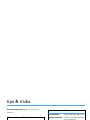 35
35
-
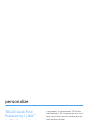 36
36
-
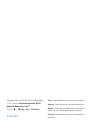 37
37
-
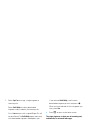 38
38
-
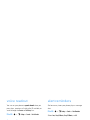 39
39
-
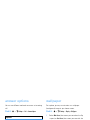 40
40
-
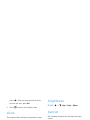 41
41
-
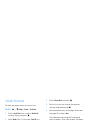 42
42
-
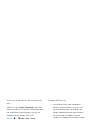 43
43
-
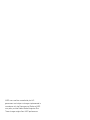 44
44
-
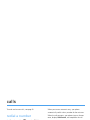 45
45
-
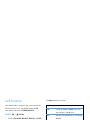 46
46
-
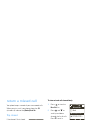 47
47
-
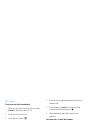 48
48
-
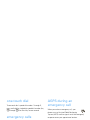 49
49
-
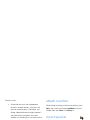 50
50
-
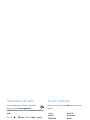 51
51
-
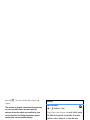 52
52
-
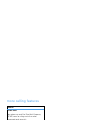 53
53
-
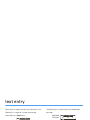 54
54
-
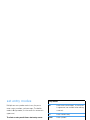 55
55
-
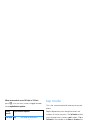 56
56
-
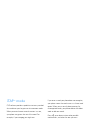 57
57
-
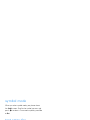 58
58
-
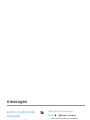 59
59
-
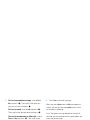 60
60
-
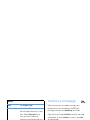 61
61
-
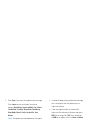 62
62
-
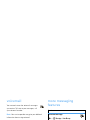 63
63
-
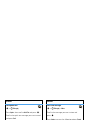 64
64
-
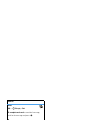 65
65
-
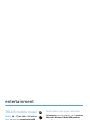 66
66
-
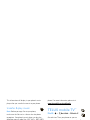 67
67
-
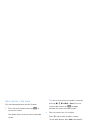 68
68
-
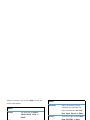 69
69
-
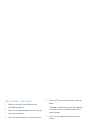 70
70
-
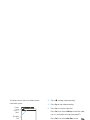 71
71
-
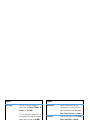 72
72
-
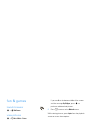 73
73
-
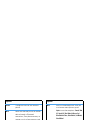 74
74
-
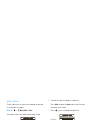 75
75
-
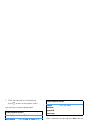 76
76
-
 77
77
-
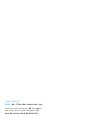 78
78
-
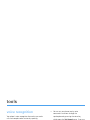 79
79
-
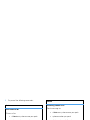 80
80
-
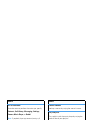 81
81
-
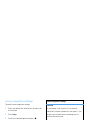 82
82
-
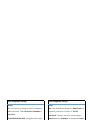 83
83
-
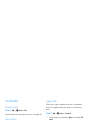 84
84
-
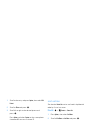 85
85
-
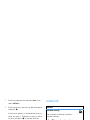 86
86
-
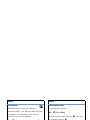 87
87
-
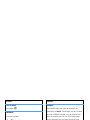 88
88
-
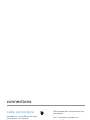 89
89
-
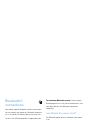 90
90
-
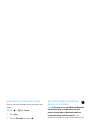 91
91
-
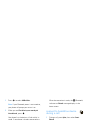 92
92
-
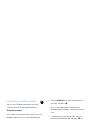 93
93
-
 94
94
-
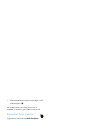 95
95
-
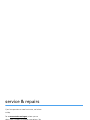 96
96
-
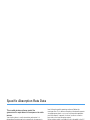 97
97
-
 98
98
-
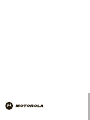 99
99
-
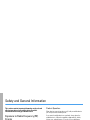 100
100
-
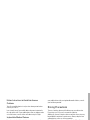 101
101
-
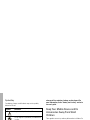 102
102
-
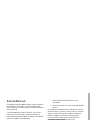 103
103
-
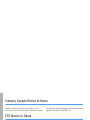 104
104
-
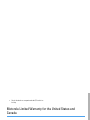 105
105
-
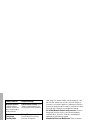 106
106
-
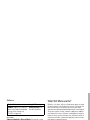 107
107
-
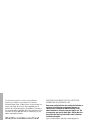 108
108
-
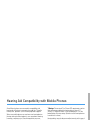 109
109
-
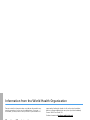 110
110
-
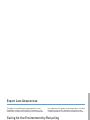 111
111
-
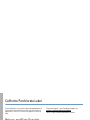 112
112
-
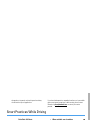 113
113
-
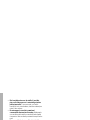 114
114
-
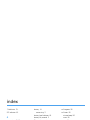 115
115
-
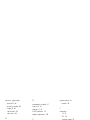 116
116
-
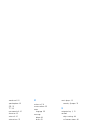 117
117
-
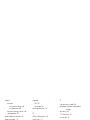 118
118
-
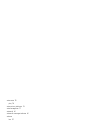 119
119
-
 120
120
-
 121
121
-
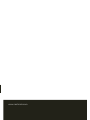 122
122
Motorola MOTORAZR VE20 Manuale utente
- Categoria
- Cellulari
- Tipo
- Manuale utente
in altre lingue
- English: Motorola MOTORAZR VE20 User manual
Documenti correlati
-
Motorola MOTORAZR VE20 - VE20 Information Manual
-
Motorola MOTO VE465 Guida utente
-
Motorola moto VE 240 Manuale utente
-
Motorola V65P CDMA PTT Manuale utente
-
Motorola MOTORAZR 68000201472-C Guida Rapida
-
Motorola MOTORAZRRR V8 Manuale utente
-
Motorola IHDT6DQ1 Manuale utente
-
Motorola MOTORAZR VE66 Manuale utente
-
Motorola IHDP56JC1 Manuale utente
-
Motorola MOTORAZR V3 Manuale del proprietario