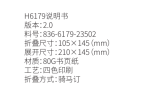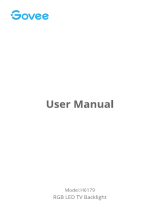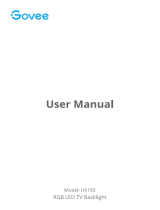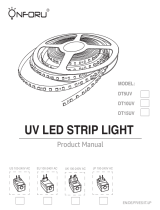La pagina si sta caricando...

Govee AI Gaming Sync Box Kit
Model: H6601
User Manual


English 01
Deutsch 08
Français 15
Español 22
Italiano 29

Safety Instructions
Sync Box
Light Strip
Light Bars
Power Adapter
HDMI Cable
Mounting Clips
User Manual
Service Card
1
1
2
1
2
10
1
1
Thanks for choosing Govee Gaming Sync Box. This product adopts the HDMI color
picking technique to achieve accurate synchronization of light colors without being
affected by ambient lights. It supports a refresh rate up to 60Hz for 4K, 144Hz for 2K,
and 240Hz for 1080P. With a combination of specially designed strip lights and light
bars, it can build a fabulous gaming light show for you.
Introduction
What You Get
Read and follow all the safety instructions:
This product is not waterproof. Avoid exposing its components to splashes, water
drops, or every high-humidity environments.
Be careful of static electricity during installation and usage and keep away from
sharp objects and strong corrosive chemicals.
When bending the light strip during installation, avoid folding its component as this
may affect its service life.
The internal light sources cannot be replaced. If they sustain damage, the product
should be replaced.
External dimmers cannot be used with this product.
Avoid installing the light bars near potentially dangerous sources (e.g., candles,
liquid-filled objects.)
English
01

At a Glance
Front View:
Rear View:
Power Button:
Single click to
turn on/off.
Switch Button: Single click
to switch HDMI signal sources.
Ambiance Indicator Light
02
Plug in the strip light or light bars.
Output signals to the monitor or TV.
Connect to HDMI signal sources like PC host, internet
TV set-top box, etc.
Connect to power.
OUT Zone
IN Zone
Type-C
HDMI
HDMI
POWER

❶
❷
Preparation Before Installing:
a. Unbox the strip lights and check all items listed in the packing list.
b. Power on the strip lights and check whether they light up.
Installing Steps:
a. Wipe the installation surface to ensure it is dry and clean.
Installing Your Device
b. Stick the strip lights to the back of the TV. Press them firmly and then reinforce them
with the provided clips.
03

❹ Connect one end of an HDMI cable to any port in the IN area, and the other to an HDMI
input device (such as your game console, or computer). Only port 3 supports the ARC
function.
❺ Connect one end of an HDMI cable to the HDMI port in the OUT area and the other to
your monitor or TV.
Connect the adapter to the POWER port, the device will start to work after the power on.
6
Pairing Your Device with the Govee Home App
A Wi-Fi router supporting the 2.4GHz and 802.11 b/g/n bands. 5GHz is not supported.
What you need:
Download the Govee Home app from the App Store (iOS devices) or Google Play
(Android devices).
Turn on the Bluetooth in your smartphone.
Open the app, tap the “+” icon in the top right corner and search “H6601”.
Tap the device icon and follow the onscreen instructions to complete pairing.
❶
❷
❸
❹
Govee Home
❸ Connect the light strip and Light Bars to the Type-C ports on the Govee AI Gaming Sync Box.
04

❶
❷
❸
Open the app, then tap the device icon to enter detail page.
Tap the setting icon in the top right corner.
Select Using Guidance and follow on-screen instructions to control the device using your
voice.
Controlling the Device with Your Voice
Power Input (Adapter)
Power Input (Control Box)
Length
Light Displaying Technology
Control Method
100-240VAC 50/60Hz
12VDC 4A
1.8m/5.9ft
RGBIC
App,Control Box, Voice Control
Specifications
05

❶The strip lights do not light up.
Check all wired connections. Unplug and Re-plug the power adapter and the DC port
to ensure the control box powers on correctly. The strip lights will light up 10s after
being powered on.
Ensure the strip lights are plugged into the LED port before they are powered on.
If you unplugged the strip lights, reboot the power adapter after the lights are working
correctly.
Troubleshooting
❷The provided adhesives don’t stick well.
Wipe the installation surface to ensure it is dry and clean.
When attaching the strip lights, ensure you press down firmly.
Reinforce the strip lights with the provided clips or other strong adhesives.
Wi-Fi connection failure
❸
Do not skip the Wi-Fi connecting step during setup. Ensure you input the correct Wi-Fi
name and password according to the app instructions.
5GHz Wi-Fi is not supported. Connect the strip lights to a 2.4G Wi-Fi band then reboot
your router.
With your smartphone, check whether the Wi-Fi connection is stable.
The strip lights are not compatible with the Wi-Fi name or password. Please change the
Wi-Fi name and password.
The strip lights are not compatible with your router. Please try to connect your strip
lights to a smartphone hotspot.
06

Customer Service
Warranty: 12-Month Limited Warranty
Support: Lifetime Technical Support
Email: support@govee.com
Official Website: www.govee.com
@Govee.smarthome@Goveeofficial
@govee.official
@govee_official
@Govee
07

Sicherheitsanweisungen
Vielen Dank, dass Sie sich für Govee Gaming Sync Box entschieden haben. Dieses
Produkt verwendet die HDMI-Farbauswahltechnik, um eine genaue Synchronisierung
der Lichtfarben zu erreichen, ohne dass dies durch das Umgebungslicht beeinflusst
wird. Sie unterstützt eine Bildwiederholfrequenz von bis zu 60 Hz für 4K, 144 Hz für 2K
und 240 Hz für 1080P. Mit einer Kombination aus speziell entworfenen Lichtleisten
und Leuchtstäben kann sie eine fabelhafte Gaming-Lichtshow für Sie zusammenstel-
len.
Einleitung
Sync Box
Lichtleiste
Lichtleisten
Netzteil
HDMI Kabel
Befestigungsclips
Benutzerhandbuch
Servicekarte
1
1
2
1
2
10
1
1
Was Sie erhalten
Lesen und folgen Sie den unten angegebenen Sicherheitsanweisungen:
Dieses Produkt ist nicht wasserdicht. Vermeiden Sie es, die Komponenten Spritzern,
Wassertropfen oder Umgebungen mit hoher Luftfeuchtigkeit auszusetzen.
Achten Sie während der Installation und Verwendung auf statische Elektrizität und
halten Sie es von scharfen Gegenständen und stark korrosiven Chemikalien fern.
Vermeiden Sie beim Biegen des Lichtstreifens während der Installation ein Falten
seiner Komponenten, da dies die Lebensdauer beeinträchtigen kann.
Die internen Lichtquellen können nicht ausgetauscht werden. Wenn die Lichtquelle
beschädigt ist, sollte das Produkt ersetzt werden.
Externe Dimmer können mit diesem Produkt nicht verwendet werden.
Vermeiden Sie die Installation der Lichtleisten in der Nähe potenziell gefährlicher
Gegenstände (z. B. Kerzen, mit Flüssigkeit gefüllte Gegenstände).
Deutsch
08

Auf einen Blick
Vorderansicht:
Rückansicht:
Ein-/Aus-Taste:
Ein-/Ausschalten
mit einem Klick.
Umschalttaste: Schalten Sie die
HDMI-Signalquellen mit einem Klick um.
Ambiente-Kontrollleuchte
Schließen Sie die Lichtleiste oder die Leuchtstäbe an.
Ausgabe von Signalen an den Monitor oder das
Fernsehgerät.
Anschluss an HDMI-Signalquellen wie PC-Host,
Internet-TV-Set-Top-Box, usw.
An die Stromversorgung anschließen.
OUT-Bereich
IN-Bereich
Type-C
HDMI
HDMI
EIN/AUS
09

Vorbereitung vor der Installation:
a. Packen Sie die Box aus und überprüfen Sie alle in der Packliste aufgeführten Artikel.
b. Schalten Sie den Streifen ein und checken Sie, ob er aufleuchtet.
❶
Installationsschritte:
a.
❷
Installieren Ihr Gerät
b. Kleben Sie den Streifen auf die Rückseite des Fernsehgeräts. Drücken Sie ihn fest an
und verstärken Sie ihn dann mit den mitgelieferten Clips.
Reinigen Sie die Oberfläche, wo der Streifen installiert wird, um sicherzustellen, dass
sie trocken und sauber ist.
10

❹ Verbinden Sie ein Ende eines HDMI-Kabels mit einem beliebigen Anschluss im IN-Bereich
und das andere Ende mit einem HDMI-Eingabegerät (z. B. Ihrer Spielekonsole oder Ihrem
Computer). Nur Port 3 unterstützt die ARC-Funktion.
❺ Verbinden Sie ein Ende eines HDMI-Kabels mit dem HDMI-Anschluss im OUT-Bereich und
das andere Ende mit Ihrem Monitor oder Fernseher.
Schließen Sie den Adapter an den POWER-Anschluss an, das Gerät beginnt nach dem
Einschalten zu arbeiten.
6
❸ Verbinden Sie den Lichtstreifen und die Lichtleisten mit den Typ-C-Anschlüssen der
Govee AI Gaming Sync Box.
Koppeln Ihr Gerät mit der Govee Home App
Einen Wi-Fi-Router, der die Bänder 2,4 GHz und 802.11 b/g/n unterstützt. 5GHz wird nicht
unterstützt.
Was Sie brauchen:
Laden Sie die Govee Home App aus App Store (iOS-Geräte) oder Google Play
(Android-Geräte) herunter.
Öffnen Sie das Bluetooth Ihres Smartphones.
Öffnen Sie die App. Klicken Sie auf das Symbol “+” oben rechts und suchen Sie “H6601”.
Wählen Sie H605C und folgen Sie die Anweisungen, um das Koppeln fertigzustellen.
❶
❷
❸
❹
Govee Home
11

❶
❷
❸
Öffnen Sie die Govee Home-App und tippen Sie dann auf das Gerätesymbol, um die
Detailseite aufzurufen.
Tippen Sie auf das Einstellungssymbol in der oberen rechten Ecke.
Wählen Sie "Anleitungen verwenden" und folgen Sie den Anweisungen auf dem
Bildschirm, um mit der Sprachsteuerung zu beginnen.
Steuern Das Gerät mit Ihrer Stimme
Netzteil (Adapter)
Netzteil (Kontrollkasten)
Länge
Licht Display Technologie
Steuerungsmethode
100-240VAC 50/60Hz
12VDC 4A
1.8m/5.9ft
RGBIC
App,Kontrollkasten,Stimmenkontrolle
Spezifikation
12

Wi-Fi-Verbindungsabbruch.
Überspringen Sie den Wi-Fi-Verbindungsschritt während der Einstellung nicht. Stellen
Sie sicher, den richtigen Wi-Fi-Namen und das richtige Password gemäß den
Anweisungen einzugeben.
5-GHz-Band wird nicht unterstützt. Verbinden Sie den Streifen mit 2,4-GHz-Band und
starten Sie den Router neu.
❸
❶Der Streifen leuchtet nicht auf.
Überprüfen Sie alle Kabelverbindungen. Stecken Sie den Adapter und DC-Anschluss
aus und wieder an, um sicherzustellen, dass die Kontrollbox richtig eingeschaltet wird.
Das Lichtband wird in 10 Sekunden nach dem Einschalten aufleuchten.
Stellen Sie sicher, dass der Streifen vor dem Einschalten an den LED-Anschluss
angeschlossen ist.
Wenn Sie den Streifen ausgesteckt haben, starten Sie den Adapter neu, nachdem die
Lichter ordnungsgemäß funktionieren.
Fehlersuche
❷Die mitgelieferten Klebstoffe haften nicht gut.
Reinigen Sie die Oberfläche, wo den Streifen angebracht wird, um sicherzustellen, dass
sie trocken und sauber ist.
Achten Sie beim Montieren des Streifens darauf, dass Sie fest nach unten drücken.
Verstärken Sie die Lichterkette mit den mitgelieferten Befestigungsklemmen oder
anderen starken Klebstoffen.
Überprüfen Sie mit Ihrem Smartphone, ob die Wi-Fi-Verbindung stabil ist.
Der Streifen ist nicht mit dem Wi-Fi-Name oder Password kompatibel. Bitte ändern Sie
den Wi-Fi-Namen und das Password.
Das Streifenlicht ist nicht mit dem Router kompatibel. Bitte versuchen Sie, ihr
Lichtband mit Hotspot zu verbinden.
13

Die Kundenbetreuung
Garantie: 12-Monate Beschränkte Garantie
Support: Lifetime Technische Unterstützung
Email: support@govee.com
Offizielle Website: www.govee.com
@Govee.smarthome@Goveeofficial
@govee.official
@govee_official
@Govee
14

Boîte de synchronisation
Bande lumineuse
Bande lumineuses
Adaptateur secteur
Câble HDMI
Clips de montage
Manuel de l'Utilisateur
Carte de services
1
1
2
1
2
10
1
1
Consignes de sécurité
Merci d'avoir choisi la boîte de synchronisation des jeux Govee. Ce produit adopte la
technique de choix des couleurs HDMI pour une synchronisation précise des couleurs
claires sans influence des lumières ambiantes. Il prend en charge un taux de
rafraîchissement allant jusqu'à 60Hz pour la 4K, 144Hz pour la 2K et 240Hz pour le
format 1080p. Avec une combinaison de bandes et de barres lumineuses conçues
spécialement, il est capable de créer une lumière fabuleuse pour votre jeu vidéo.
Introduction
Contenu
Lisez et suivez les consignes de sécurité ci-dessous
Ce produit n’est pas étanche. Veillez à ne pas l'exposer à des éclaboussures, gouttes
d'eau ou tout autre environnement humide.
Veuillez faire attention à l’électricité statique pendant l’installation et utilisation et
maintenez-le éloigné d’objets tranchants et produits chimiques hautement corrosifs.
Lorsque vous pliez la bande lumineuse pendant l’installation, éviter de pliez ses
composants car cela peut affecter sa durée de vie.
Les sources de lumière internes ne peuvent pas être remplacées. Si les sources de
lumière sont endommagées, le produit doit être remplacé.
Les variateurs externes ne peuvent être utilisés avec ce produit.
Veuilles ne pas installer ce produit près de sources de dangers (ex.: bougies, objets
remplis de liquides).
Français
15

Aperçu
Face avant:
Face arrière:
Bouton marche/arrêt:
Appuyer une fois pour
allumer ou éteindre.
Commutateur: Appuyer une fois pour
changer la source du signal HDMI.
Voyant lumineux d’ambiance
Type-CType-C
HDMI
Brancher la bande lumineuse ou les barres lumineuses.
Afficher les signaux sur le moniteur ou le téléviseur.
Brancher la source du signal HDMI telle qu'un PC,
un terminal de télévision par Internet, etc.
Brancher à une alimentation.
Zone de SORTIE
Zone d'ENTRÉE
HDMI
ALIMENTATION
ÉLECTRIQUE
16

Avant l'installation:
a. Déballez le ruban LED et vérifiez tous les éléments énumérés dans la liste d'emballage.
b. Allumez la bande LED et vérifiez si elle s’allume.
❶
Étapes d'installation:
a.
❷
Installez votre appareil
b. Collez la bandeà l'arrière du téléviseur. Appuyez fermement dessus et renforcez le
ruban par des clips fournis.
Essuyez la surface pour la garder propre et sèche;
17
1/44