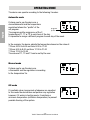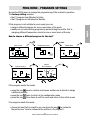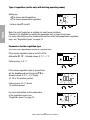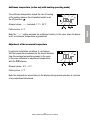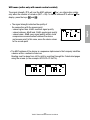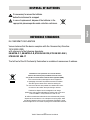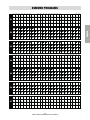Vemer Tuo Wi-Fi Batteria Bianco Manuale utente
- Categoria
- Termostati
- Tipo
- Manuale utente
Questo manuale è adatto anche per

Cronotermostato
Digitale
TUO WI-FI BATTERIA
Manuale d’Uso
User Manual
DIGITAL CHRONOTHERMOSTAT
PDF


English
- 41 -
Tuo Wi-Fi Batteria Chronothermostat User Manual
Index
Q Safety warnings Page 42
Q Important usage notes Page 43
Q Dimensions Page 44
Q Connection diagram Page 44
Q Device description Page 45
Q Device installation and configuration Page 46
Q App description Page 51
Q Operating mode Page 56
Q Configuration menu description Page 58
Q CLOCK menu - Date and time settings Page 59
Q PROG menu - Programs setting Page 61
Q SET menu - Temperatures T1, T2, T3 setting Page 63
Q TIMER menu - Timing setting Page 64
Q ADV menu - Advanced parameters setting Page 65
- operating mode Page 65
- type of regulation Page 66
- parameters for regulation type Page 66
- antifreeze temperature Page 67
- adjustment of the measured temperature Page 67
- modem Wi-Fi (NET) Page 68
- Wi-Fi menu Page 69
- minimum/maximum settable temperature Page 70
- activation / deactivation of the keypad lock Page 70
- operating hour meter Page 71
- battery charge level Page 71
Q Other functions of the device Page 72
- display of minimum/maximum daily temperature Page 72
- keypad unlock Page 72
Q Device reset Page 73
Q Regulation types Page 74
Q How to do in case of replacement of the Access Point Page 75
Q How to transfer control of the device from one account (user) to another Page 75
Q Technical characteristics Page 76
Q Disposal of Batteries Page 77
Q Reference standards Page 77
Q Winter programs Page 78
Q Summer programs Page 79

English
- 42 -
Tuo Wi-Fi Batteria Chronothermostat User Manual
This device is an electronic wall-mounting Wi-Fi chronothermostat powered by
batteries, designed to act on the control circuit of the burner or of the circulation pump
(heating mode) or on the control circuit of the air conditioner (air conditioning mode) in
order to guarantee maintenance of the desired temperature.
Thanks to the Vemer Cloud service, you can access your device from anywhere in the
world through the internet connection. Just connect the device to the home router
and install the “Clima Wi-Fi”app, which can be downloaded from the iOS and Android
stores, on your smartphone.
However, the device can also be used without connection to the Vemer Cloud, as a
common weekly chronothermostat with batteries.
The choice whether to use the device with Wi-Fi connection or not, takes place during
the initial configuration; this choice can however be changed by the user at any time.
Code Model Description
VE788600 Tuo Wi-Fi Batteria Bianco Wi-Fi chronothermostat with batteries colour white
VE788700 Tuo Wi-Fi Batteria Nero Wi-Fi chronothermostat with batteries colour black
QDuring installation and operation of the device, it is necessary to comply with
the following instructions:
1) The device must be installed by a skilled person, in strict compliance with the
connection diagrams.
2) Do not power on or connect the device if any part of it is damaged.
3) After installation, inaccessibility to the connection terminals without
appropriate tools must be guaranteed.
4) The device must be installed and activated in compliance with current electric
systems standards.
5) Before accessing the connection terminals, verify that the leads are not live.
6) The device performs actions of 1B type and is suitable for environments
with pollution degree 2 and overvoltage category III (EN 60730-1).
SAFETY WARNINGS
Cloud VemerTuo Wi-Fi Batteria Access Point App

English
- 43 -
Tuo Wi-Fi Batteria Chronothermostat User Manual
In order to extend the battery life, the keypad is active only when the backlighting is on.
To activate the keypad, you need to press the key SET. The keypad remains active
as long as the backlighting is turned on.
This operation is not shown in the procedures described here below in this user
manual, but the user must take it into account every time he intends to use the
device keypad.
The “energy saving" function is useful for extending the life of the batteries because
it allows you to set the frequency with which the device connects to the Vemer Cloud to
download any programming updates.
The basic setting (factory configuration) requires the device to log in to the Cloud:
• in the winter period (from October 1st to April 30th) once every 15 minutes
in the time slot from 6:00 to 24:00 and once every hour in the time slot
from 24:00 to 6:00
• in the summer period (from May 1st to September 30th) once every 8 hours
This setting should ensure the ideal compromise between battery life and parameters
update frequency, but can be customized by the user using the app "Clima Wi-Fi"
(see page 55).
It is important to keep in mind that any programming update can be received
only by the device only at the next programmed connection to the Cloud.
If the user is close to the device, he can still force a connection by pressing
the key for at least 3 seconds until the symbol starts flashing.
IMPORTANT USAGE NOTES
3s

English
- 44 -
Tuo Wi-Fi Batteria Chronothermostat User Manual
DIMENSIONS
CONNECTION DIAGRAM
1&12 &
130
85
28

English
- 45 -
Tuo Wi-Fi Batteria Chronothermostat User Manual
Clock
Day of the week
Off operation
Active load (conditioning mode)
Active load (heating mode)
Measured temperature
Running daily program divided into 24 histograms, one for each hour of the day.
Each hour is associated with one of the 3 temperatures:
Temperature T1 Temperature T2 Temperature T3
Active timed operation
Connection to the Vemer Cloud in progress
Connection to the active Wi-Fi network
Configuration menu:
ADV advanced parameters of the device
TIMER timings
SET automatic operating temperatures T1, T2, T3
PROG automatic operating programs
CLOCK date and time
Local active operation. In this status the device is disconnected from the
Cloud Vemer and any change in operation must be made using the keys on the
chronothermostat. Local operation can be disabled only by the app (see page 54)
Active keypad lock
Connection error information
DEVICE DESCRIPTION

English
- 46 -
Tuo Wi-Fi Batteria Chronothermostat User Manual
DEVICE INSTALLATION AND CONFIGURATION
The device can be installed on the wall or to cover the 3-module flush-mounting box
(type 503).
We recommend positioning at a height of 1.5 meters from the floor, in an area that
respects as much as possible the average temperature conditions of the entire
environment. Make sure that the distance between the Access Point and the device is
such as to guarantee stable communication.
Avoid installation near doors or windows, in niches, behind doors and curtains or
in positions with excess or total lack of ventilation, to avoid that the reading of the
temperature measured by the probe is in some way offset.
Device installation
Preliminary operations
If you intend to use the device by remote control, before proceeding with the
installation and configuration make sure you have a Vemer account available.
To create a Vemer account,
proceed as follows:
1. Install and start the "Clima Wi-Fi" app
on your smartphone (or tablet)
2. Choose “Register” and fill in the “e-mail”
and “password” fields
Note: for security reasons it is
recommended to choose a password
different from the one used to access
your e-mail box
3. Check your e-mail box: confirm the
activation of the account by clicking on
the link contained in the e-mail sent
by the system
4. Log in by entering the e-mail address
and password chosen in the registration
process

English
- 47 -
Tuo Wi-Fi Batteria Chronothermostat User Manual
Installing the device.
To install the device proceed as follows:
1. press the retaining hook on the underside to disconnect the display from the base
2. unscrew the terminal block cover (A)
3. pass the wires for connection to the boiler (or air conditioner) through the hole in
the base and fix the latter to the wall (or to cover the 3-module recessed box) using
the supplied screws (B) and connect the relay to the boiler or air conditioner control
circuit
4. close the cover of the terminal block and tighten the sealing screw (C)
5. insert the batteries observing the correct polarity and taking care not to bend the
contact strips (D)
6. reposition the display on the base, first coupling the teeth on the upper side (E)
7. turn the display until it hooks onto the retaining hook on the underside, applying
slight pressure on the hook until you hear a "click" (F)
8. the display turns on: proceed with the device configuration
A
C
B
D
E F
click

English
- 48 -
Tuo Wi-Fi Batteria Chronothermostat User Manual
Device configuration with remote control (for Android)
To configure the device after the first power up or after a factory reset using an Android
smartphone, proceed as follows:
1. While the screen shown is displayed in the figure
on the side, press the keys and to choose
NET ON and press the key to confirm
(a lack of choice within 30 seconds is equivalent
to choosing NET ON).
2. Make sure the device displays “ Conf nEt”.
If not, press the keys and simultaneously for a long time
until the display shows “ Conf nEt” and the icon starts flashing
(wait for it to become steady before proceeding with the next point).
3. Start the app, choose “New Thermostat”, select the TUO BATTERIA model
among those available and press "Next".
4. Select the network “iwm...” to connect to the network generated by the device.
Wait for the device display to show the icon to indicate the successful connection
between the app and the device.
5. Now choose the Wi-Fi network to connect the device to and enter the password,
be careful to digit faithfully all characters (uppercase, lowercase, spaces, digits)
that compose them. Confirm to continue.
Important: before proceeding make sure that the icon on the device display is
still on. Otherwise, access the Wi-Fi settings of the smartphone to manually
reconnect to the "iwm ..." network
6. The device restarts: wait for the icon on the device to become steady and the
icon to start flashing.
7. Enter a name that identifies the Tuo Wi-Fi Batteria, and choose an icon to help to
identify the device from those proposed and confirm.
8. The configuration procedure is finished. Now:
the app displays the list of devices associated with your account among which also
the newly associated device must appear..
The Tuo Wi-Fi Batteria displays the main screen. Check that the icon is steady
and the time shown at the top left is correct.
NOTE: If the configuration is not successful, the message "Err" followed by a number
may appear on the device display. Repeat the configuration procedure be careful to
digit faithfully all characters (uppercase, lowercase, spaces, digits).

English
- 49 -
Tuo Wi-Fi Batteria Chronothermostat User Manual
Device configuration with remote control (for iOS)
To configure the device after the first power up or after a factory reset using an iPhone
proceed as follows:
1. While the screen shown is displayed in the figure
on the side, press the keys and to choose
NET ON and press the key to confirm
(a lack of choice within 30 seconds is equivalent
to choosing NET ON).
2. Make sure the device displays “ Conf nEt”.
If not, press the keys and simultaneously for a long time until the display
shows
“ Conf nEt” and the icon starts flashing (wait for it to become
steady before proceeding with the next point).
3. Start the app, choose “New Thermostat”, select the TUO BATTERIA model among
those available and press "Next".
4. Connect to the “iwm...” network generated by the device by following the
instructions on the App. Check that the device display shows the icon and wait
for the icon to appear on the iPhone display to indicate successful connection
between the app and the device.
5. Now enter the complete name of the Wi-Fi network where connect the device and
enter the password, be careful to digit faithfully all characters (uppercase,
lowercase, spaces, digits) that compose them. Confirm to continue.
Important: before proceeding make sure that the icon on the device display
is still on. Otherwise, access the Wi-Fi settings of the smartphone to manually
reconnect to the "iwm ..." network
6. The device restarts: wait for the icon on the device to become steady and the
icon to start flashing.
7. Enter a name that identifies the Tuo Wi-Fi Batteria, and choose an icon to help to
identify the device from those proposed and confirm.
8. The configuration procedure is finished. Now:
the app displays the list of devices associated with your account among which also
the newly associated device must appear..
The Tuo Wi-Fi Batteria displays the main screen. Check that the icon is steady
and the time shown at the top left is correct.
NOTE: If the configuration is not successful, the message "Err" followed by a number
may appear on the device display. Repeat the configuration procedure be careful to
digit faithfully all characters (uppercase, lowercase, spaces, digits).

English
- 50 -
Tuo Wi-Fi Batteria Chronothermostat User Manual
Device configuration without remote control
To use the device as a normal weekly chronothermostat with batteries (without Wi-Fi
connection), proceed as follows:
1. When the screen shown in the figure on the side
is displayed, press the keys and to choose
NET OFF and press the key to confirm (a lack of
choice within 30 seconds is equivalent to choosing
NET ON)
2. Set date and time. To set the date and time:
Set the seconds
(reset only) Set the minutes Set the time
Set the year Set the month Set the day
To exit the date and time setting:
• press the key for a long time to return to the home screen
• to change the settings of the summer/winter time change, press the key
for a long time (see "Configuration of the summer/winter time change" on page 60)
NOTE: if the device has been configured without remote control and later
you want to connect it to the home Wi-Fi network, proceed as follows:
1. press the keys and simultaneously for a long time until the display
shows “ Conf nEt”.
2. follow points 3-4-5-6-7-8 of the configuration procedure with remote control
described on page. 48 or 49.

English
- 51 -
Tuo Wi-Fi Batteria Chronothermostat User Manual
APP DESCRIPTION
Thanks to the app you can control your device remotely, easily and intuitively.
identifies a device or created group
allows you to record a new device
allows you to group several devices
Page “Devices list”
Main page
This screen shows the "TUO Wi-Fi Batteria" status:
indicates the measured temperature (25.0°C),
the operating mode (Heating),
the system status:
( ) red = on
( ) gray = off
indicates the set temperature
and running program name:
touch this area to access the program list
indicates operating mode:
touch this area to change the operating mode
(heating/cooling) and mode (automatic/manual/off).

English
- 52 -
Tuo Wi-Fi Batteria Chronothermostat User Manual
To modify an existing program, select the profile program of the day to be modified.
Created a program for a day, it's possible to copy it to any other day of the week
(“Copy” function). It is also possible to set a delay of switching by tapping on the
desired time. To know what a switching delay is, see page 62.
Modify a program
to create a new program
to select, to modify, to delete or
to rename an existing program
Note: the padlock to the left of the name
WINTER DEFAULT indicates that the program
can not be modified or canceled
"Programs List" page
From the “Program List” screen, it is possible to:

English
- 53 -
Tuo Wi-Fi Batteria Chronothermostat User Manual
Configuration menu
Touch the symbol on the upper right to access the advanced configuration.
access to the setting screen
set the name of “TUO BATTERIA”
modify the icon that identifies it
set the themperature values
TO, T1, T2 and T3
NOTE: the chronothermostat is compatible with Google Home and Amazon Echo.
By the association with Google or Amazon account is possible to interact with the
device by giving voice commands by speaking to the Voice Assistant via the voice
activated speaker.
“Tuo Wi-Fi Batteria” settings
bo
l
on the upper right t
o a
c

English
- 54 -
Tuo Wi-Fi Batteria Chronothermostat User Manual
Set vacation days in which the regulation is turned
off by selecting them on the calendar.
Set a holiday period
During the holiday period the
operation filed shows VAC
Advanced settings
access the screen for setting the temperature,
blocking local operation, choosing the time
zone and energy saving (battery management)
enter the user email who will receive
the alarm
set temperature thresholds, low battery
warning and delay to activate the alarm
NOTE: LOCAL OPERATION
When the chronothermostat keyboard is operated, the device activates local operation.
In this way the device does not check if there are new settings on the Cloud and
adjusts the temperature according to the settings entered from the keyboard (the
programming and configuration on the Cloud are not changed).

English
- 55 -
Tuo Wi-Fi Batteria Chronothermostat User Manual
Energy saving (battery management)
Energy Saving Save
BATTERY
78 % available 156 remaining days
ENERGY MANAGEMENT
BASE
The data is updated by time bands (less frequent at night) and
by periods of the year (less frequent in the summer)
ON
OFF
OFF
PERSONALIZED
It is possible to obtain the MAXIMUM energy saving by turning
o the wi modem. The switching o and on of the modem can
only be done the thermostat menu.
LOW CONSUMPTION
The time between one data update and the next is xed and
occours every 8 hours.
It is possible to obtain the MAXIMUM energy saving by turning
o the wi modem. The switching o and on of the modem can
only be done the thermostat menu.
scheduled
With this function you can set the frequency with
which the device connects to the Cloud
• "BASIC" setting:
- from October 1st to April 30th : every 15
minutes in the time slot from 6:00 to 24:00
and every hour in the time slot from 24:00
to 6:00
- from May 1st to September 30th: every 8 hours
• "CUSTOM" setting:
- to set the time interval between one connection
and the other.
Minimum value 10 minutes, maximum value
6 hours.
• LOW CONSUMPTION" setting:
- to set up a connection every 8 hours.
Local operation is indicated both on the device display by the icon and on the app.
Local operation can be stoped and/or disabled at any time from the app (but not from
the device). If local operation is disabled (useful if you want to have control of the
device only from the app), the icon will appear on the display and when you try to
access the configuration menu using the device keyboard, will not be possible to make
changes.

English
- 56 -
Tuo Wi-Fi Batteria Chronothermostat User Manual
The device can operate according to the following 3 modes:
Automatic mode
It allows you to use the device as a
chronothermostat and the temperature
regulation follows the "profile" of the
set program.
The program profile assigns one of the 3
temperatures T1, T2 or T3 to each hour of the day.
It is possible to assign a different program to each day of the week.
In the example, the device adjusts the temperature based on the value of:
T2 from 00:00 to 6:00 and from 8:00 to 17:00
T3 from 6:00 to 8:00 and from 17:00 to 21:00
T1 from 21:00 to 24:00
The values of T1, T2 and T3 can be set by the user.
Manual mode
It allows you to use the device as
a thermostat and the regulation is according
to the temperature Tm.
Off mode
It is suitable when long periods of absence are expected.
In this mode the device does not perform any regulation
however, if it works in heating mode, it maintains a
minimum temperature (antifreeze temperature) to prevent
possible freezing of the system.
OPERATING MODE
program
profile

English
- 57 -
Tuo Wi-Fi Batteria Chronothermostat User Manual
To switch from automatic to manual operation
Manual
operation
Tm operation
Automatic
operation
To switch from manual to automatic operation
To switch from automatic operation (or manual) to the one switched off and
viceversa
Manual
operation
Automatic
operation
Tm operation
Automatic
operation
Off
operation

English
- 58 -
Tuo Wi-Fi Batteria Chronothermostat User Manual
CONFIGURATION MENU DESCRIPTION
SET
SET
SET
SET
SET
SET
The SET menu allows you to modify of
the values of the 3 temperatures of the
automatic operation (T1, T2, T3).
The TIMER menu allows setting of
one of the 3 timed operations.
The PROG menu allows you to change the
programming of the automatic operating
mode.
The ADV menu allows you to configure
the general operating parameters
of the device.
The CLOCK menu allows you to set date
and time. It also allows the configuration
of the daylight saving time change.
La pagina si sta caricando...
La pagina si sta caricando...
La pagina si sta caricando...
La pagina si sta caricando...
La pagina si sta caricando...
La pagina si sta caricando...
La pagina si sta caricando...
La pagina si sta caricando...
La pagina si sta caricando...
La pagina si sta caricando...
La pagina si sta caricando...
La pagina si sta caricando...
La pagina si sta caricando...
La pagina si sta caricando...
La pagina si sta caricando...
La pagina si sta caricando...
La pagina si sta caricando...
La pagina si sta caricando...
La pagina si sta caricando...
La pagina si sta caricando...
La pagina si sta caricando...
La pagina si sta caricando...
-
 1
1
-
 2
2
-
 3
3
-
 4
4
-
 5
5
-
 6
6
-
 7
7
-
 8
8
-
 9
9
-
 10
10
-
 11
11
-
 12
12
-
 13
13
-
 14
14
-
 15
15
-
 16
16
-
 17
17
-
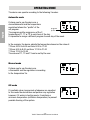 18
18
-
 19
19
-
 20
20
-
 21
21
-
 22
22
-
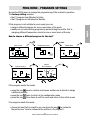 23
23
-
 24
24
-
 25
25
-
 26
26
-
 27
27
-
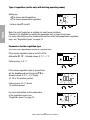 28
28
-
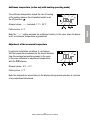 29
29
-
 30
30
-
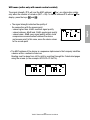 31
31
-
 32
32
-
 33
33
-
 34
34
-
 35
35
-
 36
36
-
 37
37
-
 38
38
-
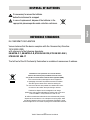 39
39
-
 40
40
-
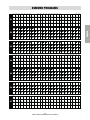 41
41
-
 42
42
Vemer Tuo Wi-Fi Batteria Bianco Manuale utente
- Categoria
- Termostati
- Tipo
- Manuale utente
- Questo manuale è adatto anche per