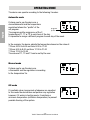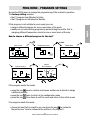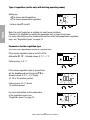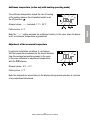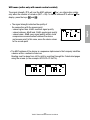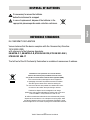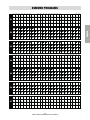Vemer Tuo Wi-Fi Batteria Bianco Manuale utente
- Categoria
- Termostati
- Tipo
- Manuale utente
Questo manuale è adatto anche per
Di seguito troverai una breve informazione su Tuo Wi-Fi Batteria Bianco, Tuo Wi-Fi Batteria Nero. Questo dispositivo è un cronotermostato digitale da parete Wi-Fi alimentato a batterie, progettato per controllare il circuito di controllo del bruciatore o della pompa di circolazione (in modalità riscaldamento) o il circuito di controllo del condizionatore d'aria (in modalità di condizionamento) per garantire il mantenimento della temperatura desiderata. Grazie al servizio Vemer Cloud, è possibile accedere al dispositivo da qualsiasi parte del mondo tramite la connessione internet. Il dispositivo può anche essere utilizzato senza connessione al Vemer Cloud, come un normale cronotermostato settimanale con batterie.
Di seguito troverai una breve informazione su Tuo Wi-Fi Batteria Bianco, Tuo Wi-Fi Batteria Nero. Questo dispositivo è un cronotermostato digitale da parete Wi-Fi alimentato a batterie, progettato per controllare il circuito di controllo del bruciatore o della pompa di circolazione (in modalità riscaldamento) o il circuito di controllo del condizionatore d'aria (in modalità di condizionamento) per garantire il mantenimento della temperatura desiderata. Grazie al servizio Vemer Cloud, è possibile accedere al dispositivo da qualsiasi parte del mondo tramite la connessione internet. Il dispositivo può anche essere utilizzato senza connessione al Vemer Cloud, come un normale cronotermostato settimanale con batterie.




















-
 1
1
-
 2
2
-
 3
3
-
 4
4
-
 5
5
-
 6
6
-
 7
7
-
 8
8
-
 9
9
-
 10
10
-
 11
11
-
 12
12
-
 13
13
-
 14
14
-
 15
15
-
 16
16
-
 17
17
-
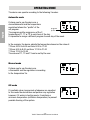 18
18
-
 19
19
-
 20
20
-
 21
21
-
 22
22
-
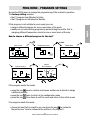 23
23
-
 24
24
-
 25
25
-
 26
26
-
 27
27
-
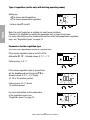 28
28
-
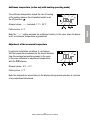 29
29
-
 30
30
-
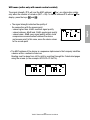 31
31
-
 32
32
-
 33
33
-
 34
34
-
 35
35
-
 36
36
-
 37
37
-
 38
38
-
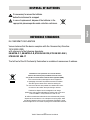 39
39
-
 40
40
-
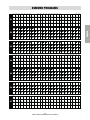 41
41
-
 42
42
Vemer Tuo Wi-Fi Batteria Bianco Manuale utente
- Categoria
- Termostati
- Tipo
- Manuale utente
- Questo manuale è adatto anche per
Di seguito troverai una breve informazione su Tuo Wi-Fi Batteria Bianco, Tuo Wi-Fi Batteria Nero. Questo dispositivo è un cronotermostato digitale da parete Wi-Fi alimentato a batterie, progettato per controllare il circuito di controllo del bruciatore o della pompa di circolazione (in modalità riscaldamento) o il circuito di controllo del condizionatore d'aria (in modalità di condizionamento) per garantire il mantenimento della temperatura desiderata. Grazie al servizio Vemer Cloud, è possibile accedere al dispositivo da qualsiasi parte del mondo tramite la connessione internet. Il dispositivo può anche essere utilizzato senza connessione al Vemer Cloud, come un normale cronotermostato settimanale con batterie.