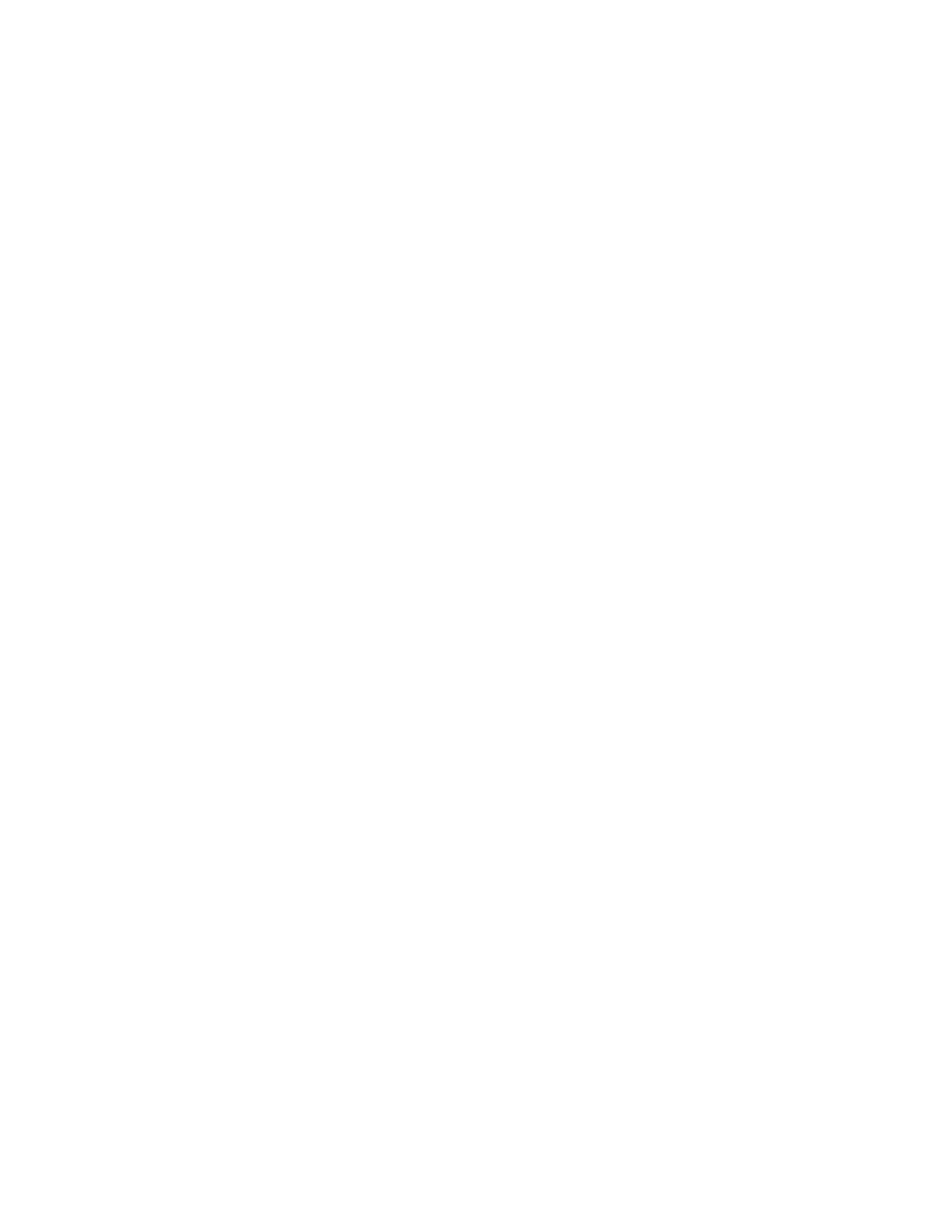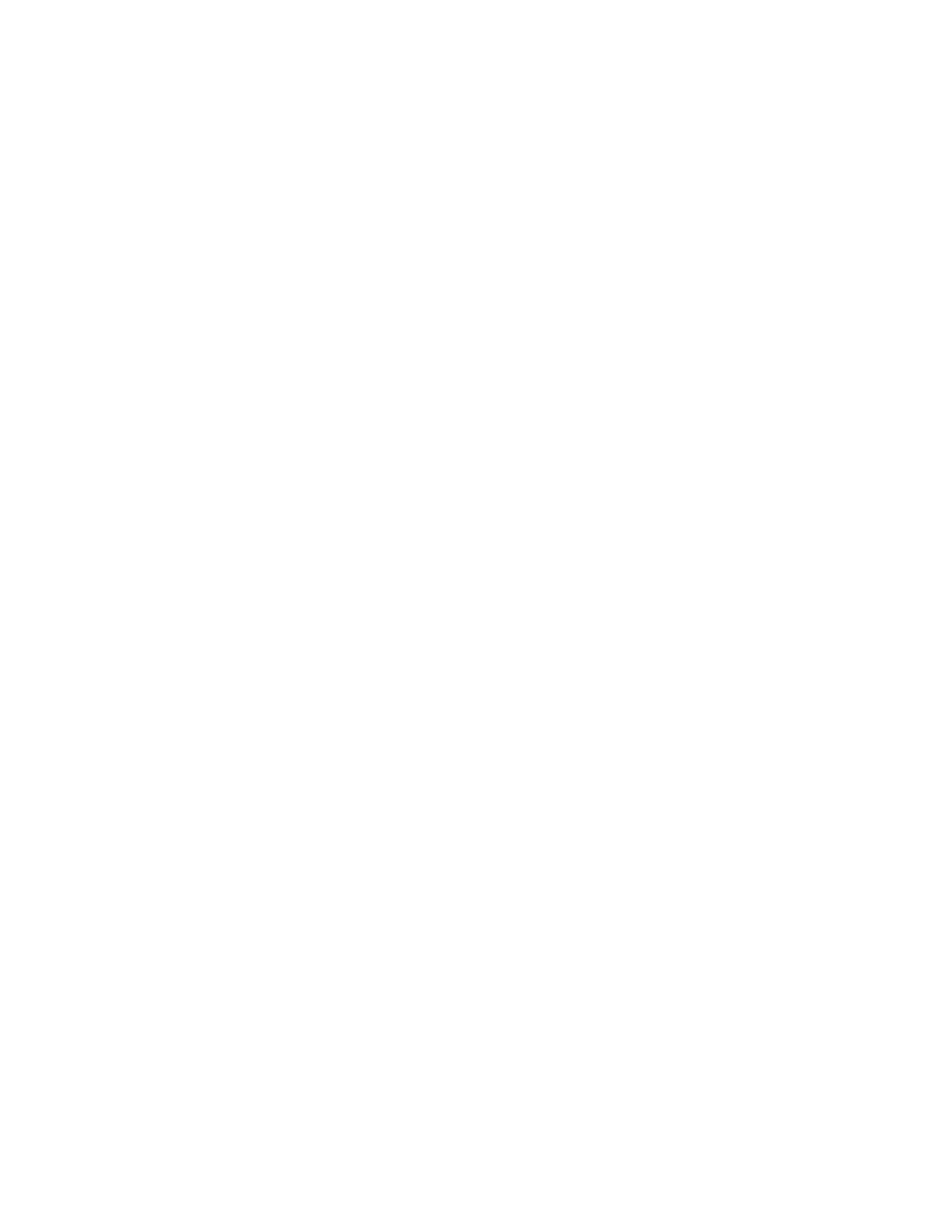
6
Setting a Screen Saver Image . . . . . . . . . . . . . . . . . . . . 42
Zooming In and Out . . . . . . . . . . . . . . . . . . . . . . . . . . . . 43
Setting Display Contrast . . . . . . . . . . . . . . . . . . . . . . . . . 43
Adjusting the Backlight . . . . . . . . . . . . . . . . . . . . . . . . . . 43
Calling Features
. . . . . . . . . . . . . . . . . . . . . . . . . . . . . . . . 44
Changing the Active Line . . . . . . . . . . . . . . . . . . . . . . . . 44
Redialing a Number . . . . . . . . . . . . . . . . . . . . . . . . . . . . 44
Using Automatic Redial. . . . . . . . . . . . . . . . . . . . . . . . . . 44
Using Caller ID . . . . . . . . . . . . . . . . . . . . . . . . . . . . . . . . 45
Canceling an Incoming Call . . . . . . . . . . . . . . . . . . . . . . 45
Turning Off a Call Alert . . . . . . . . . . . . . . . . . . . . . . . . . . 46
Calling an Emergency Number. . . . . . . . . . . . . . . . . . . . 46
Viewing Recent Calls . . . . . . . . . . . . . . . . . . . . . . . . . . . 46
Returning an Unanswered Call . . . . . . . . . . . . . . . . . . . . 48
Using the Notepad . . . . . . . . . . . . . . . . . . . . . . . . . . . . . 49
Attaching a Number . . . . . . . . . . . . . . . . . . . . . . . . . . . . 50
Calling With Speed Dial . . . . . . . . . . . . . . . . . . . . . . . . . 50
Calling With One-Touch Dial . . . . . . . . . . . . . . . . . . . . . . 50
Using Voicemail . . . . . . . . . . . . . . . . . . . . . . . . . . . . . . . 51
Muting the Phone . . . . . . . . . . . . . . . . . . . . . . . . . . . . . . 52
Using Call Waiting. . . . . . . . . . . . . . . . . . . . . . . . . . . . . . 53
Messages
. . . . . . . . . . . . . . . . . . . . . . . . . . . . . . . . . . . . . 54
Setting Up the Text Message Inbox . . . . . . . . . . . . . . . . 54
Sending Messages, Pictures, and Sounds . . . . . . . . . . . 54
Sending a Quick Note Text Message . . . . . . . . . . . . . . . 58
Viewing the Status of Sent Text Messages . . . . . . . . . . . 59
Receiving Messages, Pictures, and Sounds. . . . . . . . . . 59
Reading, Locking, or Deleting a Text Message. . . . . . . . 61
Reading Browser Alerts . . . . . . . . . . . . . . . . . . . . . . . . . 64
Reading Information Service Messages . . . . . . . . . . . . . 64
Setting Up Your Phonebook
. . . . . . . . . . . . . . . . . . . . . . 68
Viewing Entry Details . . . . . . . . . . . . . . . . . . . . . . . . . . . 68