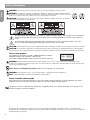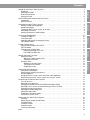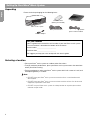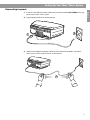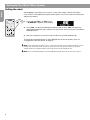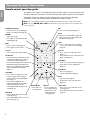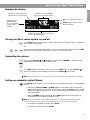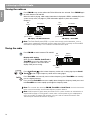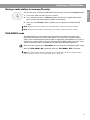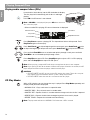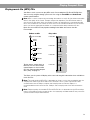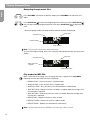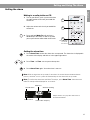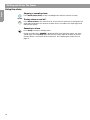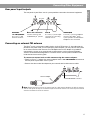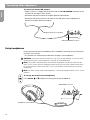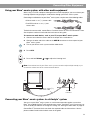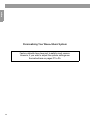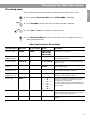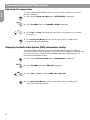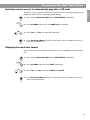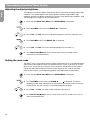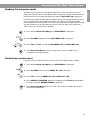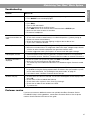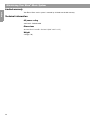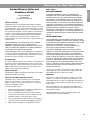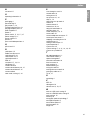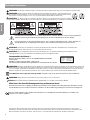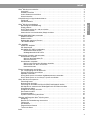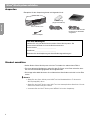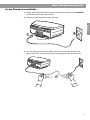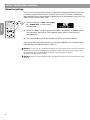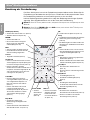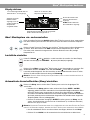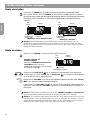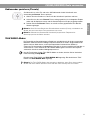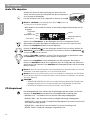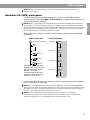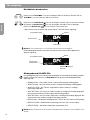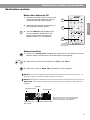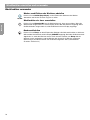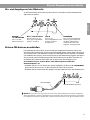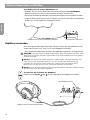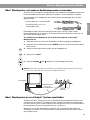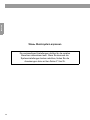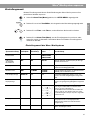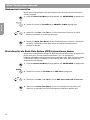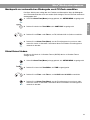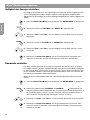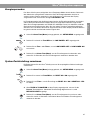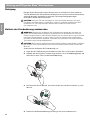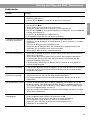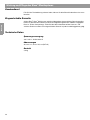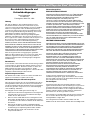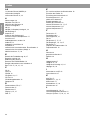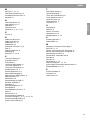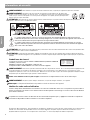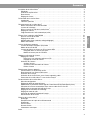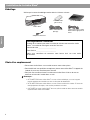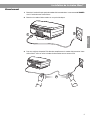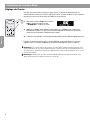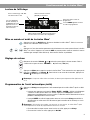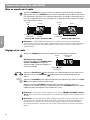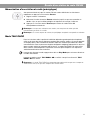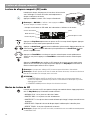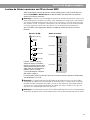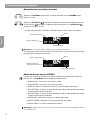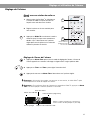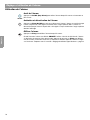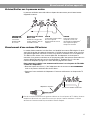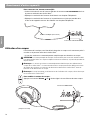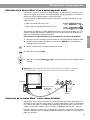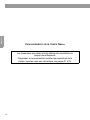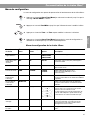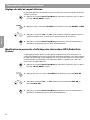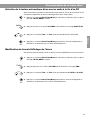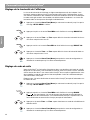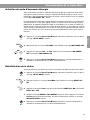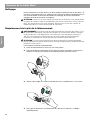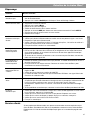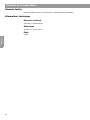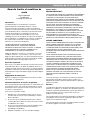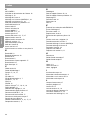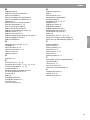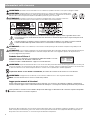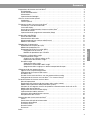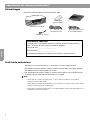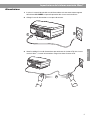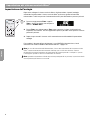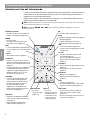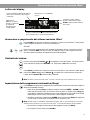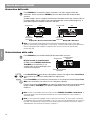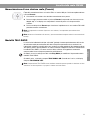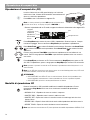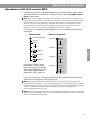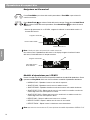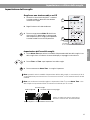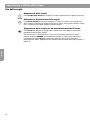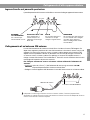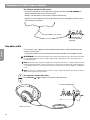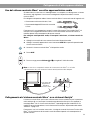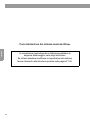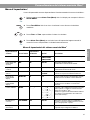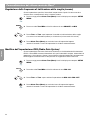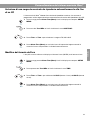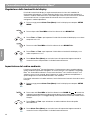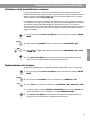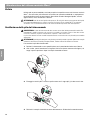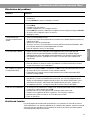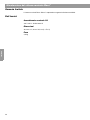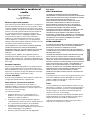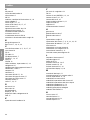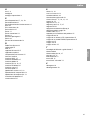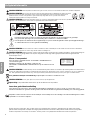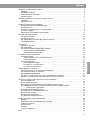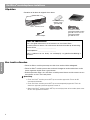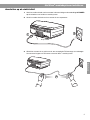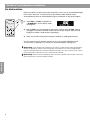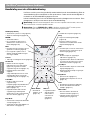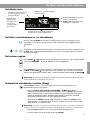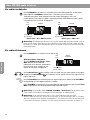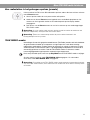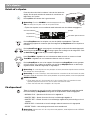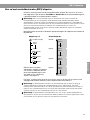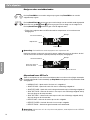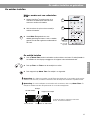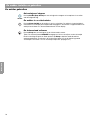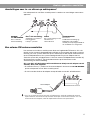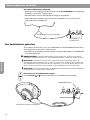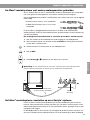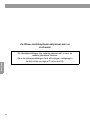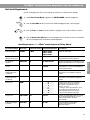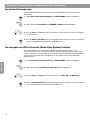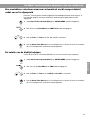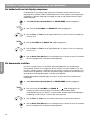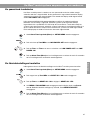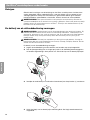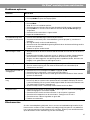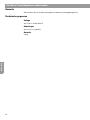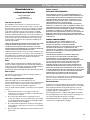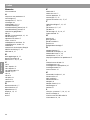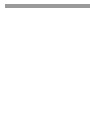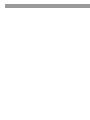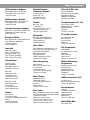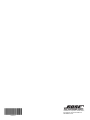Bose Wave music system Manuale del proprietario
- Categoria
- Radio
- Tipo
- Manuale del proprietario

©2009 Bose Corporation, The Mountain,
Framingham, MA 01701-9168 USA
AM324804 Rev.00
WAVE
®
MUSIC SYSTEM
WAVE
®
MUSIC SYSTEM
Owner’s Guide | Bedienungsanleitung | Notice d’utilisation | Manuale di istruzioni | Gebruiksaanwijzing
324804 WMS cover.fm Page 1 Tuesday, July 28, 2009 12:58 PM

2
Français Español English
Safety Information
WARNING:
To reduce the risk of fire or electrical shock, do not expose the product to rain or moisture.
WARNING: The apparatus should not be exposed to dripping or splashing, and objects filled with liquids,
such as vases, should not be placed on the apparatus. As with any electronic products, take care not to spill
liquids into any part of the system. Liquids can cause a failure and/or a fire hazard.
CAUTION: To reduce the risk of electric shock, do not disassemble this product unless you are qualified.
Refer servicing to qualified service personnel.
The lightning flash with arrowhead symbol within an equilateral triangle alerts the user to the presence of uninsulated
dangerous voltage within the system enclosure that may be of sufficient magnitude to constitute a risk of electrical
shock.
The exclamation mark within an equilateral triangle, as marked on the system, is intended to alert the user to the
presence of important operating and maintenance instructions in this owner’s guide.
CAUTION:
To prevent electric shock, match the wide blade of the line cord plug to the wide slot of the AC (mains) receptacle. Insert fully.
CAUTION:
Use of controls or adjustments or performance of procedures other than those specified herein may result in hazardous
radiation exposure. The compact disc player should not be adjusted or repaired by anyone except properly qualified service personnel.
Class 1 laser product
This CD player is classified as a CLASS 1 LASER PRODUCT according to
EN 60825-1:1994+A1+A2, IEC 60825-1:1993+A1+A2.
The CLASS 1 LASER PRODUCT label is located on the bottom of the unit.
WARNING:
K
eep the remote control battery away from children. It may cause a fire or chemical burn if mishandled. Do not
recharge, disassemble, heat above 100ºC (212ºF) or incinerate. Dispose of used batteries promptly. Replace only with a battery of the
correct type and model number.
Please dispose of used batteries properly,
following any local regulations. Do not incinerate.
WARNING: No naked flame sources, such as lighted candles, should be placed on the apparatus.
Note: The product label is located on the bottom of the product.
Please read this owner’s guide
Please take the time to follow the instructions in this owner’s guide carefully. It will help you set up and operate your system
properly and enjoy all of its advanced features. Please save this owner’s guide for future reference.
This product conforms to all EU Directive requirements as applicable by law. The complete Declaration of Conformity can be
found at: www.Bose.com/static/compliance.
CLASS 1 LASER PRODUCT
KLASSE 1 LASER PRODUKT
LUOKAN 1 LASER LAITE
KLASS 1 LASER APPARAT
©1994-2005 Bose Corporation. No part of this work may be reproduced, modified, distributed or otherwise used without prior
written permission. All trademarks referenced herein are property of Bose Corporation. The Wave
®
music system design is a registered
trademark of Bose Corporation.
01.BWMS_Pg2_Safety.fm Page 2 Tuesday, August 4, 2009 9:06 AM

3
English Français NederlandsDeutsch Italiano Italiano SvenskaNederlands
Contents
Setting Up Your Wave
®
Music System . . . . . . . . . . . . . . . . . . . . . . . . . . . . . . . . . . . . . . . . . . . . . . 4
Unpacking . . . . . . . . . . . . . . . . . . . . . . . . . . . . . . . . . . . . . . . . . . . . . . . . . . . . . . . . . . . . . . . . 4
Selecting a location . . . . . . . . . . . . . . . . . . . . . . . . . . . . . . . . . . . . . . . . . . . . . . . . . . . . . . . . . 4
Connecting to power . . . . . . . . . . . . . . . . . . . . . . . . . . . . . . . . . . . . . . . . . . . . . . . . . . . . . . . . 5
Setting the clock . . . . . . . . . . . . . . . . . . . . . . . . . . . . . . . . . . . . . . . . . . . . . . . . . . . . . . . . . . . . 6
A Brief Introduction to Some Special Features . . . . . . . . . . . . . . . . . . . . . . . . . . . . . . . . . . . . . . . . 7
Introduction . . . . . . . . . . . . . . . . . . . . . . . . . . . . . . . . . . . . . . . . . . . . . . . . . . . . . . . . . . . . . . . 7
Special Features . . . . . . . . . . . . . . . . . . . . . . . . . . . . . . . . . . . . . . . . . . . . . . . . . . . . . . . . . . . . 7
Operating Your Wave
®
Music System . . . . . . . . . . . . . . . . . . . . . . . . . . . . . . . . . . . . . . . . . . . . . . 8
Remote control operating guide . . . . . . . . . . . . . . . . . . . . . . . . . . . . . . . . . . . . . . . . . . . . . . . . 8
Reading the display . . . . . . . . . . . . . . . . . . . . . . . . . . . . . . . . . . . . . . . . . . . . . . . . . . . . . . . . . 9
Turning the Wave
®
music system on and off . . . . . . . . . . . . . . . . . . . . . . . . . . . . . . . . . . . . . . 9
Controlling the volume . . . . . . . . . . . . . . . . . . . . . . . . . . . . . . . . . . . . . . . . . . . . . . . . . . . . . . . 9
Setting up automatic shutoff (Sleep) . . . . . . . . . . . . . . . . . . . . . . . . . . . . . . . . . . . . . . . . . . . . 9
Listening to FM/AM Radio . . . . . . . . . . . . . . . . . . . . . . . . . . . . . . . . . . . . . . . . . . . . . . . . . . . . . . . 10
Turning the radio on . . . . . . . . . . . . . . . . . . . . . . . . . . . . . . . . . . . . . . . . . . . . . . . . . . . . . . . . . 10
Tuning the radio . . . . . . . . . . . . . . . . . . . . . . . . . . . . . . . . . . . . . . . . . . . . . . . . . . . . . . . . . . . . 10
Storing a radio station to memory (Presets) . . . . . . . . . . . . . . . . . . . . . . . . . . . . . . . . . . . . . . . 11
TALK RADIO mode . . . . . . . . . . . . . . . . . . . . . . . . . . . . . . . . . . . . . . . . . . . . . . . . . . . . . . . . . . 11
Playing Compact Discs . . . . . . . . . . . . . . . . . . . . . . . . . . . . . . . . . . . . . . . . . . . . . . . . . . . . . . . . . . 12
Playing audio compact discs (CDs) . . . . . . . . . . . . . . . . . . . . . . . . . . . . . . . . . . . . . . . . . . . . . 12
CD Play Modes . . . . . . . . . . . . . . . . . . . . . . . . . . . . . . . . . . . . . . . . . . . . . . . . . . . . . . . . . . . . . 12
Playing music file (MP3) CDs . . . . . . . . . . . . . . . . . . . . . . . . . . . . . . . . . . . . . . . . . . . . . . . . . . 13
Navigating through music files . . . . . . . . . . . . . . . . . . . . . . . . . . . . . . . . . . . . . . . . . . . . . . 14
Play modes for MP3 CDs . . . . . . . . . . . . . . . . . . . . . . . . . . . . . . . . . . . . . . . . . . . . . . . . . . 14
Setting and Using The Alarm . . . . . . . . . . . . . . . . . . . . . . . . . . . . . . . . . . . . . . . . . . . . . . . . . . . . . 15
Setting the alarm . . . . . . . . . . . . . . . . . . . . . . . . . . . . . . . . . . . . . . . . . . . . . . . . . . . . . . . . . . . 15
Waking to a radio station or CD . . . . . . . . . . . . . . . . . . . . . . . . . . . . . . . . . . . . . . . . . . . . . 15
Setting the alarm time . . . . . . . . . . . . . . . . . . . . . . . . . . . . . . . . . . . . . . . . . . . . . . . . . . . . 15
Using the alarm . . . . . . . . . . . . . . . . . . . . . . . . . . . . . . . . . . . . . . . . . . . . . . . . . . . . . . . . . . . . 16
Stopping a sounding alarm . . . . . . . . . . . . . . . . . . . . . . . . . . . . . . . . . . . . . . . . . . . . . . . . 16
Turning alarm on and off . . . . . . . . . . . . . . . . . . . . . . . . . . . . . . . . . . . . . . . . . . . . . . . . . . 16
Snoozing an alarm . . . . . . . . . . . . . . . . . . . . . . . . . . . . . . . . . . . . . . . . . . . . . . . . . . . . . . . 16
Connecting Other Equipment . . . . . . . . . . . . . . . . . . . . . . . . . . . . . . . . . . . . . . . . . . . . . . . . . . . . . 17
Rear panel input/outputs . . . . . . . . . . . . . . . . . . . . . . . . . . . . . . . . . . . . . . . . . . . . . . . . . . . . . 17
Connecting an external FM antenna . . . . . . . . . . . . . . . . . . . . . . . . . . . . . . . . . . . . . . . . . . . . 17
Using headphones . . . . . . . . . . . . . . . . . . . . . . . . . . . . . . . . . . . . . . . . . . . . . . . . . . . . . . . . . . 18
Using your Wave
®
music system with other audio equipment . . . . . . . . . . . . . . . . . . . . . . . . . 18
Connecting your Wave
®
music system to a Lifestyle
®
system . . . . . . . . . . . . . . . . . . . . . . . . . 19
Personalising Your Wave
®
Music System . . . . . . . . . . . . . . . . . . . . . . . . . . . . . . . . . . . . . . . . . . . . 21
The set-up menu . . . . . . . . . . . . . . . . . . . . . . . . . . . . . . . . . . . . . . . . . . . . . . . . . . . . . . . . . . . 21
Adjusting the snooze time . . . . . . . . . . . . . . . . . . . . . . . . . . . . . . . . . . . . . . . . . . . . . . . . . . . . 22
Changing the Radio Data System (RDS) information setting . . . . . . . . . . . . . . . . . . . . . . . . . . 22
Selecting a music source to automatically play after a CD ends . . . . . . . . . . . . . . . . . . . . . . . 23
Changing the clock time format . . . . . . . . . . . . . . . . . . . . . . . . . . . . . . . . . . . . . . . . . . . . . . . . 23
Adjusting the display brightness . . . . . . . . . . . . . . . . . . . . . . . . . . . . . . . . . . . . . . . . . . . . . . . 24
Setting the room code . . . . . . . . . . . . . . . . . . . . . . . . . . . . . . . . . . . . . . . . . . . . . . . . . . . . . . . 24
Enabling the low-power mode . . . . . . . . . . . . . . . . . . . . . . . . . . . . . . . . . . . . . . . . . . . . . . . . . 25
Performing a system reset . . . . . . . . . . . . . . . . . . . . . . . . . . . . . . . . . . . . . . . . . . . . . . . . . . . . 25
Maintaining Your Wave
®
Music System . . . . . . . . . . . . . . . . . . . . . . . . . . . . . . . . . . . . . . . . . . . . . 26
Cleaning . . . . . . . . . . . . . . . . . . . . . . . . . . . . . . . . . . . . . . . . . . . . . . . . . . . . . . . . . . . . . . . . . . 26
Replacing the remote control battery . . . . . . . . . . . . . . . . . . . . . . . . . . . . . . . . . . . . . . . . . . . . 26
Troubleshooting . . . . . . . . . . . . . . . . . . . . . . . . . . . . . . . . . . . . . . . . . . . . . . . . . . . . . . . . . . . . 27
Customer service . . . . . . . . . . . . . . . . . . . . . . . . . . . . . . . . . . . . . . . . . . . . . . . . . . . . . . . . . . . 27
Limited warranty . . . . . . . . . . . . . . . . . . . . . . . . . . . . . . . . . . . . . . . . . . . . . . . . . . . . . . . . . . . . 28
Technical information . . . . . . . . . . . . . . . . . . . . . . . . . . . . . . . . . . . . . . . . . . . . . . . . . . . . . . . . 28
Index . . . . . . . . . . . . . . . . . . . . . . . . . . . . . . . . . . . . . . . . . . . . . . . . . . . . . . . . . . . . . . . . . . . . . . . . 30
00.BWMS_UKE.book Page 3 Monday, July 27, 2009 3:49 PM

4
Français Español English
Setting Up Your Wave
®
Music System
Unpacking
Please check the packaging for the following items:
Selecting a location
• Place your Wave
®
music system on a table or other flat surface.
• To enjoy maximum performance, place your Wave
®
music system across the room from
where you will be listening.
• For best performance, place your Wave
®
music system within half a metre of a wall, and
avoid placing directly in a corner.
Note:
• DO NOT place your Wave
®
music system on a metal surface. It could interfere with
AM reception.
• DO NOT place your Wave
®
music system on a heat-sensitive surface. Like all electrical
equipment, it generates some heat.
• DO NOT use your Wave
®
music system in a damp location or any other place where
moisture can get inside.
Wave
®
music system
Euro power cord*
Demonstration CD
Remote control
(battery pre-installed)
®
*In the UK the appropriate
power cord is included.
For your records
Now is a good time to record the serial number of your new Wave
®
music system.
The serial number is located on the bottom of the enclosure.
Serial number __________________________
Purchase date__________________________
We suggest you keep your sales receipt with this owner’s guide.
Antenna adapter
00.BWMS_UKE.book Page 4 Monday, July 27, 2009 3:49 PM

5
Setting Up Your Wave
®
Music System
English FrançaisEspañol
Connecting to power
1. Insert the small end of the power cord into the connector labelled AC POWER on the rear
panel of your Wave
®
music system.
2. Plug the power cord into an electrical outlet.
3. Unwind and straighten the power cord to ensure the best FM reception. Your Wave
®
music system uses the power cord as an FM antenna.
1
2
AC POWER connector
3
00.BWMS_UKE.book Page 5 Monday, July 27, 2009 3:49 PM

6
Setting Up Your Wave
®
Music System
Français Español English
Setting the clock
After plugging in your Wave
®
music system, set the clock using the remote.
Your Wave
®
music system is easily operated using the remote control. Just aim the remote at the front panel
and press the buttons.
1. Press and hold Time – or Time + until
– CLOCK SET – appears on the display.
2. Press Time – to adjust the displayed time backwards or press Time + to adjust the
displayed time forwards until it matches the current time. You can also press and hold for
rapid adjustment.
3. Wait five seconds for the system to exit the clock set-up mode automatically.
To change the clock display from 12-hour (AM/PM) time to 24-hour (military) time, see
“Changing the clock time format” on page 23.
Note: In the event that the Wave
®
music system loses power, the clock time and other system
settings are stored in backup memory for up to 48 hours. This feature retains the systems
settings when you unplug and move the unit or when a power outage occurs.
Note: Press-and-hold operations require holding the button down for at least one second.
00.BWMS_UKE.book Page 6 Monday, July 27, 2009 3:49 PM

7
English FrançaisEspañol
A Brief Introduction to Some Special Features
Introduction
Thank you for purchasing the Bose
®
Wave
®
music system, an elegant way to bring high
quality sound into any room.
We encourage you to begin by listening to the demonstration CD provided. Simply insert the
demonstration disc and your Wave
®
music system will play the CD automatically. For more
details on playing CDs, see “Playing audio compact discs (CDs)” on page 12.
Over fourteen years of research by Bose
Corporation brings you the benefits of
award-winning patented acoustic
waveguide speaker technology. Using this
technology, a tube efficiently transfers
energy from a small speaker to the
outside air over a wide range of low
frequencies. And, long waveguides,
folded into intricate patterns, fit into
products small enough to be placed
comfortably in your home. Your Wave
®
music system features new dual tapered
waveguide speaker technology,
connecting two speakers to two 66 cm
tapered waveguides which combine to
produce unprecedented instrument
timbre from a system this size.
Special Features
Alarm settings let you wake to your favourite radio station or CD
track
You can set your Wave
®
music system to wake you to your favourite CD track. For more
details, see “Waking to a radio station or CD” on page 15.
You can listen to your favourite music file (MP3) CDs
Your Wave
®
music system can play MP3 music files recorded on CD-R and CD-RW discs.
You can use the remote control to navigate easily through your MP3 files and play your
favourites. For details, see “Playing music file (MP3) CDs” on page 13.
The set-up menu allows you to personalise system operation
Factory system settings have been set to satisfy most owners. If you wish to change the
settings, see “Personalising Your Wave
®
Music System” on page 21.
The set-up menu allows you to change the following system settings to your liking:
®
Dual tapered
waveguides
• Snooze time • Display brightness level
• Play a radio station automatically after a CD ends
•Bose
®
link room code
• Clock time format (12- or 24-hour) • Reset to factory settings
00.BWMS_UKE.book Page 7 Monday, July 27, 2009 3:49 PM

8
Français Español English
Operating Your Wave
®
Music System
Remote control operating guide
Your Wave
®
music system is easily operated using the remote control. Just aim the remote at the
front panel and press the buttons. The remote normally works within 6 metres of the front panel.
Throughout this owner’s guide you will see button icons to the left of the operating
instructions. These icons refer to buttons located on the remote control.
Note: Press-and-hold operations require holding the button down for at least one second.
Note: Pressing FM/AM, CD or AUX automatically turns on the Wave
®
music system to the
source selected.
On/Off (Stop Alarm)
• Turns the power on or off (page 9).
• Stops a sounding alarm (page 16).
Sleep
• Snoozes a sounding alarm (page 16).
• Sets unit to shut off automatically after
10-90 minutes (page 9).
Volume
• Turns volume up or down (page 9).
Mute
• Press to silence audio (page 9).
• Press again to restore audio.
Presets
• Press: recalls a stored radio station
(page 11).
• Press and hold: stores a radio station for
quick recall (page 11).
Seek/Track
• Press: finds the next radio station with
a strong signal (page 10), or skips to
next/previous CD track (page 12).
• Press and hold: rapidly moves forwards/
backwards through radio frequencies
with a strong signal (page 10) or rapidly
skips to next/previous CD tracks
(page 12).
Tune/MP3
• Press: skips to next/previous radio
frequency (page 10) or navigates
between folders when playing MP3
CDs (page 13).
• Press and hold: rapidly moves
forwards/backwards through radio
frequencies (page 10) or scans
forwards/backwards through a CD
track (page 12).
Play/Pause
• Plays a CD (page 12).
• Pauses a playing CD (page 12).
Stop/Eject
• Press once: stops a playing CD (page 12).
• Press again: ejects a stopped CD
(page 12).
Time
• Sets clock time (page 6).
• In Alarm Set mode, sets alarm time
(page 15).
Alarm On/Off
• Turns alarm on
or off (page 16).
Play Mode
• Selects shuffle and repeat CD play
modes (page 12).
• Turns TALK RADIO mode on or off for
AM or FM (page 11).
AUX
• Press to hear audio from an external
source connected to the AUX IN input
(page 19).
Alarm Time
• Press once: enters alarm time set-up
mode (page 15).
• Press and hold: enters the set-up menu
(page 21).
FM/AM
• Turns on the radio.
• Press again to switch between FM
and AM (page 10).
CD
• Turns on the CD player (page 12).
Wake To
• Press and hold: sets
the currently playing
radio station or CD
track as the alarm
sound (page 15).
00.BWMS_UKE.book Page 8 Monday, July 27, 2009 3:49 PM

9
Operating Your Wave
®
Music System
English FrançaisEspañol
Reading the display
Turning the Wave
®
music system on and off
Press On/Off once to turn the Wave
®
music system on or off. The Wave
®
music system turns
on to the last source played.
OR
Press any source button to turn the Wave
®
music system on to that source. Pressing the AUX
does not turn on an auxiliary source (such as your TV), so turn that on first.
Controlling the volume
Press and hold Volume or to adjust the volume level. VOLUME - 0 (silent) to 99
(loud) appears on the display to indicate the level.
Press Mute to silence the Wave
®
music system. Press Mute again, or press Volume to
unmute. To lower the volume before unmuting, press Volume while muted.
Note: When the Wave
®
music system is off, the volume can only be adjusted between 10 and 75.
Setting up automatic shutoff (Sleep)
Press Sleep to set the Wave
®
music system to shut off automatically after a selected period
of time.
• After pressing Sleep, SLEEP - 30 MIN appears on the display and the sleep timer
begins counting down. If your Wave
®
music system is off, press Sleep to turn it on and
immediately set the sleep time. The last source selected will start playing as the sleep
timer counts down.
• While the SLEEP setting is displayed, press Sleep again to set the sleep timer to
10-90 minutes (in 10-minute increments) or OFF.
Note: While in sleep timer set-up mode, if more than 10 seconds elapses between button
presses, the Wave
®
music system will automatically exit the sleep timer set-up mode.
• To review the remaining sleep time, press Sleep.
• To cancel the sleep timer, press On/Off.
Clock time in 12-hour (AM/PM)
time or 24-hour (military) format
Displays operating information for the active
source or the set-up menu.
Alarm time appears when alarm is
set.
SLEEP appears when the sleep
timer is activated.
FM, AM, CD, AUX or Bose
®
link
appears for the selected source.
SHUFFLE and/or
REPEAT appear
when the applicable
CD play mode is
selected.
00.BWMS_UKE.book Page 9 Monday, July 27, 2009 3:49 PM

10
Français Español English
Listening to FM/AM Radio
Turning the radio on
Press FM/AM to turn on the radio to the FM or AM station last selected. Press FM/AM again
to switch between FM and AM.
When the radio is playing, radio station information is displayed. If RDS is enabled (ON) in the
system set-up menu (see page 22), RDS information appears in place of the station
frequency.
Note: The Radio Data System (RDS) is a system that transmits useful information, such as
station name, programme information and the current time. RDS is used only on FM and RDS
information is displayed only if it is included in the FM broadcast signal.
Tuning the radio
Press FM/AM to switch between FM and AM.
Press Seek/Track to find a lower frequency station with a strong signal; press Seek/
Track to find a higher frequency station with a strong signal.
Press Tune/MP3 < to manually tune to a lower frequency; press Tune/MP3 > to manually
tune to a higher frequency.
Press and hold Tune/MP3 < to move rapidly down through the frequency band; press and
hold Tune/MP3 > to move rapidly up through the frequency band.
Note: Five seconds after releasing FM/AM, Tune/MP3 or Seek/Track, the clock time returns
to the centre of the display and the radio frequency appears below it.
Note: If AM reception is weak, rotate your Wave
®
music system clockwise or anticlockwise to
improve AM reception. If FM reception is weak, make sure the power cord is straightened as
much as possible. To improve FM reception, you can install an external FM antenna. See
“Connecting an external FM antenna” on page 17.
Clock time
Selected
preset station
FM
source
Station
frequency
FM display – Active RDS
FM display – No RDS information
Clock time
Selected
preset station
FM
source
RDS information
FM
source
Selected preset
station
Station
frequency
Display while tuning
When you press FM/AM, Seek/Track or
Tune/MP3 to tune to a radio station, the
frequency appears in the centre of the
display while you are tuning.
00.BWMS_UKE.book Page 10 Monday, July 27, 2009 3:49 PM

11
Listening to FM/AM Radio
English FrançaisEspañol
Storing a radio station to memory (Presets)
You can store up to six FM and six AM radio stations for quick recall using the
Presets
buttons.
1. Tune to the station you want to save as a preset.
2. Press and hold one of the six
Presets
buttons until you hear a double beep and the
preset number and station frequency appear on the display.
3. Press one of the Presets buttons to quickly tune to a previously stored FM or AM
station.
Note: Storing a preset will replace any station previously stored to that preset number.
Note: During a power outage, stored presets are saved in a backup memory system.
TALK RADIO mode
Talk radio broadcasts can be greatly affected by either the microphone selection or the
boosting of low frequencies by some radio stations. They do so in an attempt to improve
speech when heard through conventional radios. In high-quality audio products, this results in
sound that is unnatural or bass heavy. By selecting the TALK RADIO mode, your Wave
®
music
system automatically adjusts to compensate for artificially boosted low frequencies.
When the radio is playing, press Play Mode twice to change the TALK RADIO mode setting.
When on, TALK RADIO– ON is displayed. When off, TALK RADIO– OFF is displayed.
Note: The TALK RADIO setting is automatically cancelled when you tune to another station,
switch to another source or turn your Wave
®
music system off.
00.BWMS_UKE.book Page 11 Monday, July 27, 2009 3:49 PM

12
Français Español English
Playing Compact Discs
Playing audio compact discs (CDs)
Insert the disc, label side up, into the CD slot below the display.
The disc player will automatically pull the disc in and begin
playing.
Press CD if the CD source is not selected.
Note: – NO DISC – is displayed if you press CD when there is no
disc in the disc player.
• When an audio CD is playing, CD source information is displayed:
Press Play/Pause to pause a playing CD. The elapsed time flashes while paused. Press
Play/Pause again to resume play.
Press
Seek/Track
to skip to beginning of the current track; press
Seek/Track
twice
to skip to the beginning of the previous track; press
Seek/Track
to skip to the next track
.
Press and hold Tune/MP3 < to scan backwards quickly through a track; press and hold
Tune/MP3 > to scan forwards quickly through a track.
Press Stop/Eject to stop a CD. Press Stop/Eject again to eject a CD. If a CD is playing,
press and hold Stop/Eject to stop a CD and eject it.
Note: When you play a stopped CD it will always resume from the place it was stopped.
Note: If you eject a CD but do not remove it from the CD player slot within 10 seconds, the CD
player will pull the CD back into the player, reload it and not play it.
CAUTION:
• DO NOT INSERT mini CDs or non-circular CDs into the disc player. These discs may not
play properly and could interfere with the system’s ability to eject them.
• DO NOT INSERT more than one disc at a time into the disc player.
CD Play Modes
While a CD is playing, you can change the way it is played. Press Play Mode repeatedly until
the play mode you want is displayed:
• NORMAL PLAY – Plays tracks once in sequential order.
• SHUFFLE DISC – Plays all tracks once in random order.
• SHUFFLE RPT –
Repeats all tracks in a random order that changes each time the disc is repeated.
• REPEAT DISC – Repeats the disc from the beginning after the last track is played.
• REPEAT TRACK – Repeats the selected track continuously.
Note: The play mode will return to NORMAL PLAY whenever a CD is inserted.
®
Elapsed track time
Track number
Play mode
Selected source
Clock time
00.BWMS_UKE.book Page 12 Monday, July 27, 2009 3:49 PM

13
Playing Compact Discs
English FrançaisEspañol
Playing music file (MP3) CDs
Your Wave
®
music system can play MP3 music files recorded on CD-R and CD-RW discs.
You can easily navigate through your music files using the Tune/MP3 and Seek/Track
remote control buttons.
Note: MP3 is a music compression technology that reduces a song’s file size without noticeable
effect in the quality of the sound. Through compression algorithms, the MP3 format makes it
easy for you to store many times the number of songs you would find on a conventional audio
CD. In fact, an MP3 CD can contain as much music as ten standard audio CDs on just one disc,
which can then be organised into folders on a computer before being stored on the disc.
Music files on an MP3 CD are played according to the folder structure on the disc.
For example:
The Wave
®
music system will display artist name and song title information when available on
music file CDs.
Note: The audio quality of MP3 CDs is dependent on factors such as the encoded bit rate, the
sampling rate and the type of encoder used. The Wave
®
music system supports MP3 CDs
encoded at bit rates of 64kbps or higher, and sampling rates of 32kHz or higher. It is
recommended that a bit rate of at least 128kbps and a sampling rate of 44.1kHz or better be
used.
Note: Playback quality of recorded CD-R and CD-RW discs is dependent on the CD recording
process and software used to record the disc. An improperly recorded audio CD may cause the
system to exhibit unexpected behaviour.
Root level (00)
Folder 01
Folder 03
Play order:
Folder 00 Track 1
Track 2
Track 8
Folder 01 Track 1
Track 2
Track 8
Folder 02 Track 1
Track 2
Track 8
Folder 03 Track 1
Track 2
Track 8
To play, pause, stop or eject an
MP3 CD, use the same remote
control buttons as for an audio
CD. See “Playing audio compact
discs (CDs)” on page 12.
Folders on CD:
Folder 02
Track 1
Track 2
Track 8
00.BWMS_UKE.book Page 13 Monday, July 27, 2009 3:49 PM

14
Playing Compact Discs
Français Español English
Navigating through music files
Press Tune/MP3 < to skip to the previous folder; press Tune/MP3 > to skip to the next
folder.
Press Seek/Track to skip to the beginning of the current track; press Seek/Track
twice to skip to the beginning of the previous track; press Seek/Track to skip to the next
track.
• When navigating an MP3 CD, folder number and track number are displayed:
Note: The Root level is displayed as folder number 00.
Once the track begins playing, artist name, song title and elapsed track time will return to the
display:
Play modes for MP3 CDs
While a music file CD is playing, you can change the way it is played. Press Play Mode
repeatedly until the play mode you want is displayed:
• NORMAL PLAY – Plays tracks once in sequential order.
• SHUFFLE DISC – Plays all tracks once in random order.
• SHUFFLE FOLDR – Plays all tracks in the selected folder in random order.
• SHUF RPT FLDR – Repeats all tracks in a folder in a random order that changes each
time the folder is repeated.
• SHUF RPT DISC – Repeats all tracks on a disc in a random order that changes each
time the disc is repeated.
• REPEAT DISC – Repeats all tracks on a disc in order.
• REPEAT FOLDER – Repeats all tracks in a folder in order.
• REPEAT TRACK – Repeats the selected track continuously.
Note: The play mode will return to NORMAL PLAY whenever a CD is inserted.
Track number
Folder number
Selected source
Clock time
Elapsed track time
Artist name and
song title
Selected source
Clock time
00.BWMS_UKE.book Page 14 Monday, July 27, 2009 3:49 PM

15
English FrançaisEspañol
Setting and Using The Alarm
Setting the alarm
Waking to a radio station or CD
1. Turn on your Wave
®
music system and select
the radio station or CD track you would like
to wake to.
2. Adjust the volume to the level you would like
to wake to.
3. Press and hold Wake To until you hear a
double beep. Your alarm is now set to wake
you to your chosen radio station or CD track.
Setting the alarm time
1. Press Alarm Time to enter the alarm time set-up mode. The alarm time is displayed in
the centre of the display and flashes in the upper right corner.
2. Press Time – or Time + to set your wake-up time.
3. Press Alarm Time again. Your alarm time is now set.
Note: While in alarm time set-up mode, if more than 10 seconds elapses between button
presses, the Wave
®
music system will automatically exit the alarm time set-up mode.
Note: To confirm the alarm time and Wake To settings, press Alarm Time. Alarm time and
Wake To settings will be displayed for 10 seconds.
Wake
To
FM radio alarm
Alarm time flashing
Preset number
Radio station frequency
Alarm time
Example: alarm is set to play radio station Preset 4,
101.70 FM, at 6:00 A.M.
3
1
2
Press and hold
for at least
one second
00.BWMS_UKE.book Page 15 Monday, July 27, 2009 3:49 PM

16
Setting and Using The Alarm
Français Español English
Using the alarm
Stopping a sounding alarm
Press On/Off (Stop Alarm) to stop a sounding alarm and reset it for the next day.
Turning alarm on and off
Press Alarm On/Off to turn alarm on or off. It’s on when the alarm time is displayed in the
upper right-hand corner. It’s off when the alarm time is not visible in the upper right-hand
corner of the display.
Snoozing an alarm
Press Sleep to snooze a sounding alarm.
During the snooze time, SNOOZE is displayed. After the snooze time expires, the alarm
sounds again. Pressing Sleep again will silence the alarm again for another 10 minutes.
(Factory default is 10 minutes for the snooze time. See “Adjusting the snooze time” on
page 22.
Alarm
On/Off
00.BWMS_UKE.book Page 16 Monday, July 27, 2009 3:49 PM

17
English FrançaisEspañol
Connecting Other Equipment
Rear panel input/outputs
The rear panel of your Wave
®
music system provides connections for external equipment.
Connecting an external FM antenna
The Wave
®
music system power cord includes a built-in FM antenna. If, after adjusting the
position of the power cord, you still experience poor reception, you may connect the system
to an external roof or cable antenna or an FM dipole antenna. An adapter is included for
connecting the system to an external roof or cable antenna, and an external FM dipole
antenna can be ordered through Bose
®
Customer Service. See the phone numbers listed
inside the back cover of this guide.
To connect an external roof or cable antenna using the antenna adapter:
• Plug the 3.5 mm (
1
/8") plug of the antenna adapter into the 75Ω FM ANTENNA connector on
the rear panel of your Wave
®
music system.
• Connect the other end of the adapter to your external roof or cable antenna cable.
Note: Connecting the system to an external roof or cable antenna disables the built-in antenna,
and the FM signal will only be received through the external antenna. Disconnecting the external
antenna reactivates the built-in antenna
Bose link
AUX IN
EXTERNAL
75Ω FM ANTENNA
A 3.5 mm (
1
/8") FM
antenna connector.
Bose
®
link connector
Connects to Bose
®
link-
enabled Lifestyle
®
systems.
AUX IN
A 3.5 mm (
1
/8") stereo input
connector for connecting
external sources.
HEADPHONE
A 3.5 mm (
1
/8") stereo headphone
connector. The Wave
®
music
system speakers are muted when
headphones are connected.
75Ω FM ANTENNA connector
Antenna adapter
00.BWMS_UKE.book Page 17 Monday, July 27, 2009 3:49 PM

18
Connecting Other Equipment
Français Español English
To connect an external FM antenna:
• Plug the 3.5 mm (
1
/8") plug of the FM antenna into the 75Ω FM ANTENNA connector on the
rear panel of your Wave
®
music system.
• Extend the ends of the antenna to establish optimum FM reception.
• Extend the ends of the antenna as far from the unit and other external equipment as
possible to establish optimum reception.
Using headphones
For private listening, connect headphones to the headphone connector on the rear panel of
the Wave
®
music system.
• The speakers are automatically muted when you plug in your headphones.
CAUTION: Long-term exposure to loud music may cause hearing damage. It is best to avoid
extreme volume when using headphones, especially for extended periods.
Note: The speakers will automatically unmute when headphones are disconnected from the
Wave
®
music system. Because headphone volume levels may vary from speaker volume levels,
be sure to lower the volume of the Wave
®
music system before connecting or disconnecting
headphones.
Note: If an alarm sounds while using headphones, it will sound through the Wave
®
music system
speakers.
To change the volume level of headphones
Press Volume or to adjust the listening level of your headphones.
Bose link
AUX IN
75Ω FM ANTENNA connector
FM dipole antenna (not included)
(Headphones not included)
HEADPHONE connector
00.BWMS_UKE.book Page 18 Monday, July 27, 2009 3:49 PM

19
Connecting Other Equipment
English FrançaisEspañol
Using your Wave
®
music system with other audio equipment
When using a TV, VCR, computer, video game or cassette tape player, you can enhance your
listening experience by playing the audio device through your Wave
®
music system.
Connecting an audio device to your Wave
®
music system, requires one of the following cables:
To obtain the correct cable, contact Bose
®
Customer Service or visit a local electronics store.
See the phone numbers listed inside the back cover of this guide.
To connect an audio device, such as your TV, to your Wave
®
music system:
1. Connect one end of the stereo cable to the output of the audio device.
2. Connect the other end of the cable to the AUX IN connector on the rear panel of your
Wave
®
music system.
3. Turn on your Wave
®
music system and the audio device.
4. Press AUX.
5. Press and hold Volume or to adjust the listening level.
Note: If the volume level of your Wave
®
music system cannot be adjusted high enough, try to
increase the volume level of the connected audio device.
Connecting your Wave
®
music system to a Lifestyle
®
system
You can use your Wave
®
music system as a multi-room expansion speaker system for a
Bose
®
link-enabled Lifestyle
®
home entertainment system. Your Wave
®
music system was set
up at the factory for room B. To change this setting, see “Setting the room code” on page 24.
Contact Bose
®
Customer Service to obtain the required cables and instructions. See the
phone numbers listed inside the back cover of this guide.
• Male-to-male 3.5 mm (
1
/8") stereo cable
• Dual RCA male to
3.5 mm (
1
/8") male
stereo cable
Dual RCA male to 3.5mm (
1
/8")
male stereo cable
TV
AUX IN
connector
00.BWMS_UKE.book Page 19 Monday, July 27, 2009 3:49 PM

20
Français Español English
Personalising Your Wave
®
Music System
Factory defaults have been set to satisfy most owners.
However, if you wish to adjust the system settings see
the instructions on pages 21 to 25.
00.BWMS_UKE.book Page 20 Monday, July 27, 2009 3:49 PM
La pagina sta caricando ...
La pagina sta caricando ...
La pagina sta caricando ...
La pagina sta caricando ...
La pagina sta caricando ...
La pagina sta caricando ...
La pagina sta caricando ...
La pagina sta caricando ...
La pagina sta caricando ...
La pagina sta caricando ...
La pagina sta caricando ...
La pagina sta caricando ...
La pagina sta caricando ...
La pagina sta caricando ...
La pagina sta caricando ...
La pagina sta caricando ...
La pagina sta caricando ...
La pagina sta caricando ...
La pagina sta caricando ...
La pagina sta caricando ...
La pagina sta caricando ...
La pagina sta caricando ...
La pagina sta caricando ...
La pagina sta caricando ...
La pagina sta caricando ...
La pagina sta caricando ...
La pagina sta caricando ...
La pagina sta caricando ...
La pagina sta caricando ...
La pagina sta caricando ...
La pagina sta caricando ...
La pagina sta caricando ...
La pagina sta caricando ...
La pagina sta caricando ...
La pagina sta caricando ...
La pagina sta caricando ...
La pagina sta caricando ...
La pagina sta caricando ...
La pagina sta caricando ...
La pagina sta caricando ...
La pagina sta caricando ...
La pagina sta caricando ...
La pagina sta caricando ...
La pagina sta caricando ...
La pagina sta caricando ...
La pagina sta caricando ...
La pagina sta caricando ...
La pagina sta caricando ...
La pagina sta caricando ...
La pagina sta caricando ...
La pagina sta caricando ...
La pagina sta caricando ...
La pagina sta caricando ...
La pagina sta caricando ...
La pagina sta caricando ...
La pagina sta caricando ...
La pagina sta caricando ...
La pagina sta caricando ...
La pagina sta caricando ...
La pagina sta caricando ...
La pagina sta caricando ...
La pagina sta caricando ...
La pagina sta caricando ...
La pagina sta caricando ...
La pagina sta caricando ...
La pagina sta caricando ...
La pagina sta caricando ...
La pagina sta caricando ...
La pagina sta caricando ...
La pagina sta caricando ...
La pagina sta caricando ...
La pagina sta caricando ...
La pagina sta caricando ...
La pagina sta caricando ...
La pagina sta caricando ...
La pagina sta caricando ...
La pagina sta caricando ...
La pagina sta caricando ...
La pagina sta caricando ...
La pagina sta caricando ...
La pagina sta caricando ...
La pagina sta caricando ...
La pagina sta caricando ...
La pagina sta caricando ...
La pagina sta caricando ...
La pagina sta caricando ...
La pagina sta caricando ...
La pagina sta caricando ...
La pagina sta caricando ...
La pagina sta caricando ...
La pagina sta caricando ...
La pagina sta caricando ...
La pagina sta caricando ...
La pagina sta caricando ...
La pagina sta caricando ...
La pagina sta caricando ...
La pagina sta caricando ...
La pagina sta caricando ...
La pagina sta caricando ...
La pagina sta caricando ...
La pagina sta caricando ...
La pagina sta caricando ...
La pagina sta caricando ...
La pagina sta caricando ...
La pagina sta caricando ...
La pagina sta caricando ...
La pagina sta caricando ...
La pagina sta caricando ...
La pagina sta caricando ...
La pagina sta caricando ...
La pagina sta caricando ...
La pagina sta caricando ...
La pagina sta caricando ...
La pagina sta caricando ...
La pagina sta caricando ...
La pagina sta caricando ...
La pagina sta caricando ...
La pagina sta caricando ...
La pagina sta caricando ...
La pagina sta caricando ...
La pagina sta caricando ...
La pagina sta caricando ...
La pagina sta caricando ...
La pagina sta caricando ...
La pagina sta caricando ...
La pagina sta caricando ...
La pagina sta caricando ...
La pagina sta caricando ...
La pagina sta caricando ...
La pagina sta caricando ...
La pagina sta caricando ...
La pagina sta caricando ...
La pagina sta caricando ...
La pagina sta caricando ...
La pagina sta caricando ...
La pagina sta caricando ...
-
 1
1
-
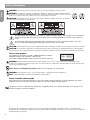 2
2
-
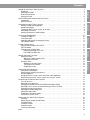 3
3
-
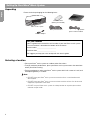 4
4
-
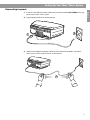 5
5
-
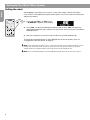 6
6
-
 7
7
-
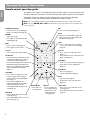 8
8
-
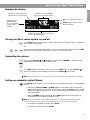 9
9
-
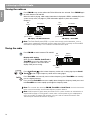 10
10
-
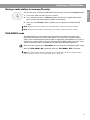 11
11
-
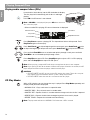 12
12
-
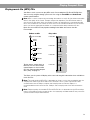 13
13
-
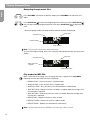 14
14
-
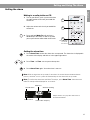 15
15
-
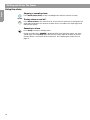 16
16
-
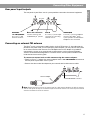 17
17
-
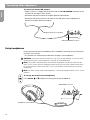 18
18
-
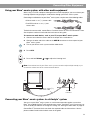 19
19
-
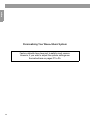 20
20
-
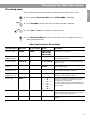 21
21
-
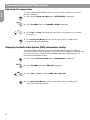 22
22
-
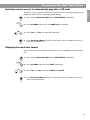 23
23
-
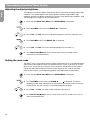 24
24
-
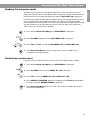 25
25
-
 26
26
-
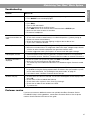 27
27
-
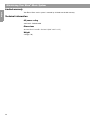 28
28
-
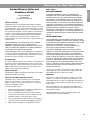 29
29
-
 30
30
-
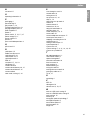 31
31
-
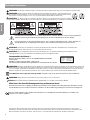 32
32
-
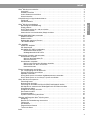 33
33
-
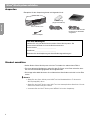 34
34
-
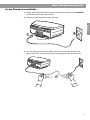 35
35
-
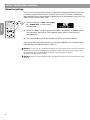 36
36
-
 37
37
-
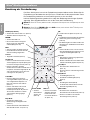 38
38
-
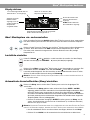 39
39
-
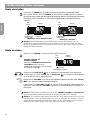 40
40
-
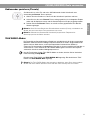 41
41
-
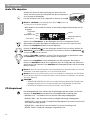 42
42
-
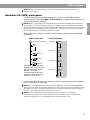 43
43
-
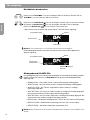 44
44
-
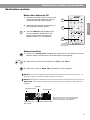 45
45
-
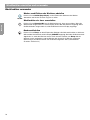 46
46
-
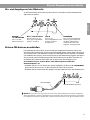 47
47
-
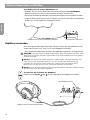 48
48
-
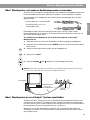 49
49
-
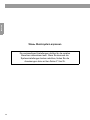 50
50
-
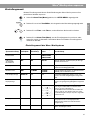 51
51
-
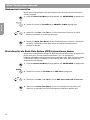 52
52
-
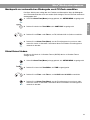 53
53
-
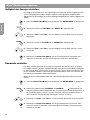 54
54
-
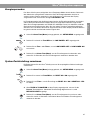 55
55
-
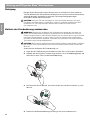 56
56
-
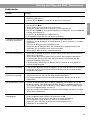 57
57
-
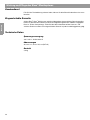 58
58
-
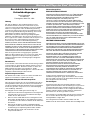 59
59
-
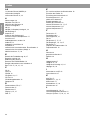 60
60
-
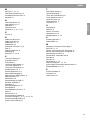 61
61
-
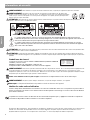 62
62
-
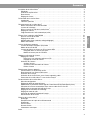 63
63
-
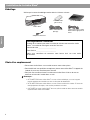 64
64
-
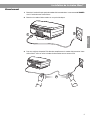 65
65
-
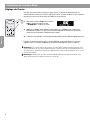 66
66
-
 67
67
-
 68
68
-
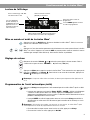 69
69
-
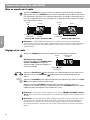 70
70
-
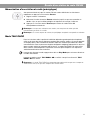 71
71
-
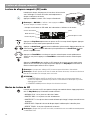 72
72
-
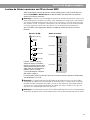 73
73
-
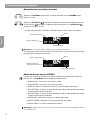 74
74
-
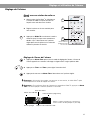 75
75
-
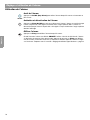 76
76
-
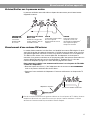 77
77
-
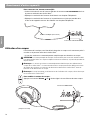 78
78
-
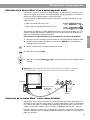 79
79
-
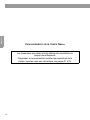 80
80
-
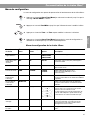 81
81
-
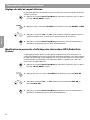 82
82
-
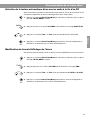 83
83
-
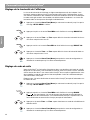 84
84
-
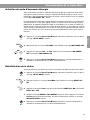 85
85
-
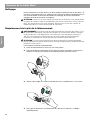 86
86
-
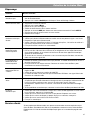 87
87
-
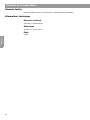 88
88
-
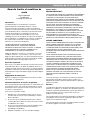 89
89
-
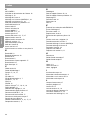 90
90
-
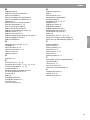 91
91
-
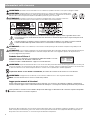 92
92
-
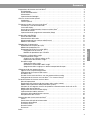 93
93
-
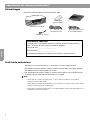 94
94
-
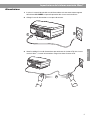 95
95
-
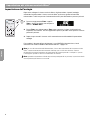 96
96
-
 97
97
-
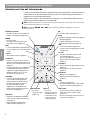 98
98
-
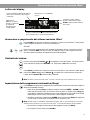 99
99
-
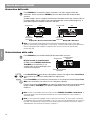 100
100
-
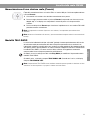 101
101
-
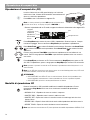 102
102
-
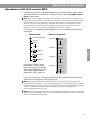 103
103
-
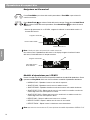 104
104
-
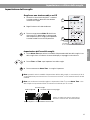 105
105
-
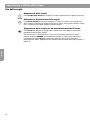 106
106
-
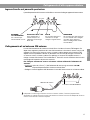 107
107
-
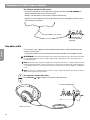 108
108
-
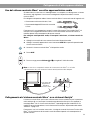 109
109
-
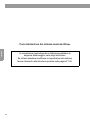 110
110
-
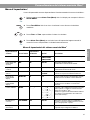 111
111
-
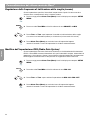 112
112
-
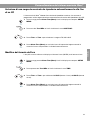 113
113
-
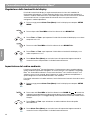 114
114
-
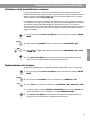 115
115
-
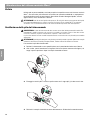 116
116
-
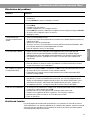 117
117
-
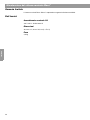 118
118
-
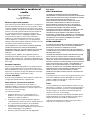 119
119
-
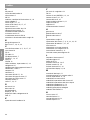 120
120
-
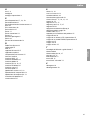 121
121
-
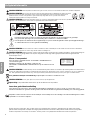 122
122
-
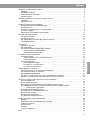 123
123
-
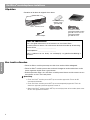 124
124
-
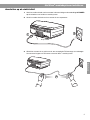 125
125
-
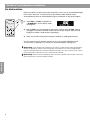 126
126
-
 127
127
-
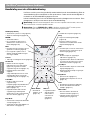 128
128
-
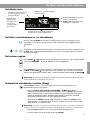 129
129
-
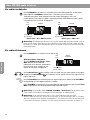 130
130
-
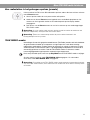 131
131
-
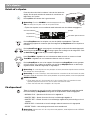 132
132
-
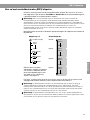 133
133
-
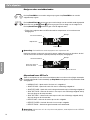 134
134
-
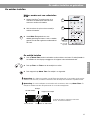 135
135
-
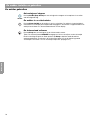 136
136
-
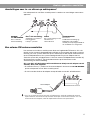 137
137
-
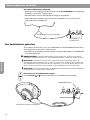 138
138
-
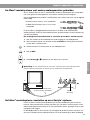 139
139
-
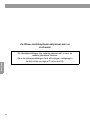 140
140
-
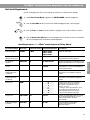 141
141
-
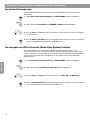 142
142
-
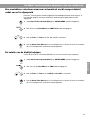 143
143
-
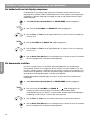 144
144
-
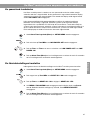 145
145
-
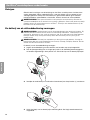 146
146
-
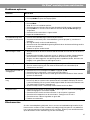 147
147
-
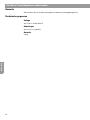 148
148
-
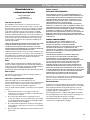 149
149
-
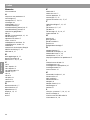 150
150
-
 151
151
-
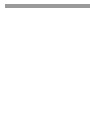 152
152
-
 153
153
-
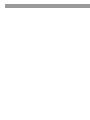 154
154
-
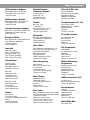 155
155
-
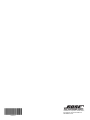 156
156
Bose Wave music system Manuale del proprietario
- Categoria
- Radio
- Tipo
- Manuale del proprietario
in altre lingue
- français: Bose Wave music system Le manuel du propriétaire
- Deutsch: Bose Wave music system Bedienungsanleitung
- Nederlands: Bose Wave music system de handleiding
Documenti correlati
Altri documenti
-
Alpine CDA-9812RB Manuale utente
-
Panasonic CQRDP472N Manuale del proprietario
-
JVC CD Player KD-AR370 Manuale utente
-
Alpine CDA-9853R Manuale utente
-
Auna 52033180 Manuale del proprietario
-
Pioneer X-HM51 Manuale del proprietario
-
Tascam CD-400U Manuale utente
-
Sony ICF-CD2000 Manuale utente
-
EBENCH KH 2251 Manuale del proprietario
-
AEG SRC 4306 CD Manuale utente