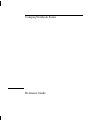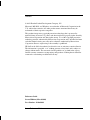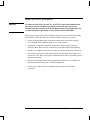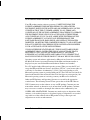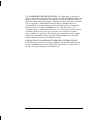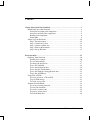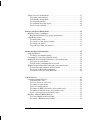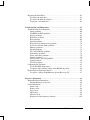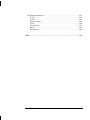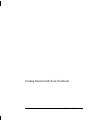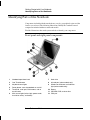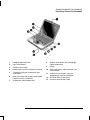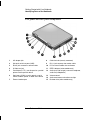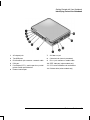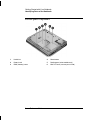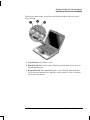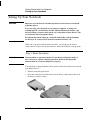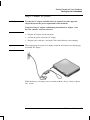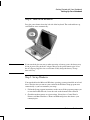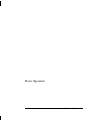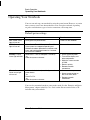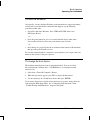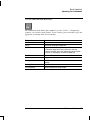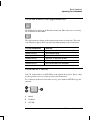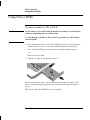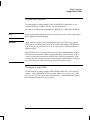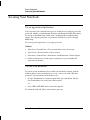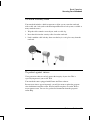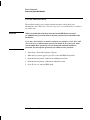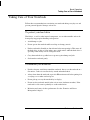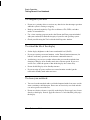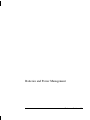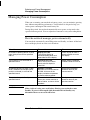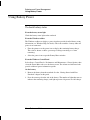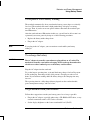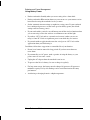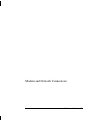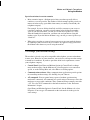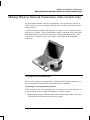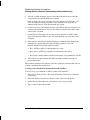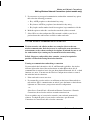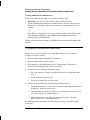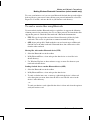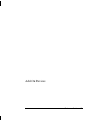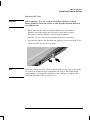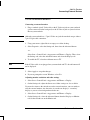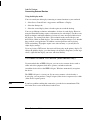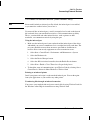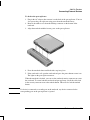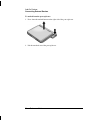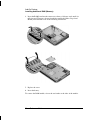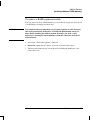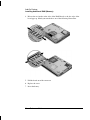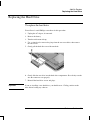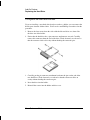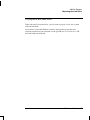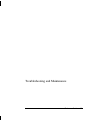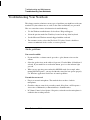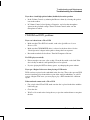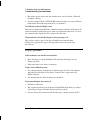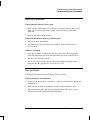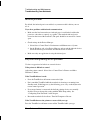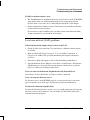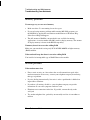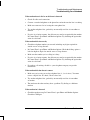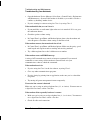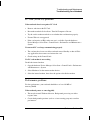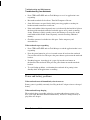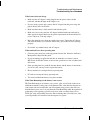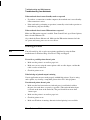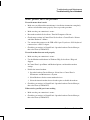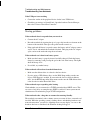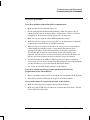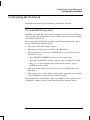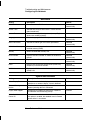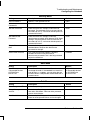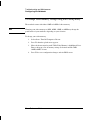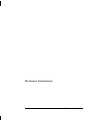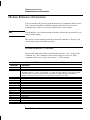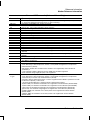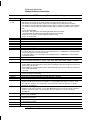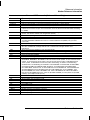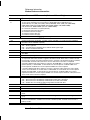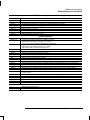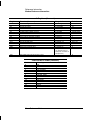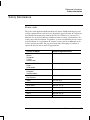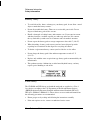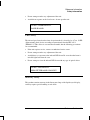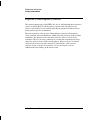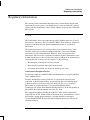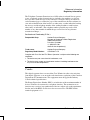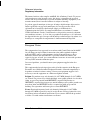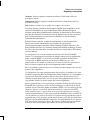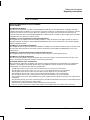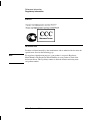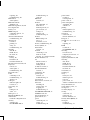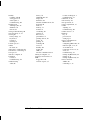Compaq Notebook Series
Reference Guide

ii Reference Guide
Notice
© 2003 Hewlett-Packard Development Company, L.P.
Microsoft, MS-DOS, and Windows are trademarks of Microsoft Corporation in the
U.S. and/or other countries. All other product names mentioned herein may be
trademarks of their respective companies.
This product incorporates copyright protection technology that is protected by
method claims of certain U.S. patents and other intellectual property rights owned by
Macrovision Corporation and other rights owners. Use of this copyright protection
technology must be authorized by Macrovision Corporation and is intended for home
and other limited viewing uses only unless otherwise authorized by Macrovision
Corporation. Reverse engineering or disassembly is prohibited.
HP shall not be liable for technical or editorial errors or omissions contained herein.
The information is provided “as is” without warranty of any kind, and is subject to
change without notice. The warranties for HP products are set forth in the express
limited warranty statements accompanying such products. Nothing herein should be
construed as constituting an additional warranty.
Reference Guide
Second Edition (March 2003)
Part Number: 311069-002

Reference Guide iii
Important Safety Information
CAUTION
To reduce the risk of fire, use only No. 26 AWG or larger telecommunications
line cord to connect a modem to the telephone wall jack. In Australia, the
notebook must be connected to the Telecommunication Network through a line
cord that meets the requirements of ACA Technical Standard TS008.
When using your notebook with a telephone connection, always follow basic safety
precautions to reduce the risk of fire, electrical shock, and injury to persons.
• Do not use this product with a telephone connection near water (for example,
near a bathtub, sink, swimming pool, or in a wet basement).
• Avoid using a telephone connection (other than a cordless type) during an
electrical storm. There may be a remote risk of electrical shock from lightning.
• Do not use a telephone connection to report a gas leak in the vicinity of the leak.
• Use only the power cord and batteries indicated in this guide. Do not dispose of
batteries in a fire. They may explode. Check with local codes for possible special
disposal instructions.
• Disconnect the modem cable before opening the notebook case or touching an
uninsulated modem cable, jack, or internal component.
• Do not plug a modem cable or telephone cable into the network (LAN)
receptacle.

iv Reference Guide
Software Product License Agreement
Your HP product contains software programs. CAREFULLY READ THIS
LICENSE AGREEMENT BEFORE PROCEEDING TO OPERATE THIS
EQUIPMENT. RIGHTS IN THE SOFTWARE ARE OFFERED ONLY ON THE
CONDITION THAT THE CUSTOMER AGREES TO ALL TERMS AND
CONDITIONS OF THE LICENSE AGREEMENT. PROCEEDING TO OPERATE
THE EQUIPMENT INDICATES YOUR ACCEPTANCE OF THESE TERMS
AND CONDITIONS. IF YOU DO NOT AGREE WITH THE TERMS OF THE
LICENSE AGREEMENT, YOU MUST NOW EITHER REMOVE THE
SOFTWARE FROM YOUR HARD DRIVE AND DESTROY THE MASTER
DISKETTES, OR RETURN THE COMPLETE HP PRODUCT AND SOFTWARE
FOR A FULL REFUND. PROCEEDING WITH CONFIGURATION SIGNIFIES
YOUR ACCEPTANCE OF THE LICENSE TERMS.
UNLESS OTHERWISE STATED BELOW, THIS HP SOFTWARE LICENSE
AGREEMENT SHALL GOVERN THE USE OF ALL SOFTWARE THAT IS
PROVIDED TO YOU AS PART OF THE HP PRODUCT AND SHALL
SUPERSEDE ANY OTHER SOFTWARE WARRANTY STATEMENT THAT
MAY BE INCLUDED IN THIS HP PRODUCT OR MAY BE FOUND ONLINE.
Operating system and software applications by Microsoft are licensed to you under
the Microsoft License Agreement contained in the Microsoft documentation or
displayed on your screen when Microsoft Software Products are launched.
For a PC supplied with a Microsoft operating system: When you start the PC and
accept the Microsoft End-user License Agreement (“EULA”), your license rights are
valid only if a Certificate of Authenticity (“COA”) label corresponding to your
Microsoft operating system is provided with your PC. The COA label can usually be
found on the bottom of the notebook. If the COA label does not correspond to your
Microsoft operating system or is missing, contact your HP reseller for details.
Other non-HP Software and Operating Systems are covered by the appropriate
vendor license. The following License Terms govern the use of the HP software:
USE. Customer may use the software on any one HP product. Customer may not
network the software or otherwise use it on more than one HP product. Customer
may not reverse assemble or decompile the software unless authorized by law.
COPIES AND ADAPTATIONS. Customer may make copies or adaptations of the
software (a) for archival purposes or (b) when copying or adaptation is an essential
step in the use of the software with an HP product so long as the copies and
adaptations are used in no other manner.

Reference Guide v
OWNERSHIP. Customer agrees that he/she does not have any title or ownership of
the software, other than ownership of the physical media. Customer acknowledges
and agrees that the software is copyrighted and protected under the copyright laws.
Customer acknowledges and agrees that the software may have been developed by a
third party software supplier named in the copyright notices included with the
software, who shall be authorized to hold the Customer responsible for any copyright
infringement or violation of this Agreement.
PRODUCT RECOVERY CD-ROM or DVD. If your HP product was shipped with a
product recovery CD-ROM or DVD: (i) The product recovery CD-ROM or DVD
and/or support utility software may only be used for restoring the hard disk of the HP
product with which the product recovery CD-ROM or DVD was originally provided.
(ii) The use of any operating system software by Microsoft contained in any such
product recovery CD-ROM or DVD shall be governed by the Microsoft License
Agreement.
TRANSFER OF RIGHTS IN SOFTWARE. Customer may transfer rights in the
software to a third party only as part of the transfer of all rights and only if Customer
obtains the prior agreement of the third party to be bound by the terms of this
License Agreement. Upon such a transfer, Customer agrees that his/her rights in the
software are terminated and that he/she will either destroy his/her copies and
adaptations or deliver them to the third party.
SUBLICENSING AND DISTRIBUTION. Customer may not lease, sublicense the
software, or distribute copies or adaptations of the software to the public in physical
media or by telecommunication without the prior written consent of Hewlett-
Packard.
TERMINATION. Hewlett-Packard may terminate this software license for failure to
comply with any of these terms provided Hewlett-Packard has requested Customer
to cure the failure and Customer has failed to do so within thirty (30) days of such
notice.
UPDATES AND UPGRADES. Customer agrees that the software does not include
updates and upgrades, which may be available from Hewlett-Packard under a
separate support agreement.
EXPORT CLAUSE. Customer agrees not to export or re-export the software or any
copy or adaptation in violation of the U.S. Export Administration regulations or
other applicable regulation.

vi Reference Guide
U.S. GOVERNMENT RESTRICTED RIGHTS. Use, duplication, or disclosure is
subject to HP standard commercial license terms and for non-DOD Departments and
Agencies of the U.S. Government, the restrictions set forth in FAR 52.227-19(c)(1-2)
(June 1987) Hewlett-Packard Company, 3000 Hanover Street, Palo Alto, CA 94304
U.S.A. Copyright (c) 2000 Hewlett-Packard Company. All Rights Reserved.
Customer further agrees that Software is delivered and licensed as “Commercial
notebook software” as defined in DFARS 252-227-7014 (June 1995) or as a
“commercial item” as defined in FAR 2.101(a), or as “Restricted notebook software”
as defined in FAR 52.227-19 (or any equivalent agency regulation or contract
clause), whichever is applicable. The Customer agrees that it has only those rights
provided for such Software by the applicable FAR or DFARS clause or the HP
standard software agreement for the product involved.
SUPPORT POLICY FOR MICROSOFT OPERATING SYSTEMS SERVICE
PACK. HP will provide end user support for HP PCs that use Microsoft Operating
Systems, including its latest service packs. This support will be available 30 days
after the service pack being released by Microsoft.

Reference Guide vii
Contents
Getting Started with Your Notebook...........................................................................1
Identifying Parts of the Notebook ..........................................................................2
Front panel and right panel components...........................................................2
Left panel and back panel components.............................................................4
Bottom panel components ................................................................................6
Status lights.......................................................................................................8
Setting Up Your Notebook...................................................................................10
Step 1: Insert the battery.................................................................................10
Step 2: Connect AC power .............................................................................11
Step 3: Connect a phone line ..........................................................................12
Step 4: Turn on the notebook .........................................................................13
Step 5: Set up Windows..................................................................................13
Basic Operation .........................................................................................................15
Operating Your Notebook ....................................................................................16
Default power settings ....................................................................................16
To reset the notebook......................................................................................17
To change the boot device ..............................................................................17
To use the TouchPad ......................................................................................18
To use the function hot keys...........................................................................19
To use the One-Touch buttons........................................................................20
To use the Windows and Applications keys...................................................21
To use the ALT GR key .................................................................................21
Using CDs or DVDs.............................................................................................22
To insert or remove a CD or DVD .................................................................22
To play DVD movies......................................................................................23
To create or copy CDs ....................................................................................23
Securing Your Notebook......................................................................................24
To set up password protection ........................................................................24
To lock your notebook....................................................................................24
To attach a security cable ...............................................................................25
To protect against viruses ...............................................................................25
To lock the hard drive.....................................................................................26

viii Reference Guide
Taking Care of Your Notebook............................................................................27
To protect your hard drive ..............................................................................27
To maintain your notebook.............................................................................27
To safeguard your data ...................................................................................28
To extend the life of the display .....................................................................28
To clean your notebook ..................................................................................28
Batteries and Power Management............................................................................29
Managing Power Consumption............................................................................30
How the notebook manages power automatically..........................................30
Using Battery Power.............................................................................................32
To check battery status ...................................................................................32
To respond to a low-battery warning..............................................................33
To recharge the battery ...................................................................................33
To get the most from your batteries................................................................33
Modem and Network Connections ...........................................................................35
Using the Modem .................................................................................................36
To change your modem settings.....................................................................37
Connecting to a Local Area Network (LAN).......................................................38
Making Wireless Network Connections (select models only).............................39
To prepare for connections .............................................................................39
To turn wireless communication on and off...................................................41
Making Wireless Bluetooth Connections (select models only) ...........................43
To turn Bluetooth communication on and off ................................................43
To prepare for Bluetooth connections ............................................................44
To send or receive files using Bluetooth ........................................................45
Add-On Devices .........................................................................................................47
Connecting External Devices ...............................................................................48
Connecting PC Cards......................................................................................48
To insert or remove a PC Card .......................................................................48
To connect an audio device ............................................................................50
To use an external monitor .............................................................................51
To connect an IEEE 1394 device (select models only)..................................52
To connect an infrared device (select models only).......................................53
To use a port replicator (select models only) .................................................54
Installing Additional RAM (Memory) .................................................................57
To install a RAM expansion module..............................................................57
To remove a RAM expansion module............................................................59

Reference Guide ix
Replacing the Hard Drive.....................................................................................61
To replace the hard drive ................................................................................61
To replace the hard drive holder.....................................................................62
To prepare a new hard drive ...........................................................................63
Troubleshooting and Maintenance ..........................................................................65
Troubleshooting Your Notebook..........................................................................66
Audio problems ..............................................................................................66
CD-ROM and DVD problems........................................................................67
Display problems ............................................................................................68
Hard drive problems .......................................................................................69
Heat problems.................................................................................................69
Infrared problems............................................................................................70
Keyboard and pointing device problems ........................................................70
Local area network (LAN) problems..............................................................71
Memory problems...........................................................................................72
Modem problems ............................................................................................72
PC Card (PCMCIA) problems........................................................................75
Performance problems ....................................................................................75
Power and battery problems ...........................................................................76
Printing problems............................................................................................78
Serial, parallel, and USB problems ................................................................79
Startup problems.............................................................................................80
Wireless problems ..........................................................................................81
Configuring the Notebook....................................................................................83
To run the BIOS Setup utility.........................................................................83
To change video memory settings using BIOS Setup utility .........................86
Reinstalling and Updating Software.....................................................................87
To replace a damaged QuickRestore System Recovery CD ..........................87
Reference Information..............................................................................................89
Modem Reference Information ............................................................................90
Modem Reference (Conexant)........................................................................90
Safety Information................................................................................................97
Power cords ....................................................................................................97
Battery safety ..................................................................................................98
Laser safety.....................................................................................................98
LED safety ......................................................................................................99
Mercury safety ................................................................................................99
Exposure to radio frequency radiation..........................................................100

x Reference Guide
Regulatory Information ......................................................................................101
U.S.A. ...........................................................................................................101
Canada ..........................................................................................................103
European Union............................................................................................104
Japan .............................................................................................................106
New Zealand.................................................................................................107
Russia............................................................................................................108
International..................................................................................................108
Index ........................................................................................................................110

Reference Guide 1
Getting Started with Your Notebook

Getting Started with Your Notebook
Identifying Parts of the Notebook
2 Reference Guide
Identifying Parts of the Notebook
Components included with the notebook may vary by geographical region and the
features you selected. The following illustrations identify the standard external
components included with most notebook models.
Find the illustrations that match your notebook to identify your components.
Front panel and right panel components
1 Notebook open/close latch
2 One-Touch buttons
3 Keyboard status lights
4 Power button: turns the notebook on and off
5 TouchPad, scroll pad, Click buttons, and an
on-off button
6 Main status lights (left to right): power mode,
hard drive activity, and battery
7 Hard drive
8 Infrared port (select models only)
9 Wireless on-off button and indicator
light (select models only)
10 Battery
11 CD-ROM, DVD, or other drive
12 PS/2 port

Getting Started with Your Notebook
Identifying Parts of the Notebook
Reference Guide 3
1 Notebook open/close latch
2 One-Touch buttons
3 Keyboard status lights
4 Power button: turns the computer on and off
5 TouchPad, scroll pad, Click buttons, plus
on-off button
6 Main status lights (left to right): power mode,
hard drive activity, and battery
7 Infrared port (select models only)
8 Wireless on-off button and indicator light
(select models only)
9 Battery
10 Audio mute button, audio mute light, and
volume control
11 Audio jacks (left to right): audio out
(headphones), external microphone
12 CD-ROM, DVD, or other drive
13 Universal serial bus port (USB)

Getting Started with Your Notebook
Identifying Parts of the Notebook
4 Reference Guide
Left panel and back panel components
1 AC adapter jack
2 Universal serial bus ports (USB)
3 RJ-45 jack: connects a network cable
4 S-Video out jack
5 Parallel port (LPT1): use this port for a parallel
printer or other parallel device
6 Serial port (COM1): use this port for a serial
mouse, modem, printer, or other serial device
7 External monitor port
8 Cable lock slot (security connector)
9 RJ-11 jack: connects the modem cable
10 PC Card and CardBus slot and button
11 IEEE 1394 port (select models only)
12 Audio jacks (left to right): external microphone,
audio out (headphones)
13 Volume control
14 Audio mute button and audio mute light
15 Diskette drive (select models only)

Getting Started with Your Notebook
Identifying Parts of the Notebook
Reference Guide 5
1 AC adapter jack
2 Two USB ports
3 RJ-45 network jack: connects a network cable
4 PS/2 port
5 Parallel port (LPT1): use this port for a parallel
printer or other parallel device
6 External monitor port
7 S-Video out jack
8 Cable lock slot (security connector)
9 RJ-11 jack: connects a modem cable
10 IEEE 1394 port (select models only)
11 PC Card and CardBus slot and buttons
12 Diskette drive (select models only)

Getting Started with Your Notebook
Identifying Parts of the Notebook
6 Reference Guide
Bottom panel components
1 Hard drive
2 Battery latch
3 RAM (memory) cover
4 Reset button
5 Docking port (select models only)
6 Mini PCI cover (no user parts inside)

Getting Started with Your Notebook
Identifying Parts of the Notebook
Reference Guide 7
1 Hard drive
2 Battery latch
3 Mini PCI cover (no user parts inside)
4 RAM (memory) cover
5 Docking port (select models only)
6 Reset button

Getting Started with Your Notebook
Identifying Parts of the Notebook
8 Reference Guide
Status lights
The notebook includes a number of status lights that report power and battery status,
drive activity, and keyboard functions such as Caps Lock and Num Lock.
The following diagram shows the main status lights on the front of the notebook.
1Powermode
• On—notebook is on (even if the display is off)
• Blinking—notebook is in Standby
• Off—notebook is off or in Hibernation
2 Hard drive activity
On—notebook is accessing the hard drive
3 Battery status
• Green—AC adapter is connected and the battery is fully charged
• Amber—AC adapter is connected and the battery is charging
• Blinking—AC adapter is connected and the battery is missing or has a fault
• Off—AC adapter is not connected

Getting Started with Your Notebook
Identifying Parts of the Notebook
Reference Guide 9
The keyboard status lights, located above the keyboard, indicate the states of the
keyboard locks.
1 Caps Lock On: Caps Lock is active.
2NumLockOn:NumLockisactive.(TheKeypadLockmustalsobeontouse
the embedded keypad.)
3 KeypadLockOn:The embedded keypad is active (Fn+F8). Num Lock must
also be on for the numeric keys. Otherwise, cursor control is active (as marked
on an external keyboard).

Getting Started with Your Notebook
Setting Up Your Notebook
10 Reference Guide
Setting Up Your Notebook
WARNING
Improper use of keyboards and other input devices has been associated with
ergonomic injury.
If you are using your notebook as your primary computer, or using it for
extended periods, you should use it with a full-sized keyboard, monitor, and
mouse. Docking accessories offer quick, easy connections to these devices. This
can reduce the risk of ergonomic injury.
For information about setting up a safe and comfortable work environment,
see the Safety & Comfort Guide on the Documentation Library CD.
When you set up your notebook for the first time, you will charge the battery,
connect the AC adapter, turn on the notebook, and run the Windows setup program.
Step 1: Insert the battery
WARNING
Do not mutilate or puncture batteries. Do not dispose of batteries in fire, or
they can burst or explode, releasing hazardous chemicals. Rechargeable
batteries must be recycled or disposed of properly.
Your notebook is shipped with the battery installed. If the battery has been removed,
you should install it:
1. Turn the notebook upside down.
2. Insert the connector end of the battery into the battery compartment, then slide
the battery in until it latches.
La pagina si sta caricando...
La pagina si sta caricando...
La pagina si sta caricando...
La pagina si sta caricando...
La pagina si sta caricando...
La pagina si sta caricando...
La pagina si sta caricando...
La pagina si sta caricando...
La pagina si sta caricando...
La pagina si sta caricando...
La pagina si sta caricando...
La pagina si sta caricando...
La pagina si sta caricando...
La pagina si sta caricando...
La pagina si sta caricando...
La pagina si sta caricando...
La pagina si sta caricando...
La pagina si sta caricando...
La pagina si sta caricando...
La pagina si sta caricando...
La pagina si sta caricando...
La pagina si sta caricando...
La pagina si sta caricando...
La pagina si sta caricando...
La pagina si sta caricando...
La pagina si sta caricando...
La pagina si sta caricando...
La pagina si sta caricando...
La pagina si sta caricando...
La pagina si sta caricando...
La pagina si sta caricando...
La pagina si sta caricando...
La pagina si sta caricando...
La pagina si sta caricando...
La pagina si sta caricando...
La pagina si sta caricando...
La pagina si sta caricando...
La pagina si sta caricando...
La pagina si sta caricando...
La pagina si sta caricando...
La pagina si sta caricando...
La pagina si sta caricando...
La pagina si sta caricando...
La pagina si sta caricando...
La pagina si sta caricando...
La pagina si sta caricando...
La pagina si sta caricando...
La pagina si sta caricando...
La pagina si sta caricando...
La pagina si sta caricando...
La pagina si sta caricando...
La pagina si sta caricando...
La pagina si sta caricando...
La pagina si sta caricando...
La pagina si sta caricando...
La pagina si sta caricando...
La pagina si sta caricando...
La pagina si sta caricando...
La pagina si sta caricando...
La pagina si sta caricando...
La pagina si sta caricando...
La pagina si sta caricando...
La pagina si sta caricando...
La pagina si sta caricando...
La pagina si sta caricando...
La pagina si sta caricando...
La pagina si sta caricando...
La pagina si sta caricando...
La pagina si sta caricando...
La pagina si sta caricando...
La pagina si sta caricando...
La pagina si sta caricando...
La pagina si sta caricando...
La pagina si sta caricando...
La pagina si sta caricando...
La pagina si sta caricando...
La pagina si sta caricando...
La pagina si sta caricando...
La pagina si sta caricando...
La pagina si sta caricando...
La pagina si sta caricando...
La pagina si sta caricando...
La pagina si sta caricando...
La pagina si sta caricando...
La pagina si sta caricando...
La pagina si sta caricando...
La pagina si sta caricando...
La pagina si sta caricando...
La pagina si sta caricando...
La pagina si sta caricando...
La pagina si sta caricando...
La pagina si sta caricando...
La pagina si sta caricando...
La pagina si sta caricando...
La pagina si sta caricando...
La pagina si sta caricando...
La pagina si sta caricando...
La pagina si sta caricando...
-
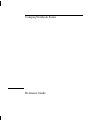 1
1
-
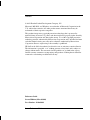 2
2
-
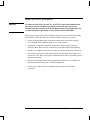 3
3
-
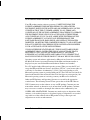 4
4
-
 5
5
-
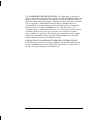 6
6
-
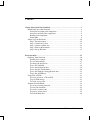 7
7
-
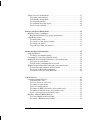 8
8
-
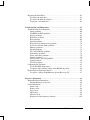 9
9
-
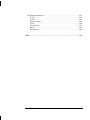 10
10
-
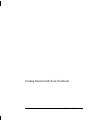 11
11
-
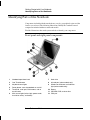 12
12
-
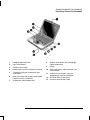 13
13
-
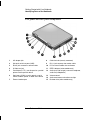 14
14
-
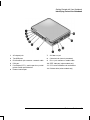 15
15
-
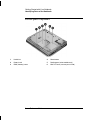 16
16
-
 17
17
-
 18
18
-
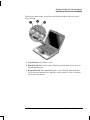 19
19
-
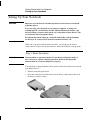 20
20
-
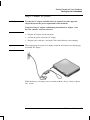 21
21
-
 22
22
-
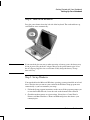 23
23
-
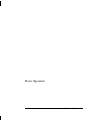 24
24
-
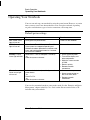 25
25
-
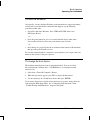 26
26
-
 27
27
-
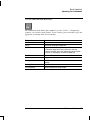 28
28
-
 29
29
-
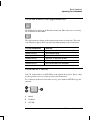 30
30
-
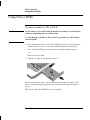 31
31
-
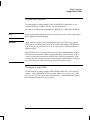 32
32
-
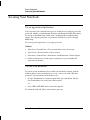 33
33
-
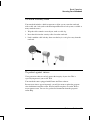 34
34
-
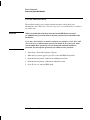 35
35
-
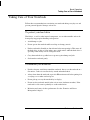 36
36
-
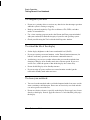 37
37
-
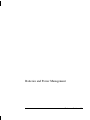 38
38
-
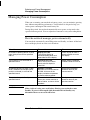 39
39
-
 40
40
-
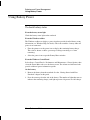 41
41
-
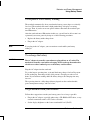 42
42
-
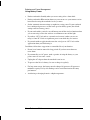 43
43
-
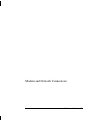 44
44
-
 45
45
-
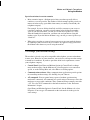 46
46
-
 47
47
-
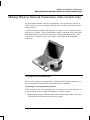 48
48
-
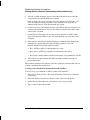 49
49
-
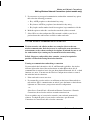 50
50
-
 51
51
-
 52
52
-
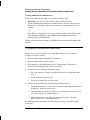 53
53
-
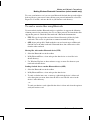 54
54
-
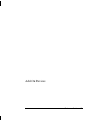 55
55
-
 56
56
-
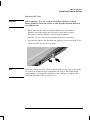 57
57
-
 58
58
-
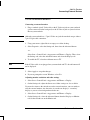 59
59
-
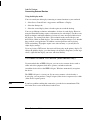 60
60
-
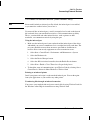 61
61
-
 62
62
-
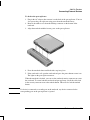 63
63
-
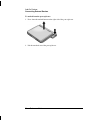 64
64
-
 65
65
-
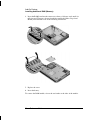 66
66
-
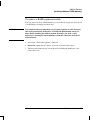 67
67
-
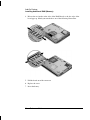 68
68
-
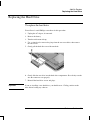 69
69
-
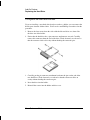 70
70
-
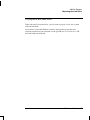 71
71
-
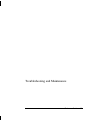 72
72
-
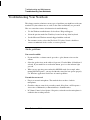 73
73
-
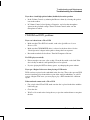 74
74
-
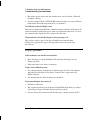 75
75
-
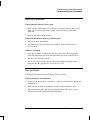 76
76
-
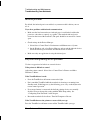 77
77
-
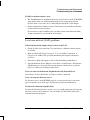 78
78
-
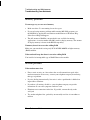 79
79
-
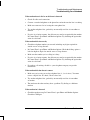 80
80
-
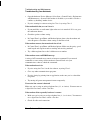 81
81
-
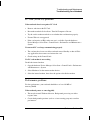 82
82
-
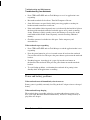 83
83
-
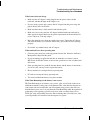 84
84
-
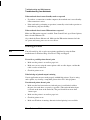 85
85
-
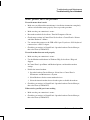 86
86
-
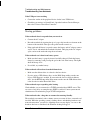 87
87
-
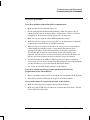 88
88
-
 89
89
-
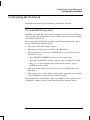 90
90
-
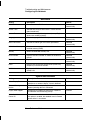 91
91
-
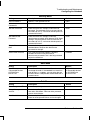 92
92
-
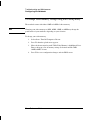 93
93
-
 94
94
-
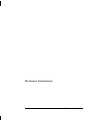 95
95
-
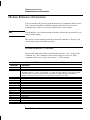 96
96
-
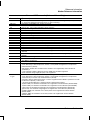 97
97
-
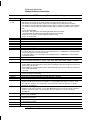 98
98
-
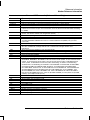 99
99
-
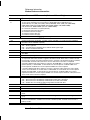 100
100
-
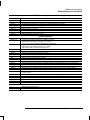 101
101
-
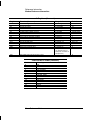 102
102
-
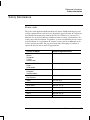 103
103
-
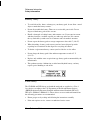 104
104
-
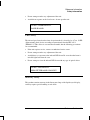 105
105
-
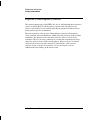 106
106
-
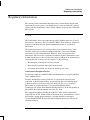 107
107
-
 108
108
-
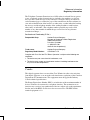 109
109
-
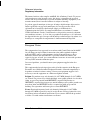 110
110
-
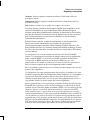 111
111
-
 112
112
-
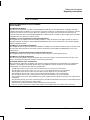 113
113
-
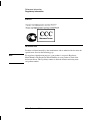 114
114
-
 115
115
-
 116
116
-
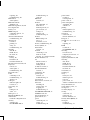 117
117
-
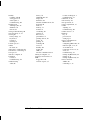 118
118
Compaq AMC20493-KT5 Manuale utente
- Tipo
- Manuale utente
- Questo manuale è adatto anche per
in altre lingue
- English: Compaq AMC20493-KT5 User manual
Documenti correlati
Altri documenti
-
Packard Bell dot sc Manuale utente
-
Packard Bell iMedia xx.U7M [U82] Manuale del proprietario
-
Packard Bell iMedia xx.U7J [U7K,U7V,U7Y] Guida utente
-
Packard Bell EN LE11BZ Manuale utente
-
Packard Bell EasyNote LV Manuale utente
-
Gateway NE51B Manuale utente
-
Packard Bell EN TE11BZ Manuale utente
-
Medion E 1311 Netbook Manuale utente
-
Medion MD 97900 Manuale utente
-
Optima Centoris V470 Manuale utente