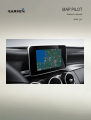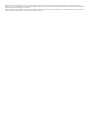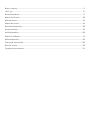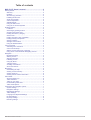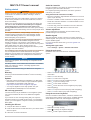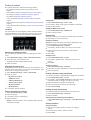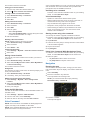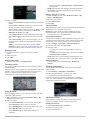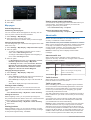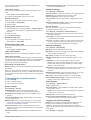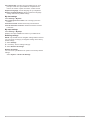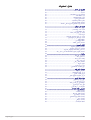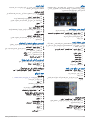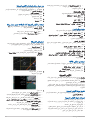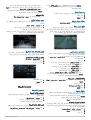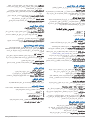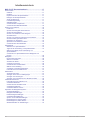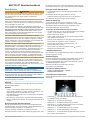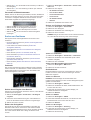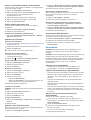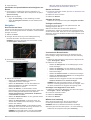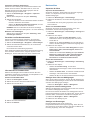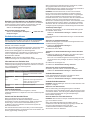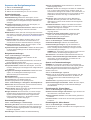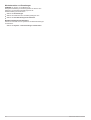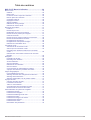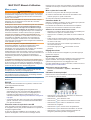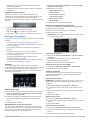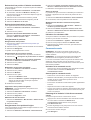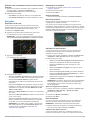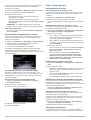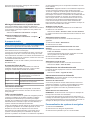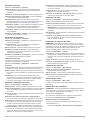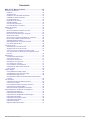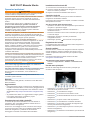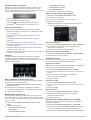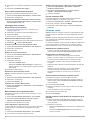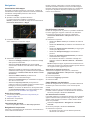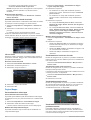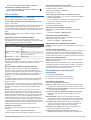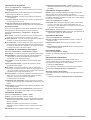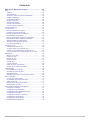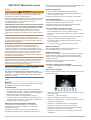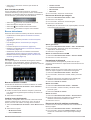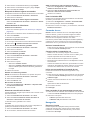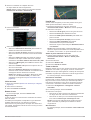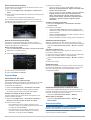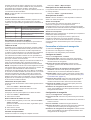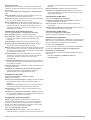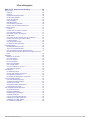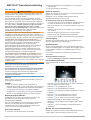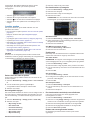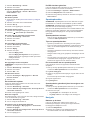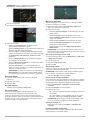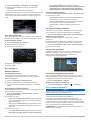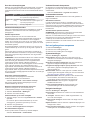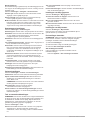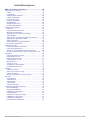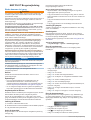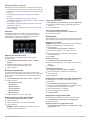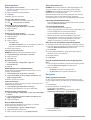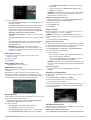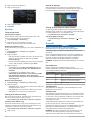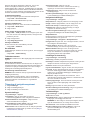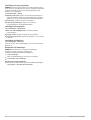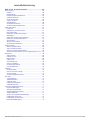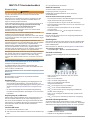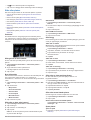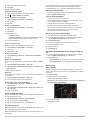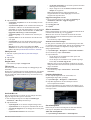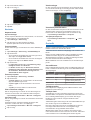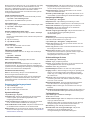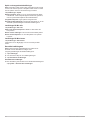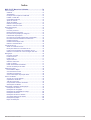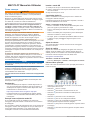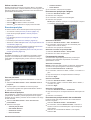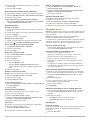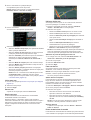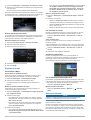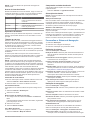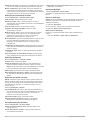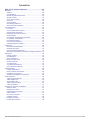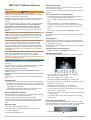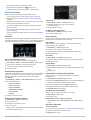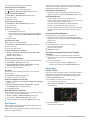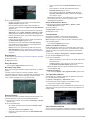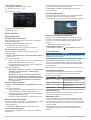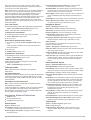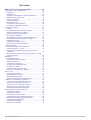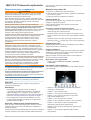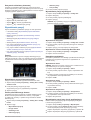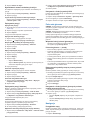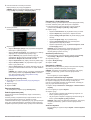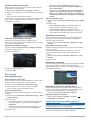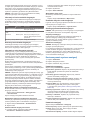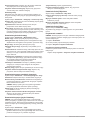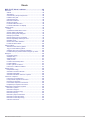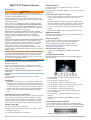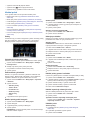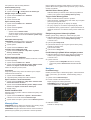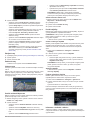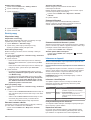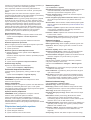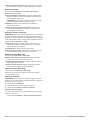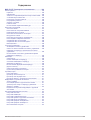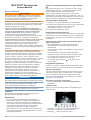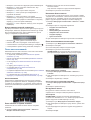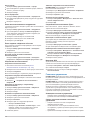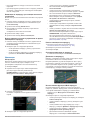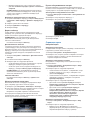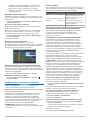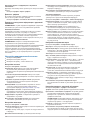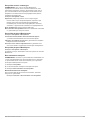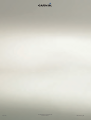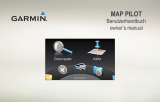Garmin Map Pilot for Mercedes-Benz Manuale utente
- Categoria
- Navigatori
- Tipo
- Manuale utente

MAP PILOT
Owner’s manual

All rights reserved. Under the copyright laws, this manual may not be copied, in whole or in part, without the written consent of Garmin. Garmin reserves the right to change or improve its
products and to make changes in the content of this manual without obligation to notify any person or organisation of such changes or improvements. Go to www.garmin.com for current updates
and additional information concerning the use of this product.
Garmin
®
and the Garmin logo are trademarks of Garmin Ltd. or its subsidiaries, registered in the USA and other countries. Mercedes-Benz
®
is a registered trademark of Daimler AG. SiriusXM
®
is
a registered trademark of SiriusXM Radio Inc. The SDHC logo is a trademark of SD-3C, LLC.

Owner’s manual......................................................................................................................................................... 2
..........................................................................................................................................10
Benutzerhandbuch................................................................................................................................................... 17
Manuel d'utilisation.................................................................................................................................................26
Manuale Utente....................................................................................................................................................... 34
Manual del usuario.................................................................................................................................................. 42
Gebruikershandleiding............................................................................................................................................50
Brugervejledning..................................................................................................................................................... 58
Användarhandbok................................................................................................................................................... 66
Manual do Utilizador............................................................................................................................................... 74
Kullanma Kılavuzu................................................................................................................................................... 82
Podręcznik użytkownika.........................................................................................................................................90
Návod k obsluze...................................................................................................................................................... 98
Руководство пользователя............................................................................................................................................ 106


Table of contents
MAP PILOT Owner’s manual......................................... 2
Getting started............................................................................ 2
Warranty................................................................................ 2
Updates..................................................................................2
SD card copy protection.........................................................2
Installing the SD card............................................................. 2
Audio 20 Controller................................................................ 2
Volume adjustment................................................................ 2
Satellite signals...................................................................... 2
Using the main menu............................................................. 2
Using the on-screen keyboard............................................... 2
Finding locations......................................................................... 3
Locations................................................................................3
Searching by spelling a name................................................ 3
Changing the search area..................................................... 3
Finding a location by category............................................... 3
Search tools........................................................................... 3
Finding a location using coordinates..................................... 3
Finding recently found places................................................ 3
Saving Locations....................................................................3
Saving a home location..........................................................4
Using the GPS Simulator....................................................... 4
Voice Command......................................................................... 4
Activating voice command..................................................... 4
Voice Command tips.............................................................. 4
Starting a route using voice command.................................. 4
Using Voice Command While Navigating a Route................ 4
Navigation................................................................................... 4
Browsing the map.................................................................. 4
Starting a route...................................................................... 5
Stopping the route..................................................................5
Following a route....................................................................5
Using My Route..................................................................... 5
Taking a Detour..................................................................... 5
Avoiding road features........................................................... 5
About exit services................................................................. 5
Map pages.................................................................................. 6
Customising the map............................................................. 6
Viewing a route summary...................................................... 6
Viewing junctions................................................................... 6
Viewing current location information...................................... 6
About traffic.................................................................................6
About the traffic icon.............................................................. 6
Traffic Providers..................................................................... 6
Traffic on your route............................................................... 6
Understanding traffic data...................................................... 7
Traffic subscriptions............................................................... 7
Customising the navigation system............................................ 7
System settings......................................................................7
Navigation settings.................................................................7
Map Display Settings............................................................. 7
Traffic Settings....................................................................... 7
Language and Keyboard Settings......................................... 7
My data settings..................................................................... 8
My maps settings................................................................... 8
Restoring settings.................................................................. 8
MAP PILOT Owner’s manual 1

MAP PILOT Owner’s manual
Getting started
WARNING
Failure to avoid the following potentially hazardous situations
could result in an accident or collision resulting in death or
serious injury.
Keep SD cards away from small children. Infants may swallow
an SD card by mistake. If an SD card is swallowed, consult a
doctor immediately.
Always use your best judgement, and operate the vehicle in a
safe manner. Do not become distracted by the navigation
system while driving, and always be fully aware of all
driving conditions. Minimise the amount of time spent viewing
the navigation screen while driving, and use voice prompts when
possible.
Do not input destinations, change settings or access any
functions requiring prolonged use of the navigation system
controls while driving. Pull over in a safe and legal manner
before attempting such operations.
When navigating, carefully compare information displayed on
the navigation system to all available navigation sources,
including road signs, road closures, road conditions, traffic
congestion, weather conditions and other factors that may affect
safety while driving. For safety, always resolve any
discrepancies before continuing navigation and defer to posted
road signs and road conditions.
The navigation system is designed to provide route suggestions.
It is not a replacement for driver attentiveness and good
judgement. Do not follow route suggestions if they suggest an
unsafe or illegal manoeuvre or would place the vehicle in an
unsafe situation.
NOTICE
Excluding map updates, do not change or manipulate the SD
card content.
For safety reasons, some features are restricted or unavailable
while your vehicle is in motion. A message appears when
features are disabled.
Read this manual before using your MAP PILOT navigation
system.
Warranty
Contact your authorised Mercedes-Benz
®
centre for warranty
information.
Updates
• Map and software updates are available at your Mercedes-
Benz
dealer. In some countries, map and software updates
are available as downloads or SD cards from
http://shop.mercedes-benz.com/garmin-map-pilot.
• You may be eligible for a free map update. See your
Mercedes-Benz dealership for more information.
SD card copy protection
Your SD card can only be installed on one navigation system.
You cannot install the SD card on an additional navigation
system.
If you receive an error message stating that your maps are
locked the first time you install the SD card on your navigation
system, your card might be corrupted. Contact your Mercedes-
Benz
dealer.
Installing the SD card
1
Verify the SD card is not locked.
2
Insert the SD card into the SD card slot in your vehicle until it
clicks into place.
3
Follow the on-screen instructions.
Audio 20 Controller
Use the controller in your vehicle to manoeuvre through the
navigation system and make selections.
For complete operating instructions, refer to the operator’s
manual for your vehicle.
Using the Audio 20
Controller on the Map
• Move the controller in eight different directions to move to an
option or pan the map.
• Press the controller to make a selection or display the menu.
• Rotate the controller clockwise or counterclockwise to zoom
in and out on the map.
• From the map, press the controller to use menu shortcuts.
• From the map, press to return to the main menu.
Volume adjustment
Volume adjustment of navigation announcements is only
possible during an announcement.
Satellite signals
After the navigation system is turned on, it begins acquiring
satellite signals. The system may need a clear view of the sky to
acquire satellite signals.
For more information about GPS, go to www.garmin.com
/aboutGPS
.
Viewing GPS signal status
Select Settings > System > Satellite Information.
Using the main menu
Rotate the main menu tools wheel for access to all of the
options.
• Select
À
to enter a destination or view current route
information.
• Select
Á
to view the map.
• Select
Â
to start voice recognition.
• Select
Ã
to mute or unmute navigation prompts.
• Select
Ä
to open the settings menu.
• Select
Å
to view traffic conditions.
• Select
Æ
to hear the most recent navigation prompt (only
while navigating).
• Select
Ç
to stop the current route (only while navigating).
• Select
È
to take a detour (only while navigating).
Using the on-screen keyboard
Use the controller to select letters, characters, diacritics and
other options when making a search entry. Available diacritics
will be added in a third row, and will appear dynamically.
• Select to delete a search entry.
• Select
ok to accept an entry.
• Select to change the keyboard language.
• Select to add a space between entries.
2 MAP PILOT
Owner’s manual

Finding locations
The system offers many methods for finding locations.
• By spelling the name (Searching by spelling a name,
page 3)
• Near another location (Changing the search area, page 3)
• By Category
(
Finding a location by category, page 3)
• By address
(
Finding an address,
page
3)
• Using coordinates (Finding a location using coordinates,
page 3)
• Using recently found locations (Finding recently found places,
page 3)
• Using saved locations (Starting a route to a favourite location,
page 4)
Locations
The maps loaded in your navigation system contain locations,
such as restaurants, hotels and vehicle services. You can use
categories to browse for nearby businesses and attractions.
Searching by spelling a name
You can search for specific locations by spelling the location
name.
1
Select Destination Entry > POIs > Enter Search Term.
2
Enter all or part of the location name.
Suggested locations appear below the bar.
3
Select a location.
Changing the search area
By default, the device searches near your current location. You
can also search other areas, such as near your destination, near
another city, or along your active route.
1
Select Destination Entry > POIs > Search Near.
2
Select an option:
• My Current Location
• A Different Town
• A Recent Destination
• A Favourite Location
• My Current Route
• My Destination
3
If necessary, select a location.
Finding a location by category
1
Select Destination Entry > POIs.
2
Select a category.
3
If necessary, select a subcategory.
4
Select a location.
NOTE: to view the location on the expanded map, push the
controller to the right.
Finding fuel
1
Select Destination Entry > POIs > Fuel.
2
If necessary, select a fuel type (not available in all areas).
3
Select a fuel location.
Finding an MB-service centre
1
Select Destination Entry > MB-Service.
2
Select a service centre.
Search tools
Search tools allow you to search for specific types of locations
by responding to on-screen prompts.
Finding an address
NOTE: the order of the steps may change depending on the
map data loaded on your navigation system.
1
Select Destination Entry > Address.
2
If necessary, select the town, the county or the country.
3
Follow the on-screen instructions to enter address
information.
4
Select Go!.
Finding a town
1
Select Destination Entry > Towns.
2
If necessary, spell the town, change the county or the
country.
3
Select Go!.
Finding a junction
1
Select Destination Entry > Intersect..
2
Follow the on-screen instructions to enter street information.
3
Select the junction.
Finding a location using coordinates
You can find a location using latitude and longitude coordinates.
1
Select Destination Entry > Coord..
2
If necessary, select Change Format, and select the correct
coordinate format for the type of map you are using.
3
Select the latitude coordinate, and select ok.
4
Select the longitude coordinate, and select ok.
5
Select View on Map.
Finding recently found places
Your device stores the last 50 locations you have found.
1
Select Destination Entry > Recently..
2
Select a location.
Clearing the List of Recently Found Places
Select Destination Entry > Recently. > Clear Recent Finds
> Yes.
Saving Locations
Saving a location
1
Search for a location (Finding a location by category,
page 3).
2
From the search results, select a location.
3
Select Save.
MAP PILOT Owner’s manual 3

The location is saved to Favourites.
Saving your current location
1
From the map, select the vehicle location icon.
2
Select >
Save Location to Favourites
.
Starting a route to a favourite location
1
Select Destination Entry > Favourites.
2
Select a location.
3
Select
Go!.
Editing a favourite location
1
Select Destination Entry
> Favourites
.
2
Select a location.
3
Select
Edit.
4
Select an option:
• Select
Change Name.
• Select
Change Map Symbol to change the symbol used
to mark the saved location on a map.
5
Edit the information.
Deleting a favourite location
NOTE:
deleted locations cannot be recovered.
1
Select Destination Entry
> Favourites
.
2
Select a location.
3
Select Delete
> Yes
.
Clearing all favourites
1
Select Settings
> My Data > Clear All Favourite Locations
.
2
Select
Yes.
Saving a home location
You can set your home location for the location you return to
most often.
1
Select Destination Entry > Go Home.
2
Select
Yes, Use My Current Location, Enter My Address
or Select From History.
The location is saved as "Home".
Going home
The first time you start a route home, the device prompts you to
enter your home location.
1
Select Destination Entry
> Go Home
.
2
If necessary, enter your home location.
Editing your home location information
1
Select Settings > My Data > Set or Change Home
Location.
2
Select
Yes, Use My Current Location, Enter My Address
or Select From History.
3
Enter your changes.
Using the GPS Simulator
You can use the GPS simulator to set a simulated location or to
simulate a route.
1
Select Settings
> System > GPS Simulator
.
2
From the main menu, select View Map.
3
Select an area on the map, and select Set Location.
Voice Command
NOTE: voice command is not available for all languages and
regions, and may not be available on all models.
NOTE: Voice Activated Navigation may not achieve desired
performance when in a noisy environment.
Voice command allows you to use your device by saying words
and commands. The voice command menu provides voice
prompts and a list of available commands.
Activating voice command
Press the voice command activation button on your steering
wheel, or select Start Voice Input.
Voice Command tips
• Speak in a normal voice directed at the system.
• Reduce background noise, such as voices or the radio, to
increase the accuracy of the voice recognition.
• Say commands as they appear on the screen.
• Respond to voice prompts from the device as needed.
• When entering an address, say the address in the order
shown on the sample screen. You must enter a house
number to find an address.
Starting a route using voice command
You can say the names of popular, well known locations.
1
Press the voice command activation button on your steering
wheel, or select Start Voice Input from the main menu.
2
Say Find Place.
3
Listen for the voice prompt, and say the name of the location.
A list of locations appears.
4
Say the line number.
5
Say
Navigate!.
Using Voice Command While Navigating a Route
1
Press the voice command activation button on your steering
wheel, or select Start Voice Input from the main menu.
2
Select an option:
• Say
Re-route to take a detour on the route.
• Say
Stop Route to stop the current route.
Navigation
Browsing the map
You can browse the map for POIs, change your view of the
map, select which layers to display, view location details and
more.
1
Select
View Map.
2
Move the controller in any direction.
The map switches to browsing mode.
NOTE:
you can also browse the map by selecting
Destination Entry > Browse M..
3
Press the controller.
The map tools appear.
4 MAP PILOT
Owner’s manual

4
Select an option:
• Select Location Details to display details of your selected
location.
• Select Points of Interest to browse for businesses and
attractions near the current map section.
• Select Layers to select which map layers to display on the
map. You can select any combination of Traffic, 3D
Buildings, 3D Terrain, and POI.
• Select Rotate Mode to enable a rotated view of the map.
• Select View Toggle to view the map in 3-D or 2-D North
Up.
• Select Set Location to set your current location. You can
manoeuvre the controller over the map to find specific
locations.
NOTE: you must have your MAP PILOT set to GPS
Simulator mode and you must not be navigating a route
to set your location (Using the GPS Simulator, page 4).
Starting a route
1
Search for a location (Finding a location by category,
page 3).
2
Select a location.
3
Select Go!.
Stopping the route
From the main menu, select Stop Route.
Following a route
The route is marked with a blue line. A chequered flag marks
your destination.
As you travel, the device guides you to the destination with voice
prompts, arrows on the map and directions at the top of the
map. If you depart from the original route, the device
recalculates the route and provides new directions.
Using My Route
While navigating a route, you can view turns for the route, add
waypoints or take a detour.
1
While navigating a route, select Destination Entry
> My
Route
from the main menu.
2
Select an option:
• Select Route Summary to view the turns on the route.
• Select Re-route
to take a detour on the route.
• Select Add Waypoint to add another point on the route.
• Select Map Preview
to view the route.
• Select Auto Arrange
to automatically arrange the
waypoints.
• Select a waypoint to
Reorder, Delete or View Details of
the waypoint.
NOTE: Map Preview, Auto Arrange, and waypoint options
are available only when at least one waypoint has been
added to the route.
Adding a waypoint to a route
1
While navigating a route, select Destination Entry
> My
Route > Add Waypoint
.
2
Search for the location.
3
Select
Add to Route.
4
Select
Go!.
Taking a Detour
While navigating a route, you can use detours to avoid obstacles
ahead of you, such as construction zones.
NOTE:
if the route you are currently navigating is the only
reasonable option, your system may not calculate a detour.
From the main menu, select Re-route.
Using advanced detours
You can take a detour for a specified distance along your route
or detour around specific roads. This is useful if you encounter
construction zones, closed roads or poor road conditions.
1
Select Settings
> Navigation > Advanced Detours
.
2
From the main menu, select
Re-route.
3
Select an option:
• To detour your route for a specific distance, select a
distance.
• To detour around a specific road on the route, select Re-
route by Road(s) on Route.
NOTE:
if the route you are currently navigating is the only
reasonable option, your system may not calculate a detour.
Removing Detours
From the main menu, select Re-route > Remove all
detours.
Avoiding road features
You can select road features to avoid, such as toll roads or
unpaved roads.
1
Select Settings
> Navigation > Avoidances
.
2
Select the road features to avoid on your routes.
Your selections are automatically saved.
If certain road features cannot be avoided when calculating a
route, your system displays a message letting you know which
features are included in the route.
About exit services
When driving on a major motorway, you can find fuel, food,
lodging and roadside services near upcoming exits.
Finding exit services
1
Select Destination Entry > Exit Serv..
2
Select an upcoming exit
À
.
3
Select a service type
Á
.
MAP PILOT Owner’s manual 5

4
Select a point of interest.
5
Select Go!.
Map pages
Customising the map
Customising the map layers
You can customise which data appears on the map, such as
icons for points of interest and road conditions.
1
Select Settings > Map Display.
2
Select the layers to include on the map.
The system saves your selection when you leave the page.
Changing the map data fields
You can change the type of information that appears in the data
fields on the map.
1
Select Settings > Map Display > Map Data Fields Layout.
2
Select an option:
• To change a data field that appears when no route is
active, select a Not Routing data field.
• To change a data field that appears when navigating a
route, select a Routing data field.
3
Select an option:
• For Not Routing data fields, select Direction of Travel,
Elevation, Speed, Time of Day or Map Scale.
• For Routing data fields, select Arrival Time, Distance,
Direction of Travel, Elevation, Speed, Time of Day,
Map Scale, Time to Destination, Distance to Next
Waypoint or Arrival Time at Next Waypoint.
Changing the map perspective
1
Select Settings > Map Display > Map View.
2
Select an option:
• Select Track Up to display the map in two dimensions (2-
D), with your direction of travel at the top.
• Select North Up to display the map in 2-D with North at
the top.
• Select 3D to display the map in three dimensions.
Viewing a route summary
While navigating a route, you can view all of the turns and
manoeuvres for your entire route and the distance between
turns.
Select Destination Entry > My Route > Route Summary.
Viewing the next turn
While navigating a route, you can preview upcoming turns.
The preview includes the distance to the turn or manoeuvre and
the lane in which you should be travelling, if available.
1
Select Destination Entry > My Route > Route Summary.
2
Select a turn.
Viewing junctions
While navigating a route, you can view the junctions on major
roadways. When you approach a junction in a route, the image
of that junction appears briefly, if available.
Viewing current location information
You can use the Compass page to view information about your
current location. This feature is helpful if you need to tell
emergency personnel your location.
Select Destination Entry > Compass.
Showing the Qibla on the Compass
Select Destination Entry > Compass > > Show Qibla.
About traffic
NOTICE
Garmin
®
and Mercedes-Benz are not responsible for the
accuracy or timeliness of traffic information.
Traffic information may not be available in all areas or countries.
When you are receiving traffic information, a traffic icon appears
on the map. The traffic icon changes colour to indicate the
severity of traffic conditions. For information about traffic and
coverage areas, go to your Mercedes-Benz dealer.
NOTE: the traffic map does not display free-flow traffic
messages.
About the traffic icon
When a traffic event is detected, a traffic notification icon
appears on the map. The traffic icon changes colour to indicate
the severity of traffic conditions.
Colour Severity Meaning
Yellow Medium Traffic is moving, but there is a delay.
There is moderate traffic congestion.
Orange and
White
Medium There is a construction zone.
Red High Traffic is not moving or moving slowly.
There is a severe delay.
Red and Black High The road is closed.
Traffic Providers
When traffic service is available, the traffic provider is shown
below the traffic icon on the main menu.
Traffic on your route
When calculating your route, the navigation system examines
the current traffic and automatically optimises the route for the
shortest time. If a severe traffic delay of 15 minutes or longer
occurs on your route while you are navigating, your system
automatically recalculates the route.
The traffic notifications change colour to indicate the severity of
traffic conditions on your route or on the road you are currently
travelling.
Your system may route you through a traffic delay if a better
alternative route does not exist. The delay time is added into
your estimated time of arrival automatically.
NOTE: the device recalculates to a faster route only when that
route will shorten the time of your trip by at least 15 minutes.
Alternative routes are not suggested when the Shorter Dist. or
Less Fuel route preference is enabled, when a route is modified
using the My Route feature, or when traffic avoidances are not
enabled. Traffic events are not avoided when the Shorter Dist.
or Less Fuel route preference is enabled. Only the estimated
6 MAP PILOT
Owner’s manual

time of arrival is influenced by the estimated delay time of
received traffic events.
Traffic voice prompts
You can listen to information about upcoming traffic on your
route.
Select Traffic >
Hear Traffic Ahead
.
The system reads all traffic events on your route.
Viewing traffic alerts
While you navigate a route, a traffic alert may appear.
1
Select Traffic
> Notifications
.
2
Select an alert.
Avoiding traffic events on your route
1
While navigating a route, select Traffic
> Traffic On Route
.
A list of traffic events appears, organised by their location on
the route.
2
Select an event.
3
Select
Avoid Incident.
Viewing the traffic map
You can view traffic on the map at any time.
Select Traffic > Traffic Map.
Understanding traffic data
The traffic legend explains the icons and colours used on the
traffic map.
Select Traffic >
Traffic Legend
.
Traffic subscriptions
NOTE:
traffic service is not available in all areas or regions.
Subscription activation
You do not need to activate the subscription included with your
navigation system. The subscription activates automatically after
your system acquires satellite signals while receiving traffic
signals from the pay service provider.
Reactivating Your Subscription
NOTE:
subscriptions in Europe and North America may require
reactivation.
When your traffic subscription expires, a notification message
appears in the traffic menu. Contact your Mercedes-Benz centre
or your traffic service provider in North America to reactivate the
subscription.
Customising the navigation system
1
Select
Settings.
2
Select a setting category.
3
Select a setting to change it.
System settings
Select Settings
> System
.
Audio Reduction: select to automatically reduce the
entertainment audio source during navigation prompts.
Navigation Voice Prompt: select to hear navigation voice
prompts.
Allow Prompts During Calls: select to allow voice prompts
during a phone call.
GPS Simulator: when you are not driving, you can stop the
system from receiving a GPS signal and simulate a route
(Using the GPS Simulator, page 4).
System Information: select to view the software version
number, the unit ID number and information on several other
software features.
Satellite Information: select to view the satellite information
page.
Restore System Settings: select to restore the system settings
to the factory default settings.
Navigation settings
Select Settings
> Navigation
.
Route Preference: select your preference for calculating routes.
Avoidances: sets road features to avoid on a route.
Advanced Detours: sets the length of a detour.
Lane Guidance: select to activate lane suggestions for next
turns.
Restore Navigation Settings: select to restore the navigation
settings to the factory default settings.
Route preferences
The route calculation is based on road speeds and vehicle
acceleration data for a given route.
Select Settings > Navigation
> Route Preference
.
Faster Time: calculates routes that are faster to drive but can
be longer in distance.
Shorter Dist.: calculates routes that are shorter in distance but
can take more time to drive.
Less Fuel: calculates routes that could use less fuel than other
routes. The system avoids roads that could use more fuel,
such as roads with high speed limits or steep hills.
Map Display Settings
Select Settings
> Map Display
.
Map View: sets the perspective on the map.
Map Detail: sets the level of detail on the map. More detail may
cause the map to draw slower.
Map Theme: changes the colour of the map data.
Map Data Fields Layout: sets the data that appears on the
map.
Colour Mode: sets the map background. Day
for a light
background, Night for a dark background or Auto to switch
between day and night mode depending on the day/night
settings on the Audio 20 CD.
Auto Zoom: automatically selects the zoom level for optimal use
of your map. When disabled, you must zoom in or out
manually.
Motorway Information: shows upcoming services on the map.
This feature is not available in all areas or regions.
Map Layers: sets the data that appears on the map page.
Restore Map Display Settings: select to restore the map
settings to the factory default settings.
Traffic Settings
Select Settings > Traffic & Alerts.
Traffic: enables traffic.
Say Traffic Alerts: sets the detail level of traffic alerts. Select
None
, Basic, or Full.
NOTE: you must select a voice personality that can speak all
prompts to use this feature.
Subscriptions: lists current traffic subscriptions.
Restore Traffic & Alerts Settings: select to restore the traffic
and alerts settings to the factory default settings.
Language and Keyboard Settings
NOTE:
the text language of the MAP PILOT follows the text
language of the Audio 20 CD and cannot be changed
separately. The text language of the MAP PILOT does not
change the language of user-entered data or map data, such as
street names.
Select
Settings >
Language
.
MAP PILOT Owner’s manual 7

Voice Personality: sets the voice personality type for voice
prompts. Some voice personalities do not speak street
names, the names of points of interest, or traffic events.
Keyboard Language: sets the language for your keyboard.
Restore Language Settings: select to restore the language
settings to the factory default settings.
My data settings
Select Settings >
My Data
.
Set or Change Home Location: set or change your home
location.
Clear Recent Finds: deletes all recently found locations.
Clear All Favourite Locations: deletes all locations saved to
Favourites.
My maps settings
Select Settings
> My Maps
.
Displays the maps available and used on your MAP PILOT.
Restoring settings
NOTE: only the
MAP PILOT navigation settings will be restored.
You can restore a category of navigation settings to the factory
default settings.
1
Select
Settings.
2
If necessary, select a settings category.
3
Select Restore All Settings.
Restore all settings
You can restore your MAP PILOT system to the factory default
settings.
Select System
> Restore All Settings
.
8 MAP PILOT
Owner’s manual

.................................................................
..........................................................................................
.........................................................................................
SD..............................................................
SD..............................................................................
Audio 20......................................................................
........................................................................
....................................................................
..................................................................
....................................
...................................................................
............................................................................................
....................................................................
...........................................................................
..............................................................
...................................................................................
..................................................
.......................................................
..................................................................................
...........................................................................
GPS.....................................................................
......................................................................
...............................................................
.............................................................
.............................................
..........................
..................................................................................
..........................................................................
................................................................................
..........................................................................
..............................................................................
.......................................................................
..................................................................................
..........................................................................
................................................................
...................................................................
............................................................................
..................................................................
.......................................................................
..........................................................
.................................................................
......................................................................
..........................................................................
............................................................
....................................................................
................................................................
...........................................................
................................................................................
..............................................................................
....................................................................
.......................................................................
............................................................
...............................................................................
.............................................................................
...........................................................................
9
10
10
10
10
10
10
10
10
10
10
10
11
11
11
11
11
11
11
11
12
12
12
12
12
12
12
12
12
13
13
13
13
13
13
13
14
14
14
14
14
14
14
14
14
14
15
15
15
15
15
15
15
15
15
15

.
SD .
SD . SD.
.
.
.
.
.
.
.
.
.
.
SD .
. .
MAP PILOT.
Mercedes-Benz
®
.
• Mercedes-Benz.
SD http://shop.mercedes-benz.com/garmin
-map-pilot.
• .
Mercedes-Benz .
SD
SD . SD
.
SD .
Mercedes-Benz.
SD
1
SD .
2
SD
.
3
.
Audio 20
.
.
Audio 20
•
.
• .
•
.
• .
• .
.
.
.
GPS www.garmin.com
/aboutGPS.
GPS
< < .
.
•
À
.
•
Á
.
•
Â
.
•
Ã
.
•
Ä
.
•
Å
.
•
Æ
) .(
•
Ç
) .(
•
È
) .(
.
.
• .
• ok .
• .
• .
.
• )
, (
• )
, (
• )
, (
• )
, (
• )
,
(
• )
, (
• )
,
(
MAP PILOT
10

.
.
.
1
< < .
2
.
.
3
.
.
.
1
< < .
2
:
•
•
•
•
•
•
3
.
1
< .
2
.
3
.
4
.
:
.
1
< <.
2
) .(
3
.
-MB
1
<-MB.
2
.
.
:
.
1
<.
2
.
3
.
4
!.
1
<.
2
.
3
!.
1
<.
2
.
3
.
.
1
<.
2
.
3
.
4
.
5
.
50 .
1
<.
2
.
< < <.
1
)
, (.
2
.
3
.
.
1
.
2
< .
1
<.
2
.
3
!.
1
<.
2
.
3
.
4
:
• .
11
MAP PILOT

•
.
5
.
: .
1
<.
2
.
3
<.
1
< < .
2
.
.
1
< .
2
.
" ."
.
1
< .
2
.
1
< < .
2
.
3
.
GPS
GPS
.
1
< < GPS.
2
.
3
.
:
.
:
.
.
.
.
• .
•
.
• .
• .
• .
.
.
1
.
2
.
3
.
.
4
.
5
!.
1
.
2
:
• .
• .
.
1
.
2
.
.
: <
.
3
.
.
4
:
• .
•
.
• .
.
• .
•
.
• .
.
MAP PILOT
12

: MAP PILOT GPS
)
GPS
, 3(.
1
)
, (.
2
.
3
!.
.
. .
.
.
.
1
<
.
2
:
• .
• .
• .
• .
• .
• .
:
.
1
< <
.
2
.
3
.
4
!.
.
:
.
.
.
.
1
< < .
2
.
3
:
• .
•
) ( .
:
.
< .
.
1
< <.
2
.
.
.
.
1
< .
2
À
.
3
Á
.
4
.
5
!.
.
1
< .
2
.
.
.
1
< < .
13
MAP PILOT

2
:
•
.
•
.
3
:
•
.
•
.
1
< < .
2
:
•
.
•
.
• .
.
< < .
.
.
1
< < .
2
.
.
.
.
.
<.
< < < .
Garmin
®
Mercedes-Benz
.
.
.
.
Mercedes-
Benz.
: .
. .
.
.
.
.
.
.
.
.
15
.
.
.
.
:
15 .
.
.
.
.
< .
.
.
1
<.
2
.
1
<
.
.
2
.
3
.
.
< .
.
< .
MAP PILOT
14

: .
.
.
: .
. Mercedes-Benz
.
1
.
2
.
3
.
<.
:
.
: .
:
.
GPS : GPS
)
GPS
, (.
:
.
: .
:
.
<.
: .
: .
: .
: .
:
.
.
< < .
:
.
:
.
:
.
.
< .
: .
: .
.
: .
: .
: .
/ Audio 20 CD.
/ : /
.
.
: .
.
: .
:
.
< .
: .
: .
.
:
.
: .
:
.
: MAP PILOT Audio 20 CD
. MAP PILOT
.
<.
: .
.
: .
:
.
<.
: .
: .
: .
<.
MAP PILOT .
: MAP PILOT .
.
1
.
2
.
3
.
MAP PILOT .
< .
15
MAP PILOT

Inhaltsverzeichnis
MAP PILOT Benutzerhandbuch.................................. 17
Erste Schritte............................................................................ 17
Garantie............................................................................... 17
Updates................................................................................17
Kopierschutz der SD-Speicherkarte.....................................17
Einlegen der SD-Speicherkarte........................................... 17
Audio 20-Steuerung............................................................. 17
Lautstärkeanpassung.......................................................... 17
Satellitensignale................................................................... 17
Verwenden des Hauptmenüs.............................................. 17
Verwenden der Bildschirmtastatur....................................... 18
Suchen von Positionen............................................................. 18
Positionen............................................................................ 18
Suchen durch Eingabe eines Namens................................ 18
Ändern des Suchgebiets...................................................... 18
Suchen von Positionen nach Kategorie............................... 18
Suchfunktionen.................................................................... 18
Suchen von Positionen anhand von Koordinaten................ 19
Suchen kürzlich gefundener Orte........................................ 19
Speichern von Positionen.................................................... 19
Speichern einer Zuhause-Position....................................... 19
Verwenden der GPS-Simulation.......................................... 19
Sprachbefehl.............................................................................19
Aktivieren von Sprachbefehlen............................................ 19
Tipps für die Verwendung von Sprachbefehlen................... 19
Starten einer Route unter Verwendung von
Sprachbefehlen.................................................................... 19
Verwenden von Sprachbefehlen beim Navigieren von
Routen................................................................................. 20
Navigation................................................................................. 20
Durchsuchen der Karte........................................................ 20
Starten von Routen.............................................................. 20
Anhalten der Route.............................................................. 20
Verfolgen von Routen.......................................................... 20
Verwenden der Routenfunktion........................................... 20
Wählen einer Umleitung.......................................................20
Vermeiden von Straßenmerkmalen..................................... 21
Informationen zu Autobahn-POIs........................................ 21
Kartenseiten..............................................................................21
Anpassen der Karte............................................................. 21
Anzeigen einer Liste von Abbiegungen............................... 21
Anzeigen von Kreuzungen................................................... 21
Anzeigen von Informationen zur aktuellen Position............. 22
Verkehrsinformationen..............................................................22
Informationen zum Verkehrs-Icon........................................ 22
Verkehrsfunkanbieter........................................................... 22
Verkehr auf der aktuellen Route.......................................... 22
Verkehrsinformationen......................................................... 22
Verkehrsfunkabonnements.................................................. 22
Anpassen des Navigationssystems.......................................... 23
Systemeinstellungen............................................................ 23
Navigationseinstellungen..................................................... 23
Kartenanzeigeeinstellungen................................................ 23
Verkehrsfunkeinstellungen.................................................. 23
Sprach- und Tastatureinstellungen...................................... 23
Einstellungen für „Eigene Daten“......................................... 23
Einstellungen für „Meine Karten“......................................... 23
Wiederherstellen von Einstellungen.................................... 24
16 MAP PILOT
Owner’s manual
La pagina si sta caricando...
La pagina si sta caricando...
La pagina si sta caricando...
La pagina si sta caricando...
La pagina si sta caricando...
La pagina si sta caricando...
La pagina si sta caricando...
La pagina si sta caricando...
La pagina si sta caricando...
La pagina si sta caricando...
La pagina si sta caricando...
La pagina si sta caricando...
La pagina si sta caricando...
La pagina si sta caricando...
La pagina si sta caricando...
La pagina si sta caricando...
La pagina si sta caricando...
La pagina si sta caricando...
La pagina si sta caricando...
La pagina si sta caricando...
La pagina si sta caricando...
La pagina si sta caricando...
La pagina si sta caricando...
La pagina si sta caricando...
La pagina si sta caricando...
La pagina si sta caricando...
La pagina si sta caricando...
La pagina si sta caricando...
La pagina si sta caricando...
La pagina si sta caricando...
La pagina si sta caricando...
La pagina si sta caricando...
La pagina si sta caricando...
La pagina si sta caricando...
La pagina si sta caricando...
La pagina si sta caricando...
La pagina si sta caricando...
La pagina si sta caricando...
La pagina si sta caricando...
La pagina si sta caricando...
La pagina si sta caricando...
La pagina si sta caricando...
La pagina si sta caricando...
La pagina si sta caricando...
La pagina si sta caricando...
La pagina si sta caricando...
La pagina si sta caricando...
La pagina si sta caricando...
La pagina si sta caricando...
La pagina si sta caricando...
La pagina si sta caricando...
La pagina si sta caricando...
La pagina si sta caricando...
La pagina si sta caricando...
La pagina si sta caricando...
La pagina si sta caricando...
La pagina si sta caricando...
La pagina si sta caricando...
La pagina si sta caricando...
La pagina si sta caricando...
La pagina si sta caricando...
La pagina si sta caricando...
La pagina si sta caricando...
La pagina si sta caricando...
La pagina si sta caricando...
La pagina si sta caricando...
La pagina si sta caricando...
La pagina si sta caricando...
La pagina si sta caricando...
La pagina si sta caricando...
La pagina si sta caricando...
La pagina si sta caricando...
La pagina si sta caricando...
La pagina si sta caricando...
La pagina si sta caricando...
La pagina si sta caricando...
La pagina si sta caricando...
La pagina si sta caricando...
La pagina si sta caricando...
La pagina si sta caricando...
La pagina si sta caricando...
La pagina si sta caricando...
La pagina si sta caricando...
La pagina si sta caricando...
La pagina si sta caricando...
La pagina si sta caricando...
La pagina si sta caricando...
La pagina si sta caricando...
La pagina si sta caricando...
La pagina si sta caricando...
La pagina si sta caricando...
La pagina si sta caricando...
La pagina si sta caricando...
La pagina si sta caricando...
La pagina si sta caricando...
La pagina si sta caricando...
La pagina si sta caricando...
La pagina si sta caricando...
-
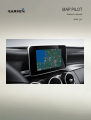 1
1
-
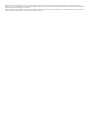 2
2
-
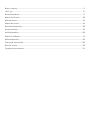 3
3
-
 4
4
-
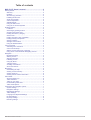 5
5
-
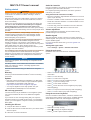 6
6
-
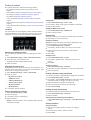 7
7
-
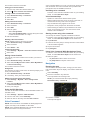 8
8
-
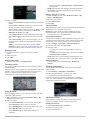 9
9
-
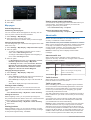 10
10
-
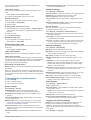 11
11
-
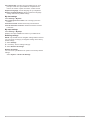 12
12
-
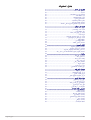 13
13
-
 14
14
-
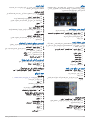 15
15
-
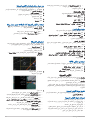 16
16
-
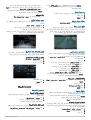 17
17
-
 18
18
-
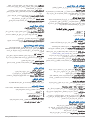 19
19
-
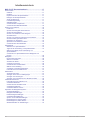 20
20
-
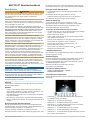 21
21
-
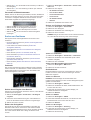 22
22
-
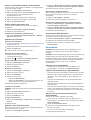 23
23
-
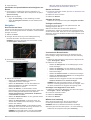 24
24
-
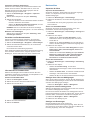 25
25
-
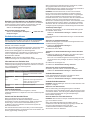 26
26
-
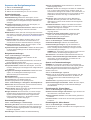 27
27
-
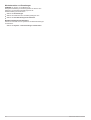 28
28
-
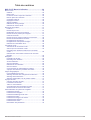 29
29
-
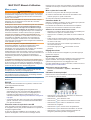 30
30
-
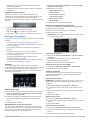 31
31
-
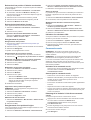 32
32
-
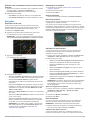 33
33
-
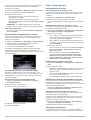 34
34
-
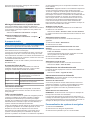 35
35
-
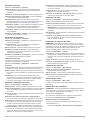 36
36
-
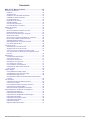 37
37
-
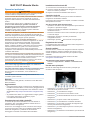 38
38
-
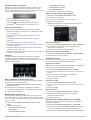 39
39
-
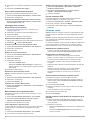 40
40
-
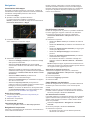 41
41
-
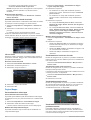 42
42
-
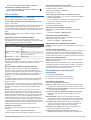 43
43
-
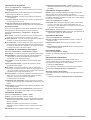 44
44
-
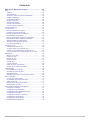 45
45
-
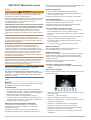 46
46
-
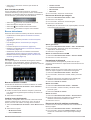 47
47
-
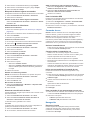 48
48
-
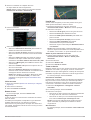 49
49
-
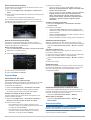 50
50
-
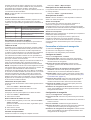 51
51
-
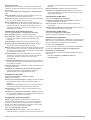 52
52
-
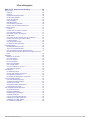 53
53
-
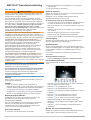 54
54
-
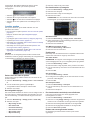 55
55
-
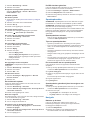 56
56
-
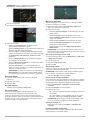 57
57
-
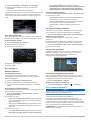 58
58
-
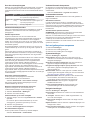 59
59
-
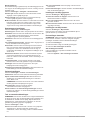 60
60
-
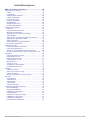 61
61
-
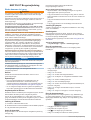 62
62
-
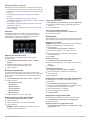 63
63
-
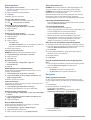 64
64
-
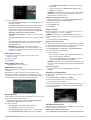 65
65
-
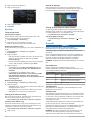 66
66
-
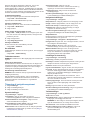 67
67
-
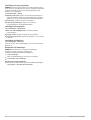 68
68
-
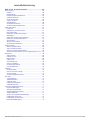 69
69
-
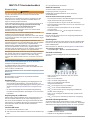 70
70
-
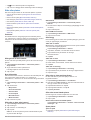 71
71
-
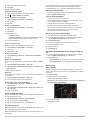 72
72
-
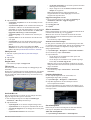 73
73
-
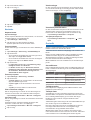 74
74
-
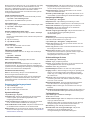 75
75
-
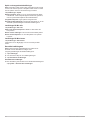 76
76
-
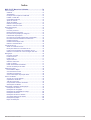 77
77
-
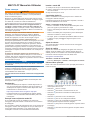 78
78
-
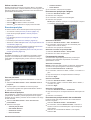 79
79
-
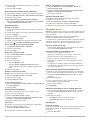 80
80
-
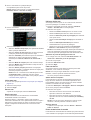 81
81
-
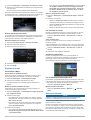 82
82
-
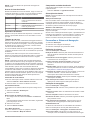 83
83
-
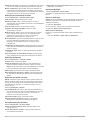 84
84
-
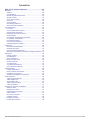 85
85
-
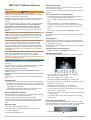 86
86
-
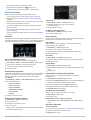 87
87
-
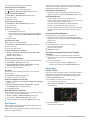 88
88
-
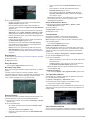 89
89
-
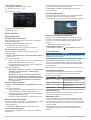 90
90
-
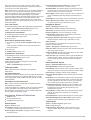 91
91
-
 92
92
-
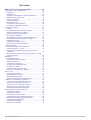 93
93
-
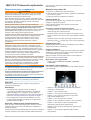 94
94
-
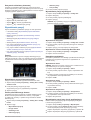 95
95
-
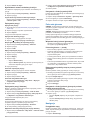 96
96
-
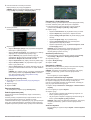 97
97
-
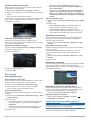 98
98
-
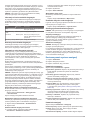 99
99
-
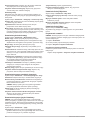 100
100
-
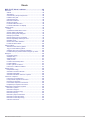 101
101
-
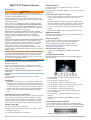 102
102
-
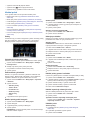 103
103
-
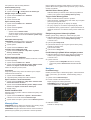 104
104
-
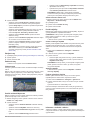 105
105
-
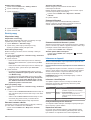 106
106
-
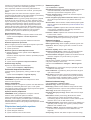 107
107
-
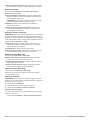 108
108
-
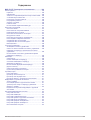 109
109
-
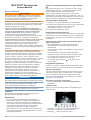 110
110
-
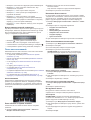 111
111
-
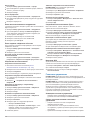 112
112
-
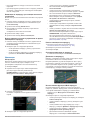 113
113
-
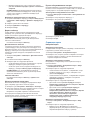 114
114
-
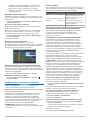 115
115
-
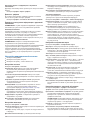 116
116
-
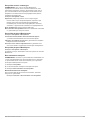 117
117
-
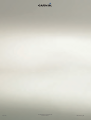 118
118
Garmin Map Pilot for Mercedes-Benz Manuale utente
- Categoria
- Navigatori
- Tipo
- Manuale utente
in altre lingue
- français: Garmin Map Pilot for Mercedes-Benz Manuel utilisateur
- español: Garmin Map Pilot for Mercedes-Benz Manual de usuario
- Deutsch: Garmin Map Pilot for Mercedes-Benz Benutzerhandbuch
- Nederlands: Garmin Map Pilot for Mercedes-Benz Handleiding
- português: Garmin Map Pilot for Mercedes-Benz Manual do usuário
- dansk: Garmin Map Pilot for Mercedes-Benz Brugermanual
Documenti correlati
-
Garmin Map Pilot for Mercedes-Benz Manuale utente
-
Garmin Map Pilot for Mercedes-Benz Manuale del proprietario
-
Garmin MAP PILOT Manuale del proprietario
-
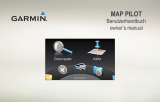 Garmin Map MAP PILOT Manuale del proprietario
Garmin Map MAP PILOT Manuale del proprietario
-
Garmin Map Pilot for Mercedes-Benz Manuale utente
-
Garmin Map Pilot for Mercedes-Benz Manuale utente
-
Garmin dēzlCam™ 785 LMT-S Manuale utente
-
Garmin Drive 52 Manuale utente
-
Garmin Fleet Fleet 790 Manuale utente
-
Garmin StreetPilot® i5 Manuale utente