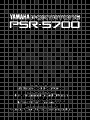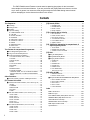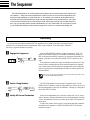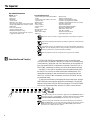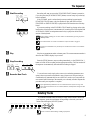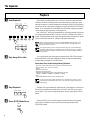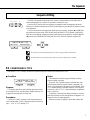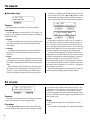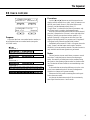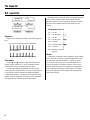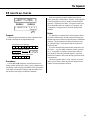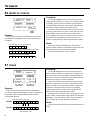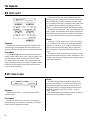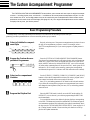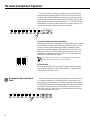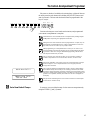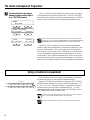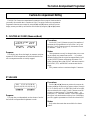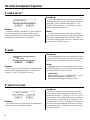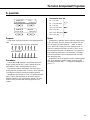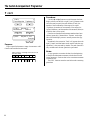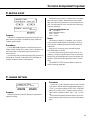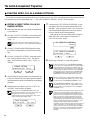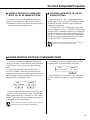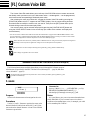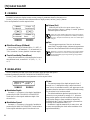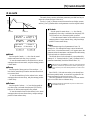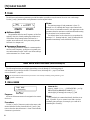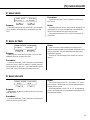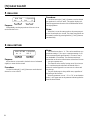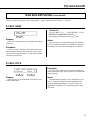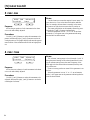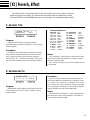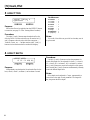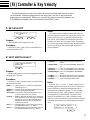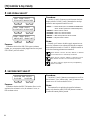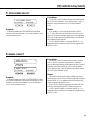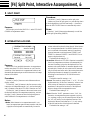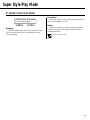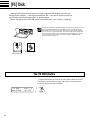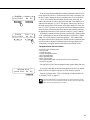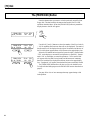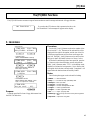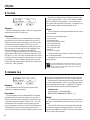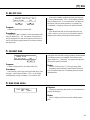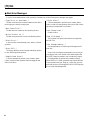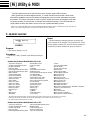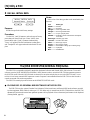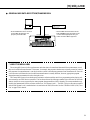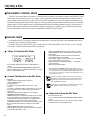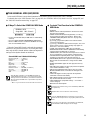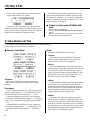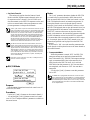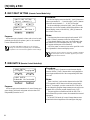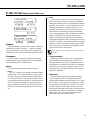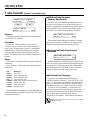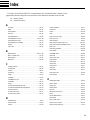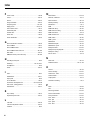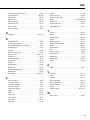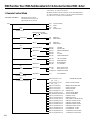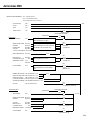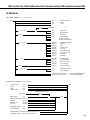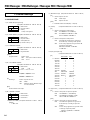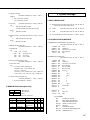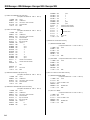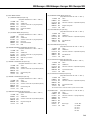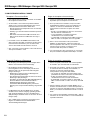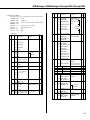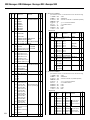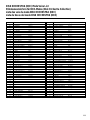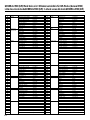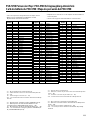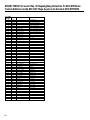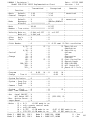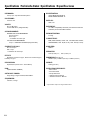Yamaha psr-5700 Manuale del proprietario
- Categoria
- Sintetizzatore
- Tipo
- Manuale del proprietario

Advanced Features
Programmieranleitung
Fonctions avancées
Características avanzadas
OWNER’S MANUAL
Advanced Features
BEDIENUNGSANLEITUNG
Programmieranleitung
MODE D’EMPLOI
Fonctions avancées
MANUAL DE INSTRUCCIONES
Características avanzadas

2
The Sequencer .................................................................... 3
■ Recording ....................................................................... 3
■ Deleting Tracks ............................................................... 5
■ Playback ......................................................................... 6
■ Sequence Editing ........................................................... 7
E1 CONDITION/REC TYPE ............................................. 7
E2 VOLUME................................................................... 8
E3 TRACK COPY/MIX ..................................................... 9
E4 QUANTIZE .............................................................. 10
E5 DELETE ALL TRACKS ............................................. 11
E6 INSERT ALL TRACKS .............................................. 12
E7 ERASE ................................................................... 12
E8 REMOVE EVENT ..................................................... 13
E9 NOTE SHIFT ........................................................... 14
E10 SONG CLEAR ....................................................... 14
The Custom Accompaniment Programmer............... 15
■ Basic Programming Procedure ..................................... 15
■ Using a Custom Accompaniment ................................. 18
■ Custom Accompaniment Editing .................................. 19
1 CUSTOM ACCOMP. (Measure/Beat)............................ 19
2 VOLUME ................................................................... 19
3 FADER SELECT ........................................................ 20
4 NAME ....................................................................... 20
5 SAVE TO ACCOMP.................................................... 20
6 QUANTIZE ................................................................ 21
7 COPY ....................................................................... 22
8 REMOVE EVENT ....................................................... 23
9 CHANGE PATTERN ................................................... 23
• CREATING INTRO, FILL-IN, & ENDING PATTERNS ...... 24
• EXITING FROM THE CUSTOM ACCOMPANIMENT
MODE ....................................................................... 25
Other Functions ................................................................ 26
■ General Function Selection & Editing Procedure ......... 26
[F1] Custom Voice Edit ................................................... 27
■ Standard Voice Edit Functions
(Voices 00 through 89) .... 27
1 NAME ....................................................................... 27
2 COMMON ................................................................. 28
3 MODULATION ........................................................... 28
4 EG RATE .................................................................. 29
5 TONE ....................................................................... 30
■ Dual Voice Edit Functions (Voices 90 through 97) ........... 30
1 DUAL NAME.............................................................. 30
2 DUAL VOICE ............................................................. 31
3 DUAL OCTAVE .......................................................... 31
4 DUAL VOLUME ......................................................... 31
5 DUAL PAN ................................................................ 32
6 DUAL DETUNE .......................................................... 32
■ Drum Voice Edit Functions (Voices 98 and 99) ............... 33
1 PERC. NAME ............................................................ 33
2 PERC. PITCH ............................................................ 33
3 PERC. PAN ............................................................... 34
4 PERC. TONE ............................................................. 34
[F2] Reverb, Effect............................................................ 35
1 REVERB TYPE .......................................................... 35
2 REVERB DEPTH ....................................................... 35
3 EFFECT TYPE........................................................... 36
4 EFFECT DEPTH ........................................................ 36
[F3] Controller & Key Velocity....................................... 37
1 KEY VELOCITY ......................................................... 37
2 FOOT SWITCH SELECT ............................................ 37
3 EXP. PEDAL SELECT ................................................ 38
4 SUSTAIN PART SELECT ............................................ 38
5 PITCH BEND SELECT ............................................... 39
6 WHEEL SELECT ....................................................... 39
[F4] Split Point, Interactive Accompaniment, &
Super Style Play Mode ........................................... 40
1 SPLIT POINT ............................................................. 40
2 INTERACTIVE ACCOMP. ........................................... 40
3 SUPER STYLE PLAY MODE ....................................... 41
[F5] Disk .............................................................................. 42
■ The [TO DISK] Button ................................................... 42
■ The [FROM DISK] Button ............................................. 44
■ The [F5] DISK Functions .............................................. 45
1 FROM DISK .............................................................. 45
2 TO DISK ................................................................... 46
3 RENAME FILE ........................................................... 46
4 DELETE FILE ............................................................ 47
5 FORMAT DISK .......................................................... 47
6 DISK FREE AREA ...................................................... 47
• Disk Error Messages .................................................. 48
[F6] Utility & MIDI .............................................................. 49
1 MEMORY BACKUP .................................................... 49
2 RECALL INITIAL DATA ............................................... 50
■ The [DISK ORCHESTRA/GENERAL MIDI] Button ...... 50
3 MIDI CHANNEL SETTING ........................................... 54
4 MULTI PART SETTING .............................................. 56
5 MIDI SWITCH ............................................................ 56
6 MIDI SYSTEM ........................................................... 57
7 DATA TRANSMIT ...................................................... 58
Index..................................................................................... 59
MIDI Function Tree ......................................................... 242
MIDI Messages .............................................................. 246
DISK ORCHESTRA (DOC) Mode Voice List ................. 253
GENERAL MIDI (GM) Mode Voice List .......................... 254
PSR-5700 Percussion Map ............................................ 255
GM/DOC Mode Percussion Map .................................... 256
MIDI Implementation Chart ............................................ 257
Specificationes ............................................................... 258
The PSR-5700 Advanced Features manual contains operating instructions for the instrument’s
more complex and advanced features. If you are yet familiar with PSR-5700’s basic features and the
way it works in general, we recommend that you go through the PSR-5700 Getting Started manual
prior to attempting to use the features described in this manual.
Contents

3
CSet Up All Record Parameters
Select the accompaniment style you want to record with, voices, orches-
tration, harmony, and other parameters before actually beginning recording.
A list of the parameters that can be recorded by the PSR-5700 sequencer is
given below.
You may also need to select a specific record mode and other conditions
accessible via the sequencer’s CONDITION/RECORD TYPE functions,
described on page 7.
ZEngage the Sequencer
DETAIL
XSelect a Song Number
Press the [SEQUENCER] button to engage the sequencer. “SEQ” will
appear on the TEMPO display if the currently selected song contains no
data, or the measure number will appear if the song does contain data. The
number-1 indicator to the right of the [SONG SELECT] button will also
light.
If the sequencer contains previously recorded data, the green PLAY indi-
cators of tracks containing data will light when the sequencer is engaged.
Any of these tracks can be muted prior to engaging the record-ready mode
(below) by pressing the corresponding track button so that the green PLAY
indicator flashes.
The sequencer can also be engaged by pressing one of the track buttons, or by
pressing the [SONG SELECT] button.
The PSR-5700 sequencer can record up to 6 separate songs. Use the
[SONG SELECT] button to select the song number you want to record. The
selected song number is shown by the indicators, 1 through 6, to the right of
the [SONG SELECT] button.
CUSTOM ACCOMPANIMENT PRO
G
SEQUENCER
SONG
SELECT
1
Recording
As you become more familiar with the PSR-5700 sequencer you’ll probably develop a recording procedure
that best suits your particular musical requirements. Here, to get you started, is the most simple, straightfor-
ward way to approach sequencer recording.
The PSR-5700 features an 8-track sequencer that allows you to record and play back original musi-
cal creations — along with auto accompaniment if required. You can record the accompaniment and
orchestra parts separately or at the same time. If, for example, you record the accompaniment first
and then record your own performance while listening to playback of the accompaniment, you’re free
to use the entire keyboard for your performance rather than being limited to only the upper keyboard
area. You can also play back each part independently or in any combination. For even further versatil-
ity, the PSR-5700 sequencer allows different songs to be saved to or re-loaded from floppy disk.
The Sequencer
CUSTOM ACCOMPANIMENT PROGRAMMER
SEQUENCER
SONG
SELECT
123456

4
The Sequencer
Recordable Parameters
Tracks 1 — 7
• Note on/off
• Pitch bend
• Modulation
• Sustain on/off
• Orchestra 1 & 2 volume
• Voice change (including custom voice on/off)
• Tempo (if ACCOMP. track contains no data)
• Glide on/off
• Percussion pad on/off*
• Tempo pad tempo value*
• Multi pad on/off (phrase only)*
* The pad mode selected when the sequence
is played back will be used.
Accompaniment Track
• Chord & root (note on/off in Manual Bass
mode)
• Style change (styles with the same time
signature only)
• Rhythm volume
• Bass volume
• Chord 1 volume
• Chord 2 volume
• Tempo
• Reverb on/off & depth
• Reverb type
• Effect on/off & depth
• Effect type
• Effect control
• Harmony on/off and type
• Interactive Accompaniment on/off
• Interactive Accompaniment variation
• Interactive Accompaniment mode & sensitivity
• Auto Bass Chord mode
• Percussion Pad on/off
• Pad function (Multi/Tempo/Perc)
• Repeat/Synchro/Break on/off
• Manual bass on/off, voice
• Intro, fill in & ending
• Chord pad chord sequence
• Tempo pad tempo value
IMPORTANT
When the sequencer mode is engaged all previous panel settings are ignored.
If the record and playback pad modes are different, pad on/off events will not be
reproduced.
If parameter changes are memorized using the Voice Registration, Panel Regis-
tration, or Super Styleplay features during recording, only those parameters that
can be recorded on the current track will be memorized.
The time signature cannot be changed once a song has been recorded.
AUTO BASS CHORD accompaniment can only be recorded on the
ACCOMP. track. The ORCH.1 and ORCH.2 voices can be recorded on any
of the remaining 7 tracks, but only one of these tracks can be recorded at a
time if the normal ORCH.1 orchestration is selected. If the ORCH.2+1 or
ORCH.2v1 orchestration is selected, two record tracks must be selected
— the ORCH.1 voice will be recorded on the lower-numbered track while
the ORCH.2 voice will be recorded on the higher-numbered track. This
means that a maximum of three record tracks can be specified when the
ORCH.2+1 or ORCH.2v1 orchestration is selected: ACCOMP. and any
two numbered tracks.
To select the record track(s) and engage the record-ready mode, hold the
[RECORD] button and press the appropriate track button(s). The red REC
indicator for the tracks will flash. Also note that the AUTO BASS CHORD
indicator will light automatically when the ACCOMP. track is selected.
DETAIL
DETAIL
DETAIL
DETAIL
HINT
The upper markings on the track buttons apply when the SEQUENCER mode is
engaged (1 through 7, and ACCOMP.). The lower markings when the CUSTOM
ACCOMPANIMENT PROGRAMMER described on page 15 is operating.
If you are adding new material to tracks that have already been recorded, the
[
r
] and [
f
] buttons can be used at this point to move to any measure number
from which you want to begin recording. The [
r
] and [
f
] buttons will not
function once recording has been started.
prf
RECORD DELETE EDIT
CHORD 1 CHORD 2 CHORD 3 CHORD 4 CHORD 5 CHORD 6 BASS RHYTHM
1 2 3 4 5 6 7 ACCOMP.
PLAY REC PLAY REC PLAY REC PLAY REC PLAY REC PLAY REC PLAY REC PLAY REC
VSelect the Record Track(s)

5
The Sequencer
Recording will start as soon as the [START/RE-START] button is pressed or,
if you also press the [SYNCHRO START] button, as soon as any key on the key-
board is pressed.
If the ACCOMP. track is selected and you start recording by pressing the
[START/RE-START] button, only the rhythm will play until the first chord
(FINGERED or SINGLE FINGER) is played on the left-hand section of the key-
board.
If you start recording in the SYNCHRO START mode by playing on the right-
hand section of the keyboard, a metronome will sound in place of the rhythm and
AUTO BASS CHORD accompaniment until a key is played on the left-hand
section of the keyboard.
Before starting recording you can also choose an introduction by pressing any of the
[INTRO.] buttons.
The restart function can not be used while the sequencer mode is engaged.
Previously recorded fill-ins may not always be erased if that section is re-recorded or
deleted.
Play the accompaniment and/or orchestra parts. The current measure number is
shown on the TEMPO display as you record.
Press the [STOP] button to stop recording immediately, or the [ENDING/rit.]
button to finish off the recording with an appropriate ending. The first measure of
the sequence is automatically selected when recording is stopped.
To record a new track, simply select a new voice and other parameters as re-
quired, select a new track as described in step 4, then record. All previously re-
corded tracks will automatically be set to the PLAY mode so you can record the
new material while listening to the material you’ve already recorded. Repeat this
procedure until your sequence is complete.
Up to approximately 7,000 notes can be recorded for all six sequencer songs. The
exact number of notes that can be recorded, however, will depend on the type of data
you record.
SYNCHRO
START
START/
RE-START
STOP
ENDING/
rit.
FILL IN
n
FILL IN
j
INTRO.3INTRO.2INTRO.1
BStart Recording
HINT
DETAIL
DETAIL
NPlay
MStop Recording
ENDING/
rit.
FILL IN
n
FILL IN
j
INTRO.3INTRO.2INTRO.1
SYNCHRO
START
START/
RE-START
STOP
<Record a New Track
DETAIL
Deleting Tracks
If you make a mistake while recording or simply want to delete a track from
your sequence, press the track button corresponding to the track you want to
delete while holding the [DELETE] button.
Tracks cannot be deleted during recording or playback.
prf
RE
CO
RD DELETE EDIT
CHORD 1 CHORD 2 CHORD 3 CHORD 4 CHORD 5 CHORD 6 BASS RHYTHM
1 2 3 4 5 6 7 ACCOMP.
PLAY REC PLAY REC PLAY REC PLAY REC PLAY REC PLAY REC PLAY REC PLAY REC
DETAIL

6
The Sequencer
ZStart Playback
Playback
SYNCHRO
START
START/
RE-START
STOP
CHORD 1 CHORD 2 CHORD 3 CHORD 4 CHORD 5 CHORD 6 BA
S
1234567
PLAY REC PLAY REC PLAY REC PLAY REC PLAY REC PLAY REC PLAY
prf
RECORD DELETE EDIT
Since tracks are automatically set to the PLAY mode once they have been
recorded, and tracks containing data are automatically set to the PLAY mode
when the sequencer is initially engaged by pressing the [SEQUENCER] button,
all you have to do to play back a sequence is to press the [START/RE-START]
button. If you first press the [SYNCHRO START] button, sequencer playback
can be started by playing any key on the keyboard.
Any of the PLAY tracks can be muted before or during playback by pressing
the corresponding track button. The PLAY indicator will flash when a track is
muted. Normal playback can be restored by pressing the track buttons of muted
tracks a second time (the PLAY indicator will light continuously).
Before starting playback you can use the [
r
] and [
f
] buttons to move to any
measure number from which you want to begin playback. The [
p
] button goes
directly to measure number 1.
If the Super Styleplay section change parameter (page 41) is turned ON during
ACCOMP. track playback, the Super Styleplay section will change in accordance
with accompaniment variation transitions and the result may be different from the
recorded data.
You can play along with the sequence using the entire PSR-5700 keyboard,
selecting different voices and changing the tempo as required (subsequently
recorded tempo changes will still take effect).
Parameters That Can Be Changed During Playback
• Style select (styles with different time signatures cannot be selected)
• Volume (rhythm, bass, chord 1 & chord 2)
• Tempo
• Reverb & effect on/off
• Pad repeat and break on/off
• Interactive Accompaniment on/off & accompaniment variation
(VERSE 1, VERSE 2, CHORUS 1, CHORUS 2, SOLO)
• Pad
• Some FUNCTION parameters (pages 26 through 58)
If changes to any of the above parameters are recorded in the sequence, the re-
corded changes will still take effect even if you manually change the parameters
while playing.
Playback will stop automatically when the end of the sequence is reached. At
this point the parameters recorded on the ACCOMP. track will revert to their
initial values. You can also stop playback at any time by pressing the [STOP]
button.
Press the [EXIT] key to exit the sequencer mode and return to the normal
play mode. The sequencer mode can also be exited by pressing the [SE-
QUENCER] button.
HINT
DETAIL
DETAIL
CStop Playback
SYNCHRO
START
START/
RE-START
STOP
XPlay along If You Like
FUNCTION
EXIT
VPress [EXIT] When Done

7
Sequence Editing
prf
RECORD DELETE EDIT
DETAIL
+– +–
HARMONY
TYPE
OCTAVE
CHANGE
TRANSPOSE/
TUNE
s
t
<>
A. B. C. MODE
`CONDITION/REC TYPE ‡
Metro=On Harmony=Key
The PSR-5700 sequencer edit mode offers a range of functions that let you modify the re-
corded data and the way in which it is recorded in a number of ways.
Press the [EDIT] button while the sequencer is engaged to enter the sequencer edit mode.
When you’re finished editing press the [EDIT] button again or press the [EXIT] button to return
to the sequencer.
The various functions in the sequencer edit mode are accessed by using the [s] and [t] but-
tons (these are the same as the [ABC MODE] and [HARMONY TYPE] buttons, respectively),
while the various display screens provided by each function are accessed by using the [<] and
[>] buttons (the [TRANSPOSE/TUNE] and [OCTAVE CHANGE] buttons, respectively).
The sequencer record and playback modes can not be engaged while in the edit mode.
The edit functions may not work if a large amount of sequence data has been recorded.
The Sequencer
DETAIL
E1 CONDITION/REC TYPE
Edit function 1 (“E1”) actually includes two separate functions: CONDITION and RECORD TYPE.
+– +–
`CONDITION/REC TYPE ‡
Metro=On Harmony=Key
● Condition
Purpose:
This display page allows the recording metronome sound
to be turned on or off, and determines whether harmony will
be applied to the keyboard or a track part.
Procedure:
Use the left [-] and [+] buttons to turn the metronome on
or off, and the right [-] and [+] buttons to select the harmony
part — “Key” or “Tr1” through “Tr7”.
Notes:
The metronome sound only appears during recording
when no rhythm is playing.
When the “Key” harmony setting is selected (this is the
default setting when the sequencer mode is engaged), har-
mony will be applied to notes played on the keyboard. If the
“Tr1” harmony setting is selected, harmony will be applied
to the track-1 part. If “Tr2” is selected harmony is applied to
track 2, and so on.
If Harmony is not turned on during recording, it will auto-
matically be turned off each time playback is stopped if it is
turned on before or during playback.
Harmony can only be applied to tracks that contain data.

8
The Sequencer
+–
† `REC TYPE
Mode=Replace
+– +–
† `REC TYPE ‡
Mode=Punch Play St= 1
+– +–
† `Punch IN/OUT MEAS.
In= 1 Out= 1
E2 VOLUME
+– +–
“VOL. 1~2'3~4'5~6'7~
99/81/99/81/99/81/99
_
● Recording Type
Purpose:
Selects the Replace, Overdub, or Punch record mode.
Procedure:
Press the [>] button to access the REC TYPE display. Use
the left [-] and [+] buttons to select the Replace, Overdub, or
Punch record mode:
• Replace
If replace recording is selected, any previous data on the
track being recorded will be erased and replaced by the
new material.
• Overdub
If overdub recording is selected, previous material on
that track will be retained and the new material will be
added to it.
• Punch
Punch-in recording allows a specified measure or range
of measures to be re-recorded (replaced) without affecting
previously recorded material before and after the punch-in
range.
When the Punch mode is selected you must also specify
the measure from which playback is to begin prior to the
“punch-in” point at which recording will actually begin
(Play St), the punch-in measure from which recording is
to begin (In), and the punch-out measure at which record-
ing is to end (Out). Use the [<] and [>] buttons to switch
between these two display screens, and the associated [-]
and [+] buttons to specify the required measure numbers.
Notes:
It’s generally convenient to set the “Play St” measure in
the Punch mode to just a few measures before the punch-in
point. This allows you to get the feel of the music and pre-
pare to start playing at the punch-in point. You can even play
along with the material prior to the actual punch-in point so
you’ll flow naturally into the punch-in recording range.
A footswitch (the supplied FC5 footswitch can be used)
plugged into the rear-panel FOOT SW jack can also be used
to punch-in and punch-out when the footswitch “Punch In”
function is selected via the “FOOT SWITCH SELECT”
function described on page 37. With the sequencer running
in the Punch Record mode, press the footswitch at the point
you want to begin recording (i.e. to “punch in”), and again to
stop recording (punch out).
Please note that the punch-in record function can only be
used on tracks that already contain recorded material.
7, from left to right), then use either the left or right [-] and
[+] buttons to set the volume to a value between “00” (mini-
mum volume — no sound) and “99” (maximum volume).
Vertical bar-graphs to the right of each track number on the
top line of the display provide a graphic representation of the
track volume levels.
Notes:
Only tracks that contain data are available for volume
control.
Any recorded volume changes will override these settings.
Purpose:
This page lets you independently set the playback volume
of each of the sequencer’s seven orchestra tracks.
Procedure:
Use the [<] and [>] buttons to position the cursor at the
volume parameter of the track you want to adjust (1 through

9
E3 TRACK COPY/MIX
+– +–
£TRACK COPY/MIX ‡
Source1=Tr1 Source2=Tr2
+– +–
† £COPY/MIX Tr1+Tr2
Dest.=Tr1 Execute
Procedure:
Use the [<] and [>] buttons to switch between the two
display screens, and the left or right [-] and [+] buttons to set
the first source track (Source1), the second source track
(Source2), and the destination track (Dest.). If
“CopyToDest.” is selected for the Source2 parameter, only
the Source1 track is copied to the destination track.
Once the source and destination tracks have been selected,
press the [+] button below “Execute” on the right side of the
display to actually execute the mixdown operation. “Se-
quencer Executing!” will appear on the lower line of the
display while the operation is in progress, and “Completed!”
will appear briefly when the operation has finished.
Immediately after execution “Undo” will appear above the
right [-] button, and that button can be used to undo the
mixdown if it was executed by mistake. The undo function is
only available until the next operation is performed.
Notes:
The mix function is most useful when you want to record
more than 7 individual parts on the seven orchestra-part
tracks. Successfully recorded parts can be combined using
this function, thus opening up more tracks for further record-
ing. The data in the source tracks is not erased during a mix
operation.
If the tracks that are mixed use different voices, the voice
of the lower-numbered track will be used. Subsequent re-
corded voice changes will operate normally.
Please note that only tracks containing data can be speci-
fied as the source tracks.
Any data in the destination track will be overwritten by
data copied from the source 1 and 2 tracks.
Purpose:
Copies the data from one recorded track to another, or
mixes the data from two recorded tracks (except the
ACCOMP. track).
The Sequencer
Data
Data
Data
Data
Copy to Destination track
● Copy
Source track 1
● Mix
Source track 1
Source track 2
Destination track (mix result)

10
3
3
3
The Sequencer
E4 QUANTIZE
+– +–
¢QUANTIZE 1/32 ‡
Track=Tr1 Execute
+– +–
† ¢QUANTIZE Tr1
Size=1/32 Execute
eeee eee
e
eeeeeeee
One measure of 8th notes before quantization
After quantization
Immediately after execution “Undo” will appear above the
right [-] button, and that button can be used to undo the
quantize operation if it was executed by mistake. The undo
function is only available until the next operation is per-
formed.
The Quantize Sizes are:
1/4 = 1/4 note
1/6 = 1/4 note triplet
1/8 = 1/8 note
1/12 = 1/8 note triplet
1/16 = 1/16 note
1/24 = 1/16 note triplet
1/32 = 1/32 note
1/96 = maximum resolution
(default)
Notes:
Quantization is generally used to tighten up sloppy timing.
Use it judiciously, however, because timing that is too per-
fect can sound cold and mechanical — unless, of course,
you’re specifically aiming for a cold, mechanical feel. Al-
ways use a quantize value that is at least as “short” as the
shortest notes in the track to be quantized. If you quantize a
track containing 16th notes to 1/8 (8th notes), for example,
some of the 16th notes will be aligned with 8th note beats,
thus ruining the track.
Purpose:
Aligns notes in the specified track to the nearest specified
beat.
Procedure:
Use the [<] and [>] buttons to switch between the two
display screens, and the left [-] and [+] buttons to set the
track number (Track) and the quantize size (Size).
Once the track number and quantize size have been se-
lected, press the [+] button below “Execute” on the right side
of the display to actually execute the quantize operation.
“Sequencer Executing!” will appear on the lower line of the
display while the operation is in progress, and “Completed!”
will appear briefly when the operation has finished.

11
+– +–
DELETE ALL TRACKS ‡
TopMeas= 4 LastMeas= 6
+
† DELETE from 4 to 6
Execute
E5 DELETE ALL TRACKS
123456789
123 789
123456
Measure 4 through 6 deleted.
Delete Measures 4 through 6.
Subsequent measures moved back.
Purpose:
Deletes the specified measure or range of measures from
all tracks (including the accompaniment track).
Procedure:
Use the [<] and [>] buttons to switch between the two
display screens, and the left or right [-] and [+] buttons in the
first display screen to specify the number of the first measure
in the range to be deleted (TopMeas) and the number of the
last measure in the range to be deleted (LastMeas).
Once the top and last measure numbers have been se-
lected, press the [+] button below “Execute” on the right side
of the second display screen to actually execute the delete
operation. “Sequencer Executing!” will appear on the lower
line of the display while the operation is in progress, and
“Completed!” will appear briefly when the operation has
finished.
Notes:
It’s important to remember that a delete operation affects
all tracks simultaneously, and that measures following the
deleted range are moved back to take the place of the deleted
measures. This differentiates the delete job from the erase
job (described later), which replaces data in the specified
range with rests.
Be careful when deleting measures that contain effect on/
off events — e.g. pitch bend, modulation, sustain, harmony,
etc. If, for example, you delete a measure that contains a
pitch bend off event, the pitch bend applied in a previous
measure will remain in effect until the next pitch bend event
is encountered.
The delete operation has no “undo” function, so be abso-
lutely sure you want to delete the selected material before
actually executing the delete operation.
The Sequencer

12
+– +–
†ƒERASE Tr1 from 4
LastMeas= 6 Execute
The Sequencer
E7 ERASE
+– +–
ƒERASE ‡
Track=Tr1 TopMeas= 4
E6 INSERT ALL TRACKS
+– +–
⁄INSERT ALL TRACKS ‡
TopMeas= 6 Size= 3
+
†⁄INSERT from 6size 3
Execute
123456
12345 6
123456789
Insert measure, size 3, at measure 6.
Measure 6 moved up; 3 blank measures inserted.
Result with new measure numbers.
Procedure:
Use the [<] and [>] buttons to switch between the two
display screens, and the left or right [-] and [+] buttons to set
the track number (Track), the number of the first measure in
the range to be erased (TopMeas), and the number of the last
measure in the range to be erased (LastMeas).
Once the track and measure numbers have been selected,
press the [+] button below “Execute” on the right side of the
display to actually execute the erase operation. “Sequencer
Executing!” will appear on the lower line of the display
while the operation is in progress, and “Completed!” will
appear briefly when the operation has finished.
Immediately after execution “Undo” will appear above the
right [-] button, and that button can be used to undo the erase
operation if it was executed by mistake. The undo function is
only available until the next operation is performed.
Notes:
An erase operation leaves the specified measures intact but
blank.
Purpose:
Erases all note and event (pitch bend, volume changes,
etc.) data from the specified measure or range of measures in
the specified track (accompaniment track not available),
leaving blank measures.
Procedure:
Use the [<] and [>] buttons to switch between the two
display screens, and the left or right [-] and [+] buttons in the
first display screen to specify the number of the measure at
which the blank measures are to be inserted (TopMeas) and
the number of blank measures to be inserted (Size).
Once the top measure number and size have been selected,
press the [+] button below “Execute” on the right side of the
second display screen to actually execute the insert opera-
tion. “Sequencer Executing!” will appear on the lower line of
the display while the operation is in progress, and “Com-
pleted!” will appear briefly when the operation has finished.
Notes:
Insert affects all tracks simultaneously. The specified
number of blank measures is inserted before the existing data
beginning at the specified insert measure number.
The insert operation has no “undo” function.
Purpose:
Inserts a specified number of blank measures in all tracks
(including the accompaniment track) at the specified meas-
ure number.
123456789
TRACK 1
123456789
TRACK 1
Erase measures 4 through 6.
Measures 4 — 6 “blank, ”
containing only rests.

13
+– +–
†¥REMOV Tr1 PB ‡
TopMeas= 3 LastMeas= 4
+–
†¥REMOV Tr1 PB 3> 4
Execute
E8 REMOVE EVENT
+– +–
¥REMOVE EVENT ‡
Track=Tr1 Event=PB
Purpose:
Removes all occurrences of the specified event type (pitch
bend, modulation wheel, volume, or sustain operations) from
the specified measure or range of measures in the specified
track (accompaniment track not available).
Procedure:
Use the [<] and [>] buttons to switch between the three
display screens, and the left or right [-] and [+] buttons to set
the track number (Track), the type of event to be removed
(Event), the number of the first measure in the range from
which the events are to be removed (TopMeas), and the
number of the last measure in the range from which the
events are to be removed (LastMeas).
Once the track, event, and measure numbers have been
specified, press the [+] button below “Execute” on the right
side of the display to actually execute the remove event op-
eration. “Sequencer Executing!” will appear on the lower
line of the display while the operation is in progress, and
“Completed!” will appear briefly when the operation has
finished.
Immediately after execution “Undo” will appear above the
right [-] button, and that button can be used to undo the re-
move event operation if it was executed by mistake. The
undo function is only available until the next operation is
performed.
The Event Abbreviations are:
PB = Pitch Bend
MOD = Modulation Wheel
VOL = Volume
SUS = Sustain
VC = Voice Change
Notes:
This function is handy if, for example, you’ve played
some wild pitch bends that don’t sound right. You can re-
move only the offending pitch bends without erasing the
entire track.
Be careful when removing effect on/off events. If, for
example, you remove a pitch bend off event in a specified
measure, the pitch bend applied in a previous measure will
remain in effect until the next pitch bend event is encoun-
tered. Similarly, if you remove all program change events
from the beginning of a track, the voice that was initially
selected when the track was recorded will be used.
The Sequencer

14
+
`…SONG 1 CLEAR
FREE:31k Execute
+– +–
»NOTE SHIFT ‡
Track=Tr1 Shift=+12
+– +–
†»NOTE Tr1 +12 ‡
TopMeas= 1 LastMeas= 16
+–
†»NOTE Tr1 1> 16 +12
Execute
E9 NOTE SHIFT
The Sequencer
E10 SONG CLEAR
Once the track, shift, and measure numbers have been
specified, press the [+] button below “Execute” on the right
side of the display to actually execute the note shift opera-
tion. “Sequencer Executing!” will appear on the lower line of
the display while the operation is in progress, and “Com-
pleted!” will appear briefly when the operation has finished.
Immediately after execution “Undo” will appear above the
right [-] button, and that button can be used to undo the note
shift operation if it was executed by mistake. The undo func-
tion is only available until the next operation is performed.
Notes:
The range of “Shift” values is from -24 to +24. A setting
of “0” produces no note shift. Each increment represents a
semitone, so a setting of +4, for example, would shift the
pitch of notes in the specified range up by an interval of a
third. A setting of -12 would shift the notes down by one
octave.
The ability to selectively shift the pitch of specified meas-
ures and tracks makes it simple to create “modulations” (key
changes) without having to reprogram entire passages, and to
create simple harmonies.
Purpose:
Shifts the pitch of notes in the specified measures of the
specified track (accompaniment track not available) up or
down by a maximum of two octaves, in semitone increments.
Procedure:
Use the [<] and [>] buttons to switch between the three
display screens, and the left or right [-] and [+] buttons to set
the track number (Track), the amount of note shift (Shift —
see “Notes” below), the number of the first measure in the
range in which the notes are to be shifted (TopMeas), and the
number of the last measure in the range in which the notes
are to be shifted (LastMeas).
Notes:
Remember that this function deletes all data in the se-
quencer in one operation. If you think you might want to
keep the data for later use or editing, be sure to save it to
floppy disk (page 42, 46) before executing the song clear
operation. Be careful with SONG CLEAR — it has no
“undo” function!
The remaining amount of sequencer memory is shown on
the bottom line of the display in kilobytes.
Purpose:
Deletes the entire song — i.e. deletes all data from all
sequencer tracks.
Procedure:
Press the [+] button below “Execute” on the display to
execute the song clear operation. “Completed!” will appear
briefly when the operation has finished.

15
The Custom Accompaniment Programmer
The PSR-5700 CUSTOM ACCOMPANIMENT feature allows you to create and store up to six original accompa-
niments — including rhythm, bass, and chords — in addition to 36 internal preset accompaniment styles. You can
even create intro, fill-in, and ending patterns that can be saved with your accompaniments. More custom accom-
paniments can be created and saved to floppy disk (page 42, 46). Your original accompaniments can be selected
and played at any time, just like the presets.
Z
Select a Suitable Accompani-
ment Style
X
Engage the Custom Accom-
paniment Programmer
STYLE SELECT
012345
NUMBER
012345
BANK
CUSTOM ACCOMPANIMENT PROGRAMMER
SEQUENCER
SONG
SELECT
12345
Begin by selecting one of the preset accompaniment styles that is close to
the type of accompaniment you want to create. For example, select a
WALTZ accompaniment style if you want to program a rhythm pattern in
3/4 time.
Press the [CUSTOM ACCOMPANIMENT PROGRAMMER] button.
The selected accompaniment style will begin playing, with accompaniment
based on a C major chord. Also, the rhythm track will be set to the record
mode (red REC indicator lit) and the 98 DRUM KIT voice will be selected.
All other tracks containing data will be set to the PLAY mode (green PLAY
indicator lit). PLAY tracks can be muted by pressing the corresponding
track button (the green PLAY indicator will flash when the track is muted).
Use the [VERSE1], [VERSE2], [CHORUS1], [CHORUS2], and [SOLO]
buttons to select the accompaniment variation you want to program (varia-
tions cannot be selected when a custom style is selected).
Intro, fill-in, and ending patterns will be based on the selected variation.
If you delete all existing data to program an accompaniment from scratch,
and change the time signature (beat), the intro, fill-in, and ending patterns
cannot be used.
Since the RHYTHM track is initially set to the REC mode and the 98
DRUM KIT voice is selected, you can start programming the RHYTHM
track immediately.
You can add new notes to the rhythm by playing the keys corresponding
to the PSR-5700 drums and percussion instruments. The drums and percus-
sion instruments produced are indicated by the symbols immediately above
the keys (see the “KEYBOARD PERCUSSION KEYS” chart on page 14 of
the “Getting Started” manual). Please note that pitch bend can not be ap-
plied to the rhythm instruments.
Basic Programming Procedure
Although many of the steps outlined below do not have to be carried out in the order given, the basic pro-
gramming procedure presented below will serve as useful guide to get you started.
C
Select an Accompaniment
Variation
CHORUS
2
SOLOCHORUS
1
VERSE
2
VERSE
1
VProgram the Rhythm Part

16
prf
RECORD DELETE EDIT
CHORD 1 CHORD 2 CHORD 3 CHORD 4 CHORD 5 CHORD 6 BASS RHYTHM
1 2 3 4 5 6 7 ACCOMP.
PLAY REC PLAY REC PLAY REC PLAY REC PLAY REC PLAY REC PLAY REC PLAY REC
The Custom Accompaniment Programmer
If you want to create a totally new rhythm track, press the RHYTHM
track button while holding the [DELETE] button. This cancels all the in-
struments in the original rhythm track, leaving only a metronome sound
(the metronome sound will not be heard while the rhythm is playing). The
rhythm pattern can be up to 8 measures long (see “1. CUSTOM ACCOMP.
Measure/Beat” on page 19), and the pattern will continue to repeat so you
can add new instruments during each repeat, if necessary.
To Cancel A Single Percussion Instrument
Although you can cancel all instruments in the RHYTHM track by pressing
the RHYTHM track button while holding the [DELETE] button, it is also
possible to cancel a single instrument to eradicate a mistake or simply
eliminate an unwanted instrument. While holding the CANCEL key (the
highest key on the PSR-5700 keyboard), press the percussion key corre-
sponding to the instrument you want to cancel. The selected instrument
should now be cleared from the pattern.
If you can’t cancel an instrument even after following the above procedure,
switch to VOICE SELECT number 8 or 9 and try again.
To Add Accents
To accent specific beats after recording the rhythm, press the accent key
(the second to highest key on the keyboard, with the “>” symbol) at the
timing of beats you want to accent.
After the RHYTHM track has been programmed (or it can be left as it is
if no changes are required), you can select a bass or chord track for pro-
gramming by pressing the BASS or a CHORD track button while holding
the [RECORD] button (tracks containing preset data cannot be selected for
recording). The RHYTHM track will automatically switch to the PLAY
mode when a new REC track is specified. Please remember that only one
track can be programmed at a time.
prf
RECORD DELETE EDIT
CHORD 1 CHORD 2 CHORD 3 CHORD 4 CHORD 5 CHORD 6 BASS RHYTHM
1 2 3 4 5 6 7 ACCOMP.
PLAY REC PLAY REC PLAY REC PLAY REC PLAY REC PLAY REC PLAY REC PLAY REC
>
CANCEL
HINT
B
Program the Bass and Chord
Parts

17
prf
RECORD DELETE EDIT
CHORD 1 CHORD 2 CHORD 3 CHORD 4 CHORD 5 CHORD 6 BASS RHYTHM
1 2 3 4 5 6 7 ACCOMP.
PLAY REC PLAY REC PLAY REC PLAY REC PLAY REC PLAY REC PLAY REC PLAY REC
Play notes or chords to be added to the existing data, or delete all data on
the track (press the track button while holding the [DELETE] button) and
start from scratch. The bass and chord tracks must be programmed in the
key of C major!
Continue selecting new record tracks and variations, and program until
your custom accompaniment is complete.
Unwanted tracks can be deleted from the accompaniment by holding the [DE-
LETE] button and pressing the appropriate track button.
Although the bass and chord tracks must be programmed in C major, they are
automatically re-harmonized when the custom accompaniment is used in the
play mode, and can be used in any key, major or minor.
When programming an accompaniment from scratch, you can select a new
voice that will take effect from the beginning of the accompaniment after delet-
ing all tracks. Other voice changes added while programming will take effect
from the point at which they are made.
The synchro start, start, and stop functions can be used when recording a
custom accompaniment. The re-start function, however, cannot be used.
Pitch bend, modulation, and sustain changes are not recorded if the accompa-
niment is stopped — the accompaniment must be running for parameter
changes to be recorded.
The Custom Accompaniment Programmer memory capacity is limited. When
the available memory for the track you are recording is exhausted, the “Work
Area Full !!” display will appear and further recording on that track will be impos-
sible unless existing data is deleted. Further, if the data size is too big when you
perform a save operation, “Memory Area Full!!/ Can not Save” will appear on
the display.
Only preset voices 00 through 89 can be used to record bass and chord parts
(custom voices cannot be used).
If necessary, set a new default tempo for the custom accompaniment by
using the TEMPO [-] and [+] buttons.
Work Area Full !!
Memory Area Full!!
Can not Save
HINT
HINT
HINT
HINT
HINT
DETAIL
NSet a New Default Tempo
DETAIL
The Custom Accompaniment Programmer

18
+– +–
SAVE ßCancel´
Set to=Cus0 No Yes
+– +–
¢NAME
Big Band
_
SAVE TO ACCOMP.
Set to=Cus0 -Execute-
+– +–
The Custom Accompaniment Programmer
M
Give the Finished Accompa-
niment a Name and Assign it
to a CUSTOM Number
Use the “4. NAME” function described on page 20 to give your custom
accompaniment an original name, then use the “5. SAVE TO ACCOMP.”
function described on page 20 to assign the accompaniment to a CUSTOM
number and exit from the Custom Accompaniment Programmer mode.
Please note that if you attempt to exit from the Custom Accompaniment Pro-
grammer by pressing the [EXIT], [SEQUENCER], or [CUSTOM ACCOMP PRO-
GRAMMER] button, the confirmation display shown to the left will appear:
Use the left [-] and [+] buttons to select the custom accompaniment
number to which the accompaniment is to be stored (C0 through C5), then
press the [+] button under “YES” on the display to store the accompani-
ment. Press the [-] button under “NO” on the display to exit from the Cus-
tom Accompaniment Programmer without storing the data. You can also
press both the [-] and [+] buttons simultaneously to cancel the store opera-
tion and return to the Custom Accompaniment Programmer if you want to
make a few more changes or additions to the accompaniment before storing.
IMPORTANT
Using a Custom Accompaniment
HINT
IMPORTANT
STYLE SELECT
0 DISK12345
NUMBER
0 CUSTOM12345
BANK
Once created and stored, your original accompaniment can be selected
and used in the same way as the preset accompaniment styles.
Press the [CUSTOM] button and then the appropriate STYLE SELECT
NUMBER button (0 through 5) to select a custom accompaniment — C0,
C1, C2, C3, C4, or C5. The selected custom accompaniment can then be
operated just like any of the preset accompaniment styles — it can be
started and stopped as usual, and can be used in the FINGERED or SIN-
GLE FINGER AUTO BASS CHORD modes.
To select a preset accompaniment style after selecting a custom accompani-
ment, use the STYLE SELECT buttons in the normal way.
Interactive Accompaniment cannot be used with custom accompaniments.

19
Custom Accompaniment Editing
The PSR-5700 Custom Accompaniment Programmer offers a range of functions that let
you modify the recorded data in a number of ways. The various Custom Accompaniment
Programmer functions are accessed by using the [s] and [t] buttons, while the various
display screens provided by each function are accessed by using the [<] and [>] buttons.
1 CUSTOM ACCOMP. (Measure/Beat)
+– +–
`CUSTOM ACCOMP. Normal
Measure:4 Beat:4
2 VOLUME
+– +–
“VOL. 1~2~3~4~5~6~B~R~
15/15/15/15/15/15/15/15
_
Procedure:
Use the left [-] and [+] buttons to specify the numbers of
measures the accompaniment is to have (from 1 to 8), and
the right [-] and [+] buttons to specify the number of beats
per measure — from “3” to “5”.
Notes:
These parameters can only be changed when you’re creat-
ing an entirely new pattern from scratch — i.e. you have
deleted all tracks from the original accompaniment by hold-
ing the [DELETE] button and pressing the buttons of all
tracks containing data so that no PLAY indicators remain lit.
The INTRO, FILL, and ENDING variations must also be
empty.
FILL patterns can have a maximum length of 1 measure.
Purpose:
This display page allows the length (in measures) and time
signature of the accompaniment to be defined when the Cus-
tom Accompaniment mode is initially engaged.
Procedure:
Use the [<] and [>] buttons to position the cursor at the
volume parameter of the track you want to adjust (1 through
6, “B” for BASS, and “R” for RHYTHM, from left to right),
then use either the left or right [-] and [+] buttons to set the
volume to a value between “0” (minimum volume — no
sound) and “15” (maximum volume). Vertical bar-graphs to
the right of each track number on the top line of the display
provide a graphic representation of the track volume levels.
Notes:
Only tracks that contain data are available for volume
control.
Purpose:
This page lets you independently set the volume of each of
the Custom Accompaniment Programmer’s tracks.
The Custom Accompaniment Programmer

20
+– +–
¢NAME
Big Band
_
The Custom Accompaniment Programmer
3 FADER SELECT
+– +–
£FADER SELECT
C1` C2` C3` C4“ C5“ C6“
—
4 NAME
5 SAVE TO ACCOMP.
+– +–
SAVE TO ACCOMP.
Set to=Cus0 -Execute-
Procedure:
Use the [<] and [>] buttons to position the cursor at the
chord track you want to assign (C1 through C6), then use the
left or right [-] and [+] buttons to assign either “1” (the
CHORD 1 volume control) or “2” (the CHORD 2 volume
control) to the selected chord track.
Notes:
It is a good idea to group the chord tracks according to
their musical function. For example, tracks containing basic
block chords could be assigned to the CHORD 1 control
while tracks containing more “decorative” chord work could
be assigned to the CHORD 2 control.
Purpose:
Assigns the CHORD 1 and CHORD 2 volume controls to
Custom Accompaniment Programmer CHORD tracks 1
through 6, determining which control affects which chord
tracks when the accompaniment is played back.
Procedure:
Use the [<] and [>] buttons to move the underline cursor
to the various character positions, then use the left [-] and [+]
buttons to select the required character for each position.
Notes:
Independent names can not be assigned to INTRO, FILL,
and ENDING patterns. Here’s a list of the characters that can
be selected via the left [-] and [+] buttons.
Character list
[Space]!"#$%&'()*+,-./0123456789:;<=>?@
ABCDEFGHIJKLMNOPQRSTUVWXYZ[\]^_`
abcdefghijklmnopqrstuvwxyz{|}≤≥
Purpose:
Allows a name of up to 8 characters to be assigned to the
current custom accompaniment before it is stored via the
following “5. SAVE TO ACCOMP.” function.
Procedure:
The “Set to” parameter in the first display screen deter-
mines to which custom accompaniment number the accom-
paniment will be stored — Cus0, Cus1, Cus2, Cus3, Cus4, or
Cus5. When the “Set to” parameter has been set as required
by using the left [-] and [+] buttons, press the right [-] and
[+] buttons under “-Execute-” on the display to actually store
the current custom accompaniment in the specified custom
accompaniment number. “Completed” will appear when the
operation is complete.
Purpose:
This function stores the current custom accompaniment to
a specified custom accompaniment number.
La pagina si sta caricando...
La pagina si sta caricando...
La pagina si sta caricando...
La pagina si sta caricando...
La pagina si sta caricando...
La pagina si sta caricando...
La pagina si sta caricando...
La pagina si sta caricando...
La pagina si sta caricando...
La pagina si sta caricando...
La pagina si sta caricando...
La pagina si sta caricando...
La pagina si sta caricando...
La pagina si sta caricando...
La pagina si sta caricando...
La pagina si sta caricando...
La pagina si sta caricando...
La pagina si sta caricando...
La pagina si sta caricando...
La pagina si sta caricando...
La pagina si sta caricando...
La pagina si sta caricando...
La pagina si sta caricando...
La pagina si sta caricando...
La pagina si sta caricando...
La pagina si sta caricando...
La pagina si sta caricando...
La pagina si sta caricando...
La pagina si sta caricando...
La pagina si sta caricando...
La pagina si sta caricando...
La pagina si sta caricando...
La pagina si sta caricando...
La pagina si sta caricando...
La pagina si sta caricando...
La pagina si sta caricando...
La pagina si sta caricando...
La pagina si sta caricando...
La pagina si sta caricando...
La pagina si sta caricando...
La pagina si sta caricando...
La pagina si sta caricando...
La pagina si sta caricando...
La pagina si sta caricando...
La pagina si sta caricando...
La pagina si sta caricando...
La pagina si sta caricando...
La pagina si sta caricando...
La pagina si sta caricando...
La pagina si sta caricando...
La pagina si sta caricando...
La pagina si sta caricando...
La pagina si sta caricando...
La pagina si sta caricando...
La pagina si sta caricando...
La pagina si sta caricando...
La pagina si sta caricando...
La pagina si sta caricando...
La pagina si sta caricando...
-
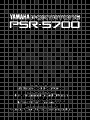 1
1
-
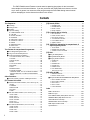 2
2
-
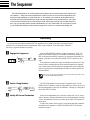 3
3
-
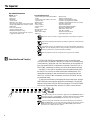 4
4
-
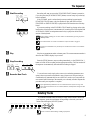 5
5
-
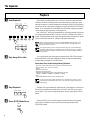 6
6
-
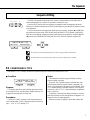 7
7
-
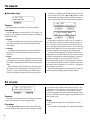 8
8
-
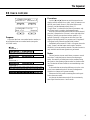 9
9
-
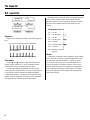 10
10
-
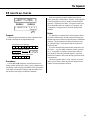 11
11
-
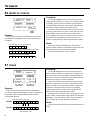 12
12
-
 13
13
-
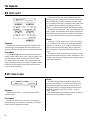 14
14
-
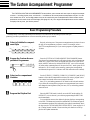 15
15
-
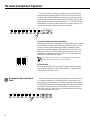 16
16
-
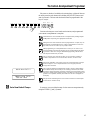 17
17
-
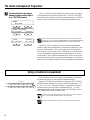 18
18
-
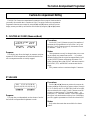 19
19
-
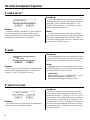 20
20
-
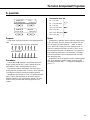 21
21
-
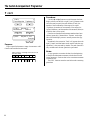 22
22
-
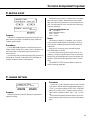 23
23
-
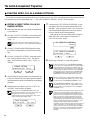 24
24
-
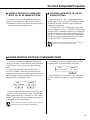 25
25
-
 26
26
-
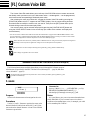 27
27
-
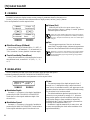 28
28
-
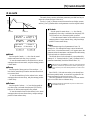 29
29
-
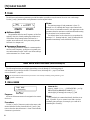 30
30
-
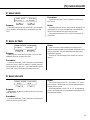 31
31
-
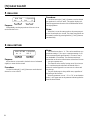 32
32
-
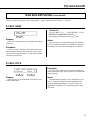 33
33
-
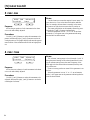 34
34
-
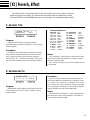 35
35
-
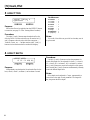 36
36
-
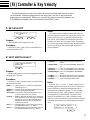 37
37
-
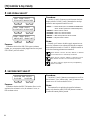 38
38
-
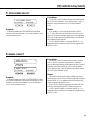 39
39
-
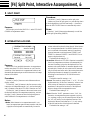 40
40
-
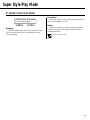 41
41
-
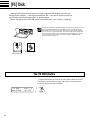 42
42
-
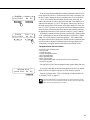 43
43
-
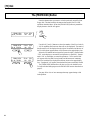 44
44
-
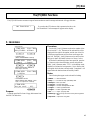 45
45
-
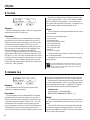 46
46
-
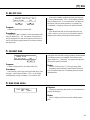 47
47
-
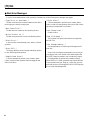 48
48
-
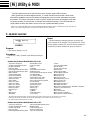 49
49
-
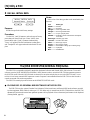 50
50
-
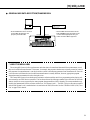 51
51
-
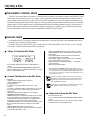 52
52
-
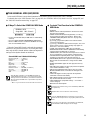 53
53
-
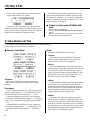 54
54
-
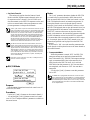 55
55
-
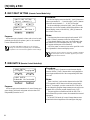 56
56
-
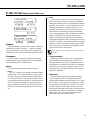 57
57
-
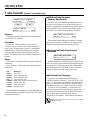 58
58
-
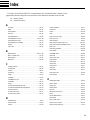 59
59
-
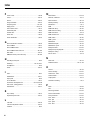 60
60
-
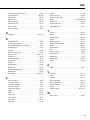 61
61
-
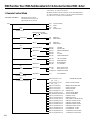 62
62
-
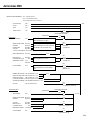 63
63
-
 64
64
-
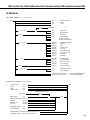 65
65
-
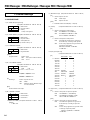 66
66
-
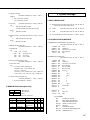 67
67
-
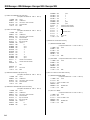 68
68
-
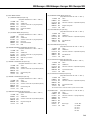 69
69
-
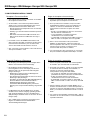 70
70
-
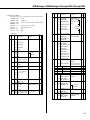 71
71
-
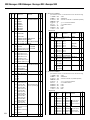 72
72
-
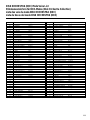 73
73
-
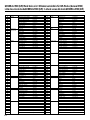 74
74
-
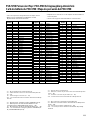 75
75
-
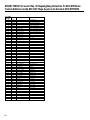 76
76
-
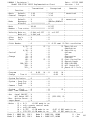 77
77
-
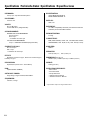 78
78
-
 79
79
Yamaha psr-5700 Manuale del proprietario
- Categoria
- Sintetizzatore
- Tipo
- Manuale del proprietario
in altre lingue
- English: Yamaha psr-5700 Owner's manual
- français: Yamaha psr-5700 Le manuel du propriétaire
- español: Yamaha psr-5700 El manual del propietario
- Deutsch: Yamaha psr-5700 Bedienungsanleitung
- русский: Yamaha psr-5700 Инструкция по применению
- Nederlands: Yamaha psr-5700 de handleiding
- português: Yamaha psr-5700 Manual do proprietário
- dansk: Yamaha psr-5700 Brugervejledning
- čeština: Yamaha psr-5700 Návod k obsluze
- polski: Yamaha psr-5700 Instrukcja obsługi
- svenska: Yamaha psr-5700 Bruksanvisning
- Türkçe: Yamaha psr-5700 El kitabı
- suomi: Yamaha psr-5700 Omistajan opas
- română: Yamaha psr-5700 Manualul proprietarului
Documenti correlati
-
Yamaha PSR-200 Manuale del proprietario
-
Yamaha PSR-6000 Manuale del proprietario
-
Yamaha psr-5700 Manuale del proprietario
-
Yamaha QY22 Manuale utente
-
Yamaha PSR-6700 Manuale del proprietario
-
Yamaha PSR-300m Manuale del proprietario
-
Yamaha PSR-1700 Manuale del proprietario
-
Yamaha PSR-SQ16 Manuale del proprietario
-
Yamaha DD-12 Manuale del proprietario
-
Yamaha PSR-8000 Manuale utente