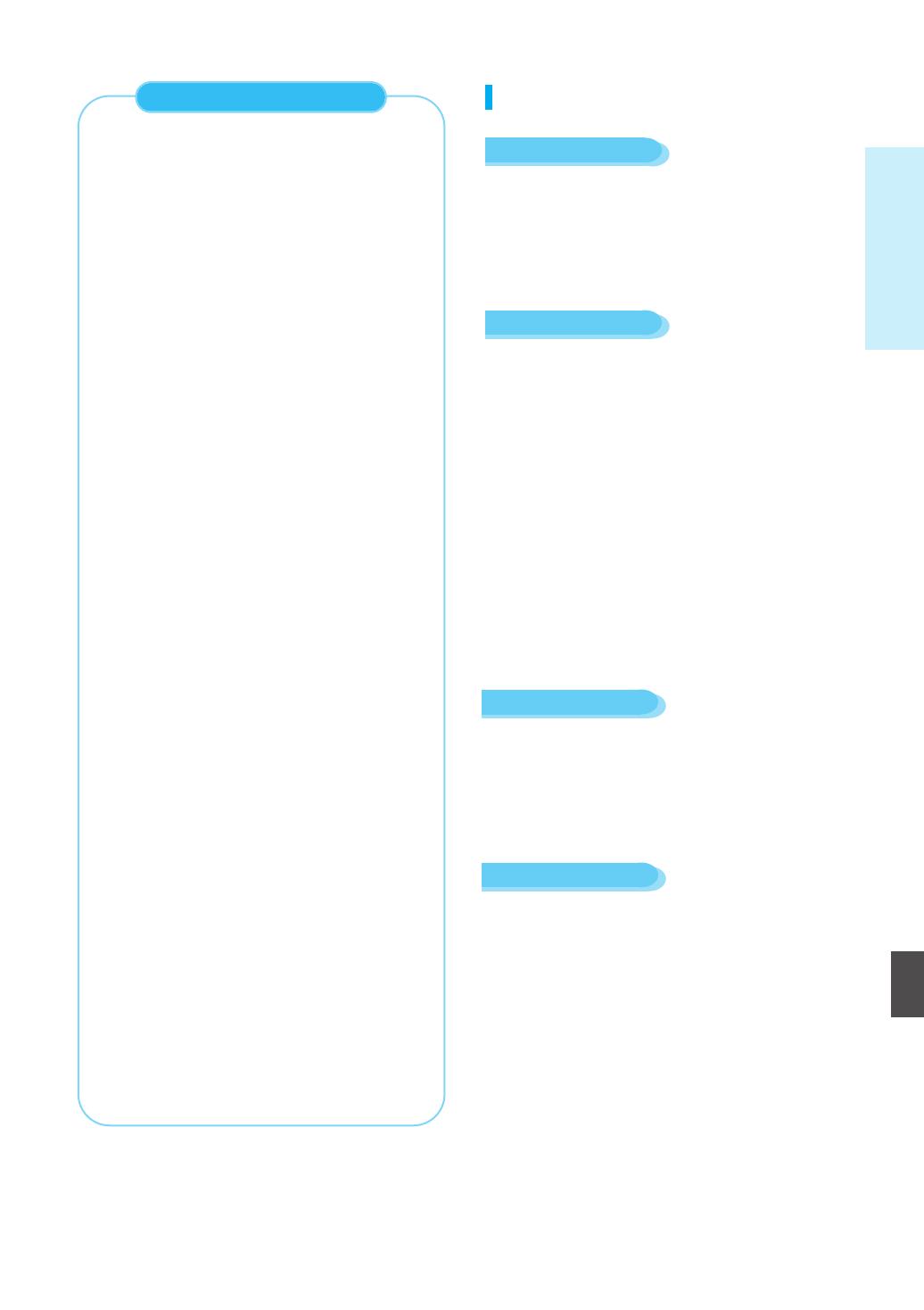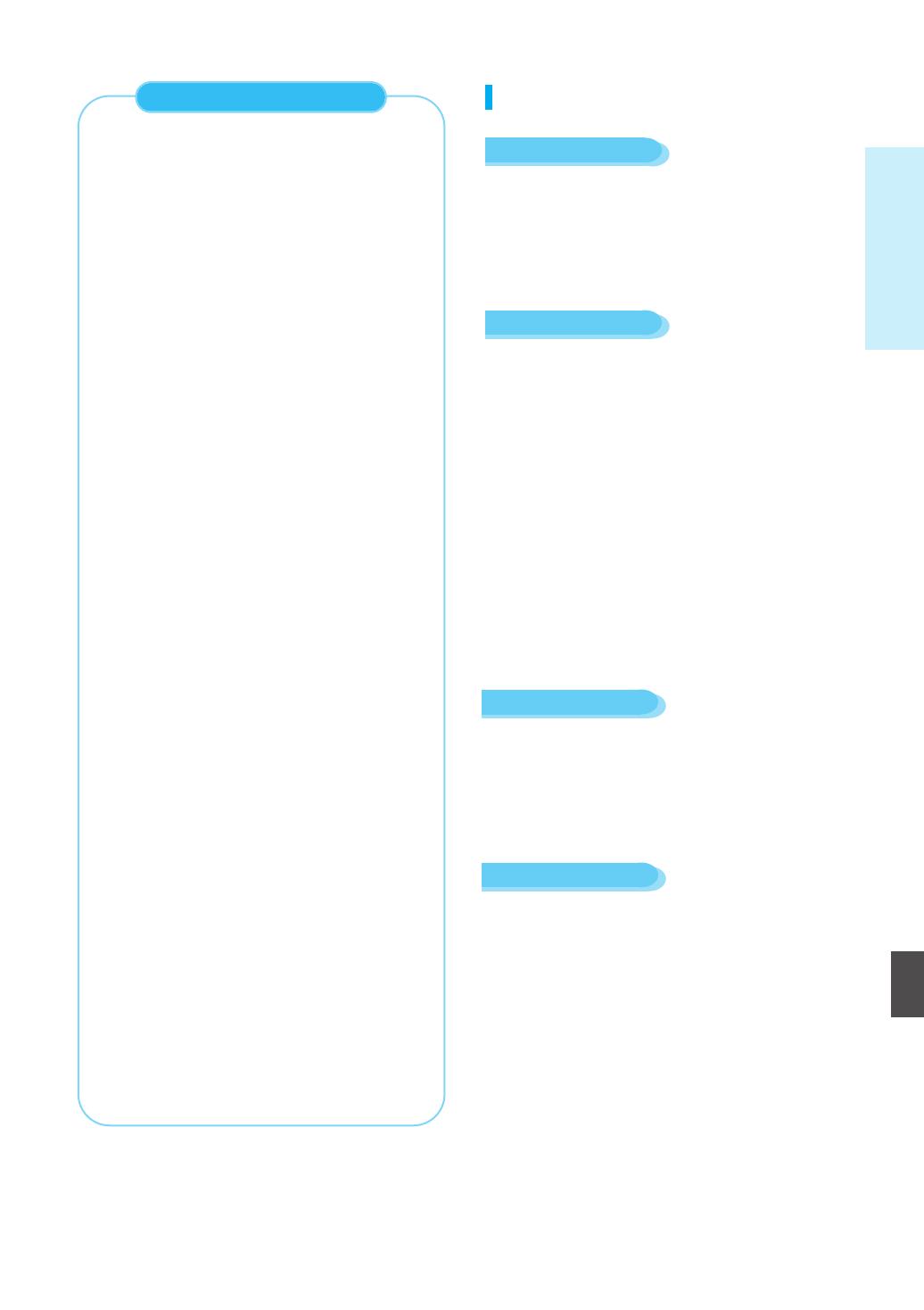
Getting Started
English - 9
English
Disc Type
•
Because AACS (Advanced Access Content System)
is approved as content protection system for BD
format, similar to use of CSS (Content Scramble
System) for DVD format, certain restrictions are
imposed on playback, analog signal output, etc., of
AACS protected contents. The operation of this
product and restrictions on this product may vary
depending on your time of purchase as those
restrictions may be adopted and/or changed by
AACS after the production of this product.
Furthermore, BD-ROM Mark and BD+ are
additionally used as content protection system for BD
format, which imposes certain restrictions including
playback restrictions for BD-ROM Mark and/or BD+
protected contents. To obtain additional information
on AACS, BD-ROM Mark, BD+, or this product,
please contact SAMSUNG customer care center.
•
Many BD/DVD discs are encoded with copy
protection. Because of this, you should only connect
your Blu-ray disc player directly to your TV, not to a
VCR. Connecting to a VCR results in a distorted
picture from copy-protected BD/DVD discs.
• This product incorporates copyright protection
technology that is protected by methods claims of
certain U.S. patents and other intellectual
property rights owned by Macrovision Corporation
and other rights owners. Use of this copyright
protection technology must be authorized by
Macrovision Corporation and is intended for
home and other limited viewing uses only, unless
otherwise authorized by Macrovision Corporation.
Reverse engineering or disassembly is prohibited.
•
Under the U.S. Copyright laws and Copyright laws of
other countries, unauthorized recording, use, display,
distribution, or revision of television programs,
videotapes, BDs, DVDs, CDs and other materials
may subject you to civil and/or criminal liability.
• PROGRESSIVE SCAN OUTPUTS (525p/625p)
“CONSUMERS SHOULD NOTE THAT NOT ALL
HIGH DEFINITION TELEVISION SETS ARE
FULLY COMPATIBLE WITH THIS PRODUCT
AND MAY CAUSE ARTIFACTS TO BE
DISPLAYED IN THE PICTURE, IN CASE OF 525
OR 625 PROGRESSIVE SCAN PICTURE
PROBLEMS, IT IS RECOMMENDED THAT THE
USER SWITCH THE CONNECTION TO THE
‘STANDARD DEFINITION’ OUTPUT. IF THERE
ARE QUESTIONS REGARDING YOUR TV SET
COMPATIBILITY WITH THIS MODEL 525p AND
625p DVD PLAYER, PLEASE CONTACT
SAMSUNG'S CUSTOMER SERVICE CENTER.”
COPY PROTECTION
BD-ROM
Blu-ray Disc Read Only Memory. A BD-ROM disc
contains pre-recorded data. Although a BD-ROM may
contain any form of data, most BD-ROM discs will
contain movies in High Definition format, for playback
on Blu-ray disc players. This unit can play back
pre-recorded commercial BD-ROM discs with movies.
DVD-Video
• A digital versatile disc (DVD) can contain up to
135-minutes of images, 8 audio languages and 32
subtitle languages. It is equipped with MPEG2 picture
compression and Dolby Digital surround, allowing you
to enjoy vivid and clear theatre quality images in the
comfort of your own home.
• When switching from the first layer to the second layer
of a dual-layered DVD Video disc, there may be
momentary distortion in the image and sound.
This is not a malfunction of the unit.
• Once a DVD-RW/-R recorded in Video Mode is
finalized, it becomes DVD-Video. Pre-recorded
(pre-stamped) commercial DVDs with movies are also
referred to as DVD-Videos. This unit can play back
pre-recorded commercial DVD discs (DVD-Video
discs) with movies.
• An audio disc on which 44.1kHz PCM Audio is
recorded.
• This unit can play back CD-DA format audio CD-R
and CD-RW discs.
• The unit may not be able to play some CD-R or
CD-RW discs due to the condition of the recording.
Audio CD
• Use a 700MB(80 minutes) CD-R/-RW disc.
If possible, do not use a 800MB(90 minutes) or above
disc, as the disc may not play back.
• If the CD-R/-RW disc was not recorded as a closed
session, you may experience a delay in the early
playback time, all recorded files may not play.
• Some CD-R/-RW discs may not be playable with this
unit, depending on the device which was used to burn
them. For contents recorded on CD-R/-RW media
from CDs for your personal use, playability may vary
depending on contents and discs.
CD-R/-RW
229L_P1000_XER_ENG_IB_1~38 12/22/06 4:03 PM Page 9