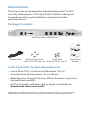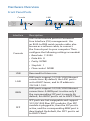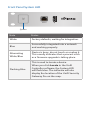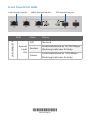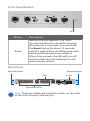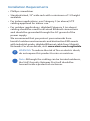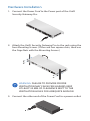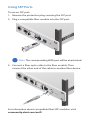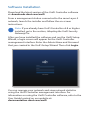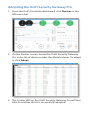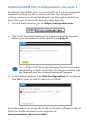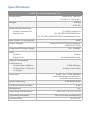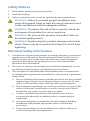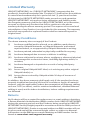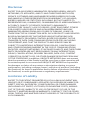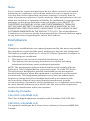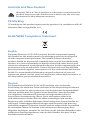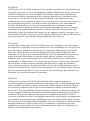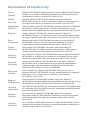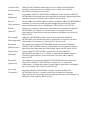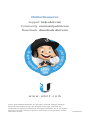Enterprise Gateway Router
with 2 Combination
SFP/RJ45 Ports
Model: USG-PRO-4

Introduction
Thank you for purchasing the Ubiquiti Networks® UniFi®
Security Gateway Pro. This Quick Start Guide is designed
to guide you through installation and also includes
warrantyterms.
Package Contents
UniFi Security Gateway Pro
Enterprise Gateway Router
with 2 Combination
SFP/RJ45 Ports
Model: USG-PRO-4
Power Cord Mounting Screws
(#10-32 x 5/8", Qty. 4)
Cage Nuts
(#10-32 x 5/8", Qty. 4)
Quick Start
Guide
UniFi Controller System Requirements
• Linux, MacOSX, or Microsoft Windows 7/8/10
• Java Runtime Environment 1.6 (or above)
• Web Browser: Google Chrome (Other browsers may have
limited functionality.)
• UniFi Controller software v4.8 or higher (available at:
downloads.ubnt.com/unifi)
TERMS OF USE: All Ethernet cabling runs must use CAT5 (or above). It is the customer’s
responsibility to follow local country regulations and indoor cabling requirements.

Network Requirement
A UniFi Cloud Key or management station running the UniFi
Controller software, located either on-site and connected to
the same Layer-2 network, or off-site in the cloud or NOC
UniFi Switch
USG-PRO-4
(DHCP Server)
Internet
UAP-AC-PRO UAP-AC-LR
LAN
WAN
UniFi Cloud Key
(UniFi Controller)
Remote Access to
UniFi Controller
1G
UniFi Switch
UVP-PRO
UVP-PRO
1G
UAP-AC Outdoor
38
13.2 GB
24
GUI 5.0.2075
REFRESH RATE CURRENT SITE USERNAME
2
minutes Default UBNT
28
29.6 1 5 18
WAN
LAN
WLAN
LATENCY THROUGHPUT
msec
DOWNLOADTHROUGHPUT&LATENCY DEVICESON2.4 GHZCHANNEL
DEVICESON5 GHZCHANNEL
Mbps
ACTIVE DEVICE ACTIVE DEVICES ACTIVE DEVICES
25
22
7
2
0.2
0.01
0
54
118
229
413
700
59
116
200
+
+
0
0.9
7
SPEED TEST
Inacve Inacve
Pending Pending
Inacve
Pending
0
0
0
0
0
0
40 40msec
30msec
20msec
10msec
0
40
30
20
10
0
msec
Mbps
30
Mbps
20
Mbps
10
Mbps
0
Mbps
24
UPLOAD
DEVICES CLIENTS
WAN
Ubiqui Streaming Media 6.49 GB
3.44 GB
921 MB
813 MB
1.25 GB
379 MB
Network Protocols
Web / Web 2.0
Security Update
Unknown
Other
NestLabs
Google
Desktop/Laptop
NAS
Other
LAN
WLAN
DEEP PACKET INSPECTION
THROUGHPUT& LATENCY
Avg/Max Throughput Latency
12HRS
NOW
HRS
1
36
1
23
4
2
2
2
2
5
18
40 44 48 52 56 60 64
100 104 108
112
116 120 124 128
132 136 140 144 149 153 157 165161
2 3 4 5 6 7 8 9 10 11
1Mbps
0.8Mbps
0.6Mbps
0.4
Mbps
0.2Mbps
0
24HRS 12HRS NOW
Mbps
msec
msec
msec
msec
msec
CLIENTS TRAFFICDEVICES
Sample Network Diagram
All UniFi devices support off-site management controllers.
For setup details, see the User Guide on our website at:
documentation.ubnt.com/unifi

Hardware Overview
Front Panel Ports
Console
SFP
USB
LAN
WAN
Interface Description
Console
RJ45 serial console port for Command
Line Interface (CLI) management. Use
an RJ45-to-DB9 serial console cable, also
known as a rollover cable, to connect
the Console port to your computer. Then
configure the following settings as needed:
• Baud rate 115200
• Data bits 8
• Parity NONE
• Stop bits 1
• Flow control NONE
USB Reserved for future use.
LAN
RJ45 ports support 10/100/1000 Ethernet
connections. By default, the LAN1 port is
set to DHCP Server, and its IP address is
192.168.1.1/24.
WAN
RJ45 ports support 10/100/1000 Ethernet
connections. A WAN port is active only if
the corresponding SFP port is empty. By
default, the WAN1 port is set to DHCP Client.
SFP
SFP ports are hot-swappable and support
10/100/1000 fiber SFP modules. If an SFP
module is plugged in, then the SFP port is
active, and the corresponding WAN port is
deactivated. By default, the SFP1 port is set
to DHCP Client.

Front Panel System LED
System
State Status
White Factory defaults, waiting for integration.
Blue
Successfully integrated into a network
and working properly.
Alternating
White/Blue
Device is busy; do not touch or unplug it.
This usually indicates that a process such
as a firmware upgrade is taking place.
Flashing Blue
This is used to locate a device.
When you click Locate in the UniFi
Controller software, the System LED
will flash blue. The software will also
display the location of the UniFi Security
Gateway Pro on the map.

Front Panel Port LEDs
SFP: Speed/Link/ActWAN: Speed/Link/ActLAN: Speed/Link/Act
LED State Status
LAN / WAN / SFP
Speed/
Link/
Act
Off No Link
Amber
Link Established at 10/100Mbps
Flashing Indicates Activity
Green
Link Established at 1000Mbps
Flashing Indicates Activity
*640-00128-03*
640-00128-03

Front Panel Button
Reset
Button Description
Reset
Resets to factory defaults. The UniFi
Security Gateway Pro should be running
after bootup is complete. Press and hold
the Reset button for about 10 seconds
until the right LED on the WAN2 port starts
flashing and then becomes solidly lit.
After a few seconds, the LED will turn off,
and the UniFi Security Gateway Pro will
automatically reboot.
Back Panel
Mounting Holes
Power
Ventilation Holes
Mounting Holes
Fans
Note: There are additional ventilation holes on the sides
of the UniFi Security Gateway Pro.

Installation Requirements
• Phillips screwdriver
• Standard-sized, 19" wide rack with a minimum of 1U height
available
• For indoor applications, use Category 5 (or above) UTP
cabling approved for indoor use.
• For outdoor applications, shielded Category 5 (or above)
cabling should be used for all wired Ethernet connections
and should be grounded through the AC ground of the
power supply.
We recommend that you protect your networks from
harmful outdoor environments and destructive ESD events
with industrial-grade, shielded Ethernet cable from Ubiquiti
Networks. For more details, visit: www.ubnt.com/toughcable
WARNING: To reduce the risk of fire or electric shock,
do not expose this product to rain or moisture.
Note: Although the cabling can be located outdoors,
the UniFi Security Gateway Pro itself should be
housed inside a protective enclosure.

Hardware Installation
1. Connect the Power Cord to the Power port of the UniFi
Security Gateway Pro.
2. Attach the UniFi Security Gateway Pro to the rack using the
four Mounting Screws. (If the rack has square slots, then use
the Cage Nuts with the Mounting Screws.)
WARNING: FAILURE TO PROVIDE PROPER
VENTILATION MAY CAUSE FIRE HAZARD. KEEP
AT LEAST 20 MM OF CLEARANCE NEXT TO THE
VENTILATION HOLES FOR ADEQUATE AIRFLOW.
3. Connect the other end of the Power Cord to a power outlet.

Connecting Ethernet
1. Connect an Ethernet cable from a broadband modem or
WAN to the WAN1 port.
2. Connect an Ethernet cable from your computer or host
system to the LAN1 port.
3. Connect an Ethernet cable from your network switch to
the LAN2 port.

Using SFP Ports
To use an SFP port:
1. Remove the protective plug covering the SFP port.
2. Plug a compatible fiber module into the SFP port.
Note: The corresponding WAN port will be deactivated.
3. Connect a fiber optic cable to the fiber module. Then
connect the other end of the cable to another fiber device.
50
For information about compatible fiber SFP modules, visit:
community.ubnt.com/unifi

Software Installation
Download the latest version of the UniFi Controller software
at: downloads.ubnt.com/unifi
From a management station connected to the same Layer-2
network, launch the installer and follow the on-screen
instructions.
Note: If you already have UniFi Controller v4.8 or higher
installed, go to the section, Adopting the UniFi Security
Gateway Pro.
After you have installed the software and run the UniFi Setup
Wizard, a login screen will appear for the UniFi Controller
management interface. Enter the Admin Name and Password
that you created in the UniFi Setup Wizard. Then click Login.
You can manage your network and view network statistics
using the UniFi Controller management interface. For
information on using the UniFi Controller software, refer to the
User Guide located on our website at:
documentation.ubnt.com/unifi

Adopting the UniFi Security Gateway Pro
1. From the UniFi Controller dashboard, click Devices in the
left menu bar.
2. On the Devices screen, locate the UniFi Security Gateway
Pro in the list of devices under the Model column. To adopt
it, click Adopt.
3. The System LED on the UniFi Security Gateway Pro will turn
blue to confirm that it is successfully adopted.

Optional WAN Port Configuration via Layer 3
By default, the WAN1 port is set to DHCP so it can be assigned
network settings by the service provider. To change the
setting, connect a computer directly (or through a switch) to
the LAN1 port of the UniFi Security Gateway Pro.
1. From a web browser, go to: https://setup.ubnt.com
https://setup.ubnt.com
2. The UniFi Security Gateway Pro login window will appear.
Enter your Username and Password. Click Sign In.
Note: If the UniFi Security Gateway Pro has not been
adopted by a UniFi Controller, the login window will
be skipped and the Setup window will appear.
3. In the Setup window, click Edit Configuration to configure
the WAN1 port as DHCP, Static IP, or PPPoE.
For information on using the UniFi Controller software, refer to
the User Guide located on our website at:
documentation.ubnt.com/unifi

Specifications
UniFi Security Gateway Pro
Dimensions 484 x 44 x 164 mm
(19.06 x 1.73 x 6.46")
Weight 2.30 kg
(5.07 lb)
Networking Interfaces
Serial Console Port
Data Ports
(1) RJ45 Serial Port
(2) 10/100/1000 RJ45 Ports
(2) 10/100/1000 RJ45/SFP Combination Ports
Max. Power Consumption 40W
Power Supply Internal AC/DC Power Adapter,
60W (24V, 2.5A)
Supported Voltage Range 110 - 240VAC
LEDs
System
Data Ports
Status
Speed/Link/Activity
Layer 3 Forwarding
Performance
Packet Size: 64 Bytes
Packet Size: 512Bytes
or Larger
2,400,000 pps
4 Gbps (Line Rate)
Processor Dual-Core 1 GHz, MIPS64
with Hardware Acceleration
for Packet Processing
System Memory 2 GB DDR3 RAM
On-Board Flash Storage 4 GB
Rackmount Yes
Operating Temperature -10 to 45° C (14 to 113° F)
Operating Humidity 10 to 90% Noncondensing
Certications CE, FCC, IC

Safety Notices
1. Read, follow, and keep these instructions.
2. Heed all warnings.
3. Only use attachments/accessories specified by the manufacturer.
WARNING: Failure to provide proper ventilation may
cause fire hazard. Keep at least 20 mm of clearance next
to the ventilation holes for adequate airflow.
WARNING: To reduce the risk of fire or electric shock, do
not expose this product to rain or moisture.
WARNING: Do not use this product in location that can
be submerged by water.
WARNING: Avoid using this product during an electrical
storm. There may be a remote risk of electric shock from
lightning.
Electrical Safety Information
1. Compliance is required with respect to voltage, frequency, and current
requirements indicated on the manufacturer’s label. Connection to a
different power source than those specified may result in improper
operation, damage to the equipment or pose a fire hazard if the
limitations are not followed.
2. There are no operator serviceable parts inside this equipment. Service
should be provided only by a qualified service technician.
3. This equipment is provided with a detachable power cord which has
an integral safety ground wire intended for connection to a grounded
safety outlet.
a. Do not substitute the power cord with one that is not the provided
approved type. Never use an adapter plug to connect to a 2-wire
outlet as this will defeat the continuity of the grounding wire.
b. The equipment requires the use of the ground wire as a part of the
safety certification, modification or misuse can provide a shock
hazard that can result in serious injury or death.
c. Contact a qualified electrician or the manufacturer if there
are questions about the installation prior to connecting the
equipment.
d. Protective earthing is provided by Listed AC adapter. Building
installation shall provide appropriate short-circuit backup
protection.
e. Protective bonding must be installed in accordance with local
national wiring rules and regulations.

Limited Warranty
UBIQUITI NETWORKS, Inc (“UBIQUITI NETWORKS”) warrants that the
product(s) furnished hereunder (the “Product(s)”) shall be free from defects
in material and workmanship for a period of one (1) year from the date
of shipment by UBIQUITI NETWORKS under normal use and operation.
UBIQUITI NETWORKS’ sole and exclusive obligation and liability under
the foregoing warranty shall be for UBIQUITI NETWORKS, at its discretion,
to repair or replace any Product that fails to conform to the above
warranty during the above warranty period. The expense of removal and
reinstallation of any Product is not included in this warranty. The warranty
period of any repaired or replaced Product shall not extend beyond its
original term.
Warranty Conditions
The above warranty does not apply if the Product:
(I) has been modified and/or altered, or an addition made thereto,
except by Ubiquiti Networks, or Ubiquiti Networks’ authorized
representatives, or as approved by Ubiquiti Networks in writing;
(II) has been painted, rebranded or physically modified in any way;
(III) has been damaged due to errors or defects in cabling;
(IV) has been subjected to misuse, abuse, negligence, abnormal physical,
electromagnetic or electrical stress, including lightning strikes, or
accident;
(V) has been damaged or impaired as a result of using third party
firmware;
(VI) has no original Ubiquiti MAC label, or is missing any other original
Ubiquiti label(s); or
(VII) has not been received by Ubiquiti within 30 days of issuance of
the RMA.
In addition, the above warranty shall apply only if: the product has been
properly installed and used at all times in accordance, and in all material
respects, with the applicable Product documentation; all Ethernet cabling
runs use CAT5 (or above), and for outdoor installations, shielded Ethernet
cabling is used, and for indoor installations, indoor cabling requirements
are followed.
Returns
No Products will be accepted for replacement or repair without obtaining
a Return Materials Authorization (RMA) number from UBIQUITI NETWORKS
during the warranty period, and the Products being received at UBIQUITI
NETWORKS’ facility freight prepaid in accordance with the RMA process of
UBIQUITI NETWORKS. Products returned without an RMA number will not
be processed and will be returned freight collect or subject to disposal.
Information on the RMA process and obtaining an RMA number can be
found at: www.ubnt.com/support/warranty.

Disclaimer
EXCEPT FOR ANY EXPRESS WARRANTIES PROVIDED HEREIN, UBIQUITI
NETWORKS, ITS AFFILIATES, AND ITS AND THEIR THIRD PARTY DATA,
SERVICE, SOFTWARE AND HARDWARE PROVIDERS HEREBY DISCLAIM
AND MAKE NO OTHER REPRESENTATION OR WARRANTY OF ANY KIND,
EXPRESS, IMPLIED OR STATUTORY, INCLUDING, BUT NOT LIMITED TO,
REPRESENTATIONS, GUARANTEES, OR WARRANTIES OF MERCHANTABILITY,
ACCURACY, QUALITY OF SERVICE OR RESULTS, AVAILABILITY,
SATISFACTORY QUALITY, LACK OF VIRUSES, QUIET ENJOYMENT, FITNESS
FOR A PARTICULAR PURPOSE AND NON-INFRINGEMENT AND ANY
WARRANTIES ARISING FROM ANY COURSE OF DEALING, USAGE OR
TRADE PRACTICE IN CONNECTION WITH SUCH PRODUCTS AND SERVICES.
BUYER ACKNOWLEDGES THAT NEITHER UBIQUITI NETWORKS NOR
ITS THIRD PARTY PROVIDERS CONTROL BUYER’S EQUIPMENT OR THE
TRANSFER OF DATA OVER COMMUNICATIONS FACILITIES, INCLUDING
THE INTERNET, AND THAT THE PRODUCTS AND SERVICES MAY BE
SUBJECT TO LIMITATIONS, INTERRUPTIONS, DELAYS, CANCELLATIONS
AND OTHER PROBLEMS INHERENT IN THE USE OF COMMUNICATIONS
FACILITIES. UBIQUITI NETWORKS, ITS AFFILIATES AND ITS AND THEIR THIRD
PARTY PROVIDERS ARE NOT RESPONSIBLE FOR ANY INTERRUPTIONS,
DELAYS, CANCELLATIONS, DELIVERY FAILURES, DATA LOSS, CONTENT
CORRUPTION, PACKET LOSS, OR OTHER DAMAGE RESULTING FROM ANY
OF THE FOREGOING. In addition, UBIQUITI NETWORKS does not warrant
that the operation of the Products will be error-free or that operation will
be uninterrupted. In no event shall UBIQUITI NETWORKS be responsible
for damages or claims of any nature or description relating to system
performance, including coverage, buyer’s selection of products (including
the Products) for buyer’s application and/or failure of products (including
the Products) to meet government or regulatory requirements.
Limitation of Liability
EXCEPT TO THE EXTENT PROHIBITED BY LOCAL LAW, IN NO EVENT WILL
UBIQUITI OR ITS SUBSIDIARIES, AFFILIATES OR SUPPLIERS BE LIABLE FOR
DIRECT, SPECIAL, INCIDENTAL, CONSEQUENTIAL OR OTHER DAMAGES
(INCLUDING LOST PROFIT, LOST DATA, OR DOWNTIME COSTS), ARISING
OUT OF THE USE, INABILITY TO USE, OR THE RESULTS OF USE OF THE
PRODUCT, WHETHER BASED IN WARRANTY, CONTRACT, TORT OR OTHER
LEGAL THEORY, AND WHETHER OR NOT ADVISED OF THE POSSIBILITY OF
SUCH DAMAGES.

Note
Some countries, states and provinces do not allow exclusions of implied
warranties or conditions, so the above exclusion may not apply to you.
You may have other rights that vary from country to country, state to
state, or province to province. Some countries, states and provinces do not
allow the exclusion or limitation of liability for incidental or consequential
damages, so the above limitation may not apply to you. EXCEPT TO
THE EXTENT ALLOWED BY LOCAL LAW, THESE WARRANTY TERMS DO
NOT EXCLUDE, RESTRICT OR MODIFY, AND ARE IN ADDITION TO, THE
MANDATORY STATUTORY RIGHTS APPLICABLE TO THE LICENSE OF ANY
SOFTWARE (EMBEDDED IN THE PRODUCT) TO YOU. The United Nations
Convention on Contracts for the International Sale of Goods shall not apply
to any transactions regarding the sale of the Products.
Compliance
FCC
Changes or modifications not expressly approved by the party responsible
for compliance could void the user’s authority to operate the equipment.
This device complies with Part 15 of the FCC Rules. Operation is subject to
the following two conditions:
1. This device may not cause harmful interference, and
2. This device must accept any interference received, including
interference that may cause undesired operation.
NOTE: This equipment has been tested and found to comply with the
limits for a Class A digital device, pursuant to part 15 of the FCC Rules.
These limits are designed to provide reasonable protection against
harmful interference when the equipment is operated in a commercial
environment. This equipment generates, uses, and can radiate radio
frequency energy and, if not installed and used in accordance with
the instruction manual, may cause harmful interference to radio
communications. Operations of this equipment in a residential area is likely
to cause harmful interference in which case the user will be required to
correct the interference at his own expense.
Industry Canada
CAN ICES-3(A)/NMB-3(A)
This Class A digital apparatus complies with Canadian CAN ICES-3(A).
CAN ICES-3(A)/NMB-3(A)
Cet appareil numérique de la classe A est conforme à la norme NMB-3(A)
Canada.

Australia and New Zealand
Warning: This is a Class A product. In a domestic environment this
product may cause radio interference in which case the user may
be required to take adequate measures.
CE Marking
CE marking on this product represents the product is in compliance with all
directives that are applicable to it.
RoHS/WEEE Compliance Statement
English
European Directive 2012/19/EU requires that the equipment bearing
this symbol on the product and/or its packaging must not be disposed
of with unsorted municipal waste. The symbol indicates that this
product should be disposed of separately from regular household waste
streams. It is your responsibility to dispose of this and other electric and
electronic equipment via designated collection facilities appointed by the
government or local authorities. Correct disposal and recycling will help
prevent potential negative consequences to the environment and human
health. For more detailed information about the disposal of your old
equipment, please contact your local authorities, waste disposal service, or
the shop where you purchased the product.
Deutsch
Die Europäische Richtlinie 2012/19/EU verlangt, dass technische
Ausrüstung, die direkt am Gerät und/oder an der Verpackung mit diesem
Symbol versehen ist, nicht zusammen mit unsortiertem Gemeindeabfall
entsorgt werden darf. Das Symbol weist darauf hin, dass das Produkt
von regulärem Haushaltmüll getrennt entsorgt werden sollte. Es
liegt in Ihrer Verantwortung, dieses Gerät und andere elektrische
und elektronische Geräte über die dafür zuständigen und von der
Regierung oder örtlichen Behörden dazu bestimmten Sammelstellen zu
entsorgen. Ordnungsgemäßes Entsorgen und Recyceln trägt dazu bei,
potentielle negative Folgen für Umwelt und die menschliche Gesundheit
zu vermeiden. Wenn Sie weitere Informationen zur Entsorgung Ihrer
Altgeräte benötigen, wenden Sie sich bitte an die örtlichen Behörden oder
städtischen Entsorgungsdienste oder an den Händler, bei dem Sie das
Produkt erworben haben.
La pagina si sta caricando...
La pagina si sta caricando...
La pagina si sta caricando...
La pagina si sta caricando...
-
 1
1
-
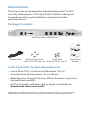 2
2
-
 3
3
-
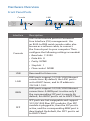 4
4
-
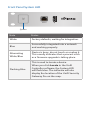 5
5
-
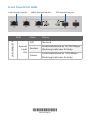 6
6
-
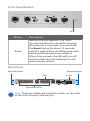 7
7
-
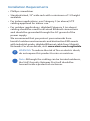 8
8
-
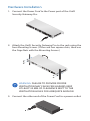 9
9
-
 10
10
-
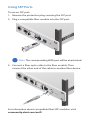 11
11
-
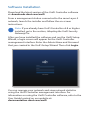 12
12
-
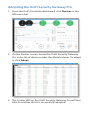 13
13
-
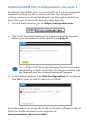 14
14
-
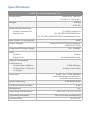 15
15
-
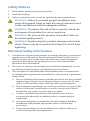 16
16
-
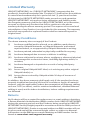 17
17
-
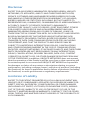 18
18
-
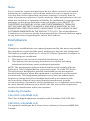 19
19
-
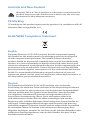 20
20
-
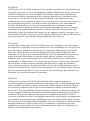 21
21
-
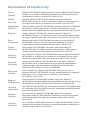 22
22
-
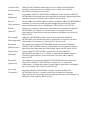 23
23
-
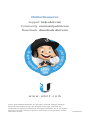 24
24
Ubiquiti USG-PRO-4 Manuale del proprietario
- Tipo
- Manuale del proprietario
- Questo manuale è adatto anche per
in altre lingue
Documenti correlati
-
Ubiquiti UniFi USG Guida Rapida
-
Ubiquiti USG Guida Rapida
-
Ubiquiti UniFi USG-XG-8 Guida Rapida
-
Ubiquiti US-8-150W Guida Rapida
-
Ubiquiti US-16-150W Guida Rapida
-
Ubiquiti UAP-AC-PRO Guida Rapida
-
Ubiquiti UniFi Switch 48 US-48-500W Guida Rapida
-
Ubiquiti UniFi Switch 24 US-24-250W Guida Rapida
-
Ubiquiti US-XG-6POE Guida Rapida
-
Ubiquiti UVP-EXECUTIVE Manuale utente