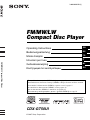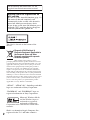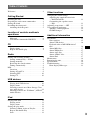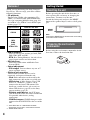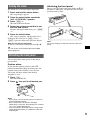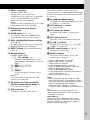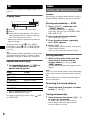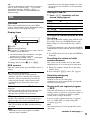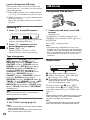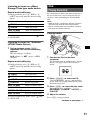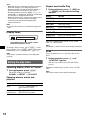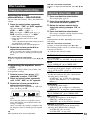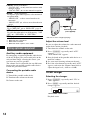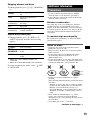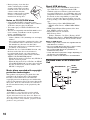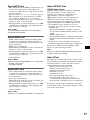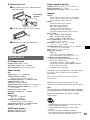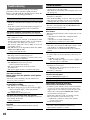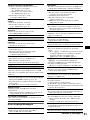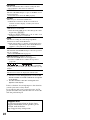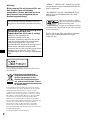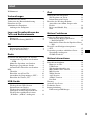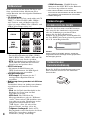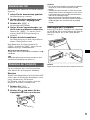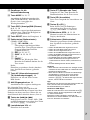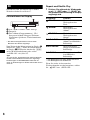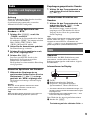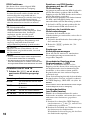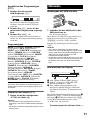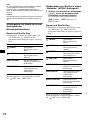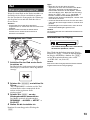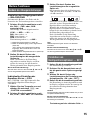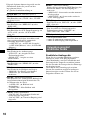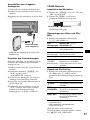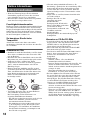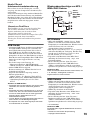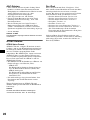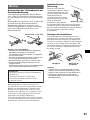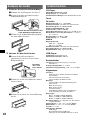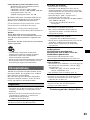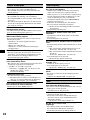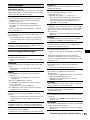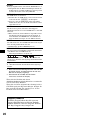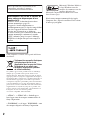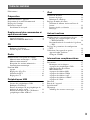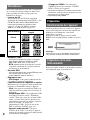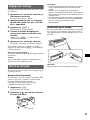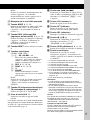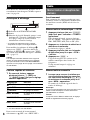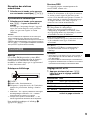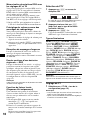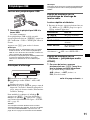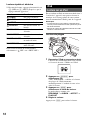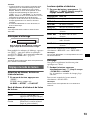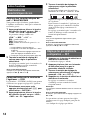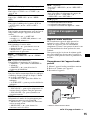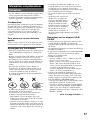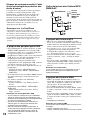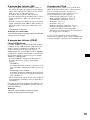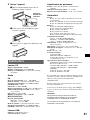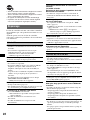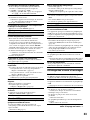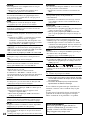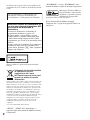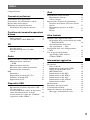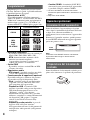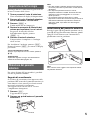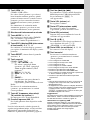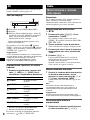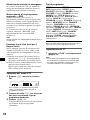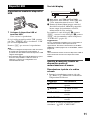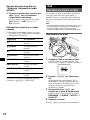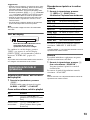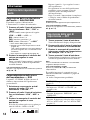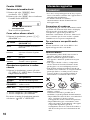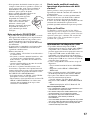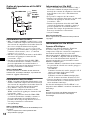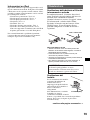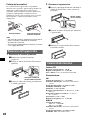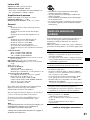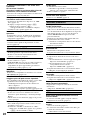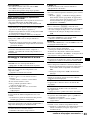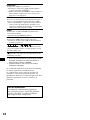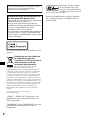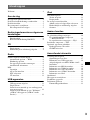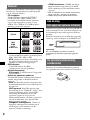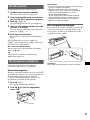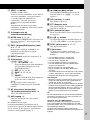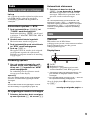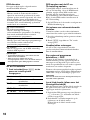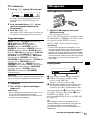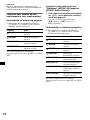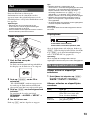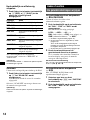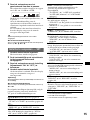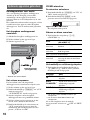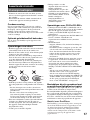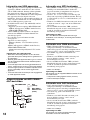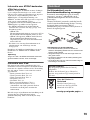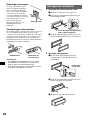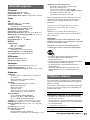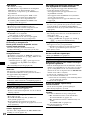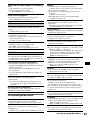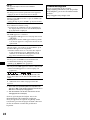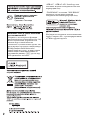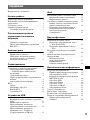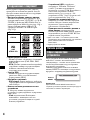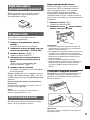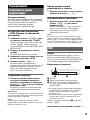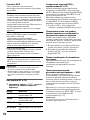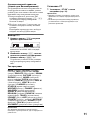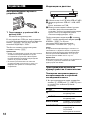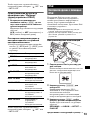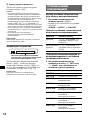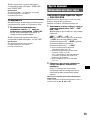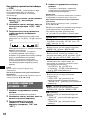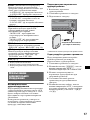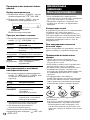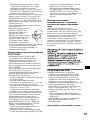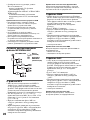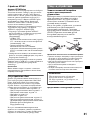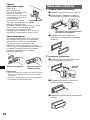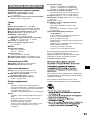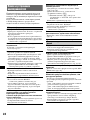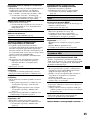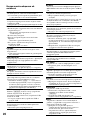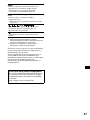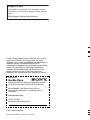Sony CDX-GT50UI Manuale utente
- Categoria
- Ricevitori multimediali per auto
- Tipo
- Manuale utente

©
2007 Sony Corporation
Operating Instructions
Bedienungsanleitung
Mode d’emploi
Istruzioni per l’uso
Gebruiksaanwijzing
Инструкция по эксплуатации
CDX-GT50UI
3-096-839-32 (1)
GB
DE
FR
IT
NL
To cancel the demonstration (DEMO) display, see page 13.
Zum Deaktivieren der Demo-Anzeige (DEMO) schlagen Sie bitte auf Seite 16 nach.
Pour annuler la démonstration (DEMO), reportez-vous à la page 15.
Per annullare la dimostrazione (DEMO), vedere pagina 15.
Om de demonstratie (DEMO) te annuleren, zie pagina 15.
Для отмены демонстрации на дисплее (режим DEMO) см. стр. 16.
RU
FM/MW/LW Compact Disc Player
FM
/
MW
/
LW
Compact Disc Player

2
“ATRAC”, “ATRAC AD”, SonicStage and their
logos are trademarks of Sony Corporation.
“WALKMAN” and “WALKMAN” logo are
registered trademarks of Sony Corporation.
iPod is a trademark of Apple Computer, Inc.,
registered in the U.S. and other countries.
Warning if your car’s ignition has no
ACC position
Be sure to set the Auto Off function (page 13).
The unit will shut off completely and
automatically in the set time after the unit is
turned off, which prevents battery drain.
If you do not set the Auto Off function, press
and hold (OFF) until the display disappears
each time you turn the ignition off.
For installation and connections, see the
supplied installation/connections manual.
This label is located on the bottom of the
chassis.
Disposal of Old Electrical &
Electronic Equipment (Applicable in
the European Union and other
European countries with separate
collection systems)
This symbol on the product or on its
packaging indicates that this product shall not be treated
as household waste. Instead it shall be handed over to the
applicable collection point for the recycling of electrical
and electronic equipment. By ensuring this product is
disposed of correctly, you will help prevent potential
negative consequences for the environment and human
health, which could otherwise be caused by inappropriate
waste handling of this product. The recycling of materials
will help to conserve natural resources. For more detailed
information about recycling of this product, please contact
your local Civic Office, your household waste disposal
service or the shop where you purchased the product.
Applicable accessory: Remote commander
Microsoft, Windows Media,
and the Windows logo are
trademarks or registered
trademarks of Microsoft
Corporation in the United States and/or other
countries.

3
Table of Contents
Welcome ! . . . . . . . . . . . . . . . . . . . . . . . . . . . . . 4
Getting Started
Resetting the unit. . . . . . . . . . . . . . . . . . . . . . . . 4
Preparing the card remote commander . . . . . . . 4
Setting the clock . . . . . . . . . . . . . . . . . . . . . . . . 5
Detaching the front panel . . . . . . . . . . . . . . . . . 5
Attaching the front panel . . . . . . . . . . . . . . . 5
Location of controls and basic
operations
Main unit. . . . . . . . . . . . . . . . . . . . . . . . . . . . 6
Card remote commander RM-X151 . . . . . . . 6
CD
Display items . . . . . . . . . . . . . . . . . . . . . . . . 8
Repeat and shuffle play. . . . . . . . . . . . . . . . . 8
Radio
Storing and receiving stations . . . . . . . . . . . . . . 8
Storing automatically — BTM . . . . . . . . . . . 8
Storing manually. . . . . . . . . . . . . . . . . . . . . . 8
Receiving the stored stations . . . . . . . . . . . . 8
Tuning automatically . . . . . . . . . . . . . . . . . . 8
RDS . . . . . . . . . . . . . . . . . . . . . . . . . . . . . . . . . . 9
Overview. . . . . . . . . . . . . . . . . . . . . . . . . . . . 9
Setting AF and TA . . . . . . . . . . . . . . . . . . . . 9
Selecting PTY . . . . . . . . . . . . . . . . . . . . . . . 10
Setting CT. . . . . . . . . . . . . . . . . . . . . . . . . . 10
USB devices
Playing back USB devices . . . . . . . . . . . . . 10
Display items . . . . . . . . . . . . . . . . . . . . . . . 10
Listening to music on a Mass Storage Class
type audio device . . . . . . . . . . . . . . . . . . . . 11
Listening to music on “Walkman” (ATRAC
Audio Device). . . . . . . . . . . . . . . . . . . . . . . 11
iPod
Playing back iPod . . . . . . . . . . . . . . . . . . . . . . 11
Playing tracks . . . . . . . . . . . . . . . . . . . . . . . 11
Display items . . . . . . . . . . . . . . . . . . . . . . . 12
Setting the play mode . . . . . . . . . . . . . . . . . . . 12
Selecting Album, Artist or Playlist. . . . . . . 12
Repeat and shuffle Play . . . . . . . . . . . . . . . 12
Scan. . . . . . . . . . . . . . . . . . . . . . . . . . . . . . . 12
Other functions
Changing the sound settings . . . . . . . . . . . . . . 13
Adjusting the sound characteristics
— BAL/FAD/SUB. . . . . . . . . . . . . . . . . . . 13
Customizing the equalizer curve
— EQ3 . . . . . . . . . . . . . . . . . . . . . . . . . . . . 13
Adjusting setup items — SET . . . . . . . . . . . . 13
Using optional equipment. . . . . . . . . . . . . . . . 14
Auxiliary audio equipment. . . . . . . . . . . . . 14
CD/MD changer. . . . . . . . . . . . . . . . . . . . . 14
Additional Information
Precautions . . . . . . . . . . . . . . . . . . . . . . . . . . . 15
Notes on discs . . . . . . . . . . . . . . . . . . . . . . 15
About USB devices . . . . . . . . . . . . . . . . . . 16
Playback order of MP3/WMA/AAC
files. . . . . . . . . . . . . . . . . . . . . . . . . . . . . . . 16
About MP3 files . . . . . . . . . . . . . . . . . . . . . 17
About WMA files. . . . . . . . . . . . . . . . . . . . 17
About AAC files . . . . . . . . . . . . . . . . . . . . 17
About ATRAC files . . . . . . . . . . . . . . . . . . 17
About iPod . . . . . . . . . . . . . . . . . . . . . . . . . 17
Maintenance . . . . . . . . . . . . . . . . . . . . . . . . . . 18
Removing the unit. . . . . . . . . . . . . . . . . . . . . . 18
Specifications . . . . . . . . . . . . . . . . . . . . . . . . . 19
Troubleshooting . . . . . . . . . . . . . . . . . . . . . . . 20
Error displays/Messages. . . . . . . . . . . . . . . 21

4
Welcome !
Thank you for purchasing this Sony Compact
Disc Player. You can enjoy your drive with the
following functions.
• CD playback
You can play CD-DA (also containing CD
TEXT*
1
), CD-R/CD-RW (MP3/WMA/AAC
files also containing Multi Session (
page 16))
and ATRAC CD (ATRAC3 and ATRAC3plus
format (
page 17)).
• Radio reception
– You can store up to 6 stations per band (FM1,
FM2, FM3, MW and LW).
– BTM (Best Tuning Memory): the unit selects
strong signal stations and stores them.
• RDS services
– You can use FM station with Radio Data
System (RDS).
• Sound adjustment
– EQ3 stage2: You can choose any one of 7
preset equalizer curves.
• Optional unit operation
Various kinds of audio devices can be
connected, and operated from the unit.
– iPod: iPod connection can be made by the
dock connector cable on the rear of the unit.
– USB device: A Mass Storage Class USB
device, or “Walkman” (AAD*
2
) can be
connected to the front USB terminal. For
details on a usable devices, please refer to
About USB devices (
page 16) or the Sony
support website (page 22).
– Portable audio device: An AUX input
jack on the front of the unit allows connection
of a portable audio device (analog
connection).
– CD/MD changers: CD/MD changers can be
connected to the SONY BUS at the rear of the
unit.
*1 A CD TEXT disc is a CD-DA that includes
information such as disc, artist and track name.
*2 ATRAC Audio Device
Getting Started
Resetting the unit
Before operating the unit for the first time, or
after replacing the car battery or changing the
connections, you must reset the unit.
Detach the front panel and press the RESET
button with a pointed object, such as a ball-point
pen.
Note
Pressing the RESET button will erase the clock setting
and some stored contents.
Preparing the card remote
commander
Before using the card remote commander for the
first time, remove the insulation film.
Type of discs Label on the disc
CD-DA
MP3
WMA
AAC
ATRAC CD
RESET
button

5
Setting the clock
The clock uses a 24-hour digital indication.
1 Press and hold the select button.
The setup display appears.
2 Press the select button repeatedly
until “CLOCK-ADJ” appears.
3 Press (SEEK) +.
The hour indication flashes.
4 Rotate the volume control dial to set
the hour and minute.
To move the digital indication, press (SEEK)
–/+.
5 Press the select button.
The setup is complete and the clock starts.
To display the clock, press (DSPL). Press
(DSPL) again to return to the previous display.
With the card remote commander
In step 4, to set the hour and minute, press M or m.
Tip
You can set the clock automatically with the RDS
feature (
page 10).
Detaching the front panel
You can detach the front panel of this unit to
prevent theft.
Caution alarm
If you turn the ignition switch to the OFF
position without detaching the front panel, the
caution alarm will sound for a few seconds.
The alarm will only sound if the built-in
amplifier is used.
1 Press (OFF).
The unit is turned off.
2 Press , then pull it off towards you.
Notes
• Do not drop or put excessive pressure on the front
panel and display window.
• Do not subject the front panel to heat/high
temperature or moisture. Avoid leaving it in a parked
car or on a dashboard/rear tray.
• If the front panel is detached without turning off the
switch during playback by a USB device, data may
be damaged.
Attaching the front panel
Engage part A of the front panel with part B of
the unit, as illustrated, and push the left side into
position until it clicks.
Note
Do not put anything on the inner surface of the front
panel.
B
A

6
Location of controls and basic operations
Main unit
Card remote commander
RM-X151
Refer to the pages listed for details. The
corresponding buttons on the card remote
commander control the same functions as those
on the unit.
A OFF button
To power off; stop the source.
B EQ3 (equalizer) button 13
To select an equalizer type (XPLOD,
VOCAL, EDGE, CRUISE, SPACE,
GRAVITY, CUSTOM or OFF).
C Volume control dial/select button 13
To adjust volume (rotate); select setup items
(press and rotate).
D SOURCE button
To power on; change the source (Radio/CD/
MD*
1
/USB/AUX/PD).
E Disc slot
Insert the disc (label side up), playback
starts.
F Display window
G USB terminal 10
To connect to the USB device.
H Z (eject) button
To eject the disc.
I PTY (Program Type) button 10
To select PTY in RDS.
J (front panel release) button 5
AUX
OFF
DSPL
MODE
PUSH SELECT
SEEK
SEEK
PAUSE
DIM REP SHUF
EQ3
SOURCE
123456
GP/ALBM
AF
/
TA
PTY
1 2
q
j
q
h
4 5 863
CDX-GT50UI
q
a
q
d
q
;
9 q
s
q
f
q
g
7
q
k
OFF
DSPL
SCRL
SEL
SOURCE
MODE
132
465
ATT
VOL
+
–
+
–
4
ws
qd
1
wf
ql
qf
wa
w;
wg
wd

7
K SEEK –/+ buttons
CD/MD*
1
/USB*
2
/PD*
3
:
To skip tracks (press); skip tracks
continuously (press, then press again within
about 1 second and hold); reverse/fast-
forward a track (press and hold).
Radio:
To tune in stations automatically (press); find
a station manually (press and hold).
L Receptor for the card remote
commander
M MODE button 8, 11, 14
To select the radio band (FM/MW/LW);
select the unit*
4
; select the play mode*
3
*
5
.
N DSPL (display)/DIM (dimmer) button
8, 9, 10, 12
To change display items (press); change the
display brightness (press and hold).
O RESET button (located behind the front
panel)
4
P Number buttons
CD/MD*
1
/USB*
2
/PD*
3
:
(1)/(2): GP*
6
/ALBM*
7
–/+
To skip groups/albums (press); skip
groups/albums continuously (press and
hold)*
8
.
(3): REP 8, 11, 12, 15
(4): SHUF 8, 11, 12, 15
(5): 12
(6): PAUSE*
9
To pause playback. To cancel, press
again.
Radio:
To receive stored stations (press); store
stations (press and hold).
Q AF (Alternative Frequencies)/TA
(Traffic Announcement) button 9
To set AF and TA in RDS.
R AUX input jack 14
To connect a portable audio device.
The following buttons on the card remote
commander have also different buttons/functions
from the unit. Remove the insulation film before
use (
page 4).
ql < (.)/, (>) buttons
To control CD/radio/MD/USB/PD, the same
as (SEEK) –/+ on the unit.
w; VOL (volume) +/– button
To adjust volume.
wa ATT (attenuate) button
To attenuate the sound. To cancel, press
again.
ws SEL (select) button
The same as the select button on the unit.
wd M (+)/m (–) buttons
To control CD, the same as (1)/(2) (GP/
ALBM –/+) on the unit.
wf SCRL (scroll) button 8, 10, 12
To scroll the display item.
wg Number buttons
To receive stored stations (press); store
stations (press and hold).
*1 When an MD changer is connected.
*2 When a USB device is connected.
*3 When an iPod is connected.
*4 When a CD/MD changer is connected.
*5 When an ATRAC Audio Device is connected.
*6 When an ATRAC CD is played.
*7 When an MP3/WMA/AAC is played.
*8 If the changer/iPod is connected, the operation is
different, see page 12, 15.
*9 When playing back on this unit.
Notes
• When ejecting/inserting a disc, keep any USB
devices disconnected to avoid damage to the disc.
• If the unit is turned off and the display disappears, it
cannot be operated with the card remote
commander unless (SOURCE) on the unit is
pressed, or a disc is inserted to activate the unit first.
Tip
For details on how to replace the battery, see
“Replacing the lithium battery of the card remote
commander” on page 18.
About USB cap
When not using the USB terminal (G), use the
supplied USB cap to prevent dust or dirt entering.
Keep the USB cap out of the reach of children to
prevent accidental swallowing.

8
CD
For details on selecting a CD/MD changer, see
page 14.
Display items
A AAC/WMA/ATRAC/MP3 indication
B Source
C Track/album/group number*, Disc/artist/
album/group/track name, Elapsed playing
time, Text information, Clock
* Album/group number is displayed only when the
album is changed.
To change display items C, press (DSPL);
scroll display items C, press (SCRL) on the
card remote commander or set “A.SCRL-ON”
(
page 13).
Tip
Displayed items will differ, depending on the disc type,
recorded format and settings. For details on MP3/
WMA/AAC, see
page 17; ATRAC CD, see page 17.
Repeat and shuffle play
1 During playback, press (3) (REP) or
(4) (SHUF) repeatedly until the
desired setting appears.
*1 When an MP3/WMA/AAC is played.
*2 When an ATRAC CD is played.
To return to normal play mode, select “ OFF”
or “SHUF OFF.”
Radio
Storing and receiving stations
Caution
When tuning in stations while driving, use Best
Tuning Memory (BTM) to prevent an accident.
Storing automatically — BTM
1 Press (SOURCE) repeatedly until
“TUNER” appears.
To change the band, press (MODE)
repeatedly. You can select from FM1, FM2,
FM3, MW or LW.
2 Press and hold the select button.
The setup display appears.
3 Press the select button repeatedly
until “BTM” appears.
4 Press ( SEEK) +.
The unit stores stations in order of frequency
on the number buttons.
A beep sounds when the setting is stored.
Storing manually
1 While receiving the station that you
want to store, press and hold a
number button ((1) to (6)) until
“MEM” appears.
The number button indication appears in the
display.
Note
If you try to store another station on the same number
button, the previously stored station will be replaced.
Tip
When a RDS station is stored, the AF/TA setting is
also stored (
page 9).
Receiving the stored stations
1 Select the band, then press a number
button ((1) to (6)).
Tuning automatically
1 Select the band, then press (SEEK) –/+
to search for the station.
Scanning stops when the unit receives a
station. Repeat this procedure until the
desired station is received.
Select To play
TRACK track repeatedly.
ALBUM*
1
album repeatedly.
GROUP*
2
group repeatedly.
SHUF ALBUM*
1
album in random order.
SHUF GROUP*
2
group in random order.
SHUF DISC disc in random order.

9
Tip
If you know the frequency of the station you want to
listen to, press and hold (SEEK)
–/+ to locate the
approximate frequency, then press (SEEK)
–/+
repeatedly to fine adjust to the desired frequency
(manual tuning).
RDS
Overview
FM stations with Radio Data System (RDS)
service send inaudible digital information along
with the regular radio program signal.
Display items
A TA/TP*
1
B Radio band, Function
C Frequency*
2
(Program service name), Preset
number, Clock, RDS data
*1 “TA” flashes during traffic information. “TP” lights
up while such a station is received.
*2 While receiving the RDS station, “ *” is displayed
on the left of the frequency indication.
To change display items C, press (DSPL).
RDS services
This unit automatically provides RDS services as
follows:
Notes
• Depending on the country/region, not all RDS
functions may be available.
• RDS will not work if the signal strength is too weak,
or if the station you are tuned to is not transmitting
RDS data.
Setting AF and TA
1 Press (AF/TA) repeatedly until the
desired setting appears.
Storing RDS stations with the AF and
TA setting
You can preset RDS stations along with the AF/
TA setting. If you use the BTM function, only
RDS stations are stored with the same AF/TA
setting.
If you preset manually, you can preset both RDS
and non-RDS stations with the AF/TA setting for
each.
1 Set AF/TA, then store the station with BTM or
manually.
Presetting the volume of traffic
announcememnts
You can preset the volume level of the traffic
announcements so as to not miss hearing them.
1 Rotate the volume control dial to adjust the
volume level.
2 Press and hold (AF/TA) until “TA” appears.
Receiving emergency
announcements
With AF or TA on, the emergency
announcements will automatically interrupt the
currently selected source.
Staying with one regional program
— REG
When the AF function is on: this unit’s factory
setting restricts reception to a specific region, so
you will not be switched to another regional
station with a stronger frequency.
If you leave this regional program’s reception
area, set “REG-OFF” in setup during FM
reception (
page 14).
Note
This function does not work in the UK and in some
other areas.
continue to next page t
AF (Alternative Frequencies)
Selects and retunes the station with the
strongest signal in a network. By using this
function, you can continuously listen to the
same program during a long-distance drive
without having to retune the same station
manually.
TA (Traffic Announcement)/TP (Traffic
Program)
Provides current traffic information/programs.
Any information/program received, will
interrupt the currently selected source.
PTY (Program Types)
Displays the currently received program type.
Also searches your selected program type.
CT (Clock Time)
The CT data from the RDS transmission sets
the clock.
Select To
AF-ON activate AF and deactivate TA.
TA-ON activate TA and deactivate AF.
AF, TA-ON activate both AF and TA.
AF, TA-OFF deactivate both AF and TA.

10
Local Link function (UK only)
This function enables you to select other local
stations in the area, even if they are not stored on
your number buttons.
1 During FM reception, press a number button
((1) to (6)) on which a local station is stored.
2 Within 5 seconds, press again a number button
of the local station.
Repeat this procedure until the local station is
received.
Selecting PTY
1 Press (PTY) during FM reception.
The current program type name appears if the
station is transmitting PTY data.
2 Press (PTY) repeatedly until the
desired program type appears.
3 Press (S EEK) –/+.
The unit starts to search for a station
broadcasting the selected program type.
Type of programs
Note
You cannot use this function in countries/regions
where no PTY data is available.
Setting CT
1 Set “CT-ON” in setup (page 13).
Notes
• The CT function may not work even though an RDS
station is being received.
• There might be a difference between the time set by
the CT function and the actual time.
USB devices
Playing back USB devices
1 Connect the USB device to the USB
terminal.
Playback starts.
If a USB device is already connected, press
(SOURCE) repeatedly until “USB” appears, to
start playback.
Press (OFF) to stop playback.
Notes
• Before removing a USB device, be sure to stop
playback first. If you remove your USB device during
playback, data in the USB device may be damaged.
• Do not use USB devices so large or heavy that they
may fall down due to vibration, or cause a loose
connection.
Display items
A AAC/WMA/ATRAC/MP3 indication
B ATRAC Audio Device: ALB, ART, PLY
Mass Storage Class: USB
C Track/album/group number, Disc/artist/
album/group/track name, Elapsed playing
time, Text information, Clock
To change display items C, press (D SPL);
scroll display items C, press (SCRL) on the
card remote commander or set “A.SCRL-ON”
(
page 13).
Tip
Displayed items will differ, depending on the recorded
format and settings. For details on MP3/WMA/AAC,
see
page 16; ATRAC CD, see page 17.
Note
The display differs depending on the Mass Storage
Class type USB device and ATRAC Audio Device.
NEWS (News), AFFAIRS (Current Affairs),
INFO (Information), SPORT (Sports),
EDUCATE (Education), DRAMA (Drama),
CULTURE (Culture), SCIENCE (Science),
VARIED (Varied), POP
M (Popular Music),
ROCK
M (Rock Music), EASY M (Easy
Listening), LIGHT
M (Light Classical),
CLASSICS (Classical), OTHER
M (Other
Music Type), WEATHER (Weather),
FINANCE (Finance), CHILDREN (Children’s
Programs), SOCIAL
A (Social Affairs),
RELIGION (Religion), PHONE
IN (Phone In),
TRAVEL (Travel), LEISURE (Leisure), JAZZ
(Jazz Music), COUNTRY (Country Music),
NATION
M (National Music), OLDIES (Oldies
Music), FOLK
M (Folk Music), DOCUMENT
(Documentary)

11
Listening to music on a Mass
Storage Class type audio device
Repeat and shuffle play
1 During playback, press (3) (REP) or (4)
(SHUF) repeatedly until the desired setting
appears.
To return to normal play mode, select “ OFF”
or “SHUF OFF”.
Listening to music on “Walkman”
(ATRAC Audio Device)
1 During playback, press (MODE)
repeatedly until the desired setting
appears.
The item changes as follows:
ALB (Album) t ART (Artist) t PLY
(Playlist)
Repeat and shuffle play
1 During playback, press (3) (REP) or (4)
(SHUF) repeatedly until the desired setting
appears.
To return to normal play mode, select “ OFF”
or “SHUF OFF. ”
iPod
Playing back iPod
By connecting an iPod to the dock connector at
the rear of the unit, you can listen on your car
speakers, while controlling the iPod from the
unit.
Notes
• When an iPod is connected to the dock connector,
operation from the iPod cannot be performed.
• Before connecting the iPod to the dock connector,
turn down the volume of the unit.
Playing tracks
1 Connect the iPod to the dock
connector.
The iPod will turn on automatically, and the
display will appear on the iPod screen as
below.
2 Press (SOURCE) to select the PD.
"PD 1 PORTABLE" appears, and the tracks
on the iPod start playing automatically from
the point last played.
3 Press (MODE) to select the play mode.
The mode changes as follows;
RESUMING t ALBUM t ARTIST t
PLAYLIST
4 Adjust the volume.
Press (OFF) to stop playback.
continue to next page t
Select To play
TRACK track repeatedly.
ALBUM album repeatedly.
SHUF ALBUM album in random order.
SHUF DEVICE device in random order.
Select To play
TRACK track repeatedly.
ALBUM album repeatedly.
ARTIST artist repeatedly.
PLAYLIST playlist repeatedly.
SHUF ALBUM album in random order.
SHUF ARTIST artist in random order.
SHUF PLAYLIST playlist in random order.
SHUF DEVICE device in random order.
>
.
M
E
N
U

12
Tips
• When the iPod is connected to the dock connector,
the mode changes to the Resuming mode. In
Resuming mode, pressing the Repeat, Shuffle or
Scan button does not function. If you cancel
Resuming mode by pressing (MODE) or (1)/ (2)
(GP/ALBM –/+), the Repeat, Shuffle or Scan buttons
now function to change the play mode.
• When the ignition key is turned to the ACC position,
or the unit is on, the iPod will be recharged.
• If the iPod is disconnected during playback,
playback will pause.
Note
An another iPod cannot be connected using the XA-
110IP.
Display items
To change display items, press (DSPL); scroll
display items, press (SCRL) on the card remote
commander or set “A.SCRL-ON” (
page 13).
Note
Some letters stored in iPod may not be displayed
correctly.
Setting the play mode
Selecting Album, Artist or Playlist
1 During playback, press (MODE).
The mode changes as follows:
ALBUM t ARTIST t PLAYLIST
Skipping albums, artists and
playlists
Repeat and shuffle Play
1 During playback, press (3) (REP) or
(4) (SHUF) until the desired setting
appears.
To return to normal play mode, select “REP
OFF” or “SHUF OFF.”
Note
GP/ALBM –/+ buttons will not work during shuffle play.
Scan
You can quickly locate a specific point on the
iPod.
1 During playback, press (5) until
“SCAN ON” appears.
The first 10 seconds of each track will be
played.
To return to normal play mode, select “SCAN
OFF.”
Note
This function will not work during shuffle play.
To Press
Skip (1)/(2) (GP/ALBM –/+)
[press once for each]
Skip
continuously
(1)/(2) (GP/ALBM –/+)
[hold to desired point]
Track/album/artist name, Track number,
Elapsed playing time, Clock
Select To play
REP TRK track repeatedly.
REP ALB album repeatedly.
REP ART artist repeatedly.
REP PLY playlist repeatedly.
SHUF ALB album in random order.
SHUF ART artist in random order.
SHUF PLY playlist in random order.
SHUF ALL all tracks in random order.

13
Other functions
Changing the sound settings
Adjusting the sound
characteristics — BAL/FAD/SUB
You can adjust the balance, fader, and subwoofer
volume.
1 Press the select button repeatedly
until “BAL,” “FAD” or “SUB” appears.
The item changes as follows:
LOW*
1
t MID*
1
t HI*
1
t
BAL (left-right) t FAD (front-rear) t
SUB (subwoofer volume)*
2
t AUX*
3
*1 When EQ3 is activated (page 13).
*2 When the audio output is set to “SUB”
(page 13).
“ATT” is displayed at the lowest setting, and can
be adjusted up to 20 steps.
*3 When AUX source is activated (page 14).
2 Rotate the volume control dial to
adjust the selected item.
After 3 seconds, the setting is complete and
the display returns to normal play/reception
mode.
With the card remote commander
In step 2, to adjust the selected item, press <, M, ,
or m.
Customizing the equalizer curve
— EQ3
“CUSTOM” of EQ3 allows you to make your
own equalizer settings.
1 Select a source, then press (EQ3)
repeatedly to select “CUSTOM.”
2 Press the select button repeatedly
until “LOW,” “MID” or “HI” appears.
3 Rotate the volume control dial to
adjust the selected item.
The volume level is adjustable in 1 dB steps,
from –10 dB to +10 dB.
Repeat steps 2 and 3 to adjust the equalizer
curve.
To restore the factory-set equalizer curve,
press and hold the select button before the
setting is complete.
After 3 seconds, the setting is complete and
the display returns to normal play/reception
mode.
Tip
Other equalizer types are also adjustable.
With the card remote commander
In step 3, to adjust the selected item, press <, M, ,
or m.
Adjusting setup items — SET
1 Press and hold the select button.
The setup display appears.
2 Press the select button repeatedly
until the desired item appears.
3 Rotate the volume control dial to
select the setting (example “ON” or
“OFF”).
4 Press and hold the select button.
The setup is complete and the display returns
to normal play/reception mode.
Note
Displayed items will differ, depending on the source
and setting.
With the card remote commander
In step 3, to select the setting, press < or ,.
The following items can be set (follow the page
reference for details):
“z” indicates the default settings.
CLOCK-ADJ (Clock Adjust) (page 5)
CT (Clock Time)
To set “CT-ON” or “CT-OFF” (z) (page 9, 10).
BEEP
To set “BEEP-ON” (z) or “BEEP-OFF.”
AUX-A*
1
(AUX Audio)
To turn the AUX source display “AUX-A-ON”
(
z) or “AUX-A-OFF” (page 14).
A.OFF (Auto Off)
To shut off automatically after a desired time
when the unit is turned off.
– “A.OFF-NO” (
z), “A.OFF-30S (Seconds),”
“A.OFF-30M (Minutes)” or “A.OFF-60M
(Minutes).”
SUB/REAR*
1
To switch the audio output.
– “SUB-OUT” (
z): to output to a subwoofer.
– “REAR-OUT”: to output to a power amplifier.
DEMO*
1
(Demonstration)
To set “DEMO-ON” (z) or “DEMO-OFF.”
DIM (Dimmer)
To change the brightness of the display.
– “DIM-ON”: to dim the display.
– “DIM-OFF” (
z): to deactivate the dimmer.
A.SCRL (Auto Scroll)
To scroll long displayed item automatically
when the disc/album/track is changed.
– “A.SCRL-ON” (
z): to scroll.
– “A.SCRL-OFF”: to not scroll.
continue to next page t

14
Using optional equipment
Auxiliary audio equipment
By connecting an optional portable audio device
to the AUX input jack (stereo mini jack) on the
unit and then simply selecting the source, you
can listen on your car speakers.
The volume level is adjustable for any difference
between the unit and the portable audio device.
Follow the procedure below:
Connecting the portable audio
device
1 Turn off the portable audio device.
2 Turn down the volume on the unit.
3 Connect to the unit.
* Be sure to use a straight type plug.
Adjust the volume level
Be sure to adjust the volume for each connected
audio device before playback.
1 Turn down the volume on the unit.
2 Press (SOURCE) repeatedly until “AUX”
appears.
“AUX FRONT IN” appears.
3 Start playback of the portable audio device at a
moderate volume.
4 Set your usual listening volume on the unit.
5 Press the select button repeatedly until “AUX”
appears, and rotate the volume control dial to
adjust the input level (–8 dB to +18 dB).
CD/MD changer
Selecting the changer
1 Press (SOURCE) repeatedly until “CD” or
“MD” appears.
2 Press (MODE) repeatedly until the desired
changer appears.
Playback starts.
LOCAL (Local Seek Mode)
– “LOCAL-ON” : to only tune into stations with
stronger signals.
– “LOCAL-OFF” (
z): to tune normal reception.
MONO*
2
(Monaural Mode)
To improve poor FM reception, select monaural
reception mode.
– “MONO-ON” : to hear stereo broadcast in
monaural.
– “MONO-OFF” (
z): to hear stereo broadcast in
stereo.
REG*
2
(Regional)
To set “REG-ON” (
z) or “REG-OFF” (page 9).
LPF*
3
(Low Pass Filter)
To select the subwoofer cut-off frequency: “LPF
OFF” (
z), “LPF125Hz” or “LPF 78Hz.”
BTM (page 8)
*1 When the unit is turned off.
*2 When FM is received.
*3 When the audio output is set to “SUB.”
AUX
AUX
Connecting cord*
(not supplied)
Disc number
Unit number

15
Skipping albums and discs
1 During playback, press (1)/(2) (GP/ALBM –
/+).
Repeat and shuffle play
1 During playback, press (3) (REP) or (4)
(SHUF) repeatedly until the desired setting
appears.
*1 When one or more CD/MD changers are
connected.
*2 When two or more MD changers are connected.
To return to normal play mode, select “ OFF”
or “SHUF OFF.”
Additional Information
Precautions
• If your car has been parked in direct sunlight,
allow the unit to cool off before operating it.
• Power antenna (aerial) will extend automatically
while the unit is operating.
Moisture condensation
On a rainy day or in a very damp area, moisture
condensation may occur inside the lenses and
display of the unit. Should this occur, the unit will
not operate properly. In such a case, remove the disc
and wait for about an hour until the moisture has
evaporated.
To maintain high sound quality
Be careful not to splash juice or other soft drinks
onto the unit or discs.
Notes on discs
• To keep a disc clean, do not touch its surface.
Handle the disc by its edge.
• Keep your discs in their cases or disc magazines
when not in use.
• Do not subject discs to heat/high temperature.
Avoid leaving them in a parked car or on a
dashboard/rear tray.
• Do not attach labels, or use discs with sticky ink/
residue. Such discs may stop spinning when used,
causing a malfunction, or may ruin the disc.
• Do not use any discs with labels or stickers
attached.
The following malfunctions may result from using
such discs:
– Inability to eject a disc (due to a label or sticker
peeling off and jamming the eject mechanism).
– Inability to read audio data correctly (e.g.,
playback skipping, or no playback) due to heat
shrinking of a sticker or label causing a disc to
warp.
• Discs with non-standard shapes (e.g., heart,
square, star) cannot be played on this unit.
Attempting to do so may damage the unit. Do not
use such discs.
• You cannot play 8 cm (3
1
/4 in) CDs.
continue to next page t
To skip
Press (1)/(2) (GP/ALBM –/
+)
album and release (hold for a
moment).
album
continuously
within 2 seconds of first
releasing.
discs repeatedly.
discs
continuously
then, press again within 2
seconds and hold.
Select To play
DISC*
1
disc repeatedly.
SHUF
CHANGER*
1
tracks in the changer in random
order.
SHUF ALL*
2
tracks in all units in random
order.

16
• Before playing, clean the discs
with a commercially available
cleaning cloth. Wipe each disc
from the center out. Do not use
solvents such as benzine,
thinner, commercially available
cleaners, or antistatic spray
intended for analog discs.
Notes on CD-R/CD-RW discs
• Some CD-Rs/CD-RWs (depending on the
equipment used for its recording or the condition
of the disc) may not play on this unit.
• You cannot play a CD-R/a CD-RW that is not
finalized.
• The unit is compatible with the ISO 9660 level 1/
level 2 format, Joliet/Romeo in the expansion
format, and Multi Session.
• The maximum number of:
– folders (albums): 150 (including root and empty
folders).
– files (tracks) and folders contained in a disc: 300
(if a folder/file names contain many characters,
this number may become less than 300).
– displayable characters for a folder/file name is
32 (Joliet), or 64 (Romeo).
• When the disc is recorded in Multi Session, only
the first track of the first session format is
recognized and played (any other format is
skipped). The priority of the format is CD-DA,
ATRAC CD and MP3/WMA/AAC.
– When the first track is a CD-DA, only CD-DA of
the first session is played.
– When the first track is not a CD-DA, an ATRAC
CD or MP3/WMA/AAC session is played. If the
disc has no data in any of these formats, “NO
MUSIC” is displayed.
Music discs encoded with copyright
protection technologies
This product is designed to play back discs that
conform to the Compact Disc (CD) standard.
Recently, various music discs encoded with
copyright protection technologies are marketed by
some record companies. Please be aware that among
those discs, there are some that do not conform to
the CD standard and may not be playable by this
product.
About USB devices
• Mass Storage Class and ATRAC Audio Device
type USB devices compliant with the USB
standard can be used. However, this unit cannot
recognize USB devices via a USB hub, and is not
compatible with devices that have a hub function.
For details on the compatibility of your USB
device, visit the Sony support website (page 22).
• Corresponding codecs differ depending on device
type.
– Mass Storage Class: MP3/WMA/AAC
– ATRAC Audio Device: ATRAC/MP3/WMA/
AAC
• DRM (Digital Rights Management) files other
than ATRAC cannot be played.
• Displayable data are as follows.
Mass Storage Class:
– Folders (Albums): 512, Files (Tracks): 65535
ATRAC Audio Device: ATRAC/MP3/WMA/AAC
– Albums/Artists/Playlists: 65535, Tracks: 65535
Notes on USB devices
• When using a cable, use the one supplied with the
USB devices to connect.
• Do not use USB devices that are so large or heavy
that may interfere with driving operations.
• Do not leave USB devices in a parked car, as
malfunctions may result.
• It may take time for playback to begin, depending on
the amount of recorded data.
• Backup of data in USB devices is recommended.
Playback order of MP3/WMA/AAC
files
Note on DualDiscs
A DualDisc is a two sided disc product which
mates DVD recorded material on one side with
digital audio material on the other side. However,
since the audio material side does not conform to
the Compact Disc (CD) standard, playback on this
product is not guaranteed.
Folder
(album)
MP3/WMA/
AAC file
(track)
MP3/WMA/AAC

17
About MP3 files
• MP3, which stands for MPEG-1 Audio Layer-3, is
a music file compression format standard. It
compresses audio CD data to approximately 1/10
of its original size.
• ID3 tag versions 1.0, 1.1, 2.2, 2.3 and 2.4 apply to
MP3 only. ID3 tag is 15/30 characters (1.0 and
1.1), or 63/126 characters (2.2, 2.3 and 2.4).
• When naming an MP3 file, be sure to add the file
extension “.mp3” to the file name.
• During playback or fast-forward/reverse of a VBR
(variable bit rate) MP3 file, elapsed playing time
may not display accurately.
Note on MP3
If you play a high-bit-rate MP3, such as 320 kbps,
sound may be intermittent.
About WMA files
• WMA, which stands for Windows Media Audio,
is a music file compression format standard. It
compresses audio CD data to approximately 1/22*
of its original size.
• WMA tag is 63 characters.
• When naming a WMA file, be sure to add the file
extension “.wma” to the file name.
• During playback or fast-forward/reverse of a VBR
(variable bit rate) WMA file, elapsed playing time
may not display accurately.
* only for 64 kbps
Note on WMA
Playback of the following WMA files is not supported.
– lossless compression
– copyright-protected
About AAC files
• AAC, which stands for Advanced Audio Coding,
is a music file compression format standard. It
compresses audio CD data to approximately 1/11*
of its original size.
• AAC tag is 126 characters.
• When naming an AAC file, be sure to add the file
extension “.m4a” to the file name.
• During playback or fast-forward/reverse of a VBR
(variable bit rate) AAC file, elapsed playing time
may not display accurately.
* only for 128 kbps
Note on AAC
Playback of a copyright-protected file is not supported.
About ATRAC files
ATRAC3plus format
ATRAC3, which stands for Adaptive Transform
Acoustic Coding3, is audio compression
technology. It compresses audio CD data to
approximately 1/10 of its original size.
ATRAC3plus, which is an extended format of
ATRAC3, compresses the audio CD data to
approximately 1/20 of its original size. The unit
accepts both ATRAC3 and ATRAC3plus format.
• The ATRAC is in the structure of a 2-level
hierarchy; one folder (group), two files (tracks).
–ATRAC CD
The maximum number of folders (groups) is
255, and the maximum number of files (tracks)
is 999.
– ATRAC Audio Device
The maximum number of album/artists/playlists
is 65535, and the maximum number of tracks is
65535.
• The characters for a folder/file name and text
information written by SonicStage are displayed.
For details on ATRAC CD and ATRAC Audio
Device, see the SonicStage manual.
Note
Be sure to create the ATRAC files using authorized
software, such as SonicStage.
About iPod
This unit can be used with the dock connector type
iPod, iPod photo, iPod mini and iPod nano with the
following software versions. All other versions
earlier than listed are not guaranteed.
– Third-generation iPod: Ver.2.3.0
– Fourth-generation iPod: Ver.3.1.1
– Fifth-generation iPod: Ver.1.2
– iPod photo: Ver.1.2.1
– iPod mini: Ver.1.4.1
– First-generation iPod nano: Ver.1.3
– Second-generation iPod nano: Ver.1.1
(video function of fifth-generation iPod and
photo function of iPod photo are not supported).
If you have any questions or problems concerning
your unit that are not covered in this manual, consult
your nearest Sony dealer.

18
Maintenance
Replacing the lithium battery of the
card remote commander
Under normal conditions, the battery will last
approximately 1 year. (The service life may be
shorter, depending on the conditions of use.)
When the battery becomes weak, the range of the
card remote commander becomes shorter.
Replace the battery with a new CR2025 lithium
battery. Use of any other battery may present a
risk of fire or explosion.
Notes on the lithium battery
• Keep the lithium battery out of the reach of children.
Should the battery be swallowed, immediately
consult a doctor.
• Wipe the battery with a dry cloth to assure a good
contact.
• Be sure to observe the correct polarity when
installing the battery.
• Do not hold the battery with metallic tweezers,
otherwise a short-circuit may occur.
Fuse replacement
When replacing the fuse, be
sure to use one matching the
amperage rating stated on the
original fuse. If the fuse blows,
check the power connection and
replace the fuse. If the fuse
blows again after replacement,
there may be an internal
malfunction. In such a case,
consult your nearest Sony
dealer.
Cleaning the connectors
The unit may not function properly if the connectors
between the unit and the front panel are not clean. In
order to prevent this, detach the front panel (page 5)
and clean the connectors with a cotton swab. Do not
apply too much force. Otherwise, the connectors
may be damaged.
Notes
• For safety, turn off the ignition before cleaning the
connectors, and remove the key from the ignition
switch.
• Never touch the connectors directly with your fingers
or with any metal device.
Removing the unit
1 Remove the protection collar.
1Detach the front panel (page 5).
2Engage the release keys together with the
protection collar.
3Pull out the release keys to remove the
protection collar.
1
2
+ side up
c
WARNING
Battery may explode if mistreated.
Do not recharge, disassemble, or dispose of
in fire.
Fuse (10A)
Main unit
Back of the front
panel
Orient the release
keys as shown.

19
2 Remlove the unit.
1 Insert both release keys simultaneously
until they click.
2 Pull the release keys to unseat the unit.
3 Slide the unit out of the mounting.
Specifications
CD Player section
Signal-to-noise ratio: 120 dB
Frequency response: 10 – 20,000 Hz
Wow and flutter: Below measurable limit
Tuner section
FM
Tuning range: 87.5 – 108.0 MHz
Antenna (aerial) terminal:
External antenna (aerial) connector
Intermediate frequency: 10.7 MHz/450 kHz
Usable sensitivity: 9 dBf
Selectivity: 75 dB at 400 kHz
Signal-to-noise ratio: 67 dB (stereo), 69 dB (mono)
Harmonic distortion at 1 kHz: 0.5 % (stereo),
0.3 % (mono)
Separation: 35 dB at 1 kHz
Frequency response: 30 – 15,000 Hz
MW/LW
Tuning range:
MW: 531 – 1,602 kHz
LW: 153 – 279 kHz
Antenna (aerial) terminal:
External antenna (aerial) connector
Intermediate frequency: 10.7 MHz/450 kHz
Sensitivity: MW: 30 µV, LW: 40 µV
USB Player section
Interface: USB (Full-speed)
Maximum current: 500mA
Power amplifier section
Outputs: Speaker outputs (sure seal connectors)
Speaker impedance: 4 – 8 ohms
Maximum power output: 52 W × 4 (at 4 ohms)
General
Output:
Audio outputs terminal (sub/rear switchable)
Power antenna (aerial) relay control terminal
Power amplifier control terminal
Inputs:
Telephone ATT control terminal
BUS control input terminal
BUS audio input terminal
Antenna (aerial) input terminal
AUX input jack (stereo mini jack)
iPod signal input terminal (dock connector)
Tone controls:
Low: ±10 dB at 60 Hz (XPLOD)
Mid: ±10 dB at 1 kHz (XPLOD)
High: ±10 dB at 10 kHz (XPLOD)
Power requirements: 12 V DC car battery
(negative ground (earth))
Dimensions: Approx. 178 × 50 × 179 mm
(7
1
/8 × 2 × 7
1
/8 in) (w/h/d)
Mounting dimensions: Approx. 182 × 53 × 162 mm
(7
1
/4 × 2
1
/8 × 6
1
/2 in) (w/h/d)
Mass: Approx. 1.3 kg (2 lb 14 oz)
Supplied accessories:
USB cap
Card remote commander: RM-X151
Parts for installation and connections (1 set)
Optional accessories/equipment:
BUS cable (supplied with an RCA pin cord):
RC-61 (1 m), RC-62 (2 m)
CD changer (10 discs): CDX-757MX
CD changer (6 discs): CDX-T70MX, CDX-T69
Source selector: XA-C40
AUX-IN selector: XA-300
Your dealer may not handle some of the above listed
accessories. Please ask the dealer for detailed
information.
Note
This unit cannot be connected to a digital preamplifier
or an equalizer which is Sony BUS system compatible.
Design and specifications are subject to change
without notice.
Hook facing
inwards.
US and foreign patents licensed from Dolby
Laboratories.
MPEG Layer-3 audio coding technology and
patents licensed from Fraunhofer IIS and Thomson.
• Halogenated flame retardants are not used in the
certain printed wiring boards.
• Halogenated flame retardants are not used in
cabinets.
• Paper is used for the packaging cushions.
• VOC (Volatile Organic Compound)-free vegetable
oil based ink is used for printing the carton.

20
Troubleshooting
The following checklist will help you remedy
problems you may encounter with your unit.
Before going through the checklist below, check the
connection and operating procedures.
General
No power is being supplied to the unit.
• Check the connection. If everything is in order, check
the fuse.
• If the unit is turned off and the display disappears, it
cannot be operated with the remote commander.
tTurn on the unit.
The power antenna (aerial) does not extend.
The power antenna (aerial) does not have a relay box.
No sound.
• The volume is too low.
• The ATT function is activated, or the Telephone ATT
function (when the interface cable of a car telephone
is connected to the ATT lead) is activated.
• The position of the fader control “FAD” is not set for
a 2-speaker system.
• The CD changer is incompatible with the disc (MP3/
WMA/AAC/ATRAC CD).
tPlay back with this unit.
No beep sound.
• The beep sound is canceled (page 13).
• An optional power amplifier is connected and you are
not using the built-in amplifier.
The contents of the memory have been erased.
• The RESET button has been pressed.
tStore again into the memory.
• The power supply lead or battery has been
disconnected.
• The power supply lead is not connected properly.
Stored stations and correct time are erased.
The fuse has blown.
Makes noise when the position of the ignition
is switched.
The leads are not matched correctly with the car’s
accessory power connector.
The display disappears from/does not appear
in the display window.
• The dimmer is set “DIM-ON” (page 13).
• The display disappears if you press and hold (OFF).
tPress and hold (OFF) on the unit until the
display appears.
• The connectors are dirty (page 18).
The Auto Off function does not operate.
The unit is turned on. The Auto Off function activates
after turning off the unit.
t Turn off the unit.
Card remote commander operation is not
possible.
Make sure the insulation film has been removed
(page 4).
CD/MD playback
The disc cannot be loaded.
• Another disc is already loaded.
• The disc has been forcibly inserted upside down or in
the wrong way.
The disc does not playback.
• Defective or dirty disc.
• The CD-Rs/CD-RWs are not for audio use (page 16).
• The disc format and file version are incompatible
with this unit (For details, refer to page 4 and 16).
MP3/WMA/AAC files cannot be played back.
The disc is incompatible with the MP3/WMA/AAC
format and version (page 16).
MP3/WMA/ACC files take longer to play back
than others.
The following discs/devices take a longer time to start
playback.
– a disc/device recorded with a complicated tree
structure.
– a disc/device recorded in Multi Session.
– a disc/device to which data can be added.
The ATRAC CD cannot play.
• The disc is not created by authorized software, such
as SonicStage or SonicStage Simple Burner.
• Tracks that are not included in the group cannot be
played.
The display items do not scroll.
• For discs with very many characters, those may not
scroll.
• “A.SCRL” is set to “OFF”.
t Set “A.SCRL-ON” (page 13) or press (SCRL) on
the card remote commander.
The sound skips.
• Installation is not correct.
t Install the unit at an angle of less than 45° in a
sturdy part of the car.
• Defective or dirty disc.
The operation buttons do not function.
The disc will not eject.
Press the RESET button (page 4).
Radio reception
The stations cannot be received.
The sound is hampered by noises.
• Connect a power antenna (aerial) control lead (blue)
or accessory power supply lead (red) to the power
supply lead of a car’s antenna (aerial) booster (only
when your car has built-in FM/MW/LW antenna
(aerial) in the rear/side glass).
• Check the connection of the car antenna (aerial).
• The auto antenna (aerial) will not go up.
t Check the connection of the power antenna
(aerial) control lead.
• Check the frequency.
Preset tuning is not possible.
• Store the correct frequency in the memory.
• The broadcast signal is too weak.
La pagina si sta caricando...
La pagina si sta caricando...
La pagina si sta caricando...
La pagina si sta caricando...
La pagina si sta caricando...
La pagina si sta caricando...
La pagina si sta caricando...
La pagina si sta caricando...
La pagina si sta caricando...
La pagina si sta caricando...
La pagina si sta caricando...
La pagina si sta caricando...
La pagina si sta caricando...
La pagina si sta caricando...
La pagina si sta caricando...
La pagina si sta caricando...
La pagina si sta caricando...
La pagina si sta caricando...
La pagina si sta caricando...
La pagina si sta caricando...
La pagina si sta caricando...
La pagina si sta caricando...
La pagina si sta caricando...
La pagina si sta caricando...
La pagina si sta caricando...
La pagina si sta caricando...
La pagina si sta caricando...
La pagina si sta caricando...
La pagina si sta caricando...
La pagina si sta caricando...
La pagina si sta caricando...
La pagina si sta caricando...
La pagina si sta caricando...
La pagina si sta caricando...
La pagina si sta caricando...
La pagina si sta caricando...
La pagina si sta caricando...
La pagina si sta caricando...
La pagina si sta caricando...
La pagina si sta caricando...
La pagina si sta caricando...
La pagina si sta caricando...
La pagina si sta caricando...
La pagina si sta caricando...
La pagina si sta caricando...
La pagina si sta caricando...
La pagina si sta caricando...
La pagina si sta caricando...
La pagina si sta caricando...
La pagina si sta caricando...
La pagina si sta caricando...
La pagina si sta caricando...
La pagina si sta caricando...
La pagina si sta caricando...
La pagina si sta caricando...
La pagina si sta caricando...
La pagina si sta caricando...
La pagina si sta caricando...
La pagina si sta caricando...
La pagina si sta caricando...
La pagina si sta caricando...
La pagina si sta caricando...
La pagina si sta caricando...
La pagina si sta caricando...
La pagina si sta caricando...
La pagina si sta caricando...
La pagina si sta caricando...
La pagina si sta caricando...
La pagina si sta caricando...
La pagina si sta caricando...
La pagina si sta caricando...
La pagina si sta caricando...
La pagina si sta caricando...
La pagina si sta caricando...
La pagina si sta caricando...
La pagina si sta caricando...
La pagina si sta caricando...
La pagina si sta caricando...
La pagina si sta caricando...
La pagina si sta caricando...
La pagina si sta caricando...
La pagina si sta caricando...
La pagina si sta caricando...
La pagina si sta caricando...
La pagina si sta caricando...
La pagina si sta caricando...
La pagina si sta caricando...
La pagina si sta caricando...
La pagina si sta caricando...
La pagina si sta caricando...
La pagina si sta caricando...
La pagina si sta caricando...
La pagina si sta caricando...
La pagina si sta caricando...
La pagina si sta caricando...
La pagina si sta caricando...
La pagina si sta caricando...
La pagina si sta caricando...
La pagina si sta caricando...
La pagina si sta caricando...
La pagina si sta caricando...
La pagina si sta caricando...
La pagina si sta caricando...
La pagina si sta caricando...
La pagina si sta caricando...
La pagina si sta caricando...
La pagina si sta caricando...
La pagina si sta caricando...
La pagina si sta caricando...
La pagina si sta caricando...
La pagina si sta caricando...
La pagina si sta caricando...
La pagina si sta caricando...
La pagina si sta caricando...
La pagina si sta caricando...
La pagina si sta caricando...
La pagina si sta caricando...
La pagina si sta caricando...
La pagina si sta caricando...
La pagina si sta caricando...
La pagina si sta caricando...
La pagina si sta caricando...
La pagina si sta caricando...
La pagina si sta caricando...
La pagina si sta caricando...
La pagina si sta caricando...
La pagina si sta caricando...
La pagina si sta caricando...
-
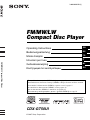 1
1
-
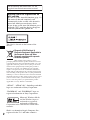 2
2
-
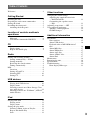 3
3
-
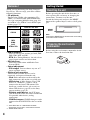 4
4
-
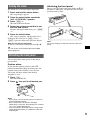 5
5
-
 6
6
-
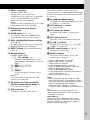 7
7
-
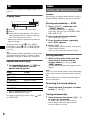 8
8
-
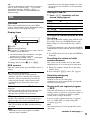 9
9
-
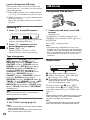 10
10
-
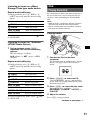 11
11
-
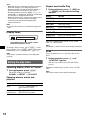 12
12
-
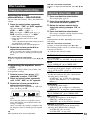 13
13
-
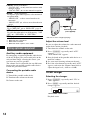 14
14
-
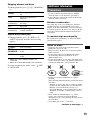 15
15
-
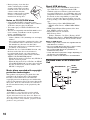 16
16
-
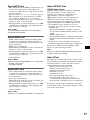 17
17
-
 18
18
-
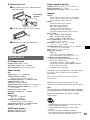 19
19
-
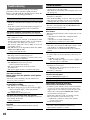 20
20
-
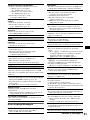 21
21
-
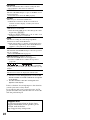 22
22
-
 23
23
-
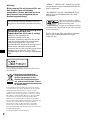 24
24
-
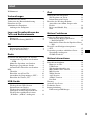 25
25
-
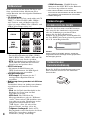 26
26
-
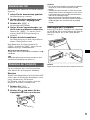 27
27
-
 28
28
-
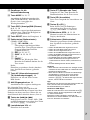 29
29
-
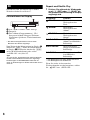 30
30
-
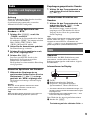 31
31
-
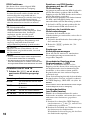 32
32
-
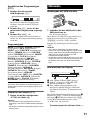 33
33
-
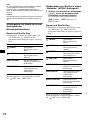 34
34
-
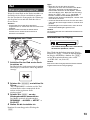 35
35
-
 36
36
-
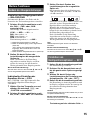 37
37
-
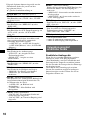 38
38
-
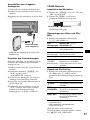 39
39
-
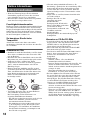 40
40
-
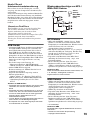 41
41
-
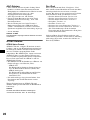 42
42
-
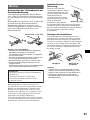 43
43
-
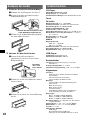 44
44
-
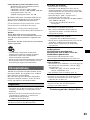 45
45
-
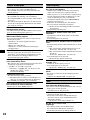 46
46
-
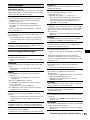 47
47
-
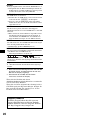 48
48
-
 49
49
-
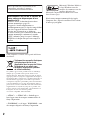 50
50
-
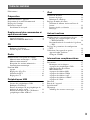 51
51
-
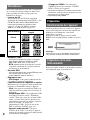 52
52
-
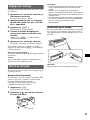 53
53
-
 54
54
-
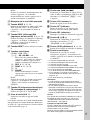 55
55
-
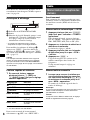 56
56
-
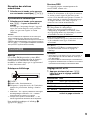 57
57
-
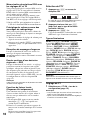 58
58
-
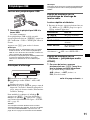 59
59
-
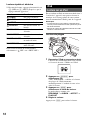 60
60
-
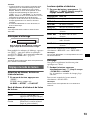 61
61
-
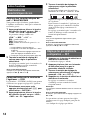 62
62
-
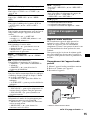 63
63
-
 64
64
-
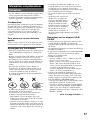 65
65
-
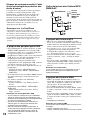 66
66
-
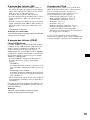 67
67
-
 68
68
-
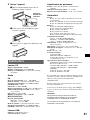 69
69
-
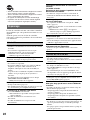 70
70
-
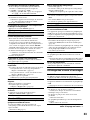 71
71
-
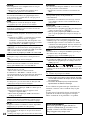 72
72
-
 73
73
-
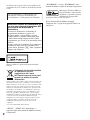 74
74
-
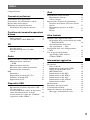 75
75
-
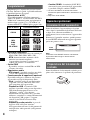 76
76
-
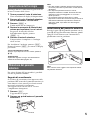 77
77
-
 78
78
-
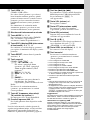 79
79
-
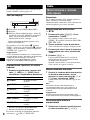 80
80
-
 81
81
-
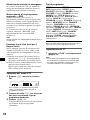 82
82
-
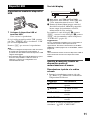 83
83
-
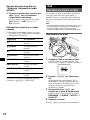 84
84
-
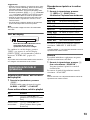 85
85
-
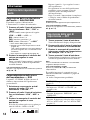 86
86
-
 87
87
-
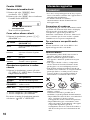 88
88
-
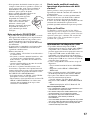 89
89
-
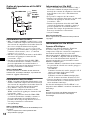 90
90
-
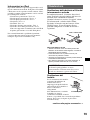 91
91
-
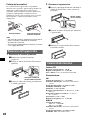 92
92
-
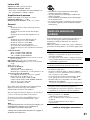 93
93
-
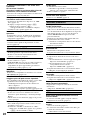 94
94
-
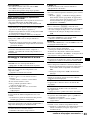 95
95
-
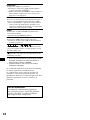 96
96
-
 97
97
-
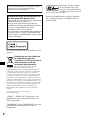 98
98
-
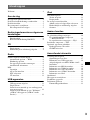 99
99
-
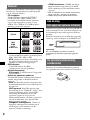 100
100
-
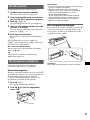 101
101
-
 102
102
-
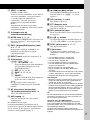 103
103
-
 104
104
-
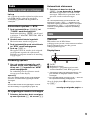 105
105
-
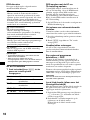 106
106
-
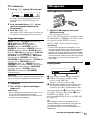 107
107
-
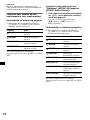 108
108
-
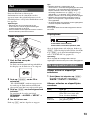 109
109
-
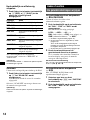 110
110
-
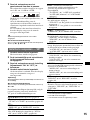 111
111
-
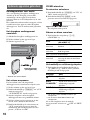 112
112
-
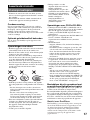 113
113
-
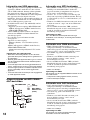 114
114
-
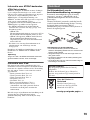 115
115
-
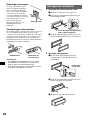 116
116
-
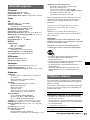 117
117
-
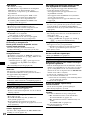 118
118
-
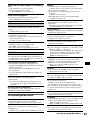 119
119
-
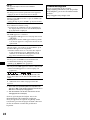 120
120
-
 121
121
-
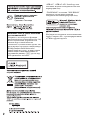 122
122
-
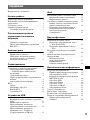 123
123
-
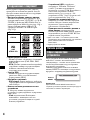 124
124
-
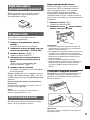 125
125
-
 126
126
-
 127
127
-
 128
128
-
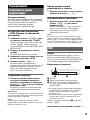 129
129
-
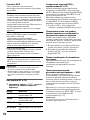 130
130
-
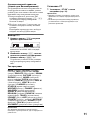 131
131
-
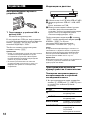 132
132
-
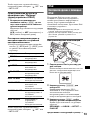 133
133
-
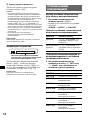 134
134
-
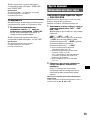 135
135
-
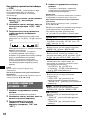 136
136
-
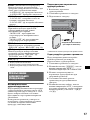 137
137
-
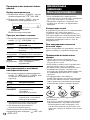 138
138
-
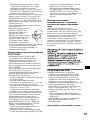 139
139
-
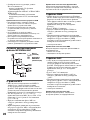 140
140
-
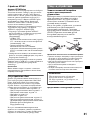 141
141
-
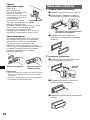 142
142
-
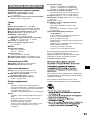 143
143
-
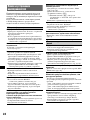 144
144
-
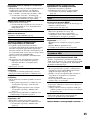 145
145
-
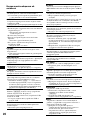 146
146
-
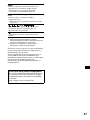 147
147
-
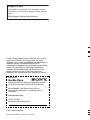 148
148
Sony CDX-GT50UI Manuale utente
- Categoria
- Ricevitori multimediali per auto
- Tipo
- Manuale utente
in altre lingue
- English: Sony CDX-GT50UI User manual
- français: Sony CDX-GT50UI Manuel utilisateur
- Deutsch: Sony CDX-GT50UI Benutzerhandbuch
- русский: Sony CDX-GT50UI Руководство пользователя
- Nederlands: Sony CDX-GT50UI Handleiding
Documenti correlati
-
Sony CDX-GT44IP Manuale del proprietario
-
Sony CDX-HR70MS Manuale utente
-
Sony CDX-GT610U Manuale utente
-
Sony CDX-H905IP Manuale utente
-
Sony CDX-GT414U Manuale del proprietario
-
Sony CDX-H905IP Manuale utente
-
Sony CDX-GT929U Manuale del proprietario
-
Sony CDX-GT828U Manuale utente
-
Sony CDX-GT828U Manuale utente
-
Sony CDX-M30 Manuale utente