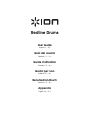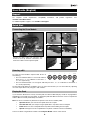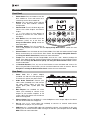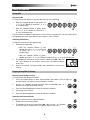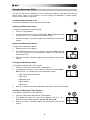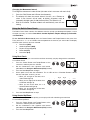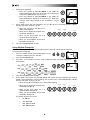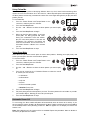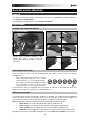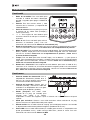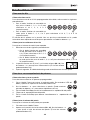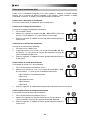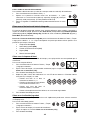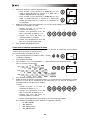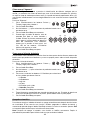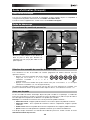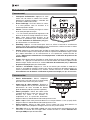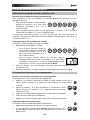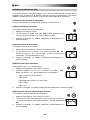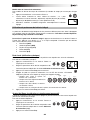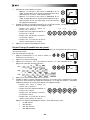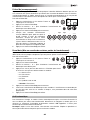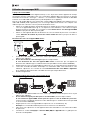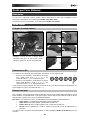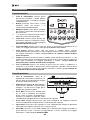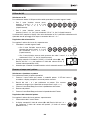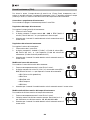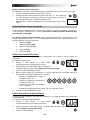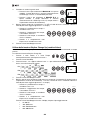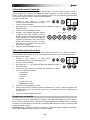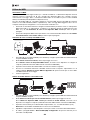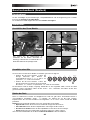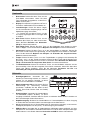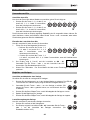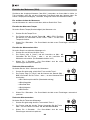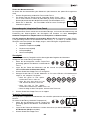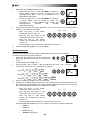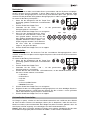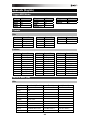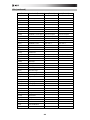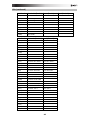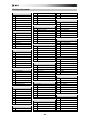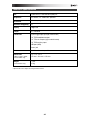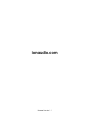ION Audio REDLINE Manuale utente
- Categoria
- Tamburi musicali
- Tipo
- Manuale utente
Questo manuale è adatto anche per

Redline Drums
User Guide
English ( 3 – 10 )
Guía del usuario
Español ( 11 – 18 )
Guide d'utilisation
Français ( 19 – 26 )
Guida per l'uso
Italiano ( 27 – 34 )
Benutzerhandbuch
Deutsch ( 35 – 42 )
Appendix
English ( 43 – 47 )


3
User Guide (English)
Support
For complete system requirements, compatibility information, and product registration, visit:
ionaudio.com/redline-drums.
For additional product support, visit ionaudio.com/support.
Quick Start
Connecting the Drum Module
Selecting a Kit
To select one of the module's 10 preset Kits, do one of
the following:
• Press the Variation Button so it is lit red, and then
press the 1, 2, 3, 4, or 5 Button to select Kit 1, 2,
3, 4, or 5 (respectively).
• Press the Variation Button so it is lit green, and then press the 1, 2, 3, 4, or 5 Button to select Kit 6, 7,
8, 9, or 10 (respectively).
The Kit number will appear in the display. Once you have selected a Kit, you can select others by repeating
one of the steps above or by using the – and + Buttons.
Playing the Pads
If your electronic drum kit has velocity-sensitive pads, this drum module will play sounds of varying timbres
depending on how hard you hit the pads. Try hitting the pads with different amounts of force to experiment
with the different sounds produced by the module!
Note: The hi-hat sound will vary based on the position of the hi-hat controller pedal:
• Open hi-hat: With your foot off of the pedal, hit the hi-hat pad.
• Closed hi-hat: With your foot pressing the pedal all the way down, hit the hi-hat pad.
• Pedal close: Press the hi-hat pedal all the way down without hitting the hi-hat pad.
• Splash: Quickly press the hi-hat pedal all the way down, and then release it immediately.
Learn more about using the drum module in the Using the Module section of this manual.
Connect the cable snake here (using the two
screws to secure it), and then connect the 1/4"
ends of the cables to their respective pads.
12345
VARIATION

4
Features
Front Panel
1. Power Button: Press this button to turn the
drum module on. Press and hold it for 2
seconds to turn the drum module off.
2. Display: This area shows values and text
relevant to the drum module's functions
and operation.
3. Volume Knob: Turn this knob to adjust the
volume of the Main Outputs and Phones
Output.
4. – / + : Press either of these buttons to
decrease or increase the value shown in
the display.
5. Click Button: Press this button to turn the
metronome ("click") on or off. See the
Using the Metronome (Click) section for
more information.
6. Start/Stop Button: Press this button to
start or stop playback of a Pattern. See the Playing Along With Patterns section for more
information.
7. Pattern Button: Press this button to enter Pattern Mode. Press both this button and the Tempo
Button simultaneously to use the Built-In Drum Coach. See the Playing Along With Patterns
and Using the Built-In Drum Coach sections for more information.
8. Tempo: Press this button to enter Tempo Mode, and use the – and + buttons to adjust the
tempo. Press both this button and the Pattern Button simultaneously to use the Built-In Drum
Coach. See the Using the Metronome (Click) and Using the Built-In Drum Coach sections
for more information.
9. 1-5/Variation Buttons: Press any one of these buttons to enter Kit Mode and select a Kit.
When using the Built-In Drum Coach, you can use these buttons to select an exercise. See the
Using Kits and Using the Built-In Drum Coach sections for more information.
Rear Panel
1. Power Jack: Use a power adapter
(included, 9 V, 500 mA, center pin-positive)
to connect this jack to your power outlet.
2. Cable Snake Connector: Connect your
cable snake (included) here, and connect
the cable snake's cables to your kit's
triggers (drum pads, cymbal pads, and
pedals).
3. Main Outputs: Use standard 1/4" mono
cables (not included) to connect these
outputs to your monitor, amplifier, or PA
system. Adjust the volume with the Volume
Knob on the top panel.
4. Phones Output: Connect standard 1/8" stereo headphones to this output. Adjust the volume
with the Volume Knob on the top panel.
5. Aux In: Use a 1/8" stereo cable (not included) to connect an external audio device
(smartphone, CD player, etc.) to this input.
6. USB Port: Use a standard USB cable (not included) to connect your computer to this port,
allowing you to send and receive MIDI messages to and from your computer. See the Using
MIDI section for more information.
PHONES
OUTPUT
AUX IN
USB
L/MONO
R
145
3
2
36
SLOW
GOOD
FAST
12345
VARIATION
PATTERN
VOLUME
COACH
TEMPO
START
/STOP
CLICK
1
999999
2
3
4
5
6
7
8
4

5
Using the Module
Using Kits
Selecting a Kit
To select one of the module's 10 preset Kits, do one of the following:
• With the Variation Button lit red, press the
1, 2, 3, 4, or 5 Button to select Kit 1, 2, 3, 4,
or 5 (respectively).
• With the Variation Button lit green, press
the 1, 2, 3, 4, or 5 Button to select Kit 6, 7,
8, 9, or 10 (respectively).
The Kit number will appear in the display. Once you have selected a Kit, you can select others
by repeating one of the steps above or by using the – and + Buttons.
Adjusting Kit Volumes
To adjust the volume of each separate Kit:
1. Do one of the following:
• With the Variation Button lit red,
double-press the 1, 2, 3, 4, or 5 Button
to select Kit 1, 2, 3, 4, or 5
(respectively).
• With the Variation Button lit green,
double-press the 1, 2, 3, 4, or 5 Button to select Kit 6, 7, 8, 9, or 10 (respectively).
2. The display will show an L ("level") and the volume level (00 – 32). Use
the – or + Buttons to set the Kit's volume level. (The default volume
level is 28.)
3. Wait for 4 seconds. The drum module will automatically save the new
setting.
Playing Along With Patterns
Selecting and Playing a Pattern
To select one of the 30 preset Patterns:
1. Press the Pattern Button to enter Pattern Mode. The button's LED will light up,
and the display will show the current Pattern's number.
2. Use the – or + buttons to select a Pattern. (You can hold down the – or +
buttons to scan quickly through the list.)
3. Press the Start/Stop Button to start the Pattern's playback.
4. Play along to the Pattern!
5. Press the Start/Stop Button to stop the Pattern's playback.
Adjusting the Pattern Volume
To adjust the volume of each separate Pattern:
1. Double-press the Pattern Button.
2. The display will show the volume level (00 – 32). Use the – or + Buttons
to set the Pattern's volume level. (The default volume level is 25.)
12345
VARIATION
PATTERN
12345
VARIATION
START
/STOP
PATTERN

6
Using the Metronome (Click)
You can use the built-in metronome ("click") to help you keep time while practicing with the
Built-In Drum Coach or with Patterns. You can change the metronome's tempo (speed),
volume, sound, and time signature.
Turning the Metronome On or Off
To turn the metronome on or off, press the Click button.
Adjusting the Metronome Tempo
To adjust the metronome's tempo (speed):
1. Press the Tempo Button.
2. The display will show the current tempo (30 – 280) in BPM ("beats per
minute"). Use the – or + Buttons to set the new tempo.
3. Wait for 4 seconds. The drum module will automatically save the new
setting.
Adjusting the Metronome Volume
To adjust the metronome's volume:
1. Double-press the Click Button.
2. The display will show an L ("level") and the volume level (00 – 32). Use
the – or + Buttons to set the metronome's volume level. (The default
volume level is 25.)
3. Wait for 4 seconds. The drum module will automatically save the new
setting.
Changing the Metronome Sound
To change the metronome's "click" sound:
1. Press the Click Button and 1 Button simultaneously.
2. The display will show CL ("click") and the number of the sound (CL1 –
CL5). Use the – or + Buttons to set the metronome sound:
• CL1: Chime and click (default)
• CL2: Clave
• CL3: Side-stick
• CL4: Cowbell
• CL5: Vocal
3. Wait for 4 seconds. The drum module will automatically save the new setting.
Changing the Metronome Time Signature
To change the metronome's time signature:
1. Press the Click Button and 2 Button simultaneously.
2. The display will show the current time signature. Use the – or +
Buttons to select a time signature: 1/2, 2/2, 3/4, 4/4, or 6/8
.
3. Wait for 4 seconds. The drum module will automatically save the new
setting.
CLICK
TEMPO
CLICK
CLICK
1
CLICK
2

7
Changing the Metronome Interval
To change the metronome's note division (the note value it measures with each click):
1. Press the Click Button and 3 Button simultaneously.
2. The display will show the current interval. Use the – or + Buttons to
select a new interval: 2 (half note), 3 (triplet), 4 (quarter note), 6
(sextuplet), 8 (eighth note), or 16 (sixteenth note). (The default is 4.)
3. Wait for 4 seconds. The drum module will automatically save the new
setting.
Using the Built-In Drum Coach
The Built-In Drum Coach contains five different exercises to help you develop and improve a sense
of tempo, accuracy, or stamina: Beat Check, Gradual Up/Down, Rhythm Change Up, Follow Me,
and Drum Mute.
To use the Built-In Drum Coach, press the Pattern Button and Tempo Button at the same time.
Then, press the 1, 2, 3, 4, or 5 Button that corresponds to the exercise you want to do. The display
will show which exercise you have selected.
1. Beat Check (bCH)
2. Gradual Up/Down (GUd)
3. Rhythm Change Up (C-U)
4. Follow Me (FLo)
5. Drum Mute (d-U)
Using Beat Check
This exercise evaluates your sense of time and how accurately you play along with the metronome.
To use Beat Check:
1. Press the Pattern Button and Tempo Button at the
same time, and then press the 1 Button.
2. Set the metronome's time signature and interval
(described in the Using the Metronome (Click) section).
3. Press the Start/Stop Button to begin.
4. Hit the pads in time with the metronome. The six LEDs of the 1-5/Variation Buttons indicate
how accurate (how "on time") you are.
• When you are right on the beat, the 3
and 4 Button light up.
• When you are slightly off the beat, the 2
or 5 Button will light up.
• When you are off the beat, the 1 or
Variation Button will light up.
• When you are completely off the beat,
no buttons will light up.
5. Press the Start/Stop Button to stop.
Using Gradual Up/Down
Gradual Up/Down evaluates how quickly you can play while still maintaining accurate time.
To use Gradual Up/Down:
1. Press the Pattern Button and Tempo Button at the
same time, and then press the 2 Button.
2. Set the metronome's time signature and interval
(described in the Using the Metronome (Click) section).
3. Press the Start/Stop Button.
CLICK
3
START
/STOP
SLOW
GOOD
FAST
12345VARIATION
PATTERN
COACH
TEMPO
1
PATTERN
COACH
TEMPO
2
START
/STOP

8
4. Do one of the following:
• Press the 1 Button to select G-1 Mode. In this mode, the
tempo automatically decreases or increases by 5 BPM every
4 measures, depending on your accuracy.
• Press the 2 Button to select G-2 Mode. In this mode, the
tempo automatically decreases or increases by 1 BPM each
measure. (The starting tempo is your metronome's current
setting.)
5. Hit the pads in time with the metronome. The six LEDs of the 1-5/Variation Buttons indicate
how accurate (how "on time") you are.
• When you are right on the beat, the 3
and 4 Button light up.
• When you are slightly off the beat, the 2
or 5 Button will light up.
• When you are off the beat, the 1 or
Variation Button will light up.
• When you are completely off the beat,
no buttons will light up.
6. Press the Start/Stop Button to stop.
Using Rhythm Change Up
Rhythm Change Up helps you practice changing rhythms while still maintaining accurate time.
To use Rhythm Change Up:
1. Press the Pattern Button and Tempo Button at the
same time, and then press the 3 Button.
2. Press the Start/Stop Button.
3. Press the 1, 2, or 3 Button, or use the – and + Buttons to select a rhythmic progression,
shown below:
P-1:
P-2:
P-3:
4. Press the Start/Stop Button to begin.
5. Hit the pads in the rhythm you selected (above) and in time with the metronome (the starting
tempo is your metronome's current setting). The six LEDs of the 1-5/Variation Buttons indicate
how accurate (how "on time") you are:
• When you are right on the beat, the 3 and 4 Button light up.
• When you are slightly off the beat, the 2
or 5 Button will light up.
• When you are off the beat, the 1 or
Variation Button will light up.
• When you are completely off the beat,
no buttons will light up.
The display will show your score:
• 0 – 29: OK
• 30 – 59: Good
• 60 – 79: Very Good
• 80 – 100: Excellent
1
2
SLOW
GOOD
FAST
12345
VARIATION
START
/STOP
123
PATTERN
COACH
TEMPO
3
SLOW
GOOD
FAST
12345
VARIATION

9
Using Follow Me
Follow Me helps you practice identifying different drums by their sound and memorizing drum
rhythms that use the entire drum kit. In this exercise, a drum loop will repeat, alternating between (1)
the drum pattern itself and (2) a metronome track of the same length during which you play the drum
pattern yourself.
To use Follow Me:
1. Press the Pattern Button and Tempo Button at the
same time, and then press the 4 Button.
2. Press the Start/Stop Button.
3. Use the – and + Buttons to select the drum pattern you want to play
to.
4. Press the Start/Stop Button to begin.
5. When you hear the drum pattern, try to learn
which pads are being played and when.
During the metronome track that follows,
play the same drum pattern in time with the
metronome. For reference, the display will
show the current beat. The six LEDs of the 1-
5/Variation Buttons indicate how accurate
you are.
6. Press the Start/Stop Button to stop.
Using Drum Mute
Drum Mute lets you silence certain parts of various drum patterns, allowing you to play freely and
create your own parts over the rest of the drum pattern.
To use Drum Mute:
1. Press the Pattern Button and Tempo Button at the
same time, and then press the 5 Button.
2. Press the Start/Stop Button.
3. Use the – and + Buttons to select the drum pattern you want to play
to.
4. Press one or several of the 1-5/Variation Buttons to select the sound
or sounds you want to mute:
• 1: Kick drum
• 2: Snare drum
• 3: Hi-hat
• 4: Toms
• 5: Crash and ride cymbals
• Variation: Percussion
5. Press the Start/Stop Button to begin.
6. Play freely along with the drum pattern you hear. The drum pattern will not include any sounds
you muted in Step 4, allowing you to create your own part.
7. Press the Start/Stop Button to stop.
Automatic Power-Off
To save energy, the drum module will power off automatically after 30 minutes of no activity. If you
do not need this feature, disable it by powering off the drum module, and then pressing and holding
the Start/Stop Button while powering it back on. PoF will appear on the display to confirm the
feature is off.
Note: After powering off, this feature will be re-enabled. Repeat the procedure above to disable it
each time you power on the module.
PATTERN
COACH
TEMPO
4
START
/STOP
SLOW
GOOD
FAST
12345
VARIATION
START
/STOP
PATTERN
COACH
TEMPO
5

10
Using MIDI
About MIDI
MIDI (Musical Instrument Digital Interface) is a standard way in which certain electronic musical devices can
communicate with each other. When two MIDI devices are connected, they can send/receive MIDI
"messages," "data," or "information" over either a 5-pin MIDI cable or a standard USB cable (depending on
the available ports on the devices).
In the case of the DM Lite module, you can connect its USB port to a USB port on your computer with a
standard USB cable (sold separately). All MIDI messages will travel to and from your computer over this
connection. This allows you to do one of two things:
• Use an electronic drum kit connected to the drum module to trigger sounds on an external MIDI
device (e.g., a sequencer, your computer if you use software that can receive MIDI notes, etc.). See
Triggering Sounds on an External MIDI Device later in this section.
• Use an external MIDI device to play sounds in the drum module. See Using the Drum Module as the
Sound Module later in this section.
Triggering Sounds on an External MIDI Device
PHONES
OUTPUT
AUX IN
USB
L/MONO
R
MIDI INVOL MIDI OUT R L R L USB
1. Using a standard USB cable (not included), connect the drum module's USB port to a USB port on
your computer.
2. If you are triggering sounds in software, skip to the next step.
If you are triggering sounds in an external MIDI device, make sure that device is connected to your
computer (either directly via USB or through a USB-MIDI interface).
3. Set the active track of your MIDI software, sequencer, etc. to Channel 10, and start recording.
4. Play your electronic drum kit. The MIDI information will be sent to your computer, sequencer, etc. See
the Trigger MIDI Notes section of this manual's Appendix for a list of the MIDI notes sent out by
each trigger.
5. Stop recording.
Using the Drum Module as the Sound Module
PHONES
OUTPUT
AUX IN
USB
L/MONO
R
MIDI INVOL MIDI OUT R L R L USB
1. Using a standard USB cable (not included), connect the drum module's USB port to a USB port on
your computer.
2. If you are using software to play the drum module's sounds, skip to the next step.
If you are using an external MIDI device to play the drum module's sounds, make sure that device
is connected to your computer (either directly via USB or through a USB-MIDI interface).
3. Set the the active track of your MIDI software, sequencer, etc. to the desired channel (1-16).
Note: Channel 10 of the drum module is reserved for drum sounds.
4. Play your sequencer or other external device to hear the drum module's internal sounds.
5. See the Presets and General MIDI (GM) sections of this manual's Appendix for lists of the available
sounds.

11
Guía del usuario (Español)
Soporte
Para obtener información completa sobre requisitos del sistema, compatibilidad y registro del producto,
visite ionaudio.com/redline-drums.
Para soporte adicional del producto, visite ionaudio.com/support.
Inicio rápido
Conexión del módulo de batería
Cómo seleccionar un kit
Para seleccionar uno de los 10 kits preprogramados del módulo, realice uno de los siguientes
procedimientos:
• Pulse el botón Variation de modo que se ilumine
verde y luego pulse el botón 1, 2, 3, 4 o 5 para
seleccionar el kit 1, 2, 3, 4 o 5 (respectivamente).
• Pulse el botón Variation de modo que se ilumine
rojo y luego pulse el botón 1, 2, 3, 4 o 5 para
seleccionar el kit 6, 7, 8, 9 o 10 (respectivamente).
El número del kit aparece en la pantalla. Una vez que haya seleccionado un kit, puede seleccionar otros
repitiendo uno de los pasos precedentes o usando los botones – y +.
Cómo tocar los pads
Si su kit de batería electrónica tiene pads sensibles a la velocidad, este módulo de batería reproducirá
sonidos de timbres variables que dependen de la fuerza con que golpee los pads. ¡Trate de golpear los
pads con fuerzas diferentes para experimentar los distintos sonidos que produce el módulo!
Nota: El sonido del hi-hat varía en función de la posición del pedal controlador de hi-hat:
• Hi-hat abierto: Con su pie levantado del pedal, golpee el pad del hi-hat.
• Hi-hat cerrado: Con su pie presionando el pedal a fondo, golpee el pad del hi-hat.
• Cierre de pedal: Presione el pedal del hi-hat a fondo sin golpear el pad del hi-hat.
• Salpicado: Presione rápidamente el pedal del hi-hat a fondo y luego suéltelo inmediatamente.
Aprenda más acerca del uso del módulo de batería en la sección Cómo usar el módulo de este manual.
12345
VARIATION
Conecte aquí el multicable (usando los dos
tornillos para fijarlo) y luego conecte los
extremos de 1/4 pulg. de los cables a sus pads
respectivos.

12
Características
Panel frontal
1. Botón de encendido: Pulse este botón para
encender el módulo de batería. Manténgalo
pulsado 2 segundos para apagar el módulo de
batería.
2. Pantalla: Esta área muestra valores y texto
relevantes de las funciones y la operación del
módulo de batería.
3. Perilla de volumen: Gire esta perilla para ajustar
el volumen de las salidas Main (Principal) y
Phones (Auriculares).
4. – / + : Pulse alguno de estos botones para
aumentar o disminuir el valor que se muestra en
la pantalla.
5. Botón de clic: Pulse este botón para activar o
desactivar el metrónomo ("clics"). Para más
información, consulte la sección Cómo usar el metrónomo (clic).
6. Botón de inicio/parada: Pulse este botón para iniciar o detener la reproducción de un patrón.
Para más información, consulte la sección Cómo tocar con acompañamiento de patrones.
7. Botón de patrón: Pulse este botón para entrar al modo de patrón. Pulse simultáneamente este
botón y el botón Tempo para usar el instructor de batería integrado. Para más información,
consulte las secciones Cómo tocar con acompañamiento de patrones y Cómo usar el
instructor de batería integrado.
8. Tempo: Pulse este botón para entrar al modo Tempo y use los botones – y + para ajustar el
tempo. Pulse simultáneamente este botón y el botón Pattern para usar el instructor de batería
integraado. Para más información, consulte las secciones Cómo usar el metrónomo (clic) y
Cómo usar el instructor de batería integrado.
9. Botones de 1-5/variación: Pulse cualquiera de estos botones para entrar al modo de kit y
seleccione un kit. Cuando usa el instructor de batería integrado, puede usar estos botones
para seleccionar un ejercicio. Para más información, consulte las secciones Cómo usar los
kits y Cómo usar el instructor de batería integrado.
Panel trasero
1. Conector hembra de alimentación: Use un
adaptador de alimentación (incluido, de 9 V,
500 mA, pin central positivo) para conectar
este conector hembra al tomacorriente.
2. Conector del multicable: Conecte aquí su
multicable (incluido) y conecte los cables del
multicable a los disparadores de su kit (pads
de tambor, pads de platillos y pedales).
3. Salidas principales: Use cables mono
estándar de 1/4 pulg. (no incluidos) para
conectar estas salidas a su monitor,
amplificador o sistema de megafonía. Ajuste el volumen con la perilla Volume del panel
superior.
4. Salida para auriculares: Conecte a esta salida auriculares estéreo estándar de 1/8 pulg.
Ajuste el volumen con la perilla Volume del panel superior.
5. Entrada auxiliar: Use un cable estéreo de 1/8 pulg. (no incluido) para conectar a esta entrada
un dispositivo de audio externo (teléfono inteligente, reproductor de CD, etc.).
6. Puerto USB: Use un cable USB estándar (no incluido) para conectar su computadora este
puerto, permitiéndole enviar y recibir mensajes MIDI hacia y desde la misma. Para más
información, consulte la sección Cómo usar MIDI.
PHONES
OUTPUT
AUX IN
USB
L/MONO
R
145
3
2
36
SLOW
GOOD
FAST
12345
VARIATION
PATTERN
VOLUME
COACH
TEMPO
START
/STOP
CLICK
1
999999
2
3
4
5
6
7
8
4

13
Cómo usar el módulo
Cómo usar los kits
Cómo seleccionar un kit
Para seleccionar uno de los 10 kits preprogramados del módulo, realice uno de los siguientes
procedimientos:
• Con el botón Variation de encendido en
rojo, pulse el botón 1, 2, 3, 4 o 5 para
seleccionar el kit 1, 2, 3, 4 o 5
(respectivamente).
• Con el botón Variation de encendido en
verde, pulse el botón 1, 2, 3, 4 o 5 para seleccionar el kit 6, 7, 8, 9 o 10
(respectivamente).
El número del kit aparece en la pantalla. Una vez que haya seleccionado un kit, puede
seleccionar otros repitiendo uno de los pasos precedentes o usando los botones – y +.
Cómo ajustar los volúmenes de los kits
Para ajustar el volumen de cada kit por separado:
1. Seleccione una de los siguientes procedimientos:
• Con el botón Variation de encendido
en rojo, pulse dos veces el botón 1, 2,
3, 4 o 5 para seleccionar el kit 1, 2, 3,
4 o 5 (respectivamente).
• Con el botón Variation de encendido
en verde, pulse dos veces el botón 1, 2, 3, 4 o 5 para seleccionar el kit 6, 7, 8, 9 o
10 (respectivamente).
2. La pantalla muestra una L ("nivel") y el nivel de volumen (00 – 32). Use
los botones – o + para ajustar el volumen del kit. (El nivel de volumen
predeterminado es 28).
3. Espere 4 segundos. El módulo de batería guarda automáticamente el nuevo ajuste.
Cómo tocar con acompañamiento de patrones
Cómo seleccionar y tocar un patrón
Para seleccionar uno de los 30 patrones preprogramados:
1. Pulse el botón Pattern para entrar al modo de patrón. Se enciende el LED del
botón y aparece en la pantalla el número del patrón actual.
2. Use los botones – o + para seleccionar un patrón. (Puede mantener
pulsados los botones – o + para recorrer rápidamente la lista).
3. Pulse el botón Start/Stop para iniciar inmediatamente la reproducción del patrón.
4. ¡Toque con el acompañamiento del patrón!
5. Pulse el botón Start/Stop para detener inmediatamente la reproducción del
patrón.
Cómo ajustar el volumen del patrón
Para ajustar el volumen de cada patrón por separado:
1. Pulse dos veces el botón Pattern.
2. Aparece en la pantalla el nivel de volumen (00 – 32). Use los botones – o
+ para ajustar el nivel de volumen del patrón. (El nivel de volumen
predeterminado es 25).
12345
VARIATION
PATTERN
12345
VARIATION
START
/STOP
PATTERN

14
Cómo usar el metrónomo (clic)
Puede usar el metrónomo integrado ("clic") para ayudarle a mantener el tiempo cuando
practica con el instructor de batería integrado o con patrones. Puede cambiar el tempo
(velocidad), el volumen, el sonido y la firma de tiempo del metrónomo.
Cómo activar y desactivar el metrónomo
Para activar o desactivar el metrónomo, pulse el botón Click.
Cómo ajustar el tempo del metrónomo
Para ajustar el tempo (velocidad) del metrónomo:
1. Pulse el botón Tempo.
2. Aparece en la pantalla el tempo actual (30 – 280) en BPM ("beats por
minuto"). Use los botones – o + para ajustar el nuevo tempo.
3. Espere 4 segundos. El módulo de batería guarda automáticamente el
nuevo ajuste.
Cómo ajustar el volumen del metrónomo
Para ajustar el volumen del metrónomo:
1. Pulse dos veces el botón Click.
2. La pantalla muestra una L ("nivel") y el nivel de volumen (00 – 32). Use
los botones – o + para ajustar el volumen del metrónomo. (El nivel de
volumen predeterminado es 25).
3. Espere 4 segundos. El módulo de batería guarda automáticamente el
nuevo ajuste.
Cómo cambiar el sonido del metrónomo
Para cambiar el sonido "clic" del metrónomo:
1. Pulse simultáneamente los botones Click y 1.
2. Aparece en la pantalla CL ("clic") y el número del sonido (CL1 – CL5).
Use los botones – o + para ajustar el sonido del metrónomo.
• CL1: Carrillón y clic (predeterminado)
• CL2: Clave
• CL3: Baqueta lateral
• CL4: Cencerro
• CL5: Vocal
3. Espere 4 segundos. El módulo de batería guarda automáticamente el nuevo ajuste.
Cómo cambiar la firma de tiempo del metrónomo
Para cambiar la firma de tiempo del metrónomo:
1. Pulse simultáneamente los botones Click y 2.
2. Aparece en la pantalla la firma de tiempo actual. Use los botones – o
+ para seleccionar una firma de tiempo. 1/2, 2/2, 3/4, 4/4 o 6/8.
3. Espere 4 segundos. El módulo de batería guarda automáticamente el
nuevo ajuste.
CLICK
TEMPO
CLICK
CLICK
1
CLICK
2

15
Cómo cambiar el intervalo del metrónomo
Para cambiar la división de notas (el valor de la nota que mide con cada clic) del metrónomo:
1. Pulse simultáneamente los botones Click y 3.
2. Aparece en la pantalla el intervalo actual. Use los botones – o + para
seleccionar un nuevo intervalo. 2 (blanca), 3 (tresillo), 4 (negra), 6 (seisillo), 8
(corchea), or 16 (semicorchea). (El valor predeterminado es 4).
3. Espere 4 segundos. El módulo de batería guarda automáticamente el nuevo
ajuste.
Cómo usar el instructor de batería integrado
El instructor de batería integrado contiene cinco ejercicios diferentes para ayudarle a desarrollar y
mejorar el sentido de tiempo, precisión o fibra: Beat Check (Chequeo del beat), Gradual Up/Down
(Arriba/abajo gradual), Rhythm Change Up (Cambio de ritmo ascendente), Follow Me (Sígame) y
Drum Mute (Silencio de batería).
Para usar el instructor de batería integrado, pulse simultáneamente los botones Pattern y Tempo.
Luego, pulse el botón 1, 2, 3, 4 o 5 que corresponde al ejercicio que desea realizar. Aparece en la
pantalla el ejercicio que seleccionó.
1. Chequeo del beat (bCH)
2. Arriba/abajo gradual (GUd)
3. Cambio ascendente de ritmo (C-U)
4. Sígame (FLo)
5. Silencio de batería (d-U)
Cómo usar el chequeo del beat
Este ejercicio permite evaluar su sentido del tiempo y con qué precisión toca acompañado por el
metrónomo.
Para usar el chequeo del beat:
1. Pulse simultáneamente los botones Pattern y Tempo
y luego pulse el botón 1.
2. Ajuste la firma de tiempo y el intervalo del metrónomo (según se explica en la sección
Cómo usar el metrónomo (clic)).
3. Pulse el botón Start/Stop para comenzar.
4. Golpee los pads al ritmo del metrónomo. Los seis LED de los botones 1-5/Variation indican
cuán preciso ("a tiempo") va usted.
• Cuando está bien en el beat, se
encienden los botones 3 y 4.
• Cuando está ligeramente fuera del beat,
se encienden los botones 2 o 5.
• Cuando está fuera del beat, se
enciende el botón 1 o Variation.
• Cuanto está completamente fuera del beat, no se enciende ningún botón.
5. Pulse el botón Start/Stop para parar.
Cómo usar el arriba/abajo gradual
El ejercicio arriba/abajo gradual permite evaluar cuán rápidamente puede tocar mientras mantiene
un tiempo preciso.
Para usar el arriba/abajo gradual:
1. Pulse simultáneamente los botones Pattern y Tempo
y luego pulse el botón 2.
2. Ajuste la firma de tiempo y el intervalo del metrónomo
(según se explica en la sección Cómo usar el metrónomo (clic)).
3. Pulse el botón Start/Stop.
CLICK
3
START
/STOP
SLOW
GOOD
FAST
12345VARIATION
PATTERN
COACH
TEMPO
1
PATTERN
COACH
TEMPO
2
START
/STOP

16
4. Seleccione una de los siguientes procedimientos:
• Pulse el botón 1 para seleccionar el modo G-1. En este
modo, el tempo disminuye o aumenta en 5 BPM cada 4
medidas, dependiendo de su precisión.
• Pulse el botón 2 para seleccionar el modo G-2. En este
modo, el tempo disminuye o aumenta en 1 BPM cada
medida. (El tempo inicial es el ajuste de su metrónomo en
ese momento).
5. Golpee los pads al ritmo del metrónomo. Los seis LED de los botones 1-5/Variación indican
cuán preciso ("a tiempo") va usted.
• Cuando está bien en el beat, se
encienden los botones 3 y 4.
• Cuando está ligeramente fuera del
beat, se encienden los botones 2 y 5.
• Cuando está fuera del beat, se
enciende el botón 1 o Variation.
• Cuanto está completamente fuera del
beat, no se enciende ningún botón.
6. Pulse el botón Start/Stop para parar.
Cómo usar el cambio ascendente de ritmo
El ejercicio de cambio ascendente de ritmo le ayuda a practicar el cambio de ritmos mientras
mantiene al mismo tiempo un tiempo preciso.
Para usar el cambio ascendente de ritmo:
1. Pulse simultáneamente los botones Pattern y Tempo
y luego pulse el botón 3.
2. Pulse el botón Start/Stop.
3. Pulse el botón 1, 2 o 3 o use los botones – y + para seleccionar una progresión rítmica,
como se muestra a continuación:
P-1:
P-2:
P-3:
4. Pulse el botón Start/Stop para comenzar.
5. Golpee los pads al ritmo que seleccionó (arriba) y en sincronismo con el metrónomo (el tempo
inicial es el ajuste de su metrónomo de ese momento). Los seis LED de los botones 1-
5/Variation indican cuán preciso ("a tiempo")
va usted:
• Cuando está bien en el beat, se
encienden los botones 3 y 4.
• Cuando está ligeramente fuera del
beat, se encienden los botones 2 y 5.
• Cuando está fuera del beat, se
enciende el botón 1 o Variation.
• Cuanto está completamente fuera del beat, no se enciende ningún botón.
Pulse el botón Start/Stop para parar. Aparece en la pantalla su puntaje:
• 0 – 29: Aceptable
• 30 – 59: Bueno
• 60 – 79: Muy bueno
• 80 – 100: Excelente
1
2
SLOW
GOOD
FAST
12345
VARIATION
START
/STOP
123
PATTERN
COACH
TEMPO
3
SLOW
GOOD
FAST
12345
VARIATION

17
Cómo usar el "sígueme"
El ejercicio "Sígueme" le ayuda a practicar la identificación de distintos tambores por su
sonido y a memorizar los ritmos de batería que usan el kit de batería completo. En ejercicio,
se repite un loop de tambor que alterna entre (1) el patrón de batería propiamente dicho y (2)
una pista del metrónomo de la misma longitud durante la cual usted mismo toca el patrón de
batería.
Para usar "Sígueme":
1. Pulse simultáneamente los botones Pattern y
Tempo y luego pulse el botón 4.
2. Pulse el botón Start/Stop.
3. Use los botones – y + para seleccionar el patrón de batería con el
que desea tocar.
4. Pulse el botón Start/Stop para comenzar.
5. Cuando oiga el patrón de batería, trate de
aprender qué pads se están tocando y
cuándo. Durante la pista de metrónomo que
sigue, toque el mismo patrón de batería al
ritmo del metrónomo. Para referencia,
aparece en la pantalla el beat actual. Los
seis LED de los botones 1-5/Variation
indican cuán preciso va usted.
6. Pulse el botón Start/Stop para parar.
Como usar el silencio de batería
El ejercicio de silencio de batería le permite silenciar ciertas partes de los diversos patrones de
batería para que pueda tocar libremente y crear sus propias partes sobre el resto del patrón
de batería.
Para usar el silencio de batería:
1. Pulse simultáneamente los botones Pattern y
Tempo y luego pulse el botón 5.
2. Pulse el botón Start/Stop.
3. Use los botones – y + para seleccionar el patrón de batería con el
que desea tocar.
4. Pulse uno o varios de los botones 1-5/Variation para seleccionar
el o los sonidos que desea silenciar:
• 1: Bombo
• 2: Redoblante
• 3: Hi-hat
• 4: Toms
• 5: Platillos crash y ride
• Variación: Percusión
5. Pulse el botón Start/Stop para comenzar.
6. Toque libremente acompañado por el patrón de batería que oye. El patrón de batería no
incluye los sonidos que silenció en el paso 4, permitiéndole crear su parte propia.
7. Pulse el botón Start/Stop para parar.
Apagado automático
Para ahorrar energía, el módulo de batería se apaga automáticamente después de 30 minutos
de inactividad. Si no necesita esta función, inhíbala apagando el módulo de batería y
manteniendo pulsado luego el botón Start/Stop mientras lo vuelve a encender. Aparece PoF
en la pantalla para confirmar que la función está desactivada.
Nota: Después de apagar el módulo, esta función se habilita nuevamente. Repita el
procedimiento precedente para inhibirla cada vez que encienda el módulo.
PATTERN
COACH
TEMPO
4
START
/STOP
SLOW
GOOD
FAST
12345
VARIATION
START
/STOP
PATTERN
COACH
TEMPO
5

18
Cómo usar MIDI
Acerca de MIDI
MIDI (Interfaz digital de instrumentos musicales) es una manera estándar en que ciertos dispositivos
musicales se pueden comunicar entre sí. Cuando se conectan dos dispositivos MIDI, pueden enviar y
recibir "mensajes", "datos" o "información" ya sea por un cable MIDI de 5 pines o un cable USB estándar
(dependiendo de los puertos disponibles de los dispositivos).
En el caso del módulo DM Lite, usted puede conectar su puerto USB al puerto USB de su computadora por
un cable USB estándar (que se vende por separado). Todos los mensajes MIDI viajan hacia y desde su
computadora por esta conexión. Esto le permite hacer una de dos cosas:
• Usar un kit de batería electrónica conectado al módulo de batería para disparar sonidos en un
dispositivo MIDI externo (por ejemplo un secuenciador, su computadora si usa software que puede
recibir notas MIDI, etc.). Consulte Cómo disparar sonidos en un dispositivo MIDI externo más
adelante en esta sección.
• Usar un dispositivo MIDI externo para reproducir sonidos en el módulo de batería. Consulte Cómo
usar el módulo de batería como módulo de sonido más adelante en esta sección.
Cómo disparar sonidos en un dispositivo MIDI externo
PHONES
OUTPUT
AUX IN
USB
L/MONO
R
MIDI INVOL MIDI OUT R L R L USB
1. Usando un cable USB estándar (no incluido), conecte el puerto USB del módulo de batería a un
puerto USB de su computadora.
2. Si está disparando sonidos en software, salte al paso siguiente.
Si está disparando sonidos en un dispositivo MIDI externo, asegúrese de que el dispositivo esté
conectado a su computadora (ya sea directamente por USB o por medio de una interfaz USB-MIDI).
3. Fije la pista activa de su software MIDI, secuenciador, etc., al canal 10 y empiece a grabar.
4. Toque con su kit de batería electrónica. La información MIDI se envía a su computadora,
secuenciador, etc. Consulte en la sección Disparo de notas MIDI del Apéndice de este manual una
lista de las notas MIDI enviadas por cada disparador.
5. Detenga la grabación.
Cómo usar el módulo de batería como módulo de sonido
PHONES
OUTPUT
AUX IN
USB
L/MONO
R
MIDI INVOL MIDI OUT R L R L USB
1. Usando un cable USB estándar (no incluido), conecte el puerto USB del módulo de batería a un
puerto USB de su computadora.
2. Si está usando software para reproducir los sonidos del módulo de batería, salte al paso
siguiente.
Si está usando un dispositivo MIDI externo para reproducir los sonidos del módulo de batería,
asegúrese de que el dispositivo esté conectado a su computadora (ya sea directamente por USB o
por medio de una interfaz USB-MIDI).
3. Fije la pista activa de su software MIDI, secuenciador, etc., al canal deseado (1 a 16).
Nota: El canal 10 del módulo de batería está reservado para los sonidos de batería.
4. Reproduzca con su secuenciador u otro dispositivo externo para oír los sonidos internos del módulo
de batería.
5. Consulte en las secciones Preprogramaciones y MIDI general (GM) del Apéndice de este manual
las listas de los sonidos disponibles.

19
Guide d'utilisation (Français)
Assistance technique
Pour tous les renseignements concernant la configuration système minimale requise, la compatibilité et
l’enregistrement du produit, veuillez visiter le site ionaudio.com/redline-drums.
Pour de l’assistance supplémentaire, veuillez visiter le site ionaudio.com/support.
Guide de démarrage
Raccordement du module de percussion
Sélection d’un ensemble de sonorités de batterie (kit)
Pour sélectionner un des 10 ensembles de sonorités programmés du module, effectuez l'une des
opérations suivantes :
• Appuyez sur la touche Variation afin qu’elle s’allume
rouge, puis sur la touche 1, 2, 3, 4 ou 5 pour
sélectionne l’ensemble 1, 2, 3, 4 ou 5
(respectivement).
• Appuyez sur la touche Variation afin qu’elle s’allume verte, puis sur la touche 1, 2, 3, 4 ou 5 pour
sélectionner l’ensemble 6, 7, 8, 9 ou 10 (respectivement).
Le numéro de l’ensemble s’affichera à l'écran. Une fois que vous avez sélectionné un ensemble, vous
pouvez en sélectionner d'autres en répétant l’une des étapes ci-dessus, ou en utilisant les touches – et +.
Jouer avec les pads
Si votre ensemble de batterie électronique dispose de pads sensibles à la dynamique, ce module de
percussion jouera diverses sonorités en fonction de la force de frappe sur les pads. Essayez de varier la
force de frappe afin d'expérimenter les différents sons produits par le module.
Remarque : La sonorité de la Charleston varie selon la position de la pédale Charleston :
• Charleston ouverte : Frappez le pad de Charleston sans mettre le pied sur la pédale de Charleston.
• Charleston fermée : Avec la pédale de Charleston enfoncée complètement, frappez le pad de
Charleston.
• Pédale fermée : Enfoncez la pédale de Charleston complètement sans frapper le pad de Charleston.
• Splash : Enfoncez à fond rapidement la pédale de Charleston, puis relâcher immédiatement.
Pour de plus amples informations sur l’utilisation du module de percussion, veuillez consulter la section
Utilisation du module de percussion.
12345
VARIATION
Branchez le câble multipaire ici (en utilisant les
deux vis pour le fixer), puis branchez les
extrémités 6,35 mm (1/4 po) des câbles à leurs
pads respectifs.

20
Caractéristiques
Panneau avant
1. Interrupteur d'alimentation : Appuyez sur cette
touche afin de mettre le module sous tension.
Maintenez-la enfoncée pendant 2 secondes afin
de mettre le module hors tension.
2. Écran d’affichage : Cet écran affiche les valeurs
et le texte pertinent selon les fonctions et le
fonctionnement du module.
3. Volume : Tournez ce bouton pour régler le volume
de la sortie principale et casque.
4. – / + : Ces touches permettent d’augmenter ou de
diminuer la valeur du champ sélectionné à l’écran.
5. Click : Cette touche permet d’activer ou de
désactiver le métronome (clic). Veuillez consulter
la section Utilisation du métronome (clic) pour
plus d’information sur cette fonction.
6. Start/Stop : Appuyez sur cette touche pour lancer ou arrêter la lecture d'un enchaînement
(Pattern). Pour de plus amples informations sur les enchaînements, veuillez consulter la section
Utilisation d’enchaînements d’accompagnement.
7. Pattern : Appuyez sur cette touche pour accéder au mode Pattern. Appuyez sur cette touche
et sur la touche Tempo en même temps afin d'utiliser le professeur de batterie intégré. Pour de
plus amples informations sur les enchaînements et sur le professeur, veuillez consulter les
sections Utilisation d’enchaînements d’accompagnement et Utilisation du professeur de
batterie intégré.
8. Tempo : Cette touche permet d’accéder au mode Tempo, puis d’ajuster le tempo à l’aide des
touches + et -. Appuyez sur cette touche et sur la touche Pattern afin d'utiliser le professeur de
batterie intégré. Veuillez consulter les sections Utilisation du métronome (clic) et Utilisation
du professeur intégré pour plus d’information.
9. Touches 1 à 5/Variation : Appuyez sur l'une de ces touches pour accéder au mode Kit et
choisir un ensemble de sonorités. Lorsque vous utilisez le professeur de batterie intégré, ces
touches permettent de sélectionner un exercice. Veuillez consulter les sections Utilisation
d’ensemble de sons de batterie et Utilisation du professeur intégré pour plus d’information.
Panneau arrière
1. Entrée d’alimentation : Utilisez l’adaptateur
secteur inclus (9 V, 500 mA, fiche à centre positif)
pour relier cette entrée à une prise secteur.
2. Connecteur de câble multipaire : Branchez le
câble multipaire inclus ici, puis ses extrémités aux
déclencheurs de votre ensemble de batterie
(pads de batterie, pads de cymbales et pédales).
3. Sorties principales : Utilisez des câbles mono
standards de 6,35 mm (¼ po) non inclus afin de
brancher ces sorties à une enceinte, un
amplificateur ou à un système de sonorisation.
Réglez le volume à l’aide du bouton Volume du panneau avant.
4. Sortie casque : Cette sortie permet de brancher un casque d’écoute 3,5 mm (1/8 po) stéréo.
Réglez le volume à l’aide du bouton Volume du panneau avant.
5. Entrée auxiliaire : Utilisez un câble stéréo 3,5 mm (1/8 po) non inclus pour brancher un
appareil audio externe (téléphone intelligent, lecteur CD, etc.) à cette entrée.
6. Port USB : Utilisez un câble USB standard non inclus pour brancher votre ordinateur afin de
transmettre et recevoir des messages MIDI. Veuillez consulter la section Utilisation des
messages MIDI pour plus d'informations.
PHONES
OUTPUT
AUX IN
USB
L/MONO
R
145
3
2
36
SLOW
GOOD
FAS T
12345
VARIATION
PATTERN
VOLUME
COACH
TEMPO
START
/STOP
CLICK
1
999999
2
3
4
5
6
7
8
4
La pagina si sta caricando...
La pagina si sta caricando...
La pagina si sta caricando...
La pagina si sta caricando...
La pagina si sta caricando...
La pagina si sta caricando...
La pagina si sta caricando...
La pagina si sta caricando...
La pagina si sta caricando...
La pagina si sta caricando...
La pagina si sta caricando...
La pagina si sta caricando...
La pagina si sta caricando...
La pagina si sta caricando...
La pagina si sta caricando...
La pagina si sta caricando...
La pagina si sta caricando...
La pagina si sta caricando...
La pagina si sta caricando...
La pagina si sta caricando...
La pagina si sta caricando...
La pagina si sta caricando...
La pagina si sta caricando...
La pagina si sta caricando...
La pagina si sta caricando...
La pagina si sta caricando...
La pagina si sta caricando...
La pagina si sta caricando...
-
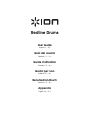 1
1
-
 2
2
-
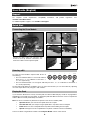 3
3
-
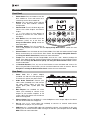 4
4
-
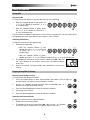 5
5
-
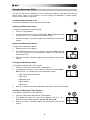 6
6
-
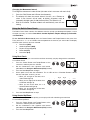 7
7
-
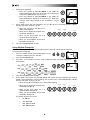 8
8
-
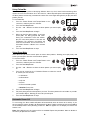 9
9
-
 10
10
-
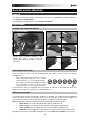 11
11
-
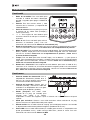 12
12
-
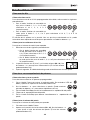 13
13
-
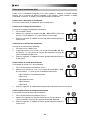 14
14
-
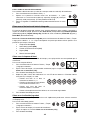 15
15
-
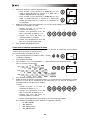 16
16
-
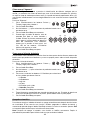 17
17
-
 18
18
-
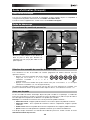 19
19
-
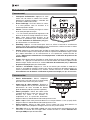 20
20
-
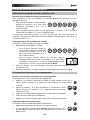 21
21
-
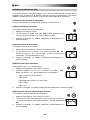 22
22
-
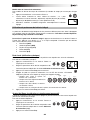 23
23
-
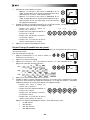 24
24
-
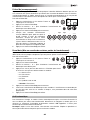 25
25
-
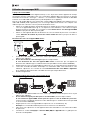 26
26
-
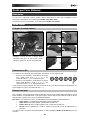 27
27
-
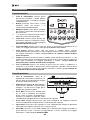 28
28
-
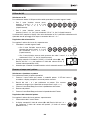 29
29
-
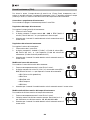 30
30
-
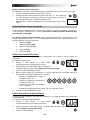 31
31
-
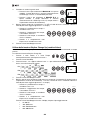 32
32
-
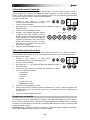 33
33
-
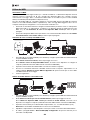 34
34
-
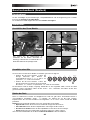 35
35
-
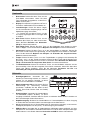 36
36
-
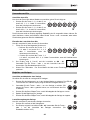 37
37
-
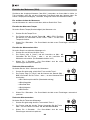 38
38
-
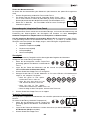 39
39
-
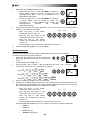 40
40
-
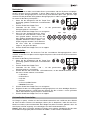 41
41
-
 42
42
-
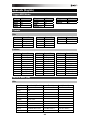 43
43
-
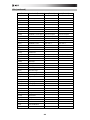 44
44
-
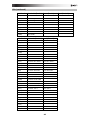 45
45
-
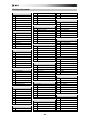 46
46
-
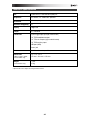 47
47
-
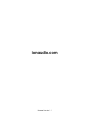 48
48
ION Audio REDLINE Manuale utente
- Categoria
- Tamburi musicali
- Tipo
- Manuale utente
- Questo manuale è adatto anche per
in altre lingue
- English: ION Audio REDLINE User manual
- français: ION Audio REDLINE Manuel utilisateur
- español: ION Audio REDLINE Manual de usuario
- Deutsch: ION Audio REDLINE Benutzerhandbuch
Altri documenti
-
Alesis Debut Kit Manuale utente
-
Alesis Surge Guida utente
-
iON Alesis DM6 Manuale utente
-
iON DISCOVER DRUMS Guida Rapida
-
iON IED04 Manuale utente
-
Alesis DM7X Manuale utente
-
Alesis DM10 MKII Pro Manuale utente
-
iON PRO SESSION Module Overview
-
iON PRO SESSION Module Overview
-
Alesis Nitro Mesh Kit Manuale utente