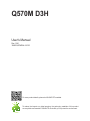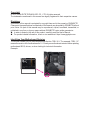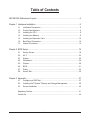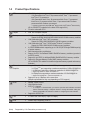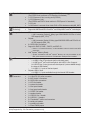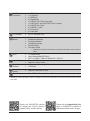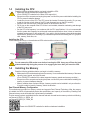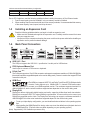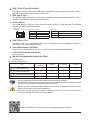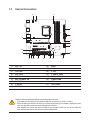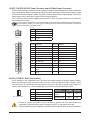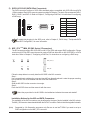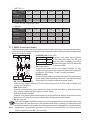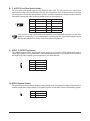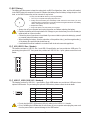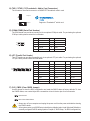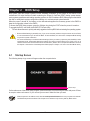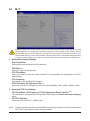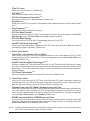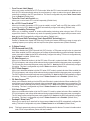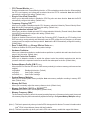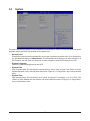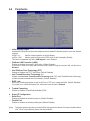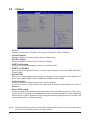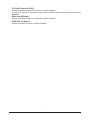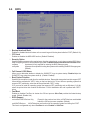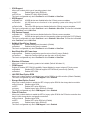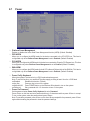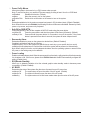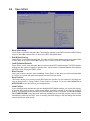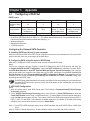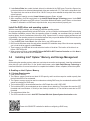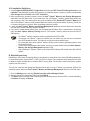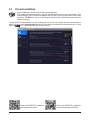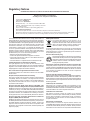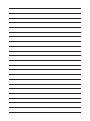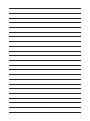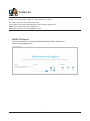Gigabyte Q570M D3H Manuale del proprietario
- Tipo
- Manuale del proprietario

To reduce the impacts on global warming, the packaging materials of this product
are recyclable and reusable. GIGABYTE works with you to protect the environment.
For more product details, please visit GIGABYTE's website.
Q570M D3H
User's Manual
Rev. 1001
12ME-Q57MD3H-1001R

Copyright
© 2021 GIGA-BYTE TECHNOLOGY CO., LTD. All rights reserved.
The trademarks mentioned in this manual are legally registered to their respective owners.
Disclaimer
Information in this manual is protected by copyright laws and is the property of GIGABYTE.
Changes to the specications and features in this manual may be made by GIGABYTE without
prior notice. No part of this manual may be reproduced, copied, translated, transmitted, or
published in any form or by any means without GIGABYTE's prior written permission.
In order to assist in the use of this product, carefully read the User's Manual.
For product-related information, check on our website at: https://www.gigabyte.com
Identifying Your Motherboard Revision
The revision number on your motherboard looks like this: "REV: X.X." For example, "REV: 1.0"
means the revision of the motherboard is 1.0. Check your motherboard revision before updating
motherboard BIOS, drivers, or when looking for technical information.
Example:

- 3 -
Table of Contents
Q570M D3H Motherboard Layout ...................................................................................4
Chapter 1 Hardware Installation .....................................................................................5
1-1 Installation Precautions .................................................................................... 5
1-2 ProductSpecications ...................................................................................... 6
1-3 Installing the CPU ............................................................................................ 9
1-4 Installing the Memory ....................................................................................... 9
1-5 Installing an Expansion Card ......................................................................... 10
1-6 Back Panel Connectors .................................................................................. 10
1-7 Internal Connectors ........................................................................................ 12
Chapter 2 BIOS Setup ..................................................................................................19
2-1 Startup Screen ............................................................................................... 19
2-2 M.I.T. .............................................................................................................. 20
2-3 System ........................................................................................................... 25
2-4 Peripherals ..................................................................................................... 26
2-5 Chipset ........................................................................................................... 29
2-6 BIOS ............................................................................................................... 31
2-7 Power ............................................................................................................. 34
2-8 Save & Exit ..................................................................................................... 36
Chapter 3 Appendix ......................................................................................................37
3-1 ConguringaRAIDSet .................................................................................. 37
3-2 Installing Intel® Optane™ Memory and Storage Management ........................ 38
3-3 Drivers Installation .......................................................................................... 40
RegulatoryNotices .................................................................................................... 41
Contact Us ................................................................................................................ 44

- 4 -
Q570M D3H Motherboard Layout
Box Contents
5Q570M D3H motherboard 5Two SATA cables
5Motherboard driver disc 5I/O Shield
5User's Manual 5M.2 screw(s)
* The box contents above are for reference only and the actual items shall depend on the product package you obtain.
The box contents are subject to change without notice.
30
DDR4_A2
DDR4_A1
DDR4_B1
DDR4_B2
F_U32
1
0
SATA 3
KB_MS_USB CPU_FAN
LGA1200
ATX
AUDIO
BAT
ATX_12V
Intel® Q570
CODEC
CLR_CMOS
M_BIOS
HDMI
VGA
U32_LAN2
U32_LAN1
PCIEX16
PCIEX1
PCI
PCIEX4
SYS_FAN1
F_USB2 F_PANEL
F_USB1
F_AUDIO LPT
Intel®
GbELAN
Intel®
GbELAN
PCIe to PCI
Bridge
USB 2.0 Hub
iTE®
Super I/O
6080110
M2P_CPU
M2_WIFI
DUAL_DP
U32G2
U32G2C
COMB
COMA
TPM IC
SATA3 2 3
5 4
Q570M D3H
M2A_SB
6080
THB_C1
THB_C2
SPKR
SPDIF_O
Temperature sensor

Chapter 1 Hardware Installation
1-1 Installation Precautions
The motherboard contains numerous delicate electronic circuits and components which can become
damaged as a result of electrostatic discharge (ESD). Prior to installation, carefully read the user's
manual and follow these procedures:
•Prior to installation, make sure the chassis is suitable for the motherboard.
•Priortoinstallation,donotremoveorbreakmotherboardS/N(SerialNumber)stickeror
warranty sticker provided by your dealer. These stickers are required for warranty validation.
•Always remove the AC power by unplugging the power cord from the power outlet before
installing or removing the motherboard or other hardware components.
•Whenconnectinghardwarecomponentstotheinternalconnectorsonthemotherboard,make
sure they are connected tightly and securely.
•Whenhandlingthemotherboard,avoidtouchinganymetalleadsorconnectors.
•It is best to wear an electrostatic discharge (ESD) wrist strap when handling electronic
components such as a motherboard, CPU or memory. If you do not have an ESD wrist strap,
keepyourhandsdryandrsttouchametalobjecttoeliminatestaticelectricity.
•Prior to installing the motherboard, please have it on top of an antistatic pad or within an
electrostatic shielding container.
•Before connecting or unplugging the power supply cable from the motherboard, make sure
the power supply has been turned off.
•Before turning on the power, make sure the power supply voltage has been set according to
the local voltage standard.
•Before using the product, please verify that all cables and power connectors of your hardware
components are connected.
•To prevent damage to the motherboard, do not allow screws to come in contact with the
motherboard circuit or its components.
•Make sure there are no leftover screws or metal components placed on the motherboard or
within the computer casing.
•Do not place the computer system on an uneven surface.
•Do not place the computer system in a high-temperature or wet environment.
•Turning on the computer power during the installation process can lead to damage to system
components as well as physical harm to the user.
•If you are uncertain about any installation steps or have a problem related to the use of the
product,pleaseconsultacertiedcomputertechnician.
•If you use an adapter, extension power cable, or power strip, ensure to consult with its installation
and/or grounding instructions.
- 5 -

1-2 ProductSpecications
CPU LGA1200 package:
- 11th Generation Intel® Core™ i9 processors/Intel® Core™ i7 processors/
Intel® Core™ i5 processors
- 10th Generation Intel® Core™ i9 processors/Intel® Core™ i7 processors/
Intel® Core™ i5 processors/Intel® Core™ i3 processors/Intel® Pentium®
processors/Intel® Celeron® processors*
* Limited to processors with 4 MB Intel® Smart Cache, Intel® Celeron® G5xx5 family.
(Go to GIGABYTE's website for the latest CPU support list.)
L3 cache varies with CPU
Chipset Intel® Q570 Express Chipset
Memory 11th Generation Intel® Core™ i9/i7/i5 processors:
- SupportforDDR43200/3000/2933/2666/2400/2133MHzmemorymodules
10th Generation Intel® Core™ i9/i7 processors:
- SupportforDDR42933/2666/2400/2133MHzmemorymodules
10th Generation Intel® Core™ i5/i3/Pentium®/Celeron® processors:
- SupportforDDR42666/2400/2133MHzmemorymodules
4xDDR4DIMMsocketssupportingupto128GB(32GBsingleDIMMcapacity)
of system memory
Dual channel memory architecture
SupportforECCUn-bufferedDIMM1Rx8/2Rx8 memorymodules (operatein
non-ECC mode)
Supportfornon-ECCUn-bufferedDIMM1Rx8/2Rx8/1Rx16memorymodules
SupportforExtremeMemoryProle(XMP)memorymodules
(Go to GIGABYTE's website for the latest supported memory speeds and memory
modules.)
Onboard
Graphics
Integrated Graphics Processor-Intel® HD Graphics support:
- 1 x D-Sub(Note)port,supportingamaximumresolutionof1920x1200@60Hz
- 1xHDMIport,supportingamaximumresolutionof4096x2160@60Hz
* Support for HDMI 1.4 version and HDCP 2.3.
- 2xDisplayPorts,supportingamaximumresolutionof5120x2160@60Hz
* Support for DisplayPort 1.4 version and HDCP 2.3
Support for up to 3 displays at the same time
(GraphicsspecicationsmayvarydependingonCPUsupport.)
Audio Realtek® Audio CODEC
HighDenitionAudio
2/4/5.1/7.1-channel
* Tocongure7.1-channelaudio,youneedtoopentheaudiosoftwareandselect
Deviceadvanced settings > Playback Device to change the default setting rst.
PleasevisitGIGABYTE'swebsitefordetailsonconguringtheaudiosoftware.
Support for S/PDIF Out
LAN 2 x Intel®GbELANchips(1Gbps/100Mbps)
TPM Inneonchip,supportingTPM2.0
(Note) Supportedby11thGenerationprocessorsonly.
- 6 -

Expansion Slots 1 x PCI Express x16 slot, running at x16 (PCIEX16)
(The PCIEX16 slot conforms to PCI Express 4.0 standard.) (Note)
1 x PCI Express x16 slot, running at x4 (PCIEX4)
1 x PCI Express x1 slot
(The PCIEX4 and PCIEX1 slots conform to PCI Express 3.0 standard.)
1 x PCI slot
1 x M.2 Socket 1 connector for an Intel®CNViorPCIewirelessmodule(M2_WIFI)
Multi-Graphics
Technology Support for AMD Quad-GPU CrossFire™and2-WayAMDCrossFire™ technologies
Storage Interface CPU:
- 1 x M.2 connector (Socket 3, M key, type 2260/2280/22110 PCIe 4.0 x4/x2
SSDsupport)(M2P_CPU)(Note)
Chipset:
- 1 x M.2 connector (Socket 3, M key, type 2260/2280 SATA and PCIe 3.0 x4/
x2SSDsupport)(M2A_SB)
6 x SATA 6Gb/s connectors
SupportforRAID0,RAID1,RAID5,andRAID10
* Referto"1-7InternalConnectors,"fortheinstallationnoticesfortheM.2andSATA
connectors.
Intel® Optane™MemoryReady
* System acceleration with Intel® Optane™ Memory can only be enabled on the
M2P_CPUconnectorandwithan11thGenerationIntel®processorinstalled.
USB Chipset:
- 1 x USB 3.2 Gen 2 Type-A ports (red) on the back panel
- 1 x USB Type-C® port on the back panel, with USB 3.2 Gen 2 support
- 6 x USB 3.2 Gen 1 ports (4 ports on the back panel, 2 ports available through
the internal USB header)
- 2 x USB 2.0/1.1 ports on the back panel
Chipset+USB 2.0 Hub:
- 4 x USB 2.0/1.1 ports available through the internal USB headers
Internal
Connectors
1 x 24-pin ATX main power connector
1x4-pinATX12Vpowerconnector
2 x M.2 Socket 3 connectors
6 x SATA 6Gb/s connectors
1 x CPU fan header
1 x system fan header
1 x front panel header
1 x front panel audio header
1 x S/PDIF Out header
1 x speaker header
1 x USB 3.2 Gen 1 header
2 x USB 2.0/1.1 headers
2 x Thunderbolt™ add-in card connectors
2 x serial port headers
1 x parallel port header
1 x Clear CMOS jumper
(Note)Supportedby11thGenerationprocessorsonly.
- 7 -

Back Panel
Connectors
1 x PS/2 keyboard/mouse port
1 x D-Sub port
1 x HDMI port
2 x DisplayPorts
1 x USB 3.2 Gen 2 Type-A port (red)
1 x USB Type-C® port, with USB 3.2 Gen 2 support
4 x USB 3.2 Gen 1 ports
2 x USB 2.0/1.1 ports
2xRJ-45ports
3 x audio jacks
I/O Controller iTE® I/O Controller Chip
Hardware
Monitor
Voltagedetection
Temperature detection
Fan speed detection
Overheating warning
Fan fail warning
Fan speed control
* Whetherthefanspeedcontrolfunctionissupportedwilldependonthecooleryou
install.
BIOS 1x256Mbitash
Use of licensed AMI UEFI BIOS
PnP1.0a,DMI2.7,WfM2.0,SMBIOS2.7,ACPI5.0
Unique Features Support for Q-Flash
Support for Xpress Install
Bundled
Software
Norton® Internet Security (OEM version)
cFosSpeed
Operating
System SupportforWindows1064-bit
Form Factor Micro ATX Form Factor; 24.4cm x 24.4cm
* GIGABYTEreservestherighttomakeanychangestotheproductspecicationsandproduct-relatedinformationwithout
prior notice.
Please visit GIGABYTE's website
for support lists of CPU, memory
modules, SSDs, and M.2 devices.
Please visit the Support\Utility List
page on GIGABYTE's website to
download the latest version of apps.
- 8 -

1-4 Installing the Memory
Readthefollowingguidelinesbeforeyoubegintoinstallthememory:
•Make sure that the motherboard supports the memory. It is recommended that memory of the same
capacity, brand, speed, and chips be used.
(Go to GIGABYTE's website for the latest supported memory speeds and memory modules.)
•Always turn off the computer and unplug the power cord from the power outlet before installing the
memory to prevent hardware damage.
•Memory modules have a foolproof design. A memory module can be installed in only one direction.
If you are unable to insert the memory, switch the direction.
DualChannelMemoryConguration
This motherboard provides four memory sockets and supports Dual Channel Technology. After the memory
isinstalled,theBIOSwillautomaticallydetectthespecicationsandcapacityofthememory.EnablingDual
Channel memory mode will double the original memory bandwidth.
Please visit GIGABYTE's website for details on hardware installation.
1-3 Installing the CPU
ReadthefollowingguidelinesbeforeyoubegintoinstalltheCPU:
•Make sure that the motherboard supports the CPU.
(Go to GIGABYTE's website for the latest CPU support list.)
•Always turn off the computer and unplug the power cord from the power outlet before installing the
CPU to prevent hardware damage.
•Locate the pin one of the CPU. The CPU cannot be inserted if oriented incorrectly. (Or you may
locate the notches on both sides of the CPU and alignment keys on the CPU socket.)
•Apply an even and thin layer of thermal grease on the surface of the CPU.
•Do not turn on the computer if the CPU cooler is not installed, otherwise overheating and damage
of the CPU may occur.
•SettheCPUhostfrequencyinaccordancewiththeCPUspecications.Itisnotrecommended
thatthesystembusfrequencybesetbeyondhardwarespecicationssinceitdoesnotmeetthe
standard requirements for the peripherals. If you wish to set the frequency beyond the standard
specications,pleasedosoaccordingtoyourhardwarespecicationsincludingtheCPU,graphics
card, memory, hard drive, etc.
Installing the CPU
Locate the alignment keys on the motherboard CPU socket and the notches on the CPU.
Do not remove the CPU socket cover before inserting the CPU. It may pop off from the load
plate automatically during the process of re-engaging the lever after you insert the CPU.
Triangle Pin One Marking on the CPU
NotchNotch
LGA1200 CPU
Alignment
Key
Alignment
Key
LGA1200 CPU Socket
Pin One Corner of the CPU Socket
The four memory sockets are divided into two channels and each channel has two memory sockets as following:
ChannelA:DDR4_A1,DDR4_A2
ChannelB:DDR4_B1,DDR4_B2
- 9 -

1-5 Installing an Expansion Card
Readthefollowingguidelinesbeforeyoubegintoinstallanexpansioncard:
•Make sure the motherboard supports the expansion card. Carefully read the manual that came
with your expansion card.
•Always turn off the computer and unplug the power cord from the power outlet before installing an
expansion card to prevent hardware damage.
1-6 Back Panel Connectors
USB 2.0/1.1 Port
TheUSBportsupportstheUSB2.0/1.1specication.UsethisportforUSBdevices.
PS/2 Keyboard/Mouse Port
Use this port to connect a PS/2 mouse or keyboard.
D-Sub Port (Note)
TheD-Subportsupportsa15-pinD-Subconnectorandsupportsamaximumresolutionof1920x1200@60Hz
(the actual resolutions supported depend on the monitor being used). Connect a monitor that supports D-Sub
connection to this port.
HDMI Port
The HDMI port supports HDCP 2.3 and Dolby TrueHD and DTS HD Master Audio
formats.Italsosupportsupto192KHz/16bit7.1-channelLPCMaudiooutput.
You can use this port to connect your HDMI-supported monitor. The maximum supported resolution is
4096x2160@60Hz,buttheactualresolutionssupportedaredependentonthemonitorbeingused.
DisplayPort
DisplayPort delivers high quality digital imaging and audio, supporting bi-directional audio transmission.
DisplayPort can support HDCP 2.3 content protection mechanisms. You can use this port to connect your
DisplayPort-supportedmonitor.Note:TheDisplayPortTechnologycansupportamaximumresolutionof
4096x2304@60Hzbuttheactualresolutionssupporteddependonthemonitorbeingused.
RecommandedDualChannelMemoryConguration:
DDR4_A1 DDR4_A2 DDR4_B1 DDR4_B2
2 Modules - - DS/SS - - DS/SS
4 Modules DS/SS DS/SS DS/SS DS/SS
(SS=Single-Sided,DS=Double-Sided,"--"=NoMemory)
Due to CPU limitations, read the following guidelines before installing the memory in Dual Channel mode.
1. Dual Channel mode cannot be enabled if only one memory module is installed.
2. WhenenablingDualChannelmodewithtwoorfourmemorymodules,itisrecommendedthatmemory
of the same capacity, brand, speed, and chips be used.
(Note) Supportedby11thGenerationprocessorsonly.
•Tosetupatriple-displayconguration,youmustinstallmotherboarddriversintheoperatingsystem
rst.
•After installing the HDMI/DisplayPort device, make sure to set the default sound playback device to
HDMI/DisplayPort. (The item name may differ depending on your operating system.)
- 10 -

USB 3.2 Gen 2 Type-A Port (Red)
TheUSB3.2Gen2portsupportstheUSB3.2Gen2specicationandiscompatibletotheUSB3.1Gen1
andUSB2.0specication.UsethisportforUSBdevices.
USB Type-C® Port
ThereversibleUSBportsupportstheUSB3.2Gen2specicationandiscompatibletotheUSB3.2Gen1
andUSB2.0specication.UsethisportforUSBdevices.
RJ-45 LAN Port
TheGigabitEthernetLANportprovidesInternetconnectionat up to 1 Gbps data rate.The following
describesthestatesoftheLANportLEDs.
USB 3.2 Gen 1 Port
TheUSB3.2Gen1portsupportstheUSB3.2Gen1specicationandiscompatibletotheUSB2.0
specication.UsethisportforUSBdevices.
Line In/Rear Speaker Out (Blue)
The line in jack. Use this audio jack for line in devices such as an optical drive, walkman, etc.
Line Out/Front Speaker Out (Green)
The line out jack.
Mic In/Center/Subwoofer Speaker Out (Pink)
The Mic in jack.
•When removing the cable connected to a back panel connector, rst remove the cable from your
device and then remove it from the motherboard.
•When removing the cable, pull it straight out from the connector. Do not rock it side to side to
prevent an electrical short inside the cable connector.
PleasevisitGIGABYTE'swebsitefordetailsonconguringtheaudiosoftware.
AudioJackCongurations:
Jack Headphone/
2-channel 4-channel 5.1-channel 7.1-channel
LineIn/RearSpeakerOut a a a
Line Out/Front Speaker Out a a a a
Mic In/Center/Subwoofer Speaker Out a a
Front Panel Line Out/Side Speaker Out a
•You can change the functionality of an audio jack using the audio software.
•Tocongure7.1-channelaudio,youneedtoopentheaudiosoftwareandselectDeviceadvanced
settings>PlaybackDevicetochangethedefaultsettingrst.
Activity LED
Connection/
Speed LED
LANPort
Activity LED:
Connection/Speed LED:
State Description
Orange 1 Gbps data rate
Green 100 Mbps data rate
Off 10 Mbps data rate
State Description
Blinking Data transmission or receiving is occurring
On Nodatatransmissionorreceivingisoccurring
- 11 -

1-7 Internal Connectors
Readthefollowingguidelinesbeforeconnectingexternaldevices:
•First make sure your devices are compliant with the connectors you wish to connect.
•Before installing the devices, be sure to turn off the devices and your computer. Unplug the power
cord from the power outlet to prevent damage to the devices.
•After installing the device and before turning on the computer, make sure the device cable has
been securely attached to the connector on the motherboard.
1) ATX_12V
2) ATX
3) CPU_FAN
4) SYS_FAN1
5) SATA3 0/1/2/3/4/5
6) M2P_CPU/M2A_SB
7) F_PANEL
8) F_AUDIO
9) SPDIF_O
10) SPKR
11) BAT
12) F_U32
13) F_USB1/F_USB2
14) THB_C1/THB_C2
15) COMA/COMB
16) LPT
17) CLR_CMOS
2
13 7
5
14
12
11
6
16
3
158
5
6
10
9
14
14
17
- 12 -

DEBUG
PORT
G.QBOFM
131
2412
ATX
ATX:
PinNo. Denition PinNo. Denition
13.3V 13 3.3V
23.3V 14 -12V
3GND 15 GND
4+5V 16 PS_ON(softOn/Off)
5GND 17 GND
6+5V 18 GND
7GND 19 GND
8 Power Good 20 NC
95VSB(standby+5V) 21 +5V
10 +12V 22 +5V
11 +12V(Only for 2x12-pin
ATX)
23 +5V(Onlyfor2x12-pinATX)
12 3.3V(Onlyfor2x12-pin
ATX)
24 GND(Onlyfor2x12-pinATX)
3/4) CPU_FAN/SYS_FAN1 (Fan Headers)
All fan headers on this motherboard are 4-pin. Most fan headers possess a foolproof insertion design.
Whenconnectingafancable,besuretoconnectitinthecorrectorientation(theblackconnectorwireis
the ground wire). The speed control function requires the use of a fan with fan speed control design. For
optimum heat dissipation, it is recommended that a system fan be installed inside the chassis.
•Be sure to connect fan cables to the fan headers to prevent your CPU and system from
overheating. Overheating may result in damage to the CPU or the system may hang.
•Thesefanheadersarenotcongurationjumperblocks.Donotplaceajumpercapontheheaders.
CPU_FAN/SYS_FAN1
DEBUG
PORT
G.QBOFM
1
PinNo. Denition
1GND
2Voltage Speed Control
3Sense
4PWM Speed Control
1/2) ATX_12V/ATX (2x2 12V Power Connector and 2x12 Main Power Connector)
Withtheuseofthepowerconnector,thepowersupplycansupplyenoughstablepowertoallthecomponents
onthemotherboard.Beforeconnectingthepowerconnector,rstmakesurethepowersupplyisturned
off and all devices are properly installed. The power connector possesses a foolproof design. Connect the
power supply cable to the power connector in the correct orientation.
The12VpowerconnectormainlysuppliespowertotheCPU.Ifthe12Vpowerconnectorisnotconnected,
the computer will not start.
To meet expansion requirements, it is recommended that a power supply that can withstand high power consumption
beused(500Worgreater).Ifapowersupplyisusedthatdoesnotprovidetherequiredpower,theresultcan
lead to an unstable or unbootable system.
ATX_12V:
PinNo. Denition
1GND
2GND
3+12V
4+12V
ATX_12V
2
1
4
3
Connector CPU_FAN SYS_FAN1
Maximum
Current 2A 2A
Maximum Power 24W 24W
- 13 -

5) SATA3 0/1/2/3/4/5 (SATA 6Gb/s Connectors)
The SATA connectors conform to SATA 6Gb/s standard and are compatible with SATA 3Gb/s and SATA
1.5Gb/s standard. Each SATA connector supports a single SATA device. The Intel®ChipsetsupportsRAID0,
RAID1,RAID5,andRAID10.RefertoChapter3,"ConguringaRAIDSet,"forinstructionsonconguring
aRAIDarray.
PinNo. Denition
1GND
2 TXP
3TXN
4GND
5RXN
6RXP
7GND
SATA3
3 4
2 5
Toenablehot-pluggingfortheSATAports,refertoChapter2,"BIOSSetup,""Peripherals\SATA
AndRSTConguration,"formoreinformation.
SATA3
1
0
DEBUG
PORT
G.QBOFM
DEBUG
PORT
G.QBOFM
7 7
DEBUG
PORT
G.QBOFM
DEBUG
PORT
G.QBOFM
1
7
7
DEBUG
PORT
G.QBOFM
1
1
1
Follow the steps below to correctly install an M.2 SSD in the M.2 connector.
Step 1:
Use a screw driver to unfasten the screw and standoff from the motherboard. Locate the proper mounting
holefortheM.2SSDtobeinstalledandthenscrewthestandoffrst.
Step 2:
Slide the M.2 SSD into the connector at an angle.
Step 3:
Press the M.2 SSD down and then secure it with the screw.
Select the proper hole for the M.2 SSD to be installed and refasten the screw and standoff.
F_USB30 F_U
B_
F_ F_
_
B
BS_
B
SB_
B
_S
S_
_
B
_U
_
B
S
123
123
123
123
1
1
1
1
BSS
S
_S
SSU
1 2 3
S3 BSSS
U
__ 3
F_USB3F
S _
S _
S _
SF
B_
B_
F
_0
S
S
_0F
_F
_
_
__B
U
S _S
_ SF_
B
USB0_B
B_
B_
F_USB3
F_USB303
_
_3U
S_
F_USB30 F_U
B_
F_ F_
_
B
BS_
B
SB_
B
_S
S_
_
B
_U
_
B
S
123
123
123
123
1
1
1
1
BSS
S
_S
SSU
1 2 3
S3 BSSS
U
__ 3
F_USB3F
S _
S _
S _
SF
B_
B_
F
_0
S
S
_0F
_F
_
_
__B
U
S _S
_ SF_
B
USB0_B
B_
B_
F_USB3
F_USB303
_
_3U
S_
6) M2P_CPU
(Note)/M2A_SB (M.2 Socket 3 Connectors)
TheM.2connectorssupportM.2SATASSDsorM.2PCIeSSDsandsupportRAIDconguration.Please
notethatanM.2PCIeSSDcannotbeusedtocreateaRAIDseteitherwithanM.2SATASSDoraSATA
harddrive.RefertoChapter3,"ConguringaRAIDSet,"forinstructionsonconguringaRAIDarray.
M2P_CPU(Note)
M2A_SB
80 60
80 60110
(Note) Supportedby11thGenerationprocessorsonly.BesuretouseIntel® SSDs if you want to set up a
RAIDcongurationontheM2P_CPUconnector.
Installation Notices for the M.2 and SATA Connectors:
The availability of the SATA connectors may be affected by the type of device installed in the M.2 sockets.
TheM2A_SBconnectorsharesbandwidthwiththeSATA31connector.Refertothefollowingtablefordetails.
- 14 -

The front panel design may differ by chassis. A front panel module mainly consists of power switch, reset
switch,powerLED,harddriveactivityLED,speakerandetc.Whenconnectingyourchassisfrontpanel
module to this header, make sure the wire assignments and the pin assignments are matched correctly.
7) F_PANEL (Front Panel Header)
Connect the power switch, reset switch, speaker, chassis intrusion switch/sensor and system status indicator
onthechassistothisheaderaccordingtothepinassignmentsbelow.Notethepositiveandnegativepins
before connecting the cables.
System Status LED
S0 On
S3/S4/S5 Off
•PW (Power Switch):
Connects to the power switch on the chassis front panel. You may
congurethewaytoturnoffyoursystemusingthepowerswitch(refer
toChapter2,"BIOSSetup,""Power,"formoreinformation).
•SPEAK (Speaker):
Connects to the speaker on the chassis front panel. The system reports
system startup status by issuing a beep code. One single short beep
will be heard if no problem is detected at system startup.
•PLED/PWR_LED (Power LED):
Connects to the power status indicator
on the chassis front panel. The LED is on
when the system is operating. The LED is
off when the system is in S3/S4 sleep state
or powered off (S5).
•HD (Hard Drive Activity LED):
Connects to the hard drive activity LED on the chassis front panel. The LED is on when the hard drive
is reading or writing data.
•RES (ResetSwitch):
Connects to the reset switch on the chassis front panel. Press the reset switch to restart the computer
ifthecomputerfreezesandfailstoperformanormalrestart.
•CI (Chassis Intrusion Header):
Connects to the chassis intrusion switch/sensor on the chassis that can detect if the chassis cover has
been removed. This function requires a chassis with a chassis intrusion switch/sensor.
•NC: Noconnection.
SPEAK+
SPEAK-
Speaker
NC
NC
Hard Drive
Activity LED
1
2
19
20
CI-
CI+
PLED-
PW-
PLED+
PW+
HD-
RES+
HD+
RES-
Reset
Switch Chassis Intrusion
Header
Power Switch
F_USB30 F_U
B_
F_ F_
_
B
BS_
B
SB_
B
_S
S_
_
B
_U
_
B
S
123
123
123
123
1
1
1
1
BSS
S
_S
SSU
1 2 3
S3 BSSS
U
__ 3
F_USB3F
S _
S _
S _
SF
B_
B_
F
_0
S
S
_0F
_F
_
_
__B
U
S _S
_ SF_
B
USB0_B
B_
B_
F_USB3
F_USB303
_
_3U
S_
Power LED
Power LED
PWR_LED-
PWR_LED+
PWR_LED-
•M2A_SB:
SATA3 0 SATA3 1 SATA3 2 SATA3 3 SATA3 4 SATA3 5
M.2 SATA SSD ara a a a
M.2 PCIe SSD
a a a a a a
NoM.2SSDInstalled a a a a a a
a: Available, r:Notavailable
Connector
Type of
M.2 SSD
•M2P_CPU(Note):
SATA3 0 SATA3 1 SATA3 2 SATA3 3 SATA3 4 SATA3 5
M.2 PCIe SSD
a a a a a a
NoM.2SSDInstalled a a a a a a
a: Available, r:Notavailable
* TheM2P_CPUconnectorsupportsonlyPCIeSSDs.
Connector
Type of
M.2 SSD
(Note) Supportedby11thGenerationprocessorsonly.BesuretouseIntel® SSDs if you want to set up a
RAIDcongurationontheM2P_CPUconnector.
- 15 -

8) F_AUDIO (Front Panel Audio Header)
ThefrontpanelaudioheadersupportsHighDenitionaudio(HD).Youmayconnectyourchassisfront
panel audio module to this header. Make sure the wire assignments of the module connector match the
pin assignments of the motherboard header. Incorrect connection between the module connector and the
motherboard header will make the device unable to work or even damage it.
Some chassis provide a front panel audio module that has separated connectors on each wire
instead of a single plug. For information about connecting the front panel audio module that has
different wire assignments, please contact the chassis manufacturer.
1
2
9
10
PinNo. Denition PinNo. Denition
1MIC2_L 6 Sense
2GND 7FAUDIO_JD
3MIC2_R 8NoPin
4NC 9LINE2_L
5LINE2_R 10 Sense
9) SPDIF_O (S/PDIF Out Header)
This header supports S/PDIF digital output, which allows you to connect a S/PDIF digital audio cable to
output digital audio from your motherboard to the supported audio devices. For information about connecting
the digital audio cable, carefully read the manual for your audio devices.
PinNo. Denition
15VDUAL
2NoPin
3 SPDIFO
4GND
1
F_USB30 F_U
B_
F_ F_
_
B
BS_
B
SB_
B
_S
S_
_
B
_U
_
B
S
123
123
123
123
1
1
1
1
BSS
S
_S
SSU
1 2 3
S3 BSSS
U
__ 3
F_USB3F
S _
S _
S _
SF
B_
B_
F
_0
S
S
_0F
_F
_
_
__B
U
S _S
_ SF_
B
USB0_B
B_
B_
F_USB3
F_USB303
_
_3U
S_
10) SPKR (Speaker Header)
The system reports system startup status by issuing a beep code. One single short beep will be heard if no
problem is detected at system startup. This header can also provide audio output in the operating system.
PinNo. Denition
1 SPK+
2 SPK-
1
- 16 -

11) BAT (Battery)
Thebatteryprovidespowertokeepthevalues(suchasBIOScongurations,date,andtimeinformation)
intheCMOSwhenthecomputeristurnedoff.Replacethebatterywhenthebatteryvoltagedropstoalow
level, or the CMOS values may not be accurate or may be lost.
You may clear the CMOS values by removing the battery:
1. Turn off your computer and unplug the power cord.
2. Gently remove the battery from the battery holder and wait for one minute. (Or use a
metal object like a screwdriver to touch the positive and negative terminals of the battery
holder, making them short for 5 seconds.)
3. Replacethebattery.
4. Plug in the power cord and restart your computer.
•Always turn off your computer and unplug the power cord before replacing the battery.
•Replacethebatterywithanequivalentone.Damagetoyourdevicesmayoccurifthebatteryis
replaced with an incorrect model.
•Contact the place of purchase or local dealer if you are not able to replace the battery by yourself
or uncertain about the battery model.
•Wheninstallingthebattery,notetheorientationofthepositiveside(+)andthenegativeside(-)
of the battery (the positive side should face up).
•Used batteries must be handled in accordance with local environmental regulations.
PinNo. Denition PinNo. Denition
1VBUS 11 D2+
2SSRX1- 12 D2-
3SSRX1+ 13 GND
4GND 14 SSTX2+
5 SSTX1- 15 SSTX2-
6 SSTX1+ 16 GND
7GND 17 SSRX2+
8 D1- 18 SSRX2-
9 D1+ 19 VBUS
10 NC 20 NoPin
12) F_U32 (USB 3.2 Gen 1 Header)
The header conforms to USB 3.2 Gen 1 and USB 2.0 specication and can provide two USB ports. For
purchasing the optional 3.5" front panel that provides two USB 3.2 Gen 1 ports, please contact the local
dealer.
F_USB30 F_U
B_
F_ F_
_
B
BS_
B
SB_
B
_S
S_
_
B
_U
_
B
S
123
123
123
123
1
1
1
1
BSS
S
_S
SSU
1 2 3
S3 BSSS
U
__ 3
F_USB3F
S _
S _
S _
SF
B_
B_
F
_0
S
S
_0F
_F
_
_
__B
U
S _S
_ SF_
B
USB0_B
B_
B_
F_USB3
F_USB303
_
_3U
S_
10
20 1
11
13) F_USB1/F_USB2 (USB 2.0/1.1 Headers)
TheheadersconformtoUSB2.0/1.1specication.EachUSBheadercanprovidetwoUSBportsviaan
optional USB bracket. For purchasing the optional USB bracket, please contact the local dealer.
PinNo. Denition PinNo. Denition
1Power(5V) 6 USB DY+
2Power(5V) 7GND
3 USB DX- 8 GND
4 USB DY- 9 NoPin
5 USB DX+ 10 NC
•Do not plug the IEEE 1394 bracket (2x5-pin) cable into the USB 2.0/1.1 header.
•Prior to installing the USB bracket, be sure to turn off your computer and unplug the power cord
from the power outlet to prevent damage to the USB bracket.
10
9
2
1
- 17 -

PinNo. Denition PinNo. Denition
1NDCD- 6NDSR-
2NSIN 7NRTS-
3NSOUT 8NCTS-
4NDTR- 9NRI-
5GND 10 NoPin
15) COMA/COMB (Serial Port Headers)
The COM header can provide one serial port via an optional COM port cable. For purchasing the optional
COM port cable, please contact the local dealer.
10
9
2
1
14) THB_C1/THB_C2 (Thunderbolt™ Add-in Card Connectors)
The connectors are used to connect to a GIGABYTE Thunderbolt™ add-in card.
Supports a Thunderbolt™ add-in card.
F_USB30 F_U
B_
F_ F_
_
B
BS_
B
SB_
B
_S
S_
_
B
_U
_
B
S
123
123
123
123
1
1
1
1
BSS
S
_S
SSU
1 2 3
S3 BSSS
U
__ 3
F_USB3F
S _
S _
S _
SF
B_
B_
F
_0
S
S
_0F
_F
_
_
__B
U
S _S
_ SF_
B
USB0_B
B_
B_
F_USB3
F_USB303
_
_3U
S_
1
F_USB30 F_U
B_
F_ F_
_
B
BS_
B
SB_
B
_S
S_
_
B
_U
_
B
S
123
123
123
123
1
1
1
1
BSS
S
_S
SSU
1 2 3
S3 BSSS
U
__ 3
F_USB3F
S _
S _
S _
SF
B_
B_
F
_0
S
S
_0F
_F
_
_
__B
U
S _S
_ SF_
B
USB0_B
B_
B_
F_USB3
F_USB303
_
_3U
S_
1
THB_C2
THB_C1
16) LPT (Parallel Port Header)
The LPT header can provide one parallel port via an optional LPT port cable. For purchasing the optional
LPT port cable, please contact the local dealer.
DEBUG
PORT
G.QBOFM
1
226
25
PinNo. Denition PinNo. Denition PinNo. Denition
1STB- 10 GND 19 ACK-
2AFD- 11 PD4 20 GND
3PD0 12 GND 21 BUSY
4ERR- 13 PD5 22 GND
5PD1 14 GND 23 PE
6INIT- 15 PD6 24 NoPin
7PD2 16 GND 25 SLCT
8SLIN- 17 PD7 26 GND
9PD3 18 GND
17) CLR_CMOS (Clear CMOS Jumper)
UsethisjumpertocleartheBIOScongurationandresettheCMOSvaluestofactorydefaults.Toclear
the CMOS values, use a metal object like a screwdriver to touch the two pins for a few seconds.
•Always turn off your computer and unplug the power cord from the power outlet before clearing
the CMOS values.
•Aftersystemrestart,gotoBIOSSetuptoloadfactorydefaults(selectLoadOptimizedDefaults)or
manuallyconguretheBIOSsettings(refertoChapter2,"BIOSSetup,"forBIOScongurations).
Open:Normal
Short:ClearCMOSValues
- 18 -

BIOS (Basic Input and Output System) records hardware parameters of the system in the CMOS on the
motherboard. Its major functions include conducting the Power-On Self-Test (POST) during system startup,
saving system parameters and loading operating system, etc. BIOS includes a BIOS Setup program that allows
theusertomodifybasicsystemcongurationsettingsortoactivatecertainsystemfeatures.
Whenthepoweristurnedoff,thebatteryonthemotherboardsuppliesthenecessarypowertotheCMOSto
keepthecongurationvaluesintheCMOS.
To access the BIOS Setup program, press the <Delete> key during the POST when the power is turned on.
To upgrade the BIOS, use either the GIGABYTE Q-Flash utility.
•Q-Flash allows the user to quickly and easily upgrade or back up BIOS without entering the operating system.
Chapter 2 BIOS Setup
•BecauseBIOSashingispotentiallyrisky,ifyoudonotencounterproblemsusingthecurrentversionofBIOS,
itisrecommendedthatyounotashtheBIOS.ToashtheBIOS,doitwithcaution.InadequateBIOSashing
may result in system malfunction.
•It is recommended that you not alter the default settings (unless you need to) to prevent system instability or other
unexpected results. Inadequately altering the settings may result in system's failure to boot. If this occurs, try to
cleartheCMOSvaluesandresettheboardtodefaultvalues.(Refertothe"LoadOptimizedDefaults"sectionin
this chapter or introductions of the battery/clear CMOS jumper in Chapter 1 for how to clear the CMOS values.)
•Whenthesystemisnotstableasusual,selecttheLoad Optimized Defaults item to set your system to its defaults.
•The BIOS Setup menus described in this chapter are for reference only and may differ by BIOS version.
2-1 Startup Screen
The following startup Logo screen will appear when the computer boots.
Function Keys
On the main menu of the BIOS Setup program, press arrow keys to move among the items and press <Enter>
to accept or enter a sub-menu. Or you can use your mouse to select the item you want.
- 19 -

2-2 M.I.T.
Whetherthesystemwillworkstablywiththeoverclock/overvoltagesettingsyoumadeisdependentonyouroverall
systemcongurations.Incorrectlydoingoverclock/overvoltagemayresultindamagetoCPU,chipset,ormemory
and reduce the useful life of these components. This page is for advanced users only and we recommend you not to
alter the default settings to prevent system instability or other unexpected results. (Inadequately altering the settings
may result in system's failure to boot. If this occurs, clear the CMOS values and reset the board to default values.)
`Advanced Frequency Settings
&Host Clock Value
Displays the current operating Host Clock frequency.
&IGP Ratio (Note)
AllowsyoutosettheGraphicsRatio.
&CPU Clock Ratio
Allows you to alter the clock ratio for the installed CPU. The adjustable range is dependent on the CPU
being installed.
&CPU Frequency
Displays the current operating CPU frequency.
&FCLK Frequency for Early Power On (Note)
AllowsyoutosettheFCLKfrequency.Optionsare:Normal(800Mhz),1GHz,400MHz.(Default:1GHz)
`Advanced CPU Core Settings
&CPU Clock Ratio, CPU Frequency, FCLK Frequency for Early Power On (Note)
The settings above are synchronous to those under the same items on the Advanced Frequency Settings
menu.
&CPU PLL Selection
Allows you to set the CPU PLL. (Default: Auto)
(Note) ThisitemispresentonlywhenyouinstallaCPUthatsupportsthisfeature.Formoreinformationabout
Intel® CPUs' unique features, please visit Intel's website.
- 20 -
La pagina si sta caricando...
La pagina si sta caricando...
La pagina si sta caricando...
La pagina si sta caricando...
La pagina si sta caricando...
La pagina si sta caricando...
La pagina si sta caricando...
La pagina si sta caricando...
La pagina si sta caricando...
La pagina si sta caricando...
La pagina si sta caricando...
La pagina si sta caricando...
La pagina si sta caricando...
La pagina si sta caricando...
La pagina si sta caricando...
La pagina si sta caricando...
La pagina si sta caricando...
La pagina si sta caricando...
La pagina si sta caricando...
La pagina si sta caricando...
La pagina si sta caricando...
La pagina si sta caricando...
La pagina si sta caricando...
La pagina si sta caricando...
-
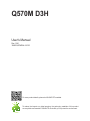 1
1
-
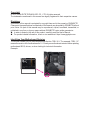 2
2
-
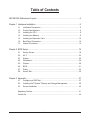 3
3
-
 4
4
-
 5
5
-
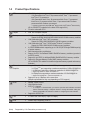 6
6
-
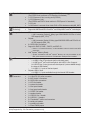 7
7
-
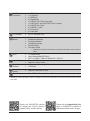 8
8
-
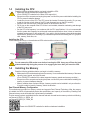 9
9
-
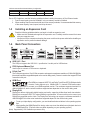 10
10
-
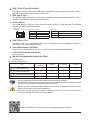 11
11
-
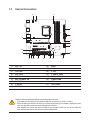 12
12
-
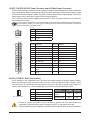 13
13
-
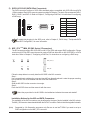 14
14
-
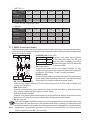 15
15
-
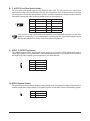 16
16
-
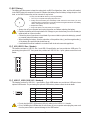 17
17
-
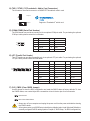 18
18
-
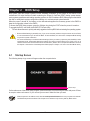 19
19
-
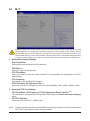 20
20
-
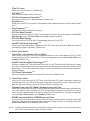 21
21
-
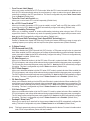 22
22
-
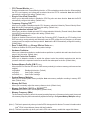 23
23
-
 24
24
-
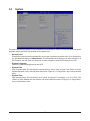 25
25
-
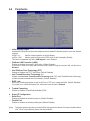 26
26
-
 27
27
-
 28
28
-
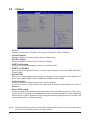 29
29
-
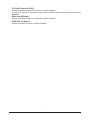 30
30
-
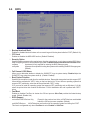 31
31
-
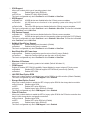 32
32
-
 33
33
-
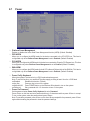 34
34
-
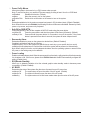 35
35
-
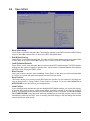 36
36
-
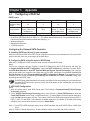 37
37
-
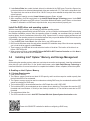 38
38
-
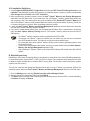 39
39
-
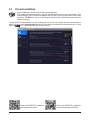 40
40
-
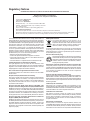 41
41
-
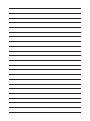 42
42
-
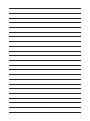 43
43
-
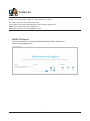 44
44
Gigabyte Q570M D3H Manuale del proprietario
- Tipo
- Manuale del proprietario
in altre lingue
- English: Gigabyte Q570M D3H Owner's manual
Documenti correlati
-
Gigabyte GA-E6010N Manuale del proprietario
-
GIGA-BYTE TECHNOLOGY Z590M GAMING X Manuale utente
-
Gigabyte B560M AORUS ELITE Manuale del proprietario
-
Gigabyte B560 HD3 Manuale del proprietario
-
Gigabyte B560M POWER Manuale del proprietario
-
Gigabyte A320M HD3 Manuale del proprietario
-
Gigabyte B560M DS3H PLUS Manuale del proprietario
-
Gigabyte B560M GAMING HD Manuale del proprietario
-
Gigabyte B560M D3H Manuale del proprietario
-
Gigabyte Q670M D3H DDR4 Manuale del proprietario