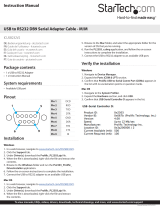La pagina si sta caricando...

COPYRIGHT NOTICE
Copyright 2011 Prism Media Products Ltd. All rights re-
served. The MS1-3D XiVA™ software and this documen-
tation are copyright materials. No part of the MS1-3D
XiVA software or this documentation may be repro-
duced, transmitted, transcribed, stored in a retrieval
system, or translated into any language, or computer
language, in any form or by any means without prior
written permission of Prism Media Products Ltd.
XiVA™ is a registered trademark of Prism Media
Products Ltd. All other product names are trademarks or
registered trademarks of their respective owners.
Cover art illustration from the XiVA™ on-line service
©2008 Muze Inc.
© 2008 All Media Guide, LLC
Content and technology provided by All Media Guide ®
Music recognition technology and related data are
provided by Gracenote and the Gracenote CDDB®
Music Recognition ServiceSM. Gracenote is the industry
standard in music recognition technology and related
content delivery. For more information go to www.
gracenote.com
CD and music-related data from Gracenote, Inc.,
copyright © 2000-2008 Gracenote. Gracenote Software,
copyright © 2000-2008 Gracenote. This product and
service may practice one or more of the following U.S.
Patents: #5,987,525; #6,061,680; #6,154,773, #6,161,132,
#6,230,192, #6,230,207, #6,240,459, #6,330,593, and
other patents issued or pending. Some services supplied
under license from Open Globe, Inc. for U.S. Patent:
#6,304,523.
Gracenote and CDDB are registered trademarks of
Gracenote. The Gracenote logo and logotype, and
the “Powered by Gracenote” logo are trademarks of
Gracenote.
MPEG Layer-3 audio coding technology licensed from
fraunhofer IIS and THOMSON multimedia.
The information in this guide is believed to be correct
as of the date of publication. However our policy is one
of continuous development and so the information in
this guide is subject to change without notice, and does
not represent a commitment on the part of Prism Media
Products Ltd.
This guide was designed and produced by Prism Media
Products Ltd.
XIVA™ NEW MEDIA BROUGHT TO LIFE
XiVA™ is a highly portable software framework that
powers next-generation media appliances. XiVA™ blends
hard disk technology, advanced software design, and
embedded Internet technology to provide amazing
features; audio, video, text, graphics, and all forms of
streaming new media are all brought to life through a
wealth of interactive user interface options. The next
generation media appliance is powered by XiVA™.
PLEASE NOTE
Whilst we make every effort to ensure the accuracy
of our manuals, we cannot guarantee that they are
completely up to date, nor do we accept any liability in
this regard.
XiVA software undergoes a continuous process of
renement and development, and as a consequence, you
may nd parts of the documentation which no longer
reect the current state of the software.
If you feel there are signicant differences between
what is stated in this copy of the manual and what you
see on your screen, please visit http://www.imerge.co.uk
and download a pdf of the latest version of the manual.
LEGAL NOTICE
You should not use your Imerge system
to engage in any conduct or practice, or
commit any act, which constitutes an illegal
act under the laws of your local jurisdiction,
including, but not limited to, the laws
pertaining to copyright. In particular, you
agree not to copy or permit someone else
to copy a commercial CD/DVD or BluRay
disc onto your Imerge system without the
permission of the copyright owner.

CONGRATULATIONS
Congratulations and thank you for your excellent choice
of this high quality audio and video equipment. Your
new Imerge MS1-3D MediaServer / MediaPlayer is
specically designed to provide superb video and audio
experiences.
Using an external storage device of a capacity to suit
your requirements, large libraries of CDs, DVDs and
BluRay discs can be stored and replayed at the touch of
a button.
All movies and music are accessed via intuitive screens,
the lists being presented in a variety of ways to match
the way you prefer to choose what to see and listen to.
Additional information about your movies and music
can be automatically downloaded from the internet to
enhance your watching and listening experience, and
media displays can be presented using this data.
As well as the obvious lists, like album name, artist or
track, CDs can be presented by cover art, by genre or era,
and movies can be presented by director or rating. You
can display all your movies’ cover art, and use that when
you want to play something, if that’s what you like.
When choosing music, you can set up playlists to group
your albums to suit your mood. Put all your mediæval
church music in one list in the order you like to hear
it. Or create a heavy metal playlist, and play it back in
randomised order. Build a list of pop classics to play
when you throw a party, or add classical instrumental
pieces to a list designed to play quietly in the
background for a dinner party.
Whatever you want to play, your MS1-3D is bound to
please!

CONTENTS
Precautions ..................................................... 1
Important Safety Notices .............................. 3
Quick Start Guide ........................................... 4
Guide d’Initiation Rapide .............................. 6
Kurtzanleitung ...............................................8
Guida di Avvio Rapido .................................10
Guía Rápida ..................................................12
快速启动指南 ................................................. 14
The MS1-3D MediaServer / Player .............. 16
Recording ...................................................... 25
The Disc Player .............................................26
The Audio Library ........................................ 27
The Video Library ......................................... 35
XiVA Music Store ..........................................39
Parental Control ...........................................43
Use with a Home Computer ........................ 45
Digital Safe ................................................... 47
Software Updates ........................................ 47
Troubleshooting Guide ................................48
Set Up Information ......................................50
The Settings Menu ....................................... 50
Setting the PIN .............................................51
Hardware Specications ..............................52
Terms & Conditions ......................................53
Index .............................................................66

1
USER GUIDE
Page
MS1-3D MediaServer / MediaPlayer
© Copyright Prism Media Products Ltd 2012
PRECAUTIONS
GENERAL PRECAUTIONS
When installing the equipment ensure that:
it is not moved whilst in operation.•
the ventilation holes are not covered.•
air is allowed to circulate freely around the •
equipment.
it is placed on a vibration free surface.•
it will not be exposed to excessive heat, cold, •
moisture or dust.
it will not be exposed to direct sunlight.•
it will not be exposed to electrostatic discharges.•
it is not installed vertically or tilted.•
In addition, never place heavy objects on the equipment.
If a foreign object or water does enter the equipment,
switch off, then contact your dealer or service center.
It is advisable when leaving the house, or during a
thunderstorm, to disconnect the equipment from the
mains supply.
WARNINGS
TO REDUCE THE RISK OF FIRE OR ELECTRIC SHOCK, DO
NOT EXPOSE THIS APPLIANCE TO RAIN OR MOISTURE.
Do not remove the cover from the equipment. There
are no user serviceable parts inside, and opening the
case will invalidate your warranty.
Do not move whilst the product is running. Movement
can result in irrecoverable data loss and damage to the
hard disks. Allow at least one minute after shutdown
before moving to allow the hard disks to spin down.
Do not pull out the plug by pulling on the mains lead;
grasp the plug.
Do not insert anything into the equipment through
the ventilation holes.
Do not cover the ventilation holes on the front and
back of the product with any items such as tablecloths,
newspapers, curtains, etc. To avoid overheating do
not position the MS1 near or above heat sources, and
ensure that the ventilation holes are not blocked to
allow air to circulate through the product.
Do not place naked ame sources, such as lighted
candles, on the equipment.
Do not handle the mains lead with wet hands.
Do not splash or spill water on the unit. Do not place
objects lled with liquid (such as vases) on the unit.
CAUTION: This product contains a lithium battery.
Danger of explosion if battery is incorrectly replaced.
Battery must be replaced by qualied personnel only.
Removing the product lid will invalidate the warranty.
DISC HANDLING PRECAUTIONS
Handle discs carefully so as not to damage or scratch •
the front side. Always keep the disc surface clean.
To protect the disc avoid placing it in the following •
locations:
In direct sunlight or near a source of heat like a -
heater.
In a place which is damp or dirty. -
In a place which could be exposed to rain, such -
as near a window.
Do not use a disc with a special shape•
For best performance when recording from a disc, •
try to maintain a temperature of 35°C or less in the
room where the MS1-3D is located.
DTS Encoded Discs
CAUTION - when playing DTS encoded CDs excessive noise
will be heard on the analog outputs jacks of the MS1-3D.
To avoid possible damage to the audio system you should
ensure that the correct connections are made to your
amplication system for replaying this type of disc.
MAINS PRECAUTIONS
Your MS1-3D complies with the household power and
safety requirements in your area.
IMPORTANT: (for UK version only)
This apparatus is tted with an approved moulded 13
amp plug. To change a fuse in this type of plug proceed
as follows:
Remove fuse cover and fuse.1.
Fix new fuse which should be a BS1362 5A, A.S.T.A 2.
or BSI approved type.
Ret the fuse cover.3.
If the tted plug is not suitable for your socket outlets, it
should be cut off and an appropriate plug tted in its place.
If the mains plug contains a fuse, this should have a
value of 5A. If a plug without a fuse is used, the fuse at
the distribution board should not be greater than 5A.
Note: The severed plug must be destroyed to avoid a
possible shock hazard should it be inserted into a 13A
socket elsewhere.
How to connect a plug
The wires in the mains lead are coloured in accordance
with the following code:
The BLUE wire must be connected to the terminal 1.
which is marked with the letter “N” or coloured
BLACK.
The BROWN wire must be connected to the terminal 2.
which is marked with the letter “L” or coloured RED.
The GREEN/YELLOW-GREEN wire must be connected 3.
to the terminal which is marked by the letter “E” or
by the safety earth symbol or coloured green or
green-and-yellow.
Before replacing the plug cover, make certain that the
cord grip is clamped over the sheath of the lead - not
simply over the three wires.
WARNING:
EN: The equipment must be provided with a proper AC
protective earth (PE) ground connection.
FI: Laite on liitettävä suojamaadoituskoskettimilla
varustettuun pistorasiaan.
NO: Apparatet må tilkoples jordet stikkontakt.
SE: Apparaten skall anslutas till jordat uttag.
COPYRIGHT NOTICE
This equipment must not be used for unauthorized
duplication of CDs, DVDs, BluRay discs or any other
works protected by copyright. No licence to infringe
copyright is granted by the sale of this equipment.
Recording and playback of some material may require
permission. For further information refer to the
following:
Copyright Act 1956•
Dramatic and Musical Performers Act 1958•
Performers Protection Acts 1963, and 1972•
Any subsequent statutory enactments and orders.•
CAUTION
When disposing of used batteries, please comply
with governmental regulations or environmental
regulations or environmental public instructions that
apply in your country or area.

2
USER GUIDE
Page
MS-3D MediaServer / MediaPlayer
© Copyright Prism Media Products Ltd 2012
IMPORTANT SAFETY INSTRUCTIONS
READ INSTRUCTIONS - All the safety and
operating instructions should be read before
the product is operated.
KEEP INSTRUCTIONS - The safety and operating
instructions should be kept for future
reference.
HEED WARNINGS - All warnings on the product
and in the operating instructions should be
followed.
FOLLOW INSTRUCTIONS - All operating and use
instructions should be followed.
CLEANING - Unplug this product from the
wall outlet before cleaning. The product
should be cleaned only with a soft dry cloth.
Never clean with furniture wax, benzine,
insecticides or other volatile liquids since they
may corrode the cabinet.
ATTACHMENTS - Do not use attachments not
recommended by the product manufacturer
as they may cause hazards.
WATER AND MOISTURE - Do not use this product
near water - for example near a bathtub,
wash bowl, kitchen sink, or laundry tub; in
a wet basement; or near a swimming pool;
and the like.
ACCESSORIES - Do not place this product on
an unstable cart, stand, tripod, bracket, or
table. The product may fall, causing serious
injury to a child or adult, and serious damage
to the product. Use only with a cart, stand,
tripod, bracket or table recommended by the
manufacturer, or sold with the product. Any
mounting of the product should follow the
manufacturer’s instructions and should use
a mounting accessory recommended by the
manufacturer.
CART - A product and cart combination should
be moved with care. Quick stops, excessive
force and uneven surfaces may cause the
product and cart combination to overturn:
VENTILATION - Slots and openings in the cabinet
are provided for ventilation and to ensure
reliable operation of the product and to
protect it from overheating. Do not block
any ventilation openings. The openings
should never be blocked by placing the
product on a bed, sofa, rug or other similar
surface. This product should not be placed
in a built-in installation such as a bookcase
or rack unless proper ventilation is provided.
Install in accordance with the manufacturer’s
instructions.
POWER SOURCES - This product should be
operated only from the type of power source
indicated on the marketing label. If you are
not sure of the type of power supply to your
home, consult your product dealer or local
power company.
LOCATION - The appliance should be installed in
a stable location.
NONUSE PERIODS - The power cord of the
appliance should be unplugged from the
outlet when left unused for a long period
of time.
GROUNDING OR POLARIZATION - If this product
is equipped with a polarized alternating
current line plug (a plug having one blade
wider than the other), it will t into the
outlet only one way. This is a safety feature.
If you are unable to insert the plug fully into
the outlet, try reversing the plug. If the plug
does not t into the outlet, contact your
electrician to replace your obsolete outlet.
Do not defeat the safety purpose of the
polarized plug. If this product is equipped
with a three-wire grounding type plug, a
plug having a third (grounding) pin, it will
only work in a grounding type power outlet.
This is a safety feature. If you are unable to
insert the plug into the outlet, contact your
electrician to replace your obsolete outlet.
Do not defeat the safety purpose of the
grounding type plug.
POWER CORD PROTECTION - Power-supply cords
should be protected from being walked on
or pinched particularly at plugs, convenience
receptacles, and the point where they exit
from the product.
OUTDOOR ANTENNA GROUNDING - If an outside
antenna or cable system is connected to the
product be sure the antenna or cable system
is grounded so as to provide some protection
against voltage surges and built-up static
charges. Article 810 of the National Electric
Code. ANSI/NFPA70 provides information
with regard to proper grounding of the mast
and supporting structure, grounding of the
lead-in wire to an antenna discharge unit,
connection to grounding electrodes, and
requirements for the grounding electrode.
See Figure A.
LIGHTNING - For added protection for this
product during a lightning storm, or when
it is left unattended and unused for long
periods of time, unplug it from the wall
outlet and disconnect the antenna or cable
system. This will prevent damage to the
product due to lightning and power-line
surges.
WALL OR CEILING MOUNTING - The product
should not be mounted to a wall or ceiling.
POWER LINES - An outside antenna system
should not be located in the vicinity of
overhead power lines or other electric light
or power circuits, or where it can fall into
such power lines or circuits. When installing
an outside antenna system, extreme care
should be taken to keep from touching such
power lines or circuits as contact with them
might be fatal.
OVERLOADING - Do not overload wall outlets,
extension cords or integral convenience
receptacles as this can result in a risk of re
or electric shock.
OBJECT AND LIQUID ENTRY - Never push
objects of any kind into this product through
openings as they may touch dangerous
voltage points or short-out parts that could
result in a re or electric shock. Never spill
liquid of any kind on the product.
SERVICING - Do not attempt to service this
product yourself as opening or removing
covers may expose you to dangerous voltage
or other hazards. Refer all servicing to
qualied service personnel.
DAMAGE REQUIRING SERVICE - Refer all
servicing to qualied service personnel.
Servicing is required when the apparatus has
been damaged in any way, such as power-
supply cord or plug is damaged, liquid has
been spilled or objects have fallen into the
apparatus, the apparatus has been exposed
to rain or moisture, does not operate
normally, or has been dropped.
REPLACEMENT PARTS - When replacement parts
are required, be sure the service technician
has used replacement parts specied by the
manufacturer or have the same characteristics
as the original part. Unauthorized
substitutions may result in re, electric shock,
or other hazards.
SAFETY CHECK - Upon completion of any
service or repairs to this product, ask the
service technician to perform safety checks
to determine that the product is in proper
operating condition.
HEAT - Do not install near any heat source such
as radiators, heat registers, stores, or other
apparatus (including ampliers) that produce
heat.
The lightning ash with arrowhead symbol, within an
equilateral triangle, is intended to alert the user to the
presence of uninsulated “dangerous voltage” within the
product’s enclosure that may be of sufcient magnitude to
constitute a risk of electric shock to persons.
The exclamation point within an equilateral triangle is
intended to alert the user to the presence of important
operating and maintenance (servicing) instructions in the
literature accompanying the appliance.
AUTOMATIC SHUTDOWN
This product contains sensors that continually monitor its operating temperature. Should the temperature exceed the
product’s maximum safe operating temperature then an automatic shutdown will be initiated. Notication of the
shutdown will be displayed on the TV user interface with a countdown before it is commenced.
Automatic shutdown is necessary to help prevent component damage through overheating. To prevent automatic
shutdown, ensure that the ambient temperature surrounding the product does not exceed 35°C. This can be achieved
by ensuring the product’s ventilation grills are not obstructed and, where the product is installed in an enclosure, there is
plenty of ventilation for air ow. The current operating temperature can be viewed in the System Information menu in
Settings.

3
USER GUIDE
Page
MS1-3D MediaServer / MediaPlayer
© Copyright Prism Media Products Ltd 2012
IMPORTANT SAFETY
NOTICES
The serial number for this equipment is located on the
rear panel. Please write this serial number down and
keep it in a secure place.
U.S. MODEL
NOTE: This equipment has been tested and found
to comply with the limits for a Class B digital device,
pursuant to Part 15 of the FCC Rules. These limits are
designed to provide reasonable protection against
harmful interference in a residential installation. This
equipment generates, uses and can radiate radio
frequency energy and, if not installed and used in
accordance with the instructions, may cause harmful
interference to radio communications. However, there
is no guarantee that interference will not occur in a
particular installation. If this equipment does cause
harmful interference to radio or television reception,
which can be determined by turning the equipment
off and on, the user is encouraged to try to correct
the interference by one or more of the following
measures:
-- Reorient or relocate the receiving antenna.
-- Increase the separation between the equipment and
receiver.
-- Connect the equipment into an outlet on a circuit
different from that to which the receiver is connected.
-- Consult the dealer or an experienced radio/TV
technician for help.
Changes or modications may cause this unit to fail to
comply with Part 15 of the FCC Rules and may void the
user’s authority to operate the equipment.
CAUTION
Use of controls or adjustments or performance of •
procedures other than those specied herein may
result in hazardous radiation exposure.
The use of optical instruments with this product •
will increase eye hazard.
Information to User
Alteration or modications carried out without
appropriate authorization may invalidate the user’s
right to operate the equipment.
CANADIAN MODEL
Note: These Class A/B digital apparatus comply with
Canadian ICES-003.
Ces appareils numérique de la Classe A/B sont
conforme à la norme NMB-003 du Canada.
CAUTION: TO PREVENT ELECTRIC SHOCK, MATCH WIDE BLADE
OF PLUG TO WIDE SLOT, FULLY INSERT.
ATTENTION: POUR ÉVITER LES CHOCS ÉLECTRIQUES, INTRODUIRE
LA LAME LA PLUS LARGE DE LA FICHE DANS LA BORNE
CORRESPON-DANTE DE LA PRISE ET POUSSER JUSQU’AU FOND.
EUROPEAN MODEL
Note: The MS1-3D has been designed and type-tested
to comply with the limits set out in EN60950 part 1,
EN55022: 1998 CLASS A, EN55024: 1998, FCC RULES PART
15 SUBPART B CLASS B. AS/NZS 3548:1995 CLASS A.
CAUTION:
LASER SAFETY: This unit employs a LASER. Only a
qualied person should remove the cover or attempt to
service the device, due to possible eye injury.
“CAUTION-USE OF CONTROLS OR ADJUSTMENTS OR
PERFORMANCE OF PROCEDURE OTHER THAN THOSE SPECIFIED
HEREIN MAY RESULT IN HAZARDOUS RADIATION EXPOSURE.”
Use the correct power cord for your country:
Waste electrical products must not be disposed of with
household waste. This equipment should be taken to
your local recycling centre for safe treatment.
Les produits électriques usagés ne doivent en aucun
cas être jetés avec les ordures ménagères. Cet appareil
doit être apporté à la déchetterie pour subir un
traitement adapté.
Elektrische Geräte dürfen nicht mit dem Hausmüll
entsorgt werden. Wenden Sie sich für eine
umweltgerechte Entsorgung dieser Geräte an Ihren
örtlichen Entsorgungsbetrieb.
I dispositivi elettrici non devono essere gettati insieme
ai riuti domestici. Tali apparecchiature devono essere
consegnate al centro di riciclaggio locale per il corretto
smaltimento.
Los dispositivos electrónicos no deben desecharse
junto con los residuos domésticos. Este tipo de
aparatos debe llevarse al centro de reciclaje más
cercano para su adecuado tratamiento.
Batteries And Accumulators (Placing on the Market) Regulations 2008
This product contains a 3V lithium button cell. This battery is not a consumer-replaceable component but can easily be
removed by trained service personnel. (Removing the product lid will invalidate the product warranty) The battery can be
accessed by removing the product lid; locating the button cell carrier on the main control board and releasing the retaining
catch on the button cell carrier.

4
USER GUIDE
Page
MS-3D MediaServer / MediaPlayer
© Copyright Prism Media Products Ltd 2012
QUICK START GUIDE
Your MS1-3D supports several different types of
connection to televisions, and automatically detects
which is being used when you power it on.
Please ensure all connected devices are switched on
before turning on your MS1-3D.
SWITCHING ON AND OFF
To switch the unit on, press the ; button on the front
panel. The Power LED will change from red to green and
the TV User Interface will display the Home Page.
Your MS1-3D is designed to remain switched on
continuously. However, if you are not planning to use it
for an extended period, you may want to switch it off.
To switch off, press the • ; button on the front
panel. After a brief period, the unit will switch off
and the Power LED will go red.
TV VERSUS ADMIN UI
Most of the time you’ll be browsing your libraries,
playing movies or albums, and you’ll become very
familiar with the TV User Interface.
However, some extra functions on your MS1-3D are only
accessible using the Admin or Remote User Interfaces,
including system conguration settings.
If you wish to use the Admin UI, highlight the ‚ Set Up
icon on the Home Page and press the O Select key. Use
the S key to highlight Switch to Admin UI and press
O Select again. You will be prompted for a PIN, which is
1234 by default. The display will change to the Admin UI.
To return to the TV UI, from the Admin Main Menu,
press M Exit Admin. The display will revert to the TV
UI.
REMOTE CONTROL NAVIGATION
Press the • J Menu key to display the Home Page.
Use the • S and T ,U and V keys to highlight
different items in any list.
Press the • OSelect key to select an item from a list.
You can use the • P key to navigate back through
the screens you’ve visited.
Use the • S key repeatedly to select the current
navigation tab, and the U and V keys to move up
and down the tabs.
Press the • • Now Playing key to see details of the
album or movie which is currently being played.
THE DISC PLAYER
Place a CD or DVD or BluRay disc in the slot.•
From the Home Page, select Disc Player•
If your MS1-3D is connected to the internet, details of
the disc content will be looked up automatically and
displayed on the screen.
Press the • M Record key to start recording, or
Press the • OSelect key to play the disc.
The Recording display shows recording progress with
an indication of the time remaining to completion. The
Playback display shows the length of the track being
played and how long it has been playing.
PLAYING MUSIC FROM YOUR LIBRARY
Press the • J Menu key to display the Home Page.
Use the • S and T keys to highlight Audio Library
and press the OSelect key.
The Library menu lets you choose how you want •
to browse your music collection, for example by
Track, Album, Artist, Genre. Select the grouping you
prefer and press the OSelect key.
To play a piece of music, highlight it in the list and •
press the the OSelect key.

5
USER GUIDE
Page
MS1-3D MediaServer / MediaPlayer
© Copyright Prism Media Products Ltd 2012
Playback Transport Keys (*)
To stop play, press the • g Stop key on the remote
control.
To pause play, press the • h Pause key.
Press the • e or f Skip key to skip to the next or
previous track.
Hold down the • c or d Seek key to seek forward
or backward within the current track.
Play resumes from the new position when you release
the key.
PLAYING MOVIES FROM YOUR LIBRARY
Press the • J Menu key to display the Home Page.
Use the • S and T keys to highlight Video Library
and press the OSelect key.
You can display the movies in your library in •
various ways, for example Movies, Artists, Directors
Ratings. Select the grouping you prefer and press
the OSelect key.
To play a movie, select it from the list and press the •
the OSelect key.
The transport keys (*) on the remote control work in
much the same way as they do when playing music, with
the following exceptions:
The • g Stop key pauses and resumes playback and
displays the Now Playing screen.
The • h Pause and e , f Skip keys have no
function.
The • • Now Playing key toggles the display
between the Now Playing screen and full screen
mode.
COLOURED KEYS ON THE REMOTE FOR
BLU-RAY, 2D AND 3D PLAYBACK
The remote control has been programmed so that
certain keys have special functions when you’re playing
BluRay discs.
The • à Library key brings up the pop-up menu for
BluRay discs.
The • J Menu key will open the disc menu if the disc
allows it.
The • M key works like a Red button.
The • ä Options key works like a Green button.
The • p Mark key works like a Yellow button.
The • 9 Search key works like a Blue button.

6
USER GUIDE
Page
MS-3D MediaServer / MediaPlayer
© Copyright Prism Media Products Ltd 2012
GUIDE D’INITIATION
RAPIDE
Votre MS1-3D prend en charge plusieurs types de
connexion à des téléviseurs et détecte automatiquement
ce qui est utilisé lorsque vous le mettez en marche.
Veuillez vous assurer que tous les périphériques
connectés sont allumés avant de mettre votre MSIHD
sous tension
MISE SOUS TENSION ET HORS TENSION
Pour mettre l’unité sous tension, appuyez sur le bouton
; sur le panneau avant. Le LED d’alimentation passe
du rouge au vert et l’interface utilisateur du téléviseur
afche le menu principal.
Votre MediaServer est conçu pour rester sous tension de
manière continue. Toutefois, si vous prévoyez de ne pas
l’utiliser pendant une période prolongée, vous pouvez le
mettre hors tension.
Pour mettre l’unité hors tension, appuyez sur le •
bouton ; sur le panneau avant. Après un délai
court, l’unité s’éteint et le LED d’alimentation
devient rouge.
COMPARAISON DE L’INTERFACE
UTILISATEUR GRAPHIQUE À CELLE
D’INTERFACE UTILISATEUR ADMIN
La plupart du temps, vous parcourez vos bibliothèques,
lisez des lms et des albums et l’interface utilisateur
graphique est ce avec quoi vous vous familiarisez le plus.
Toutefois, certaines fonctions sur votre MS1 ne sont
accessibles qu’en utilisant l’interface utilisateur Admin.
Cela inclut modier les détails d’un lm ou d’un
morceau de musique ainsi que certains paramètres de
conguration du système.
Si vous désirez utiliser l’interface utilisateur Admin,
surlignez l’icône de Conguration dans le Menu principal
et appuyez sur la touche Select O. L’écran passe à
Admin. UI (interface d’administration).
Pour revenir à l’interface utilisateur graphique, appuyez
sur la touch M Exit Admin. L’écran repassera à
l’interface utilisateur graphique.
TÉLÉCOMMANDE
Appuyez sur la touche • J du Menu pour afcher le
menu principal.
Utilisez les touches • S et T, U et V pour surligner
les différents articles dans une liste quelconque.
Appuyez sur la touche• OSelect pour sélectionner un
article dans une liste.
Appuyez sur la touche • P chaque fois que ce
symbole s’afche sur l’écran de télévision pour
annuler, quitter ou supprimer le fonctionnement
actuel selon les informations afchées à l’écran.
Utilisez la touche • S à plusieurs reprises pour
sélectionner l’onglet de navigation actuelle et les
touches U et V pour vous déplacer de haut en bas
sur les onglets.
Appuyez sur la touche • • Now Playing pour voir les
détails de l’album ou du lm qui est actuellement
lu.
LE LECTEUR DE DISQUES
Placez un CD, DVD or disque BluRay dans la fente.•
Dans le menu principal, sélectionnez Lecteur de •
disques.
Si votre MS1-3D est branché sur Internet, les détails du
contenu du disque sont automatiquement consultés et
afchés à l’écran.
Appuyez sur la touche • Enregistrer M pour
commencer l’enregistrement; ou
Appuyez sur la touche • de Lecture O pour lire le
disque.
L’écran de l’Enregistrement afche l’état de
l’enregistrement avec une indication du temps qu’il
reste pour son exécution. L’écran de Lecture afche la
longueur de la piste qui est en cours de lecture et depuis
combien de temps elle est lue.

7
USER GUIDE
Page
MS1-3D MediaServer / MediaPlayer
© Copyright Prism Media Products Ltd 2012
Vos pouvez afcher les lms de votre bibliothèque •
de différentes façons, par exemple Films, Artistes,
Évaluations des directeurs. Sélectionnez le
groupement que vous préférez et appuyez sur la
touche Select O.
Pour lire un lm, surlignez-le dans la liste et •
appuyez sur la touche Select O.
Les touches de transport (*) sur la télécommande
fonctionnent de la même manière que pour la lecture de
musique avec les exceptions suivantes :
La touche • Arrêt g fait une pause et reprend la
lecture, et elle afche l’écran Lecture en cours.
Les touches • Pause h et Saut e , f n’ont pas de
fonctions.
La touche • Now Playing • fait basculer l’écran
entre celui de Lecture en Cours et le mode plein
écran.
TOUCHES DE COULEUR SUR LA
TÉLÉCOMMANDE POUR BLURAY, 2D ET 3D
La télécommande a été programmée de telle sorte que
certaines touches ont des fonctions spéciales quand vous
regardez des disques Blu-ray.
Appuyez sur• la clé à Library de la bibliothèque
pour afcher le menu pop-up
Appuyez sur la touche • J du Menu pour afcher le
menu du disque, si le disque le permet.
Le • M des fonctions clés comme un bouton rouge.
Le • ä Options des fonctions clés comme un bouton
vert.
Le • p Mark des fonctions clés comme un bouton
jaune.
Le • 9 Search des fonctions clés comme un bouton
bleu.
LECTURE DE LA MUSIQUE DEPUIS VOTRE
BIBLIOTHÈQUE
Appuyez sur la touche • J du Menu pour afcher le
menu principal.
Utilisez les touches • S et T pour surligner la
Bibliothèque Audio et appuyez sur la touche
SelectO.
Le menu de la bibliothèque vous laisse choisir ce •
que vous voulez pour naviguer dans votre collection
de musique, par exemple par Piste, Album, Artiste
et Genre. Sélectionnez le groupement que vous
préférez et appuyez sur la touche Select O.
Pour jouer un morceau de musique, surlignez-le •
dans la liste et appuyez sur la touche Select O.
Touches de transport de lecture (*)
Pour arrêter la lecture, appuyer sur la touche • Arrêt
g sur la télécommande.
Pour faire une pause de lecture, appuyez sur la •
touche Pause h.
Appuyez sur la touche • Saut e ou f pour passer à
la piste suivante ou précédente.
Maintenez la touche • Recherche c ou d pour
chercher de la piste actuelle vers l’avant ou vers
l’arrière.
La lecture reprend à partir de sa nouvelle position
lorsque vous relâchez la touche.
LECTURE DES FILMS DEPUIS VOTRE
BIBLIOTHÈQUE
Appuyez sur la touche • J du Menu pour afcher le
menu principal.
Utilisez les touches • S et T pour surligner la
Bibliothèque Vidéo et appuyez sur la touche
SelectO.

8
USER GUIDE
Page
MS-3D MediaServer / MediaPlayer
© Copyright Prism Media Products Ltd 2012
KURTZANLEITUNG
Ihre MS1-3D unterstützt verschiedene TV- Anschlüsse,
welche dann automatisch gefunden werden wenn Sie
die Anlage hochfahren.
Bitte beachten Sie dass alle angeschlossenen Apparate
eingeschaltet sind, bevor Sie die MS1-3D aufstarten.
EIN- UND AUSSCHALTEN
Um das Gerät einzuschalten, drücken Sie den ;-Knopf
auf der vorderen Bedienleiste des Geräts. Die LED-
Anzeige wechselt von rot auf grün, und die TV-
Benutzerschnittstelle zeigt das Hauptmenü an.
Ihr MediaServer ist für den Dauerbetrieb ausgelegt.
Wenn Sie ihn jedoch über einen längeren Zeitraum nicht
verwenden wollen, können Sie Ihn ausschalten.
Zum Ausschalten drücken Sie den • ;-Knopf auf der
vorderen Bedienleiste des Geräts. Nach kurzer Zeit
schaltet sich das Gerät aus, und die LED leuchtet rot.
GRAPHISCHE OBERFLÄCHE UND
ADMINISTRATOROBERFLÄCHE
Wenn Sie durch Ihre Verzeichnisse blättern, Filme oder
Musik abspielen, sind Sie gewöhnlich am besten mit der
graphischen Oberäche vertraut.
Auf einige Funktionen auf Ihrem MS1 haben Sie
allerdings nur über die Admin UI (Administrator-
Bedienoberäche) Zugriff. Dazu gehören beispielsweise
das Editieren von Film- und Musikangaben und einige
Kongurationseinstellungen des Systems.
Wenn Sie die Admin UI verwenden möchten, markieren
Sie das Set Up-Symbol im Hauptmenü und drücken Sie
die OSelect-Taste. Die Anzeige wechselt zur Admin UI.
Um zur graphischen Oberäche zurückzukehren,
navigieren Sie über das Hauptmenü zu Set Up ->
Einstellungen -> Einstellungen der Bedienoberäche ->
Stil -> Stile und Auswahl TV User Interface. Wenn Sie
dies Speichern, schaltet die Anzeige auf die graphische
Oberäche um.
FERNBEDIENUNG
Drücken Sie die • J Menu-Taste, um ins Hauptmenü
zu gelangen.
Verwenden Sie die • S und T, U und V–Tasten,
um verschiedene Titel in einer beliebigen Liste zu
markieren.
Drücken Sie die • OSelect-Taste, um einen Titel in
einer Liste auszuwählen.
Drücken Sie die • P–Taste, wenn dieses Symbol
auf dem TV-Bildschirm angezeigt wird, um den
aktuellen Vorgang gemäß Bildschirmanzeige
abzubrechen, zu verlassen oder zu löschen.
Verwenden Sie die • S–Taste wiederholt, um das
aktuelle Navigationsregister auszuwählen und die
U und V–Tasten , um sich in den Registern nach
oben und unten zu bewegen.
Drücken Sie die • • Now Playing–Taste, um
Informationen zu dem gerade abgespielten Album
oder Film zu sehen.
DER DISC-PLAYER
Legen Sie eine CD, DVD oder BluRay-Disc in den •
Einschub.
Wählen Sie im Hauptmenü Disk-Lade •
Wenn Ihr MediaServer mit dem Internet verbunden ist,
werden Informationen zur Disk automatisch ermittelt
und auf dem Bildschirm angezeigt.
Drücken Sie die • M Record-Taste, um eine Aufnahme
zu starten oder
Drücken Sie die• O Select-Taste, um die Disk
abzuspielen.
Die Aufnahmedaten-Anzeige zeigt den
Aufnahmevorgang an und die verbleibende Zeit bis zum
Abschluss. Die Playback-Anzeige zeigt die Länge des
Titels an, der abgespielt wird, und wie lange er schon
läuft.
MUSIK AUS IHRER BIBLIOTHEK ABSPIELEN
Drücken Sie die • J Menu-Taste, um ins Hauptmenü
zu gelangen.
Verwenden Sie die • S und T–Tasten, um die
Audiobibliothek zu markieren und drücken Sie die

9
USER GUIDE
Page
MS1-3D MediaServer / MediaPlayer
© Copyright Prism Media Products Ltd 2012
O Select-Taste.
Im Bibliothekmenü können Sie auswählen, wie •
Sie durch Ihre Musiksammlung blättern möchten,
beispielsweise nach Titel, Album, Künstler oder Stil.
Wählen sie die Ihre bevorzugte Gruppierung und
drücken Sie die O Select-Taste.
Um ein Musikstück abzuspielen, markieren Sie es in •
der Liste und drücken Sie die O Select-Taste.
Playback Transport-Tasten (*)
Um das Abspielen zu stoppen, drücken Sie die • g
Stop-Taste auf der Fernbedienung.
Um das Abspielen anzuhalten, drücken Sie die • h
Pause-Taste.
Drücken Sie die • e oder f Skip-Taste, um zum
nächsten oder vorherigen Titel zu springen.
Halten Sie die • c oder d Seek-Taste gedrückt,
um innerhalb des aktuellen Titels vorwärts oder
rückwärts zu suchen.
Der Abspielvorgang wird an der neuen Stelle fortgesetzt,
wenn Sie die Taste loslassen.
FILME AUS IHRER BIBLIOTHEK ABSPIELEN
Drücken Sie die • J Menu-Taste, um ins Hauptmenü
zu gelangen.
Verwenden Sie die • S und T–Tasten, um Video-
Library zu markieren und drücken Sie die O Select-
Taste.
Sie können die Filme in Ihrer Bibliothek •
auf verschiedene Art und Weise anzeigen,
beispielsweise Filme, Schauspieler, Regisseure
oder Bewertungen. Wählen Sie die bevorzugte
Gruppierung und drücken Sie die O Select-Taste.
Um einen Film abzuspielen, wählen Sie ihn aus der •
Liste aus und drücken Sie die O Select-Taste.
Die Transport -Tasten (*) auf der Fernbedienung
funktionieren wie beim Abspielen von Musik, jedoch mit
den folgenden Ausnahmen:
Die • g Stop-Taste hält das Playback an und setzt es
fort mit der Bildschirmanzeige Now Playing.
Die • h Pause- und e , f Skip-Tasten haben keine
Funktion.
Die • • Now Playing–Taste schaltet den
Display-Modus um zwischen Now Playing und
Vollbildschirm.
DIE FARBIGEN TASTEN AUF DER
FERNBEDIENUNG FÜR BLURAY, 2D UND 3D
Die Fernbedienung wurde so programmiert, dass
bestimmte Tasten spezielle Funktionen haben, wenn Sie
Blu-ray Discs Modus sind.
Das • à Bibliothek-Taste öffnet sich das Pop-up-
Menü.
Die • J Menü-Taste öffnet das Disc Menü, falls die
Disc dies erlaubt.
Die • M Taste funktioniert wie ein roter Taste.
Die • ä Options-Taste funktioniert wie ein grüne
Taste.
Die • p Mark-Taste funktioniert wie ein gelbe Taste.
Die • 9 Search-Taste funktioniert wie eine blaue
Taste.

10
USER GUIDE
Page
MS-3D MediaServer / MediaPlayer
© Copyright Prism Media Products Ltd 2012
GUIDA DI AVVIO RAPIDO
Il MediaServer/MediaPlayer MS1-3D è dotato di vari
tipi di connessioni per il collegamento al televisore ed
è in grado di rilevare automaticamente la connessione
utilizzata quando viene acceso.
Assicurarsi che tutti gli apparecchi connessi siano già
accesi prima di accendere il MediaServer/MediaPlayer
MS1-3D.
ACCENSIONE E SPEGNIMENTO
Per accendere l’apparecchio, premere il pulsante ; sul
pannello frontale. Il LED di alimentazione cambierà
colore da rosso a verde e l’interfaccia utente TV
visualizzerà il menu principale.
Il MediaServer è stato progettato per rimanere sempre
acceso. Ciononostante, se si prevede di non utilizzarlo
per un periodo di tempo prolungato, può essere
consigliabile spegnerlo.
Per spegnere l’apparecchio, premere il pulsante •
; sul pannello frontale. Dopo un breve periodo
l’apparecchio si spegne e il LED di alimentazione
rimane illuminato con luce rossa.
INTERFACCIA GRAFICA E INTERFACCIA
AMMINISTRATORE
Le attività più comuni comprendono la ricerca di titoli
nelle librerie, la visualizzazione di lmati o l’ascolto
di album. Queste attività sono realizzate mediante
l’interfaccia graca che sarà pertanto la più familiare.
Vi sono tuttavia alcune funzioni del MediaServer MS1
che sono accessibili solo dall’interfaccia Amministratore.
Queste attività comprendono la modica delle
informazioni relative a lmati e musica nonché alcune
congurazioni del sistema.
Per utilizzare l’interfaccia Amministratore, evidenziare
l’icona Set Up del menu Principale e premere il tasto di
OSelect. Questo permette di accedere all’interfaccia
Amministratore.
Per tornare all’interfaccia graca, dal menu principale,
aprire Set Up -> Impostazioni-> Impostazioni interfaccia
utente ->Stile e selezionare TV User Interface. Dopo
aver salvato le impostazioni, il display visualizzerà
nuovamente l’interfaccia graca.
TELECOMANDO
Premere il tasto • J Menu per visualizzare il menu
principale.
Servirsi dei tasti • S e T, U e V per evidenziare le
varie voci e opzioni dei menu.
Premere il tasto • OSelect per selezionare la voce
desiderata.
Premere il tasto • P quando questo simbolo è
visualizzato sullo schermo per annullare, uscire,
o eliminare l’operazione corrente, secondo le
istruzioni presentate a schermo.
Premere il tasto • S varie volte no a selezionare la
scheda di navigazione corrente, quindi i tasti U e V
per passare da una scheda all’altra.
Premere il tasto • • Now Playing per visualizzare
maggiori informazioni sull’album o sul lm
correntemente in riproduzione.
IL LETTORE DISCHI
Inserire un CD, un DVD o un disco BluRay nello slot •
di caricamento.
Nel menu principale, selezionare Vassoio dischi. •
Se il MediaServer è collegato a Internet, maggiori
dettagli sul contenuto del disco verranno ricercati
automaticamente e visualizzati sullo schermo.
Premere il tasto • M Record per avviare la
registrazione, oppure
Premere il tasto • OSelect per riprodurre il disco.
L’indicazione Registrazione indica l’avanzamento della
registrazione e fornisce una previsione del tempo
rimanente per il suo completamento. L’indicazione
Riproduzione indica la lunghezza totale della traccia
in riproduzione e la durata della riproduzione no al
momento.

11
USER GUIDE
Page
MS1-3D MediaServer / MediaPlayer
© Copyright Prism Media Products Ltd 2012
RIPRODUZIONE DI MUSICA DALLA
LIBRERIA
Premere il tasto • J Menu per visualizzare il menu
principale.
Con i tasti • S e T evidenziare Libreria Audio e
premere il tasto OSelect.
Il menu della libreria fornisce varie opzioni per •
la visualizzazione della collezione musicale, ad
esempio ordinando i brani per traccia, album, artista
o genere. Selezionare l’ordinamento desiderato e
premere il tasto OSelect.
Per ascoltare un brano, evidenziarlo e premere il •
tasto OSelect.
Tasti di spostamento nella riproduzione (*)
Per arrestare la riproduzione, premere il tasto • g
Stop sul telecomando.
Per sospendere la riproduzione, premere il tasto • h
Pause.
Servirsi dei tasti • e o f Skip per passare al brano
successivo o precedente.
Mantenere premuti i tasti • c o d Seek per
effettuare la ricerca in avanti o all’indietro nel
brano corrente.
La riproduzione si riavvia dal punto raggiunto quando
viene rilasciato il tasto di ricerca.
RIPRODUZIONE DI FILM DALLA LIBRERIA
Premere il tasto • J Menu per visualizzare il menu
principale.
Con i tasti • S e T evidenziare Libreria Video e
premere il tasto OSelect.
È possibile visualizzare i lm della libreria in •
vari modi, ordinandoli ad esempio per titolo del
lm, artista, regista o valutazione. Selezionare
l’ordinamento desiderato e premere il tasto
OSelect.
Per visionare il lm desiderato, selezionarlo e •
premere il tasto OSelect.
I tasti di spostamento (*) del telecomando funzionano
in maniera analoga al loro funzionamento durante
la riproduzione di brani musicali, con le seguenti
differenze:
Il tasto • g Stop interrompe e riavvia la riproduzione
e visualizza la schermata In riproduzione.
I tasti • h Pause e e, f Skip non hanno alcuna
funzione.
Il tasto • • Now Playing passa dalla visualizzazione
della schermata In riproduzione alla visualizzazione
a schermo pieno e viceversa.
IL TASTI COLORATI SUL TELECOMANDO
PER BLURAY, 2D E 3D
Il telecomando è stato programmato in modo che
determinati tasti hanno funzioni speciali, quando sono
nel modo dischi Blu-ray.
La • tasto à Library apre il menu pop-up.
Il tasto • J Menu apre il menu del disco se il disco lo
permette.
Il tasto• M si comporta come un pulsante rosso.
Il tasto• ä Options si comporta come un pulsante
verde.
Il tasto• p Mark si comporta come un pulsante
giallo.
Il tasto• 9 Search si comporta come un pulsante blu.

12
USER GUIDE
Page
MS-3D MediaServer / MediaPlayer
© Copyright Prism Media Products Ltd 2012
GUÍA RÁPIDA
Tu MS1-3D puede ser conectado a la TV una variedades
de conexiones, MS1-3D automáticamente descubre cual
es necesario al momento que se prende el equipo.
Asegura que todos los equipos conectados al MS1-3D
estén prendidos antes del MS1-3D.
ENCENDIDO Y APAGADO
Para encender la unidad, pulse la tecla ; en el panel
frontal. El LED de potencia cambiará de rojo a verde
y en la interfaz de usuario de TV visualizará el menú
principal.
Su MediaServer está diseñado para permanecer
encendido de forma continua. No obstante, si no piensa
usarlo por un período de tiempo prolongado, puede
apagarlo, si así lo desea.
Para apagar, pulse la tecla • ; en el panel frontal.
Después de un periodo breve, la unidad se apagará
y el LED de potencia cambiará a rojo.
IU GRAFICA FRENTE A ADMIN
La mayor parte del tiempo Vd. estará navegando sus
bibliotecas, reproduciendo películas o álbumes, y se
familiziará con la interfaz gráca de Usuario.
Sin embargo, algunas funciones en su MS1 sólo son
accesibles desde la interfaz de Administrador. Estas
incluyen la edición de detalles de películas y música, y
algunos ajustes de conguración del sistema.
Si desea usar la interfaz de Administrador, destaque el
icono de Conguración en el Menú Principal y pulse
la tecla O Select. La pantalla cambiará y mostrará la
interfaz de Administrador.
Para volver a la interfaz gráca de Usuario, navegue
desde el Menú principal hasta Conguración -> Ajustes
-> Ajustes interfaz de usuario -> Estilo y seleccione TV
User Interface. Cuando guarda los cambios la pantalla
volverá a la interfaz gráca de Usuario.
MANDO A DISTANCIA
Pulse la tecla • J Menu para visualizar el menú
principal.
Use las teclas • S e T, U e V para destacar
diferentes entradas en una lista.
Pulse la tecla • OSelect para seleccionar una entrada
en una lista.
Pulse la tecla • P cada vez que este símbolo se
visualice en la pantalla para cancelar, salir o borrar
la operación actual según la información que esté
en pantalla.
Use la tecla • S repetidamente para seleccionar la
pestaña de navegación actual, y las teclas U e V
para subir o bajar las pestañas.
Pulse la tecla • • Now Playing para ver los detalles
del álbum o película que está siendo reproducida.
REPRODUCTOR DE DISCOS
Ponga un CD, DVD o disco BluRay en la ranura.•
Desde el menú principal, seleccione el reproductor •
de discos.
Si su MediaServer está conectado a Internet, la unidad
buscará información del contenido del disco de forma
automática y se mostrará en pantalla.
Pulse la tecla • M Record para comenzar la grabación,
o
Pulse la tecla • OPlay para reproducir el disco.
La pantalla de visualización de grabación muestra el
estado de la grabación con una indicación del tiempo
restante para completarla. La pantalla de visualización
de reproducción muestra la longitud de la pista actual y
cuanto tiempo lleva tocando.
REPRODUCCION DE MUSICA DESDE SU
BIBLIOTECA
Pulse la tecla • J Menu para visualizar el menú
principal.
Use las teclas • S y T para destacar la Biblioteca de
Audio y pulse la tecla OSelect.
El menú de la Biblioteca le permite elegir como •
desea navegar a través de su colección de música,
por ejemplo, por tema, álbum, artista, género.

13
USER GUIDE
Page
MS1-3D MediaServer / MediaPlayer
© Copyright Prism Media Products Ltd 2012
Seleccione el grupo que desea y pulse la tecla
OSelect.
Para reproducir una pieza de música, destáquela en •
la lista y pulse la tecla OSelect.
Teclas de control de reproducción (*)
Para detener la reproducción, pulse la tecla • g Stop
en el mando a distancia.
Para pausar la reproducción, pulse la tecla • h Pause.
Pulse la tecla • e o f Skip para saltar a la pista
siguiente o anterior.
Mantenga la tecla • c o d Seek para buscar hacia
delante o atrás dentro de la pista actual.
La reproducción se reanuda desde la nueva posición al
soltar la tecla.
REPRODUCCION DE PELICULAS DESDE SU
BIBLIOTECA
Pulse la tecla • J Menu para visualizar el menú
principal.
Use las teclas • S e T para destacar la biblioteca de
vídeos (Video Library) y pulse la tecla OSelect.
Vd. puede visualizar las películas en su biblioteca •
de varias maneras, por ejemplo, películas, artistas,
directores, clasicaciones. Seleccione el grupo que
preere y pulse la tecla OSelect.
Para reproducir una película, selecciónela en la lista •
y pulse la tecla OSelect.
Las teclas de control (*) en el mando a distancia
funcionan casi en la misma forma que cuando
reproducen música, con las siguientes excepciones:
La tecla • g Stop pausa y reanuda la reproducción y
muestra la pantalla Now Playing.
Las teclas • h Pause y e, f Skip no tiene función.
La tecla • • Now Playing conmuta la pantalla de
visualización entre la pantalla En Curso y el modo
de pantalla completa.
LAS TECLAS DE COLOR EN EL CONTROL
REMOTO PARA BLURAY, 2D Y 3D
El control remoto se ha programado para que algunas
teclas tienen funciones especiales cuando estás jugando
discos Blu-ray.
Pulse la tecla • à Library para visualizar el menú
móvil.
La tecla • J Menu se abrirá el menú del disco si el
disco lo permite.
La tecla• M se comporta como un botón rojo.
La tecla • ä Options se comporta como un botón
verde.
La tecla • p Mark se comporta como un botón
amarillo.
La tecla • 9 Search se comporta como un botón azul.

14
USER GUIDE
Page
MS-3D MediaServer / MediaPlayer
© Copyright Prism Media Products Ltd 2012
DVD/CD / BluRay 播放器
把 • CD 或 DVD 或 BluRay 放在插槽中。
在主菜单中选择光盘播放器
如果您的MS1已和互联网连接,光盘的详细内容
便会自动被翻看,并且显示在电视屏幕上。
开始刻录请按 • M Record(刻录键),或
按 • OPlay(播放键)播放光盘。
Recording(刻录)显示刻录的进度,并且指示
剩余的时间。Playback (重播)显示播放中乐
曲的长度及已播放的时间。
在您的音频库选择音乐播放
显示主菜单请按 • J Menu(菜单键)。
使用• S键和T 键高亮显示音频库,然后按
O Select(选择键)。
音频库菜单让您选择您想如何浏览您的音乐• 珍藏,例如根据乐曲、专辑、艺术家、流派
选择您喜欢的组合,然后按 O Select(选择
键)。
高亮列表中的乐曲,然后按• O Select(选择
键)来播放该乐曲。
重播传送键 (*)
快速启动指南
您的MS1-3D支持多种不同类型的电视连接,并且
在启动后自动探测使用的连接是哪一类型。
在启动您的MS1-3D前请确保所有连接设备都已打
开。
打开和关闭
启动接收器,请按在前面板上的Ф按钮。电源指
示灯将从红色变成绿色,电视用户界面也将显示
在主菜单上。
MS1-3D的设计是适用于持续开启的情况下。然
而,如果您并不打算长时间开启它,您也许会想
把它关闭。
把它关闭请按前面板上的Ф按钮• ; 在短暂的
时间内接收器便会关闭,电源指示灯并会变
为红色。
图形用户界面(Graphical User Interface)
VS 管理用户界面(Admin UI)
大多数时间您浏览您的音视频库,播放电影或歌
集;图形用户界面(Graphical User Interface)
将会成为您的非常熟识的工具。
然而,某些在您的MS1上的功能只能透过使用管
理用户界面(Admin User Interface). 这些功能
包括编辑电影和音乐的细节,以及某些系统的配
置设置。
如果你希望使用管理用户界面,高亮主菜单中的
设置图标,并且按√选择键。那么,管理用户界
面将会呈现出来。
要重返图形用户界面,请到主菜单,导航至安
装->设置-> 用户界面设置-> 型及选择TV User
Interface。储存射之后,图形用户界面便会再
度显示出来。
遥控器
显示主菜单请按• J Menu(菜单键)。
使用 • S T U键和V 键高亮显示任何列表中的
不同项目。
选择列表中的一个项目请按• O Select(选择
键)。
根据电视屏幕上的信息,当• P 符号显示时请
按×键以便取消、离开或刪除当时的运作。
重复使用 • S 键以便选择当前使用的导航
标签,并使用U或V键来拣选上和下一个标
签。
要看当前播放的音乐专辑或电影的详细资• 料,请按 • Now Playing 现在播放键)。

15
USER GUIDE
Page
MS1-3D MediaServer / MediaPlayer
© Copyright Prism Media Products Ltd 2012
停止播放请按遥控器上的 • g Stop(停止键)
。
暂停播放请按• h Pause(暂停键)。
按 • e 或 f Skip (前后跳跃键)来跳跃到下一
首或上一首作品。
按下 • c 或 d Seek(查找键)向后或向前
查找播放中的作品。
当您释放该键时,乐曲会在新的位置继续播放。
在您的视频库选择电影播放
显示主菜单请按 • J Menu(菜单键)。
使用 • S 键和 T 键高亮显示视频库,然后按
O Select(选择键)。
视频库菜单让您选择您想如何浏览您的电影• 珍藏,例如根据电影、艺术家、导演、级别
选择您喜欢的作品,然后按 O Select(选择
键)。
高亮列表中的电影,然后按 • O Select(选择
键)来播放该电影。
遥控器上传送键 (*)的操作和播放音乐大致相
同,只有以下的区别:
• g Stop(停止键)用作暂停和继续重播,按
其并且显示 • Now Playing (现在播放)屏
幕。
• h Pause(暂停键)和 ≥ 或 ≤ Skip (前后
跳跃键)并没有任何用途。
• • Now Playing(现在播放键)切换 Now
Playing (现在播放)屏幕模式和全屏模式。
遥控器上的彩色钥匙
远程控制已规划,让一些密钥当你播放Blu - ray光盘的特
殊功能。
关键的 à Library 图书馆带来了弹出式菜单。
在 J Menu 菜单项将打开光盘菜单,如果允许它的光盘。
像一个红色按钮 M 键工程。
像一个绿色按钮的 ä Options 选项的关键工程。
就像一个黄色按钮 p Mark 键的作品。
就像一个蓝色按钮 9 Search 键的作品。

16
USER GUIDE
Page
MS-3D MediaServer / MediaPlayer
© Copyright Prism Media Products Ltd 2012
FOR INDOOR USE ONL Y . THIS PRODUCT MUST BE EARTHED
ESATA
IN
CONTROLLER
Mains Input:
100V - 240V
~ 50Hz/60Hz 120W
IR
DIGITAL
OUT
OPTICAL
2
COAX
2
USB
LAN
DVI
HDMI
1
XIV A AND IMERGE
ARE TRADEMARKs
OF PRISM MEDIA
PRODUCTS LIMITED
N1 832
Video Out
Line
Level
2 3 4 5
L
R
THE MS1-3D MEDIASERVER / PLAYER
FRONT VIEW
REAR VIEW
STANDBY BUTTON
Press the Standby button to turn the MediaServer on;
press it again to turn the it off.
EJECT BUTTON
Pressing the EJECT button ejects the disc.
DISC PLAYER
CDs and DVDs should be inserted with the label side
facing up.
IR RECEIVE 1
The front panel Infrared Receive window allows
remote control information to be transmitted to the
MediaServer
VIDEO HDMI
Use the HDMI connector to connect your MediaServer to
a digital at-panel television or projector. HDMI Output
is usually connected to the main television in your home
used for viewing movies.
To take advantage of the Surround Sound Audio Format,
it is necessary to connect the audio output to a device
capable of decoding the surround sound signal.
If your digital TV can decode the signal, simply •
connect it to the HDMI socket on the back of the
MediaServer.
If your digital TV does not decode the signal, noise •
will be emitted by the TV’s speakers. In this case
you should mute the TV’s volume and connect an
amplier with this capability to the digital output
(17) of the MediaServer.
VIDEO DVI
This connector should not be used.
ESATA
Use one of these sockets to connect a XiVASafe eSATA
external storage unit.
MAINS
Connect the supplied mains lead to this connector to
provide power to the unit.
CONTROLLER
This socket is used to connect an RS232 controller
LAN (ETHERNET)
The Ethernet port is used to connect the MediaServer to
a network or high speed Internet connection.
USB
Allows the MediaServer to communicate with supported
USB devices.
DIGITAL OUT (OUTPUT 2)
Optical and coaxial digital outputs can be used to
transmit digital bitstreams to an A/V amplier or D/A
converter, without rst being converted to analogue
These outputs may not be used for making a digital copy
of your media.
IR RECEIVE 2
The IR Receive connection allows remote control
1/76