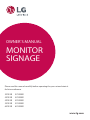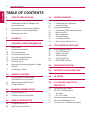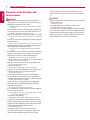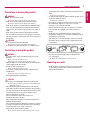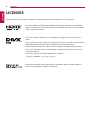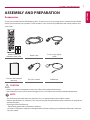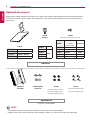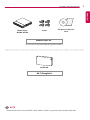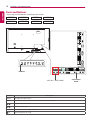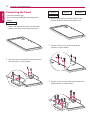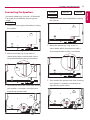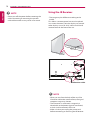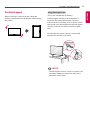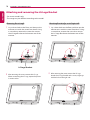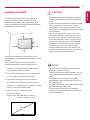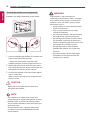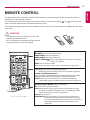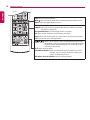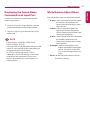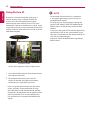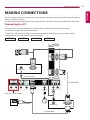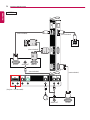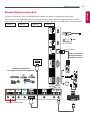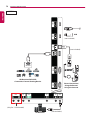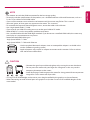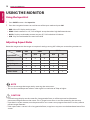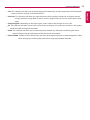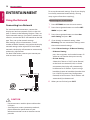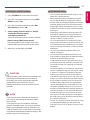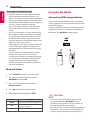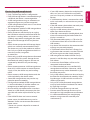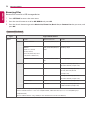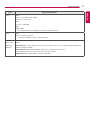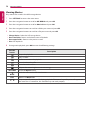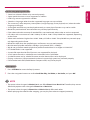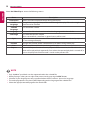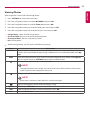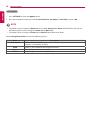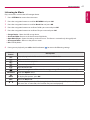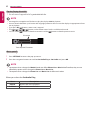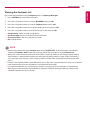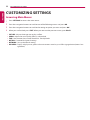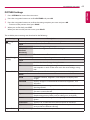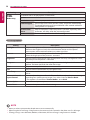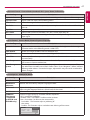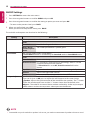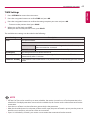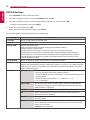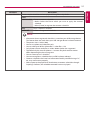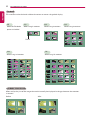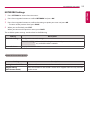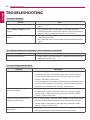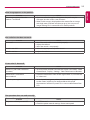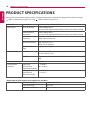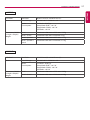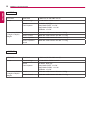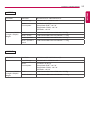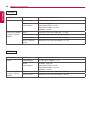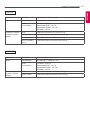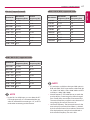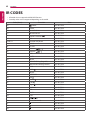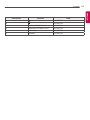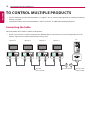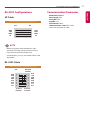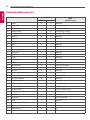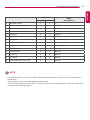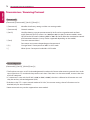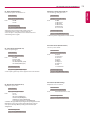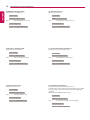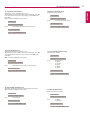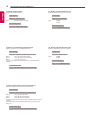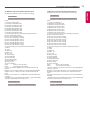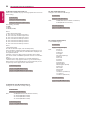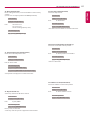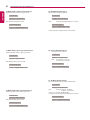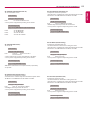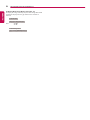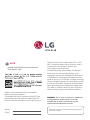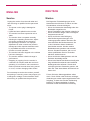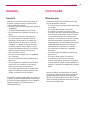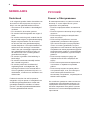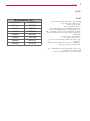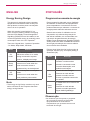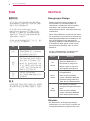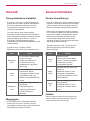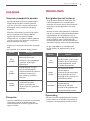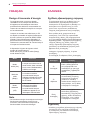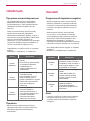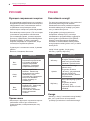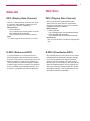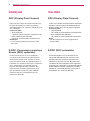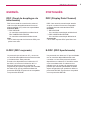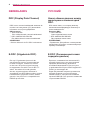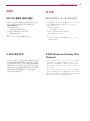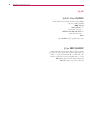MONITOR
SIGNAGE
OWNER’S MANUAL
Please read this manual carefully before operating the your set and retain it
for future reference.
www.lg.com
32SE3B
43SE3B
49SE3B
55SE3B
65SE3B
32SE3KB
43SE3KB
49SE3KB
55SE3KB
65SE3KB

2
TABLE OF CONTENTS
ENGLISH
TABLE OF CONTENTS
3 SAFETY PRECAUTIONS
3 Precautions in installing the product
4 Precautions to the AC adapter and
electrical power
5 Precautions in moving the product
5 Precautions in using the product
5 Mounting on a wall
6 LICENSES
7 ASSEMBLY AND PREPARATION
7 Accessories
8 Optional Accessories
10 Parts and Buttons
12 Connecting the Stand
13 Connecting the Speakers
14 Using the IR Receiver
15 Portrait Layout
16 Attaching and removing the LG Logo
Bracket
17 Installing on a Wall
19 REMOTE CONTROL
21 Displaying the Device Name
Connected to an Input Port
21 White Balance Adjust Menu
22 Using Picture ID
23 MAKING CONNECTIONS
23 Connecting to a PC
25 External Device Connection
28 USING THE MONITOR
28 Using the Input List
28 Adjusting Aspect Ratio
30 ENTERTAINMENT
30 Using the Network
30 - Connecting to a Network
32 - Network Status
32 Using the My Media
32 - Connecting USB storage devices
34 - Browsing Files
36 - Viewing Movies
39 - Viewing Photos
41 - Listening to Music
43 - Viewing the Contents List
44 CUSTOMIZING SETTINGS
44 Accessing Main Menus
45 - PICTURE Settings
48 - AUDIO Settings
49 - TIME Settings
50 - OPTION Settings
53 - NETWORK Settings
54 TROUBLESHOOTING
56 PRODUCT SPECIFICATIONS
68 IR CODES
70 TO CONTROL MULTIPLE
PRODUCTS
70 Connecting the Cable
71 RS-232C Configurations
71 - 4P Cable
71 - RS-232C Cable
71 Communication Parameter
72 Command Reference List
74 Transmission / Receiving Protocol

3
SAFETY PRECAUTIONS
ENGLISH
Safety precautions
Please read these safety precautions carefully before using the
product.
WARNING
• Indoor Use Only.
WARNING
If you ignore the warning message, you may be seriously injured
or there is a possibility of accident or death.
CAUTION
If you ignore the caution message, you may be slightly injured or
the product may be damaged.
Precautions in installing the product
WARNING
• Keep away from heat sources like electrical heaters.
►► Electrical shock, fire, malfunction or deformation may occur.
• Keep the packing anti-moisture material or vinyl packing out of
the reach of children.
►► Anti-moisture material is harmful if swallowed. If swallowed by
mistake, force the patient to vomit and visit the nearest hospital.
Additionally, vinyl packing can cause suffocation. Keep it out of the
reach of children.
• Do not put heavy objects on the product or sit upon it.
►► If the product collapses or is dropped, you may be injured. Children
must pay particular attention.
• Do not leave the power or signal cable unattended on the
pathway.
►► The passerby can falter, which can cause electrical shock, fire, product
breakdown or injury.
• Install the product in a neat and dry place.
►► Dust or moisture can cause electrical shock, fire or product damage.
• If you can smell smoke or other odors or hear a strange sound
unplug the power cord and contact the service center.
►► If you continue to use without taking proper measures, electrical
shock or fire can occur.
• If you dropped the product or the case is broken, turn off the
product and unplug the power cord.
►► If you continue to use without taking proper measures, electrical
shock or fire can occur. Contact the service center.
• Do not drop an object on or apply impact to the product. Do not
throw any toys or objects on the product screen.
►► It can cause injury to human, problem to product and damage the
display.
• Do not let the product fall or drop when connecting it with an
external device.
►► This may cause injury and/or damage to the product.
• When connecting it with a game device, keep a distance of four
times as long as the diagonal measurement of the screen from
the device.
►► If the product falls because of the short cable, this may cause injury
and/or damage to the product.
• Leaving a fixed image on the screen for a long time may cause
damage to the screen and cause image burn-in. To use the product
for a long period of time, use a screen saver on the PC or utilize
the residual image prevention function on the product, and when
the product is not used, turn off the power. Burn-in and related
problems are not covered by the warranty on this product.
• Do NOT install this product on a wall where there is high risk of
exposure to oil fumes or mist.
►► This may damage product and cause is to fail.
CAUTION
• Make sure the product ventilation hole is not blocked. Install the
product in a suitably wide place (more than 10 cm from the wall)
►► If you install the product too close to the wall, it may be deformed or
fire can break out due to internal heat.
• Do not block the ventilation hole of the product by a tablecloth
or curtain.
►► The product can be deformed or fire can break out due to overheating
inside the product.
• Install the product on a flat and stable place that has no risk of
dropping the product.
►► If the product is dropped, you may be injured or the product may
be broken.
• Install the product where no EMI occurs.
• Keep the product away from direct sunlight.
►► The product can be damaged.
• If you install the product in a place that does not meet the
recommended conditions, this may cause serious damage to the
product’s picture quality, life cycle and appearance. Please check
with LG or a qualified installer before installing. This caution
applies to a place where there is an abundance of fine dust or oil
mist, chemical substances are used, the temperature is very high
or low, the humidity is very high, or the product is likely to remain
turned on for a long period of time (airport and train station),
failure to do so will invalidate the warranty.
• Do not install the product in an area with poor ventilation (e.g.on
a bookshelf, in a closet) or outside and avoid placing on cushions
or carpets.
• In addition, do not install it where there are heating objects such
as lighting equipment.i

4
SAFETY PRECAUTIONS
ENGLISH
Precautions to the AC adapter and
electrical power
WARNING
• If water or any foreign substance goes inside the product (TV,
monitor, power cord, or AC adapter), disconnect the power cord
immediately and contact the service center.
►► Otherwise, this may cause a fire or electric shock due to damage to
the product.
• Do not touch the power plug or AC adapter with wet hands. If the
pins of the plug are wet or dusty, wipe and dry them before use.
►► Otherwise, this may cause a fire or electric shock.
• Make sure to completely insert the power cord into the AC adapter.
►► If loosely connected, the poor connection may cause a fire or electric
shock.
• Be sure to use power cords and AC adapters provided or approved
by LG Electronics, Inc.
►► The use of non-approved products may cause a fire or electric shock.
• When unplugging the power cord, always pull it by the plug. Do
not bend the power cord with excessive force.
►► The power line can be damaged, which may cause electric shock
or fire.
• Be careful not to step or place heavy objects (electronic appliances,
clothing, etc.) on the power cord or AC adapter. Be careful not to
damage the power cord or AC adapter with sharp objects.
►► Damaged power cords may cause a fire or electric shock.
• Never disassemble, repair or modify the power cord or AC adapter.
►► This may cause a fire or electric shock.
• Make sure to connect the power cable to the grounded current.
►► You may be electrocuted or injured.
• Use the rated voltage only.
►► The product can be damaged, or you may be electrocuted.
• In the presence of thunder and lightning, never touch the power
cord and signal cable because it can be very dangerous.
►► It can cause electric shock.
• Do not connect several extension cords, electrical appliances
or electrical heaters to a single outlet. Use a power bar with a
grounding terminal designed for exclusive use with the computer.
►► A fire can break out due to overheating.
• Do not touch the power plug with wet hands. Additionally, if
the cord pin is wet or covered with dust, dry the power plug
completely or wipe dust off.
►► You may be electrocuted due to excess moisture.
• If you don't intend to use the product for a long time, unplug the
power cable from the product.
►► Covering dust can cause a fire, or insulation deterioration can cause
electric leakage, electric shock or fire.
• Fix the power cable completely.
►► If the power cable is not fixed completely, a fire can break out.
• Do not insert a conductor (like a metal chopstick) into one end
of the power cable while the other end is connected to the input
terminal on the wall. Additionally, do not touch the power cable
right after plugging into the wall input terminal.
►► You may be electrocuted.
• The appliance coupler is used as the disconnect device.
• Please make sure the device is installed near the wall outlet to
which it is connected and that the outlet is easily accessible.
• As long as this unit is connected to the AC wall outlet, it is not
disconnected from the AC power source even if the unit is turned
off.
CAUTION
• Be sure to keep the outlet, AC adapter, and pins of the power plug
clean from dust and etc.
►► This may cause a fire.
• Do not unplug the power cord while the product is in use.
►► Electrical shock can damage the product.
• Use only the power cord supplied with the unit. If you use another
power cord, make sure that it is certified by the applicable national
standards when not provided by the supplier. If the power cable is
faulty in any way, please contact the manufacturer or the nearest
authorized repair service provider for a replacement.

5
SAFETY PRECAUTIONS
ENGLISH
Precautions in moving the product
WARNING
• Make sure to turn off the product.
►► You may be electrocuted or the product can be damaged.
• Make sure to remove all cables before moving the product.
►► You may be electrocuted or the product can be damaged.
• Make sure the panel faces forward and hold it with both hands to
move. If you drop the product, the damaged product can cause
electric shock or fire. Contact an authorized the service center for
repair.
• Make sure the product is turned off, unplugged and all cables
have been removed. It may take 2 or more people to carry larger
apparatus. Do not press against or put stress on the front panel of
the apparatus.
CAUTION
• Do not shock the product when moving it.
►► You may be electrocuted or the product can be damaged.
• Do not dispose the product-packing box. Use it when you move.
Precautions in using the product
WARNING
• Do not disassemble, repair or modify the product at your own
discretion.
►► Fire or electric shock accident can occur.
►► Contact the service center for check, calibration or repair.
• When the display is to be left unattended for an extended period
of time, unplug it from the wall outlet.
• Keep the product away from water.
►► Fire or electric shock accident can occur.
• Do not shock or scratch the front and sides of the screen with
metallic objects.
►► Otherwise, it may cause damage to the screen.
• Avoid high temperatures and humidity.
CAUTION
• Do not put or store inflammable substances near the product.
►► There is a danger of explosion or fire due to careless handling of the
inflammable substances.
• When cleaning the product, unplug the power cord and scrub
gently with a soft cloth to prevent scratching. Do not clean with a
wet cloth or spray water or other liquids directly onto the product.
An electric shock may occur. (Do not use chemicals such as
benzene, paint thinners or alcohol)
• Take a rest from time to time to protect your vision.
• Keep the product clean at all times.
• Take a comfortable and natural position when working with a
product to relax the muscles.
• Take a regular break when working with a product for a long time.
• Do not press strongly upon the panel with a hand or sharp object
such as nail, pencil or pen, or make a scratch on it.
• Keep the proper distance from the product.
►► Your vision may be impaired if you look at the product too closely.
• Set the appropriate resolution and clock by referring to the User’s
Guide.
►► Your vision can be impaired.
• Use authorized detergent only when cleaning the product. (Do not
use benzene, thinner or alcohol.)
►► Product can be deformed.
• Do not expose to dripping or splashing and do not place objects
filled with liquids, such as vases, cups, etc. on or over the
apparatus (e.g. on shelves above the unit).
• Batteries should not be exposed to excessive heat. For example,
keep away from direct sunlight, open fireplace and electric
heaters.
• Do NOT place non-rechargeable batteries in charging device.
• Using headsets (earphones) for a long time or listening loudly can
cause damage to your hearing.
• Spray water onto a soft cloth 2 to 4 times, and use it to clean the
front frame; wipe in one direction only. Too much moisture may
cause staining.
• Do not use products using high voltage around the Monitor.
(e.g., a bug zapper)
►► Monitor may have malfunction as its electrical shock.
Mounting on a wall
• Do NOT install this product by yourself as you may injure yourself
or cause damage to product. Please contact Service personnel
authorised by Manufacturer.

6
LICENSES
ENGLISH
LICENSES
Supported licenses may differ by model. For more information of the licenses, visit
www.lg.com.
The terms HDMI and HDMI High-Definition Multimedia Interface, and the HDMI
logo are trademarks or registered trademarks of HDMI Licensing LLC in the United
States and other countries.
This DivX Certified® device has passed rigorous testing to ensure it plays DivX®
video.
To play purchased DivX movies, first register your device at
vod.divx.com
. Find your
registration code in the DivX VOD section of your device setup menu.
DivX Certified® to play DivX® video up to HD 1080p, including premium content.
DivX®, DivX Certified® and associated logos are trademarks of DivX, LLC and are
used under license.
Covered by one or more of the following U.S. patents:
7,295,673; 7,460,668; 7,515,710; 7,519,274.
Manufactured under license from Dolby Laboratories. Dolby and the double-D
symbol are trademarks of Dolby Laboratories.

7
ASSEMBLY AND PREPARATION
ENGLISH
ASSEMBLY AND PREPARATION
• Always use genuine components to ensure safety and product performance.
• The product warranty will not cover damage or injury caused by the use of counterfeit components.
• The accessories provided with your product may vary depending on the model or region.
• Product specifications or contents in this manual may be changed without prior notice due to upgrade of
product functions.
• SuperSign Software & Manual
- Downloading from the LG Electronics website.
- Visit the LG Electronics website (
www.lgecommercial.com/supersign
) and download the latest software
for your model.
CAUTION
NOTE
Remote Control,
Batteries (AAA) 2 EA
Power Cord
D-sub 15-pin Signal
Cable
Card and the Letter of
Warranty
RS-232C Gender IR Receiver
Accessories
Check your product box for the following items. If there are any missing accessories, contact the local dealer
where you purchased your product. The illustrations in this manual may differ from the actual product and
accessories.

8
ASSEMBLY AND PREPARATION
ENGLISH
Optional Accessories
Without prior notice, optional accessories are subject to change to improve the performance of the product,
and new accessories may be added. The illustrations in this manual may differ from the actual product and
accessories.
• Cable holder/cable tie may not be available in some areas or for some models.
• Optional accessories are available for some models. If necessary, please purchase them separately.
Stand kit
Speaker kit
NOTE
Screws
Diameter 4.0 mm x Pitch 0.7 mm
Screws
Diameter 4.0 mm x Pitch
0.7 mm x Length 8 mm
(including spring washer)
Screws
Diameter 4.0 mm x Pitch
1.6 mm x Length 10 mm
Speakers
SP-5000
Stand
ST-322T 32SE3*
ST-432T 43SE3*
ST-492T 49SE3*/55SE3*
ST-652T 65SE3*
Model
Length
(including
spring washer)
Quantity
32SE3* 10 mm 6 EA
43SE3* 14 mm 8 EA
49SE3* 14 mm 8 EA
55SE3* 14 mm 8 EA
65SE3* 16 mm 8 EA
Stand
Spacers
32SE3* -
43SE3*
2 EA
49SE3*
55SE3*
65SE3*
Cable holder/
Cable Tie
(Only for **SE3B model)

9
ASSEMBLY AND PREPARATION
ENGLISH
Wi-Fi Dongle kit
AN-WF500
Screws
Media Player kit
CD (Owner's Manual)/
Cards
Media Player
MP500/ MP700
NOTE
• Optional accessories are available for some models. If necessary, please purchase them separately.
( It may not be supported depending on the model.)

10
ASSEMBLY AND PREPARATION
ENGLISH
IR&LIGHT
SENSOR
LAN
SPEAKER
OUT
RS-232C
IN
RS-232C
OUT
EXT IR
IN
AUDIO
OUT
AUDIO
IN
DVI-D IN RGB IN LAN
USB 1 USB 2
32SE3B 43SE3B 49SE3B 55SE3B
32SE3KB 43SE3KB 49SE3KB 55SE3KB
Parts and Buttons
Connection
Panel
Buttons
Buttons Description
INPUT Changes the input source.
MENU Accesses the main menus, or saves your input and exits the menus.
Adjust the up and down.
Moves left and right.
AUTO/SET Displays the current signal and mode.
/ I
Turns the power on or off.
- The image may be different according to the model
(Only for **SE3B model)

11
ASSEMBLY AND PREPARATION
ENGLISH
65SE3B 65SE3KB
IR&LIGHT
SENSOR
LAN
SPEAKER
OUT
RS-232C
IN
RS-232C
OUT
EXT IR
IN
AUDIO
OUT
AUDIO
IN
DVI-D IN RGB IN LAN
USB 1 USB 2
Connection
Panel
Buttons
Buttons Description
INPUT Changes the input source.
MENU Accesses the main menus, or saves your input and exits the menus.
Adjust the up and down.
Moves left and right.
AUTO/SET Displays the current signal and mode.
/ I
Turns the power on or off.
(Only for **SE3B model)

12
ASSEMBLY AND PREPARATION
ENGLISH
2 Use the screws to secure the stand to the back
of the product as shown below.
Connecting the Stand
- For certain models only.
- The image may be different according to the
model
3 Use the screws to secure the stand to the back
of the product as shown below.
1 Place a soft cloth on the table and place the
product with the screen facing downward.
32SE3*
43SE3* 49SE3* 55SE3*
65SE3*
1 Place a soft cloth on the table and place the
product with the screen facing downward.
2 Tighten stand spacers on the back of the
product as shown below.

13
ASSEMBLY AND PREPARATION
ENGLISH
Connecting the Speakers
- For certain models only. (Only for **SE3B model)
- The image may be different according to the
model.
1 Connect an input signal cable before installing
the speakers.
1 Connect an input signal cable before installing
the speakers.
3 Then connect the speaker cable. After installing
your speakers, use holders and cable ties to
organize the speaker cables.
3 Then connect the speaker cable. After installing
your speakers, use holders and cable ties to
organize the speaker cables.
2 Mount the speakers by using screws as
shown below. Make sure the power cable is
disconnected before making a connection.
2 Mount the speakers by using screws as
shown below. Make sure the power cable is
disconnected before making a connection.
32SE3B
43SE3B 49SE3B 55SE3B
65SE3B

14
ASSEMBLY AND PREPARATION
ENGLISH
NOTE
Using the IR Receiver
- The image may be different according to the
model.
This allows a remote control sensor to be placed
in a custom location. Then that display can control
other displays via an RS-232C cable. Install the IR
receiver towards the front of the set.
IR Receiver cable
• When you see from the back of the set, if the
IR receiver cable does not face front, the signal
reception range may shorten.
• The IR receiver is made with a magnet.It is
detachable at the bottom (typical installation)
or back (wall installation) of the set.
• Make sure that you unplug the power cord
before connecting or removing the IR Receiver.
• Please turn off the power before removing the
cable. Connecting or removing the speaker
cable while turned on may result in no sound.
NOTE

15
ASSEMBLY AND PREPARATION
ENGLISH
Portrait Layout
When installing in a portrait layout, rotate the
monitor counterclockwise 90 degrees (when facing
the screen).
(This is not available for all models.)
The Kensington security system connector is
located at the back of the monitor. For more
information on installation and use of this system,
refer to the manual provided with the Kensington
security system or visit
http://www.kensington.
com
.
Connect the Kensington security system cable
between the monitor and a table.
Using Kensington Lock
• The Kensington security system is optional. You
can obtain additional accessories from most
electronics retail stores.
NOTE

16
ASSEMBLY AND PREPARATION
ENGLISH
1 Lay a clean cloth on the floor, and then put the
monitor on it with the screen face down. Using
a screwdriver, remove the screw that secures
the LG Logo Bracket to the bottom rear of the
monitor.
2
After removing the screw, remove the LG Logo.
When re-attaching the LG Logo, repeat the process
in reverse order.
1 Lay a clean cloth on the floor, and then put the
monitor on it with the screen face down. Using
a screwdriver, remove the screw that secures
the LG Logo Bracket to the bottom rear of the
monitor.
2
After removing the screw, remove the LG Logo.
Attach the LG Logo Bracket with a screw, aligning it
with the hole on the right side.
LG Logo Bracket
Attaching and removing the LG Logo Bracket
- For certain models only.
- The image may be different according to the model.
Removing the LG Logo Attaching the LG Logo on the right side

17
ASSEMBLY AND PREPARATION
ENGLISH
• Disconnect the power cord before moving or
installing the monitor to avoid risk of electric
shock.
• If you install the monitor on a ceiling or slanted
wall, it may fall and result in injury. Use an
authorized LG wall mount and contact your
local dealer or qualified personnel to assist with
the installation.
• Do not over tighten the screws as this may
damage the monitor and void your warranty.
• Use only screws and wall mounting brackets
that meet the VESA standard. Any damage or
injuries caused by misuse or use of improper
accessories are not covered by the warranty.
• To prevent injury, this apparatus must be
securely attached to the wall in accordance
with the installation instructions. (This pertains
only to Australia and New Zealand.)
• The wall mount kit includes the installation
guide and all necessary parts.
• The wall mounting bracket is optional. You can
obtain additional accessories from your local
dealer.
• The length of screws required may differ
depending on the wall mount. Be sure to use
the correct length.
• For more information, please refer to the guide
provided with the wall mount.
• The warranty will not cover any damages
caused by using the product in an excessively
dusty environment.
Installing on a Wall
For proper ventilation, allow a clearance of 10
cm on each side and from the wall. Detailed
installation instructions are available from your
dealer, see the optional Tilt Wall Mounting Bracket
Installation and Setup Guide.
To install your monitor on a wall, attach a wall
mounting bracket (optional part) to the back of the
monitor.
Make sure that the wall mounting bracket is
securely fixed to the monitor and to the wall.
1 Use only screws and wall mounting brackets
that conform to VESA standards.
2 Screws which are longer than standard length
may damage the inside of the monitor.
3 A non-VESA standard screw may damage
the product and cause the monitor to fall. LG
Electronics is not liable for any accidents related
to the use of non-standard screws.
4 Please use VESA standard as below.
• 785 mm and above
* Fixing screws: Diameter 6.0 mm x Pitch
1.0 mm x Length 12 mm
10 cm
10 cm
10 cm
10 cm
10 cm
CAUTION
NOTE
785 mm

18
ASSEMBLY AND PREPARATION
ENGLISH
Securing the monitor to a wall (optional)
Procedure may differ depending on the model.
1 Insert and tighten the eyebolts, or brackets and
bolts on the back of the monitor.
- If there are already bolts inserted in the
eyebolts’ position, remove the other bolts first.
2 Mount the wall brackets with the bolts to the
wall. Match the location of the wall bracket and
the eyebolts on the rear of the monitor.
3 Connect the eyebolts and wall brackets tightly
with a sturdy cord.
Make sure the securing cord is horizontal with
the flat surface.
• If the monitor is not positioned in a
sufficiently stable location, there is a danger
that it will fall. Many injuries, particularly to
children, can be avoided by taking simple
precautions such as:
►» Using cabinets or stands recommended
by the manufacturer.
►» Only using furniture that can safely
support the monitor.
►» Ensuring the monitor is not overhanging
the edge of the supporting furniture.
►» Not placing the monitor on tall furniture
(for example, cupboards or bookcases)
without anchoring both the furniture and
the monitor to a suitable support.
►» Not placing cloth or other materials
between the monitor and supporting
furniture.
►» Educating children about the dangers
of climbing on furniture to reach the
monitor or its controls.
• Make sure that children do not climb on or
hang from the monitor.
CAUTION
• Use a platform or cabinet that is large and
strong enough to support the monitor securely.
• Brackets, bolts, and cords are sold separately.
You can obtain additional accessories from your
local retail store.
• The illustration shows a general example of
installation and may look different from the
actual product.
NOTE
WARNING

19
REMOTE CONTROL
ENGLISH
REMOTE CONTROL
The descriptions in this manual are based on the buttons on the remote control. Please read this manual
carefully to use the monitor correctly.
To install batteries, open the battery cover, place batteries (1.5 V AAA) matching and terminals to the
labels inside the compartment, and close the battery cover.
To remove the batteries, perform the installation actions in reverse. The illustrations may differ from the actual
accessories.
• Do not mix old and new batteries, as this may
damage the remote control.
• Be sure to point the remote control toward the
remote control sensor on the monitor.
CAUTION
(POWER) Turns the monitor on or off.
MONITOR ON Turns the monitor on.
MONITOR OFF Turns the monitor off.
ENERGY SAVING( ) Adjusts the brightness of the picture to reduce
energy consumption.
INPUT Selects the input mode.
3D Used for viewing 3D videos. (This model does not support this.)
1/a/A Toggles between numerical and alphabetical.
(Depending upon the model, this feature may not be supported.)
Number and Alphabet buttons
Enters numerical or alphabetical characters depending upon the setting.
(Depending upon the model, this feature may not be supported.)
CLEAR Deletes the entered numerical or alphabetical character.
(Depending upon the model, this feature may not be supported.)
Volume Up/Down Button Adjusts the volume.
ARC Selects the Aspect Ratio mode.
AUTO Automatically adjusts picture position and minimizes image
instability (available for RGB input only). (Depending upon the
model, this feature may not be supported.)
MUTE Mutes all sounds.
BRIGHTNESS Adjust the brightness by pressing the Up and Down
buttons on the remote control. In USB mode, the OSD
menu has the Page function to move to the next file list.
(Depending upon the model, this feature may not be
supported.)
ID
BACK
TILE
ON
OFF
EXIT

20
REMOTE CONTROL
ENGLISH
PSM Selects the Picture Mode.
INFO Views the information of the currently program and the screen.
W.BAL Enters the White Balance menu.
SETTINGS Accesses the main menus or saves your input and exit menus.
S.MENU SuperSign menu key (Depending upon the model, this feature
may not be supported.)
Navigation Buttons Scrolls through menus or options.
OK Selects menus or options and confirms your input.
BACK Allows you to move back one step in the user interaction function.
EXIT Quit all OSD tasks and applications.
Allows you to control various multimedia devices to enjoy
multimedia simply by using the remote control through the
SimpLink menu. (Depending upon the model, this feature
may not be supported.)
TILE Selects the TILE Mode.
PICTURE ID ON/OFF When the Picture ID number matches the Set ID
number, you can control whichever monitor you
want in multi-display format.
USB Menu Control Buttons Controls media playback.
La pagina si sta caricando...
La pagina si sta caricando...
La pagina si sta caricando...
La pagina si sta caricando...
La pagina si sta caricando...
La pagina si sta caricando...
La pagina si sta caricando...
La pagina si sta caricando...
La pagina si sta caricando...
La pagina si sta caricando...
La pagina si sta caricando...
La pagina si sta caricando...
La pagina si sta caricando...
La pagina si sta caricando...
La pagina si sta caricando...
La pagina si sta caricando...
La pagina si sta caricando...
La pagina si sta caricando...
La pagina si sta caricando...
La pagina si sta caricando...
La pagina si sta caricando...
La pagina si sta caricando...
La pagina si sta caricando...
La pagina si sta caricando...
La pagina si sta caricando...
La pagina si sta caricando...
La pagina si sta caricando...
La pagina si sta caricando...
La pagina si sta caricando...
La pagina si sta caricando...
La pagina si sta caricando...
La pagina si sta caricando...
La pagina si sta caricando...
La pagina si sta caricando...
La pagina si sta caricando...
La pagina si sta caricando...
La pagina si sta caricando...
La pagina si sta caricando...
La pagina si sta caricando...
La pagina si sta caricando...
La pagina si sta caricando...
La pagina si sta caricando...
La pagina si sta caricando...
La pagina si sta caricando...
La pagina si sta caricando...
La pagina si sta caricando...
La pagina si sta caricando...
La pagina si sta caricando...
La pagina si sta caricando...
La pagina si sta caricando...
La pagina si sta caricando...
La pagina si sta caricando...
La pagina si sta caricando...
La pagina si sta caricando...
La pagina si sta caricando...
La pagina si sta caricando...
La pagina si sta caricando...
La pagina si sta caricando...
La pagina si sta caricando...
La pagina si sta caricando...
La pagina si sta caricando...
La pagina si sta caricando...
La pagina si sta caricando...
La pagina si sta caricando...
La pagina si sta caricando...
La pagina si sta caricando...
La pagina si sta caricando...
La pagina si sta caricando...
La pagina si sta caricando...
La pagina si sta caricando...
La pagina si sta caricando...
La pagina si sta caricando...
La pagina si sta caricando...
La pagina si sta caricando...
La pagina si sta caricando...
La pagina si sta caricando...
La pagina si sta caricando...
La pagina si sta caricando...
La pagina si sta caricando...
La pagina si sta caricando...
La pagina si sta caricando...
La pagina si sta caricando...
La pagina si sta caricando...
La pagina si sta caricando...
La pagina si sta caricando...
La pagina si sta caricando...
-
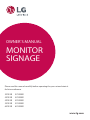 1
1
-
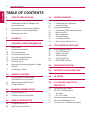 2
2
-
 3
3
-
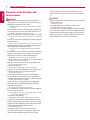 4
4
-
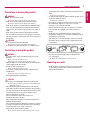 5
5
-
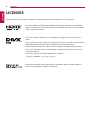 6
6
-
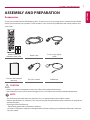 7
7
-
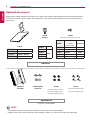 8
8
-
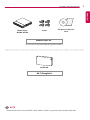 9
9
-
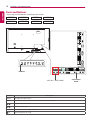 10
10
-
 11
11
-
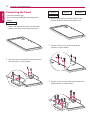 12
12
-
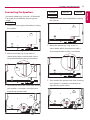 13
13
-
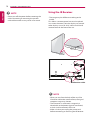 14
14
-
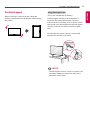 15
15
-
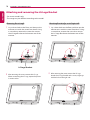 16
16
-
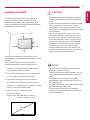 17
17
-
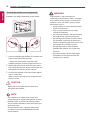 18
18
-
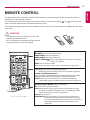 19
19
-
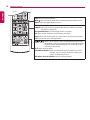 20
20
-
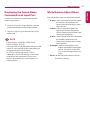 21
21
-
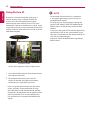 22
22
-
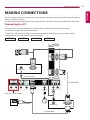 23
23
-
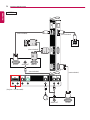 24
24
-
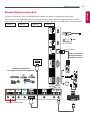 25
25
-
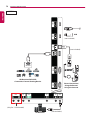 26
26
-
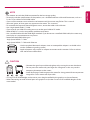 27
27
-
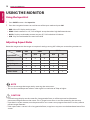 28
28
-
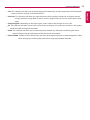 29
29
-
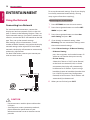 30
30
-
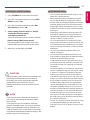 31
31
-
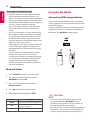 32
32
-
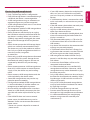 33
33
-
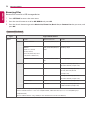 34
34
-
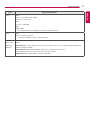 35
35
-
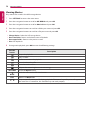 36
36
-
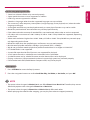 37
37
-
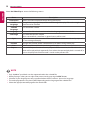 38
38
-
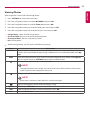 39
39
-
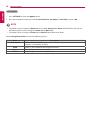 40
40
-
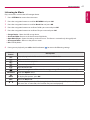 41
41
-
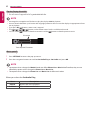 42
42
-
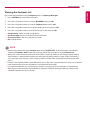 43
43
-
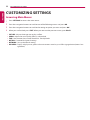 44
44
-
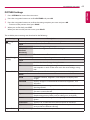 45
45
-
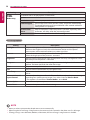 46
46
-
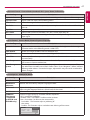 47
47
-
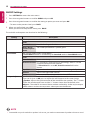 48
48
-
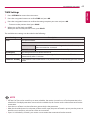 49
49
-
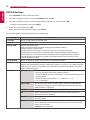 50
50
-
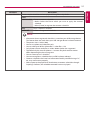 51
51
-
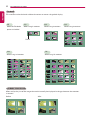 52
52
-
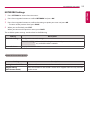 53
53
-
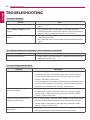 54
54
-
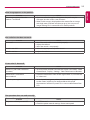 55
55
-
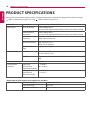 56
56
-
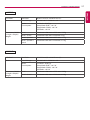 57
57
-
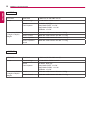 58
58
-
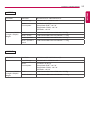 59
59
-
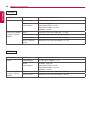 60
60
-
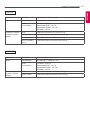 61
61
-
 62
62
-
 63
63
-
 64
64
-
 65
65
-
 66
66
-
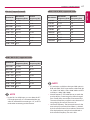 67
67
-
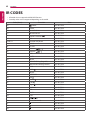 68
68
-
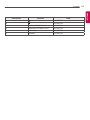 69
69
-
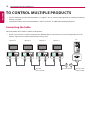 70
70
-
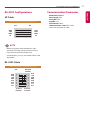 71
71
-
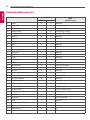 72
72
-
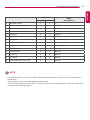 73
73
-
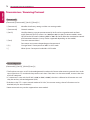 74
74
-
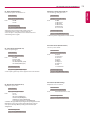 75
75
-
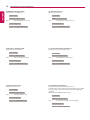 76
76
-
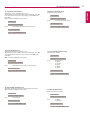 77
77
-
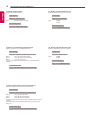 78
78
-
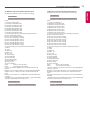 79
79
-
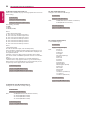 80
80
-
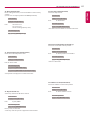 81
81
-
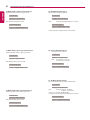 82
82
-
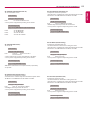 83
83
-
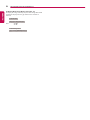 84
84
-
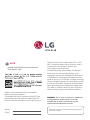 85
85
-
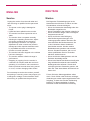 86
86
-
 87
87
-
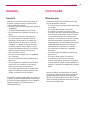 88
88
-
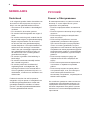 89
89
-
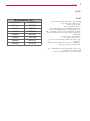 90
90
-
 91
91
-
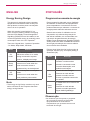 92
92
-
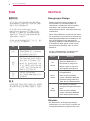 93
93
-
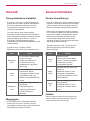 94
94
-
 95
95
-
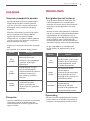 96
96
-
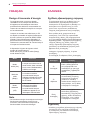 97
97
-
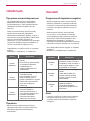 98
98
-
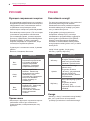 99
99
-
 100
100
-
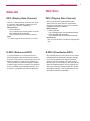 101
101
-
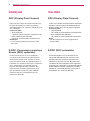 102
102
-
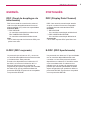 103
103
-
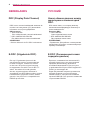 104
104
-
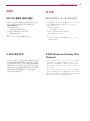 105
105
-
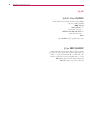 106
106