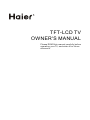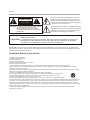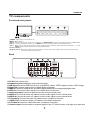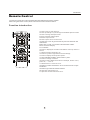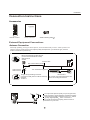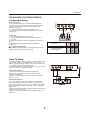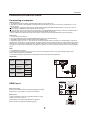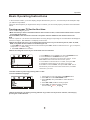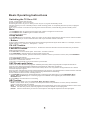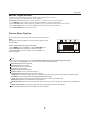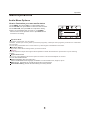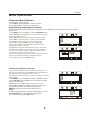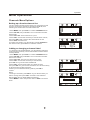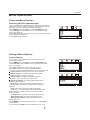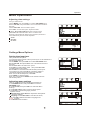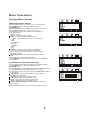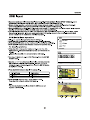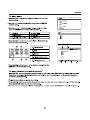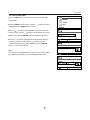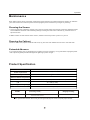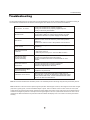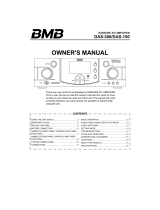д»¿-» ÎÛßÜ ¬¸·- ³¿²«¿´ ½¿®»º«´´§ ¾»º±®»
±°»®¿¬·²¹ §±«® ÌÊô ¿²¼ ®»¬¿·² ·¬ º±® º«¬«®»
®»º»®»²½»ò
ÌÚÌóÔÝÜ ÌÊ
ÑÉÒÛÎ Í ÓßÒËßÔù
Î

É¿®²·²¹
Î×ÍÕ ÛÔÛÝÌÎ×Ý ÍØÑÝÕ
ÜÑ ÒÑÌ
ÑÐÛÒ
ÝßËÌ×ÑÒ
ÿ
ÝßËÌ×ÑÒæ ÌÑ ÎÛÜËÝÛ ÌØÛ Î×ÍÕ ÑÚ ÛÔÛÝÌÎ×Ý ÍØÑÝÕô
ÜÑ ÒÑÌ ÎÛÓÑÊÛ ÝÑÊÛÎ øÑÎ ÞßÝÕ÷ò
ÒÑ ËÍÛÎ ÍÛÎÊ×ÝÛßÞÔÛ ÐßÎÌÍ ×ÒÍ×ÜÛò
ÎÛÚÛÎ ÍÛÎÊ×Ý×ÒÙ ÌÑ ÏËßÔ×Ú×ÛÜ ÍÛÎÊ×ÝÛ
ÐÛÎÍÑÒÒÛÔò
̸» ´·¹¸¬²·²¹ º´¿-¸ ©·¬¸ ¿®®±©¸»¿¼ -§³¾±´ô ©·¬¸·² ¿²
»¯«·´¿¬»®¿´ ¬®·¿²¹´» ·- ·²¬»²¼»¼ ¬± ¿´»®¬ ¬¸» «-»® ¬± ¬¸»
°®»-»²½» ±º «²·²-«´¿¬»¼ ¼¿²¹»®±«- ª±´¬¿¹» ©·¬¸·² ¬¸»
°®±¼«½¬Ž- »²½´±-«®» ¬¸¿¬ ³¿§ ¾» ±º -«ºº·½·»²¬ ³¿¹²·¬«¼»
¬± ½±²-
¬·¬«¬» ¿
®·-µ ±º »´»½¬®·½ -
¸±½µò
̸» »¨½´¿³¿¬·±² °±·²¬ ©·¬¸·² ¿² »¯«·´¿¬»®¿´ ¬®·¿²¹´» ·-
·²¬»²¼»¼ ¬± ¿´»®¬ ¬¸» «-»® ¬± ¬¸» °®»-»²½» ±º ·³°±®¬¿²¬
±°»®¿¬·²¹ ¿²¼ ³¿·²¬»²¿²½» ø-»®ª·½·²¹÷ ·²-¬®«½¬·±²- ·²
¬¸» ´·¬»®¿¬«®» ¿½½±³°¿²§·²¹ ¬¸» ¿°°´·¿²½»ò
ÿ
ÉßÎÒ×ÒÙæ ÌÑ ÐÎÛÊÛÒÌ Ú×ÎÛ ÑÎ ÍØÑÝÕ ØßÆßÎÜô ÜÑ ÒÑÌ ÛÈÐÑÍÛ ÌØ×Í ßÐÐÔ×ßÒÝÛ ÌÑ
Îß×Ò ÑÎ ÓÑ×ÍÌËÎÛò
ÝßËÌ×ÑÒæ ÌÑ ÐÎÛÊÛÒÌ ÛÔÛÝÌÎ×Ý ÍØÑÝÕ ÜÑ ÒÑÌ ËÍÛ ÌØ×Í ÐÑÔßÎ×ÆÛÜ ÐÔËÙ É×ÌØ ßÒ
ÛÈÌÛÒÍ×ÑÒ ÝÑÎÜô ÎÛÝÛÐÌßÝÔÛ ÑÎ ÑÌØÛÎ ÑËÌÔÛÌ ËÒÔÛÍÍ ÌØÛ ÞÔßÜÛÍ
ÝßÒ ÞÛ ÚËÔÔÇ ×ÒÍÛÎÌÛÜ ÌÑ ÐÎÛÊÛÒÌ ÞÔßÜÛ ÛÈÐÑÍËÎÛò
ÝßËÌ×ÑÒæ ̸»-» -»®ª·½·²¹ ·²-¬®«½¬·±²- ¿®» º±® «-» ¾§ ¯«¿´·º·»¼ -»®ª·½» °»®-±²²»´ ±²´§ò ̱ ®»¼«½» ¬¸»
®·-µ ±º »´»½¬®·½ -¸±½µô ¼± ²±¬ °»®º±®³ ¿²§ -»®ª·½·²¹ ±¬¸»® ¬¸¿² ¬¸¿¬ ½±²¬¿·²»¼ ·² ¬¸» ±°»®¿¬·²¹ ·²-¬®«½¬·±²-
«²´»-- §±« ¿®» ¯«¿´·º·»¼ ¬± ¼± -±ò
׳°±®¬¿²¬ Í¿º»¬§ ײ-¬®«½¬·±²-
ï÷ λ¿¼ ¬¸»-» ·²-¬®«½¬·±²-ò
î÷ Õ»»° ¬¸»-» ·²-¬®«½¬·±²-ò
í÷ Ø»»¼ ¿´´ ©¿®²·²¹-ò
ì÷ Ú±´´±© ¿´´ ·²-¬®«½¬·±²-ò
ë÷ ܱ ²±¬ «-» ¬¸·- ¿°°¿®¿¬«- ²»¿® ©¿¬»®ò
ê÷ Ý´»¿² ±²´§ ©·¬¸ ¼®§ ½´±¬¸ò
é÷ ܱ ²±¬ ¾´±½µ ¿²§ ª»²¬·´¿¬·±² ±°»²·²¹-ò ײ-¬¿´´ ·² ¿½½±®¼¿²½» ©·¬¸ ¬¸» ³¿²«º¿½¬«®»®ù- ·²-¬®«½¬·±²-ò
è÷ ܱ ²±¬ ·²-¬¿´´ ²»¿® ¿²§ ¸»¿¬ -±«®½»- -«½¸ ¿- ®¿¼·¿¬±®-ô ¸»¿¬ ®»¹·-¬»®-ô -¬±ª»-ô ±® ±¬¸»® ¿°°¿®¿¬«- ø·²½´«¼·²¹
¿³°´·º·»®-÷ ¬¸¿¬ °®±¼«½» ¸»¿¬ò
ç÷ Ю±¬»½¬ ¬¸» °±©»® ½±®¼ º®±³ ¾»·²¹ ©¿´µ»¼ ±² ±® °·²½¸»¼ °¿®¬·½«´¿®´§ ¿¬ °´«¹-ô ½±²ª»²·»²½» ®»½»°¬¿½´»-ô ¿²¼ ¬¸»
°±·²¬ ©¸»®» ¬¸»§ »¨·¬ º®±³ ¬¸» ¿°°¿®¿¬«-ò
ïð÷ Ѳ´§ «-» ¿¬¬¿½¸³»²¬-ñ¿½½»--±®·»- -°»½·º·»¼ ¾§ ¬¸» ³¿²«º¿½¬«®»®ò
ïï÷ Ë-» ±²´§ ©·¬¸ ¬¸» ½¿®¬ô -¬¿²¼ô ¬®·°±¼ô ¾®¿½µ»¬ô ±® ¬¿¾´» -°»½·º·»¼ ¾§ ¬¸» ³¿²«º¿½¬«®»®ô
±® -±´¼ ©·¬¸ ¬¸» ¿°°¿®¿¬«-ò ɸ»² ¿ ½¿®¬ ·- «-»¼ô «-» ½¿«¬·±² ©¸»² ³±ª·²¹ ¬¸» ½¿®¬ñ
ß°°¿®¿¬«- ½±³¾·²¿¬·±² ¬± ¿ª±·¼ ·²¶«®§ º®±³ ¬·°ó±ª»®ò
ïî÷ ˲°´«¹ ¬¸·- ¿°°¿®¿¬«- ¼«®·²¹ ´·¹¸¬²·²¹ -¬±®³- ±® ©¸»² «²«-»¼ º±® ´±²¹ °»®·±¼- ±º ¬·³»ò
ïí÷ λº»® ¿´´ -»®ª·½·²¹ ¬± ¯«¿´·º·»¼ -»®ª·½» °»®-±²²»´ò Í»®ª·½·²¹ ·- ®»¯«·®»¼ ©¸»² ¬¸» ¿°°¿®¿¬«- ¸¿- ¾»»² ¼¿³¿¹»¼
·² ¿²§ ©¿§ô -«½¸ ¿- °±©»®ó-«°°´§ ½±®¼ ±® °´«¹ ·- ¼¿³¿¹»¼ô ´·¯«·¼ ¸¿- ¾»»² -°·´´»¼ ±® ±¾¶»½¬- ¸¿ª» º¿´´»² ·²¬± ¬¸»
¿°°¿®¿¬«-ô ¬¸» ¿°°¿®¿¬«- ¸¿- ¾»»² »¨°±-»¼ ¬± ®¿·² ±® ³±·-¬«®»ô ¼±»- ²±¬ ±°»®¿¬» ²±®³¿´´§ô ±® ¸¿- ¾»»² ¼®±°°»¼ò
ïì÷̸» ¿°°¿®¿¬«- -¸¿´´ ²±¬ ¾» »¨°±-»¼ ¬± ¼®·°°·²¹ ±® -°´¿-¸·²¹ ¿²¼ ¬¸¿¬ ²± ±¾¶»½¬- º·´´»¼ ©·¬¸ ´·¯«·¼-ô -«½¸ ¿- ª¿-»-ô
-¸¿´´ ¾» °´¿½»¼ ±² ¬¸» ¿°°¿®¿¬«-ò
ïë÷̸» ³¿·²- °´«¹ ±® ¿°°´·¿²½» ·²´»¬ ·- «-»¼ ¿- ¬¸» ¼·-½±²²»½¬ ¼»ª·½»ô ®»³¿·² ·¬ ®»¿¼·´§ ±°»®¿¾´» ¼«®·²¹ ¬¸»
¿°°¿®¿¬«- ²±®³¿´
«-»ò

ײ¬®±¼«½¬·±²
ÝÑÒÌÛÒÌ
ï
î
í
í
í
í
ì
ë
ë
ê
ê
é
è
è
è
ç
ç
ïð
ïð
ïï
ïï
ïï
ïï
ïï
ïï
ïï
ïï
ïî
ïî
ïî
ïí
ïí
ïì
ïì
ïì
ïë
ïë
ïê
ïê
ïé
ïé
ïé
ïè
ïè
ïç
ïç
îð
îï
îî
òòòòòòòòòòòòòòòòòòòòòòòòòòòòòòòòòòòòòòòòòòòòòòòòòòòòòòòòòòòòòòòòòòòòòòòòòòòòòòòòòòòòòòòòòòòòòòòòòòòòòòòòòòòòòòòòòòòòòòòòòòòòòòò
λ³±¬» ݱ²¬®±´òòòòòòòòòòòòòòòòòòòòòòòòòòòòòòòòòòòòòòòòòòòòòòòòòòòòòòòòòòòòòòòòòòòòòòòòòòòòòòòòòòòòòòòòòòòòòòòòòòòòòòòòòòòòòòòòòòòòòòòòòòòòòòò
ݱ²²»½¬·±² ײ-¬®«½¬·±²-òòòòòòòòòòòòòòòòòòòòòòòòòòòòòòòòòòòòòòòòòòòòòòòòòòòòòòòòòòòòòòòòòòòòòòòòòòòòòòòòòòòòòòòòòòòòòòòòòòòòòòòòòòòòòòòòòòòò
òòòòòòòòòòòòòòòòòòòòòòòòòòòòòòòòòòòòòòòòòòòòòòòòòòòòòòòòòòòòòòòòòòòòòòòòòòòòòòòòòòòòòòòòòòòòòòòòòòòòòòòòòòòòòòòòòòòòòòòòòòòòòòòò
Û¨¬»®²¿´ »¯«·°³»²¬ ݱ²²»½¬·±²-òòòòòòòòòòòòòòòòòòòòòòòòòòòòòòòòòòòòòòòòòòòòòòòòòòòòòòòòòòòòòòòòòòòòòòòòòòòòòòòòòòòòòòòòòòòòòòòòòòòò
ß²¬»²²¿ ݱ²²»½¬·±²òòòòòòòòòòòòòòòòòòòòòòòòòòòòòòòòòòòòòòòòòòòòòòòòòòòòòòòòòòòòòòòòòòòòòòòòòòòòòòòòòòòòòòòòòòòòòòòòòòòòòòòòòòòòòòòòòòòò
òòòòòòòòòòòòòòòòòòòòòòòòòòòòòòòòòòòòòòòòòòòòòòòòòòòòòòòòòòòòòòòòòòòòòòòòòòòòòòòòòòòòòòòòòòòòòòòòòòòòòòòòòòòòòòòòòòòòòòòòòò
Û¨¬»®²¿´ ßÊ Í±«®½» Í»¬«°òòòòòòòòòòòòòòòòòòòòòòòòòòòòòòòòòòòòòòòòòòòòòòòòòòòòòòòòòòòòòòòòòòòòòòòòòòòòòòòòòòòòòòòòòòòòòòòòòòòòòòòòòòòò
òòòòòòòòòòòòòòòòòòòòòòòòòòòòòòòòòòòòòòòòòòòòòòòòòòòòòòòòòòòòòòòòòòòòòòòòòòòòòòòòòòòòòòòòòòòòòòòòòòòòòòòòòòòòòòòòòòòòòòòòòò
òòòòòòòòòòòòòòòòòòòòòòòòòòòòòòòòòòòòòòòòòòòòòòòòòòòòòòòòòòòòòòòòòòòòòòòòòòòòòòòòòòòòòòòòòòòòòòòòòòòòòòòòòòòòòòòòòòòòòòòòòò
òòòòòòòòòòòòòòòòòòòòòòòòòòòòòòòòòòòòòòòòòòòòòòòòòòòòòòòòòòòòòòòòòòòòòòòòòòòòòòòòòòòòòòòòòòòòòòòòòòòòòòòòòòòòòòòòòòòò
ݱ²²»½¬·±²òòòòòòòòòòòòòòòòòòòòòòòòòòòòòòòòòòòòòòòòòòòòòòòòòòòòòòòòòòòòòòòòòòòòòòòòòòòòòòòòòòòòòòòòòòòòòòòòòòòòòòòòòòòòòòòòòòòòòòòòò
ØÜÓ× ×² òòòòòòòòòòòòòòòòòòòòòòòòòòòòòòòòòòòòòòòòòòòòòòòòòòòòòòòòòòòòòòòòòòòòòòòòòòòòòòòòòòòòòòòòòòòòòòòòòòòòòòòòòòòòòòòòòòòòòòòòòòòòòòòò
òòòòòòòòòòòòòòòòòòòòòòòòòòòòòòòòòòòòòòòòòòòòòòòòòòòòòòòòòòòòòòòòòòòòòòòòòòòòòòòòòòòòòòòòòòòòòòòòòòòòòòòòòòòòòòòòòòòòòòòòòòòòò
òòòòòòòòòòòòòòòòòòòòòòòòòòòòòòòòòòòòòòòòòòòòòòòòòòòòòòòòò
Þ¿-·½ Ñ°»®¿¬·²¹ ײ-¬®«½¬·±²-òòòòòòòòòòòòòòòòòòòòòòòòòòòòòòòòòòòòòòòòòòòòòòòòòòòòòòòòòòòòòòòòòòòòòòòòòòòòòòòòòòòòòòòòòòòòòòòòòòòòòòòòòòòòò
òòòòòòòòòòòòòòòòòòòòòòòòòòòòòòòòòòòòòòòòòòòòòòòòòòòòòòòòòòòòòòòòòòòòòòòòòòòòòòòòòòòòòòòòòòòòòòòò
Í©·¬½¸·²¹ ¬¸» ÌÊ Ñ² ±® Ѻºòòòòòòòòòòòòòòòòòòòòòòòòòòòòòòòòòòòòòòòòòòòòòòòòòòòòòòòòòòòòòòòòòòòòòòòòòòòòòòòòòòòòòòòòòòòòòòòòòòòòòòòòòòòò
Ó«¬»òòòòòòòòòòòòòòòòòòòòòòòòòòòòòòòòòòòòòòòòòòòòòòòòòòòòòòòòòòòòòòòòòòòòòòòòòòòòòòòòòòòòòòòòòòòòòòòòòòòòòòòòòòòòòòòòòòòòòòòòòòòòòòòòòòòòòòòòòòòòò
Í´»»° ¾«¬¬±²òòòòòòòòòòòòòòòòòòòòòòòòòòòòòòòòòòòòòòòòòòòòòòòòòòòòòòòòòòòòòòòòòòòòòòòòòòòòòòòòòòòòòòòòòòòòòòòòòòòòòòòòòòòòòòòòòòòòòòòòòòòòòòòòòò
óÞ«¬¬±²òòòòòòòòòòòòòòòòòòòòòòòòòòòòòòòòòòòòòòòòòòòòòòòòòòòòòòòòòòòòòòòòòòòòòòòòòòòòòòòòòòòòòòòòòòòòòòòòòòòòòòòòòòòòòòòòòòòòòòòòòòòòòòòòòòòòòòòòò
ÝØòÔ×ÍÌ ¾«¬¬±²òòòòòòòòòòòòòòòòòòòòòòòòòòòòòòòòòòòòòòòòòòòòòòòòòòòòòòòòòòòòòòòòòòòòòòòòòòòòòòòòòòòòòòòòòòòòòòòòòòòòòòòòòòòòòòòòòòòòòòòòòòòòò
ÚßÊòÔ×ÍÌ ¾«¬¬±²òòòòòòòòòòòòòòòòòòòòòòòòòòòòòòòòòòòòòòòòòòòòòòòòòòòòòòòòòòòòòòòòòòòòòòòòòòòòòòòòòòòòòòòòòòòòòòòòòòòòòòòòòòòòòòòòòòòòòòòòòòòòò
òòòòòòòòòòòòòòòòòòòòòòòòòòòòòòòòòòòòòòòòòòòòòòòòòòòòòòòòòòòòòòòòòòòòòòòòòòòòòòòòòòòòòòòòòòòòòòòòòòòòòòòòòòòòòòòòòòò
ßÎÝ ¾«¬¬±²òòòòòòòòòòòòòòòòòòòòòòòòòòòòòòòòòòòòòòòòòòòòòòòòòòòòòòòòòòòòòòòòòòòòòòòòòòòòòòòòòòòòòòòòòòòòòòòòòòòòòòòòòòòòòòòòòòòòòòòòòòòòòòòòòòò
Ó»²« Ñ°»®¿¬·±²-òòòòòòòòòòòòòòòòòòòòòòòòòòòòòòòòòòòòòòòòòòòòòòòòòòòòòòòòòòòòòòòòòòòòòòòòòòòòòòòòòòòòòòòòòòòòòòòòòòòòòòòòòòòòòòòòòòòòòòòòòòòòò
з½¬«®» Ó»²« Ñ°¬·±²-òòòòòòòòòòòòòòòòòòòòòòòòòòòòòòòòòòòòòòòòòòòòòòòòòòòòòòòòòòòòòòòòòòòòòòòòòòòòòòòòòòòòòòòòòòòòòòòòòòòòòòòòòòòòòòòòòòòò
ر© ¬± ½«-¬±³·¦» §±«® ±©² °·½¬«®» -¬¿¬«-òòòòòòòòòòòòòòòòòòòòòòòòòòòòòòòòòòòòòòòòòòòòòòòòòòòòòòòòòòòòòòòòòòòòòòòòòòòòòòòòòòòòò
ß«¼·± Ó»²« Ñ°¬·±²-òòòòòòòòòòòòòòòòòòòòòòòòòòòòòòòòòòòòòòòòòòòòòòòòòòòòòòòòòòòòòòòòòòòòòòòòòòòòòòòòòòòòòòòòòòòòòòòòòòòòòòòòòòòòòòòòòòòòòò
ر© ¬± Ý«-¬±³·¦» §±«® ±©² ¿«¼·± -¬¿¬«-òòòòòòòòòòòòòòòòòòòòòòòòòòòòòòòòòòòòòòòòòòòòòòòòòòòòòòòòòòòòòòòòòòòòòòòòòòòòòòòòòòòòòòò
ݸ¿²²»´- Ó»²« Ñ°¬·±²-òòòòòòòòòòòòòòòòòòòòòòòòòòòòòòòòòòòòòòòòòòòòòòòòòòòòòòòòòòòòòòòòòòòòòòòòòòòòòòòòòòòòòòòòòòòòòòòòòòòòòòòòòòòòòòòòò
òòòòòòòòòòòòòòòòòòòòòòòòòòòòòòòòòòòòòòòòòòòòòòòòòòòòòòòòòòòòòòòòòòòòòòòòòòòòòòòòòòòòòòòòòòòòò
òòòòòòòòòòòòòòòòòòòòòòòòòòòòòòòòòòòòòòòòòòòòòòòòòòòòòòòòòòòòòòòòòòòòòòòòòòòòòòòòòòòòòòòòòòòòòòòòòòòòòòòòò
òòòòòòòòòòòòòòòòòòòòòòòòòòòòòòòòòòòòòòòòòòòòòòòòòòòòòòòòòòòòòòòòòòòòòòòòòòòòòòòòòòòòòòòòòòòòòòòòòòò
òòòòòòòòòòòòòòòòòòòòòòòòòòòòòòòòòòòòòòòòòòòòòòòòòòòòòòòòòòòòòòòòòòòòòòòòòòòòòòòòòòòòòòòòòòòòòòò
òòòòòòòòòòòòòòòòòòòòòòòòòòòòòòòòòòòòòòòòòòòòòòòòòòòòòòòòòòòòòòòòòòòòòòòòòòòòòòòòòòòòòòòòòòòòòòòòò
òòòòòòòòòòòòòòòòòòòòòòòòòòòòòòòòòòòòòòòòòòòòòòòòòòòòòòòòòòòòòòòòòòòòòòòòòòòòòòòòòòòòòòòòòòòòòòòòòòòòòòòòòòòòòòòòòò
Í»¬¬·²¹- Ó»²« Ñ°¬·±²-òòòòòòòòòòòòòòòòòòòòòòòòòòòòòòòòòòòòòòòòòòòòòòòòòòòòòòòòòòòòòòòòòòòòòòòòòòòòòòòòòòòòòòòòòòòòòòòòòòòòòòòòòòòòòòòòòòò
Ý´±-»¼ Ý¿°¬·±²òòòòòòòòòòòòòòòòòòòòòòòòòòòòòòòòòòòòòòòòòòòòòòòòòòòòòòòòòòòòòòòòòòòòòòòòòòòòòòòòòòòòòòòòòòòòòòòòòòòòòòòòòòòòòòòòòòòòòòòòòòò
òòòòòòòòòòòòòòòòòòòòòòòòòòòòòòòòòòòòòòòòòòòòòòòòòòòòòòòòòòòòòòòòòòòòòòòòòòòòòòòòòòòòòòòòòòòòòòòòòòòòòòòòòòòòòòòòò
òòòòòòòòòòòòòòòòòòòòòòòòòòòòòòòòòòòòòòòòòòòòòòòòòòòòòòòòòòòòòòòòòòòòòòòòòòòòòòòòòòòòòòòòòòòòòòòòòòòòòòòòòòòòòòòòò
òòòòòòòòòòòòòòòòòòòòòòòòòòòòòòòòòòòòòòòòòòòòòòòòòòòòòòòòòòòòòòòòòòòòòòòòòòòòòòòòòòòòòòòòòòòòòòòòòòòòòòòòòòòòòòò
òòòòòòòòòòòòòòòòòòòòòòòòòòòòòòòòòòòòòòòòòòòòòòòòòòòòòòòòòòòòòòòòòòòòòòòòòòòòòòòòòòòòòòòòòòòòòòòòòòòòòòòòòòòòòò
ݱ³°±²»²¬ òòòòòòòòòòòòòòòòòòòòòòòòòòòòòòòòòòòòòòòòòòòòòòòòòòòòòòòòòòòòòòòòòòòòòòòòòòòòòòòòòòòòòòòòòòòòòòòòò
òòòòòòòòòòòòòòòòòòòòòòòòòòòòòòòòòòòòòòòòòòòòòòòòòòòòòòòòòòòòòòòòòòòòòòòòòòòòòòòòòòòòòòòòòòòòòòòòòòòòòòòòòòòòòòòòòòòòòòòòòòòòòòòòòòò
Ю±¼«½¬ Í°»½·º·½¿¬·±²òòòòòòòòòòòòòòòòòòòòòòòòòòòòòòòòòòòòòòòòòòòòòòòòòòòòòòòòòòòòòòòòòòòòòòòòòòòòòòòòòòòòòòòòòòòòòòòòòòòòòòòòòòòòòòòòòòòòòòò
Ì®±«¾´»-¸±±¬·²¹òòòòòòòòòòòòòòòòòòòòòòòòòòòòòòòòòòòòòòòòòòòòòòòòòòòòòòòòòòòòòòòòòòòòòòòòòòòòòòòòòòòòòòòòòòòòòòòòòòòòòòòòòòòòòòòòòòòòòòòòòòòòò
ÌÊ ½±³°±²»²¬-
ß½½»--±®·»-
ÊÝÎ ½±²²»½¬·±²
ÜÌÊ ½±²²»½¬·±²
Ü·¹·¬¿´ ß«¼·± Ñ«¬°«¬
°«¬
Ý¿¾´» -¿³°´»
λ³±ª·²¹ ¬¸» ¬¿¾´» -¬¿²¼ ¿²¼ ·²-¬¿´´·²¹ ¿ ©¿´´ ³±«²¬ ¾®¿½µ»¬
Ì«®²·²¹ ±² §±«® ÌÊ º±® ¬¸» º·®-¬ ¬·³»
ÍßÐ Þ®±¿¼½¿-¬- Í»¬«°
ß«¬±³¿¬·½¿´´§ -½¿²²·²¹ º±® ½¸¿²²»´-
Í»¬¬·²¹ «° ¿ º¿ª±®·¬» ½¸¿²²»´ ´·-¬
ß¼¼·²¹ ±® ½¸¿²¹·²¹ ¿ ½¸¿²²»´ ´¿¾»´
ݸ»½µ·²¹ ¬¸» ÜÌÊ -·¹²¿´ -¬®»²¹¬¸
Ì«®²·²¹ ±² ß«¬± Ʊ±³
ß¼¶«-¬·²¹ ¬·³» -»¬¬·²¹-
Í»¬¬·²¹ ¬¸» -´»»° ¬·³»®
ß¼¶«-¬·²¹ ³»²« -»¬¬·²¹-
Ô¿¾»´·²¹ ¿² ·²°«¬ -±«®½»
ݱ³°«¬»® ±® Í»¬¬·²¹-
Ó¿·²¬»²¿²½»
ÜÊÜ ½±²²»½¬·±²
ÊÙß
ß¼¼·²¹ ±®
-µ·°°·²¹ ½¸¿²²»´-

T
V component
s
1.POWER: Press to turn on and off the TV.
3.INPUT: Press to access the input source mode.In the MENU/INPUT screen, these buttons serve as OK buttons.
2.MENU: Menu display.
4.VOL+/- : Press to adjust the volume .In the MENU screen, these buttons serve as left/right buttons.
5.CH+/- : Press to scan through channels. To scan quickly through channels, press and hold down either +/- . In the
MENU screen, these buttons serve as up/down buttons.
6.Power indicator
7.Remote Sensor: Receives IR signals from the remote control. Do not put anything near the sensor, which may
block the remote control signal.
Back
Front and side panels
1
M
ENU INPUT VOL+ VOL- CH+ CH- POWE
R
DC IN
VIDEO
AV IN
COMPONENT
IN
Y Pb Pr
USB
PC/DVI
AUDIO IN
PC IN
L -AUDIO- R
L R
L -AUDIO- R
HDMI IN
ANT IN
DIGITAL OUT
(COAXIAL)
1.DC IN:Direct current input.
2.Headphone jack:Headphone audio output terminal.
3.USB input:Connect a USB flash drive to view MPEG2 videos, JPEG images or listen to MP3 songs.
4.Digital Out:Connect various types of digital audio equipment.
5.HDMI In:Connect a HDMI device to receive digital audio and uncompressed digital video.
6.VIDEO In:Connect the video signal from a video device to this jack.
7.Component Input:Connect a component video device to these jacks.
8.AUDIO In:Connect the audio L/R cables from the video signal source to these jacks.
9.AUDIO In:Connect the audio L/R cables from the video signal source to these jacks.
10.PC Audio In:Connect the audio L/R cables from a computer to this jack.
11.AUDIO OUT:Connect the audio L/R cables to your audio equipment.
12.PC Video In:Connect a video cable from a computer to this jack.
13.Antenna Input:Connect cable or antenna signals to the TV
, either directly or through your cable box.

ײ¬®±¼«½¬·±²
̸» ®»³±¬» ½±²¬®±´ ½¿²²±¬ ¾» ±°»®¿¬»¼ «²´»-- ¬¸» ¾¿¬¬»®·»- ¿®» °®±°»®´§ ´±¿¼»¼ò
ɸ»² «-·²¹ ¬¸» ®»³±¬» ½±²¬®±´ô ¿·³ ·¬ ¿¬ ¬¸» ®»³±¬» ½±²¬®±´ -»²-±® ±² ¬¸» ÌÊò
Ú«²½¬·±² ·²¬®±¼«½¬·±²
λ³±¬» ݱ²¬®±´
ïòЮ»-- ¬± ¬«®² ±² ¿²¼ ±ºº ¬¸» ÌÊò
îòЮ»-- ®»°»¿¬»¼´§ ¬± ½§½´» ¬¸®±«¹¸ ¬¸» ¿ª¿·´¿¾´» °·½¬«®» ³±¼»-ò
íòЮ»-- ¬± ½¸¿²¹» ¬¸» ¿-°»½¬ ®¿¬·±ò
ìòÍ»´»½¬ ¿ ½´±-»¼ ½¿°¬·±² ±°¬·±²ò
ëò͸±© ¬¸» ·²°«¬ -±«®½»ò
êòЮ»-- ¬± ±°»² ¬¸» ±²ó-½®»»² ³»²«ò
éò
èòÛ¨·¬ Ѳ ͽ®»»² Ü·-°´¿§ò
çò
ïðòЮ»-- ¬± ¼·-°´¿§ ¬¸» ÌÊ -¬¿¬«- ·²º±®³¿¬·±² ±² ¬¸» ¬±° ±º ¬¸» ÌÊ
-½®»»²ò
ïïò͸±©- °®±¹®¿³ -½¸»¼«´» ·² ÌÊò
ïîòЮ»-- ¬± ½§½´» ¬¸®±«¹¸ ¼·ºº»®»²¬ -±«²¼ -»¬¬·²¹-ò
ïíòЮ»-- ¬± ¼·-°´¿§ ¬¸» -´»»° ¬·³»® ±°¬·±²ò
ïìòÍ»´»½¬ ÓÑÒÑô ÍÌÛÎÛÑô ÍßÐ ·² ÒÌÍÝ -§-¬»³ò
ïëòЮ»-- ¬± ½¸¿²¹» ¿ ½¸¿²²»´ò
ïêòЮ»-- ¬± -»´»½¬ ¼·¹·¬¿´ ½¸¿²²»´-ò Ú±® »¨¿³°´»ô ¬± »²¬»® •ëìóíŒô
°®»-- •ëìŒô •ó Œ ¿²¼ •íŒò
ïéòÍ©·¬½¸»- ¬¸» ÌÊ -±«²¼ ±² ±® ±ººò
ïèò
îðòÑ°»² ¬¸» ½¸¿²²»´ ´·-¬ ·² ÌÊò
îïòÑ°»² ¬¸» º¿ª±®·¬» ½¸¿²²»´ ´·-¬ ·² ÌÊò
Ю»-- ÝØõ ±® ÝØó ¬± ¹± ¬± ¬¸» ²»¨¬ ±® °®»ª·±«- ½¸¿²²»´ ·² ¬¸»
½¸¿²²»´ ´·-¬ò
Ю»-- ÊÑÔõ ±® ÊÑÔó ¬± ·²½®»¿-» ±® ¼»½®»¿-» ¬¸» ª±´«³»ò
Ю»-- ¬± ½±²º·®³ -»´»½¬·±²- ·² ¿² ±²ó-½®»»² ³»²« ±® ¬± ±°»²
¿ -«¾³»²«ò
ïçòЮ»-- ¬± ¹± ¬± ¬¸» ´¿-¬ ª·»©»¼ ½¸¿²²»´ò
²± ¿ª¿·´¿¾´»ò
î
ï
î
í
ì
ë
ê
é
è
ç
ïð
ïï
ïî
ïí
ïì
ïë
ïê
ïé
ïè
ïç
îð
îï

ײ-¬¿´´¿¬·±²
Ù»²»®¿´´§ -°»¿µ·²¹ô ¬± »²¶±§ ¿ ½´»¿®»® °·½¬«®»ô ©» ®»½±³³»²¼ ¬¸¿¬ §±« «-» ¿ ÝßÌÊ -§-¬»³ ±® ¿²
±«¬¼±±® ¿²¬»²²¿ ò
ò
Ѫ»®ó¬¸»ó¿·® ÌÊ ®»½»°¬·±² ¯«¿´·¬§ ©·´´ ¼»°»²¼ ±² §±«® ¿²¬»²²¿ ¬§°»ô ¿²¬»²²¿
´±½¿¬·±² ¿²¼ ¿²¬»²²¿ °±-·¬·±²·²¹
Û¨¬»®²¿´ Û¯«·°³»²¬ ݱ²²»½¬·±²-
ß²¬»²²¿ ݱ²²»½¬·±²
Ó«´¬·óº¿³·´§ Ü©»´´·²¹-ñß°¿®¬³»²¬-
øݱ²²»½¬ ¬± ©¿´´ ¿²¬»²²¿ -±½µ»¬÷
É¿´´ ß²¬»²²¿
ͱ½µ»¬
Í·²¹´»óº¿³·´§ Ü©»´´·²¹- ñر«-»-
øݱ²²»½¬ ¬± ©¿´´ ¶¿½µ º±® ±«¬¼±±® ¿²¬»²²¿÷
Ñ«¬¼±±®
ß²¬»²²¿
ÊØÚ ß²¬»²²¿
ËØÚ ß²¬»²²¿
Ì«®² ½´±½µ©·-» ¬± ¬·¹¸¬»²
ÎÚ Ý±¿¨·¿´ É·®» øéë ±¸³÷
Þ®±²¦» É·®»
Þ» ½¿®»º«´ ²±¬ ¬± ¾»²¼ ¬¸» ¾®±²¦» ©·®»
©¸»² ½±²²»½¬·²¹ ¬¸» ¿²¬»²²¿ò
Þ®±²¦» É·®»
̱ ·³°®±ª» ¬¸» °·½¬«®» ¯«¿´·¬§ ·² ¿ °±±® -·¹²¿´ ¿®»¿ô
°´»¿-» °«®½¸¿-» ¿ -·¹²¿´ ¿³°´·º·»® ¿²¼ ·²-¬¿´´ °®±°»®´§ò
׺ ¬¸» ¿²¬»²²¿ ²»»¼- ¬± ¾» -°´·¬ º±® ¬©± ÌÊÀ-ô ·²-¬¿´´
¿ îóÉ¿§ Í·¹²¿´ Í°´·¬¬»® ·² ¬¸» ½±²²»½¬·±²-ò
̱ ·²-¬¿´´ ¬¸» ¿²¬»²²¿ °®±°»®´§ °´»¿-» ½±²¬¿½¬ ¿
°®±º»--·±²¿´ ·² §±«® ¿®»¿ò
ß½½»--±®·»-
λ³±¬» ½±²¬®±´
Ñ©²»®À- ³¿²«¿´
ß´µ¿´·²» ¾¿¬¬»®§øßßß÷ î
д» ¿-» ÎÛ ßÜ ¬¸·- ³ ¿²«¿´ ½ ¿®»º« ´´§ ¾»º ±®»
±°» ®¿¬·² ¹ §±«® Ì Êô¿ ²¼ ®»¬¿ ·² ·¬ º± ® º«¬«® »
®»º» ®»²½ »ò
ÌÚÌóÔÝÜ ÌÊ
ÑÉÒÛ Î Í ÓßÒËßÔù
ݱ²²»½¬·±² ײ-¬®«½¬·±²-
í

VCR connection
NOTE: All cables shown are not included with the TV.
There are several ways to connect your television, depending on the components you want to connect
and the quality of the signal you want to achieve. The following are examples of some different ways
to connect your TV with different input sources.
Choose Your Connection
To avoid picture noise (interference), leave an adequate distance between the VCR and TV.
Connection Option 1
Set VCR output switch to channel 3 or 4 and
then tune the TV to the same channel number.
Connection Option 2
1. Connect the audio and video cables from the
VCR's output jacks to the TV input jacks, as
shown in the figure.
When connecting the TV to VCR, match the
jack colors (Video = yellow, Audio Left = white,
and Audio Right = red).
If you connect an S-VIDEO output from VCR to
the S-VIDEO input, the picture quality is
improved; compared to connecting a regular
VCR to the Video input.
2. Insert a video tape into the VCR and press
PLAY on the VCR. (Refer to the VCR owner`s
manual.)
3. Select the input source with using the
INPUT button on the remote control, and
then press CH+/- button to select the source,
press the OK button to confirm.
Installation
Connection Instructions
4
How to connect
Connect the audio and video cables from the external
equipment's output jacks to the TV input jacks, as shown
in the figure. When connecting the TV to external equipment,
match the jack colors (Video = yellow, Audio Left = white,
and Audio Right = red).
How to use
1. Select the input source with using INPUT button on
the remote control.
2. Press CH+/- button to select the desired source.
3. Press OK button to confirm.
4. Operate the corresponding external equipment.
External A/V Source Setup
VC
R
VIDEO
AV IN
L R
L -AUDIO- R
ANT IN
VIDEO
AV IN
L R
L -AUDIO- R

Installation
How to connect
1. Connect the DVD video outputs (COMPONENT) to
the Y Pb Pr jacks on the TV and connect the DVD audio
outputs to the Y Pb Pr Audio IN jacks on the TV, as
shown in the figure.
2. If your DVD only has an S-VIDEO output jack,
connect this to the S-VIDEO input on the TV. as shown
in the figure.
How to use
1. Turn on the DVD player, insert a DVD.
2. Use INPUT button on the remote control to select
mode.
3. Press Play button on external equipment for program
play.
4. Refer to the DVD player's manual for operating
instructions.
Y
Pb Pr
Component Input ports
To get better picture quality, connect a DVD player to the
component input ports as shown below.
Component ports
on the TV
Video output ports
on DVD player
Y Pb Pr
Y Pb Pr
Y B-Y R-Y
Y Cb Cr
Y P P
B R
Component Setup
Connection Instructions
5
After subscribing to a cable TV service from a local provider
you can watch cable TV programming. The TV cannot
display TV programming unless a TV tuner device or cable
TV converter box is connected to the TV.
For further information regarding cable TV service, contact
your local cable TV service provider(s).
Connection Option 1
1. Select 3 or 4 with channel switch on cable box.
2.Tune the TV channel to the same selected output
channel on cable box.
3.Select channels at the cable box or with the cable box
remote control.
Connection Option 1
1. Connect the audio and video cables from the Cable
Box's output jacks to the TV input jacks, as shown in the
figure. When connecting the TV to a Cable Box, match the
jack colors (Video = yellow, Audio Left = white, and Audio
Right = red).
2. Select the input source by using the INPUT button on the
remote control or on the TV.
3.Select your desired channel with the remote control for
cable box.
Cable TV Setup
COMPONENT
IN
Y Pb Pr L -AUDIO- R
VIDEO
AV IN
L R
L -AUDIO- R
ANT IN

Installation
How toconnect
1. To get the best picture quality, adjustthe PC graphics card to 1024
2. Use the TV`s VGA or DVI (Digital Visual Interface)Audio IN port for video connections, depending on your
VGA connector.
If the graphic card on the PC does not output analog and digital RGB simultaneously, connect only one of
either VGA r HDMI/DVI IN to display the PC on the TV.
If the graphic card on the PC does output analog and digital RGB simultaneously, set the TV to eithe VGA
DVI; (the other mode is set to Plug and Play automatically by the TV.)
3. Then,make the corresponding audioconnection. If using a sound card, adjust thePC soundas required.
How touse
1. Turn on the PC and the TV.
2. Turn on thedisplay by pressingthe POWER button on theTV's remotecontrol.
3. Use INPUT onthe remote control to select PCor HDMI source.
4. Check the image on your TV. There may be noise associated with the resolution, vertical pattern, contrast or
brightness in PC mode. If noise is present, change the PC mode to another resolution, change the refresh rate to
another rate or adjust the brightness and contrast on the menu until the picture is clear. If the refresh rate of the
PC graphic card can not be changed, change the PC graphic card or consult the manufacturer of the PC graphic
card.
Note
1.Use a HDMI to DVI cable.
2.Avoid keeping a fixed image on the TV's screen for a long period of time. The fixed image may become
permanently imprinted on the screen.
3. Thesynchronization input formfor Horizontal andVertical frequenciesis separate.
x768 .
IN o
r or
HDMI/
Resolution
Frame
frequency
(Hz)
VGA
SVGA
XGA
60Hz
800x600
1024x768
60Hz
60Hz
Mode
Resolution
75Hz
75Hz
Connecting a computer
Connection Instructions
640x480
1280x768
6
HDMI Input
How To Connect
How To Use
1.
Connect the cables from the external equipment's output
jacks to the TV input jacks, as shown in the figure.
Select the input source by using INPUT button on the
remote control or on the TV.
2.Operate the corresponding external equipment.
Refer to external equipment operating guide.
PC/DVI AUDIO IN
PC IN
PC/DVI AUDIO IN
PC IN
HDMI IN
DIGITAL OUT
(COAXIAL)
HDM
I

Operation
In the manual, the OSD (on screen display) may be different from your TV`s, because it is just an example to help
you with the TV operation.
There are several options you might need to set up in order for your TV to work properly. Read the instructions that
follow.
1. Choose the TV source and then press MENU button.
2. Press VOL+/- to select SETTINGS menu.
3. Press CH-/OK, then press CH+/- to select the
.
4. Press VOL+/OK, the opens.
5. Press CH+/- to select language you want.
You can select English
Menu
Settings
Menu Settings
Korea
Basic Operating Instructions
Turning on your TV for the first time
To turn on and configure your TV:
1 Make sure that you have inserted the batteries in the remote control, connected the antenna to the TV, and
connected the AC power.
2 Press POWER , then wait several seconds. The power indicator LED turns blue and the TV turns on.
Note
If the TV in power on , the screen show information according the type of input signal . the information will disappear.
If there is no signal , NO SIGNAL will display on the screen.
3 Select the signal source for your TV change the picture source so you can watch your TV, cable TV, VCR,
DVD, or any other devices that are connected to your TV.
1. Press INPUT to open the signal source menu and then press CH+/- button to select the s
2. Press VOL+/OK button to confirm .
4 Select the TV signal source for your TV and auto scan for channels
ource TV, Composite,
Component, , HDMI, USB .PC
1. Press MENU ,then press VOL+/- to select CHANNELS menu.
2. Press CH-/OK, the CHANNELS menu opens.
3. Press CH+/- to select the Auto Channels Search . Press
VOL+/OK the Auto Channels Search menu opens.
4. Press CH+/- to select Antenna or Cable , then press OK.
A checkmark appears in the circle next to your choice.
Press CH+/- to select START, then press VOL+/OK. The TV
automatically scans and memorizes all the active, available
channels in your area.
5 Set the volume of your TV by pressing VOL+ or VOL-.
6 Choose the Menu Language
7 Select the channel you want by pressing CH+/CH- to go to the next or previous channel, or directly by
pressing the number buttons.
O
K
O
K

Í©·¬½¸·²¹ ¬¸» ÌÊ Ñ² ±® Ѻº
ï Ú·®-¬ô ½±²²»½¬ °±©»® ½±®¼ ½±®®»½¬´§ò
î Ю»-- °±©»® ¾«¬¬±²ò DZ«® ÌÊ ¬«®²- ±²ò
í Ю»-- ¿¹¿·² ¬± ¬«®² ±ºº §±«® ÌÊò ɸ»² §±« ¬«®² ±ºº §±«® ÌÊô ·¬ ¹±»- ·²¬± -¬¿²¼¾§ ³±¼»ò
É¿®²·²¹æ ɸ»² §±«® ÌÊ ·- ·² -¬¿²¼¾§ ³±¼»ô ·¬ ·- -¬·´´ ®»½»·ª·²¹ °±©»®ò ̱ ½±³°´»¬»´§ ¼·-½±²²»½¬ °±©»®ô «²°´«¹ ¬¸»
°±©»® ½±®¼ò
Ò±¬»æ ׺ §±«® ÌÊ ¼±»- ²±¬ ®»½»·ª» ¿² ·²°«¬ -·¹²¿´ º±® -»ª»®¿´ ³·²«¬»-ô ·¬ ¿«¬±³¿¬·½¿´´§ ¹±»- ·²¬± -¬¿²¼¾§ ³±¼»ò
Ó«¬»
ïòЮ»-- ÓËÌÛ ¾«¬¬±² ¬± ³«¬» ¬¸» -±«²¼ ¬»³°±®¿®·´§ò ß ³«¬» ·½±² ¿°°»¿®- ±² ¬¸» -½®»»²ò
îòЮ»-- ÓËÌÛ ¾«¬¬±² ±® ÊÑÔõ ¿¹¿·² ¬± ®»-¬±®» ¬¸» -±«²¼ò
̸» ³«¬» ·½±² ¼·-¿°°»¿®-ò
Í´»»° ¾«¬¬±²
Ю»-- ÍÔÛÛÐ ¾«¬¬±² ¬± -»¬ ¬¸» ¬·³» æ Ѻºóë ³·²óïð ³·²óïë ³·²óíð ³·²óìë³·²óêð ³·²óçð ³·²óïîð ³·²óïèð ³·²óîìð³·²ò
̸·- º»¿¬«®» ¿´´±©- §±« ¬± ¬«®² ±ºº ¬¸» ¬»´»ª·-·±² ¿º¬»® ¿ °®»ó-»´»½¬»¼ ²«³¾»® ±º ³·²«¬»-
ó Þ«¬¬±²
Ю»-- ¬± -»´»½¬ ¿¼¼·¬·±²¿´ ½¸¿²²»´- ø¼·¹·¬¿´ ¿²¼ ¿²¿´±¹÷ ¾»·²¹ ¾®±¿¼½¿-¬ ¾§ ¬¸» -¿³» -¬¿¬·±²ò Ú±® »¨¿³°´»ô ¬± -»´»½¬
¼·¹·¬¿´ ½¸¿²²»´ •ïïóïŒô °®»-- •ïïŒô ¬¸»² °®»-- • ó Œ ¿²¼ •ïŒò
ÝØòÔ×ÍÌ ¾«¬¬±²
Ю»-- ¬± ¼·-°´¿§ ¬¸» °®±¹®¿³ ´·-¬ò Ю»-- ÝØõñó ¬± -»´»½¬ ¬¸» ·¬»³ ¿²¼ ÑÕ ¾«¬¬±² ¬± -»´»½¬ ¬¸» ½¸¿²²»´ §±« ¼»-·®»¼ò
ÚßÊÑÎ×ÌÛ ¾«¬¬±²
ß¼¼·²¹ º¿ª±®·¬» ½¸¿²²»´-
Ю»--
ÝØòÔ×ÍÌò ̸» ½¸¿²²»´ ´·-¬ ±°»²-ò Ю»-- ÝØõñó ¬± -»´»½¬ ¿ ½¸¿²²»´ò
Ю»-- ÚßÊÑÎ×ÌÛ ¬± ¿¼¼ ¬¸» ½¸¿²²»´ ¬± ¬¸» º¿ª±®·¬»- ½¸¿²²»´ ´·-¬ò
̱ ®»³±ª» ¿ º¿ª±®·¬» ½¸¿²²»´ô ±°»² ¬¸» ½¸¿²²»´ ´·-¬ô -»´»½¬ ¬¸» ½¸¿²²»´ §±« ©¿²¬ ¬± ®»³±ª»ô ¬¸»² °®»-- ÚßÊÑÎ×ÌÛò
Ì«²·²¹ ¬± ¿ º¿ª±®·¬» ½¸¿²²»´
Ю»-- ÚßÊÑÎ×ÌÛ Ì¸» º¿ª±®·¬» ½¸¿²²»´ ´·-¬ ±°»²-ò
Ю»-- ÝØõñó ¬± -»´»½¬ ¬¸» ½¸¿²²»´ò
DZ«® ÔÝÜ ÌÊ ¿«¬±³¿¬·½¿´´§ ¬«²»- ¬± ¬¸» ½¸¿²²»´ §±« -»´»½¬»¼ò
ÍßÐ Þ®±¿¼½¿-¬- Í»¬«°
̸·- ÌÊ ½¿² ®»½»·ª» ÓÌÍ -¬»®»± °®±¹®¿³- ¿²¼ ÍßÐ øÍ»½±²¼¿®§ ß«¼·± Ю±¹®¿³÷ ¬¸¿¬ ¿½½±³°¿²·»- ¬¸» -¬»®»±
°®±¹®¿³å ·º ¬¸» -¬¿¬·±² ¬®¿²-³·¬- ¿² ¿¼¼·¬·±²¿´ -±«²¼ -·¹²¿´ ¿- ©»´´ ¿- ¬¸» ±®·¹·²¿´ ±²»ò
ɸ»² ¸¿ª·²¹ -»´»½¬»¼ ÍßÐ ¾«¬¬±² ±² ¬¸» ®»³±¬» ½±²¬®±´ô ¬¸·- ÌÊ ½¿² ±²´§ ®»½»·ª» ¬¸» -·¹²¿´ ©¸»² ¬¸» ÌÊ -¬¿¬·±²
¬®¿²-³·¬- ¬¸» °®±°»® -·¹²¿´-ò
Ó±²± -±«²¼ ·- ¿«¬±³¿¬·½¿´´§ ®»½»·ª»¼ ·º ¬¸» ¾®±¿¼½¿-¬ ·- ±²´§ ·² Ó±²±å »ª»² ¬¸±«¹¸ ͬ»®»± ±® ÍßÐ ¸¿- ¾»»² -»´»½¬»¼ò
Í»´»½¬ Ó±²± ·º §±« ©¿²¬ ¬± ´·-¬»² ¬± ³±²± -±«²¼ ¼«®·²¹ -¬»®»±ñÍßÐ ¾®±¿¼½¿-¬·²¹ò
ͬ»®»± ±® ÍßÐ ½¿² ¾» ®»½»·ª»¼ ·² ¿ ß²¿´±¹ ½¸¿²²»´ò
ïò Ë-» ÓÌÍñÍßÐ ¬± -»´»½¬ §±«® ¼»-·®»¼ ÓÌÍ ³±¼» ·² ¿ ¿²¿´±¹ -·¹²¿´ò Û¿½¸ ¬·³» §±« °®»-- ÓÌÍñÍßÐô Ó±²±ô
ͬ»®»±ô ¼«¿´ï ±® ¼«¿´î ¿°°»¿®ò ׺ ±¬¸»® ´¿²¹«¿¹»- ¿®» ¿ª¿·´¿¾´» ±² ¬¸» ¼·¹·¬¿´ -·¹²¿´ô -»´»½¬ ¬¸»³ ©·¬¸ ¬¸»
ÓÌÍñÍßÐ ¾«¬¬±²ò
îò Ю»-- ÛÈ×Ì ¬± -¿ª» ¿²¼ ®»¬«®² ¬± ÌÊ ª·»©·²¹ò
ßÎÝ ¾«¬¬±²
Í»´»½¬- ¬¸» ß-°»½¬ ο¬·±ò DZ« ½¿² -»´»½¬ Ʊ±³ô É·¼»ô Ý·²»³¿ ±® ²±®³¿´ò
Ʊ±³ ݸ±±-» Ʊ±³ ©¸»² §±« ©¿²¬ ¬± ª·»© ¬¸» °·½¬«®» ©·¬¸±«¬ ¿²§ ¿´¬»®¿¬·±²ò ر©»ª»®ô ¬¸» ¬±° ¿²¼ ¾±¬¬±³
°±®¬·±²- ±º ¬¸» °·½¬«®» ©·´´ ¾» ½®±°°»¼ò
É·¼» ݸ±±-» ©·¼» ©¸»² §±« ©¿²¬ ¬± ¿¼¶«-¬ ¬¸» °·½¬«®» ¸±®·¦±²¬¿´´§ô ·² ¿ ´·²»¿® °®±°±®¬·±² ¬± º·´´ ¬¸» »²¬·®» -½®»»²ò
Ý·²»³¿ Ú±® ´»¬¬»®¾±¨ °·½¬«®»-ô ¾¿®- ³¿§ ¿°°»¿® ±² ¬¸» ¬±° ¿²¼ ¾±¬¬±³ ±² -±³» °®±¹®¿³-ò
Ò±®³¿´ ݸ±±-» ²±®³¿´ ©¸»² §±« ©¿²¬ ¬± ª·»© ¬¸» °·½¬«®» ©·¬¸ ±®·¹·²¿´ ¿-°»½¬ ®¿¬·± ±º ¬¸» ·²°«¬ -·¹²¿´ò
Þ¿-·½ Ñ°»®¿¬·²¹ ײ-¬®«½¬·±²-
è

Operation
Menu Operations
In this manual, the OSD (On Screen Display) may be differ from your TV .
These are examples to illustrate the TV's operation.
Press INPUT to select the input source. The menu for each source may be different .
1 Press MENU button to display the main menu, and VOL+/- to select the main menu .
2 Press CH-/OK button to enter the menu and CH+/- to go up and down to select the desired option .
3 Press VOL+/OK button to confirm and VOL+/- to make changes to the parameters.
4 Press EXIT/MENU button to exit the menu.
Picture Menu Options
How to customize your own picture status
CH+/-
VOL+/OK enu VOL+/-
The TV menu gives you an overview of the menus you can select.
Note
Depending on the input signal, one or more menu items may not
be selectable.
1 Press MENU ,then press VOL+/- to select PICTURE menu.
2 Press CH-/OK, then press to select an option.
3 Press , the m opens. then press to
adjust the option.
Mode
Select the picture mode. You can select Vivid/Standard/Energy Savings/Theater/Sports/Custom.
You can also press PICTURE on the remote control to select the picture Mode.
Brightness
Contrast
Color
Tint
Sharpness
Reset to Default Re
Adjusts the brightness.
Adjusts the contrast.
Adjusts the color saturation.
Adjusts the image tint.
Adjusts the sharpness.
Lets you set the following:
• Aspect Ratio Select Normal, Zoom, Wide, Cinema
• Overscan Turn this On to adjust the picture’s reproduction rate when receiving DVI signals in VIDEO format.
Availablewhen the signal uses EIA timing(480i/480p/720p/1080i).
• Color Temperature Select Cool (increased blue), Normal, or Warm (increased red).
• Backlight Adjusts the overall brilliance of the screen.
• Noise Reduction Selects the noise reduction mode to reduce picture noise (snow). Choose Off, Low, Middle or
High.
• Advanced Contrast Turn this On to optimize the picture display for a more vivid image.
sets all picture settings to factory default.
Advanced Video
9
O
K

Menu Operations
Audio Menu Options
Equalizer Mode
Selects the sound mode. You can select :
Standard, Theater (for movies), Music (for musical programs), News (for news programs), Custom for a customized
sound mode).
You can also press AUDIO one or more times to cycle through the available sound modes.
Equalizer Setting
Lets you set custom audio settings when you select Custom
This will adjust the output of the right and left speakers to obtain the best stereo reproduction for your listening
position
Digital Audio/SPDIF
The TV can output Digital audio via the optical connector to an external amplifier or receiver.
Audio Language
Korea, English, Japan.
Balance
You can select RAW or PCM.
(DTV channels only)
Selects an alternate audio language, if available. You can select
Auto Volume Equalizes the overall volume levels for all channels.
Reset Audio Setting Resets all audio settings to factory default.
How to Customize your own audio status
1 Press MENU ,then press VOL+/- to select AUDIO menu.
2 Press CH-/OK ,then press CH+/- to select the desired items.
3 Press VOL+/OK, then press VOL+/- to adjust the setting.
4 When you are satisfied with your choice, press MENU
button to return to the previous menu or press EXIT button
to return to TV viewing.
Operation
O
K

Operation
1 Press MENU ,then press VOL+/- to select CHANNELS menu.
2 Press CH-/OK, then press CH+/- one or more times to select
the Auto Channels Search .
3 Press VOL+/OK. The Auto Channels Search opens.
4 Press CH+/- to select Antenna or Cable , then press OK.
A checkmark appears in the circle next to your choice.
5 Press CH+/- to select START, then press VOL+/OK.
The TV automatically scans and memorizes all the active,
available channels in your area.
All available channels are automatically preset in order. After
the search is completed, the first channel number displays on
the screen. This search automatically adds only the active
channels in your area to the TV's memory.
It deletes any channels on which there is no broadcast or a poor
signal. The channels found are automatically saved.
6 To cancel searching, press EXIT button.
Adding or skipping channels
You can delete channels from the channel list so that your TV
skips the channels when you press CH+/-. You can still tune to
the hidden channel by using the number buttons.
the Add/Skip Channels option, your LCD TV scans for channels
starting at 21.
menu
CHANNELS
Add/Skip Channels
VOL+/OK. T Add/Skip Channels menu opens
1 Press MENU ,then press VOL+/- to select menu.
2 Press CH-/OK ,then press CH+/- one or more times to select
the .
3 Press he .
4 Press CH+/-or VOL+/- to highlight the channel you want to
skip (the default is to show the channel), then press
ENTER to remove the check mark from the channel.
Notes:
To add a channel that is being skipped, repeat Steps 1 to 4 and
press ENTER to return the checkmark to the channel.
5 To cancel searching, press EXIT button.
Menu Operations
Channels Menu Options
1 Press INPUT ,then press to select TV option.
2 Press OK, to select the TV signal source.
Automatically scanning for channels
Automatically finds all channels available through antenna or cable inputs, and stores them in memory on the All
Channel List.
CH+/-
VOL+/
To select the TV signal source:
O
K
O
K
O
K
O
K

Operation
Menu Operations
Channels Menu Options
Setting up a favorite channel list
You can create a favorite channel list so you can quickly browse
through your favorite channels by pressing FAVORITE, then
selecting a channel from the favorite channel list.
1 Press MENU ,then press VOL+/- to select menu.
2 Press CH-/OK ,then press CH+/- one or more times to select
the Favorite .
3 Press he Favorite .
4 Press CH+/- to select the channel you want to add or remove,
then press OK to add or remove the channel from the list.
5 P close the menu.
6 To select a channel in your favorites list, press FAVORITE on
the remote control, press CH+/- to select the channel.
CHANNELS
VOL+/OK. T menu opens
ress EXIT .
1 Press MENU ,then press VOL+/- to select menu.
2 Press CH-/OK ,then press CH+/- one or more times to select
the .
3 Press he .
4 Press CH+/- to select the channel you want to label,
press VOL+/- to go to the channel label field.
5 Press CH+/- to select the number or symbol you want,
then press VOL+ to go to the next character. You can use as many
as ten characters to label a channel.
6 When you have finished entering a label, press OK to
confirm.
Notes:
To change a character, press VOL+/- to go to the character you
want to change, then press CH+/- to select a new character.
Repeat Steps 4 to 6 to label additional channels.
7 Press MENU to exit to the previous menu or EXIT to close the
menu.
CHANNELS
VOL+/OK. T menu opens
Channel Labels
Channel Labels
Adding or changing a channel label
If a channel is not already labeled, you can label the channel to
make it easier to identify. You can also relabel a channel that is
already labeled.
O
K
O
K
O
K
2.0

Press he
Checking the DTV signal strength
You can check the DTV signal strength to determine if you need to
adjust your antenna or digital cable input. The signal strength, the
less likely you are to experience picture degradation.
1 Press MENU ,then press VOL+/- to select menu.
2 Press CH-/OK ,then press CH+/- one or more times to select
the .
3 Press he displaying the
signal strength of the channel.
4 P close the menu.
CHANNELS
VOL+/OK. T menu opens
Channel Strength
Channel Strength
ress EXIT
Operation
Menu Operations
Channels Menu Options
13
Closed Caption
SETTINGS
Closed Caption
VOL+/OK. T Closed Caption menu opens
VOL+/OK
Caption m
Lets you turn closed captioning on or off. Also lets you set
closed caption options.
1 Press MENU ,then press VOL+/- to select menu.
2 Press CH-/OK ,then press CH+/- one or more times to select
the .
3 .
Press CH+/- to select the option, press to
open the sub-menu, then press CH+/-to set up. Options include:
ode Select CC Off , CC On, or CC On Mute .
Analog Caption For analog programming. Options
include: Automatic , English , or Korea .
Digital Caption For digital programming. Select
Automatic , CS1,CS2, CS3, CS4, Cs5, or Cs6.
Digital CC Settings To change digital closed caption
settings. Options include:
• Style Select either Automatic or Custom. When you
select automatic, the others are disabled and cannot be
adjusted.
• Size To select the size of the caption displayed.
• Text Color To select the text color or the opacity of the
text box of caption display. Select a color and one of the
opacity options.
• Text Opacity To specify the opacity for the text color.
• Background Color To select a background color.
• Background Opacity To select the opacity for the
background color.
4 Press MENU to return to the previous menu, or press EXIT to
close the menu.
You can also press CCD to turn closed captioning on or off.
Settings Menu Options
O
K
O
K
O
K

Korean
Operation
Menu Operations
Adjusting time settings
Lets you set the clock.
1 Press MENU ,then press VOL+/- to select SETTINGS menu.
2 Press CH-/OK ,then press CH+/- one or more times to select
the Time .
3 Press VOL+/OK. The Time menu opens.
Press CH+/- to enter the option. Options include:
Mode Press VOL+/OK toopen the sub-menu, then
press CH+/- to select Manual or Auto. To set the time
manually, select Manual. When Auto is selected, the time is
set automatically and cannot be adjusted.
Clock
Off Time
On Time
14
Settings Menu Options
ress EXIT
Setting the sleep timer
Lets you set the sleep timer.
You can specify the amount of time you want your TV to wait before it
automatically turns off.
1 Press MENU ,then press VOL+/- to select menu.
2 Press CH-/OK ,then press CH+/- one or more times to select
the Time .
3 Press he Time .
Press CH+/- to select Sleep Timer , then press .
The Sleep Timer menu opens.
4 Press CH+/- to select the time interval that you want your
TV to remain on, then press OK to confirm the setting. A
checkmark appears next to the setting you selected.
Note: To turn off the sleep timer, select Off.
6 Press EXIT to close the menu.
Note: You can also press SLEEP on the remote control to
set the sleep timer.
Adjusting menu settings
Lets you set menu language and menu transparency.
1 Press MENU button, then press VOL+/- to select
SETTINGS menu.
2 Press CH-/OK, then press CH+/- to select the
.
3 Press VOL+/OK, the menu opens.
4 Press CH+/- to select language you want.
Options include:
Transparency Press VOL+/-to adjust how transparent
the TV menu appears.
Language Press VOL+/OK to enter the sub-menu,
then press CH+/- to select the menu language from
English .
5 P close the menu.
SETTINGS
VOL+/OK. T menu opens
VOL+/OK
Menu
Settings
Menu Settings
Korea
O
K
O
K
O
K
O
K
O
K
5
10
15
30
45
60
90
120
180
240
Language

Menu Operations
Labeling an input source
Lets you label a device connected to your TV’s input jacks.
1 Press MENU button, then press VOL+/- to select
SETTINGS menu.
2 Press CH-/OK, then press CH+/- to select the
3 Press VOL+/OK, the menu opens.
4 Press CH+/- to select the option, then press VOL+/- to
change the setting.
Options include:
Input To select the input to label.
Label To select the label. Options include:
• Custom Select this option to input your own label.
• VCR
• DVD
• Set Top Box
• Satellite
• Cable Box
• Game
• PC
Custom To enter a custom label. Press VOL+/- to
move between fields and press CH+/- to select the
number of symbol you want (up to ten) to label the input.
Press OK to confirm.
Reset Input Labels To reset all input labels to factory
default.
5 Repeat Step 4 to enter additional labels.
6 Press MENU to return to the previous menu, or press EXIT to
close the menu.
Computer or Settings
Lets you adjust picture settings to optimize a computer display.
1 Press MENU button, then press VOL+/- to select
SETTINGS menu.
2 Press CH-/OK, then press CH+/- to select the Computer Settings .
3 Press VOL+/OK, the Computer Settings menu opens.
4 Press CH+/- to select the option, then press VOL+/OK to adjust.
You can select:
Auto Adjust Automatically adjusts the image settings,
such as position and phase
H-Position Moves the image right or left
V-Position Moves the image up or down
Clock Adjust the clock setting of the picture
Phase Adjusts the focus of stable images
Reset Computer Settings Resets computer settings to
factory default
sets all picture settings to factory default.
Input Labels
Input Labels
Component
Reset to Default Re
Settings Menu Options
O
K
O
K
O
K
O
K


La pagina si sta caricando...
La pagina si sta caricando...
La pagina si sta caricando...
La pagina si sta caricando...
-
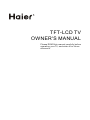 1
1
-
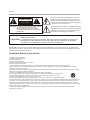 2
2
-
 3
3
-
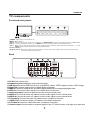 4
4
-
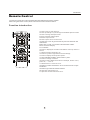 5
5
-
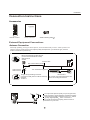 6
6
-
 7
7
-
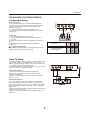 8
8
-
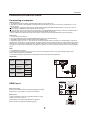 9
9
-
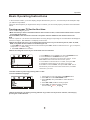 10
10
-
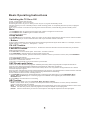 11
11
-
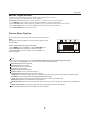 12
12
-
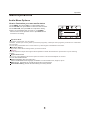 13
13
-
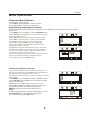 14
14
-
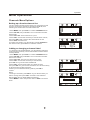 15
15
-
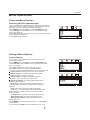 16
16
-
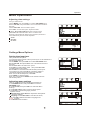 17
17
-
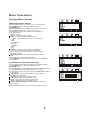 18
18
-
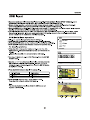 19
19
-
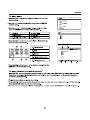 20
20
-
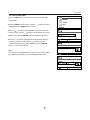 21
21
-
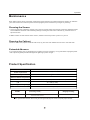 22
22
-
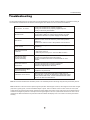 23
23
-
 24
24
in altre lingue
- English: Haier HE24D4MFA User manual
Altri documenti
-
Cello C22277T2 S2 CP6 Guida utente
-
Philips 42PF9956/37 Manuale utente
-
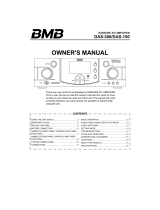 BMB DAS-150 Manuale del proprietario
BMB DAS-150 Manuale del proprietario
-
Yamaha RX-V1600 Manuale del proprietario
-
Yamaha RX-V1600 Manuale utente
-
Yamaha RX V2700 - AV Network Receiver Manuale del proprietario
-
Yamaha HTR-6160 Manuale del proprietario
-
Yamaha RX-V863 Manuale del proprietario
-
Yamaha RX-V1800 Manuale del proprietario
-
TEAC LE5588FHD Manuale utente