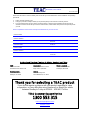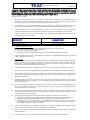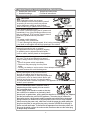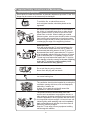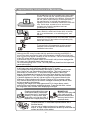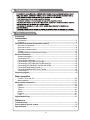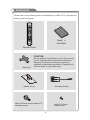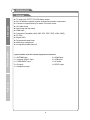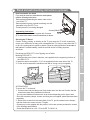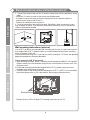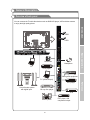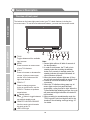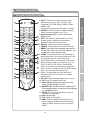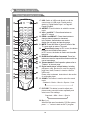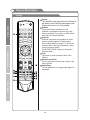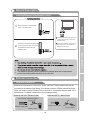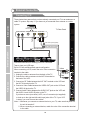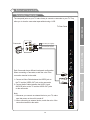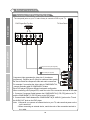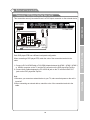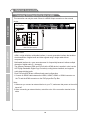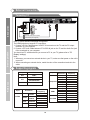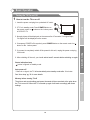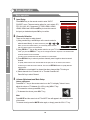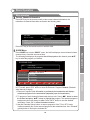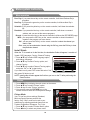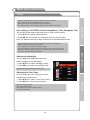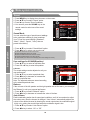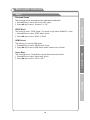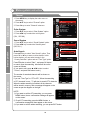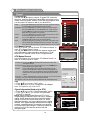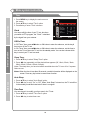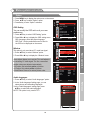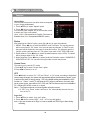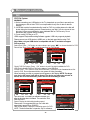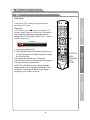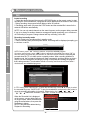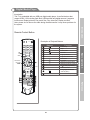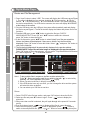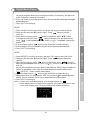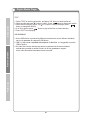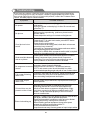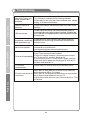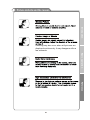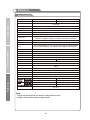TEAC LE5588FHD Manuale utente
- Categoria
- TV LCD
- Tipo
- Manuale utente
Questo manuale è adatto anche per

LED/LCD TV
LE4688FHD
LE5588FHD

WARRANTY PROCEDURE
v1.5.2: DEC 2011
Please read the owner’s manual carefully and ensure that you have followed the correct installation and operating
procedures.
1. Please read this warranty card.
2. Keep your purchase receipt to enable you to proceed quickly in the event of a Warranty Service.
3. If you require Warranty Service, please contact the TEAC Customer Support Hotline at 1300 553 315 for
assistance. Please ensure that you have the model number, serial number and purchase receipt ready when
you call.
Please complete the section below and keep this information for your own records.
Owner’s Name
Owner’s Address
Postcode
Model Name/No. Serial No.
Dealer’s Name
Dealer’s Address
Postcode
Authorised Service Centres in Major Australian Cities
NSW
151 Arthur Street
Homebush West, NSW 2140
Queensland
Unit 1, 320 Curtin Ave West
Eagle Farm, QLD 4009
Western Australia
Unit 2, 50 Pilbara Street
Welshpool, WA 6106
South Australia
11 McInnes Street
Ridleyton, SA 5008
Victoria
282 Normanby Road
South Melbourne, VIC 3205
Thank you for selecting a TEAC product
.
If you should require assistance with your product regarding its setup
or operation, or if any difficulties arise, please call us directly for advice
between Monday to Friday at 8.30AM – 6PM AEST at the
TEAC Customer Support Hotline
1300 553 315
teacservicesupport@awa.com.au
www.teac.com.au

WARRANTY INFORMATION
v1.5.2: DEC 2011
Our goods come with guarantees that cannot be excluded under the Australian Consumer Law. You are
entitled to a replacement or refund for a major failure and for compensation for any other reasonably
foreseeable loss or damage. You are also entitled to have the goods repaired or replaced if the goods fail
to be of acceptable quality and the failure does not amount to a major failure.
Warranty Terms & Conditions
1. TEAC warrants that this product is free from defects in material and workmanship under normal domestic use with
reasonable care and skill. Maintenance and cleaning (i.e. laser head) is not covered by this warranty. The TEAC
warranty only applies to TEAC products purchased, used and serviced in Australia.
2. The benefits to the consumer given by this Warranty are in addition to other rights and remedies of the consumer
under a law in relation to goods or services to which the warranty relates, being the Australian Consumer Law.
3. Refund or replacement via your retailer is available for a period of 14 days after purchase for goods that have been
inspected and determined to have a major failure. Refund and exchange is not applicable for change of mind.
4. Subject to the terms herein, this warranty effectively covers the equipment as specified in the Warranty Periods
Table below from the date of purchase.
TEAC PRODUCT
WARRANTY PERIOD
LED/LCD TV 32” (80 cm) and above
1 Year (In-Home Service/ Pick up Available)*
All other TEAC products
1 Year (Carry-in Service)
5.
This service will only be provided as part of this warranty if all the following conditions are met;
In Home Service/Pick up* Service
a) The product is indicated in the Warranty Period Table.
b) The product is within the warranty period.
c) The product is located within the normal service area of the local TEAC Authorised Service Centre.
If TEAC determines that the product is not repairable on site, TEAC can complete the repair by taking the product to
a TEAC Authorised Service Centre.
Where In-Home service/Pick up* is not available, the purchaser is required to send the product to the nearest TEAC
Authorised Service Centre for repair. In this event, proof of purchase is required to support a warranty claim. After
the repair, the product will be available for collection by or return to the purchaser at a fee upon request. TEAC in-
home service can be made available at a fee upon request.
Carry-in Service
6. A 12-month replacement warranty is applicable to all Accessories such as Remote, Power Adaptors and Cables.
7. TEAC will ensure to the best of its abilities that all required parts are made available for any required service/repair.
8. TEAC Australia Pty Ltd and its Authorised Service Centres will use their best endeavours to complete product
repairs within a reasonable period based on available resources and workload during the time when service is
requested and performed.
9. Refurbished parts may be used to repair the product. In the case of a replacement, the product may be replaced,
with a refurbished unit of the same type or, if one is unavailable, a similar refurbished model with equal or better
features & specifications.
10. Please be advised that if the product presented for repair is capable of retaining user-generated data, the data may
be lost during servicing. Customers are strongly encouraged to back up all important information/data before
sending the product in for service/repair.
11. Service will be provided only during normal business hours and under safety conditions and circumstances. TEAC
and its authorised service agents can refuse any repair if safety, in relation to OH&S, becomes a concern to its staff
or authorised service agents’ personnel.
12. The warranty is void and warranty claims may be refused, subject to the Australian Consumer Law, if:
a) The product was not transported, installed, operated or maintained according to manufacturer instruction, or
b) The product was abused, damaged, tampered, altered or repaired by any unauthorised persons, or
c) Product failure is due to accidents during use, installation or transit, power surges, use of defective or
incompatible external devices, exposure to abnormal conditions such as excessive temperatures or humidity, or
entry of liquids, objects or creatures into the product.
13. No one is authorised to assume any liability on behalf of TEAC or impose any obligation on it, in connection with the
sale of any equipment other than as stated in this warranty and outlined above.
14. TEAC reserves the right to inspect and verify whether the product is exhibiting a major failure as claimed by
customers/retailers.
15. LCD dead pixel policy, please contact TEAC Customer Support Hotline on 1300 553 315 for assistance.

The screen and cabinet get warm when the TV
is in use. This is not a malfunction.In case of
smoke, strange noise or strange smell from the
unit:
· Turn off the power switch immediately;
· Disconnect the power plug from the power
outlet;
· Contact your dealer or service centre. Never attempt to make repairs
yourself because this could be dangerous.
High Voltage
Do not open
Risk of electronic shock, do not open.
Do not attempt to service this product yourself
as opening or removing covers may expose
you to dangerous voltage or other hazards.
Refer all servicing to qualified service personnel.
CAUTION
Important Safety Instructions
Important Safety Instructions and Maintenance
Never push objects of any kind into the set
through the cabinet slots as they may touch
dangerous voltage points or short-circuit parts that
could result in a fire or electric shock. Never spill
liquid of any kind on the set. Use special caution
in households where children are present. The apparatus is not suitable for children
under 3-year to operate.
To reduce the risk of fire or electric shock, do not
expose this product to rain or moisture.
The apparatus shall not be exposed to dripping
or splashing and no objects filled with liquids,
such as vases, shall be placed on the apparatus.
1
If the following problems occur:
Turn off the TV set and unplug the AC power cord
immediately if any of the following problems occur.
Ask your dealer or TEAC service centre to have it
checked by qualified service personnel
When:
- AC power cord is damaged.
- Poor fitting of AC power outlet.
- TV set is damaged by being dropped, hit or having something thrown at it.
- Any liquid or solid object falls through openings in the cabinet.
s Read these instructions s Keep these instructions
s Heed all warnings. s Follow all instructions.
Do not overload wall outlets, extension cords or
adaptors beyond their capacity, this can result in
fire or electrical shock.
Power-supply cords should be routed so that they
are not likely to be walked on or pinched by items
placed upon or against them, paying particular attention to cords at plug end, adaptors
and the point where they exit from the appliance. The mains plug is used as the
disconnect device. It shall remain readily accessible and should not be obstructed
during intended use. Make sure to plug the power cord in until it is firmly inserted.
When removing the power cord, make sure to hold the power plug when pulling the
plug from the outlet, do not pull the plug out by the wire. NEVER touch the plug or
power cord with wet hands. To disconnect the apparatus from the mains power, the
plug must be pulled out from the mains socket, therefore make sure the mains plug
is always easily accessible.

Important Safety Instructions and Maintenance
Important Safety Instructions
When not in use
If you will not be using the TV set for several days, the
TV set should be disconnected from the AC mains for
environmental and safety reasons. As the TV set is not
disconnected from the AC power when the TV is turned
off at the standby switch, pull the plug from the AC power
outlet to disconnect the TV completely. However, some
TV sets may have features that require the TV set to be
left in standby to function correctly. In the case of lightning,
unplug the TV set from the outlet immediately. Never
touch the antenna wire during lightning.
An outside antenna system should not be located in
the vicinity of overhead power lines or other electric
light or power circuits, or where it can fall into such
power lines or circuits. When installing an outside
antenna system, extreme care should be taken to keep
from touching such power lines or circuits as contact
with them might be fatal.Ensuring the television is not
overhanging the edge of the supporting furniture.
Installation
The ventilation should not be impeded by covering the
ventilation opening with items, such as newspapers,
tablecloths, curtains, etc.
At least 10 cm space should be left around the
apparatus for sufficient ventilation.
The product should be situated away from heat
sources such as radiators, heat registers, stoves, or
other products (including amplifiers) that produce heat.
Place the apparatus in such a position that the screen
is not exposed to direct sunlight. It is best to have soft
indirect lighting while watching and avoid
and reflection from the screen as
these may cause eye fatigue.
Keep the TV set away from any equipment emitting
electromagnetic radiation.
completely
dark environments
Do not pull the plug out by the wire;
Never touch the plug with wet hands.
Excessive from earphones and headphones
can cause hearing loss.
volume
2
To avoid the fire, no naked flame source,
such as lighted candles, should be placed on the
apparatus.
Do not push or scratch the front filter, or place any objects on top of the TV set. The
image may be uneven or the screen may be damaged.

Important Safety Instructions and Maintenance
Installation
Do not place this apparatus near water, for example,
near a bath tub, wash bowl, kitchen sink, or laundry
tub; in a wet basement; or a swimming pool; and
the like;
When the TV being moved in from cold place, it needs
some right time for dew inside unit evaporating fully
before turn on the unit;
Cleaning and handling the screen
surface and cabinet. Disconnect
the unit from the AC outlet before
cleaning. To remove dust, wipe
gently with a soft, lint free cloth. If
required use a slightly damp cloth.
Do not place the set on an unstable cart, stand, table
or shelf. The set may fall, causing serious personal
injury as well as damage to the product. Use only with
the cart, stand, tripod, bracket, or table specified by
the manufacturer, or sold with the apparatus. An
appliance and cart combination should be moved with
care. Quick stops, excessive force, and uneven
surfaces may cause the appliance and cart
combination to overturn.
To prevent injury, this apparatus must be securely
attached to the floor/wall in accordance with the
installation instructions.
3
Cleaning
Move
LCD Screen
Although the LED screen is made with high precision technology and 99.99% or
more of the pixels are effective, black dots may appear or bright points of light (red,
blue or green) may appear constantly on the LED screen. This is a structural property
of the LED screen and is not a malfunction.
If the surface of the LCD panel cracks, do not touch it until you have unplugged the
AC power cord. Otherwise electric shock may result.
Do not throw anything at the TV set. The LCD panel may break from the impact and
cause serious injury.
Precautions When Displaying a Still Image
A still image may cause permanent damage to the TV screen.
Do not display still images and partially still images on the LED panel for more
than 2 hours as it can cause screen image retention. This image retention is
also known as "screen burn". To avoid such image retention, reduce the
degree of brightness and contrast of the screen when displaying a still image.
Watching the LED TV in 4:3 format for a long period of time may leave traces
of borders displayed on the left, right and centre of the screen caused by the
difference of light emission on the screen. Playing a DVD or a game console
may cause a similar effect to the screen. Damages caused by the above effect
are not covered by the Warranty.
Displaying still images from Video games and PC for longer than a certain
period of time may produce partial after-images. To prevent this effect, reduce
the 'brightness' and 'contrast' when displaying still images.
MAINS PLUG
Wipe the mains plug with
a dry cloth at regular
intervals. Moisture and
dust may lead to fire or
electrical shock.
Use care not to subject the TV's surfaces to detergent.
(A liquid inside the TV could lead to product failure, fire or
electrical shock.)
Use care not to subject surfaces to bug repellent, solvent,
thinner, or other volatile substances as this may deteriorate the
surface and finish of the cabinet.
solvent
thinner

Table of Contents
Important Information
4
Accessories
Introduction
Accessories------------------------------------------------------------------------------------------------5
Features----------------------------------------------------------------------------------------------------6
Stand and wall-mounted instructions (option)----------------------------------------------------7
Overview of back panel--------------------------------------------------------------------------------9
Overview of front ---------------------------------------------------------------------------------------10
Overview of remote control---------------------------------------------------------------------------11
Teletext ---------------------------------------------------------------------------------------------------13
Installing Batteries in the Remote Control--------------------------------------------------------15
External Connection--------------------------------------------------------------------------------------15
Antenna connection------------------------------------------------------------------------------------15
Connecting VCR ---------------------------------------------------------------------------------------16
Connecting a Camcorder-----------------------------------------------------------------------------17
Connecting a DVD Player/Set-Top Box ----------------------------------------------------------18
Connecting a DVD Player/Set-Top Box with DVI ----------------------------------------------19
Connecting DVD Player/Set-Top Box with HDMI ----------------------------------------------20
Connecting Digital Audio System-------------------------------------------------------------------21
Connecting Amplifier/DVD Home Theater -------------------------------------------------------21
Connecting PC -----------------------------------------------------------------------------------------22
Supporting signals ----------------------------------------------------------------------------------------22
Basic operation
Turn the TV on and off--------------------------------------------------------------------------------23
Menu operation ----------------------------------------------------------------------------------------24
Menu system introduction-----------------------------------------------------------------------------26
Picture----------------------------------------------------------------------------------------------------26
Sound-----------------------------------------------------------------------------------------------------28
Channel--------------------------------------------------------------------------------------------------30
Time-------------------------------------------------------------------------------------------------------32
Option-----------------------------------------------------------------------------------------------------34
Function--------------------------------------------------------------------------------------------------35
PVR-------------------------------------------------------------------------------------------------------36
Digital Media Player -------------------------------------------------------------------------------------39
Reference
Troubleshooting -------------------------------------------------------------------------------------------43
Picture defects and the reason------------------------------------------------------------------------45
Specifications-----------------------------------------------------------------------------------------------46
Keep small accessories out of reach of children so they are not mistakenly swallowed.

Please make sure the following items are included with your LED/LCD TV. If any items are
missing, contact your dealer.
Accessories
5
Remote Control
Owner’s
Instructions
Batteryx2
CAUTION:
Do not dispose of batteries in a fire. Do not short
circuit, disassemble or overheat the batteries.
Danger of explosion if battery is incorrectly
replaced, please observe polarity. Replace only
with the same or equivalent type.
OK/
REC LIST
ASPECT
REC
SOUND
AUDIO LANG
VOL PROG
MENU
1 2
3
4
5
6
7
8 9
0
INFO
RECALL
FREEZE
SLEEP
E
X
IT
HOLD
SIZE
REVEAL CANCEL
PICTURE
MUTE
INPUT
POWER
TEXT
SUBTITLE
TIME
SUBCODE
F
A
V
C
H
.L
IS
T
G
U
ID
E
DTV HDMI
USB
INDEX
PgUp PgDn
RED GREEN
YELLOW
BLUE
M8X10,4 Pieces-see rear panel of TV.
Mounting screws
M4X10( 5 Pieces)
Stand screws
Stand(1 Piece) AV cable(2 Pieces)

Features
Introduction
Input terminals used for external equipment connection
1 x ANTENNA jack 4 x HDMI inputs
1 x computer VGA/PC input 2 x USB inputs
1 x COMPONENT input 1 x AV output
3 x AV inputs 1 x SPDIF output
1 x Headphone output
l TV adopts 46" /55”TFT LCD display screen
l Zero X radiation complies to green environment protection requirement
l Connect to computer directly to realize TV/monitor combo.
l 16:9 wide screen
l Auto tuning and fine tuning
l HDMI input
l Component Compatible (480i; 480P; 576i; 576P; 720P; 1080i; 1080P)
l PC VGA
l English OSD
l Programmable sleep timer
l Wide range voltage input
l No-signal automatic power off
LED/
6
Introduction
Basic operation
Reference

Stand and wall-mounting instructions (optional)
How to assemble the stand
-Before attaching/detaching the stand, make sure to
turn off the TV.
-Before performing work, spread cushioning over the
base area to lay the LED TV on.
This will prevent it from being damaged.
Assembling instruction:
1) Fix the stand and the unit together with 5 screws.
Securing the TV Stand
Caution: Pulling, pushing, or climbing on the TV may cause the TV to fall. In particular,
ensure your children do not hang over or destabilize the TV; doing so may cause the TV
to tip over, causing serious injuries or death. Follow all safety precautions
For added stability, install the anti-fall device for safety purposes,
as follows.
Preventing the LED/LCD TV from Toppling over off table
Mounting LED/LCD TV
1- Install a wood screw (4mm in diameter, not supplied) into the supporting furniture of
the LED/LCD TV.
2- Install a machine screw (M4 x 12-15, not supplied) into the screw hole of the TV.
3- Tie the wood screw and the machine screw with a strong cord (not supplied).
ALTERNATIVELY
To secure the TV to the wall:
1- Put the screws into the clamps and firmly fasten them onto the wall. Confirm that the
screws have been firmly installed onto the wall.
- You may need additional material such as an anchor depending on the type of wall.
- Since the necessary clamps, screws, and string are not supplied, please purchase them
separately.
2 - Remove the screws from the centre back of the TV, put the screws into the clamps,
and then fasten the screws onto the TV again.
- Screws may not be supplied with the product. In this case, please purchase the screws
of the following specifications.
- Screw Specifications for a 46 ~ 55 Inch LED TV: M8 X L10
If you need to remove or assemble the stand please
read the following instructions.
2) To remove the stand, reverse instructions as above.
at the start of
this manual.
Screws(5-M4X10)
7
Introduction Basic operation Reference

Stand and wall-mounting instructions (optional)
3 - Connect the clamps fixed onto the TV and the clamps fixed onto the wall with a strong
cable.
- Install the TV near to the wall so that it does not fall backwards.
- It is safe to connect the string so that the clamps fixed on the wall are equal to or
lower than the clamps fixed on the TV.
- Remove the cable before moving the TV.
4 - Verify all connections are properly secured. Periodically check connections for any
sign of fatigue for failure. If you have any doubt about the security of your connections,
contact a professional installer.
(optional)
Your LCD TV is able to accommodate wall mounting with the use of a wall mount bracket
(not supplied with LCD TV, please contact your local hardware store) and the mounting
holes on the back of the unit.
We recommend removing the TV stand prior to wall mounting the TV. Please
How to mount the LCD TV on the wall
1.After detaching the stand, fasten 4 mounting screws (thread size M8X10 - not supplied!
Please contact your local hardware store) into the 4 screw holes on the rear cover, see
the figure below.
2.Fasten wall mounting bracket (Not supplied with LCD TV, please contact your local
hardware store) with screws on the wall.
3.Carefully check for the strength before releasing the LCD TV. NOTE: For more detailed
instructions please refer to your “after market” wall mounting instruction book.
. Thread hole size – M8 x 10 depth (TV mounting screw size) on the TV.
Wall mounting instructions
see previous
page for instructions on removing the stand.
8
Wall
Screw holes
400mm
400mm
400mm
400mm
Introduction
Basic operation
Reference

General Description
You can connect the TV with video devices such as DVD/VCD player, VCR and video camera
to enjoy the high quality picture.
9
USB2
HDMI 2
HDMI 1
AV
OUT OUTIN
SPDIF
ANT
AUDIO
VGA
IN
USB1
Camcorder
DVD player
PC (HDMI-output)
Blu-ray disc player
Audio system
DVD player
Video game equipment
VCR
DVD player with
component output
PC
Home theatre system
with digital input
USB 1
HDMI 4
USB 2
HDMI 3
AV1 IN
AV3 IN
Y/VIDEO
Overview of back panel
Headphone
Introduction Basic operation Reference

General Description
Overview of front panel
The buttons on the lower-right panel control your TV’s basic features, including the
on-screen menu. To use the more advanced features, you must use the remote control.
TV/AV
Toggles between all the available
input sources.
MENU
Press to see an on-screen menu
of your TV's features.
VOL+/-
Press to increase or decrease the
volume. In the on-screen menu,
use the VOL+/-buttons as left/
right arrow buttons.
PROGr/s
Press to change programs.
In the on-screen menu, use the
PROGr/sbuttons as up/down
arrow buttons.
Standby button
Press button to toggle between
normal and standby mode.
REMOTE CONTROL SENSOR
Aim the remote control towards
this spot on the TV.
LED LOGO Light
MENU
VOL
VOL
Note:
1. Sensor lights will turn off within 6 seconds of
the last operation.
2. In order to avoid errors, the TV will go into
standby mode after touching the standby
button for 2 seconds. In standby mode, the
standby indicator will remain illuminated, all
other indicators will be off.
3. When the sensor indicator lights are off, they
are still active and will respond to the first touch.
4. Please do not touch the buttons in rapid
succession.
5. When the TV initialises during power up, all
sensor lights on the front panel will flash
sequentially, cycling from left to right. When the
TV has finished the initialising process, the cycle
will cease and all light indicators will remain off
until touched.
6. When recording in normal/standby mode, the
TEAC logo will cycle from bright to dull for the
duration of the recording--see logo led pg. 35
for details.
10
Introduction
Basic operation
Reference

Overview of Remote Control
General Description
1. INPUT: This button is used to switch among
different sources: ATV, DTV, AV1, AV2, AV3,
Component, PC RGB, HDMI1, HDMI2, HDMI3,
HDMI4, USB.
Select a source and press OK button to confirm.
2. POWER: Press this button to switch to standby
mode, and press it again to turn TV on.
3. Digital buttons(0~9): To select channel with
digital buttons.
4. INFO: This button is used to start the "Current
Service Banner" application that provides
information about the current service.
5. RECALL: Switch to the previous program.
6. FREEZE: Press this button to freeze the image.
7.
8. SLEEP: TV will be switched off automatically at
preset sleep time if you have set sleep timer. Use
your remote control to set the sleep timer.
Press SLEEP button on the remote control, then
press this button again to set sleep time: off, 10,
20,30, 60,90,120,180, 240 min. Press MENU
button to exit when you have set the sleep timer.
After you have set sleep timer, press SLEEP button
again, you will see the Remaining time.
Notes: The sleep timer you have set will be
Cancelled when the TV turns off or if a power
failure occurs.
9. CH.LIST: Press it to show channel list on screen.
10. FAV: Press it to display favorite list.
11.
12.
GUIDE: In DTV source, this button is used to
start the EPG application.
14.
DTV: Switch to DTV mode.
16. HDMI: Switch to HDMI1 mode directly, press
twice to switch to HDMI2, press three times to
switch to HDMI3, press four times to switch to
HDMI4.
MENU: Press this button to display main menu or
exit the menu. When you are in the submenu, you
can press it to return the main menu.
Arrow buttons: Press these buttons to move
cursor up/down/left/right for menu.
OK/REC LIST: Press this button to display a list
of recorded programs. In main menu and submenu
it is a validation button.
13.
Exit: Exit the menu.
15.
SOUND
AUDIO LANG
VOL
PROG
MENU
1 2 3
4 5
6
7
8
9
0
INFO
RECALL
FREEZE
SLEEP
EX
IT
HOLD
SIZE
REVEAL CANCEL
PICTURE
MUTE
INPUT
POWER
TEXT
SUBTITLE
TIME
SUBCODE
FAV
C
H
.
L
I
ST
GUIDE
DTV HDMI
USB
INDEX
PgUp PgDn
RED GREEN
YELLOW
BLUE
11
OK/
REC LIST
ASPECT
REC
Introduction Basic operation Reference

Overview of remote control
General Description
17. USB: Switch to USB mode directly or call the
control menu in USB mode. Please see the
details in “Digital Media Player” on
: Press this button to switch the screen
mode.
19.
22. Button/Audio Lang: source
source
Digital media player control button:
play/pause, stop, previous file, next file, page up,
page down, back, forward, is used to control in
USB mode.
Please refer to instructions in the section
of multimedia player.
26. SOUND: This button is used to select the sound
mode.
27. PICTURE: This button is used to adjust user
picture mode, press this button repeatedly and
select one of four settings.
Rec ( )
When the disk was formatted by PVR file system,
press “ ” button to start record TV program.
Page 40/
Page41/Page42.
18. ASPECT
VOL and VOL: Press these buttons to
adjust TV volume.
20. PROGand PROG: Press these buttons to
change channel upward or downward.
In the teletext, these buttons are used to
display the next page and previous page.
21. MUTE: Press this button to shut off sound of the
TV, press again to restore TV sound.
In ATV , the button
is used to set NICAM sound system.
In DTV , the button is used to set the audio
language.
23. Red/Green/Yellow/Blue Command: These four
buttons are used to request linked buttons with the
current menu/page.
24. Teletext buttons: Detail operation please refer to
"Teletext “ in the next page.
25. Including
relevant
28.
Standard" Music" Movie" Sports" User
Standard" Mild" User " Sports
12
OK/
REC LIST
ASPECT
REC
SOUND
AUDIO LANG
VOL
PROG
MENU
1 2 3
4 5
6
7
8
9
0
INFO
RECALL
FREEZE
SLEEP
E
X
IT
HOLD
SIZE
REVEAL CANCEL
PICTURE
MUTE
INPUT
POWER
TEXT
SUBTITLE
TIME
SUBCODE
F
A
V
CH
.
L
I
ST
GU
IDE
DTV HDMI
USB
INDEX
PgUp PgDn
RED GREEN
YELLOW
BLUE
Introduction
Basic operation
Reference

OK/
REC LIST
ASPECT
REC
SOUND
AUDIO LANG
VOL
PROG
MENU
1 2 3
4 5
6
7
8
9
0
INFO
RECALL
FREEZE
SLEEP
E
XIT
HOLD
SIZE
REVEAL CANCEL
PICTURE
MUTE
INPUT
POWER
TEXT
SUBTITLE
TIME
SUBCODE
FAV
C
H
.
LI
ST
G
U
IDE
DTV HDMI
USB
INDEX
PgUp PgDn
RED GREEN
YELLOW
BLUE
Teletext
General Description
Teletext is an information system broadcast by certain
channels which be consulted like a newspaper.
It also offers to subtitles for viewers with hearing
problems or who are not familiar with the transmission
language.
You can press these buttons to operate the teletext:
Text
Press TEXT button to enter or exit teletext mode.
Hold
Press HOLD button to toggle Hold function on or
off. When Hold is switched on, the page acquisition
is stopped. When Hold is switched off, the page
acquisition is started.
Size
Red/Green/Yellow/Blue Command
Index
Press INDEX button, then index page displays.
Reveal
Press SIZE button one time to display the upper
half of the screen in double height, press the SIZE
button two times to display the lower half of the
screen in double height, press three times to
display the full screen in normal size.
These four buttons are used for quick access to
different pages as numbered at the bottom of the
screen.
Pressing this button will reveal any hidden data
(answers to quizzes for example).Press the REVEAL
button again to return to normal screen.
13
Introduction Basic operation Reference

Teletext
General Description
Cancel
Subtitle
Turning the Teletext subtitles on or off.
Subtitles is a separate mode with only a few
buttons available. There will be no OSD visible
other than the Teletext Subtitles.
Subcode
Subcode mode gives the possibility to select
certain subcode pages of a Teletext page.
Entry of digits within the range 0...9 for current
subcode entry. If the digit completes the entry,
a page request is started.
Press PAGE+/PAGE- buttons to change the
subcode pages.
Time
This button is used to show the time of the
Teletext.
Digital buttons(0~9)
You can press them to enter the number of the
Page required.
Page+/Page-
You can press them to change page upward or
downward.
The CANCEL button will exit from any Teletext on
the display. Press CANCEL button again to exit
Teletext and return to live TV broadcast.
14
OK/
REC LIST
ASPECT
REC
SOUND
AUDIO LANG
VOL
PROG
MENU
1 2 3
4 5
6
7
8
9
0
INFO
RECALL
FREEZE
SLEEP
EX
IT
HOLD
SIZE
REVEAL CANCEL
PICTURE
MUTE
INPUT
POWER
TEXT
SUBTITLE
TIME
SUBCODE
F
A
V
CH
.LIST
G
UIDE
DTV HDMI
USB
INDEX
PgUp PgDn
RED GREEN
YELLOW
BLUE
Introduction
Basic operation
Reference

ATV DTV HDMI SLEEP
INPUT
SOUND
PICTURE
ZOOM
Installing Batteries in the Remote Control
General Description
Antenna connection
Antenna input impedance of this unit is 75ohm. VHF/UHF 75ohm coaxial cable can be
connected to the antenna jack directly, if the antenna cable is 300ohm parallel flat feeder
cable, you need to use the 300ohm/75ohm converter to connect the antenna cable to the
antenna jack. For details Please refer to the following drawing.
Use a 75ohm - 300ohm converter
300ohm coaxial cable
Antenna feeder
ANT IN
75ohm coaxial cable
Antenna cable
Antennas with 300 W flat twins Leads
Antennas with 75 W Round Leads
External Connection
Installing BatteriesInstalling Batteries
1
Open the battery compartment
cover on the back side.
2
Insert two 1.5V AAA size batteries
in correct polarity. Don´t mix old or
used batteries with new ones
.Replace cover
Point the remote towards the remote
control sensor of the TV and use it
within 8 meters.
Put the used batteries into the recyc-
ling bin since they can negatively
affect the environment.
The batteries (battery pack or batteries installed) shall not be exposed to
excessive heat such as sunshine, fire or the like.
15
Introduction Basic operation Reference

External Connection
Connecting VCR
These instructions assume that you have already connected your TV to an antenna or a
cable TV system. Skip step 1 if you have not yet connected to an antenna or a cable
system.
5
VCR Rear Panel
4
3
Audio Cable (Not supplied)
Video Cable (Not supplied)
RF Cable (Not supplied)
Follow the instructions in Viewing a VCR or Camcorder
Tape to view your VCR tape.
Each VCR has a different back panel configuration.
When connecting a VCR, match the color of the connection
terminal to the cable.
1. Unplug the cable or antenna from the back of the TV.
2. Connect the cable or antenna to the ANT IN terminal on
the back of the VCR.
3. Connect an RF Cable between the ANT OUT terminal on the VCR and
the ANT IN terminal on the TV.
4. Connect a Video Cable between the VIDEO OUT jack on the VCR and
the VIDEO IN jack on the TV.
5. Connect Audio Cables between the AUDIO OUT jacks on the VCR and
the AUDIO L and AUDIO R jacks on the TV.
If you have a mono (non-stereo) VCR, use a Y-connector (not supplied)
to hook up to the right and left audio input jacks of the TV. If your VCR
is stereo, you must connect two cables.
Note: 1. Whenever you connect an external device to your TV, make sure that power on
the unit is turned off.
2. When connecting an external device, match the color of the connection terminal
to the cable.
TV Rear Panel
White
Red
R d
e
White
Yel ow
l
Yellow
16
USB 1
HDMI 4
USB 2
HDMI 3
AV1 IN
AV3 IN
HDMI 2
HDMI 1
AV
OUT OUTIN
SPDIF
ANT
AUDIO
VGA
IN
Y/VIDEO
ANT
ANT OUT S-VIDEO VIDEO OUT AUDIO OUT
Introduction
Basic operation
Reference

External Connection
Connecting Camcorder
The rear panel jacks on your TV make it easy to connect a camcorder to your TV. They
allow you to view the camcorder tapes without using a VCR.
Each Camcorder has a different back panel configuration.
When connecting a Camcorder, match the color of the
connection terminal to the cable.
1. Connect a Video Cable between the VIDEO jack on
the TV and the VIDEO OUT jack on the camcorder.
2. Connect Audio Cables between the AUDIO L and
AUDIO R jacks on the TV and the AUDIO OUT jacks
on the camcorder.
Note:
1. Whenever you connect an external device to your TV, make
sure that power on the unit is turned off.
2. When connecting an external device, match the color of the
connection terminal to the cable.
TV Rear Panel
Video Cable (Not supplied)
1
Audio Cable (Not supplied)
2
Camcorder
White
Yellow
Red
17
USB 1
HDMI 4
USB 2
HDMI 3
AV1 IN
AV3 IN
Red
hi
e
W t
Y
l wel
o
Y/VIDEO
Introduction Basic operation Reference
La pagina si sta caricando...
La pagina si sta caricando...
La pagina si sta caricando...
La pagina si sta caricando...
La pagina si sta caricando...
La pagina si sta caricando...
La pagina si sta caricando...
La pagina si sta caricando...
La pagina si sta caricando...
La pagina si sta caricando...
La pagina si sta caricando...
La pagina si sta caricando...
La pagina si sta caricando...
La pagina si sta caricando...
La pagina si sta caricando...
La pagina si sta caricando...
La pagina si sta caricando...
La pagina si sta caricando...
La pagina si sta caricando...
La pagina si sta caricando...
La pagina si sta caricando...
La pagina si sta caricando...
La pagina si sta caricando...
La pagina si sta caricando...
La pagina si sta caricando...
La pagina si sta caricando...
La pagina si sta caricando...
La pagina si sta caricando...
La pagina si sta caricando...
La pagina si sta caricando...
-
 1
1
-
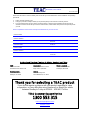 2
2
-
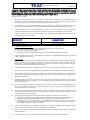 3
3
-
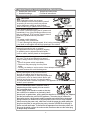 4
4
-
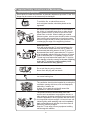 5
5
-
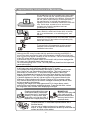 6
6
-
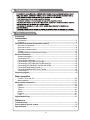 7
7
-
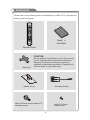 8
8
-
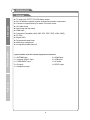 9
9
-
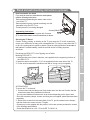 10
10
-
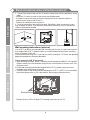 11
11
-
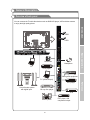 12
12
-
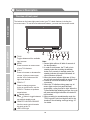 13
13
-
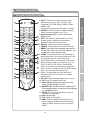 14
14
-
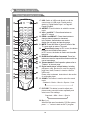 15
15
-
 16
16
-
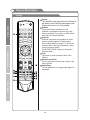 17
17
-
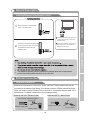 18
18
-
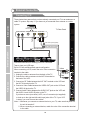 19
19
-
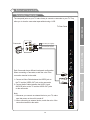 20
20
-
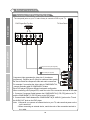 21
21
-
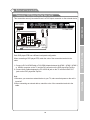 22
22
-
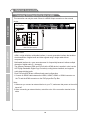 23
23
-
 24
24
-
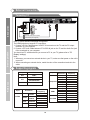 25
25
-
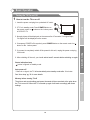 26
26
-
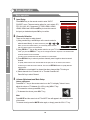 27
27
-
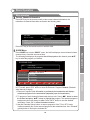 28
28
-
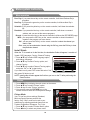 29
29
-
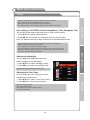 30
30
-
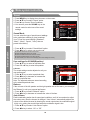 31
31
-
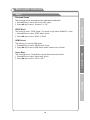 32
32
-
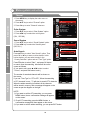 33
33
-
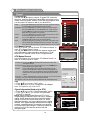 34
34
-
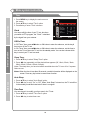 35
35
-
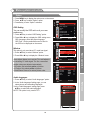 36
36
-
 37
37
-
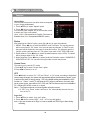 38
38
-
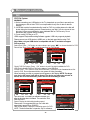 39
39
-
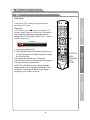 40
40
-
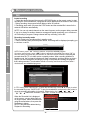 41
41
-
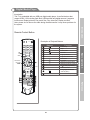 42
42
-
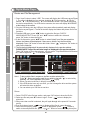 43
43
-
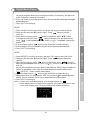 44
44
-
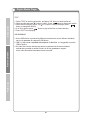 45
45
-
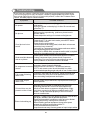 46
46
-
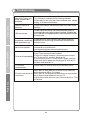 47
47
-
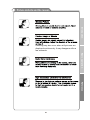 48
48
-
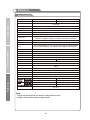 49
49
-
 50
50
TEAC LE5588FHD Manuale utente
- Categoria
- TV LCD
- Tipo
- Manuale utente
- Questo manuale è adatto anche per
in altre lingue
- English: TEAC LE5588FHD User manual
Documenti correlati
Altri documenti
-
DGM ETV-1969W Manuale utente
-
Philips 32PHT4002/40 Manuale utente
-
Haier LE32T3 Manuale utente
-
Haier LET22C400F Manuale utente
-
HP MP200 Manuale utente
-
Hyundai E320D Manuale utente
-
MPMan TK1 Guida utente
-
DGM LTV-1914WHTC Manuale utente
-
Haier LTF42K3 R3A Manuale del proprietario
-
Haier LY26R3A Manuale utente