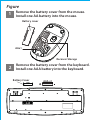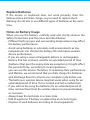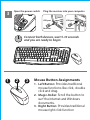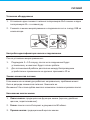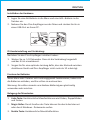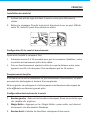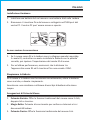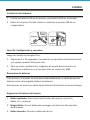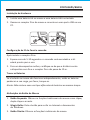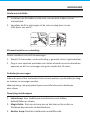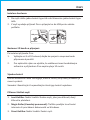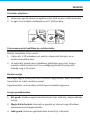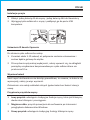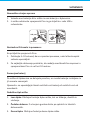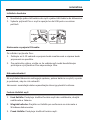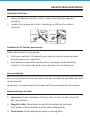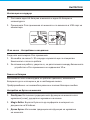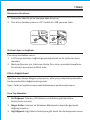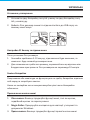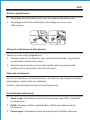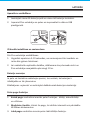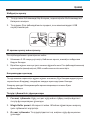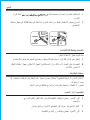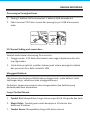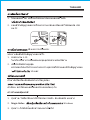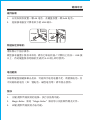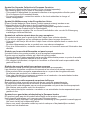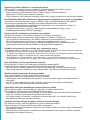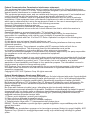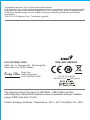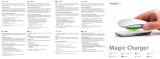Genius Smart KM-8100 Manuale utente
- Categoria
- Topi
- Tipo
- Manuale utente

Figure
Remove the battery cover from the mouse.
Install one AA battery into the mouse.
1
Remove the battery cover from the keyboard.
Install one AAA battery into the keyboard.
2
Battery cover
AAx1
Receiver Storage
Battery Cover
AAA x1

Remove the battery cover from the mouse.
Install one AA battery into the mouse.
Remove the battery cover from the keyboard.
Install one AAA battery into the keyboard.
Replace Batteries
If the mouse or keyboard does not work properly, then the
batteries have lost their charge, so you need to replace them.
Warning: do not mix or use dierent types of batteries at the same
time.
Notes on Battery Usage
When you use the battery, carefully read and strictly observe the
Safety Instructions and the notes described below:
• Dierent battery types and surrounding temperatures may aect
the battery performance.
• Avoid using batteries in extremely cold environments as low
temperatures can shorten the battery life and reduce wireless
device performance.
• If you are using a new rechargeable battery or rechargeable
battery that has not been used for an extended period of time
(batteries that pass the expiry date are exceptions) it might aect
the period of time according to local regulations.
you can use this device. Therefore, to maximize their performance
and lifetime, we recommend that you fully charge the batteries
and discharge them for at least one complete cycle before use.
• The battery or wireless device may feel warm when using for an
extended period of time. This is normal and not a malfunction.
• If you will not be using the batteries for an extended period of
time, remove them from the wireless device to prevent leakage
or corrosion.
• Always keep the terminals in a clean state.
• Risk of explosion if battery is replaced by an incorrect type.
• Dispose of used batteries according to local regulations.

3
Connect both devices, wait 5-10 seconds
and you are ready to begin
Open the power switch Plug the receiver into your computer
USB port
Receiver
USB port
Receiver
2 31
Mouse Button Assignments
1. Left Button: Provides traditional
mouse functions like click, double
click and drag.
2. Magic-Roller: Scroll the button to
surf the Internet and Windows
documents.
3. Right Button: Provides traditional
mouse right click function
Notes on Battery Usage
When you use the battery, carefully read and strictly observe the
Safety Instructions and the notes described below:
• Dierent battery types and surrounding temperatures may aect
the battery performance.
• Avoid using batteries in extremely cold environments as low
temperatures can shorten the battery life and reduce wireless
device performance.
• If you are using a new rechargeable battery or rechargeable
battery that has not been used for an extended period of time
(batteries that pass the expiry date are exceptions) it might aect
the period of time according to local regulations.
you can use this device. Therefore, to maximize their performance
and lifetime, we recommend that you fully charge the batteries
and discharge them for at least one complete cycle before use.
• The battery or wireless device may feel warm when using for an
extended period of time. This is normal and not a malfunction.
• If you will not be using the batteries for an extended period of
time, remove them from the wireless device to prevent leakage
or corrosion.
• Always keep the terminals in a clean state.
• Risk of explosion if battery is replaced by an incorrect type.
• Dispose of used batteries according to local regulations.
ON

Mouse Button Assignments
1. Left Button: Provides traditional
mouse functions like click, double
click and drag.
2. Magic-Roller: Scroll the button to
surf the Internet and Windows
documents.
3. Right Button: Provides traditional
mouse right click function
PУССКИЙ
Установка оборудования
1. Установите один элемент питания типоразмера AAA в мышь и один
типоразмера AA – в клавиатуру.
2. Снимите с мыши микроприемник и подключите его к гнезду USB на
компьютере.
Настройка идентификатора канала и подключение
После установки микроприемника:
1. Подождите 5—10 секунд, после чего соединение будет
установлено, и комплект будет готов к работе.
2. Для оптимальной работы расстояние между беспроводным
устройством и приемником не должно превышать 10 м.
Замена элементов питания
Если мышь или клавиатура работают неправильно, проблема может
быть в разряде элементов питания. Замените их.
Внимание! Не используйте вместе элементы питания разного типа.
Назначение кнопок мыши
1. Левая кнопка: традиционные функции мыши (щелчки, двойные
щелчки, перетаскивание).
2. Ролик: поиск в сети Интернет и документах Windows.
3. Правая кнопка: традиционный щелчок мыши.
USB port
Receiver
USB port
Receiver

Quick Guide
Copyright© 2019 KYE SYSTEMS CORP.
DEUTSCH
Installaon der Hardware
1. Legen Sie eine AA-Baerie in die Maus und eine AAA -Baerie in die
Tastatur ein.
2. Nehmen Sie den Pico-Empfänger aus der Maus und stecken Sie ihn in
einen USB-Port an Ihrem PC.
ID-Kanaleinstellung und Verbindung:
Nachdem Sie den Pico-Empfänger installiert haben:
1. Warten Sie ca. 5-10 Sekunden. Dann ist die Verbindung hergestellt
und das Kit ist einsatzbereit.
2. Sorgen Sie für eine opmale Leistung dafür, dass der Abstand zwischen
drahtlosem Gerät und Pico-Empfänger nicht mehr als 10 m beträgt.
Ersetzen der Baerien
Wenn Maus oder Tastatur nicht ordnungsgemäß funkonieren, haben sich
die Baerien entladen, und Sie sollten sie austauschen.
Warnung: Sie sollten niemals verschiedene Baerietypen gleichzeig
verwenden oder mischen.
Belegung der Maustasten
1. Linke Taste: Herkömmliche Mausfunkonen wie Klicken, Doppelklicken
und Ziehen.
2. Magic-Roller: Durch Scrollen der Taste können Sie durch das Internet
oder durch Windows - Dokumente surfen.
3. Rechte Taste: Herkömmliche Mausklickfunkon.
USB port
Receiver
USB port
Receiver

FRANÇAIS
Installaon du matériel
1. Insérez une pile de type AA dans la souris et une pile AAA dans le
clavier.
2. Rerez le récepteur Pico de la souris et branchez-le sur un port USB de
votre PC. Votre PC peut être allumé ou éteint.
USB port
Receiver
USB port
Receiver
Configuraon ID du canal et branchement:
Après avoir installé le récepteur Pico :
1.
Paentez environ 5 à 10 secondes pour que la connexion s’établisse ; votre
ensemble est maintenant prêt à être ulisé.
2.
Pour un fonconnement opmal, veillez à ce que la distance entre votre
appareil sans-fil et le récepteur Pico ne dépasse pas les 10 mètres.
Remplacement des piles
Si le clavier ou la souris semblaient ne plus fonconner correctement, les piles
peuvent être déchargées et doivent être remplacées.
Mise en garde: ne mélangez ni n’ulisez jamais simultanément deux types de
piles différents ou d’autres types de piles.
Configuraon des boutons de la souris
1. Bouton gauche : Exécute les foncons classiques d’une souris telles que
clic, double-clic et glisser.
2. Magic-Roller : Appuyez sur le « Magic-Roller » pour surfer sur Internet
et parcourir vos documents Windows.
3. Bouton droit : Exécute les foncons classiques d’une souris.

ITALIANO
Installazione Hardware
1. Installare una baeria AA nel mouse e una baeria AAA nella tasera
2. Rimuovere il ricevitore Pico dal mouse e collegarlo nell’USB port del
vostro PC. Il vostro PC puo’ essere acceso o spento.
Se non avviene la connessione
1. Se il mouse senza fili e la tasera non si collegano quando impostate
il canale ID, controllare se avete installato le baerie con la polarita’
correa, poi ripetere l’impostazione del canale ID di nuovo.
2. Per un’oma performance, assicurarsi che la distanza tra
l’apparecchio senza fili ed il ricevitore Pico non ecceda i 10M.
Rimpiazzare le Baerie
Se il mouse o la tasera non funzionano correamente, allora le baerie
sono scariche, e dovete rimpiazzarle.
Avvertenza: non mischiare o ulizzare diversi pi di baerie allo stesso
tempo.
Assegnazioni di Pulsante Mouse
1. Pulsante Sinistra: Offre le funzioni tradizionali del mouse come il click,
doppio click e trascina.
2. Magic-Roller: Pulsante di scorrimento per surfare su Internet e tra i
documen Windows.
3. Pulsante Destra: Offre la funzionie tradizionale del mouse click.
USB port
Receiver
USB port
Receiver

Notes on Battery Usage
When you use the battery, carefully read and strictly observe the
Safety Instructions and the notes described below:
• Dierent battery types and surrounding temperatures may aect
the battery performance.
• Avoid using batteries in extremely cold environments as low
temperatures can shorten the battery life and reduce wireless
device performance.
• If you are using a new rechargeable battery or rechargeable
battery that has not been used for an extended period of time
(batteries that pass the expiry date are exceptions) it might aect
the period of time according to local regulations.
you can use this device. Therefore, to maximize their performance
and lifetime, we recommend that you fully charge the batteries
and discharge them for at least one complete cycle before use.
• The battery or wireless device may feel warm when using for an
extended period of time. This is normal and not a malfunction.
• If you will not be using the batteries for an extended period of
time, remove them from the wireless device to prevent leakage
or corrosion.
• Always keep the terminals in a clean state.
• Risk of explosion if battery is replaced by an incorrect type.
• Dispose of used batteries according to local regulations.
ESPAÑOL
Instalación de hardware
1. Instale una batería AA en el mouse y una batería AAA en el teclado.
2. Rere el receptor Pico del mouse y conéctelo al puerto USB de su
computadora.
Canal ID: Configuración y conexión:
Luego de instalar el receptor Pico:
1. Espere de 5 a 10 segundos y la conexión se ejecutará automácamente
y el equipo quedará listo para usar.
2. Para un mejor rendimiento, asegúrese de que la distancia entre el
disposivo inalámbrico y el receptor Pico no supere los 10M.
Reemplazo de baterías
Si el mouse o el teclado no funcionan adecuadamente, es señal de que las
baterías están descargadas; deberá cambiarlas.
Advertencia: no mezcle ni ulice pos disntos de baterías al mismo empo.
Asignación de botones del mouse
1. Botón izquierdo: Funciones tradicionales del mouse, como clic,
doble clic y arrastrar.
2. Magic-Roller: Gire el botón para navegar en Internet y documentos
de Windows.
3. Botón derecho: Función tradicional de clic.
USB port
Receiver
USB port
Receiver

Mouse Button Assignments
1. Left Button: Provides traditional
mouse functions like click, double
click and drag.
2. Magic-Roller: Scroll the button to
surf the Internet and Windows
documents.
3. Right Button: Provides traditional
mouse right click function
Notes on Battery Usage
When you use the battery, carefully read and strictly observe the
Safety Instructions and the notes described below:
• Dierent battery types and surrounding temperatures may aect
the battery performance.
• Avoid using batteries in extremely cold environments as low
temperatures can shorten the battery life and reduce wireless
device performance.
• If you are using a new rechargeable battery or rechargeable
battery that has not been used for an extended period of time
(batteries that pass the expiry date are exceptions) it might aect
the period of time according to local regulations.
you can use this device. Therefore, to maximize their performance
and lifetime, we recommend that you fully charge the batteries
and discharge them for at least one complete cycle before use.
• The battery or wireless device may feel warm when using for an
extended period of time. This is normal and not a malfunction.
• If you will not be using the batteries for an extended period of
time, remove them from the wireless device to prevent leakage
or corrosion.
• Always keep the terminals in a clean state.
• Risk of explosion if battery is replaced by an incorrect type.
• Dispose of used batteries according to local regulations.
PORTUGUÊS/BRASIL
Instalação do Hardware
1. Instale uma bateria AA no mouse e uma bateria AAA no teclado.
2. Remova o receptor Pico do mouse e conecte em uma porta USB no seu
PC.
Configuração de ID de Canal e conexão:
Após instalar o receptor Pico:
1. Espere cerca de 5-10 segundos e a conexão será executada e o kit
estará pronto para o uso.
2. Para um desempenho melhor, cerfique-se de que a distância entre
o disposivo sem fio e o receptor Pico não passe de 10 m.
Trocar as Baterias
Se o teclado ou mouse não funcionar adequadamente, então as baterias
perderam a sua carga, por favor, troque-as.
Alerta: Não misture nem use pos diferentes de baterias ao mesmo tempo.
Atribuições do Botão do Mouse
1. Botão Esquerdo: Oferece as funções tradicionais do mouse como clique,
duplo clique e arrasto.
2. Magic-Roller: Rola o botão para surfar na Internet e documentos
do Windows.
3. Botão Direito: Oferece as funções tradicionais do mouse.
USB port
Receiver
USB port
Receiver

Mouse Button Assignments
1. Left Button: Provides traditional
mouse functions like click, double
click and drag.
2. Magic-Roller: Scroll the button to
surf the Internet and Windows
documents.
3. Right Button: Provides traditional
mouse right click function
NEDERLANDS
Hardware installae
1. Installeer een AA-baerij in de muis, en een AAA -baerij in het
toetsenbord.
2. Verwijder de Pico-ontvanger uit de muis en plug hem in een
USB-poort van uw PC.
USB port
Receiver
USB port
Receiver
ID kanaal instellen en verbinding:
Na het installeren van de Pico-ontvanger:
1. Wacht 5-10 seconden, en de verbinding is gemaakt, de kit is gebruiksklaar.
2. Zorg er voor opmale prestaes voor dat de afstand tussen het draadloze
apparaat en de Pico-ontvanger niet groter wordt dan 10 meter.
De baerijen vervangen
Indien de muis of het toetsenbord niet correct werken, zijn de baerijen leeg,
en moeten ze vervangen worden.
Waarschuwing: meng of gebruik geen verschillende soorten baerijen
door elkaar.
Toewijzing muisknoppen
1. Linker knop: Voor tradionele muisfunces zoals klikken,
dubbelklikken en slepen.
2. Magic-Roller: Druk op de knop om op het internet te surfen en
Windows-documenten te doorbladeren.
3. Rechter knop: Biedt de tradionele muisklikfunce.

ČESKY
Instalace hardwaru
1. Do myši vložte jednu baterii typu AA a do klávesnice jednu baterii typu
AAA.
2. Z myši vyndejte přijímač Pico a připojte ho do USB portu vašeho
počítače.
Nastavení ID kanálu a připojení:
Po instalaci přijímače Pico:
1. Vyčkejte asi 5 až 10 sekund, dojde ke spojení a souprava bude
připravena k použi.
2. Pro opmální výkon se ujistěte, že vzdálenost mezi bezdrátovým
zařízením a přijímačem Pico nepřevyšuje 10 metrů.
Výměna baterií
Jestliže klávesnice řádně nefunguje, baterie ztraly svůj náboj a budete je
muset vyměnit.
Varování: Nemíchejte či nepoužívejte různé typy baterií najednou.
Přiřazení tlačítek myši
1. Levé tlačítko: Nabízí tradiční funkce myši, jako jsou kliknu, dvojí
kliknu a přetažení.
2. Magic-Roller (Kouzelný posunovač): Tlačítko použijte k surfování
internetu či procházení dokumentů ve Windows.
3. Pravé tlačítko: Nabízí tradiční funkci myši.
USB port
Receiver
USB port
Receiver

MAGYAR
A hardver telepítése
1. Helyezzen egy AA elemet az egérbe és két AAA elemet a billentyűzetbe.
2. Az egér Pico vevőjét csatlakoztassa a PC USB portjára.
Csatornaazonosító beállítása és csatlakoztatás:
Miután telepítee a Pico vevőt:
1. Várjon kb. 5-10 másodpercet, ezután a kapcsolat létrejön, és az
eszköz használatra kész.
2. Az opmális teljesítmény érdekében győződjön meg arról, hogy a
vezeték nélküli eszköz és a Pico vevőegység közö távolság nem
haladja meg a 10 métert.
Elemek cseréje
Ha az egér vagy a billentyűzet nem működik megfelelően, akkor az elemek
lemerültek, és ki kell cserélnie azokat.
Figyelmeztetés: ne használjon eltérő pusú elemeket egyszerre.
Az egér gombkiosztása
1. Bal gomb: Szokásos egérfunkciókat biztosít (pl. kantás, dupla kantás,
húzás).
2. Magic-Roller funkció: Használja a gombot az internet vagy Windows
dokumentumok böngészéséhez.
3. Jobb gomb: Szokásos egérfunkciókat biztosít (pl. kantás).
USB port
Receiver
USB port
Receiver

POLSKI
Instalacja sprzętu
1. Założyć jedną baterię AA do myszy i jedną baterię AAA do klawiatury.
2. Wyciągnąć piko odbiornik z myszy i podłączyć go do portu USB
komputera.
Ustawianie ID kanału i łączenie:
Po założeniu piko odbiornika należy:
1. Zaczekać około 5-10 sekund, aż połączenie zostanie ustanowione i
zestaw będzie gotowy do użytku.
2. Dla uzyskania optymalnej wydajności, należy upewnić się, że odległość
pomiędzy urządzeniem bezprzewodowym a piko odbiornikiem nie
przekracza 10 m.
Wymiana baterii
Jeżeli mysz lub klawiatura nie działają prawidłowo, to oznacza, że baterie się
wyczerpały, należy je więc wymienić.
Ostrzeżenie: nie należy zakładać różnych typów baterii ani baterii starej z
nową.
Przypisania przycisków myszy
1. Lewy przycisk: udostępnia tradycyjne funkcje myszy, takie jak kliknięcie,
dwukrotne kliknięcie i przeciąganie.
2. Magiczna rolka: przycisk przewijania do surfowania po Internecie i
przeglądania dokumentów Windows.
3. Prawy przycisk: udostępnia tradycyjną funkcję kliknięcia myszy.
USB port
Receiver
USB port
Receiver

SLOVENSKO
Namestev strojne opreme
1. Vstavite eno baterijo AA v miško in eno baterijo v pkovnico.
2. Iz miške odstranite sprejemnik Pico in ga vključite v režo USB v
računalniku.
Nastavitev ID-kanala in povezava:
Ko priključite sprejemnik Pico:
1. Počakajte 5–10 sekund, da se vzpostavi povezava, nato lahko komplet
začnete uporablja.
2. Za najboljše delovanje poskrbite, da razdalja med brezžično napravo in
sprejemnikom Pico ni več kot 10 metrov.
Zamenjava baterij
Če miška ali pkovnica ne delujeta pravilno, so morda baterije izrabljene in
jih morate zamenja.
Opozorilo: ne uporabljajte hkra različnih vrst baterij ali različnih vrst od
navedenih.
Dodelitve pk miške
1. Leva pka: Običajne funkcije pke miške, kot so klikanje, dvoklik in
vlečenje.
2. Čudežno kolesce: Z vrtenjem gumba drsite po spletnih in lokalnih
dokumenh.
3. Desna pka: Običajne funkcije desne pke miške.
USB port
Receiver
USB port
Receiver

SLOVENČINA
Inštalácia hardvéru
1. Nainštalujte jednu AA batériu do myši a jednu AAA batériu do klávesnice.
2. Vyberte prijímač Pico z myší a zapojte ho do USB portu na vašom
počítači.
Nastavenie a spojenie ID kanálu:
Po inštalácii prijímača Pico:
1. Počkajte asi 5-10 sekúnd a spojenie bude zrealizované a súprava bude
pripravená na použie.
2. Pre opmálny výkon, uiste sa, že vzdialenosť medzi bezdrôtovým
prístrojom a prijímačom Pico nepresahuje 10m.
Nahradeniebatérií
Ak myš alebo klávesnica nefungujú správne, potom batérie sa vybili, a preto
je potrebné, aby ste ich nahradili.
Varovanie: nemiešajte alebo nepoužívajte rôzne typy batérií súčasne.
Funkcie tlačidiel myši
1. Ľavé tlačidlo: Poskytuje tradičné funkcie myši ako nakliknue, dvojité
nakliknue a ťahanie.
2. Magické koliesko: Prejdite na tlačidlo pre surfovanie na internete a
Windows dokumentov.
3. Pravé tlačidlo: Poskytuje tradičné funkcie myši.
USB port
Receiver
USB port
Receiver

HRVATSKI/BOSANSKI/SRPSKI
Instalacija hardvera
1. Jednu AA bateriju ubacite u miša, a jednu AAA bateriju ubacite u
tastaturu.
2. Izvadite Pico prijemnik iz miša i ubacite ga u USB port na vašem
računaru.
Podešavanje ID kanala i povezivanje:
Nakon ubacivanja Pico prijemnika:
1.
Sačekajte otprilike 5-10 sekundi, posle čega će veza bi uspostavljena i
komplet spreman za upotrebu.
2. Radi poszanja opmalnih performansi, rastojanje između bežičnog
uređaja i Pico prijemnika ne bi smelo da bude veće od 10 metara.
Zamena Baterija
Ako miš ili tastatura ne rade ispravno, znači da su se baterije potrošile i da treba
da ih zamenite.
Upozorenje: nemojte meša ni koris različite pove baterija istovremeno.
Namena tastera na mišu
1. Levi taster: Pruža uobičajene funkcije miša, kao što su klik, dvostruki
klik i prevlačenje.
2. Magični točkić: Okretanjem ovog točkića možete da surfujete
Internetom ili da se krećete kroz Windows dokumente.
3. Desni taster: Pruža uobičajenu funkciju desnog klika.
USB port
Receiver
USB port
Receiver

ROMÂNĂ
Instalare hardware
1. Introduceţi o baterie AA în mouse şi o baterie AA în tastatură.
2. Scoateţi receiver-ul Pico din mouse şi conectaţi-l la portul USB al PC-ului
dvs.
Configurarea ID-ului canalelor şi conectarea:
După ce instalaţi receiver-ul Pico:
1. Aşteptaţi circa 5-10 secunde şi conexiunea va fi realizată, iar kit-ul va
fi gata de ulizare.
2. Pentru performanţe opme, asiguraţi-vă că distanţa dintre
dispozivul wireless şi receiver-ul Pico nu depăşeşte 10 m.
Înlocuirea bateriilor
Dacă mouse-ul sau tastatura nu funcţionează corespunzător, atunci
înseamnă că bateriile s-au descărcat, aşadar trebuie înlocuite.
Aversment: nu amestecaţi şi nu folosiţi diferite puri de baterii în acelaşi
mp.
Alocarea butoanelor mouse-ului
1. Buton stânga: oferă funcţii tradiţionale ale mouse-ului, precum clic,
dublu clic şi tragere.
2. Magic-Roller: Roţi butonul pentru a naviga pe Internet şi prin
documentele Windows.
3. Buton dreapta: Oferă funcţii tradiţionale ale mouse-ului.
USB port
Receiver
USB port
Receiver

БЪЛГАРСКИ
Инсталация на хардуер
1. Поставете една АA батерия в мишката и една АА батерия в
клавиатурата.
2. Премахнете Pico приемника от мишката и го включете в USB порт на
компютъра.
ID на канал - Настройване и свързване:
След като инсталирате Pico приемника:
1. Изчакайте за около 5-10 секунди и връзката ще се осъществи.
Комплектът е готов за работа.
2. За оптимална работа, уверете се, че разстоянието между безжичното
устройство и Pico приемника не надвишава 10 м.
Смяна на батерии
Ако мишката или клавиатурата не работят правилно, възможно е
батериите да се изтощени и да е необходима смяна.
Предупреждение: не смесвайте различни типове батерии заедно.
Настройка на бутон на мишката
1. Ляв бутон: Изпълнява традиционните функции на мишката като
щракване (клик), двукратно щракване и влачене.
2. Magic-Roller: Въртете бутона за да сърфирате в интернет и в
документи на Windows.
3. Десен бутон: Изпълнява традиционната функция на щракване
на мишката.
USB port
Receiver
USB port
Receiver

TÜRKÇE
Donanımın Kurulumu
1. Fareye bir adet AA pil ve klavyeye adet AA pil ve.
2. Pico alıcıyı fareden çıkarın ve PC’nizdeki bir USB yuvasına takın.
ID Kanal Ayarı ve bağlan:
Pico alıcıyı kurduktan sonra:
1. 5-10 saniye bekleyin, bağlan gerçekleşrilecek ve kit kullanıma hazır
olacakr.
2. İdeal performans için, kablosuz cihazla Pico alıcısı arasındaki mesafenin
10 metreyi aşmamasına dikkat edin.
Pillerin Değişrilmesi
Eğer fare veya klavye düzgün çalışmıyorsa, piller şarjını kaybetmiş demekr,
bu durumda pilleri değişrmeniz gerekir.
Uyarı: Farklı pil çeşitlerini aynı anda kullanmayın ya da karışrmayın.
Fare Tuş Atamaları
1. Sol Düğmesi: Tıklama, çi-klama ve sürükleme gibi klasik fare
fonksiyonlarını sunar.
2. Magic-Roller: Internet ve Windows dökümanları üzerinde gezinmek
düğmeyi kaydırın.
3. Sağ Düğmesi: Sağ klama fonksiyonu gibi klasik fare fonksiyonunu sunar.
USB port
Receiver
USB port
Receiver

УКРАЇНСЬКА
Установка устаткування
1. Установіть одну батарейку типу АА у мишу та одну батарейку типу
AA у клавіатуру.
2. Вийміть Pico ресивер з миші та підключіть його до USB порту на
вашому комп'ютері.
Настройка ID Каналу та підключення:
Після установки Pico ресивера:
1. Зачекайте приблизно 5-10 секунд, підключення буде виконано, та
комплект буде готовий до використання.
2. Для оптимального робочого режиму, переконайтесь що відстань між
бездротовим пристроєм та Pico ресивером не перевищує 10 метрів.
Заміна батарейок
Якщо мишка або клавіатура не функціонують як треба, батарейки втратили
свій заряд та потребують заміни.
Увага: не змішуйте та не використовуйте різні типи батарейок
одночасно.
Призначення кнопок миші
1. Ліва кнопка: Виконує традиційні функції миші, такі як щиглик,
подвійний щиглик та перетягування.
2. Magic-Roller: Прокручуйте коліщатко для навігації у інтернеті та
документах Windows.
3. Права кнопка: Виконує традиційні функції правої кнопки миші.
USB port
Receiver
USB port
Receiver
La pagina sta caricando ...
La pagina sta caricando ...
La pagina sta caricando ...
La pagina sta caricando ...
La pagina sta caricando ...
La pagina sta caricando ...
La pagina sta caricando ...
La pagina sta caricando ...
La pagina sta caricando ...
La pagina sta caricando ...
La pagina sta caricando ...
La pagina sta caricando ...
La pagina sta caricando ...
-
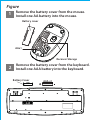 1
1
-
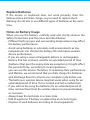 2
2
-
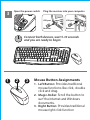 3
3
-
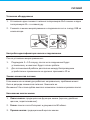 4
4
-
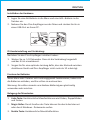 5
5
-
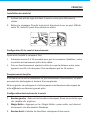 6
6
-
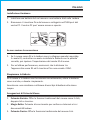 7
7
-
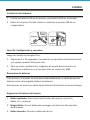 8
8
-
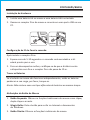 9
9
-
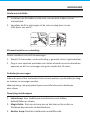 10
10
-
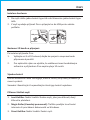 11
11
-
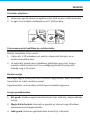 12
12
-
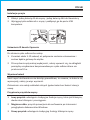 13
13
-
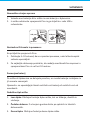 14
14
-
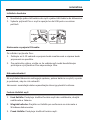 15
15
-
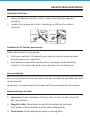 16
16
-
 17
17
-
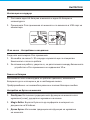 18
18
-
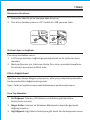 19
19
-
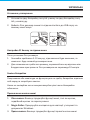 20
20
-
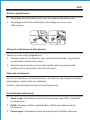 21
21
-
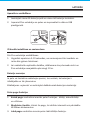 22
22
-
 23
23
-
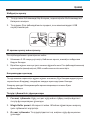 24
24
-
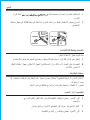 25
25
-
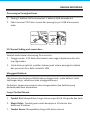 26
26
-
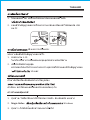 27
27
-
 28
28
-
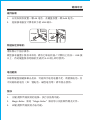 29
29
-
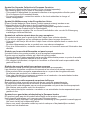 30
30
-
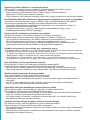 31
31
-
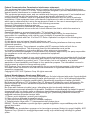 32
32
-
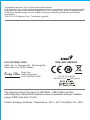 33
33
Genius Smart KM-8100 Manuale utente
- Categoria
- Topi
- Tipo
- Manuale utente
in altre lingue
Documenti correlati
-
Genius Smart KM-8200 Manuale utente
-
Genius HS-230U Guida utente
-
Genius NX-7000 Manuale utente
-
Genius NX-7000 Manuale utente
-
Genius GX Gaming Series Manuale utente
-
Genius X-G300 Guida d'installazione
-
Genius KB-M205 Manuale utente
-
Genius 31300725109 Guida utente
-
Genius LuxeMate Q8000 Guida utente
-
Genius NX-7009 Guida utente
Altri documenti
-
Modecom MC-7000 Manuale utente
-
Logitech M545 Guida d'installazione
-
Logitech T400 Guida d'installazione
-
Logitech M525 Manuale utente
-
Logitech V220 CORDLESS OPTICAL Manuale del proprietario
-
Targus AMW51EU Manuale utente
-
Logitech M235 Portugal (910-004036) Manuale utente
-
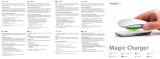 Mobee Technology Magic Charger Manuale utente
Mobee Technology Magic Charger Manuale utente
-
PIKO 55055 Manuale del proprietario
-
Yedoo Mezeq disc Manuale utente