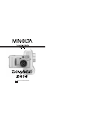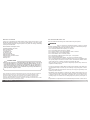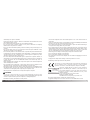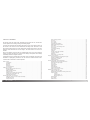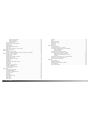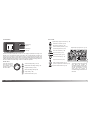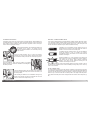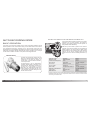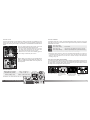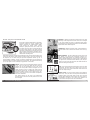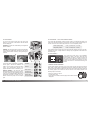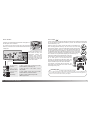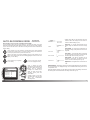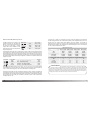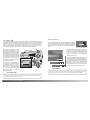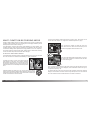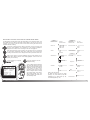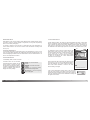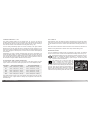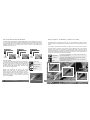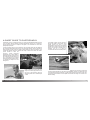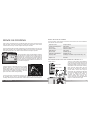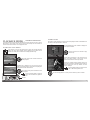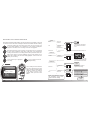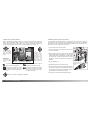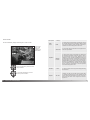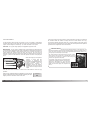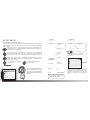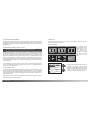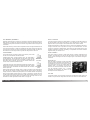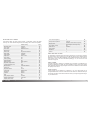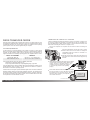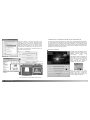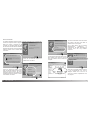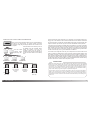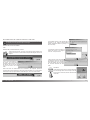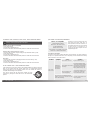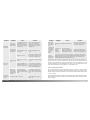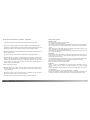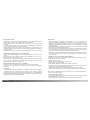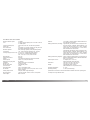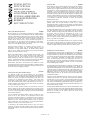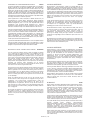INSTRUCTION MANUAL
E

2 3BEFORE YOU BEGIN
Thank you for purchasing this Minolta digital camera. Please take the time to read
through this instruction manual so you can enjoy all the features of your new camera.
Check the packing list before using this product. If any items are missing, immediately
contact your camera dealer.
Minolta DiMAGE S414 digital camera
AA alkaline batteries (set of four)
Neck strap NS-DG304
Lens cap LF-236
CompactFlash card
AV cable AVC-100
USB cable USB-600
DiMAGE Viewer CD-ROM
DiMAGE Viewer instruction manual
Camera manual
Warranty card
BEFORE YOU BEGIN FOR PROPER AND SAFE USE
Read and understand all warnings and cautions before using this product.
Using batteries improperly can cause them to leak harmful solutions, overheat, or explode
which may damage property or cause personal injury. Do not ignore the following warnings.
• Only use the batteries specified in this instruction manual.
• Do not install the batteries with the polarity (+/–) reversed.
• Do not use batteries which show wear or damage.
• Do not expose batteries to fire, high temperatures, water, or moisture.
• Do not attempt to short or disassemble batteries.
• Do not store batteries near or in metallic products.
• Do not mix batteries of different types, brands, ages, or charge levels.
• Do not charge alkaline batteries.
• When recharging rechargeable batteries, only use the recommended charger.
• Do not use leaking batteries. If fluid from the batteries enters your eye, immediately rinse
the eye with plenty of fresh water and contact a doctor. If fluid from the batteries makes
contact with your skin or clothing, wash the area thoroughly with water.
• Tape over battery contacts to avoid short-circuiting during disposal; always follow local
regulations for battery disposal.
WARNING
• Use only the specified AC adapter within the voltage range indicated on the adapter unit.
An inappropriate adapter or current may cause damage or injury through fire or electric
shock.
• Do not disassemble this product. Electric shock may cause injury if a high voltage circuit
inside the product is touched.
• Immediately remove the batteries or unplug the AC adapter and discontinue use if the
camera is dropped or subjected to an impact in which the interior, especially the flash unit,
is exposed. The flash has a high voltage circuit which may cause an electric shock
resulting in injury. The continued use of a damaged product or part may cause injuries or
fire.
• Keep batteries or small parts that could be swallowed away from infants. Contact a doctor
Because the performance of alkaline batteries with digital cameras is low, the
use of Ni-MH batteries is recommended. Although alkaline batteries are sup-
plied with this product, its performance will be limited; only use alkaline bat-
teries for test photographs or when Ni-MH batteries, the Minolta external bat-
tery pack, or the AC adapter are not available. Fully recharge the Ni-MH bat-
teries just before using the camera.
Camera Notes
Apple, the Apple logo, Macintosh, Power Macintosh, Mac OS, and the Mac OS logo are registered
trademarks of Apple Computer Inc. Microsoft and Windows are registered trademarks of the
Microsoft Corporation. The official name of Windows is Microsoft Windows Operating System.
Pentium is a registered trademark of the Intel Corporation. Power PC is a trademark of the
International Business Machines Corporation. QuickTime is a trademark used under license. All other
trademarks are the property of their respective owners.

4 5FOR PROPER AND SAFE USE
immediately if an object is swallowed.
• Store this product out of reach of children. Be careful when around children not to harm
them with the product or parts.
• Do not fire the flash directly into the eyes. It may damage eyesight.
• Do not fire the flash at vehicle operators. It may cause a distraction or temporary
blindness which may lead to an accident.
• Do not use the monitor while operating a vehicle or walking. It may result in injury or an
accident.
• Do not look directly at the sun or strong light sources through the viewfinder. It may
damage your eyesight or cause blindness.
• Do not use this product in a humid environment, or operate this product with wet hands.
If liquid enters the product, immediately remove the batteries or unplug the AC adapter
and discontinue use. The continued use of a product exposed to liquids may cause
damage or injury through fire or electric shock.
• Do not use the product near inflammable gases or liquids such as gasoline, benzine, or
paint thinner. Do not use inflammable products such as alcohol, benzine, or paint thinner
to clean the product. The use of inflammable cleaners and solvents may cause an
explosion or fire.
• When unplugging the AC adapter, do not pull on the power cord. Hold the adapter unit
when removing it from an outlet.
• Do not damage, twist, modify, heat, or place heavy objects on the AC adapter cord. A
damaged cord may cause damage or injury through fire or electric shock.
• If the product emits a strange odor, heat, or smoke, discontinue use. Immediately remove
the batteries taking care not to burn yourself as the batteries become hot with use. The
continued use of a damaged product or part may cause injuries or fire.
• Take the product to a Minolta Service Facility when repairs are required
This mark on your camera certifies that this camera meets the requirements of
the EU (European Union) concerning interference causing equipment
regulations. CE stands for Conformité Européenne (European Conformity).
Digital Camera:
Tested To Comply
With FCC Standards
FOR HOME OR OFFICE USE
This device complies with Part 15 of the FCC Rules. Operation is
subject to the following two conditions: (1) This device may not
cause harmful interference, and (2) this device must accept any
interference received, including interference that may cause
undesired operation.
Do not remove the ferrite cores from the cables.
Tested by the Minolta Corporation
101 Williams Drive, Ramsey, New Jersey 07446, U.S.A.
This Class B digital apparatus complies with Canadian ICES-003.
Cet appareil numérique de la classe B est conforme à la norme NMB-003 du Canada.
The following marks may be found on the product:
CAUTION
• Do not use or store the product in a hot or humid environment such as the glove
compartment or trunk of a car. It may damage the product and batteries which may result
in burns or injuries caused by heat, fire, explosion, or leaking battery fluid.
• If batteries are leaking, discontinue use of the product.
• The camera temperature rises with extended periods of use. Care should be taken to
avoid burns.
• Burns may result if the memory card or batteries are removed immediately after extended
periods of use. Turn the camera off and wait for it to cool.
• Do not fire the flash while it is in contact with people or objects. The flash unit discharges
a large amount of energy which may cause burns.
• Do not apply pressure to the LCD monitor. A damaged monitor may cause injury, and the
liquid from the monitor may cause inflammation. If liquid from the monitor makes contact
with skin, wash the area with fresh water. If liquid from the monitor comes in contact with
the eyes, immediately rinse the eyes with plenty of water and contact a doctor.
• When using the AC adapter, insert the plug securely into the electrical outlet.
• Do not use if the AC adapter cord is damaged.
• Do not cover the AC adapter. A fire may result.
• Do not obstruct access to the AC adapter; this can hinder the unplugging of the unit in
emergencies.
• Unplug the AC adapter when cleaning or when the product is not in use.

6 7TABLE OF CONTENTS
The basic operation of this camera is covered between pages 15 and 42. This section of
the manual covers the camera parts, preparation of the camera for use, and the basic
camera operation for recording, viewing, and deleting images.
The basic and advanced auto-recording mode sections cover all the basic functions of
the camera in this mode and in the multi-function recording mode. Take time to read
these sections before moving on to the multi-function recording mode section. The basic
playback section describes how to view images. The other sections can be read as
needed.
Many of the features of this camera are controlled with menus. The menu navigation
sections concisely describe how to change menu settings. Descriptions of the settings
immediately follow the navigation sections.
Throughout the text are shooting tips and camera notes. Shooting tips give advice and
information on photography and how to use the camera to achieve the best results.
Camera notes cover details on camera operation.
TABLE OF CONTENTS
Basic recording operation........................................................................................................25
Focus lock ...............................................................................................................................26
Focus range.............................................................................................................................26
Focus signals...........................................................................................................................27
Special focusing situations......................................................................................................27
Digital-subject-program button ................................................................................................28
Flash modes............................................................................................................................30
Flash range - auto-recording mode.........................................................................................31
Flash signals............................................................................................................................31
Camera-shake warning ...........................................................................................................31
Drive modes ............................................................................................................................32
Self-timer .................................................................................................................................33
Remote control (sold separately) ............................................................................................34
Continuous advance................................................................................................................35
Bracketing................................................................................................................................36
Display button - recording mode .............................................................................................37
Playback - basic operation...................................................................................................................38
Single-frame playback and histogram display.........................................................................38
Viewing and deleting images...................................................................................................39
Display button - playback........................................................................................................40
Enlarged playback...................................................................................................................41
Auto-recording mode - advanced operation.........................................................................................42
Navigating the auto-recording mode menu.............................................................................42
Image size and image quality..................................................................................................44
Voice memo.............................................................................................................................46
Date imprinting ........................................................................................................................47
Digital zoom.............................................................................................................................48
Instant playback.......................................................................................................................49
Exposure compensation..........................................................................................................50
What is an Ev? What is a stop?..............................................................................................51
Multi-function recording mode..............................................................................................................52
Autofocus areas and control....................................................................................................52
Navigating the multi-function recording mode menu...............................................................54
Exposure modes......................................................................................................................56
Program......................................................................................................................56
Aperture priority - A.....................................................................................................56
Manual exposure - M..................................................................................................57
Bulb exposures........................................................................................................................58
Focus modes...........................................................................................................................59
White balance..........................................................................................................................60
Names of parts ....................................................................................................................................10
Camera body...........................................................................................................................10
Viewfinder................................................................................................................................12
Mode dial.................................................................................................................................12
Data panel...............................................................................................................................13
LCD monitor display................................................................................................................14
Getting up and running.........................................................................................................................15
Attaching the neck strap and lens cap....................................................................................15
Changing batteries ..................................................................................................................16
Battery condition indicator.......................................................................................................17
Auto power save......................................................................................................................17
External power supplies (sold separately)...............................................................................18
Changing the CompactFlash card...........................................................................................18
Setting the date and time ........................................................................................................20
Auto-recording mode - basic operation................................................................................................22
Setting the camera to record images automatically................................................................23
Handling the camera ...............................................................................................................24
Using the zoom lens................................................................................................................24

8 9TABLE OF CONTENTS
Automatic white balance.............................................................................................60
Preset white balance ..................................................................................................60
Custom white balance ................................................................................................61
Camera sensitivity - ISO..........................................................................................................62
Flash range and camera sensitivity.........................................................................................62
Full-time AF .............................................................................................................................63
Metering modes.......................................................................................................................63
Exposure bracketing increment...............................................................................................64
Color mode..............................................................................................................................64
Image control - sharpness, contrast, & filter............................................................................65
A short guide to photography...............................................................................................................66
Movie recording....................................................................................................................................68
Notes on movie recording .......................................................................................................69
Recording movies with the IR Remote Control RC-3 (sold separately)..................................69
Playback mode - advanced operation..................................................................................................70
Playing back voice memos......................................................................................................70
Viewing movies........................................................................................................................71
Navigating the playback-mode menu......................................................................................72
Frame-selection screen...........................................................................................................74
Viewing images on a television...............................................................................................75
Deleting files............................................................................................................................76
Locking files.............................................................................................................................77
Changing the index playback format.......................................................................................77
Slide Show...............................................................................................................................78
About DPOF............................................................................................................................80
Creating a DPOF print order ...................................................................................................80
Ordering an index print............................................................................................................81
Canceling a DPOF print order.................................................................................................81
Copying images.......................................................................................................................82
Setup mode ....................................................................................................................................84
Navigating the setup menu......................................................................................................84
LCD monitor brightness...........................................................................................................86
Formatting CompactFlash cards .............................................................................................86
Auto power save......................................................................................................................86
Language.................................................................................................................................87
Display mode...........................................................................................................................87
File number (#) memory..........................................................................................................88
Folder name ............................................................................................................................88
Select folder.............................................................................................................................89
Audio signals...........................................................................................................................89
Shutter FX ...............................................................................................................................89
Volume ....................................................................................................................................89
Resetting the camera ..............................................................................................................90
Date and time setting ..............................................................................................................91
Date format..............................................................................................................................91
Video output ............................................................................................................................91
Data-transfer mode ..............................................................................................................................92
System requirements...............................................................................................................92
Connecting the camera to a computer....................................................................................93
Connecting to Windows 98 and 98 Second Edition................................................................95
Automatic installation..................................................................................................95
Manual installation......................................................................................................96
CompactFlash card folder organization...................................................................................98
Disconnecting the camera from the computer ......................................................................100
Windows 98 and 98 Second Edition.........................................................................100
Windows Me, 2000 Professional, and XP................................................................100
Macintosh..................................................................................................................101
Changing the CompactFlash card - data-transfer mode.......................................................102
Auto power save - data-transfer mode..................................................................................102
QuickTime system requirements...........................................................................................103
Appendix ..................................................................................................................................103
Troubleshooting.....................................................................................................................103
About Ni-MH batteries...........................................................................................................105
Removing the driver software - Windows..............................................................................106
Care and storage...................................................................................................................107
Technical specifications .........................................................................................................110

10 11NAMES OF PARTS
* This camera is a sophisticated optical instrument. Care should be taken to keep these
surfaces clean. Please read the care and storage instructions in the back of this manual
(p. 107).
CAMERA BODY
Data panel (p. 13)
Shutter-release button
Lens*
Card-slot door (p. 18)
The USB port and AV-out
terminal are located behind
the card-slot door.
Self-timer/
Remote-control
lamp (p. 33)
Flash (p. 30)
Digital-subject-program button (p. 28)
Strap eyelet (p. 15)
Viewfinder* (p. 12)
LCD monitor*
(p. 14)
Menu button
Battery-chamber lock (p. 16)
Flash mode/Magnification button (p. 30, 41)
DC terminal cover (p. 18)
Access lamp
QV/ Delete button (p. 38)
Tripod socket
Speaker
Microphone
Remote-control
receiver
Mode dial (main switch)
Viewfinder window*
Battery-chamber door (p. 16)
Card-slot door release
Drive-mode button (p. 32)
Exposure-compensation button (p. 50)
Controller
Display button (p. 37, 40)

Frame counter (p. 45)
Digital-subject-program icons (p. 28)
12 13NAMES OF PARTS
DATA PANEL
MODE DIAL
Auto-recording mode (p. 22, 42)
Multi-function recording mode (p. 52)
Playback mode (p. 38, 70)
Movie-recording mode (p. 68)
Setup mode (p. 84)
Data-transfer mode (p. 92)
VIEWFINDER
Focus lamp
(green)
Flash lamp
(orange)
Focus frame
This dial gives direct
and easy access to
the camera’s major
modes. It also acts as
the main switch.
Digital-subject-program indicators (p. 28)
Exposure-compensation indicator (p.
50)
Camera-sensitivity indicator (p.
62)
Spot-metering indicator (p.
63)
Battery-condition indicator (p.
17)
White-balance indicator (p.
60)
Flash-mode indicators (p.
30)
Manual-focus indicator (p.
59)
Image-size display (p. 44)
Image-quality display (p.
44)
Drive-mode indicators (p.
32)
Microphone indicator (p.
46)
Exposure-mode indicators (p. 56)
Because the optical viewfinder and the lens are slightly separated, the image seen
through one is not exactly the same as the other; this is called parallax. Parallax can
cause errors in framing at close distances and is more pronounced at longer focal
lengths. When the subject is closer than 1m (3ft) at the wide-angle lens position or 3m
(10ft) at the telephoto lens position, use the LCD monitor to compose the image; because
the lens creates the monitor image, it does not suffer from parallax.
The frame counter cannot exceed
999. When the number of
recordable images exceeds this,
999 will be displayed. The frame
counter will continue to count
down when the number of
recordable images falls below one
thousand.

14 15NAMES OF PARTS
Using your thumb and index
finger, pinch the outside tabs of
the lens cap to remove or attach.
Always replace the lens cap
when the camera is not in use.
Attach the camera strap to the strap
eyelets as shown. Make sure the neck
strap passes through the loop of the lens-
cap strap. Always keep the camera strap
around your neck in the event that you
drop the camera.
Attach the small strap to the lens cap by passing one of the
small loops through the eyelet on the cap (1) and then
passing the other loop through the first loop (2) and
tightening.
1
2
ATTACHING THE NECK STRAP AND LENS CAP
GETTING UP AND RUNNING
4
3
LCD MONITOR DISPLAY
c. Flash-mode indicator (p. 30)
e. Contrast-compensation display (p. 65)
f. Filter display (p. 65)
g. Exposure-compensation display (p. 50)
h. White-balance indicator (p. 60)
n. Camera-sensitivity (ISO) display (p. 62)
k. Metering-mode indicator (p. 63)
m. Camera-shake warning (p. 31)
j. Shutter-speed display
l. Aperture display
o. Manual-focus indicator (p. 59)
s. Macro indicator (p. 28)
r. Drive-mode indicator (p. 32)
p. Focus signal (p. 27)
q. Frame counter (p. 13)
x. Digital-zoom display (p. 48)
v. Image-size display (p. 44)
u. Image-quality indicator (p. 44)
t. Battery-condition indicator (p. 17)
b. Mode indicator (p. 12)
1. Focus frame (p. 25)
2. Spot metering area (p. 63)
3. AF sensors (p. 25)
d. Sharpness display (p. 65)
a. Voice memo indicator (p. 46)
w. Color mode indicator (p. 48)
Indicators and displays from both the auto-recording and multi-function recording modes
have been displayed for clarity.
i. Exposure-mode (p. 56)/
Digital-subject-program indicators (p. 28)

16 17GETTING UP AND RUNNING
CHANGING BATTERIES
Insert the batteries. Make sure the positive and negative
battery terminals are oriented as illustrated on the diagram in
the battery chamber.
This digital camera uses four AA-size alkaline or Ni-MH batteries. Ni-MH batteries are
recommended because of longer life. When using Ni-MH batteries, fully recharge them
with a battery charger suitable for complex electronic equipment. Please consult your
vendor about an appropriate charger.
When replacing batteries, the mode dial should be in the
off position. If the camera is not turned off when
replacing exhausted batteries, the low-battery warning
may not reset.
Close the battery-chamber door and slide it back toward the
body (4) to engage the safety catch. Move the lock lever (5) to
the close position.
After installing the batteries, the set-time/date message may
appear on the monitor. The clock and calendar are set in the
custom 2 section of the setup menu (p. 20).
BATTERY CONDITION INDICATOR
Full-battery Icon - the batteries are fully charged. This icon is
displayed for five seconds on the monitor when the camera is
turned on. The icon remains on the data panel.
Blinking low-battery icon - when displayed on the data panel
with no other icons, power is insufficient for camera operation.
The shutter will not release. When replacing exhausted
batteries, wait thirty seconds between removing the old
batteries and inserting the new ones.
Low-battery warning - battery power is very low. The batteries
should be replaced as soon as possible. This warning
automatically appears and remains on the monitor until the
batteries are changed.
AUTO POWER SAVE
To conserve battery power, the camera will turn off displays and unnecessary functions
if an operation is not made within a certain period. The LCD monitor will turn off after thirty
seconds. The data panel turns off after one minute. To restore the displays, press any
button or key, or turn the mode dial to another position. The length of the auto-power-
save period for the data panel can be changed in the basic section of the setup menu (p.
84).
This camera is equipped with an automatic battery-condition indicator. When the camera
is on, the battery-condition indicator appears on the data panel and monitor. The monitor
icon will change from white to red when battery power is low. If the data panel and
monitor are blank, the batteries may be dead or installed incorrectly.
Open the battery-chamber door by moving the battery-
chamber lock (1) to the open position. Slide the door forward
(2) to release the safety catch; the door should spring open (3).
1
2
4
3
5
When installing batteries, make sure the battery terminals are clean. Residue or dirt on
the terminals can sometimes cause a false low-battery warning. Always use a clean, dry
cloth to clean batteries.

1 2 3
4
18 19GETTING UP AND RUNNING
EXTERNAL POWER SUPPLIES (SOLD SEPARATELY)
CHANGING THE COMPACTFLASH CARD
The AC Adapter allows the camera to be powered from an electrical household outlet.
The AC Adapter is recommended when the camera is interfaced with a computer or
during periods of heavy use. AC Adapter model AC-1L is for use in North America, Japan,
and Taiwan; AC-2L is for use in all other areas.
The External High-power Battery Pack Kit EBP-100 is a portable source of power for the
camera. The kit contains a high-power lithium-ion battery, holder, and charger. The
battery and charger are also available separately. This battery pack will significantly
extend the operating time of the camera.
A type I CompactFlash card must be inserted for the camera to operate. If a card has not
been inserted, a no-card warning will automatically be displayed on the monitor and three
dashes (– – –) will be displayed on the data-panel frame counter. For CompactFlash card
care and storage, see page 109.
Slide the card-slot door release down to open the card-slot door (1).
To eject a CompactFlash card, press the card-eject lever (2). The card can now be pulled
out. Take care when removing the card as it becomes hot with use.
Insert the memory card into the card slot until the card-eject lever pops out (3). Insert the
card so the face is toward the front of the camera. Always push the card in straight, never
at an angle. Never force the card. If the card does not fit, check that it is oriented
correctly.
Close the card-slot door (4).
A card used in another camera may have to be formatted before being used. A card is
formatted in the basic section of the setup menu (p. 84); this operation permanently
erases all data on the card. If the unable-to-use-card message appears, the card is not
compatible with the camera and cannot be formatted.
Always turn off the camera and confirm the access lamp is not lit before
inserting or removing a CompactFlash card, otherwise the card may be
damaged, and data lost.
Always turn off the camera before changing between
power supplies.
Remove the DC terminal cover from the left. The cover
is attached to the body to prevent loss.
Insert the mini plug of the AC adapter or battery pack
into the DC terminal. Always remove exhausted
batteries before connecting an external power supply.
Wait thirty seconds between removing the old batteries
and plugging in the external power source.
Insert the AC adapter plug into an electrical outlet.

Setup
Basic Custom1 Custom2
Reset default
Date/Time set
Date format
Video output
–
–
MM/DD/YYYY
NTSC
20 21GETTING UP AND RUNNING
SETTING THE DATE AND TIME
After initially inserting a memory card and batteries, the camera’s clock and calendar
must be set. When images are recorded, the image data is saved with the date and time
of recording. Depending on the region, the menu language may also have to be set. To
change the language, see the camera notes on the following page.
Turn the mode dial on the top of the camera to the setup position. The
camera will turn on and the setup menu will be displayed.
Navigating the menu is simple. The up/down and left/right keys of the
controller move the cursor and change settings on the menu.
Pressing the center of the controller selects menu options and sets
adjustments.
Use the right key to highlight the custom 2 tab
at the top of the menu.
Use the down key to highlight the date/time-set
menu option.
Press the center of the controller to display the
date/time setting screen.
Use the left and right keys to select the item
to be changed.
Press the center of the controller to set the
clock and calendar. The setup menu will be
displayed.
Press the right key. “Enter” will appear on the
right side of the menu.
Custom 2 section of the
setup menu
Date/Time setting screen
Use the up and down keys to adjust the item.
For customers in certain areas, the menu language must also be set. Highlight the lan-
guage option in the basic section of the setup menu. Press the right key to display the lan-
guage settings. Using the up/down keys, highlight the desired language. Press the center
of the controller to set the highlighted language; the setup menu will be displayed in the
selected language.
Camera notes
Controller
Setup
Basic Custom1 Custom2
LCDbrightness
Format
Power save
Language
Display mode
3
–
1 min.
English
–
Enter
Setup
Date/Time set
20034 20
16
33
:.
.

22 23AUTO-RECORDING MODE - BASIC OPERATION
AUTO-RECORDING MODE
BASIC OPERATION
SETTING THE CAMERA TO RECORD IMAGES AUTOMATICALLY
Turn the mode dial to automatic recording (1); all camera
operations are now fully automatic. The autofocus,
exposure, and imaging systems will work together to
bring beautiful results effortlessly.
While many of the camera’s systems in this mode are
automatic, the camera’s operation can be optimized to
different subjects very simply with the digital subject
program button (p. 28). The flash mode (p. 30) and drive
mode (p. 32) can also be changed. Image size and
quality can be set on the auto-recording mode menu (p.
42).
Exposure mode
Camera sensitivity (ISO)
Flash mode
Focus area
Focus control
Drive mode
Exposure compensation
Color mode
White balance
Program
Multi-segment
Auto
Metering mode
Auto flash
Wide focus area
Autofocus
0.0
Natural Color
Auto
Fixed
Fixed
Fixed
Can be changed*
Fixed
Fixed
Can be changed*
Can be adjusted*
Fixed
Fixed
Single-frame advance
* Changes to the flash or drive mode will reset when the mode dial is turned to another position.
Adjustments made with exposure compensation will be reset to 0.0 when the camera is turned
off or changed to another mode.
This section covers the basic operation of this camera. Thoroughly familiarize yourself
with the operations in this section before moving on to the other sections in the manual.
The sophisticated technology employed in the auto-recording mode frees the
photographer from complicated camera settings to be able to simply concentrate on the
subject and composition. Although automated, the camera’s operation can be changed
to meet various conditions as well as to suit personal shooting preferences.
Innovation and creativity has always been a
driving force behind Minolta products. The
Electro-zoom X was purely an exercise in
camera design. It was unveiled at Photokina
in Germany in 1966.
The Electro-zoom X was an electronically
controlled aperture-priority mechanical SLR
with a built-in 30 - 120mm f/3.5 zoom lens giv-
ing twenty 12 X 17mm images on a roll of
16mm film. The shutter-release button and
battery chamber are located in the grip. Only
a few prototypes were built making it one of
Minolta’s rarest cameras.
Minolta History
1

24 25AUTO-RECORDING MODE - BASIC OPERATION
BASIC RECORDING OPERATION
Press the shutter-release button partway down (1) to lock the
focus and exposure.
• The focus signals (p. 27) on the monitor will confirm the focus. If
the focus signal is red, the camera was unable to focus on the
subject. Repeat the previous steps until the signal is white.
• When the focus is set, an AF sensor will briefly appear on the
live image to indicate the point of focus.
• The shutter speed and aperture value will change from white to
black indicating the exposure is locked.
Press the shutter-release button all the way down (2) to take
the picture.
• The access lamp will glow indicating image data is being written
to the CompactFlash card. Never remove a memory card while
data is being transferred.
With the mode dial set to auto recording, the camera will be on and the
LCD monitor will activate.
USING THE ZOOM LENS
This camera is equipped with a 7.15 to 28.6mm optical zoom. This is equivalent to a 35
- 140mm zoom lens on a 35mm camera. In 35mm photography, focal lengths below
50mm are referred to as wide-angle; the angle of view is larger than that of the human
eye. Above 50mm is referred to as telephoto and makes distant objects appear closer.
The effect of the optical zoom is visible in both the viewfinder and LCD monitor.
Place the subject within the focus frame.
• The focus-lock function (p. 26) can be used with off-center
subjects.
• The subject must be within the focus range of the lens: 0.5m
- ∞ (wide-angle position), 0.9m - ∞ (telephoto position). For
subjects closer than 0.6m, use the macro function (p. 28).
• If the subject is closer than 1m at the wide-angle lens position
or 3m at the telephoto lens position, use the LCD monitor to
frame the subject.
1
2
Controller
The zoom lens is operated
by the controller. Pressing
the up key (T) will zoom in to
the telephoto position of the
lens. Pressing the down key
(W) will zoom out to the wide-
angle position.
While using the viewfinder or LCD monitor, grip the camera
firmly with your right hand while supporting the body with
your left hand. Keep your elbows at your side and your feet
shoulder-width apart to hold the camera steadily.
When taking vertical pictures, hold the camera so that the
flash is above the lens with the grip to the bottom. Take care
not to cover the lens with your fingers or the strap.
HANDLING THE CAMERA

26 27AUTO-RECORDING MODE - BASIC OPERATION
FOCUS LOCK FOCUS SIGNALS
SPECIAL FOCUSING SITUATIONS
This digital camera has a quick, accurate autofocusing system. The focus icon in the
lower right corner of the LCD monitor and the green focus lamp next to the viewfinder
indicate the focus status.
The camera may not be able to focus in certain situations. If the autofocus system cannot
focus on a subject, the focus icon will turn red. In this situation the focus-lock function can
be used to focus on another object at the same distance as your main subject, and then
the image can be recomposed to take the picture.
The subject in the
focus frame is low in
contrast.
The subject is too dark. Two subjects at differ-
ent distances overlap
in the focus frame.
The subject is near a
very bright object or
area.
The focus-lock function is used when the subject is off-center and outside the focus
frame. Focus lock may also be used when a special focusing situation prevents the
camera from focusing on the subject. This function is controlled with the shutter-release
button.
Place the subject within the focus frame. Press and
hold the shutter-release button partway down.
• The focus signals will indicate that the focus is locked.
The shutter speed and aperture value will change from
white to black indicating the exposure is locked.
• When the focus is set, an AF sensor will briefly appear on
the live image to indicate the point of focus.
Without lifting your finger from the shutter-release
button, recompose the subject within the image area.
Press the shutter-release button all the way down to
take the picture.
• The shutter can be released even if the camera cannot focus on the subject.
• When the AF system cannot focus, the focus is set to infinity. When the flash is in use, the focus
is set between 3.0 and 3.8m. In this case, focus lock can be used with an object at the same
distance as the main subject or the camera can be focused manually in the multi-function
recording mode (p. 59).
FOCUS RANGE
Wide-angle lens position
Telephoto lens position
Macro mode (p. 28)
0.5m - ∞ (1.6ft - ∞)
0.9m - ∞ (3ft - ∞)
0.16m - 0.6m (0.5ft - 2ft)
All distances are measured from the CCD.
CCD plane
Focus locked.
Focus icon: white
Focus lamp: steady
Focus icon: red
Focus lamp: blinking
Cannot focus. The subject is too close or a special
situation is preventing the AF system from focusing.

The digital-subject-program button (1) optimizes
the camera’s exposure, white-balance, and image-
processing systems for various conditions and
subjects. Pressing the subject-program button
cycles through the modes: macro, portrait,
landscape, night portrait, text, macro & text, and
the original exposure mode. A pointer will indicate
the active subject program. The subject program
will remain in effect until it is changed or the mode
dial is turned to another position. Except for macro,
digital subject programs cannot be used in the
multi-function recording mode.
While subject programs optimize camera performance for each shooting condition, some
changes can be made to camera settings. The flash mode (p. 30) can be changed and
the exposure can be altered using the exposure-compensation function (p. 50). In
extreme lighting conditions, changes in exposure compensation may not produce the
intended results in the portrait, night portrait, or text modes. The camera-shake warning
(p. 31) may appear in macro, landscape, night portrait, or text modes.
28 29AUTO-RECORDING MODE - BASIC OPERATION
TEXT - for the crisp reproduction of black text or line art on white
backgrounds. The flash mode is set to flash cancel (p. 30). Fill-
flash can be used. Use a tripod to eliminate camera shake and
ensure the sharpest images.
NIGHT PORTRAIT - for deep, subtle night scenes. When used
with fill-flash, the subject and background exposures are
balanced. When taking pictures of a landscape at night, use a
tripod to eliminate blurring from camera shake. To take portraits
with night scenes, set the flash mode to fill-flash (p. 30). Ask your
subject not to move after the flash burst; the shutter will still be
open for the background exposure.
DIGITAL-SUBJECT-PROGRAM BUTTON
MACRO - used for close-up photography between 16 and 60
cm (6 ~ 24in.) from the CCD. When the macro mode is
selected, the lens will automatically zoom to the correct
position. The zoom position cannot be changed. The LCD
monitor should be used to compose the picture and will
automatically activate if off. The viewfinder cannot be used
because of parallax. The flash is set to flash cancel (p. 30).
Fill-flash can be used, but can cause extreme overexposure
and uneven illumination.
This subject program can be used in the multi-function
recording mode. It will not reset if the position of the mode
dial is changed.
PORTRAIT - optimized to reproduce soft skin tones and a slight
defocusing of the background. The flash mode can be changed
(p. 30). Most portraits look best at a telephoto setting; longer
focal lengths do not exaggerate facial features and the shallower
depth of field softens the background.
LANDSCAPE - optimized to produce sharp, colorful landscapes.
The flash mode is set to flash cancel. Fill-flash can be used (p.
30).
MACRO & TEXT - for close-up images of text or line art between
16 - 60cm (6 ~ 24in.) from the CCD. Two pointers will indicate the
combined modes on the data panel and the macro and text
indicators will be displayed on the monitor. The use of a tripod is
recommended. The flash is set to flash cancel. Fill-flash can
cause extreme overexposure and uneven illumination.
1
CCD plane

30 31
If the shutter speed falls below the point where the camera can be safely hand held, the
camera-shake warning will appear on the LCD monitor and the orange focus lamp will
blink slowly. Camera shake is slight blurring caused by subtle hand motion and is more
pronounced at the telephoto setting of the lens than at the wide-angle setting. Although
the warning appears, the shutter can still be released. If the warning appears, the
following steps can be taken:
• Place the camera on a tripod.
• Use the built-in flash.
• Zoom the lens towards the wide-angle position until the warning
disappears.
CAMERA-SHAKE WARNING
FLASH RANGE - AUTO-RECORDING MODE
The camera will automatically control the flash output. For well-exposed images, the
subject must be within the flash range. Because of the optical system, the flash range is
not the same at the lens’ wide-angle position as it is at the telephoto position.
Wide-angle position
Telephoto position
0.5m ~ 3.5m (1.6 ft. ~ 11.5 ft.)
0.9m ~ 3.0m (3.0 ft. ~ 9.8 ft.)
Flash cancel - the flash will not fire. Use flash
cancel when flash photography is prohibited,
natural light is desired to illuminate the
subject, or the subject is beyond the flash
range. The camera-shake warning may
appear when flash cancel is selected (p. 31).
Red-eye reduction - the flash fires twice
before the main flash burst to reduce red-eye;
an effect caused by light reflected from the
retina. Use in low-light conditions when taking
photographs of people or animals. The pre-
flashes contract the pupils of the subject’s
eyes.
FLASH MODES
To set the flash mode, simply press the flash mode
button (1) on the back of the camera until the desired
mode is displayed.
Autoflash - the flash fires automatically in low-light and
backlit conditions.
Fill-flash - the flash fires with each exposure regardless
of the amount of ambient light. Fill-flash can be used to
reduce harsh shadows caused by strong direct light or
sunshine.
FLASH SIGNALS
The orange flash lamp next to the viewfinder
indicates the status of the flash. When the lamp
glows steadily, the flash is charged and ready to
fire. When the lamps blinks quickly, the flash is
charging and the shutter will not release. The flash
lamp is also used as a camera-shake warning, see
below.
At the wide-angle lens position, when using the flash with subjects closer than 1m (3ft.),
vignetting can occur. A slight shadow or shading may be apparent at the bottom of a
horizontal image.
AUTO-RECORDING MODE - BASIC OPERATION
1
Autoflash
Fill-flash
Flash cancel
Autoflash with
red-eye reduction
Fill-flash with
red-eye reduction

The drive modes control the rate and method images are
captured. Icons indicating the selected drive mode appear on
the data panel and LCD monitor.
To change the drive mode, simply press the drive-mode
button (1) on the back of the camera until the desired mode
is displayed.
32 33AUTO-RECORDING MODE - BASIC OPERATION
Used for self-portraits, the self-timer will delay the release of the shutter for approximately
ten seconds after the shutter-release button is pressed. The self-timer is set with the
drive-mode button (p. 32).
With the camera on a tripod, compose the picture as described in the
basic recording operation section (p. 25). Focus lock ( 26) can be used
with off-center subjects. Press the shutter-release button partway down
to lock the exposure and focus (1). Press the shutter-release button all
the way down to begin the countdown (2). Because focus and exposure
are determined when the shutter-release button is pressed, do not stand
in front of the camera when taking a self-timer image. Always confirm the
focus with the focus signals before beginning the countdown (p. 27).
During the countdown, the self-timer lamp on the front
of the camera (3) will start to blink and is accompanied
by an audio signal. A few seconds before the
exposure, the self-timer lamp will blink rapidly. The
lamp will glow steadily just before the shutter fires. To
stop the countdown, press the drive-mode button.
The self-timer is canceled after the exposure. The
audio signal can be turned off in the custom 1 section
of the setup menu (p. 84).
DRIVE MODES
Single-frame
advance
Continuous
advance
Self-timer/
Remote control
Bracketing
To take a single image each time the shutter-
release button is pressed (p. 25).
To take multiple images when the shutter-
release button is pressed and held.
To delay the release of the shutter. Used for
self-portraits.
To take a series of three images with
differing exposures.
LCD monitor
Data panel
The self-timer can be used to minimize camera shake with long exposures. When using the cam-
era on a tripod, photographs of static subjects (landscapes, still-lifes, or close-up photographs)
can be made with the self-timer. Because no contact is made with the camera during exposure,
there is no risk of camera shake caused by the operator.
Shooting tips
SELF-TIMER
1
All drive-mode indicators have
been shown for clarity. The
single-frame advance and
continuous drive indicators
occupy the same area of the
data panel. All the drive-mode
icons appear in the lower right
corner of the monitor.
3
1
2

The continuous-advance drive mode allows a series of images to be captured while
holding down the shutter-release button. Continuous advance acts like a motor drive on
a film camera. The number of images that can be captured at one time and the rate of
capture depend on the image-quality and image-size setting. The maximum rate of
capture is 1.6 fps. The continuous-advance mode is set with the drive-mode button (p.
32).
When the shutter-release button is pressed and held, the camera will begin
recording images until the maximum number has been taken or the shutter
button is released. This mode cannot be used with TIFF images (p. 44).
The built-in flash can be used, but the rate of capture is reduced because
the flash must recharge between frames.
Compose the picture as described in the basic recording operation section
(p. 25). Press the shutter-release button partway down (1) to lock the
exposure and focus for the series. Press and hold the
shutter-release button all the way down (2) to begin
taking pictures.
The following chart lists the approximate maximum
number of images that can be captured with different
image-quality and image-size combinations.
34 35AUTO-RECORDING MODE - BASIC OPERATION
REMOTE CONTROL (SOLD SEPARATELY)
The IR Remote Control RC-3 allows remote camera operation up to 5m (16 ft.) away. The
remote control unit can be used in movie recording (p. 68).
Place the camera on a tripod, and set the drive
mode to self-timer / remote control (p. 32).
Arrange the camera and subject to compose
the picture. Frame the subject within the focus
frame when setting up the camera.
Focus lock cannot be used with the IR remote
control. In multi-function recording mode, focus
area selection can be used for off-center
subjects (p. 52).
Emitter window
Delay button
Release button
CONTINUOUS ADVANCE
While pointing the emitter window of the remote
control unit toward the camera, press the release
button or the delay button to take the picture. When
the release button is pressed, the self-timer lamp on
the front of the camera will blink once before the
picture is taken. When the delay button is pressed,
the self-timer lamp on the front of the camera will blink
for two seconds before the picture is taken.
The drive mode does not reset after the exposure so
multiply images can be captured.
The remote control may not
operate with backlit subjects
or under fluorescent light.
Economy
Standard
Fine
2272 X 1704 1600 X 1200 1280 X 960 640 X 480
6
9
14
10
16
24
15
23
31
33
43
53
Quality
Size
1
2

Compose the picture as described in the basic recording operation section
(p. 25). Press the shutter-release button partway down (1) to lock the
exposure and focus for the series. Press and hold the shutter-release
button all the way down (2) to make the bracket series; three consecutive
images will be captured. If the memory card is filled or the shutter button
is released before the series has completed, the camera will reset and the
entire bracket must be made again. When using flash, there will be a delay
between frames as the flash charges. The remaining number of frames in
the bracket series is displayed on the monitor next to the bracketing icon.
This drive mode makes a three-image bracket of a scene. Bracketing is a method of
taking a series of images of a static subject in which each image has a slight variation in
exposure. The bracketing mode is set with the drive-mode button (p. 32). Brackets
cannot be made with TIFF images (p. 44).
The order of the bracket series is normal exposure (as
indicated by the shutter speed and aperture displays),
underexposure, and overexposure. The exposure bracket in
auto-recording mode is set to 0.5 Ev increments. In the
multi-function recording mode the increment can be set to
0.3, 0.5, or 1.0 Ev increments in the custom 1 section of the
menu (p. 54).
Normal
1
2
36 37AUTO-RECORDING MODE - BASIC OPERATION
Number of frames in
bracketing series
Frame counter
LCD
monitor
off
The display button controls the LCD monitor display. The display cycles to the next
position each time the button is pressed: standard display, focus frame only, real-time
histogram, live image only, and monitor off. The number of screens and their formats can
be changed in the basic section of the setup menu (p. 84)
Battery power can be conserved by turning the monitor off and using the viewfinder to
take pictures. When the menu or exposure-compensation button is pressed, or the macro
mode is activated, the monitor will automatically turn on. Full-time AF (p. 63) and the
digital zoom (p. 48) are disabled when the monitor is off.
DISPLAY BUTTON - RECORDING MODEBRACKETING
When using exposure compensation (p. 50), the
bracketing series will be made in relation to the
compensated exposure. Under extreme conditions, one
of the bracketed exposures may be inaccurate because it
is outside the exposure control range of the camera.
Over
Under
Display button
Standard display Focus frame only Live image onlyReal-time histogram
The real-time histogram shows the approximate luminance distribution of the live image.
The histogram is not accurate when the monitor image is amplified in low-light conditions,
or when the camera is focusing. The histogram of the recorded image may not have the
same distribution as the real-time histogram.

38 39PLAYBACK - BASIC OPERATION
PLAYBACK - BASIC OPERATION
Images can be viewed in the Quick View or playback modes. This section covers the
basic operations in both modes. The playback mode has additional functions, see page
70.
To view images from the playback mode, turn the
mode dial to the playback position.
To view images from the auto-recording,
multi-function recording, or movie recording
modes, press the Quick View / delete button.
SINGLE-FRAME PLAYBACK AND HISTOGRAM DISPLAY
Date of capture
Frame number/ total number of images
Lock indicator (p. 77)
Print indicator (p. 80)
Image size (p. 44)
Image quality (p. 44)
Time of
capture
Mode
indicator
Shutter speed
Aperture value
White-balance
setting (p. 60)
Sensitivity
setting (p. 62)
Degree of exposure
compensation (p. 50)
Folder name (p. 88)
Folder number - image file number
Histogram
To view the histogram of the displayed still image, press the up key. The
histogram shows the luminance distribution of the image from black (left) to
white (right). The 224 vertical lines indicates the relative proportion of that light
value in the image. The histogram can be used to evaluate exposure, but
displays no color information. To return to single-frame playback, press the
down key.
VIEWING AND DELETING IMAGES
To return to the recording mode from Quick View, press the
menu button or shutter-release button partway down.
In Quick View or the playback mode, use the left/right keys of the controller
to scroll through the images.
The displayed image can be deleted. Once deleted, an image cannot be recovered.
To delete the displayed image, press the
QV/delete button. A confirmation screen will
appear.
Press the center of the controller to delete the
image.
Use the left/right keys to highlight “Yes,” “No” will
cancel the operation.
Controller
Menu button
Quick View / Delete button
Delete this frame?
NoYes
Voice-memo
indicator (p. 70)
La pagina si sta caricando...
La pagina si sta caricando...
La pagina si sta caricando...
La pagina si sta caricando...
La pagina si sta caricando...
La pagina si sta caricando...
La pagina si sta caricando...
La pagina si sta caricando...
La pagina si sta caricando...
La pagina si sta caricando...
La pagina si sta caricando...
La pagina si sta caricando...
La pagina si sta caricando...
La pagina si sta caricando...
La pagina si sta caricando...
La pagina si sta caricando...
La pagina si sta caricando...
La pagina si sta caricando...
La pagina si sta caricando...
La pagina si sta caricando...
La pagina si sta caricando...
La pagina si sta caricando...
La pagina si sta caricando...
La pagina si sta caricando...
La pagina si sta caricando...
La pagina si sta caricando...
La pagina si sta caricando...
La pagina si sta caricando...
La pagina si sta caricando...
La pagina si sta caricando...
La pagina si sta caricando...
La pagina si sta caricando...
La pagina si sta caricando...
La pagina si sta caricando...
La pagina si sta caricando...
La pagina si sta caricando...
La pagina si sta caricando...
La pagina si sta caricando...
La pagina si sta caricando...
-
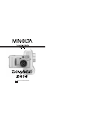 1
1
-
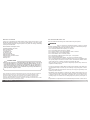 2
2
-
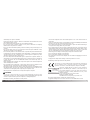 3
3
-
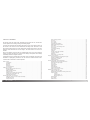 4
4
-
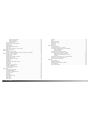 5
5
-
 6
6
-
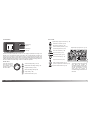 7
7
-
 8
8
-
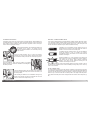 9
9
-
 10
10
-
 11
11
-
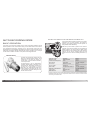 12
12
-
 13
13
-
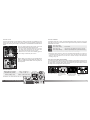 14
14
-
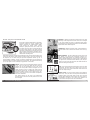 15
15
-
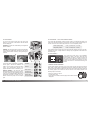 16
16
-
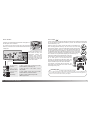 17
17
-
 18
18
-
 19
19
-
 20
20
-
 21
21
-
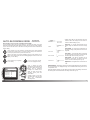 22
22
-
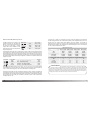 23
23
-
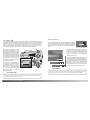 24
24
-
 25
25
-
 26
26
-
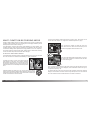 27
27
-
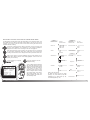 28
28
-
 29
29
-
 30
30
-
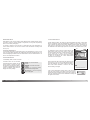 31
31
-
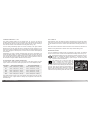 32
32
-
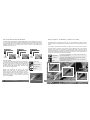 33
33
-
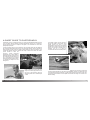 34
34
-
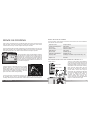 35
35
-
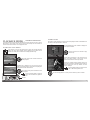 36
36
-
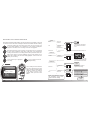 37
37
-
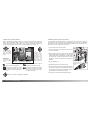 38
38
-
 39
39
-
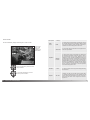 40
40
-
 41
41
-
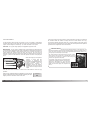 42
42
-
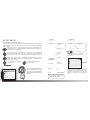 43
43
-
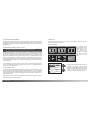 44
44
-
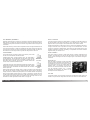 45
45
-
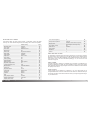 46
46
-
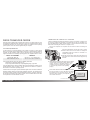 47
47
-
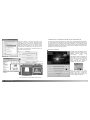 48
48
-
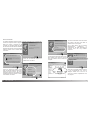 49
49
-
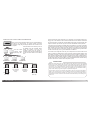 50
50
-
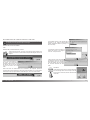 51
51
-
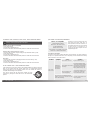 52
52
-
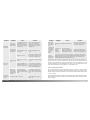 53
53
-
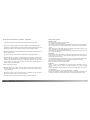 54
54
-
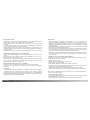 55
55
-
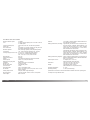 56
56
-
 57
57
-
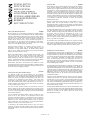 58
58
-
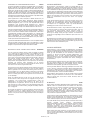 59
59
in altre lingue
- English: Minolta DiMAGE S414 User manual
Documenti correlati
Altri documenti
-
Samsung DIGIMAX130 Manuale utente
-
Ingo Violetta Manuale del proprietario
-
Ingo Violetta Manuale del proprietario
-
Ingo Hello Kitty HEC-050N Guida utente
-
Ingo Hello Kitty HEC-002O Manuale utente
-
Sanyo VPC-AZ1 Manuale utente
-
Sanyo VPC-MZ1E Manuale utente
-
Sanyo VPC-MZ2 Manuale utente
-
Nikon COOLPIX P610 Guida Rapida
-
JVC GZ-MC500U Istruzioni per l'uso