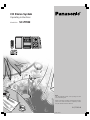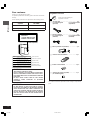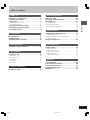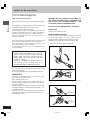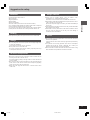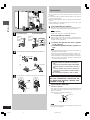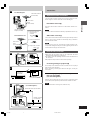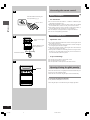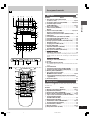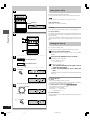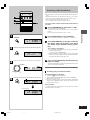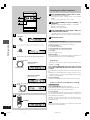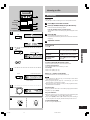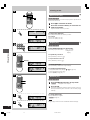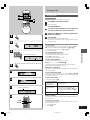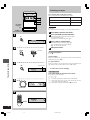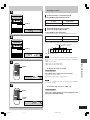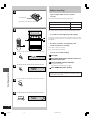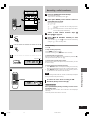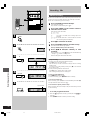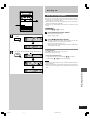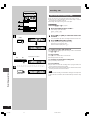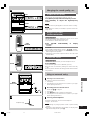Panasonic SCPM22 Istruzioni per l'uso
- Categoria
- Lettore CD
- Tipo
- Istruzioni per l'uso

EB GN
RQT5243-B
EB GN
Note:
The “EB” indication shown on the packing case indi-
cates United Kingdom.
Before connecting, operating or adjusting this product,
please read these instructions completely. Please
keep this manual for future reference.
CD Stereo System
Operating Instructions
Model No. SC-PM22
1-23e.p65 11/9/99, 4:34 PM1

Before use
2
RQT5243
Dear customer
Thank you for purchasing this product.
For optimum performance and safety, please read these instructions
carefully.
These operating instructions are applicable to the following system.
System SC-PM22
Main unit SA-PM22
Speakers SB-PM22
Please check and identify the
supplied accessories.
¸ AC mains lead . . . . . . . . . . . . . . . . . . . . . . . . . . . 1 pc.
For United Kingdom
(VJA0733)
¸ FM indoor antenna . . . . . . . . . . . . . . . . . . . . . . . 1 pc.
For United Kingdom
(RSA0007)
¸ Remote control batteries . . . . . . . . . . . . . . . . . 2 pcs.
Supplied accessories
For Australia and N.Z
(RJA0035-X)
For Australia and N.Z.
(RSA0006)
¸ AM loop antenna set (RSA0022) . . . . . . . . . . . . 1 pc.
¸ Remote control (EUR644862) . . . . . . . . . . . . . .1 pc.
¸ Antenna plug adaptor (SJP9009) . . . . . . . . . . .1 pc.
(For United Kingdom)
Use numbers indicated in parentheses when asking for replacement
parts.
CLASS 1
LASER PRODUCT
(Back of product)
CAUTION!
THIS PRODUCT UTILIZES A LASER.
USE OF CONTROLS OR ADJUSTMENTS OR PERFORM-
ANCE OF PROCEDURES OTHER THAN THOSE SPECI-
FIED HEREIN MAY RESULT IN HAZARDOUS RADIATION
EXPOSURE.
DO NOT OPEN COVERS AND DO NOT REPAIR
YOURSELF. REFER SERVICING TO QUALIFIED
PERSONNEL.
DANGER
INVISIBLE LASER RADIATION WHEN OPEN.
AVOID DIRECT EXPOSURE TO BEAM.
ADVARSEL
USYNLIG LASERSTRÅLING VED ÅBNING, NÅR SIKKERHEDSAFBRYDERE
ER UDE AF FUNKTION. UNDGÅ UDSÆTTELSE FOR STRÅLING.
VARO!
AVATTAESSA JA SUOJALUKITUS OHITETTAESSA OLET ALTTIINA
NÄKYMÄTÖNTÄ LASERSÄTEILYLLE. ÄLÄ KATSO SÄTEESEEN.
VARNING
OSYNLIG LASERSTRÅLNING NÄR DENNA DEL ÄR ÖPPNAD OCH
SPÄRREN ÄR URKOPPLAD. BETRAKTA EJ STRÅLEN.
ADVARSEL
USYNLIG LASERSTRÅLING NÅR DEKSEL ÅPNES OG SIKKERHEDSLÅS
BRYTES. UNNGÅ EKSPONERING FOR STRÅLEN.
VORSICHT
UNSICHTBARE LASERSTRAHLUNG, WENN ABDECKUNG GEÖFFNET.
NICHT DEM STRAHL AUSSETZEN.
(Indersiden at apparatet)
(Tuotteen sisällä)
(Apparatens insida)
(Produktets innside)
(Im Inneren des Gerätes)
(Inside of product)
CAUTION!
DO NOT INSTALL OR PLACE THIS UNIT IN A BOOK-
CASE, BUILT IN CABINET OR IN ANOTHER CONFINED
SPACE. ENSURE THE UNIT IS WELL VENTILATED. EN-
SURE THAT CURTAINS AND ANY OTHER MATERIALS
DO NOT OBSTRUCT THE VENTILATION TO PREVENT
RISK OF ELECTRIC SHOCK OR FIRE HAZARD DUE TO
OVERHEATING.
1-23e.p65 11/9/99, 4:34 PM2

Before use
3
RQT5243
Before use
Caution for AC mains lead . . . . . . . . . . . . . . . . . . 4
Suggestions for safety . . . . . . . . . . . . . . . . . . . . . 5
Connections . . . . . . . . . . . . . . . . . . . . . . . . . . . . . . 6
Optional antenna connections . . . . . . . . . . . . . . . . . . . . . . . . . . . 7
External unit connection . . . . . . . . . . . . . . . . . . . . . . . . . . . . . . . 7
Concerning the remote control . . . . . . . . . . . . . . 8
Opening/closing the glide panel . . . . . . . . . . . . . 8
Front panel controls . . . . . . . . . . . . . . . . . . . . . . . 9
Preparations
Auto power-off . . . . . . . . . . . . . . . . . . . . . . . . . . . 10
Setting the time . . . . . . . . . . . . . . . . . . . . . . . . . . 10
Presetting radio broadcasts . . . . . . . . . . . . . . . . 11
Radio operations
Listening to radio broadcasts . . . . . . . . . . . . . . 12
CD operations
Listening to CDs . . . . . . . . . . . . . . . . . . . . . . . . . 13
Normal play . . . . . . . . . . . . . . . . . . . . . . . . . . . . . . . . . . . . . . . . 13
Direct access play . . . . . . . . . . . . . . . . . . . . . . . . . . . . . . . . . . . 14
Repeat play . . . . . . . . . . . . . . . . . . . . . . . . . . . . . . . . . . . . . . . . 14
Random play . . . . . . . . . . . . . . . . . . . . . . . . . . . . . . . . . . . . . . . 14
Program play . . . . . . . . . . . . . . . . . . . . . . . . . . . . . . . . . . . . . . . 15
Tape deck operations
Listening to tapes . . . . . . . . . . . . . . . . . . . . . . . . 16
Table of contents
Recording operations
Before recording . . . . . . . . . . . . . . . . . . . . . . . . . 18
Recording radio broadcasts . . . . . . . . . . . . . . . 19
Recording CDs . . . . . . . . . . . . . . . . . . . . . . . . . . 20
Normal recording . . . . . . . . . . . . . . . . . . . . . . . . . . . . . . . . . . . .20
Auto edit recording (AUTO) . . . . . . . . . . . . . . . . . . . . . . . . . . . .21
One track edit recording (1-REC) . . . . . . . . . . . . . . . . . . . . . . .22
Other functions
Changing the sound quality, etc. . . . . . . . . . . . . 23
To adjust the tone quality . . . . . . . . . . . . . . . . . . . . . . . . . . . . . .23
Using the “live” effect (SOUND VIRTUALIZER) . . . . . . . . . . . .23
To mute the volume . . . . . . . . . . . . . . . . . . . . . . . . . . . . . . . . . .23
Using an external unit . . . . . . . . . . . . . . . . . . . . . 23
Timer operations
Using the timer . . . . . . . . . . . . . . . . . . . . . . . . . . 24
Using the play timer . . . . . . . . . . . . . . . . . . . . . . . . . . . . . . . . . .24
Using the record timer . . . . . . . . . . . . . . . . . . . . . . . . . . . . . . . .25
Using the play/record timer . . . . . . . . . . . . . . . . . . . . . . . . . . . .26
Using the sleep timer . . . . . . . . . . . . . . . . . . . . . . . . . . . . . . . . .27
To use two timers together . . . . . . . . . . . . . . . . . . . . . . . . . . . .27
Reference
Concerning CDs . . . . . . . . . . . . . . . . . . . . . . . . . 28
Concerning cassette tapes . . . . . . . . . . . . . . . . . 28
Technical specifications . . . . . . . . . . . . . . . . . . . 29
Troubleshooting guide . . . . . . . . . . . . . . . . . . . . 30
Maintenance . . . . . . . . . . . . . . . . . . . . . . . . . . . . . 31
1-23e.p65 11/9/99, 4:34 PM3

Before use
4
RQT5243
Caution for AC mains Lead
If a new plug is to be fitted please observe the wiring
code as stated below.
If in any doubt please consult a qualified electrician.
IMPORTANT
The wires in this mains lead are coloured in accor-
dance with the following code:
Blue: Neutral, Brown: Live.
As these colours may not correspond with the co-
loured markings identifying the terminals in your plug,
proceed as follows:
The wire which is coloured Blue must be connected to
the terminal which is marked with the letter N or col-
oured Black or Blue.
The wire which is coloured Brown must be connected
to the terminal which is marked with the letter L or co-
loured Brown or Red.
WARNING: DO NOT CONNECT EITHER WIRE TO
THE EARTH TERMINAL WHICH IS MARKED WITH
THE LETTER E, BY THE EARTH SYMBOL î OR
COLOURED GREEN OR GREEN/YELLOW.
THIS PLUG IS NOT WATERPROOF—KEEP DRY.
Before use
Remove the connector cover.
How to replace the fuse
The location of the fuse differ according to the type of
AC mains plug (figures A and B). Confirm the AC
mains plug fitted and follow the instructions below.
Illustrations may differ from actual AC mains plug.
1. Open the fuse cover with a screwdriver.
2. Replace the fuse and close or attach the fuse cov-
er.
Fuse cover
Figure A
Figure B
CAUTION!
IF THE FITTED MOULDED PLUG IS UNSUIT-
ABLE FOR THE SOCKET OUTLET IN YOUR
HOME THEN THE FUSE SHOULD BE RE-
MOVED AND THE PLUG CUT OFF AND DIS-
POSED OF SAFELY.
THERE IS A DANGER OF SEVERE ELECTRI-
CAL SHOCK IF THE CUT OFF PLUG IS IN-
SERTED INTO ANY 13-AMPERE SOCKET.
(For United Kingdom)
(“EB” area code model only)
For your safety, please read the following text careful-
ly.
This appliance is supplied with a moulded three pin
mains plug for your safety and convenience.
A 5-ampere fuse is fitted in this plug.
Should the fuse need to be replaced please ensure
that the replacement fuse has a rating of 5-ampere
and that it is approved by ASTA or BSI to BS1362.
Check for the ASTA mark ì or the BSI mark í on
the body of the fuse.
If the plug contains a removable fuse cover you must
ensure that it is refitted when the fuse is replaced.
If you lose the fuse cover the plug must not be used
until a replacement cover is obtained.
A replacement fuse cover can be purchased from
your local dealer.
Fuse
(5 ampere)
Fuse
(5 ampere)
Figure A
Figure B
1-23e.p65 11/9/99, 4:34 PM4

Before use
5
RQT5243
Suggestions for safety
Placement
Avoid placing the unit in areas of:
³direct sunlight
³high temperature
³high humidity
³excessive vibration
³uneven surfaces (Place the unit on a flat level surface.)
Such conditions might damage the cabinet and/or other component
parts and thereby shorten the unit’s service life.
To protect the unit against sound distortion and acoustical effects,
please place the unit at least 15 cm away from wall surfaces etc.
Stacking
Never place heavy items on top of the unit or the AC mains lead.
Voltage
³It is very dangerous to use an AC power source of high voltage such
as for an air conditioner.
A fire might be caused by such a connection.
³A DC power source can not be used.
Be sure to check the power source carefully, especially if on a ship
or other place where DC is used.
AC mains lead protection
³Avoid cuts, scratches or poor connection of the AC mains lead, as
this may result in fire or electric shock.
Excessive bending, pulling or slicing of the AC mains lead should
also be avoided.
³Do not pull on the AC mains lead when you are disconnecting the
power, as this could cause an electric shock. Grasp the plug firmly
when you disconnect the AC mains lead.
³Never touch the plug with wet hands or a serious electric shock
could result.
Foreign materials
³Ensure that no foreign objects, such as needles, coins,
screwdrivers etc., accidentally fall into the unit.
Otherwise, a serious electric shock or malfunction could occur.
³Be extremely careful about spilling water or liquid on/into the unit, as
a fire or electric shock could occur.
(Disconnect the power plug and contact your dealer immediately if
this occurs.)
³Avoid spraying insecticides onto the unit as they contain flammable
gases which can be ignited.
³Insecticides, alcohol, paint thinner and similar chemicals should
never be used to clean the unit as they can cause flaking or
cloudiness to the cabinet finish.
Service
³Never attempt to repair, disassemble or reconstruct the unit if there
seems to be a problem.
A serious electric shock could result if you ignore this precautionary
measure.
³If a problem occurs during operation (the sound is interrupted,
indicators fail to light up, smoke is detected, etc.) contact your
dealer or Authorized Service Center immediately.
³Disconnect the AC mains lead if the unit will not be used for a long
time. Otherwise the operation life could be shortened.s
1-23e.p65 11/9/99, 4:34 PM5

Before use
6
RQT5243
3
2
1
A
B
LOOP
AM ANT
EXT
d
e
HAUT-PARLEURS
SPEAKERS (SB-PM20)(SB-PM22 )
LOW(6
OO
)
HIGH(6
OO
)
R
L
R
L
HAUT-PARLEURS
SPEAKERS (SB-PM20)(SB-PM22)
LOW(6
OO
)
HIGH(6
OO
)
R
L
R
L
d
e
(L)
4
2
1
3
3
(R)
75∞
FM ANT
75∞
FM ANT
Connections
³Do not connect the AC mains lead until all other connections are
complete.
³To prepare the AM loop antenna wire and speaker cords, twist the
vinyl cover tip and pull off.
³For your listening pleasure, keep your speakers from touching the
system.
³These speakers are designed identically so that no left or right
channel orientation is necessary.
1
Connect the FM indoor antenna.
Tape the antenna to a wall or column, in a position where radio
signals are received with the least amount of interference.
Note
For best reception :
An FM outdoor antenna is recommended. (á page 7)
2
Connect the AM loop antenna.
After attaching the antenna, turn on the system and tune in a
broadcast station. Then, turn the antenna to the angle of best
reception and least interference.
3
1 Connect the right (R) and left (L) speaker
cords (pin type).
2 Connect the right (R) and left (L) speaker ca-
bles.
Note
³To prevent damage to circuitry, never short-circuit positive (i)
and negative (j) speaker wires.
³Be sure to connect only positive (red) wires to positive (i) ter-
minals and negative (black) wires to negative (j) terminals.
³These speakers do not have magnetic shielding. Do not place
them near televisions, personal computers or other devices
easily influenced by magnetism.
4
Connect the AC mains lead.
Insertion of Connector
Even when the connector is perfectly inserted, depending on the
type of inlet used, the front part of the connector may jut out as
shown in the drawing.
However there is no problem using the unit.
Connector
Approx. 3.5 mm
Appliance inlet
Adhesive
tape
FM indoor
antenna
Adhesive
tape
Black (j)
Antenna holder
AM loop antenna
Red (i)
FM indoor
antenna
To household
mains socket
For United Kingdom
For Australia and N.Z.
(United Kingdom only)
BE SURE TO READ THE CAUTION FOR THE
AC MAINS LEAD ON PAGE 4 BEFORE PRO-
CEEDING TO STEP ]4].
Caution
³Use the speakers only with the recommended sys-
tem.
Failure to do so may lead to damage to the amplifier
and/or the speakers, and may result in the risk of
fire.
Consult a qualified service person if damage has
occurred or if you experience a sudden change in
performance.
³Do not attach these speakers to walls or ceilings.
Note
The included AC mains lead is for use with this unit only. Do not
use it with other equipment.
1-23e.p65 11/9/99, 4:34 PM6

Before use
7
RQT5243
(L)
(R)
R L
AUX
OPT DIGITAL
OUT(CD)
OPTICAL
IN
D
OPT DIGITAL
OUT(CD)
5–12m
AM ANT
75∞
FM ANT
75∞ GND
FM ANT
A
B
C
Connections
Optional antenna connections
You may need an outdoor antenna if you use this system in a moun-
tainous region or inside a reinforced-concrete building, etc.
FM outdoor antenna A
Disconnect the FM indoor antenna if an FM outdoor antenna is in-
stalled.
Note
An outdoor antenna should be installed by a qualified technician only.
AM outdoor antenna B
Connect the outdoor antenna without removing the AM loop antenna.
Run 5 to 12 m of vinyl-covered wire horizontally along a window or
other convenient location.
Note
When the unit is not in use, disconnect the outdoor antenna to pre-
vent possible damage that may be caused by lightning. Never use an
outdoor antenna during an electrical storm.
External unit connection
³Make sure that the power supply for all components has been
turned off before making any connections.
³For details, refer to the operating instructions of the unit which are to
be connected.
³All peripheral components and cables sold separately.
Connecting analogue equipment C
This example in the illustration shows connection of a record player
with a built-in phono equalizer.
When connecting a record player other than this type, consult your
audio dealer.
Connecting digital equipment to the optical
fiber out terminal D
(For United Kingdom )
Remove the dust-protection cap and connect an optical fiber cable
(not included) to the optical input terminal of the minidisc recorder.
Note
When this terminal is not being used, attach the cap.
FM outdoor antenna
(not included)
75 coaxial
cable
(not included)
Use the antenna plug
adaptor (included)
For United Kingdom
75 coaxial
cable
(not included)
AM outdoor antenna(not included)
1 Remove a piece of
the outer vinyl
insulator.
2 Twist the shield braid.
3 Expose the core wire.
For Australia and N.Z.
Record player
(not included)
Rear panel of this unit
Optical fiber cable (not included)
Minidisc recorder
(not included)
Shield braid
15mm
Core
wire
30mm
(For United Kingdom )
1-23e.p65 11/9/99, 4:34 PM7

Before use
8
RQT5243
30˚ 30˚
OPEN/CLOSE
C
B
A
Concerning the remote control
Battery installation
A
Use of batteries
³Do not mix old and new batteries, or batteries of different types
(manganese and alkaline, etc.).
³Never subject batteries to excessive heat or flame; do not attempt
to disassemble them; and be sure they are not short-circuited.
³If the remote control is not to be used for a long period of time, re-
move the batteries and store them in a cool, dark place.
³Do not attempt to recharge alkaline or manganese batteries.
³Do not use rechargeable type batteries.
Correct method of use
B
Operations notes
³Do not place obstacles between the remote control signal sensor
and remote control unit.
³Do not expose the remote control signal sensor to direct sunlight or
to the bright light of a fluorescent light.
³Take care to keep the remote control signal sensor and end of the
remote control unit free from dust.
³If this system is installed in a rack with glass doors, the glass doors’
thickness or color might make it necessary to use the remote con-
trol a shorter distance from the system.
To prevent damage
³Do not place heavy items on the remote control.
³Do not disassemble or reconstruct.
³Do not spill water or other liquids on the remote control.
Opening/closing the glide panel C
When the unit is turned on, the glide panel retracts automatically ena-
bling access to the operation buttons.
When the unit is turned off, the glide panel closes automatically.
To open/close the glide panel manually
Press [OPEN/CLOSE] when the unit is on.
When the glide panel is closed manually, the display light dims.
Transmission window
Insert the batteries observing the
correct polarities (+, -).
Remote control signal
sensor
R6, AA, UM-3
About 7 meters in front
of the signal sensor
1-23e.p65 11/9/99, 4:34 PM8

Before use
9
RQT5243
Front panel controls
Main unit
A
Number Name Page(s)
1 Play timer/recording timer button
(F PLAY/F REC) . . . . . . . . . . . . . . . . . . . . . . . . 24, 25
2 Clock/timer button (CLOCK/TIMER) . . . . . . 10, 24, 25
3 Tune/time adjust control
(TUNE/TIME ADJ) . . . . . . . . . . . . . . . . . . . . . . . . 10, 11
4 Bass control (BASS) . . . . . . . . . . . . . . . . . . . . . . . . 23
5 Treble control (TREBLE) . . . . . . . . . . . . . . . . . . . . . 23
6 Display
7 Volume control (VOLUME) . . . . . . . . . . . . . 12, 13, 16
8 Remote control signal sensor
9 Glide panel open/close button (OPEN/CLOSE) . . . . 8
: Glide panel
; Cassette holder open button (< OPEN) . . . . . . . . 16
< Cassette play/direction button (2 1) . . . . . . . . . . 16
= Cassette stop button (º) . . . . . . . . . . . . . . . . . . . . . 16
> CD tray open/close button (< OPEN/CLOSE) . . . . 13
? Headphone jack (è) . . . . . . . . . . . . . . . . . . . . . . . . . 23
@ CD play/pause button (1/;) . . . . . . . . . . . . . . . . . . 13
A CD stop button (º) . . . . . . . . . . . . . . . . . . . . . . . . . . 13
B Skip/search buttons (: 9) . . . . . . . . . . . . . . . 13
C CD edit button (CD EDIT) . . . . . . . . . . . . . . . . . . . . . 21
D Auto power-off button (AUTO OFF) . . . . . . . . . . . . 10
For United Kingdom
Standby/on switch (ê/I) . . . . . . . . . . . . . . . . . . . . . 10
Press to switch the unit from on to standby mode or vice versa. In
standby mode, the unit is still consuming a small amount of
power.
For Australia and N.Z.
Standby/on switch (POWERê/I) . . . . . . . . . . . . . . . 10
F CD tray
G AC supply indicator (AC IN)
This indicator lights when the unit is connected to the AC mains
supply.
H Cassette holder
I Tuner/band select button (TUNER/BAND) . . . . . . . 11
J Tuning mode select button (TUNE MODE) . . . . . . 11
K Memory button (MEMORY) . . . . . . . . . . . . . . . . . . . 11
L Record/record pause button
(´/´ ; REC/REC PAUSE) . . . . . . . . . . . . . . . . . 19, 20
M Fast forward/rewind/tape program sensor buttons
( ®REW FF) . . . . . . . . . . . . . . . . . . . . . . . . . . . . . . 17
N AUX button (AUX) . . . . . . . . . . . . . . . . . . . . . . . . . . 23
Remote control
B
Buttons such as 7 function in exactly same way as the controls on
the main unit.
Number Name Page(s)
O Display select button (DISPLAY) . . . . . . . . . . . 10, 17
P Repeat button (REPEAT) . . . . . . . . . . . . . . . . . . . . . 14
Q Random play button (RANDOM) . . . . . . . . . . . . . . . 14
R Reverse mode select button (REV MODE) . . . . 19, 20
S Tape counter reset button (COUNTER RESET) . . . 17
T Sound virtualizer button
(SOUND VIRTUALIZER) . . . . . . . . . . . . . . . . . . . . . . 23
U Muting button (MUTING) . . . . . . . . . . . . . . . . . . . . . 23
V FM mode/BP button (FM MODE/BP) . . . . . . . . . 12, 19
W Program button (PROGRAM) . . . . . . . . . . . . . . . . . 15
X Cancel button (CANCEL) . . . . . . . . . . . . . . . . . . . . . 15
Y Numeric buttons . . . . . . . . . . . . . . . . . . . . . . . . . 12, 14
Z Sleep timer button (SLEEP) . . . . . . . . . . . . . . . . . . 27
A
H
L
M
I
J
K
N
O
Y
X
W
V
B C D
U
T S Q P
Z ^][ \
R
E F G
TUNE MODE REC/REC PAUSE
MEMORY
-
_
-
AUX
¥/¥;
REW FF
SLEEP
1 2 3
4 5 6
7 8 9
MUTING
SOUND
VIRTUALIZER
COUNTER
RESET
REV MODE
VOLUME
+
–
0
L
DISPLAY
PROGRAM
RANDOMREPEAT
AUX
OPEN/CLOSE
CANCEL
REW FF
TAPE
TUNER
FM MODE/BP TUNER/BAND
H
21
: 9
1/;∫
∫
CD
Æ
m
Æ
y
≠
´
v
°
k
¨
®
©
™
¢
£
•
}
§
p
q
t
u
ß
¶
A
B
E
1-23e.p65 11/9/99, 4:34 PM9

Preparations
10
RQT5243
AUTO OFF
1
2
3
A
B
CLOCK/TIMER
H/I
TUNE/TIME ADJ
DOWN/∂∂ UP/µµ
CLOCK/TIMER
AUTO OFF
A
B
1
3
2
FWD
POWERH/I
Auto power-off A
When CD or tape is selected as the source.
To save power the unit turns off if it is left unused for four minutes.
Note
This function does not work if the source is tuner or AUX.
Press [AUTO OFF].
“AUTO OFF” is shown on the display.
To cancel
Press [AUTO OFF] again to clear “AUTO OFF” from the display.
For your reference
The setting is maintained even if the unit is turned off. When the unit
is turned on again, “AUTO OFF” is displayed and the unit functions as
described above.
“AUTO OFF” disappears from the display if either tuner or AUX is
selected as the source. It comes on again when you select CD or
tape.
Setting the time B
This is a 24-hour display clock.
This example in the figure shows how to set the time for 18:25.
1
Press [ê/I] to turn the unit on.
The glide panel retracts enabling access to the operation
buttons.
2
Press [CLOCK/TIMER] to select “CLOCK”.
Each time you press the button;
CLOCK>F PLAY>F REC
^-=Original display(}
3
1 (within 7 seconds or so)
Turn [TUNE/TIME ADJ] to the right or left to
show the present time.
2 Press [CLOCK/TIMER] to finish setting the
time.
The display will return to the previous display setting after about
4 seconds.
To display the time
³To check
Press [CLOCK/TIMER] to select “CLOCK”.
The time will be displayed for about 5 seconds and then the display
will return to whatever was previously displayed.
³To display the time continuously [by\remote\control\only]
Press [DISPLAY] to select present time.
Each time you press the button:
Present time_--------)Tape counter
^-----------Original display(---------}
For your reference
If the time has been set, the display will default to present time when
in standby mode.
For United Kingdom
For Australia and N.Z.
1-23e.p65 11/9/99, 4:34 PM10

Preparations
11
RQT5243
Presetting radio broadcasts
³Up to 15 stations can each be set in the FM and AM bands automat-
ically.
³If broadcast frequencies are preset in the memory, you can easily
tune in any of these frequencies from the unit or remote control.
³You can also preset just those stations you like.
(See “Presetting only your favorite stations” below.)
Preset each station in the FM and AM bands with the following
procedure.
1
Press [TUNER/BAND] to select “FM” or “AM”.
The power will come on automatically.
The glide panel retracts enabling access to the operation
buttons.
Each time you press the button; “FM”()“AM”.
2
Press [TUNE MODE] to select “MANUAL”.
Each time you press the button; “MANUAL”()“PRESET”.
3
Turn [TUNE/TIME ADJ] to the right or left until
the display shows the frequency from which
you want to begin automatic memory preset-
ting.
Tips on tuning in radio stations
1 Turn and hold [TUNE/TIME ADJ] to the right or left until the
frequency starts scrolling.
Continue to hold [TUNE/TIME ADJ].
2 When nearing the desired frequency, partially turn [TUNE/
TIME ADJ] to stop scrolling and then fine tune the broadcast
with slight adjustments to the right or left.
4
Press and hold [MEMORY] until the frequency
begins to change.
This will start presetting automatically. When finished, the radio
will tune in last station memorized.
If the above is not possible for some reason, do the following.
Presetting only your favorite stations
Preset the stations one at a time.
1. Perform step [1], then press [MEMORY].
2. Select a station with [TUNE/TIME ADJ], and press [MEMORY].
“M” will flash on the display.
3. While “M” is flashing, select a preset channel with [TUNE/TIME
ADJ] and press [MEMORY] again. “M” will go out and the station
will be stored in memory.
Memory retention
Your preset frequencies are retained in memory for about 2 weeks
while the system is unplugged.
1
2
3
4
1
2
3
TUNE MODE
4
MEMORY
TUNER/BAND
TUNE/TIME ADJ
DOWN/∂∂ UP/µµ
TUNED
ST
3
TUNED
ST
M
Preset channel
1-23e.p65 11/9/99, 4:34 PM11

Radio operations
12
RQT5243
1
2
3
4
1
2
3
4
A
TUNE MODE
TUNER/BAND
TUNE/TIME ADJ
DOWN/∂∂ UP/µµ
VOLUME
DOWN UP
FM MODE/BP
TUNED
ST
dB
MONO
TUNED
3
TUNED
ST
Listening to radio broadcasts
1
Press [TUNER/BAND] to select “FM” or “AM”.
The power will come on automatically.
The glide panel retracts enabling access to the operation
buttons.
Each time you press the button; “FM”()“AM”.
2
Press [TUNE MODE] to select “PRESET” or
“MANUAL”.
Each time you press the button; “MANUAL”()“PRESET”.
PRESET: For preset stations
MANUAL: For non-preset stations
3
Turn [TUNE/TIME ADJ] to the right or left to se-
lect the desired broadcast.
“ST” lights when an FM stereo broadcast is being received.
“TUNED” lights when you precisely tune in a broadcast station.
4
Adjust the volume .
For tuning by remote control
Before tuning, make sure that the desired stations have been preset.
Specify the channel you want with the numeric buttons.
To select channels 1–9
Press the appropriate number.
To select channels 10–15 (two-digit channels)
Press [L] and then the two numbers you want.
For example
Channel 15: [L]>[1]>[5]
One-touch play
When the system is OFF, the broadcast station last tuned will be re-
ceived automatically when you press [TUNER/BAND].
Auto tuning
Auto tuning is an easy way to tune in non-preset stations (select
“MANUAL” in step [2]).
Turn and hold [TUNE/TIME ADJ] to the right or left, and
release the [TUNE/TIME ADJ] when the frequency starts
scrolling.
The radio frequency will stop automatically on the first station it picks
up.
³When there is outside interference, the radio may stop on a non-
broadcast frequency. Turn and hold [TUNE/TIME ADJ] to the right
or left to resume auto tuning.
To stop auto tuning
Partially turn [TUNE/TIME ADJ] to the right or left to stop scrolling.
If noise is excessive in the FM stereo mode A
[by\remote\control\only]
Press [FM MODE/BP]. (“MONO” will light up.)
Sound will be produced in monaural, but this also reduces noise.
Press the button again to cancel. “MONO” will go out.
For your reference
You can preset FM stations in monaural. Make sure “MONO” lights
up. Then follow “Presetting only your favorite stations” on page 11 to
preset FM stations in monaural.
Normally, you’ll want to listen in stereo, so leave “MONO” off. This
way, you can listen to stereo broadcasts in stereo, and monaural
broadcasts in mono.
Note
Sound is momentarily interrupted if you operate the cassette deck
while listening to an AM broadcast.
With non-preset stations
Received frequency
With preset stations
Preset channel
1-23e.p65 11/9/99, 4:34 PM12

CD operationsCD operationsCD operations
13
RQT5243
1
2
3
4
3
1
2
4
A
OPEN/CLOSE
∫
1/;
VOLUME
DOWN UP
dB
1
5
9
13
6
10
14
7
11
15
8
12
2 3 4
1
5
9
13
6
10
14
7
11
15
8
12
2 3 4
1
5
9
13
6
10
14
7
11
15
8
12
2 3 4
H/I
POWERH/I
: 9
Listening to CDs
Normal play
Preparations
Press [ê/I].
The glide panel retracts enabling access to the operation buttons.
1
Press [º] to select the CD mode.
2
Press [< OPEN/CLOSE] to open the CD tray.
Insert the CD with label facing upward.
Press [< OPEN/CLOSE] to close the CD tray.
Total number of tracks and total playing time will appear on the
display.
3
Press [1/;].
Play will start from the first track on the CD.
Play will stop automatically when the last track on the CD finish-
es playing.
4
Adjust the volume .
To stop the CD
Press [º].
To select a track with the remote control
Press the numeric button(s) to select the desired track.
To select a two-digit track
Press [L] and then the two numbers you want.
For example
Track no. 20: [L]>[2]>[0]
Track no. 35: [L]>[3]>[5]
When “K” appears on the display
It indicates there are 16 or more tracks on the CD.
Note
³During random play (á page 14), you cannot skip to tracks which
have already been played.
³During program play (á page 15) or random play, you cannot
search forward or backward over tracks.
³During program play, skipping is always in the programmed order,
whether forward or backward.
One-touch play
When the system is OFF and a CD is loaded, playing starts automat-
ically when you press [1/;].
For your reference
³When the system is OFF, the power will come on automatically and
the tray is opened when you press [< OPEN/CLOSE].
³If you press [1/;] instead of [< OPEN/CLOSE] after inserting a
CD, the tray will close and play will start directly from the track 1.
To prevent damage A
Do not use irregular shaped CDs.
To pause
To search forward/
backward
To skip forward/
backward
Press [1/;] during playback.
To resume playback, press [1/;].
Press and hold [:] (backward)
or [9] (forward) during playback.
Press [: ] (backward) or [9]
(forward).
Total number of tracks
Total playing time
Label
Elapsed playing time
Track number
(For United
Kingdom)
(For Australia and N.Z.)
1-23e.p65 11/9/99, 4:34 PM13

CD operations
14
RQT5243
Listening to CDs
Direct access play
A
[by\remote\control\only]
Direct access allows you to start normal play from a specific track to
the last track on the CD.
1
Press [º] to select the CD mode.
2
Press the numeric button(s) to select the de-
sired track number.
Play will start with the track you select.
To select a two-digit track
Press [L] and then the two numbers you want.
For example
Track no. 20: [L]>[2]>[0]
Track no. 35: [L]>[3]>[5]
Repeat play
B
[by\remote\control\only]
Press [REPEAT] before or during play.
Each time you press the button; 1-a_-----)a
^---Original(-}
display
To repeat only one track
Press [REPEAT] to select “1-a”.
To repeat all tracks on the CD
Press [REPEAT] to select “a”.
To cancel repeat play
Press [REPEAT] to return to the original display.
To repeat programmed tracks
1 Program desired tracks (á steps [1] to [4] on page 15).
2 Press [REPEAT] to select “a”.
3 Press [1/;] to begin play.
Random play
C
[by\remote\control\only]
1
Press [RANDOM] when CD is in stop mode.
“ ” will appear on the display.
2
Press [1/;].
All tracks on the loaded CD will be played in random order. Play
will stop automatically when all tracks on the CD finish playing
randomly.
To cancel random play
Press [RANDOM] once again.
“” will go out.
Note
Program play cannot be used in combination with random play.
B
A
2
1
2
1
2
1
1
2
∫
RANDOM
1/;
REPEAT
C
1
5
9
13
6
10
14
7
11
15
8
12
2 3 4
1
5
9
13
6
10
14
7
11
15
8
12
2 3 4
-
1
1
5
9
13
6
10
14
7
11
15
8
12
2 3 4
5
9
13
6
10
14
7
11
15
8
12
RANDOM
1
5
9
13
6
10
14
7
11
15
8
12
2 3 4
RANDOM
1
5
9
13
6
10
14
7
11
15
8
12
2 3 4
1 2 3
4 5 6
7 8 9
0
j
1-23e.p65 11/9/99, 4:34 PM14

CD operations
15
RQT5243
D
C
B
1
5
3
1
5
2
3
2
PROGRAM
1/;
∫
A
CANCEL
: 9
∫
1 2 3
4 5 6
7 8 9
0
j
PGM
5
9
6 8
2 4
8
PGM
PGM
PGM
1
5
9
13
6
10
14
7
11
15
8
12
2 3 4
PGM
1
5
9
13
6
10
14
7
11
15
8
12
2 3 4
Listening to CDs
Program play
[by\remote\control\only]
This function allows you to program up to 24 tracks.
1
Press [º] to select the CD mode.
2
(In the stop mode)
Press [PROGRAM].
3
Press the numeric button(s) to select the track
you want to play in the desired sequence.
4
Repeat step [3] until you have programmed all
the tracks you want.
5
Press [1/;].
Play will start in the programmed sequence.
Play will stop automatically when all the programmed tracks
have been played.
For your reference
You can also select tracks for programming by pressing [:] or
[9] and [PROGRAM] instead of following steps [2] and [3].
1 Select desired tracks using the [:] or [9].
2 Press [PROGRAM].
To cancel program play mode
³Press [PROGRAM] in the stop mode.
Programmed contents will be saved in memory.
³Press [º] in the stop mode.
This will also erase the entire program.
To select a two-digit track
Press [L] and then the two numbers you want.
When “–– ––:–– ––” is displayed A
Total play time of the programmed tracks exceeds 100 minutes.
Tracks can still be programmed and played.
When “FULL” appears B
The number of programmed tracks is limited to 24. No further tracks
can be programmed.
To check program contents
Check to see if “P” is displayed, then press either [:] or [9]. C
Each time you press one of the buttons, the track and program No.
are shown on the display.
To add to the program
In stop mode, repeat step [3].
To cancel entries D
Memory retention
Your program is retained in memory for about 2 weeks while the sys-
tem is unplugged.
To replay your program
If you turned OFF your program with [PROGRAM], you can play it
again as explained below.
1. Press [PROGRAM].
2. Press [1/;].
Specified track number
Program order
Indicates program mode
From the last
programmed track
A specified track
only
All tracks
Press [CANCEL].
Check to see if “P” is displayed, then
select the track with [:] or [9], and
press [CANCEL] within 3 seconds. C
Press [º].
1-23e.p65 11/9/99, 4:34 PM15

Tape deck operations
16
RQT5243
1
2
3
4
3
2
1
4
A
REV MODE
OPEN
∫
21
VOLUME
DOWN UP
FWD
PLAY
dB
FWD
PLAY
FWD
H/I
POWERH/I
Front side
Tape direction
Listening to tapes
Types of tapes which can be played correctly
The system automatically identifies the type of tape.
NORMAL POSITION/TYPE I 4
HIGH POSITION/TYPE II 4
METAL POSITION/TYPE IV 4
Preparations
Press [ê/I].
The glide panel retracts enabling access to the operation buttons.
1
Press [º] to select the tape mode.
2
Press [< OPEN] and insert the tape.
Insert the tape with the exposed tape facing down.
Close the holder by hand.
Tape direction is automatically set to “I”.
3
Press [2 1] to start playback.
Each time you press the button; J,-.I
I: The forward side (front side) will play.
J: The reverse side will play.
4
Adjust the volume.
To stop tape playback
Press [º].
One-touch play
When the system is OFF and a tape is inserted, play starts automa-
tically when you press [2 1].
For your reference
When the system is OFF, the power will come on automatically and
the cassette holder is opened when you press [< OPEN].
To select the reverse mode A
[by\remote\control\only]
Press [REV MODE] to select the reverse mode.
Each time you press the button;
b>d>f
^-----------------------}
b: One side is played, then playback stops automatically.
d: Both sides (front side,-.reverse side) are played one time,
then playback stops automatically.
f: Both sides are played repeatedly until [º] is pressed.
(For United
Kingdom)
(For Australia and N.Z.)
1-23e.p65 11/9/99, 4:35 PM16

Tape deck operations
17
RQT5243
1
3 2 1 1 2 3
2 3 4 5 6 7
Button commands and positioning of current track work as follows.
Note
TPS searches for silent parts of about 4 seconds normally found be-
tween tunes. As a result, it may not function properly in the following
cases:
³With short silent parts
³When noise occurs between tunes
³With silent parts found within tunes
To display the tape counter C
[by\remote\control\only]
Press [DISPLAY] to select tape counter display.
Each time you press the button;
Present time>Tape counter>Original display
^------------------------------------------------------------}
Note
“–– –– –– ––” appears on the tape counter display when a cassette
has not been inserted.
To reset the tape counter to 000 D
[by\remote\control\only]
Select tape counter display by pressing [DISPLAY] and
then press [COUNTER RESET].
Listening to tapes
To fast-forward or rewind the tape A
Press [REW] or [FF] in the stop mode.
To rewind To fast-forward
REW FF
To find the beginning of a program
(TPS: Tape Program Sensor) B
Press [REW] or [FF] during play.
Press the button once for each track to be skipped (up to 9 tracks).
Backward Forward
REW FF
Number of times the
button is pressed
Play starts from this point
Current track
B
A
D
C
REW FF
DISPLAY
DISPLAY
PLAY
FWD
FWD
FWD
COUNTER
RESET
FWD
REW FF
1-23e.p65 11/9/99, 4:35 PM17

Recording operations
18
RQT5243
A
B
2
3
1
4
3
1
4
REC/REC PAUSE
¥/¥;
REV MODE
2
OPEN
∫
REC
FWD
Before recording
Types of tapes which can be recorded
correctly
The system automatically identifies the type of tape.
This system cannot correctly record or erase metal position tapes .
To record from the beginning of the tape A
You cannot record on the leader part of the tape. Before recording,
wind the tape past the leader to a point where recording can start
immediately.
The effect of volume, sound quality, and
sound virtualizer on recording
These have no effect on recording.
They can be changed for playback.
To erase a recorded sound B
1
Press [º].
2
Press [REV MODE] on the remote control to se-
lect the reverse mode.
3
Press [< OPEN] and insert the tape.
Close the holder by hand.
Tape direction is automatically set to “I”.
4
Press [´/´ ; REC/REC PAUSE].
NORMAL POSITION/TYPE I 4
HIGH POSITION/TYPE II 4
METAL POSITION/TYPE IV t
Recording part
Leader tape (no recording can be made)
Your attention is drawn to the fact that recording pre-record-
ed tapes or discs or other published or broadcast material
may infringe copyright laws.
1-23e.p65 11/9/99, 4:35 PM18

Recording operations
19
RQT5243
1
2
4
1
4
A
REC/REC PAUSE
¥/¥;
REV MODE
2
FWD
∫
OPEN
REC
FWD
3
REC
FWD
FM MODE/BP
Recording radio broadcasts
1
Press [< OPEN] and insert the tape.
Close the holder by hand.
Tape direction is automatically set to “I”.
2
Press [REV MODE] on the remote control to
select the reverse mode.
Each time you press the button;
b>d>f
^------------------------}
b: One side is recorded, then recording stops auto-
matically.
d, f: Both sides (front side>reverse side) are recorded,
then recording stops automatically.
3
Select a radio station. Perform steps [1]
through [3] on page 12.
4
Press [´/´ ; REC/REC PAUSE] to start
recording.
If you selected “f” in step [2], the direction will automatically
change to “d” when recording starts.
To stop recording
Press [º].
To stop recording temporarily
Press [´/´ ; REC/REC PAUSE].
To resume recording, press [´/´ ; REC/REC PAUSE].
To start recording on reverse side
Before recording, press [2 1] twice and immediately thereafter [º].
The tape direction will be shown as “J”.
To record from a specific point on a tape
Before recording, advance the tape to the point from where you want
to start recording.
To cut an unnecessary part while recording
1. Press [´/´ ; REC/REC PAUSE] when hearing an unnecessary
part. The cassette deck will go into the recording standby mode.
2. Press [´/´ ; REC/REC PAUSE] to resume recording. Record-
ing will continue in the same direction as before.
Note
When recording an AM broadcast, volume is momentarily interrupted
when you start and stop the recording.
To reduce the noise while recording an AM
broadcast (Beat proof function) A
[by\remote\control\only]
Press [FM MODE/BP] during recording or in the record-
ing standby mode.
Each time you press the button, “BP 1” and “BP 2” will be displayed
alternately.
Select the position where there is less noise.
Tape direction
1-23e.p65 11/9/99, 4:35 PM19

Recording operations
20
RQT5243
1
2
3
4
5
REV MODE
2
REC/REC PAUSE
¥/¥;
FWD
FWD
FWD
5
1
4
3
OPEN/CLOSE
∫
OPEN
FWD
1
5
9
13
6
10
14
7
11
15
8
12
2 3 4
REC
FWD
1
5
9
13
6
10
14
7
11
15
8
12
2 3 4
Tape direction
Recording CDs
Normal recording
³Tracks are recorded in the order in which they are found on the CD.
³Tracks are cut in the middle when the end of the tape is reached.
³You can record from any point on the tape.
1
Press [< OPEN] and insert the tape.
Close the holder by hand.
Tape direction is automatically set to “I”.
2
Press [REV MODE] on the remote control to
select the reverse mode.
Each time you press the button;
b>d>f
^-------------------------}
b: One side is recorded, then recording stops auto-
matically.
d, f: Both sides (front side>reverse side) are recorded,
then recording stops automatically.
3
Press [º] to select the CD mode.
4
Press [< OPEN/CLOSE] to open the CD tray.
Insert the CD with label facing upward.
Press [< OPEN/CLOSE] to close the CD tray.
5
Press [´/´ ; REC/REC PAUSE] to start
recording.
³If you selected “f” in step [2], the direction will automatically
change to “d” when recording starts.
³The recording will start from the first track.
To stop recording
³To add a 4 second silent interval before stopping
Press [º] on the CD control section.
The CD will stop and the cassette deck will go into the recording
standby mode.
To cancel the recording standby mode, press [º] on the cassette
deck control section.
³To stop recording without a silent interval
Press [º] on the cassette deck control section.
The recording will stop and the CD will go on.
To stop recording temporarily
Press [´/´ ; REC/REC PAUSE].
To resume recording, press [´/´ ; REC/REC PAUSE].
To record on reverse side
Before recording, press [2 1] twice and immediately thereafter [º].
The tape direction will be shown as “J”.
To record from a specific point on a tape
Before recording, advance the tape to the point from where you want
to start recording.
To record programmed tracks
1. After step [4], program the track(s) you want (á steps [2]–[4] on
page 15).
2. Press [´/´ ; REC/REC PAUSE] to start recording.
1-23e.p65 11/9/99, 4:35 PM20
La pagina si sta caricando...
La pagina si sta caricando...
La pagina si sta caricando...
-
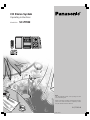 1
1
-
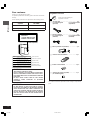 2
2
-
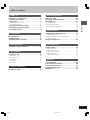 3
3
-
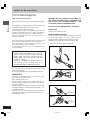 4
4
-
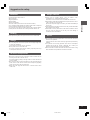 5
5
-
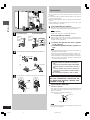 6
6
-
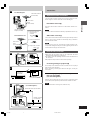 7
7
-
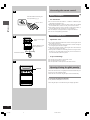 8
8
-
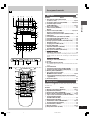 9
9
-
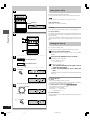 10
10
-
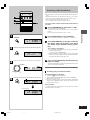 11
11
-
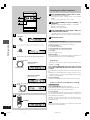 12
12
-
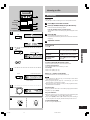 13
13
-
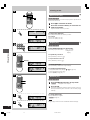 14
14
-
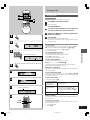 15
15
-
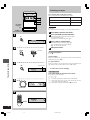 16
16
-
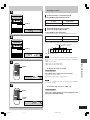 17
17
-
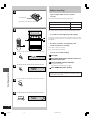 18
18
-
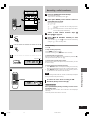 19
19
-
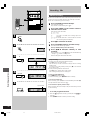 20
20
-
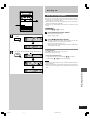 21
21
-
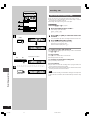 22
22
-
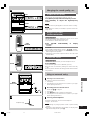 23
23
Panasonic SCPM22 Istruzioni per l'uso
- Categoria
- Lettore CD
- Tipo
- Istruzioni per l'uso
in altre lingue
Documenti correlati
-
Panasonic RXDT07 Istruzioni per l'uso
-
Panasonic SA-DX930 Manuale utente
-
Panasonic SCPM11 Manuale del proprietario
-
Panasonic SCPM19 Manuale utente
-
Panasonic SCPM18GN Manuale del proprietario
-
Panasonic SCEH550 Istruzioni per l'uso
-
Panasonic SCPM71SD Manuale del proprietario
-
Panasonic sc ak 44 Manuale del proprietario