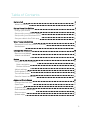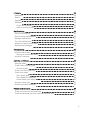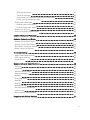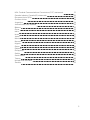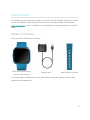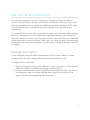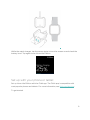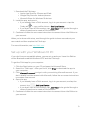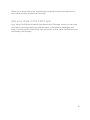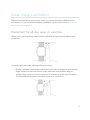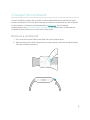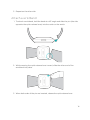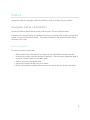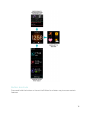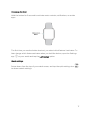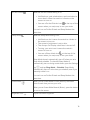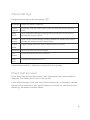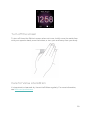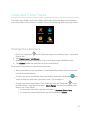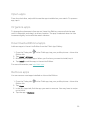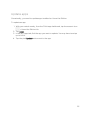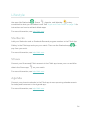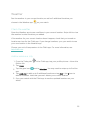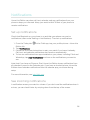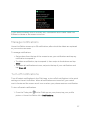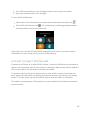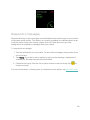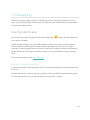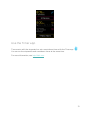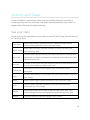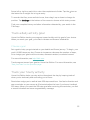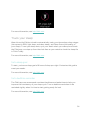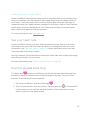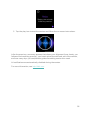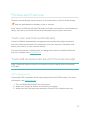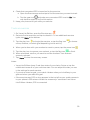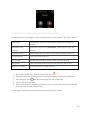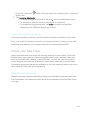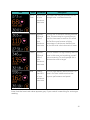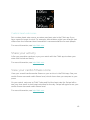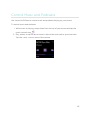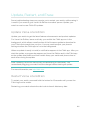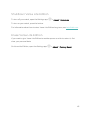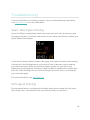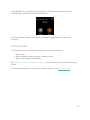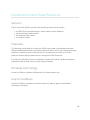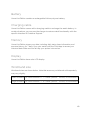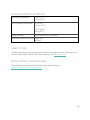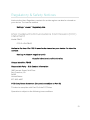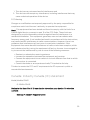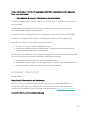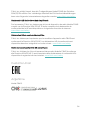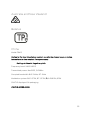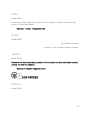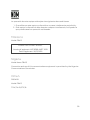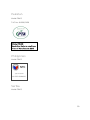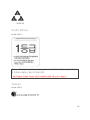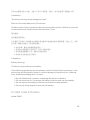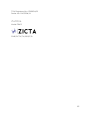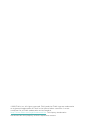Fitbit Versa Lite Smart Watch Manuale utente
- Categoria
- Tracker di attività
- Tipo
- Manuale utente
Questo manuale è adatto anche per

User Manual
Version 2.2

Table of Contents
Get started 6
What's in the box 6
Set up Versa Lite Edition 7
Charge your watch 7
Set up with your phone or tablet 8
Set up with your Windows 10 PC 9
See your data in the Fitbit app 10
Wear Versa Lite Edition 11
Placement for all-day wear vs. exercise 11
Handedness 12
Change the wristband 13
Remove a wristband 13
Attach a wristband 14
Basics 15
Navigate Versa Lite Edition 15
Basic navigation 15
Button shortcuts 16
Adjust settings 19
Check battery level 19
Turn off the screen 20
Care for Versa Lite Edition 20
Apps and Clock Faces 21
Change the clock face 21
Open apps 22
Organize apps 22
Download additional apps 22
Remove apps 22
Update apps 23
2

Lifestyle 24
Starbucks 24
Strava 24
Agenda 24
Weather 25
Check the weather 25
Add or remove a city 25
Notifications 26
Set up notifications 26
See incoming notifications 26
Manage notifications 27
Turn off notifications 27
Answer or reject phone calls 28
Respond to messages 29
Timekeeping 30
Use the Alarms app 30
Dismiss or snooze an alarm 30
Use the Timer app 31
Activity and Sleep 32
See your stats 32
Track a daily activity goal 33
Choose a goal 33
Track your hourly activity 33
Track your sleep 34
Set a sleep goal 34
Set a bedtime reminder 34
Learn about your sleep habits 35
See your heart rate 35
Practice guided breathing 35
Fitness and Exercise 37
Track your exercise automatically 37
Track and analyze exercise with the Exercise app 37
3

GPSrequirements 37
Track an exercise 38
Customize your exercise settings and shortcuts 39
Check your workout summary 40
Check your heart rate 40
Default heart-rate zones 40
Custom heart-rate zones 42
Share your activity 42
View your cardio fitness score 42
Control Music and Podcasts 43
Update, Restart, and Erase 44
Update Versa Lite Edition 44
Restart Versa Lite Edition 44
Shutdown Versa Lite Edition 45
Erase Versa Lite Edition 45
Troubleshooting 46
Heart-rate signal missing 46
GPS signal missing 46
Other issues 47
General Info and Specifications 48
Sensors 48
Materials 48
Wireless technology 48
Haptic feedback 48
Battery 49
Charging cable 49
Memory 49
Display 49
Wristband size 49
Environmental conditions 50
Learn more 50
Return policy and warranty 50
Regulatory & Safety Notices 51
4

USA:Federal Communications Commission(FCC) statement 51
Canada:Industry Canada (IC)statement 52
European Union (EU) 53
Customs Union 54
Argentina 54
Australia and New Zealand 55
Belarus 55
China 55
India 57
Israel 57
Japan 57
Mexico 57
Morocco 58
Nigeria 58
Oman 58
Pakistan 59
Philippines 59
Serbia 59
South Korea 60
Taiwan 60
United Arab Emirates 62
Zambia 63
5

Get started
Live boldly and get inspired to reach your goals with the colorful, easy-to-use Fitbit
Versa Lite Edition. Take a moment to review our complete safety information at
fitbit.com/safety. Versa Lite Edition is not intended to provide medical or scientific
data.
What's in the box
Your Versa Lite Edition box includes:
Watch with small wristband
(color and material varies)
Charging cable Additional large wristband
The detachable wristbands on Versa Lite Edition come in a variety of colors and
materials, sold separately.
6

Set up Versa Lite Edition
For the best experience, use the Fitbit app for iPhones and iPads or Android
phones. You can also set up Versa Lite Edition on Windows 10 devices. If you don’t
have a compatible phone or tablet, use a Bluetooth-enabled Windows 10 PC. Keep
in mind that a phone is required for call, text, calendar, and smartphone app
notifications.
To create a Fitbit account, you're prompted to enter your birthdate, height, weight,
and sex to calculate your stride length and to estimate distance, basal metabolic
rate, and calorie burn. After you set up your account, your first name, last initial, and
profile picture are visible to all other Fitbit users. You have the option to share other
information, but most of the information you provide to create an account is private
by default.
Charge your watch
A fully-charged Versa Lite Edition has a battery life of 4+ days. Battery life and
charge cycles vary with use and other factors; actual results will vary.
To charge Versa Lite Edition:
1. Plug the charging cable into the USB port on your computer, or a UL-certified
USB wall charger, or another low-energy charging device.
2. Pinch the clip and place Versa Lite Edition in the charging cradle. The pins on
the charging cradle must align with the gold contacts on the back of the
watch. The percent charged appears on screen.
7

While the watch charges, tap the screen twice to turn the screen on and check the
battery level. Tap again to use Versa Lite Edition.
Set up with your phone or tablet
Set up Versa Lite Edition with the Fitbit app. The Fitbit app is compatible with
most popular phones and tablets. For more information, see fitbit.com/devices.
To get started:
8

1. Download the Fitbit app:
l Apple App Store for iPhones and iPads
l Google Play Store for Android phones
l Microsoft Store for Windows 10 devices
2. Install the app, and open it.
l If you already have a Fitbit account, log in to your account > tap the
Today tab > your profile picture > Set Up a Device.
l If you don't have a Fitbit account, tap Join Fitbit to be guided through a
series of questions to create a Fitbit account.
3. Continue to follow the on-screen instructions to connect Versa Lite Edition to
your account.
When you're done with setup, read through the guide to learn more about your
new watch and then explore the Fitbit app.
For more information, see help.fitbit.com.
Set up with your Windows 10 PC
If you don't have a compatible phone, you can set up and sync Versa Lite Edition
with a Bluetooth-enabled Windows 10 PC and the Fitbit app.
To get the Fitbit app for your computer:
1. Click the Start button on your PC and open the Microsoft Store.
2. Search for "Fitbit app". After you find it, click Free to download the app to
your computer.
3. Click Microsoft account to sign in with your existing Microsoft account. If you
don't already have an account with Microsoft, follow the on-screen instructions
to create a new account.
4. Open the app.
l If you already have a Fitbit account, login to your account, and tap the
account icon >Set Up a Device.
l If you don't have a Fitbit account, tap Join Fitbit to be guided through a
series of questions to create a Fitbit account.
5. Continue to follow the on-screen instructions to connectVersa Lite Edition to
your account.
9

When you're done with setup, read through the guide to learn more about your
new watch and then explore the Fitbit app.
See your data in the Fitbit app
Sync Versa Lite Edition to transfer your data to the Fitbit app, where you can view
your activity and sleep data, log food and water, participate in challenges, and
more. For best results, keep all-day sync turned on, so that Versa Lite Edition syncs
periodically with the app.
10

Wear Versa Lite Edition
PlaceVersa Lite Edition around your wrist. If you need to attach a different size
wristband, or if you purchased another wristband, see the instructions in "Change
the wristband" on page13.
Placement for all-day wear vs. exercise
When you're not exercising, wear Versa Lite Edition a finger's width above your
wristbone.
For optimized heart-rate tracking while exercising:
l During a workout, experiment with wearing the device higher on your wrist (2
finger widths) for an improved fit. Many exercises such as bike riding or
weight lifting cause you to bend your wrist frequently, which could interfere
with the heart-rate signal if the watch is lower on your wrist.
11

l Wear your Fitbit device on top of your wrist, and make sure the back of the
device is in contact with your skin.
l Consider tightening your wristband before a workout and loosening it when
you’re done. The wristband should be snug but not constricting (a tight
wristband restricts blood flow, potentially affecting the heart-rate signal).
Handedness
For greater accuracy, you must specify whether you wear Versa Lite Edition on
your dominant or non-dominant hand. Your dominant hand is the one you use for
writing and eating. To start, the Wrist setting is set to non-dominant. If you wear
Versa Lite Edition on your dominant hand, change the Wrist setting in the Fitbit
app:
From the Today tab in the Fitbit app, tap your profile picture >Versa Lite
Edition tile >Wrist >Dominant.
12

Change the wristband
Versa Lite Edition comes with a small wristband attached and an additional large,
bottom wristband in the box. Boththe top and bottom wristbands can be swapped
with accessory wristbands, sold separately on fitbit.com. For wristband
measurements, see "Wristband size" on page49. All Versa series wristbands are
compatible with all devices in the Fitbit Versa series.
Remove a wristband
1. Turn over Versa Lite Edition and find the quick-release lever.
2. While pressing the quick-release lever inward, gently pull the wristband away
from the watch to release it.
13

3. Repeat on the other side.
Attach a wristband
1. To attach a wristband, hold the band at a 45° angle and slide the pin (the side
opposite the quick-release lever) into the notch on the watch.
2. While pressing the quick-release lever inward, slide the other end of the
wristband into place.
3. When both ends of the pin are inserted, release the quick-release lever.
14

Basics
Learn how best to navigate, check the battery level, and care for your watch.
Navigate Versa Lite Edition
Versa Lite Edition has a touch screen with a color LCD and 1 back button.
Navigate Versa Lite Edition by tapping the screen, swiping side to side and up and
down, or pressing the back button. To preserve battery, the watch’s screen turns
off when not in use.
Basic navigation
The home screen is the clock.
l Swipe down from the top of the screen to see notifications and access the
shortcuts to music controls and quick settings. The shortcuts disappear after 2
seconds. Swipe down to see them again.
l Swipe up to see your daily stats.
l Swipe left to see the apps on your watch.
l Press the button to go back to a previous screen or return to the clock face.
15

Button shortcuts
Press and hold the button on Versa Lite Edition for a faster way to access certain
features.
16

Choose a shortcut
Hold the button for 2 seconds to activate music controls, notifications, or certain
apps.
The first time you use the button shortcut, you select which feature it activates. To
later change which feature activates when you hold the button, open the Settings
app on your watch and tap the Left Button option.
Quick settings
Swipe down from the top of your watch screen, and tap the quick settings icon
to access certain settings.
17

Do Not Disturb
When the Do Not Disturb setting is on:
l Notifications, goal celebrations, and reminders to
move don't cause the watch to vibrate or the
screen to turn on.
l
You see a Do Not Disturb icon at the top of the
screen when you swipe up to see your stats.
You can't turn on Do Not Disturb and Sleep Mode at the
same time.
Sleep Mode
When the Sleep Mode setting is on:
l Notifications don't cause the watch to vibrate or
the screen to turn on.
l The screen's brightness is set to dim.
l The Always-On Display clock face is turned off.
l Turning your wrist won't cause the watch's
screen to turn on.
l
You see a Sleep Mode icon at the top of the
screen when you swipe up to see your stats.
Sleep Mode doesn't automatically turn off unless you set a
Sleep Mode schedule. To schedule Sleep Mode to
automatically turn on during certain hours, open the Settings
app and tap Sleep Mode > Schedule. Sleep Mode
automatically turns off at the time you schedule, even if you
manually turned it on.
You can't turn on Do Not Disturb and Sleep Mode at the
same time.
Screen Wake
When you set Screen Wake to Auto (Motion), the screen
turns on each time you turn your wrist.
Whenyou set Screen Wake Manual (Button), press the button
to turn on the screen.
Brightness icon Adjust the screen brightness.
18

Adjust settings
Manage basic settings in the Settings app :
Brightness Change the screen's brightness.
Screen
Timeout
Choose how long the screen stays on after you stop interacting with your
watch.
Sleep
Mode
Adjust Sleep Mode settings, including setting a schedule for the mode to
automatically turn on and off.
Do Not
Disturb
Adjust Do Not Disturb settings, including whether the mode should turn on
automatically when you use the Exercise app.
Screen
Wake
Change whether the screen turns on when you turn your wrist.
Vibrations Adjust your watch's vibration strength.
Left
Button
Choose the feature the button activates.
Heart
Rate
Turn heart rate tracking on or off.
Tap a setting to adjust it.Swipe up to see the full list of settings.
Check battery level
Swipe down from the top of the screen. Wait 2 seconds for the control center to
disappear. The battery level icon is in the top left.
If your watch's battery is low (less than 24 hours remaining), a red battery indicator
appears on the clock face. If your watch's battery is critically low (less than 4 hours
remaining), the battery indicator flashes.
19

Turn off the screen
To turn off Versa Lite Edition's screen when not in use, briefly cover the watch face
with your opposite hand, press the button, or turn your wrist away from your body.
Care for Versa Lite Edition
It's important to clean and dry Versa Lite Edition regularly. For more information,
see fitbit.com/productcare.
20
La pagina si sta caricando...
La pagina si sta caricando...
La pagina si sta caricando...
La pagina si sta caricando...
La pagina si sta caricando...
La pagina si sta caricando...
La pagina si sta caricando...
La pagina si sta caricando...
La pagina si sta caricando...
La pagina si sta caricando...
La pagina si sta caricando...
La pagina si sta caricando...
La pagina si sta caricando...
La pagina si sta caricando...
La pagina si sta caricando...
La pagina si sta caricando...
La pagina si sta caricando...
La pagina si sta caricando...
La pagina si sta caricando...
La pagina si sta caricando...
La pagina si sta caricando...
La pagina si sta caricando...
La pagina si sta caricando...
La pagina si sta caricando...
La pagina si sta caricando...
La pagina si sta caricando...
La pagina si sta caricando...
La pagina si sta caricando...
La pagina si sta caricando...
La pagina si sta caricando...
La pagina si sta caricando...
La pagina si sta caricando...
La pagina si sta caricando...
La pagina si sta caricando...
La pagina si sta caricando...
La pagina si sta caricando...
La pagina si sta caricando...
La pagina si sta caricando...
La pagina si sta caricando...
La pagina si sta caricando...
La pagina si sta caricando...
La pagina si sta caricando...
La pagina si sta caricando...
La pagina si sta caricando...
-
 1
1
-
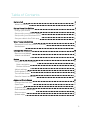 2
2
-
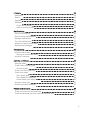 3
3
-
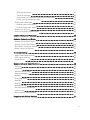 4
4
-
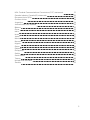 5
5
-
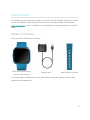 6
6
-
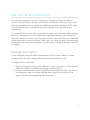 7
7
-
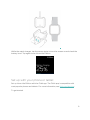 8
8
-
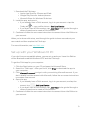 9
9
-
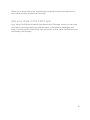 10
10
-
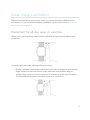 11
11
-
 12
12
-
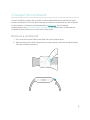 13
13
-
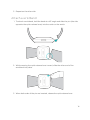 14
14
-
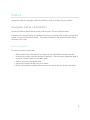 15
15
-
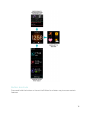 16
16
-
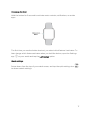 17
17
-
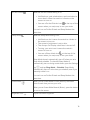 18
18
-
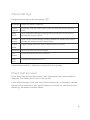 19
19
-
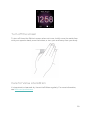 20
20
-
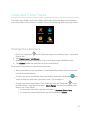 21
21
-
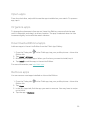 22
22
-
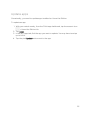 23
23
-
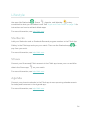 24
24
-
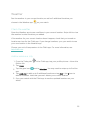 25
25
-
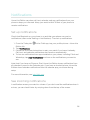 26
26
-
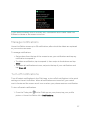 27
27
-
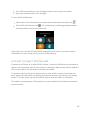 28
28
-
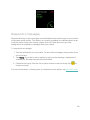 29
29
-
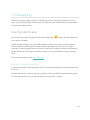 30
30
-
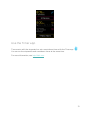 31
31
-
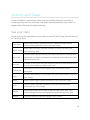 32
32
-
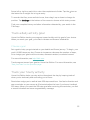 33
33
-
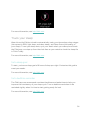 34
34
-
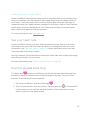 35
35
-
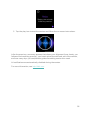 36
36
-
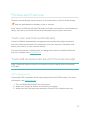 37
37
-
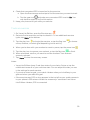 38
38
-
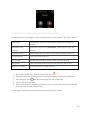 39
39
-
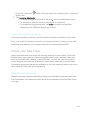 40
40
-
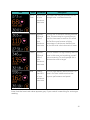 41
41
-
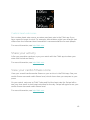 42
42
-
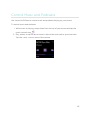 43
43
-
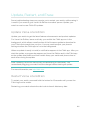 44
44
-
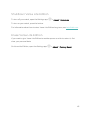 45
45
-
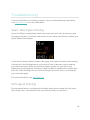 46
46
-
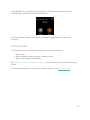 47
47
-
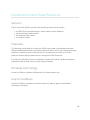 48
48
-
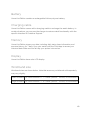 49
49
-
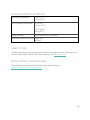 50
50
-
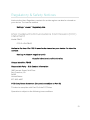 51
51
-
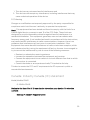 52
52
-
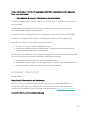 53
53
-
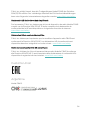 54
54
-
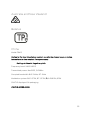 55
55
-
 56
56
-
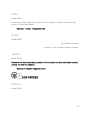 57
57
-
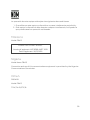 58
58
-
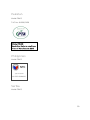 59
59
-
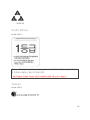 60
60
-
 61
61
-
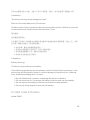 62
62
-
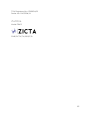 63
63
-
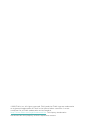 64
64
Fitbit Versa Lite Smart Watch Manuale utente
- Categoria
- Tracker di attività
- Tipo
- Manuale utente
- Questo manuale è adatto anche per
in altre lingue
Documenti correlati
-
Fitbit Versa Smart Watch Manuale utente
-
Fitbit Versa Lite Smart Watch Manuale utente
-
Fitbit Zip Versa Lite Smart Watch Manuale utente
-
Fitbit Zip VERSA Manuale utente
-
Fitbit Zip FB409RGGY-EU Manuale utente
-
Fitbit Versa 3 Health and Fitness Smartwatch Manuale utente
-
Fitbit 233808 Manuale del proprietario
-
Fitbit Fitbit Versa 2 Health and Fitness Smartwatch Versa 2 manual
-
Fitbit Sense Advanced Smartwatch Manuale utente
-
Fitbit Zip FB503CPBU-EU Manuale utente