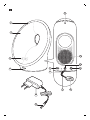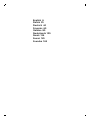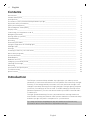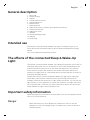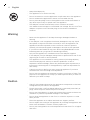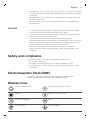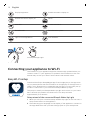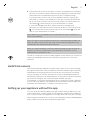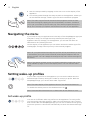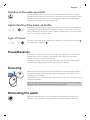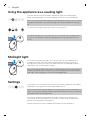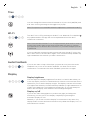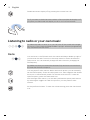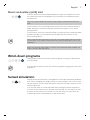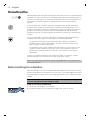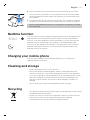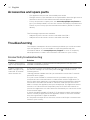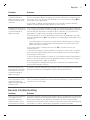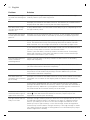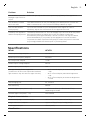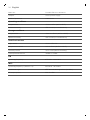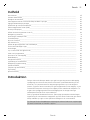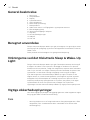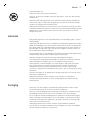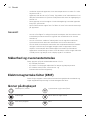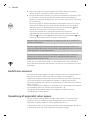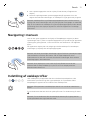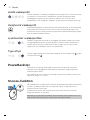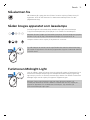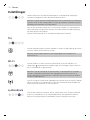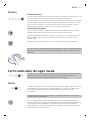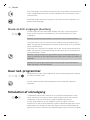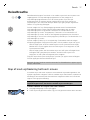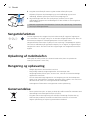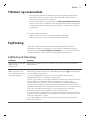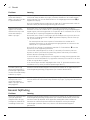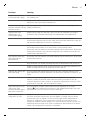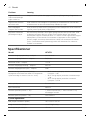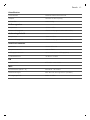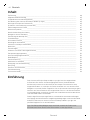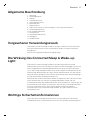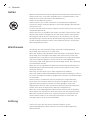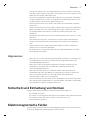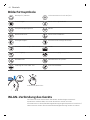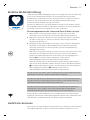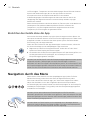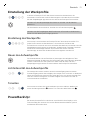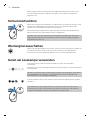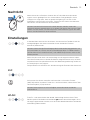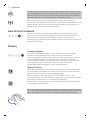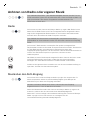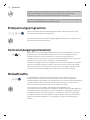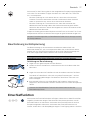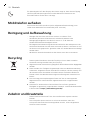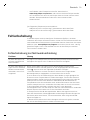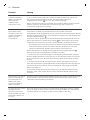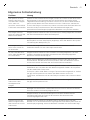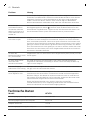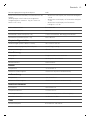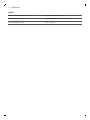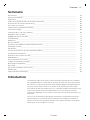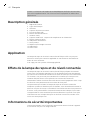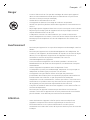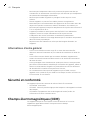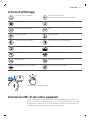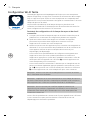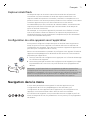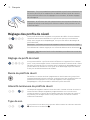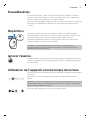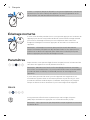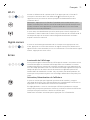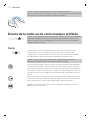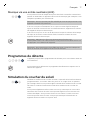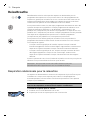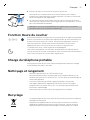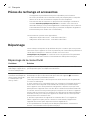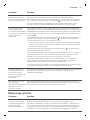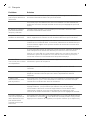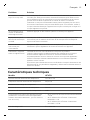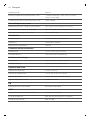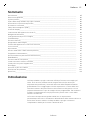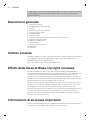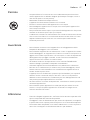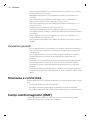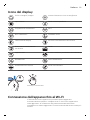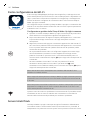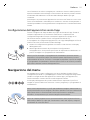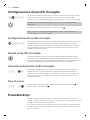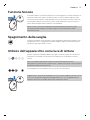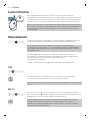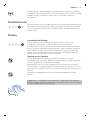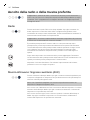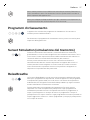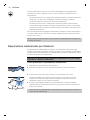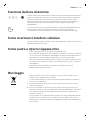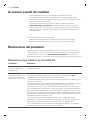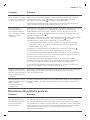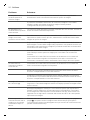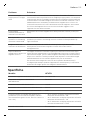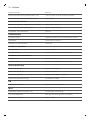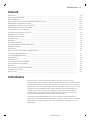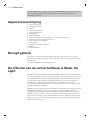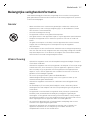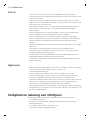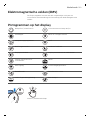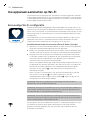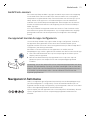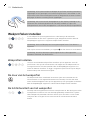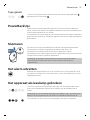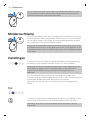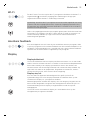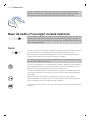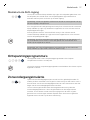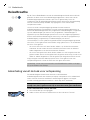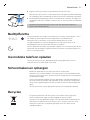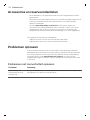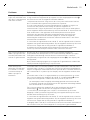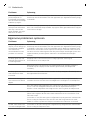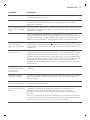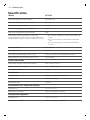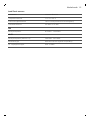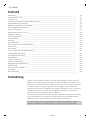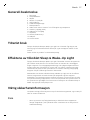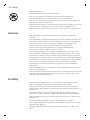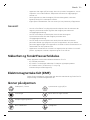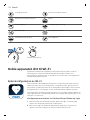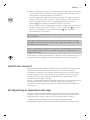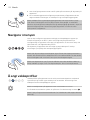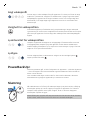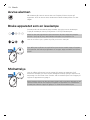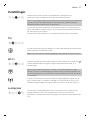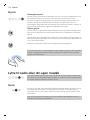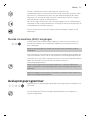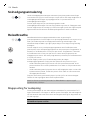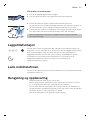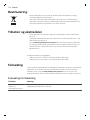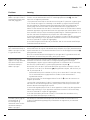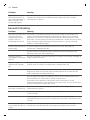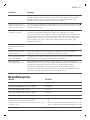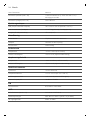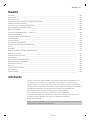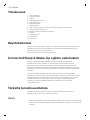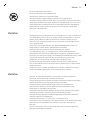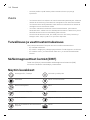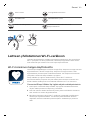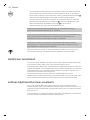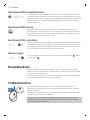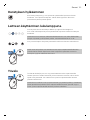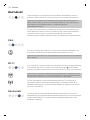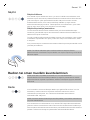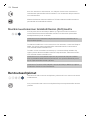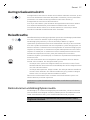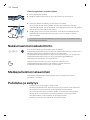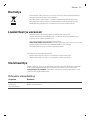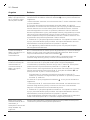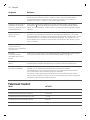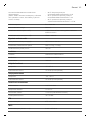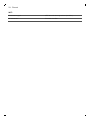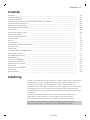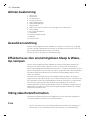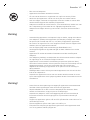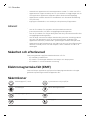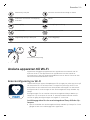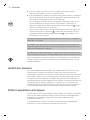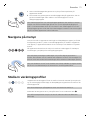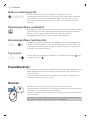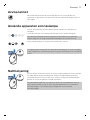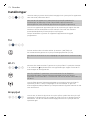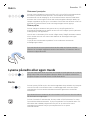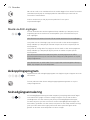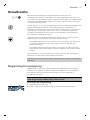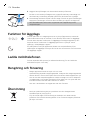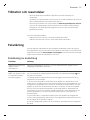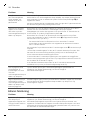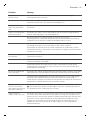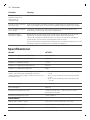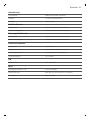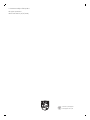Philips HF367X series Manuale utente
- Categoria
- Radio
- Tipo
- Manuale utente

Philips SleepMapper app
HF367X series

3
4
2
1
14
13
1
12
8
6
5 39
10
11
7

English
Contents
Introduction ___________________________________________________________________________________________ 6
General description____________________________________________________________________________________ 7
Intended use___________________________________________________________________________________________ 7
The effects of the connected Sleep & Wake-Up Light________________________________________________ 7
Important safety information__________________________________________________________________________ 7
Safety and compliance________________________________________________________________________________ 9
Electromagnetic fields (EMF)__________________________________________________________________________ 9
Display icons___________________________________________________________________________________________ 9
Connecting your appliance to Wi-Fi__________________________________________________________________ 10
Navigating the menu___________________________________________________________________________________ 12
Setting wake-up profiles______________________________________________________________________________ 12
PowerBackUp+________________________________________________________________________________________ 13
Snoozing_______________________________________________________________________________________________ 13
Dismissing the alarm___________________________________________________________________________________ 13
Using the appliance as a reading light________________________________________________________________ 14
Midnight light__________________________________________________________________________________________ 14
Settings_________________________________________________________________________________________________ 14
Listening to radio or your own music_________________________________________________________________ 16
Wind-down programs_________________________________________________________________________________ 17
Sunset simulation______________________________________________________________________________________ 17
RelaxBreathe___________________________________________________________________________________________ 18
Bedtime function______________________________________________________________________________________ 19
Charging your mobile phone__________________________________________________________________________ 19
Cleaning and storage__________________________________________________________________________________ 19
Recycling_______________________________________________________________________________________________ 19
Accessories and spare parts___________________________________________________________________________ 20
Troubleshooting_______________________________________________________________________________________ 20
Specifications__________________________________________________________________________________________ 23
Introduction
The Philips connected Sleep & Wake-Up Light helps you wake up more
pleasantly. If the Sunrise simulation is active (default is 30 minutes), the light
intensity of the lamp gradually increases to the set level and the light color
changes from deep morning red to bright daylight. The light gently prepares
your body for waking up at the set time. To make waking up an even more
pleasant experience, you can use natural wake-up sounds or the FM radio
to wake up to.
The light-guided breathing function, personalized sun settings, bedroom
environment tracking and several other features make this Connected Sleep
& Wake-Up Light the perfect companion for your bedroom.
Tip: Using the Philips SleepMapper app will enable extra features. Any
information about these features is explained in the app.
6
English

General description
1 Deco ring
2 Lamp housing
3 Display
4 Sound pressure sensor
5 USB charging port
6 Reset button
7 Radio antenna
8 AmbiTrack sensor: Humidity and temperature sensor
9 Auxiliary (AUX) inlet
10 Adapter DC-inlet
11 Speaker
12 Snooze/Midnight Light
13 Adapter
14 Small plug
Intended use
The Philips connected Sleep & Wake-Up Light is intended to give you a
more natural and refreshed wake-up and a relaxed feeling before falling
asleep.
This is not a general illumination product.
The effects of the connected Sleep & Wake-Up
Light
The Philips connected Sleep & Wake-Up Light gently prepares your body for
waking up during the last 5 to 40 minutes of your sleep, depending on the
Sunrise simulation time you set. In the early morning hours, our eyes are
more sensitive to light than when we are awake. During this period, the
relatively low light levels of a simulated natural sunrise prepare our body for
waking up and getting alert.
People who use the connected Sleep & Wake-Up Light report waking up
more easily, have a better overall mood in the morning and feel more
energetic. Because the sensitivity to light differs per person, you can set the
light intensity of your appliance to a level that matches your light sensitivity
for an optimal start of the day. For more information about the connected
Sleep & Wake-Up Light, see www.philips.com.
Important safety information
Read this important information carefully before you use the appliance and
save it for future reference.
Danger
-
Water and electricity are a dangerous combination. Do not use this
appliance in wet surroundings (e.g. in the bathroom or near a shower or
swimming pool).
7
English

-
Keep the adapter dry.
-
This appliance is for indoor use only.
-
Do not let water run into the appliance or spill water onto the appliance.
-
Do not immerse the appliance in water or rinse under the tap.
-
Do not place anything close to the appliance that could cause water or
any other liquid to drip or splash onto the appliance.
-
The adapter contains a transformer, which converts an unsafe
100-240Vac mains voltage to a safe 24Vdc low voltage. Do not cut off the
adapter to replace it with another plug, as this causes a hazardous
situation.
Warning
-
Never use the appliance if the lamp housing is damaged, broken or
missing.
-
If the adapter, cord or appliance has been damaged in any way, liquid
has spilled or objects have fallen into and/or onto the appliance, the
appliance has been exposed to rain or moisture, does not operate
normally or has been dropped or damaged, it should not be operated.
-
If you feel uncomfortable at any point while using RelaxBreathe in the
breathing exercise, just go back to breathing normally.
-
Only use the appliance in combination with the adapter supplied.
-
If the adapter (cord) is damaged, always have it replaced with one of the
original type in order to avoid a hazard.
-
This appliance is not intended for use by persons (including children)
with reduced physical, sensory or mental capabilities, or lack of
experience and knowledge, unless they have been given supervision or
instruction concerning use of the appliance by a person responsible for
their safety.
-
Consult your doctor before you start using the appliance if you have
suffered from or are suffering from depression.
-
Do not use this appliance as a means to reduce your hours of sleep. The
purpose of this appliance is to help you wake up more easily. It does not
diminish your need for sleep.
Caution
-
Check if the voltage indicated on the appliance corresponds to the local
voltage before you connect the appliance.
-
Protect the power cord from being walked on or pinched, particularly at
plugs, outlet and point where they exit from lamp.
-
Do not use the adapter in or near wall sockets that contain an electric air
freshener to prevent irreparable damage to the adapter.
-
Do not drop the appliance on the floor, hit it hard or expose it to other
heavy shocks.
-
Place the appliance on a stable, level and non-slippery surface.
-
Do not impair the cooling of the appliance by covering the appliance with
items such as blankets, curtains, clothes, papers, etc.
-
Do not use the appliance at room temperatures lower than 5°C or higher
than 35°C.
8
English

-
The appliance has no on/off switch. To disconnect the appliance, remove
the plug from the wall socket. The adapter must remain easily accessible
at all times.
-
This appliance is only intended for household use, including similar use
for instance in hotels.
-
No naked flame sources, such as lighted candles, should be placed on
the appliance.
General
-
If you often wake up too early or with a headache reduce the set light
intensity level and/or the set Sunrise Simulation time.
-
If you often wake up by the alarm sound, increase the set light intensity
level or the set Sunrise Simulation time.
-
If you share a bedroom with someone else, this person may
unintentionally wake up from the light of the appliance, even though this
person is further removed from the appliance. This phenomenon is the
result of differences in light sensitivity between people.
-
The power consumption of the appliance is lowest if no device is
connected to the USB port and the lamp, radio, display and Wi-Fi are
turned off.
Safety and compliance
This appliance meets the safety requirements in the EU for:
-
IEC 60598: Luminaires.
-
IEC 62471: Photobiological safety of lamps and lamp systems.
-
IEC 62368: Audio/video, information and communication technology
equipment.
Electromagnetic fields (EMF)
This Philips appliance complies with all applicable standards and
regulations regarding exposure to electromagnetic fields.
Display icons
Wake-up profile / Alarm Light intensity and light on/off
Settings Radio or your own music
Wind-down program Wi-Fi
Wi-Fi disabled Audio feedback
9
English

Display brightness Enable automatic display on
Disable automatic display off Radio
AUX inlet Sunset simulation
RelaxBreathe RelaxBreathe rythms
Light or sound guidance Start bedtime
Snooze/Midnight Light
Connecting your appliance to Wi-Fi
The firmware of your appliance might be automatically updated when you
connect to Wi-Fi. If your appliance is updated, the information in this user
manual may not be up to date. Find the latest user manual online.
Easy Wi-Fi setup
Download the Philips SleepMapper app from Google play or the App store
on your smartphone. See the information in Google play or the App store to
check if your smartphone is compatible with the app. You can easily set up
the Wi-Fi connection to your connected Sleep & Wake-Up Light.
The setup to install your Sleep & Wake-Up Light and connect to your home
Wi-Fi network only needs to be done once. This setup will take
approximately 5-10 minutes.
Setup wizard of the connected Sleep & Wake-Up Light
1 When you use your connected Sleep & Wake-Up Light for the first time, a
setup wizard starts on the appliance.
2 After selecting your language on the display of the appliance, continue in
the app. Make sure that you have the app open on your smartphone.
10
English

3 Follow the instructions in the app to connect your appliance to the Wi-Fi
network. If you have trouble connecting your appliance, check the items
mentioned in the troubleshooting section (see 'Troubleshooting').
-
If you previously chose to set up your appliance without the app, but
now want to connect your appliance to the app you press and hold the
Wi-Fi icon for 8 seconds. The access point mode icon will be shown on
the display . Open the app on your smartphone to connect.
-
If you have changed your Wi-Fi home network or changed your
password, you also need to press and hold the Wi-Fi icon for 8 seconds
. You will see the access point mode icon on the display .Open the
app on your smartphone to connect.
Note: Make sure your smartphone is connected to the Wi-Fi network you
use in your bedroom.
Note: The app on your smartphone and your connected Sleep & Wake-Up
Light can ONLY communicate with each other when both appliances are
connected to the same home Wi-Fi network.
Note: You cannot remotely control the device through the app (e.g. set an
alarm) if you are not connected to your home Wi-Fi network or if your
smartphone is connected to 4G.
This Wi-Fi connection issue icon might appear on the display if a connection
cannot be established. Check the troubleshooting section to solve the
problem.
AmbiTrack sensors
The connected Sleep & Wake-Up Light collects input from its surroundings
through the AmbiTrack sensors. AmbiTrack sensors measure light, humidity,
temperature and sound pressure. These factors can influence your sleep.
Only in the app you can see information on the recommended values for
ideal sleep conditions. The measurements of the sensors can be influenced
by the surroundings of the connected Sleep & Wake-Up Light.
For example, if you place the appliance next to a window or near a heating
source such as a radiator, the temperature and humidity sensors might not
represent the temperature / humidity of the entire room.
Setting up your appliance without the app
You can set up the Sleep & Wake-Up Light without the app. Before you can
use the appliance, a setup wizard on the appliance needs to be completed
first. You can connect the appliance to the app later (see 'Easy Wi-Fi setup').
We strongly recommend you to set up your appliance with the SleepMapper
app in order to enjoy all functionalities the app offers.
11
English

1 Start the setup wizard by tapping on the start icon on the display of the
appliance.
2 You will be guided through the setup wizard on the appliance, where you
set the desired settings, a wake-up profile and a winddown program.
Note: The wake-up profile and the wind-down program can be set later.
Skip these settings by tapping the arrow repeatedly. However, we advise
you to set your wake-up profile and your wind-down program during this
setup. This can help you explore the different functions of the appliance.
Navigating the menu
If you have set up your appliance with the help of the SleepMapper app (see
'Easy Wi-Fi setup') or through the setup wizard (see 'Setting up your
appliance without the app') on the appliance, you will see the menu as
described in the following sections.
On the display of the appliance you can select and set the wake-up profile,
reading light, settings, sound (source) or the unwind program.
Note: All your personalized settings and profiles will be permanently stored
in the memory, they will not be erased by removing the adapter from the
electrical outlet. You can change all settings at any time, the last setting will
be stored.
Note: If the display is blank, move your hand towards the lower part of the
Sleep & Wake-up Light to show the display menu. You will see the menu
icons.
Setting wake-up profiles
In your wake-up profile on the appliance you can set the alarm time, the
maximum light intensity and type of wake-up sound you prefer. With the
SleepMapper app, you can set more wake-up profiles.
Note: The main display of the appliance shows if the alarm has been set.
To disable the alarm, press on the disable alarm icon .
Note: Press and hold the alarm icon to deactivate all set alarms at once.
Set wake-up profile
You can set 2 different wake-up profiles on the appliance. For each profile,
you can set the time, light intensity, wake-up curve duration, type of sound
and volume. With the SleepMapper app you can set 16 alarms in total, giving
you more options to choose the time and day on which the alarm should go
off.
12
English

Duration of the wake-up profile
The default duration of the wake-up curve (brightness increase to the set
maximum light intensity) is 30 minutes. The duration can be changed to your
preference by pressing the icon on the appliance. With the Sleepmapper
app you can set different wake-up profiles.
Light intensity of the wake-up profile
The lamp of the appliance simulates a sunrise. Like a sunrise, the brightness
of the lamp increases gradually. During this wake-up curve, the color of the
light changes from soft red to warm orange to bright yellow. You can choose
one of the 25 light intensity levels.
Type of sound
You can choose between three options. Select one of the natural sounds ,
no sound or the FM radio .
PowerBackUp+
In the event of a power failure, all functions of the appliance, including the
display, do not work. However, the internal clock and a back-up alarm
remain active for at least 8 more hours.
If during the power failure the set alarm time is due, a back-up alarm goes
off generating a beeping sound for approximately 1 minute.
Snoozing
When the wake-up curve has ended (when the set maximum light intensity
has been reached) and the alarm sound is playing, you can tap the top of
the appliance to snooze.
The lamp stays on, but the sound is muted. After 9 minutes, the alarm sound
starts playing again.
Note: The light and sound automatically turn off 60 minutes after the alarm
has gone off or 60 minutes after the last snooze action.
Dismissing the alarm
When the alarm goes off, you can dismiss it by pressing this icon on the
appliance. If you dismiss it, this alarm profile is deactivated for that day.
13
English

Using the appliance as a reading light
You can use the connected Sleep & Wake-Up Light as a reading light.
Press the reading light icon on the display to switch on the reading light.
Note: You can increase and decrease the brightness intensity. You can select
a brightness between 1 (low) and 25 (high). The default brightness setting is
18.
To switch off the light, press the cross icon in the menu.
Tip: When the light is on, you can also turn off the light with a single tap on
the top of the appliance. All active programs will stop. Set alarms are still
active.
Midnight light
If you wake up during the night, you can tap the top of the appliance to
activate a dim light. This dim, subtle orange light provides you with just
enough light to find your way in the dark. Switch off the Midnight light by
tapping the top of the appliance again.
Note: The Midnight light cannot be activated directly when the main light is
already on. In that case, first tap the top of the appliance to deactivate the
main light. Then tap again to activate the Midnight light.
Settings
In this menu, you can adjust the clock time, the audio feedback, the display
brightness of the appliance and enable/disable Wi-Fi.
Note: Press and hold the settings icon for 8 seconds to open a new menu, in
which you can select DEMO mode (accelerated wake-up curve) or VERSION
(firmware version of the appliance).
If you have updated the appliance through connection to the app, the
information in this document may not be up to date. Find the latest user
manual on www.philips.com/support
Philips reserves the right to update the firmware of the appliance.
14
English

Time
You can change the time and switch between a 12-hour clock (AM/PM) and
a 24-hour clock by pressing on the toggle icon (12/24).
Note: This option is not available when the appliance is connected to Wi-Fi.
Wi-Fi
Turn Wi-Fi on or off by pressing on the Wi-Fi icon. When Wi-Fi is disabled ,
any update made in the app will not be implemented until the Wi-Fi
connection is restored.
Note: Press and hold the Wi-Fi icon for approximately 8 seconds to return to
access point mode. Open access point mode when you want to connect
your appliance to a different Wi-Fi network or if you have changed your Wi-
Fi password.
If you accidentally activated access point mode, press the Wi-Fi icon in the
Wi-Fi menu twice to activate Wi-Fi again. Your connected Sleep & Wake-Up
Light remembers the network you were connected to.
Audio feedback
If you do not want to hear clicks when you press an icon, press the audio
feedback icon to turn off the audio feedback. You hear one click as a
confirmation. To reactivate the audio feedback, press this icon again.
Display
Display brightness
You can adjust the display brightness from level 1 to level 6. We advise you
to set the display contrast in a dark bedroom. Choose a contrast level that is
optimal for you to see the display at night. The display contrast will increase
to a higher level when the Connected Sleep & Wake-up Light measures a lot
of light in the bedroom. This happens automatically, so you will always be
able to see the display, even when the surroundings are lighter.
Display on/off
If you do not want the appliance to produce any light (including time
indication), you can turn off the display completely by pressing the
automatic display off icon.
Normally, if you do not touch the display for some time in any menu, the
display reverts to time and status indication only. When the display is off, no
time indication is shown.
15
English

Disable automatic display off by pressing the crossed-out icon.
Tip: If you want to check the time or select a function while the display is off,
just place your hand near the display to turn it on for a few seconds.
Listening to radio or your own music
Tip: When the radio or music is on, you can turn off the sound with a single
tap on top of the connected Sleep & Wake-Up Light. All active programs will
stop. Set alarms are still active.
Radio
You can listen to the FM radio with the connected Sleep & Wake-Up Light. If
you have set the radio function in the setup wizard, it shows the selected
radio station. You can manually change the radio station by changing the
FM frequency.
Tip: Make sure that you unwind the antenna fully and move it around until
the radio has the best reception.
You can preset 5 radio stations. Within each radio preset, you can manually
set the FM frequency. Press the radio preset icon, then longpress the double
arrow icon to automatically search for the next radio station. To save the
radio frequency, press the check mark icon.
After setting a radio station, you can easily add another preset radio station
by selecting the toggle icon. With this process, you can preset 5 radio
stations.
Set the preferred volume. To save the volume setting, press the check mark
icon.
16
English

Music via Auxiliary (AUX) inlet
You can use the connected Sleep & Wake-Up Light as a speaker for music
by connecting a music playing device (for instance your mobile phone) to
the AUX inlet.
Note: You cannot wake up to music from a device connected to the AUX
inlet.
If the sound is not loud enough when you have set the connected Sleep &
Wake-Up Light to maximum volume, increase the volume of your music
playing device.
If the sound is too loud or distorted when you have set the connected Sleep
& Wake-Up Light to a low volume setting, decrease the volume of your
music playing device.
Note: Press and hold the music note icon to activate/deactivate the sound
via the menu. You can also deactivate the sound by tapping the top of the
appliance.
Note: You need an AUX cable to connect the connected Sleep & Wake-Up
Light to a music playing device.
Wind-down programs
The appliance features two wind-down programs to help you relax before
you fall asleep.
You can deactivate the active wind-down program by tapping the top of the
appliance.
Sunset simulation
During the sunset simulation, the brightness of the light decreases gradually
with colors changing from bright yellow to warm orange to soft red. You can
set the duration of the sunset simulation and the initial light intensity of the
sunset simulation.
You can also select a sound that fades away during the sunset simulation.
You can set the sound source and the initial volume. You can either choose
a natural sound, radio or no sound. You can also play your own music by
connecting a music playing device to the AUX socket.
17
English

RelaxBreathe
RelaxBreathe uses the belly breathing technique as a basis for the breathing
program. You can choose one of the breathing programs, guided by light or
sound. The combination of the belly breathing exercise and the guidance of
the connected Sleep & Wake-Up Light helps you slow down and feel
relaxed.
You can select one of seven relaxation programs with preset breathing
rhythms. Each relaxation program has a different breathing rhythm. The
program '4 breaths' is preset to 4 breaths per minute. Program '5 breaths' is
preset to 5 breaths per minute. Each next program has one additional
breath per minute. The last program (10 breaths) is preset to 10 breaths per
minute.
You can select light or sound to guide you during the selected relaxation
program. Follow the light or sound when you inhale and exhale.
-
For guidance with light, inhale when the light intensity increases. In
between the two subtle light flashes, hold your breath. Exhale slowly
when the light intensity decreases.
-
For guidance with sound, inhale when the intensity of the sound of the
waves increases. When the intensity of the sound pauses, hold your
breath. Slowly exhale when the intensity of the sound of the waves
decreases.
Follow your preferred rhythm with the help of light or sound for a more
relaxed feeling. You can even do this with your eyes closed.
Note: You can find an instruction video of RelaxBreathe in the app and on
the Philips website.
Belly breathing for relaxation
Belly breathing is the most recognized breathing exercise technique to help
people relax. When you breathe from your belly, your diaphragm pulls down
automatically. This pulls down your lungs and allows you to inhale fully and
deeply.
Caution: If you feel uncomfortable at any point during this breathing
exercise, just go back to breathing normally.
How to do belly breathing
1 Lie down comfortably on your back.
2 Inhale through your nose, exhale through your nose or mouth.
18
English

3 Place one hand on your stomach and your other hand on your chest.
You should see your hand on your stomach move up with each inhale
and move down with each exhale. The hand on your chest should only
move slightly.
4 Your breath should only come from your belly. Try to make your exhale
longer than your inhale as this will quickly make you feel more relaxed.
Note: The RelaxBreathe function of the appliance can guide you during
belly breathing.
Bedtime function
You can track your time in bed by longpressing the top of the appliance for
approximately 2 seconds before going to sleep to activate the bedtime
function. Or activate bedtime in the unwind menu. You can also start the
bedtime function by pressing 'start tracking' in the SleepMapper app.
A moon icon will appear on the display of the appliance to let you know
bedtime tracking has started. You can find more information about the
bedtime function in the app.
Charging your mobile phone
You can use the USB port (see 'General description') to charge your
smartphone (max 1000 mA).
Cleaning and storage
-
Clean the appliance with a soft, dry cloth.
-
Do not use abrasive cleaning agents, pads or cleaning solvents like
alcohol, acetone, etc., as this may damage the surface of the appliance.
-
If you are not going to use the appliance for an extended period of time,
remove the adapter from the wall outlet and store the appliance in a
safe, dry location where it will not be crushed, banged, or subject to
damage.
-
Do not wrap the cord around the appliance when storing it.
Recycling
-
This symbol means that this product shall not be disposed of with normal
household waste (2012/19/EU).
-
Follow your country's rules for the separate collection of electrical and
electronic products. Correct disposal helps prevent negative
consequences for the environment and human health.
19
English

Accessories and spare parts
-
This appliance has no user-serviceable parts inside.
-
The light source of this luminaire is not replaceable; when the light source
reaches its end of life the whole luminaire shall be replaced.
-
To buy accessories or spare parts, visit www.shop.philips.com/service or
go to your Philips dealer. You can also contact the Philips Consumer Care
Center in your country (see the international warranty leaflet for contact
details).
The following accessories are available:
-
Adapter HF20 EU-version: service code 4222 039 6746 1
-
Adapter HF20 UK-version: service code 4222 039 6748 1
Troubleshooting
This chapter summarizes the most common problems you could encounter
with the appliance. If you are unable to solve the problem with the
information below, visit www.philips.com/support for a list of frequently
asked questions or contact the Consumer Care Center in your country.
Connectivity troubleshooting
Problem
Solution
I cannot download the
app on my smartphone.
The app is available for Android and IOS smartphones. The app is not
available for Windows phones.
I cannot connect my
Wake-Up Light to my
home-Wi-Fi network,
what should I do?
If you cannot connect your Wake-Up Light to your home Wi-Fi network and
still see the flashing icon for access point mode , it could be one of
following issues:
1. Wrong password. Make sure that you entered the correct Wi-Fi network
password and try again.
2. Is your router suitable for connection with your Wake-up Light? Your
router must have a 2.4 GHz band to communicate with the appliance. For
the first time setup make sure your smartphone and the appliance are both
connected to the same 2,4 GHz Wi-Fi network, otherwise you will not be
able to connect the appliance and your smartphone. The appliance cannot
connect to a 5 Ghz network. Temporarily switch off the 5 Ghz network to
connect the appliance to 2.4 Ghz network. Afterwards you can switch on the
5 Ghz network again.
3. Check the signal strength of the Wi-Fi. If the signal is weak, the appliance
cannot connect properly. Move the appliance closer to the router to make
sure that a good Wi-Fi signal is available.
4. If the previous steps are not the issue, contact the Philips consumer Care
Center in your country.
20
English

Problem Solution
Connecting my
connected Sleep &
Wake-Up Light to a Wi-
Fi guest network does
not work.
Within a Wi-Fi guest network, different devices (e.g. your smartphone and
connected Sleep & Wake-Up Light) are often not allowed to communicate
with each other. You will see the flashing icon for access point mode on
the display of the appliance.
If you want to change this setting within your own Wi-Fi guest network,
enable universal Plug and Play (uPnP) on your router.
I cannot use the app to
set alarms or control the
connected Sleep &
Wake-Up Light.
First, check if your Sleep & Wake-Up Light is connected to a Wi-Fi network.
If you completed the Wi-Fi Setup through the Philips SleepMapper app and
connected your appliance to a specific Wi-Fi network, you should see a
steady Wi-Fi symbol on the display of the appliance .
First check if Wi-Fi on your smartphone and router are enabled. If you see
the Wi-Fi disabled icon on the display of the appliance, enable Wi-Fi first
(see 'Wi-Fi').
-
Your smartphone could have reconnected to a different Wi-Fi network.
Make sure that your smartphone and appliance are connected to the
same home Wi-Fi network.
If you see the Wi-Fi connection issue icon , it could be one of the
following issues.
1. Check the settings for your home Wi-Fi network on the router. It could be
that universal Plug and Play (uPnP) is not enabled on your router. Enable
this setting on the router.
2. Check the signal strength of the Wi-Fi. If the signal is weak, the appliance
cannot connect properly. Move the appliance closer to the router to make
sure that a good Wi-Fi signal is available.
3. You might have changed the home Wi-Fi password or installed a new
router (see 'Easy Wi-Fi setup').
How do I remove my
personal Wi-Fi settings
and alarms from the
connected Sleep &
Wake-Up Light?
Go back to default settings by pressing the end of a paperclip into the reset
button on the back of the appliance (see 'General description').
I want to connect my
new smartphone to my
connected Sleep &
Wake-Up Light. What do
I need to do?
Please install the app again on your new smartphone. Indicate in the app
that you already installed the connected Sleep & Wake-Up Light and follow
the instructions in the app.
General troubleshooting
Problem
Solution
The icon on the display
or the light on the
appliance does not
respond when I try to
set different functions.
Go back to default settings by pressing the end of a paperclip into the reset
button on the back of the appliance (see 'General description'). Check if this
solves the problem. If the appliance still does not work, contact Philips
Consumer Care center in your country. Please note that all personal settings
(set alarm etc.) will be removed by going back to default settings.
21
English

Problem Solution
The lamp does not go
on when the alarm goes
off.
Perhaps you set a light intensity level that is too low. Increase the light
intensity level in your wake-up profile.
Perhaps you turned off the alarm function. The alarm icon is visible on the
display when the alarm is active (see 'Set wake-up profile').
The lamp does not go
on right away when I
switch it on.
It may take between 1 to 5 seconds for the lamp to go on, depending on the
set light intensity level.
I do not hear the alarm
sound when the alarm
goes off.
Perhaps you set a sound level that is too low. To set a higher sound level,
increase the volume level of the wake-up sound in your wake-up profile.
When you have set an alarm, you will first see the light of the wake-up
curve. The alarm sound only starts playing when the set alarm time has
been reached. You can change the duration of the wake-up light curve.
If you selected the FM radio as the alarm sound, turn on the FM radio after
you turn off the alarm to check if the FM radio works.
Check if your FM radio is correctly tuned to a radio station. If necessary,
adjust the frequency. If the radio still does not work, contact the Philips
consumer Care Center in your country.
The FM radio does not
work or makes a
crackling sound.
Check if the FM radio is correctly tuned to a radio station. If necessary,
adjust the frequency.
Change the position of the antenna by moving it around. Make sure that
you have unwound the antenna completely.
Perhaps the broadcast signal is weak. Adjust the frequency and/or change
the position of the antenna by moving it around. Make sure you have
unwound the antenna completely.
The alarm went off
yesterday, but it did not
go off today.
Perhaps you turned off the alarm function or only set the alarm for one day.
The alarm icon is visible on the display when the alarm is due within 24
hours.
In the Philips SleepMapper app you have several options to set alarms;
perhaps the alarm was not set correctly. Check if you have set the alarm in
the app correctly. Make sure your appliance and the app are connected to
the same home Wi-Fi network when you set an alarm.
I wanted to snooze, but
the alarm did not go off
again after 9 minutes.
You might have accidentally pressed the icon on the display to dismiss the
alarm . This deactivates the alarm for that day. Tap the top of the
appliance to snooze (see 'Snoozing').
The light wakes me too
early or too late.
Perhaps the light intensity level you have set is not appropriate for you. Try
a lower light intensity level if you wake up too early or a higher intensity
level of you wake up too late. You can also change the duration of the
wake-up curve. If light intensity 1 is not low enough, move the appliance
further away from the bed. If the light intensity is not high enough to wake
you, make sure that the light of the appliance is not blocked by any object
and the appliance is nearby.
22
English
La pagina si sta caricando...
La pagina si sta caricando...
La pagina si sta caricando...
La pagina si sta caricando...
La pagina si sta caricando...
La pagina si sta caricando...
La pagina si sta caricando...
La pagina si sta caricando...
La pagina si sta caricando...
La pagina si sta caricando...
La pagina si sta caricando...
La pagina si sta caricando...
La pagina si sta caricando...
La pagina si sta caricando...
La pagina si sta caricando...
La pagina si sta caricando...
La pagina si sta caricando...
La pagina si sta caricando...
La pagina si sta caricando...
La pagina si sta caricando...
La pagina si sta caricando...
La pagina si sta caricando...
La pagina si sta caricando...
La pagina si sta caricando...
La pagina si sta caricando...
La pagina si sta caricando...
La pagina si sta caricando...
La pagina si sta caricando...
La pagina si sta caricando...
La pagina si sta caricando...
La pagina si sta caricando...
La pagina si sta caricando...
La pagina si sta caricando...
La pagina si sta caricando...
La pagina si sta caricando...
La pagina si sta caricando...
La pagina si sta caricando...
La pagina si sta caricando...
La pagina si sta caricando...
La pagina si sta caricando...
La pagina si sta caricando...
La pagina si sta caricando...
La pagina si sta caricando...
La pagina si sta caricando...
La pagina si sta caricando...
La pagina si sta caricando...
La pagina si sta caricando...
La pagina si sta caricando...
La pagina si sta caricando...
La pagina si sta caricando...
La pagina si sta caricando...
La pagina si sta caricando...
La pagina si sta caricando...
La pagina si sta caricando...
La pagina si sta caricando...
La pagina si sta caricando...
La pagina si sta caricando...
La pagina si sta caricando...
La pagina si sta caricando...
La pagina si sta caricando...
La pagina si sta caricando...
La pagina si sta caricando...
La pagina si sta caricando...
La pagina si sta caricando...
La pagina si sta caricando...
La pagina si sta caricando...
La pagina si sta caricando...
La pagina si sta caricando...
La pagina si sta caricando...
La pagina si sta caricando...
La pagina si sta caricando...
La pagina si sta caricando...
La pagina si sta caricando...
La pagina si sta caricando...
La pagina si sta caricando...
La pagina si sta caricando...
La pagina si sta caricando...
La pagina si sta caricando...
La pagina si sta caricando...
La pagina si sta caricando...
La pagina si sta caricando...
La pagina si sta caricando...
La pagina si sta caricando...
La pagina si sta caricando...
La pagina si sta caricando...
La pagina si sta caricando...
La pagina si sta caricando...
La pagina si sta caricando...
La pagina si sta caricando...
La pagina si sta caricando...
La pagina si sta caricando...
La pagina si sta caricando...
La pagina si sta caricando...
La pagina si sta caricando...
La pagina si sta caricando...
La pagina si sta caricando...
La pagina si sta caricando...
La pagina si sta caricando...
La pagina si sta caricando...
La pagina si sta caricando...
La pagina si sta caricando...
La pagina si sta caricando...
La pagina si sta caricando...
La pagina si sta caricando...
La pagina si sta caricando...
La pagina si sta caricando...
La pagina si sta caricando...
La pagina si sta caricando...
La pagina si sta caricando...
La pagina si sta caricando...
La pagina si sta caricando...
La pagina si sta caricando...
La pagina si sta caricando...
La pagina si sta caricando...
La pagina si sta caricando...
La pagina si sta caricando...
La pagina si sta caricando...
La pagina si sta caricando...
La pagina si sta caricando...
La pagina si sta caricando...
La pagina si sta caricando...
La pagina si sta caricando...
La pagina si sta caricando...
La pagina si sta caricando...
La pagina si sta caricando...
La pagina si sta caricando...
La pagina si sta caricando...
La pagina si sta caricando...
La pagina si sta caricando...
La pagina si sta caricando...
La pagina si sta caricando...
La pagina si sta caricando...
La pagina si sta caricando...
La pagina si sta caricando...
La pagina si sta caricando...
La pagina si sta caricando...
La pagina si sta caricando...
La pagina si sta caricando...
La pagina si sta caricando...
La pagina si sta caricando...
La pagina si sta caricando...
La pagina si sta caricando...
La pagina si sta caricando...
La pagina si sta caricando...
La pagina si sta caricando...
La pagina si sta caricando...
La pagina si sta caricando...
La pagina si sta caricando...
La pagina si sta caricando...
La pagina si sta caricando...
La pagina si sta caricando...
La pagina si sta caricando...
La pagina si sta caricando...
La pagina si sta caricando...
La pagina si sta caricando...
La pagina si sta caricando...
La pagina si sta caricando...
La pagina si sta caricando...
La pagina si sta caricando...
La pagina si sta caricando...
La pagina si sta caricando...
La pagina si sta caricando...
-
 1
1
-
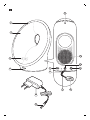 2
2
-
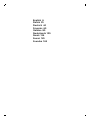 3
3
-
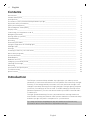 4
4
-
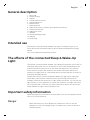 5
5
-
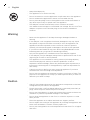 6
6
-
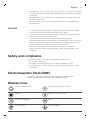 7
7
-
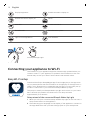 8
8
-
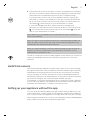 9
9
-
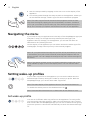 10
10
-
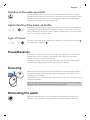 11
11
-
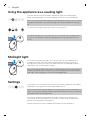 12
12
-
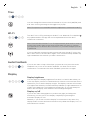 13
13
-
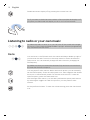 14
14
-
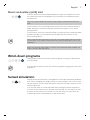 15
15
-
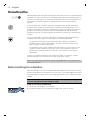 16
16
-
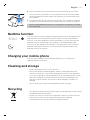 17
17
-
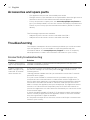 18
18
-
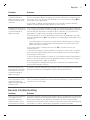 19
19
-
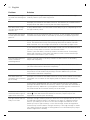 20
20
-
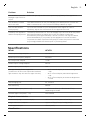 21
21
-
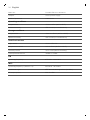 22
22
-
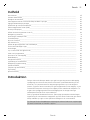 23
23
-
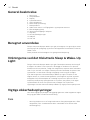 24
24
-
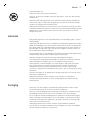 25
25
-
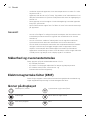 26
26
-
 27
27
-
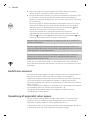 28
28
-
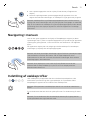 29
29
-
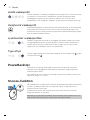 30
30
-
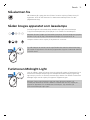 31
31
-
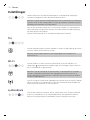 32
32
-
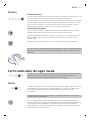 33
33
-
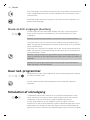 34
34
-
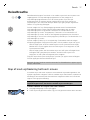 35
35
-
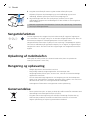 36
36
-
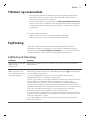 37
37
-
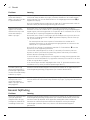 38
38
-
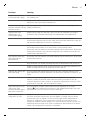 39
39
-
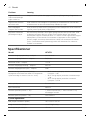 40
40
-
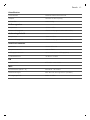 41
41
-
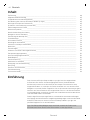 42
42
-
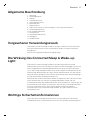 43
43
-
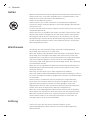 44
44
-
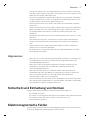 45
45
-
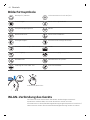 46
46
-
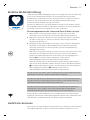 47
47
-
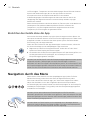 48
48
-
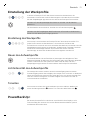 49
49
-
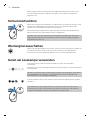 50
50
-
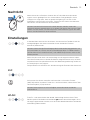 51
51
-
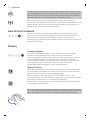 52
52
-
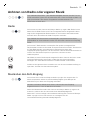 53
53
-
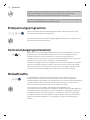 54
54
-
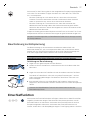 55
55
-
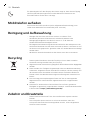 56
56
-
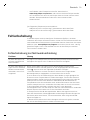 57
57
-
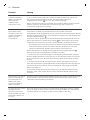 58
58
-
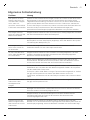 59
59
-
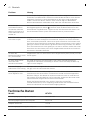 60
60
-
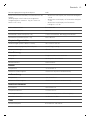 61
61
-
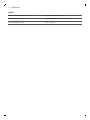 62
62
-
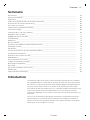 63
63
-
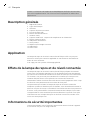 64
64
-
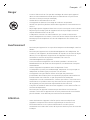 65
65
-
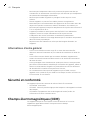 66
66
-
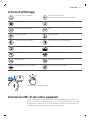 67
67
-
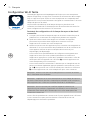 68
68
-
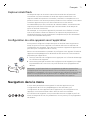 69
69
-
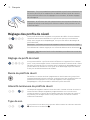 70
70
-
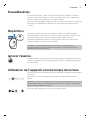 71
71
-
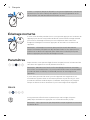 72
72
-
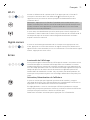 73
73
-
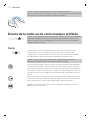 74
74
-
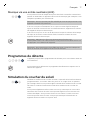 75
75
-
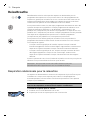 76
76
-
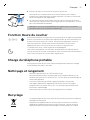 77
77
-
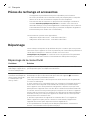 78
78
-
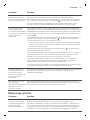 79
79
-
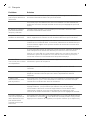 80
80
-
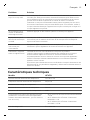 81
81
-
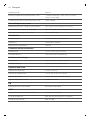 82
82
-
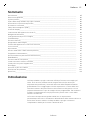 83
83
-
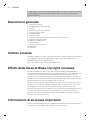 84
84
-
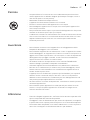 85
85
-
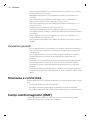 86
86
-
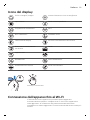 87
87
-
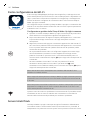 88
88
-
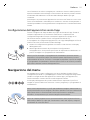 89
89
-
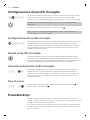 90
90
-
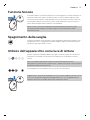 91
91
-
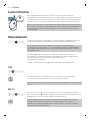 92
92
-
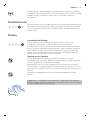 93
93
-
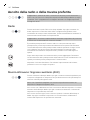 94
94
-
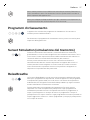 95
95
-
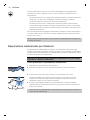 96
96
-
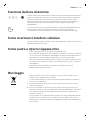 97
97
-
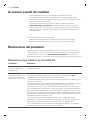 98
98
-
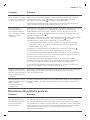 99
99
-
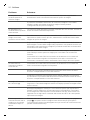 100
100
-
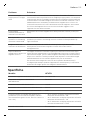 101
101
-
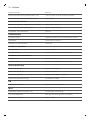 102
102
-
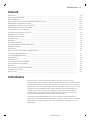 103
103
-
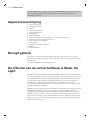 104
104
-
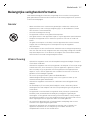 105
105
-
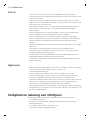 106
106
-
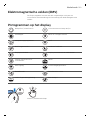 107
107
-
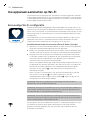 108
108
-
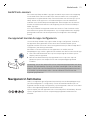 109
109
-
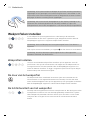 110
110
-
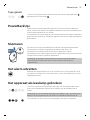 111
111
-
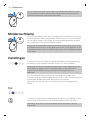 112
112
-
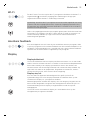 113
113
-
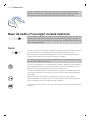 114
114
-
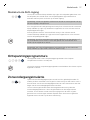 115
115
-
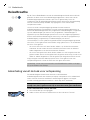 116
116
-
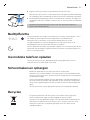 117
117
-
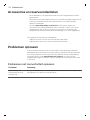 118
118
-
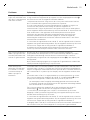 119
119
-
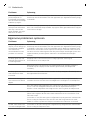 120
120
-
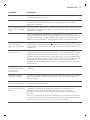 121
121
-
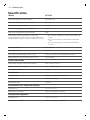 122
122
-
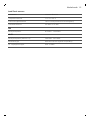 123
123
-
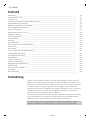 124
124
-
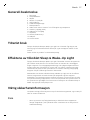 125
125
-
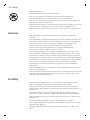 126
126
-
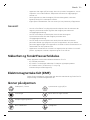 127
127
-
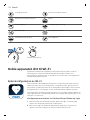 128
128
-
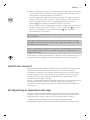 129
129
-
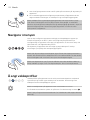 130
130
-
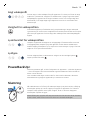 131
131
-
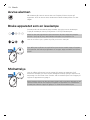 132
132
-
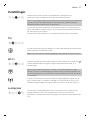 133
133
-
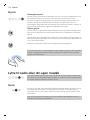 134
134
-
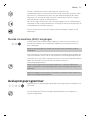 135
135
-
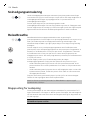 136
136
-
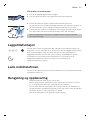 137
137
-
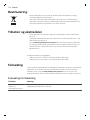 138
138
-
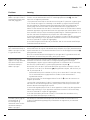 139
139
-
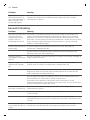 140
140
-
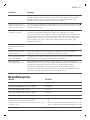 141
141
-
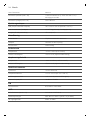 142
142
-
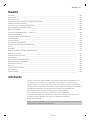 143
143
-
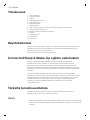 144
144
-
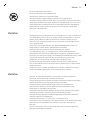 145
145
-
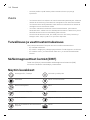 146
146
-
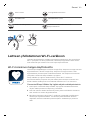 147
147
-
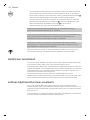 148
148
-
 149
149
-
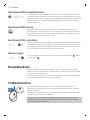 150
150
-
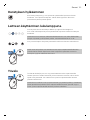 151
151
-
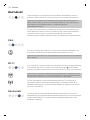 152
152
-
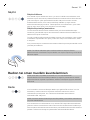 153
153
-
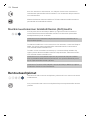 154
154
-
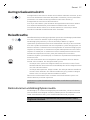 155
155
-
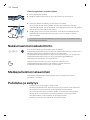 156
156
-
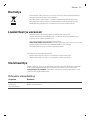 157
157
-
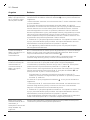 158
158
-
 159
159
-
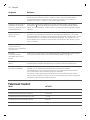 160
160
-
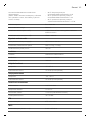 161
161
-
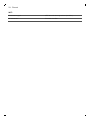 162
162
-
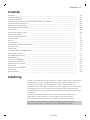 163
163
-
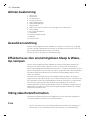 164
164
-
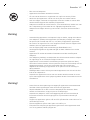 165
165
-
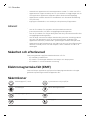 166
166
-
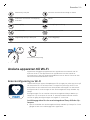 167
167
-
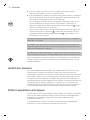 168
168
-
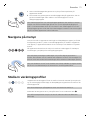 169
169
-
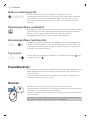 170
170
-
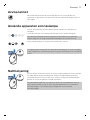 171
171
-
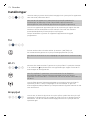 172
172
-
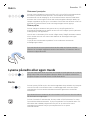 173
173
-
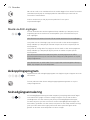 174
174
-
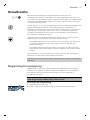 175
175
-
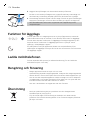 176
176
-
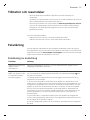 177
177
-
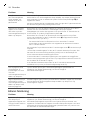 178
178
-
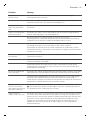 179
179
-
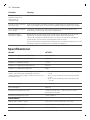 180
180
-
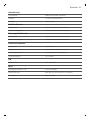 181
181
-
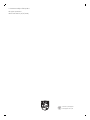 182
182
Philips HF367X series Manuale utente
- Categoria
- Radio
- Tipo
- Manuale utente
in altre lingue
- français: Philips HF367X series Manuel utilisateur
- Deutsch: Philips HF367X series Benutzerhandbuch
- Nederlands: Philips HF367X series Handleiding
- dansk: Philips HF367X series Brugermanual
- eesti: Philips HF367X series Kasutusjuhend
- svenska: Philips HF367X series Användarmanual
Documenti correlati
-
Philips HF3650 Manuale utente
-
Philips HF3651/01 Manuale utente
-
Philips HF3650 Manuale utente
-
Philips HF3653/01 Manuale del proprietario
-
Philips HF3485 Manuale utente
-
Philips HF3475/01 Manuale utente
-
Philips HF3480/01 Manuale utente
-
Philips HF3650 Guida Rapida
-
Philips HF3531/01 WAKE-UP LIGHT Manuale del proprietario
-
Philips HF3507/10 Guida Rapida