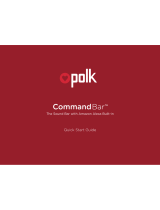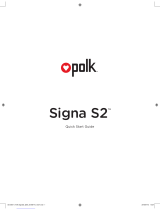Polk Audio Magnifi One Guida Rapida
-
Ciao! Sono un chatbot AI specificamente addestrato per aiutarti con il Polk Audio Magnifi One Guida Rapida. Ho già esaminato il documento e sono pronto a rispondere alle tue domande in modo chiaro e semplice.