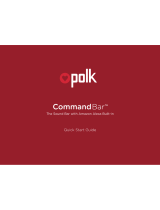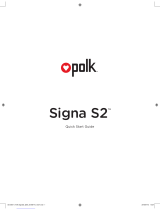La pagina si sta caricando...

Quick Start Guide
The Sound Bar with Amazon Alexa Built-in

2
Thank you for your Polk purchase. If you have a question or comment, please feel free to
call or email us.
Headquarters
Polk Audio
1 Viper Way, Vista, CA 92081
U.S.A.
Technical Assistance
In North America, call Polk Customer Service at 800-377-POLK(7655) (M–F, 9 a.m.–5:30 p.m.
EST) Outside the US, call +1-410-358-3600 Email polkcs@polkaudio.com
In the United Kingdom or Ireland , call Polk Customer Service at +44 202890279830
Dutch-speaking customers, call +31 402507800
In all other countries, please refer to polk-eu@mailmw.custhelp.com for support
contact details.
The complete owner’s manual can be found online at
www.polkaudio.com/products/command-sound-bar

3
What’s in the Box
Sound bar
Subwoofer
Sound bar power cord
6’ (1.8m) Optical cable
6.5’ (2m) high-speed HDMI cable
Product Literature
Subwoofer power cord
Sound bar power supply
Remote control
2 (AAA) batteries
AAA
AAA

4
Connecting Your TV
Connect the included HDMI cable to
the HDMI ports labeled with “ARC”
on both the TV and the sound bar.
Connect the included Optical cable
between the TV and sound bar.
Connect the included HDMI cable
to any available HDMI port on the
TV and to the “TV ARC” port on
the sound bar.
YES
NO
TV
ARC
HDMI
TV
OPTICAL
HDMI
TV
ARC
HDMI
TV
OPTICAL
HDMI
1.
Is an HDMI port on your TV labeled “ARC”?

5
2.
Connect the sound bar to an AC outlet
During startup, you will see a blinking orange light
on the front of the sound bar and the Alexa light
ring will spin.
15V 1.2A
3.
Position the sound bar
For the best listening experience, position the sound
bar centered under your TV.
Note: For wall-mounting instructions, please refer to the
included wall-mounting template.
Sound Bar
TV
15V 1.2A
Subwoofer
TV
Position the subwoofer
For best performance, place the subwoofer on the
same wall as the TV, no more than 30ft (10m) from
the sound bar.
4.
5.
Connect the subwoofer to an AC outlet
A solid green light will be visible on the back of the
subwoofer to indicate that it is paired to the sound bar.

6
Using Your TV Remote to Control the Volume
The Command Bar comes pre-configured to respond to volume and mute commands from the
most popular TV remotes including: Samsung, LG, Sony, Vizio and other major brands.*
*
All other trademarks, product names, logos and brands referenced herein are the property of their respective owners.
Install remote control batteries
Insert the provided AAA batteries.
6.
Verify your connections
Turn on your TV to verify that you are seeing video on the
TV and hearing sound from the sound bar. You may have to
select the appropriate HDMI source on your TV.
Note: If you are hearing sound from both your TV and your sound bar, you
must manually turn o your TV speakers using the Settings Menu on your TV.
Please refer to your TV’s owner’s manual for instructions.
7.
NOTE: If the Command Bar remote does not work with your TV, follow the instructions on page 15 to get the Command
Bar to learn your TV remote control commands.

7
Use the Polk Connect app to connect the Polk Command sound bar
to your network and enable Amazon Alexa voice services. You’ll need
your Wi-Fi password.
Download the Polk Connect App from the App Store
Talking to Your Polk Command Sound Bar
Once connected to your network, use the Polk Command Bar to ask Alexa to perform
many useful tasks. To get the attention of your Polk Command Bar, simply say “Alexa.”
You can ask Alexa for sports updates, weather reports, cooking questions and more.
You can also ask Alexa to control your sound bar — switch inputs, change sound
modes, adjust the bass and customize Voice Adjust
center channel levels.

8
Listening to Music via Bluetooth®
1. To pair your device via Bluetooth, press the Bluetooth button on the remote or say,
“Alexa, pair my phone.”
Sound bar
Subwoofer
Sound bar power cord
6’ (1.8m) Optical cable
6.5’ (2m) high-speed HDMI cable
Product Literature
Subwoofer power cord
Sound bar power supply
Remote control
2 (AAA) batteries
AAA
AAA
To connect your device to the Command Bar, go to the Bluetooth settings section in your
phone, tablet or computer and select “Polk Command Bar.” The light will turn solid blue
when your Bluetooth device is connected.
2.

9
Mute
Play/Pause
Sport Mode
Bluetooth®
VoiceAdjust
Up/Down
Action Button
Press to lower the volume
and use Alexa Voice Services
Night Mode
HDMI Sources
Back
Bass
Up/Down
TV Source
HDMI-ARC/Optical
Movie Mode
Forward
Master Volume
Up/Down
Music Mode
Remote Control

10
Sound Modes
Sport Mode
Enhances dialogue-rich content, like
sporting events, news casts and talk shows.
Uses Voice Adjust to boost dialogue clarity
and optimizes the subwoofer volume levels.
Night Mode
Reduces bass and volume dynamics
while improving voice intelligibility for
low-volume listening.
Movie Mode
Acoustically optimized for both movie and TV
content. It also provides a bass boost, increased
spatialization and enhances Voice Adjust levels for
improved dialogue clarity. It is the default sound
mode for HDMI and Optical input sources.
Music Mode
Music Mode gives you balanced sound
and smoother bass while minimizing
spatialization eects to ensure
more natural sound reproduction.

11
Optimizing Your Listening Experience
Adjusting the Dialogue or Center Channel
Use the Polk Voice Adjust feature to adjust dialogue levels to improve clarity when
watching TV shows, movies and sports.
About Built-in Polk VoiceAdjust Technology
The Command Bar features customizable voice levels in the sound bar, letting you tailor
your listening experience however you prefer to reproduce clear, crisp dialogue
and never miss a single word of your favorite movie, TV show or sporting event.
Adjusting the Bass
Easily adjust low-frequency volume for more or less impact.

12
Sound Bar Top Panel
Sound Bar Back Panel
USB
Power
Connector
Subwoofer
Sync Button
HDMI 1 HDMI 2HDMI (ARC) Optical
Microphone Mute
Volume Down
Volume Up
Action Button

13
Visual Indicators
The front of the sound bar contains a single light that changes color and flashes to
provide status information about the sound bar, like audio decoder modes and sound bar
power status.
OFF
NOT CONNECTED
ON
STANDBY MODE
ON
CONNECTED
FLASHING
PAIRING MODE
OFF
NOT CONNECTED
SUBWOOFER SYNC LIGHT
SOLID
CONNECTED
FLASHING
PAIRING MODE
Back of Bar
Back of Subwoofer
Sound bar
Subwoofer
Sound bar power cord
6’ (1.8m) Optical cable
6.5’ (2m) high-speed HDMI cable
Product Literature
Subwoofer power cord
Sound bar power supply
Remote control
2 (AAA) batteries
AAA
AAA
STEREO (PCM)
NIGHT MODE
DOLBY CONTENT
DTS CONTENT
BLUETOOTH
SINGLE FLASH
SOUND MODES
SINGLE FLASH
SOURCE SELECTION
HDMI 1, HDMI 2, TV ARC, TV OPTICAL
Front of Bar

14
Using Your TV or Cable/Satellite Remote to
Control the Command Bar
There are several ways to use your TV, cable or satellite remote to control the Command Bar.
HDMI CEC CONTROL
If your TV is connected via HDMI and your TV supports CEC (and it is enabled in the TV settings
menu), you can control the volume and mute functions on the Command Bar from your TV
without any further setup.
PRELOADED IR CODES
If your TV is connected via Optical or your TV is connected via HDMI but your TV does not
support CEC, you may be able control the volume and mute functions on the Command Bar
from your TV without any further setup if your TV is one of the supported brands and was
manufactured within the last 5 years. Visit the Polk website for details.
IR LEARNING FUNCTION
If your TV is connected via Optical and it is not one of the more popular brands, you can teach
your IR (infrared) remote to control volume, mute and other functions (such as source selection
or bass volume) on your Command Bar.

15
Using the IR Learning Function
IMPORTANT: Hold both remotes about 12” (30cm) directly
in front of the Command Bar when pressing their respective
buttons. Make sure your remotes have fresh batteries.
Entering IR Learn Mode
Make sure your sound bar is powered on, then press and hold the mic mute button on the sound bar
for about 3 seconds. Release the button when you hear “Entering IR learn mode.” You should now see a
slow blinking white light on the front of the sound bar.
STEP 1: Select a button on your Command Bar remote
Press and release the button on the Command Bar remote that you want to learn (ex: Volume Up).
STEP 2: Select a button on your TV remote
Very slowly tap the corresponding button on your TV remote until you hear “IR Command learned.”
STEP 3: Learn another code
Continue learning additional functions by repeating steps 1-3.
Exiting IR Learn Mode
Press and hold the mic mute button on the sound bar again for about 3 seconds.
NOTE: The sound bar will automatically exit IR learn mode if it has not received any IR commands for 60 seconds.
All learned IR commands will automatically be saved.
12” (30cm)
Sound bar
Subwoofer
Sound bar power cord
6’ (1.8m) Optical cable
6.5’ (2m) high-speed HDMI cable
Product Literature
Subwoofer power cord
Sound bar power supply
Remote control
2 (AAA) batteries
AAA
AAA

16
I Don’t Hear Sound From My Subwoofer
1) Verify that the subwoofer is plugged into a power source.
2) Check the green light on the back of the subwoofer.
• If it is solid green, turn up the Bass using the remote control.
• If it is flashing green, you need to sync the subwoofer to the sound bar using the
instructions below. If both lights are o, you need to connect the subwoofer to a
power source.
Syncing the Subwoofer to the Sound Bar
1) Verify that the sound bar and subwoofer are plugged into a power source.
2) On the back of the sound bar, press and hold the SYNC button until you hear “Entering
subwoofer pairing mode,” then release the button. The SUB light above the SYNC
button will flash green.
3) On the back of the SUBWOOFER, press and hold the SYNC button until you hear
“Subwoofer paired,” (about 10 seconds) and the light on the back of the subwoofer
turns solid green.
Troubleshooting
CLEARING ALL LEARNED IR CODES
Press and hold the mic mute button on the sound bar for about 10 seconds.

17
Listen out loud with Spotify Connect
1.
2.
3.
4.
Connect your Polk Command Bar to your wifi network.
Open up the Spotify app on your phone, tablet or laptop using the same wifi network.
Play a song and select Devices Available.
Select your Polk Command Bar and start listening.
The Spotify software is subject to third party licenses found here: www.spotify.com/connect/third-party-licenses

18
Merci pour votre achat d’un produit Polk. Si vous avez des questions ou des commentaires,
n’hésitez pas à nous appeler ou à nous envoyer un courriel.
Quartier Général
Polk Audio
1 Viper Way, Vista, CA 92081
U.S.A.
Assistance technique
En France, contactez le service à la clientèle de Polk au +33 141383238
Le service consommateur est à votre disposition depuis la page d’accueil de ce site
polk-eu@mailmw.custhelp.com
FR

19
Contenu de la Boîte
Barre de son
Caisson de basse
Cordon d’alimentation de la barre de son
Câble optique 1,8 m (6’)
Câble HDMI High speed de 2 m (6,5’)
Documentation du produit
Cordon d’alimentation du
caisson de basse
Alimentation de la barre de son
Télécommande
2 piles (AAA)
AAA
AAA

20
Brancher Votre Téléviseur
Connectez le câble HDMI inclus aux
prises HDMI étiquetées « ARC » sur
le téléviseur et la barre audio.
Connectez la barre audio et le
téléviseur avec le câble optique inclus.
Connectez le câble HDMI inclus
dans n’importe quelle prise HDMI du
téléviseur et à la prise « TV ARC » de
la barre audio.
OUI
NON
TV
ARC
HDMI
TV
OPTICAL
HDMI
TV
ARC
HDMI
TV
OPTICAL
HDMI
1.
Y a-t-il une entrée HDMI étiquetée « ARC » sur votre éléviseur?
1/86